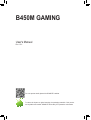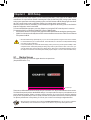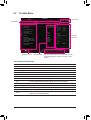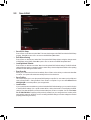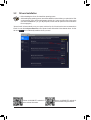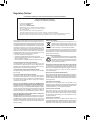Gigabyte B450M GAMING Manuale del proprietario
- Tipo
- Manuale del proprietario

To reduce the impacts on global warming, the packaging materials of this product
are recyclable and reusable. GIGABYTE works with you to protect the environment.
For more product details, please visit GIGABYTE's website.
B450M GAMING
User's Manual
Rev. 1101

Copyright
© 2021 GIGA-BYTE TECHNOLOGY CO., LTD. All rights reserved.
The trademarks mentioned in this manual are legally registered to their respective owners.
Disclaimer
Information in this manual is protected by copyright laws and is the property of GIGABYTE.
Changes to the specications and features in this manual may be made by GIGABYTE without
prior notice. No part of this manual may be reproduced, copied, translated, transmitted, or
published in any form or by any means without GIGABYTE's prior written permission.
In order to assist in the use of this product, carefully read the User's Manual.
For product-related information, check on our website at: https://www.gigabyte.com
Identifying Your Motherboard Revision
The revision number on your motherboard looks like this: "REV: X.X." For example, "REV: 1.0"
means the revision of the motherboard is 1.0. Check your motherboard revision before updating
motherboard BIOS, drivers, or when looking for technical information.
Example:

- 3 -
Table of Contents
B450M GAMING Motherboard Layout ............................................................................4
Chapter 1 Hardware Installation .....................................................................................5
1-1 Installation Precautions .................................................................................... 5
1-2 ProductSpecications ...................................................................................... 6
1-3 Installing the CPU ............................................................................................ 9
1-4 Installing the Memory ....................................................................................... 9
1-5 Installing an Expansion Card ......................................................................... 10
1-6 Back Panel Connectors .................................................................................. 10
1-7 Internal Connectors ........................................................................................ 12
Chapter 2 BIOS Setup ..................................................................................................20
2-1 Startup Screen ............................................................................................... 20
2-2 The Main Menu .............................................................................................. 21
2-3 M.I.T. .............................................................................................................. 22
2-4 System ........................................................................................................... 26
2-5 BIOS ............................................................................................................... 27
2-6 Peripherals ..................................................................................................... 30
2-7 Chipset ........................................................................................................... 32
2-8 Power ............................................................................................................. 34
2-9 Save & Exit ..................................................................................................... 36
Chapter 3 Appendix ......................................................................................................37
3-1 ConguringaRAIDSet .................................................................................. 37
3-2 DriversInstallation .......................................................................................... 39
RegulatoryNotices .................................................................................................... 40
Contact Us ................................................................................................................ 41

- 4 -
B450M GAMING Motherboard Layout
* The box contents above are for reference only and the actual items shall depend on the product package you obtain.
The box contents are subject to change without notice.
Box Contents
5B450M GAMING motherboard 5Two SATA cables
5Motherboard driver disk 5I/O Shield
5User's Manual
KB_MS CPU_FAN
SYS_FAN1
LED_CPU
ATX
B450M GAMING
AUDIO
DDR4_2
DDR4_1
BAT
ATX_12V
AMD
B450
R_USB30_1
HDMI
CODEC
M_BIOS
VGA
DVI
PCIEX16
PCIEX1_1
PCIEX1_2
iTE®
Super I/O
Realtek®
GbE LAN
F_USB30 SYS_FAN2
CI
SPEAKER
F_USB1 F_PANEL
F_USB2
TPM
SPDIF_O
SATA3
012
USB_LAN
Socket AM4
R_USB30_2
3
CLR_CMOS
COMA
F_AUDIO
M2A_SOCKET 806042
SATA3

Chapter 1 Hardware Installation
1-1 Installation Precautions
The motherboard contains numerous delicate electronic circuits and components which can become
damagedasaresultofelectrostaticdischarge(ESD).Priortoinstallation,carefullyreadtheuser's
manual and follow these procedures:
•Prior to installation, make sure the chassis is suitable for the motherboard.
•Priortoinstallation,donotremoveorbreakmotherboardS/N(SerialNumber)stickeror
warranty sticker provided by your dealer. These stickers are required for warranty validation.
•Always remove the AC power by unplugging the power cord from the power outlet before
installing or removing the motherboard or other hardware components.
•When connecting hardware components to the internal connectors on the motherboard, make
sure they are connected tightly and securely.
•When handling the motherboard, avoid touching any metal leads or connectors.
•It is best to wear an electrostatic discharge (ESD) wrist strap when handling electronic
componentssuchasamotherboard,CPUormemory.IfyoudonothaveanESDwriststrap,
keepyourhandsdryandrsttouchametalobjecttoeliminatestaticelectricity.
•Prior to installing the motherboard, please have it on top of an antistatic pad or within an
electrostatic shielding container.
•Before connecting or unplugging the power supply cable from the motherboard, make sure
the power supply has been turned off.
•Before turning on the power, make sure the power supply voltage has been set according to
the local voltage standard.
•Before using the product, please verify that all cables and power connectors of your hardware
components are connected.
•To prevent damage to the motherboard, do not allow screws to come in contact with the
motherboard circuit or its components.
•Make sure there are no leftover screws or metal components placed on the motherboard or
within the computer casing.
•Donotplacethecomputersystemonanunevensurface.
•Donotplacethecomputersysteminahigh-temperatureorwetenvironment.
•Turning on the computer power during the installation process can lead to damage to system
components as well as physical harm to the user.
•If you are uncertain about any installation steps or have a problem related to the use of the
product,pleaseconsultacertiedcomputertechnician.
•If you use an adapter, extension power cable, or power strip, ensure to consult with its installation
and/or grounding instructions.
- 5 -

1-2 ProductSpecications
CPU AMDSocketAM4,supportfor:
3rdGenerationAMDRyzen™ processors/
2ndGenerationAMDRyzen™ processors/
1stGenerationAMDRyzen™ processors/
2ndGenerationAMDRyzen™withRadeon™ Vega Graphics processors/
1stGenerationAMDRyzen™withRadeon™ Vega Graphics processors/
AMDRyzen™withRadeon™ Vega Graphics processors
(GotoGIGABYTE'swebsiteforthelatestCPUsupportlist.)
Chipset AMDB450
Memory 2xDDR4DIMMsocketssupportingupto64GB(32GBsingleDIMMcapacity)
of system memory
Dualchannelmemoryarchitecture
SupportforDDR42933/2667/2400/2133MHzmemorymodules
SupportforECCUn-bufferedDIMM1Rx8/2Rx8 memorymodules (operatein
non-ECCmode)
Supportfornon-ECCUn-bufferedDIMM1Rx8/2Rx8/1Rx16memorymodules
SupportforExtremeMemoryProle(XMP)memorymodules
(Go to GIGABYTE's website for the latest supported memory speeds and memory
modules.)
Onboard
Graphics
Integrated Graphics Processor:
- 1xD-Subport,supportingamaximumresolutionof1920x1200@60Hz
- 1xDVI-Dport,supportingamaximumresolutionof1920x1200@60Hz
* TheDVI-DportdoesnotsupportD-Subconnectionbyadapter.
- 1xHDMIport,supportingamaximumresolutionof4096x2160@60Hz(Note1)
* SupportforHDMI2.0versionandHDCP2.2.(Note1)
Maximum shared memory of 16 GB
Audio Realtek®AudioCODEC
HighDenitionAudio
2/4/5.1/7.1-channel
* Tocongure7.1-channelaudio,youneedtoopentheaudiosoftwareandselect
Deviceadvanced settings> PlaybackDevice tochange thedefault settingrst.
PleasevisitGIGABYTE'swebsitefordetailsonconguringtheaudiosoftware.
SupportforS/PDIFOut
LAN Realtek®GbELANchip(10/100/1000Mbit)
Expansion Slots 1 x PCI Express x16 slot, running at x16
(ThePCIEX16slotconformstoPCIExpress3.0standard.)
2 x PCI Express x1 slots
(ThePCIExpressx1slotconformstoPCIExpress2.0standard.)
Storage Interface 1 x M.2 connector (Socket 3, M key, type 2242/2260/2280 SATA and PCIe x4/
x2(Note2)SSDsupport)
4 x SATA 6Gb/s connectors
SupportforRAID0,RAID1,andRAID10
(Note1) ActualsupportmayvarybyCPU.
(Note2) SupportsonlyM.2SATASSDswhenusinganAMD7thGenerationA-seriesorAthlon™ processor.
- 6 -

USB Chipset:
- 2 x USB 3.1 Gen 1 ports available through the internal USB header
- 6 x USB 2.0/1.1 ports (2 ports on the back panel, 4 ports available through
theinternalUSBheaders)
CPU:
- 4 x USB 3.1 Gen 1 ports on the back panel
Internal
Connectors
1 x 24-pin ATX main power connector
1 x 8-pin ATX 12V power connector
1 x CPU fan header
2 x system fan headers
1 x M.2 Socket 3 connector
4 x SATA 6Gb/s connectors
1 x front panel header
1 x front panel audio header
1xS/PDIFOutheader
1xCPUcoolerLEDstrip/RGBLEDstripheader
1 x USB 3.1 Gen 1 header
2 x USB 2.0/1.1 headers
1xTrustedPlatform Module(TPM)header (2x6 pin,forthe GC-TPM2.0_S
moduleonly)
1 x speaker header
1 x serial port header
1 x Clear CMOS jumper
1 x chassis intrusion header
Back Panel
Connectors
1 x PS/2 keyboard port
1 x PS/2 mouse port
1xD-Subport
1xDVI-Dport
1xHDMIport
4 x USB 3.1 Gen 1 ports
2 x USB 2.0/1.1 ports
1xRJ-45port
3 x audio jacks
I/O Controller iTE® I/O Controller Chip
Hardware
Monitor
Voltage detection
Temperature detection
Fan speed detection
Overheating warning
Fan fail warning
Fan speed control
* Whether the fan speed control function is supported will depend on the cooler you
install.
BIOS 1x128Mbitash
Use of licensed AMI UEFI BIOS
PnP1.0a,DMI2.7,WfM2.0,SMBIOS2.7,ACPI5.0
- 7 -

Unique Features Support for APP Center
* Available applications in APP Center may vary by motherboard model. Supported
functionsofeachapplicationmayalsovarydependingonmotherboardspecications.
- @BIOS
- EasyTune
- Fast Boot
- Game Boost
- ON/OFF Charge
- RGBFusion
- Smart Backup
- System Information Viewer
Support for Q-Flash
Support for Xpress Install
Bundled
Software
Norton®InternetSecurity(OEMversion)
Realtek® 8118 Gaming LAN Bandwidth Control Utility
Operating
System Support for Windows 10 64-bit
Form Factor Micro ATX Form Factor; 24.4cm x 20.5cm
* GIGABYTEreservestherighttomakeanychangestotheproductspecicationsandproduct-relatedinformationwithout
prior notice.
Please visit GIGABYTE's website
for support lists of CPU, memory
modules,SSDs,andM.2devices.
Please visit the Support\Utility List
page on GIGABYTE's website to
download the latest version of apps.
- 8 -

1-3 Installing the CPU
ReadthefollowingguidelinesbeforeyoubegintoinstalltheCPU:
•Make sure that the motherboard supports the CPU. (Go to GIGABYTE's website for the latest
CPUsupportlist.)
•Always turn off the computer and unplug the power cord from the power outlet before installing the
CPU to prevent hardware damage.
•Locate the pin one of the CPU. The CPU cannot be inserted if oriented incorrectly.
•Apply an even and thin layer of thermal grease on the surface of the CPU.
•DonotturnonthecomputeriftheCPUcoolerisnotinstalled,otherwiseoverheatinganddamage
of the CPU may occur.
•SettheCPUhostfrequencyinaccordancewiththeCPUspecications.Itisnotrecommended
thatthesystembusfrequencybesetbeyondhardwarespecicationssinceitdoesnotmeetthe
standard requirements for the peripherals. If you wish to set the frequency beyond the standard
specications,pleasedosoaccordingtoyourhardwarespecicationsincludingtheCPU,graphics
card, memory, hard drive, etc.
DualChannelMemoryConguration
ThismotherboardprovidestwomemorysocketsandsupportsDualChannelTechnology.Afterthememory
isinstalled,theBIOSwillautomaticallydetectthespecicationsandcapacityofthememory.EnablingDual
Channel memory mode will double the original memory bandwidth.
ThetwoDDR4memorysocketsaredividedintotwochannelsandeachchannelhasonememorysocketas
following:
ChannelA:DDR4_2
ChannelB:DDR4_1
DuetoCPUlimitations,readthefollowingguidelinesbeforeinstallingthememoryinDualChannelmode.
1. DualChannelmodecannotbeenabledifonlyonememorymoduleisinstalled.
2. WhenenablingDualChannelmodewithtwomemorymodules,itisrecommendedthatmemoryof
the same capacity, brand, speed, and chips be used.
Please visit GIGABYTE's website for details on hardware installation.
Installing the CPU
CompletelyliftuptheCPUsocketlockinglever.Locatethepinone(denotedbyasmalltriangle)oftheCPU
socketandtheCPU.OncetheCPUispositionedintoitssocket,placeonengerdownonthemiddleofthe
CPU, lowering the locking lever and latching it into the fully locked position.
AM4 Socket
A Small Triangle
MarkingDenotesPin
One of the Socket AM4 CPU
A Small Triangle
MarkingDenotesCPU
Pin One
1-4 Installing the Memory
Readthefollowingguidelinesbeforeyoubegintoinstallthememory:
•Make sure that the motherboard supports the memory. It is recommended that memory of the
same capacity, brand, speed, and chips be used.
(GotoGIGABYTE'swebsiteforthelatestsupportedmemoryspeedsandmemorymodules.)
•Always turn off the computer and unplug the power cord from the power outlet before installing the
memory to prevent hardware damage.
•Memory modules have a foolproof design. A memory module can be installed in only one direction.
If you are unable to insert the memory, switch the direction.
- 9 -

1-5 Installing an Expansion Card
Readthefollowingguidelinesbeforeyoubegintoinstallanexpansioncard:
•Make sure the motherboard supports the expansion card. Carefully read the manual that came
with your expansion card.
•Always turn off the computer and unplug the power cord from the power outlet before installing an
expansion card to prevent hardware damage.
1-6 Back Panel Connectors
PS/2 Keyboard and PS/2 Mouse Port
Usetheupperport(green)toconnectaPS/2mouseandthelowerport(purple)toconnectaPS/2keyboard.
D-Sub Port
TheD-Subportsupportsa15-pinD-Subconnectorandsupportsamaximumresolutionof1920x1200@60Hz
(theactualresolutionssupporteddependonthemonitorbeingused).Connectamonitorthatsupports
D-Subconnectiontothisport.
DVI-D Port (Note 1)
TheDVI-DportconformstotheDVI-Dspecicationandsupportsamaximumresolutionof1920x1200@60Hz
(theactualresolutionssupporteddependonthemonitorbeingused).Connectamonitorthatsupports
DVI-Dconnectiontothisport.
HDMI Port
TheHDMIportsupportsHDCP2.2(Note2)andDolbyTrueHDandDTSHD
MasterAudio formats. Italsosupportsupto 192 KHz/16bit 8-channelLPCM
audiooutput.YoucanusethisporttoconnectyourHDMI-supportedmonitor.Themaximumsupported
resolutionis4096x2160@60Hz(Note 2), but the actual resolutions supported are dependent on the
monitor being used.
AfterinstallingtheHDMIdevice,makesuretosetthedefaultsoundplaybackdevicetoHDMI.(The
itemnamemaydifferdependingonyouroperatingsystem.)
USB 3.1 Gen 1 Port
TheUSB3.1Gen1portsupportstheUSB3.1Gen1specicationandiscompatibletotheUSB2.0
specication.UsethisportforUSBdevices.
(Note1) TheDVI-DportdoesnotsupportD-Subconnectionbyadapter.
(Note2) ActualsupportmayvarybyCPU.
- 10 -

RJ-45 LAN Port
The Gigabit Ethernet LAN port provides Internet connection at up to 1 Gbps data rate. The following
describesthestatesoftheLANportLEDs.
Tocongure7.1-channelaudio,youneedtoopentheaudiosoftwareandselectDeviceadvanced
settings>PlaybackDevicetochangethedefaultsettingrst.
•Whenremovingthecableconnectedtoabackpanelconnector,rstremovethecablefromyour
device and then remove it from the motherboard.
•Whenremovingthecable,pullitstraightoutfromtheconnector.Donotrockitsidetosideto
prevent an electrical short inside the cable connector.
AudioJackCongurations:
Jack Headphone/
2-channel 4-channel 5.1-channel 7.1-channel
LineIn/RearSpeakerOut aaa
Line Out/Front Speaker Out aaaa
Mic In/Center/Subwoofer Speaker Out a a
Front Panel Line Out/Side Speaker Out a
PleasevisitGIGABYTE'swebsitefordetailsonconguringtheaudiosoftware.
USB 2.0/1.1 Port
TheUSBportsupportstheUSB2.0/1.1specication.UsethisportforUSBdevices.
Line In/Rear Speaker Out (Blue)
The line in jack. Use this audio jack for line in devices such as an optical drive, walkman, etc.
Line Out/Front Speaker Out (Green)
The line out jack.
Mic In/Center/Subwoofer Speaker Out (Pink)
The Mic in jack.
ActivityLED
Connection/
SpeedLED
LAN Port
ActivityLED:Connection/SpeedLED:
State Description
Orange 1 Gbps data rate
Green 100 Mbps data rate
Off 10 Mbps data rate
State Description
Blinking Datatransmissionorreceivingisoccurring
Off No data transmission or receiving is occurring
- 11 -

1-7 Internal Connectors
Readthefollowingguidelinesbeforeconnectingexternaldevices:
•First make sure your devices are compliant with the connectors you wish to connect.
•Before installing the devices, be sure to turn off the devices and your computer. Unplug the power
cord from the power outlet to prevent damage to the devices.
•After installing the device and before turning on the computer, make sure the device cable has
been securely attached to the connector on the motherboard.
1) ATX_12V
2) ATX
3) CPU_FAN
4) SYS_FAN1/2
5) SATA3 0/1/2/3
6) M2A_SOCKET
7) SPDIF_O
8) F_PANEL
9) F_AUDIO
10) SPEAKER
11) F_USB30
12) F_USB1/F_USB2
13) TPM
14) COMA
15) CI
16) CLR_CMOS
17) LED_CPU
18) BAT
1
2
3
11 4
18
7
13 129 14
6
4
17
5
8 101615
- 12 -

DEBUG
PORT
G.QBOFM
131
24
12
ATX
1/2) ATX_12V/ATX (2x4 12V Power Connector and 2x12 Main Power Connector)
With the use of the power connector, the power supply can supply enough stable power to all the components
onthemotherboard.Beforeconnectingthepowerconnector,rstmakesurethepowersupplyisturned
off and all devices are properly installed. The power connector possesses a foolproof design. Connect the
power supply cable to the power connector in the correct orientation.
The 12V power connector mainly supplies power to the CPU. If the 12V power connector is not connected,
the computer will not start.
To meet expansion requirements, it is recommended that a power supply that can withstand high
powerconsumptionbeused(500Worgreater).Ifapowersupplyisusedthatdoesnotprovidethe
required power, the result can lead to an unstable or unbootable system.
ATX:
Pin No. Denition Pin No. Denition
1 3.3V 13 3.3V
2 3.3V 14 -12V
3GND 15 GND
4 +5V 16 PS_ON(softOn/Off)
5GND 17 GND
6 +5V 18 GND
7GND 19 GND
8 Power Good 20 NC
95VSB(standby+5V) 21 +5V
10 +12V 22 +5V
11 +12V (Only for 2x12-pin
ATX)
23 +5V(Onlyfor2x12-pinATX)
12 3.3V (Only for 2x12-pin
ATX)
24 GND(Onlyfor2x12-pin
ATX)
ATX_12V:
Pin No. Denition Pin No. Denition
1GND(Onlyfor2x4-pin
12V)
5+12V(Onlyfor2x4-pin12V)
2GND(Onlyfor2x4-pin
12V)
6+12V(Onlyfor2x4-pin12V)
3GND 7 +12V
4GND 8 +12V
ATX_12V
DEBUG
PORT
G.QBOFM
5 8
1 4
- 13 -

5) SATA3 0/1/2/3 (SATA 6Gb/s Connectors)
The SATA connectors conform to SATA 6Gb/s standard and are compatible with SATA 3Gb/s and SATA
1.5Gb/s standard. Each SATA connector supports a single SATA device. The SATA connectors support
RAID0,RAID1,andRAID10.RefertoChapter3,"ConguringaRAIDSet,"forinstructionsonconguring
aRAIDarray.
Pin No. Denition
1GND
2 TXP
3 TXN
4GND
5RXN
6RXP
7GND
•Be sure to connect fan cables to the fan headers to prevent your CPU and system from
overheating. Overheating may result in damage to the CPU or the system may hang.
•Thesefanheadersarenotcongurationjumperblocks.Donotplaceajumpercapontheheaders.
3/4) CPU_FAN/SYS_FAN1/2 (Fan Headers)
All fan headers on this motherboard are 4-pin. Most fan headers possess a foolproof insertion design.
When connecting a fan cable, be sure to connect it in the correct orientation (the black connector wire
isthegroundwire).ThemotherboardsupportsCPUfanspeedcontrol,whichrequirestheuseofaCPU
fan with fan speed control design. For optimum heat dissipation, it is recommended that a system fan be
installed inside the chassis.
CPU_FAN
DEBUG
PORT
G.QBOFM
1
SYS_FAN1
SYS_FAN2
DEBUG
PORT
G.QBOFM
DEBUG
PORT
G.QBOFM
1
1
SATA3
2
1
0
Pin No. Denition
1GND
2 Voltage Speed Control
3 Sense
4 PWM Speed Control
DEBUG
PORT
G.QBOFM
71
DEBUG
PORT
G.QBOFM
71
DEBUG
PORT
G.QBOFM
71
DEBUG
PORT
G.QBOFM
71
3
- 14 -

6) M2A_SOCKET (M.2 Socket 3 Connector)
TheM.2connectorsupportsM.2SATASSDsorM.2PCIeSSDsandsupportSATARAIDconguration.
Pleasenote that an M.2 PCIe SSD cannotbe used to create a RAID array.(Note)Refer to Chapter 3,
"ConguringaRAIDSet,"forinstructionsonconguringaRAIDarray.
FollowthestepsbelowtocorrectlyinstallanM.2SSDintheM.2connector.
Step 1:
Use a screw driver to unfasten the screw and standoff from the motherboard. Locate the proper mounting
holefortheM.2SSDtobeinstalledandthenscrewthestandoffrst.
Step 2:
SlidetheM.2SSDintotheconnectoratanangle.
Step 3:
PresstheM.2SSDdownandthensecureitwiththescrew.
SelecttheproperholefortheM.2SSDtobeinstalledandrefastenthescrewandstandoff.
F_USB30 F_U
B_
F_ F_
_
B
BS_
B
SB_
B
_S
S_
_
B
_U
_
B
S
123
123
123
123
1
1
1
1
BSS
S
_S
SSU
1 2 3
S3 BSSS
U
__ 3
F_USB3F
S _
S _
S _
SF
B_
B_
F
_0
S
S
_0F
_F
_
_
__B
U
S _S
_ SF_
B
USB0_B
B_
B_
F_USB3
F_USB303
_
_3U
S_
_S
SS_F
806042
7) SPDIF_O (S/PDIF Out Header)
ThisheadersupportsS/PDIFdigitaloutput,whichallowsyoutoconnectaS/PDIFdigitalaudiocableto
output digital audio from your motherboard to the supported audio devices. For information about connecting
the digital audio cable, carefully read the manual for your audio devices.
Pin No. Denition
15VDUAL
2 No Pin
3SPDIFO
4GND
F_USB30 F_U
B_
F_ F_
_
B
BS_
B
SB_
B
_S
S_
_
B
_U
_
B
S
123
123
123
123
1
1
1
1
BSS
S
_S
SSU
1 2 3
S3 BSSS
U
__ 3
F_USB3F
S _
S _
S _
SF
B_
B_
F
_0
S
S
_0F
_F
_
_
__B
U
S _S
_ SF_
B
USB0_B
B_
B_
F_USB3
F_USB303
_
_3U
S_
_S
SS_F
1
(Note) SupportsonlyM.2SATASSDswhenusinganAMD7thGenerationA-seriesorAthlon™ processor.
- 15 -

9) F_AUDIO (Front Panel Audio Header)
ThefrontpanelaudioheadersupportsHighDenitionaudio(HD).Youmayconnectyourchassisfront
panel audio module to this header. Make sure the wire assignments of the module connector match the
pin assignments of the motherboard header. Incorrect connection between the module connector and the
motherboard header will make the device unable to work or even damage it.
Some chassis provide a front panel audio module that has separated connectors on each wire
instead of a single plug. For information about connecting the front panel audio module that has
different wire assignments, please contact the chassis manufacturer.
1
2
9
10
8) F_PANEL (Front Panel Header)
Connect the power switch, reset switch, and system status indicator on the chassis to this header according
to the pin assignments below. Note the positive and negative pins before connecting the cables.
•PW(PowerSwitch):
Connectstothepowerswitchonthechassisfrontpanel.Youmaycongure
the way to turn off your system using the power switch (refer to Chapter
2,"BIOSSetup,""Power,"formoreinformation).
•HD(HardDriveActivityLED):
ConnectstotheharddriveactivityLEDonthechassisfrontpanel.The
LEDisonwhentheharddriveisreadingorwritingdata.
•RES(ResetSwitch):
Connects to the reset switch on the chassis front panel. Press the reset
switchtorestartthecomputerifthecomputerfreezesandfailstoperform
a normal restart.
•NC: No connection.
•PLED(PowerLED):
System Status LED
S0 On
S3/S4/S5 Off
Connects to the power status indicator on the
chassisfront panel. The LED is on when the
systemis operating.TheLEDisoffwhenthe
system is in S3/S4 sleep state or powered
off(S5).
The front panel design may differ by chassis. A front panel module mainly consists of power switch, reset switch,
powerLED,harddriveactivityLEDandetc.Whenconnectingyourchassisfrontpanelmoduletothisheader,
make sure the wire assignments and the pin assignments are matched correctly.
1
2
9
10
NC
PLED-
PW-
PLED+
PW+
HD-
RES+
HD+
RES-
PowerLED Power Switch
HardDrive
ActivityLED
ResetSwitch
Pin No. Denition Pin No. Denition
1 MIC2_L 6 Sense
2GND 7GND
3MIC2_R 8 No Pin
4 NC 9 LINE2_L
5LINE2_R 10 Sense
- 16 -

Pin No. Denition Pin No. Denition
1 VBUS 11 D2+
2SSRX1- 12 D2-
3SSRX1+ 13 GND
4GND 14 SSTX2+
5 SSTX1- 15 SSTX2-
6 SSTX1+ 16 GND
7GND 17 SSRX2+
8D1- 18 SSRX2-
9D1+ 19 VBUS
10 NC 20 No Pin
11) F_USB30 (USB 3.1 Gen 1 Header)
TheheaderconformstoUSB3.1Gen1andUSB2.0specicationandcanprovidetwoUSBports.For
purchasingtheoptional3.5"frontpanelthatprovidestwoUSB3.1Gen1ports,pleasecontactthelocal
dealer.
F_USB30 F_U
B_
F_ F_
_
B
BS_
B
SB_
B
_S
S_
_
B
_U
_
B
S
123
123
123
123
1
1
1
1
BSS
S
_S
SSU
1 2 3
S3 BSSS
U
__ 3
F_USB3F
S _
S _
S _
SF
B_
B_
F
_0
S
S
_0F
_F
_
_
__B
U
S _S
_ SF_
B
USB0_B
B_
B_
F_USB3
F_USB303
_
_3U
S_
_S
SS_F
10
11
1
20
10) SPEAKER (Speaker Header)
Connects to the speaker on the chassis front panel. The system reports system startup status by issuing
a beep code. One single short beep will be heard if no problem is detected at system startup.
Pin No. Denition
1 VCC
2 NC
3 NC
4 SPK-
DEBUG
PORT
G.QBOFM
1
Prior to installing the USB front panel, be sure to turn off your computer and unplug the power cord
from the power outlet to prevent damage to the USB front panel.
12) F_USB1/F_USB2 (USB 2.0/1.1 Headers)
TheheadersconformtoUSB2.0/1.1specication.EachUSBheadercanprovidetwoUSBportsviaan
optional USB bracket. For purchasing the optional USB bracket, please contact the local dealer.
Pin No. Denition Pin No. Denition
1Power(5V) 6USBDY+
2Power(5V) 7GND
3USBDX- 8GND
4USBDY- 9 No Pin
5USBDX+ 10 NC
•DonotplugtheIEEE1394bracket(2x5-pin)cableintotheUSB2.0/1.1header.
•Prior to installing the USB bracket, be sure to turn off your computer and unplug the power cord
from the power outlet to prevent damage to the USB bracket.
10
9
2
1
- 17 -

13) TPM (Trusted Platform Module Header)
YoumayconnectaTPM(TrustedPlatformModule)tothisheader.
Pin No. Denition Pin No. Denition
1LAD0 7LAD3
2 VCC3 8 GND
3LAD1 9LFRAME
4 No Pin 10 NC
5LAD2 11 SERIRQ
6 LCLK 12 LRESET
14) COMA (Serial Port Header)
The COM header can provide one serial port via an optional COM port cable. For purchasing the optional
COM port cable, please contact the local dealer.
Pin No. Denition Pin No. Denition
1NDCD- 6NDSR-
2 NSIN 7 NRTS-
3 NSOUT 8 NCTS-
4NDTR- 9NRI-
5GND 10 No Pin
15) CI (Chassis Intrusion Header)
This motherboard provides a chassis detection feature that detects if the chassis cover has been removed.
This function requires a chassis with chassis intrusion detection design.
Pin No. Denition
1 Signal
2GND
11 1
F_USB30 F_U
B_
F_ F_
_
B
BS_
B
SB_
B
_S
S_
_
B
_U
_
B
S
123
123
123
123
1
1
1
1
BSS
S
_S
SSU
1 2 3
S3 BSSS
U
__ 3
F_USB3F
S _
S _
S _
SF
B_
B_
F
_0
S
S
_0F
_F
_
_
__B
U
S _S
_ SF_
B
USB0_B
B_
B_
F_USB3
F_USB303
_
_3U
S_
_S
SS_F
12 2
10
9
2
1
1
- 18 -

16) CLR_CMOS (Clear CMOS Jumper)
UsethisjumpertocleartheBIOScongurationandresettheCMOSvaluestofactorydefaults.Toclear
the CMOS values, use a metal object like a screwdriver to touch the two pins for a few seconds.
•Always turn off your computer and unplug the power cord from the power outlet before clearing
the CMOS values.
•Aftersystemrestart,gotoBIOSSetuptoloadfactorydefaults(selectLoadOptimizedDefaults)or
manuallyconguretheBIOSsettings(refertoChapter2,"BIOSSetup,"forBIOScongurations).
Open: Normal
Short: Clear CMOS Values
18) BAT (Battery)
Thebatteryprovidespowertokeepthevalues(suchasBIOScongurations,date,andtimeinformation)
intheCMOSwhenthecomputeristurnedoff.Replacethebatterywhenthebatteryvoltagedropstoalow
level, or the CMOS values may not be accurate or may be lost.
You may clear the CMOS values by removing the battery:
1. Turn off your computer and unplug the power cord.
2. Gently remove the battery from the battery holder and wait for one minute. (Or
use a metal object like a screwdriver to touch the positive and negative terminals
ofthebatteryholder,makingthemshortfor5seconds.)
3. Replacethebattery.
4. Plug in the power cord and restart your computer.
•Always turn off your computer and unplug the power cord before replacing the battery.
•Replacethebatterywithanequivalentone.Damagetoyourdevicesmayoccurifthebatteryis
replaced with an incorrect model.
•Contact the place of purchase or local dealer if you are not able to replace the battery by yourself
or uncertain about the battery model.
•Wheninstallingthebattery,notetheorientationofthepositiveside(+)andthenegativeside(-)
ofthebattery(thepositivesideshouldfaceup).
•Used batteries must be handled in accordance with local environmental regulations.
Pin No. Denition
1 12V
2 G
3R
4 B
DEBUG
PORT
G.QBOFM
1
17) LED_CPU (CPU Cooler LED Strip/RGB LED Strip Header)
TheheadercanbeusedtoconnectaCPUcoolerLEDstriporastandard5050RGBLEDstrip(12V/G/R/B),
withmaximumpowerratingof2A(12V)andmaximumlengthof2m.
Connectthe CPU cooler LED strip/RGB LED strip to the header.The
powerpin(markedwithatriangleontheplug)oftheLEDstripmustbe
connectedtoPin1(12V)ofthisheader.Incorrectconnectionmayleadto
thedamageoftheLEDstrip.
RGB
LEDStrip
1
12V
- 19 -

Chapter 2 BIOS Setup
BIOS (Basic Input and Output System) records hardware parameters of the system in the CMOS on the
motherboard.ItsmajorfunctionsincludeconductingthePower-OnSelf-Test(POST)duringsystemstartup,
saving system parameters and loading operating system, etc. BIOS includes a BIOS Setup program that allows
theusertomodifybasicsystemcongurationsettingsortoactivatecertainsystemfeatures.
When the power is turned off, the battery on the motherboard supplies the necessary power to the CMOS to
keepthecongurationvaluesintheCMOS.
ToaccesstheBIOSSetupprogram,pressthe<Delete>keyduringthePOSTwhenthepoweristurnedon.
ToupgradetheBIOS,useeithertheGIGABYTEQ-Flashor@BIOSutility.
•Q-Flash allows the user to quickly and easily upgrade or back up BIOS without entering the operating system.
•@BIOSisaWindows-basedutilitythatsearchesanddownloadsthelatestversionofBIOSfromtheInternet
and updates the BIOS.
•BecauseBIOSashingispotentiallyrisky,ifyoudonotencounterproblemsusingthecurrentversionofBIOS,
itisrecommendedthatyounotashtheBIOS.ToashtheBIOS,doitwithcaution.InadequateBIOSashing
may result in system malfunction.
•Itisrecommendedthatyounotalterthedefaultsettings(unlessyouneedto)topreventsysteminstabilityorother
unexpected results. Inadequately altering the settings may result in system's failure to boot. If this occurs, try to
cleartheCMOSvaluesandresettheboardtodefaultvalues.(Refertothe"LoadOptimizedDefaults"sectionin
thischapterorintroductionsofthebattery/clearCMOSjumperinChapter1forhowtocleartheCMOSvalues.)
2-1 Startup Screen
The following startup Logo screen will appear when the computer boots.
(SampleBIOSVersion:F1a)
•When the system is not stable as usual, select the Load Optimized Defaults item to set your system to its defaults.
•The BIOS Setup menus described in this chapter are for reference only and may differ by BIOS version.
Function Keys
TherearetwodifferentBIOSmodesasfollowsandyoucanusethe<F2>keytoswitchbetweenthetwomodes.
The Classic Setup mode provides detailed BIOS settings. You can press the arrow keys on your keyboard to move
amongtheitemsandpress<Enter>toacceptorenterasub-menu.Oryoucanuseyourmousetoselectthe
item you want. Easy Mode allows users to quickly view their current system information or to make adjustments
foroptimumperformance.InEasyMode,youcanuseyourmousetomovethroughcongurationitems.
- 20 -
La pagina si sta caricando...
La pagina si sta caricando...
La pagina si sta caricando...
La pagina si sta caricando...
La pagina si sta caricando...
La pagina si sta caricando...
La pagina si sta caricando...
La pagina si sta caricando...
La pagina si sta caricando...
La pagina si sta caricando...
La pagina si sta caricando...
La pagina si sta caricando...
La pagina si sta caricando...
La pagina si sta caricando...
La pagina si sta caricando...
La pagina si sta caricando...
La pagina si sta caricando...
La pagina si sta caricando...
La pagina si sta caricando...
La pagina si sta caricando...
La pagina si sta caricando...
-
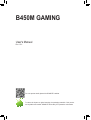 1
1
-
 2
2
-
 3
3
-
 4
4
-
 5
5
-
 6
6
-
 7
7
-
 8
8
-
 9
9
-
 10
10
-
 11
11
-
 12
12
-
 13
13
-
 14
14
-
 15
15
-
 16
16
-
 17
17
-
 18
18
-
 19
19
-
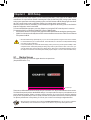 20
20
-
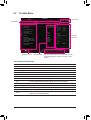 21
21
-
 22
22
-
 23
23
-
 24
24
-
 25
25
-
 26
26
-
 27
27
-
 28
28
-
 29
29
-
 30
30
-
 31
31
-
 32
32
-
 33
33
-
 34
34
-
 35
35
-
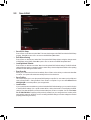 36
36
-
 37
37
-
 38
38
-
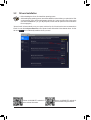 39
39
-
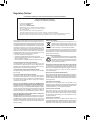 40
40
-
 41
41
Gigabyte B450M GAMING Manuale del proprietario
- Tipo
- Manuale del proprietario
in altre lingue
- English: Gigabyte B450M GAMING Owner's manual
Documenti correlati
-
Gigabyte B450M H Manuale del proprietario
-
Gigabyte B450M S2H Manuale del proprietario
-
Gigabyte B450M DS3H Manuale del proprietario
-
Gigabyte B450M H Manuale del proprietario
-
Gigabyte B450M K Manuale del proprietario
-
Gigabyte B450M S2H V2 Manuale del proprietario
-
Gigabyte A520 AORUS ELITE Manuale del proprietario
-
Gigabyte A520M H Manuale del proprietario
-
Gigabyte B550 GAMING X V2 Manuale del proprietario
-
Gigabyte B550M AORUS ELITE Manuale del proprietario