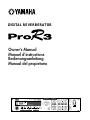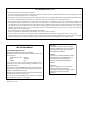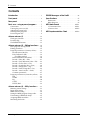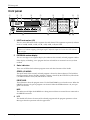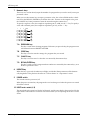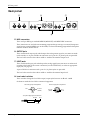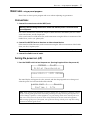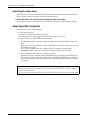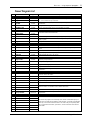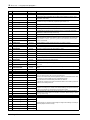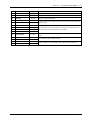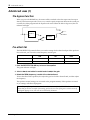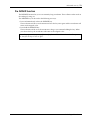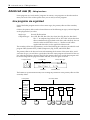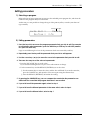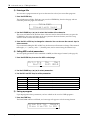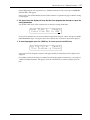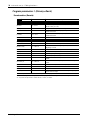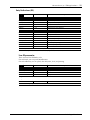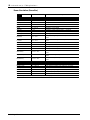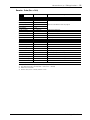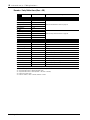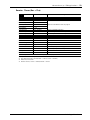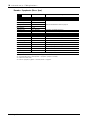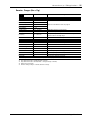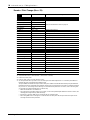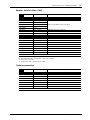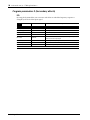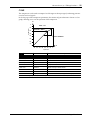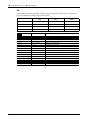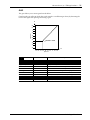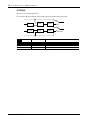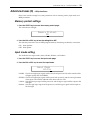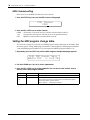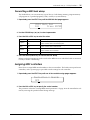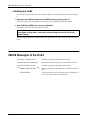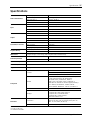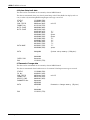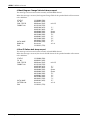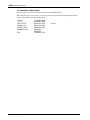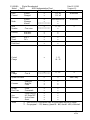Yamaha ProR3 Manuale utente
- Categoria
- Amplificatori audio
- Tipo
- Manuale utente

POWER
ON/ OFF
INFINITE
UTILITY
BYPASS
PROGRAM
STORE
CANCEL
RECALL/
ENTER
789
456
1
2
3
0
•
–
MAIN
FINE
LEVEL/
BAL
OTHERS
COMPARE
ON
INC
DEC
DIGITAL REVERBERATOR
FREQ GAIN FREQ GAIN FREQ GAIN
100
300
350
50 700 -15 +15 -15 +15-15 +15
800 2k
5k
2k
4k
20k
10k
LOW
MID
HIGH
LR
INPUT
PROGRAM
-00
+10
L
R
L
R
STEREO
MONO
PRESET
USER
MIDI
CLIP
-3
-6
-9
-12
-18
-24
-36
0
DATA/CURSOR PARAMETER
EQ EQ ON
GATE ON
GATE
PRE EFFECT EQ
DIGITAL REVERBERATOR
Owner’s Manual
Manuel d’instructions
Bedienungsanleitung
Manual del propietario

FCC INFORMATION (U.S.A.)
1. IMPORTANT NOTICE: DO NOT MODIFY THIS UNIT!
This product, when installed as indicated in the instructions contained in this manual, meets FCC requirements. Modifications not expressly approved by Yamaha
may void your authority, granted by the FCC, to use the product.
2. IMPORTANT: When connecting this product to accessories and/or another product use only high quality shielded cables. Cable/s supplied with this product MUST
be used. Follow all installation instructions. Failure to follow instructions could void your FCC authorization to use this product in the USA.
3. NOTE: This product has been tested and found to comply with the requirements listed in FCC Regulations, Part 15 for Class “B” digital devices. Compliance with
these requirements provides a reasonable level of assurance that your use of this product in a residential environment will not result in harmful interference with
other electronic devices. This equipment generates/uses radio frequencies and, if not installed and used according to the instructions found in the users manual, may
cause interference harmful to the operation of other electronic devices. Compliance with FCC regulations does not guarantee that interference will not occur in all
installations. If this product is found to be the source of interference, which can be determined by turning the unit “OFF” and “ON”, please try to eliminate the
problem by using one of the following measures:
Relocate either this product or the device that is being affected by the interference.
Utilize power outlets that are on different branch (circuit breaker or fuse) circuits or install AC line filter/s.
In the case of radio or TV interference, relocate/reorient the antenna. If the antenna lead-in is 300 ohm ribbon lead, change the lead-in to coaxial type cable.
If these corrective measures do not produce satisfactory results, please contact the local retailer authorized to distribute this type of product. If you can not locate the
appropriate retailer, please contact Yamaha Corporation of America, Electronic Service Division, 6600 Orangethorpe Ave, Buena Park, CA 90620
* This applies only to products distributed by YAMAHA CORPORATION OF AMERICA.
IMPORTANT NOTICE FOR
THE UNITED KINGDOM
Connecting the Plug and Cord
WARNING: THIS APPARATUS MUST BE EARTHED
IMPORTANT: The wires in this mains lead are coloured in accordance with
the following code:
GREEN-AND-YELLOW : EARTH
BLUE : NEUTRAL
BROWN : LIVE
As the colours of the wires in the mains lead of this apparatus may not
correspond with the coloured markings identifying the terminals in your
plug, proceed as follows:
The wire which is coloured GREEN and YELLOW must be connected to
the terminal in the plug which is marked by the letter E or by the safety earth
symbol or coloured GREEN and YELLOW.
The wire which is coloured BLUE must be connected to the terminal which
is marked with the letter N or coloured BLACK.
The wire which is coloured BROWN must be connected to the terminal
which is marked with the letter L or coloured RED.
* This applies only to products distributed by YAMAHA KEMBLE
MUSIC (U.K.) LTD.
ADVARSEL!
Lithiumbatteri—Eksplosionsfare ved fejlagtig
håndtering. Udskiftning må kun ske med batteri
af samme fabrikat og type. Levér det brugte
batteri tilbage til leverandoren.
VARNING
Explosionsfara vid felaktigt batteribyte. Använd
samma batterityp eller en ekvivalent typ som
rekommenderas av apparattillverkaren.
Kassera använt batteri enligt fabrikantens
instruktion.
VAROITUS
Paristo voi räjähtää, jos se on virheellisesti
asennettu. Vaihda paristo ainoastaan
laitevalmistajan suosittelemaan tyyppiin. Hävitä
käytetty paristo valmistajan ohjeiden
mukaisesti.

Precautions
i
ProR3 Digital Reverberator
Precautions
Water warning
Do not expose the device to rain, use it near water or in damp or wet conditions, or place con-
tainers on it containing liquids which might spill into any openings.
Avoid excessive heat, humidity, dust, and vibration
Keep the unit away from locations where it is likely to be exposed to high temperatures or
humidity – such as near radiators, stoves, in direct sunlight, etc. Avoid locations which are sub-
ject to excessive dust accumulation. Extreme vibrations can cause mechanical damage.
Avoid physical shocks
Strong physical shocks can damage the unit. Handle it with care.
Install the unit with plenty of space for ventilation
This unit should be installed in such a way as to maintain a gap of 10cm or more between the
rear of the unit and the wall. This will prevent heat build-up inside the unit and possible fire haz-
ard.
Do not open the unit, or attempt repairs or modifications yourself
This product contains no user-serviceable parts. Prefer all maintenance to qualified Yamaha ser-
vice personnel. Opening the unit and/or tampering with the internal circuitry will void the war-
ranty.
Make sure the power is off before making or removing connections
Always turn the power OFF prior to connecting or disconnecting cables. This is important to pre-
vent damage to the unit itself as well as other connected equipment.
Handle cables carefully
Always plug and unplug cables – including the AC cord – by gripping the connector, not the
cord.
Clean with a soft dry cloth
Never use solvents such as benzine or thinner to clean the unit. Wipe it clean with a soft, dry
cloth.
Always use the correct power source
Make sure the power source voltage specified on the rear panel matches your local AC mains
supply:
US & Canadian Model: 120V AC, 60 Hz
General Model: 230V AC, 50 Hz
UK Model: 240V AC, 50 Hz
Back-up battery
This unit contains a long-life lithium battery which maintains the contents of user memory loca-
tions even when the unit is off. With normal use, the battery should last approximately five
years. If the battery voltage falls below a certain level, the message “WARNING LOW BAT-
TERY” will appear on the screen when the power is turned on. If this occurs, have the battery
replaced at a qualified Yamaha service center.
Warning: DO NOT ATTEMPT TO REPLACE THE BATTERY YOURSELF. OPENING THE UNIT
AND/OR TAMPERING WITH THE INTERNAL CIRCUITRY WILL VOID THE WARRANTY.

ii
Contents
ProR3 Digital Reverberator
Contents
Introduction
. . . . . . . . . . . . . . . . . . . . . . . . . . . . . . .1
Front panel
. . . . . . . . . . . . . . . . . . . . . . . . . . . . . . . .2
Rear panel
. . . . . . . . . . . . . . . . . . . . . . . . . . . . . . . . .6
Basic use – using a preset program –
. . . . .7
Connections . . . . . . . . . . . . . . . . . . . . . . . . . . . . . .7
Turning the power on (off). . . . . . . . . . . . . . . . . .7
Adjusting the input level . . . . . . . . . . . . . . . . . . .8
Selecting effect programs . . . . . . . . . . . . . . . . . . .8
Preset Program List . . . . . . . . . . . . . . . . . . . . . . . .9
Advanced uses (1)
. . . . . . . . . . . . . . . . . . . . . . .12
The bypass function . . . . . . . . . . . . . . . . . . . . . .12
Pre-effect EQ. . . . . . . . . . . . . . . . . . . . . . . . . . . . .12
The INFINITE function. . . . . . . . . . . . . . . . . . . .13
Advanced uses (2) – Editing functions –
. .14
How programs are organized . . . . . . . . . . . . . .14
Editing procedure . . . . . . . . . . . . . . . . . . . . . . . .15
Program parameters 1 (Primary effects) . . . . .18
Reverberation (Reverb) . . . . . . . . . . . . . . . .18
Early Reflections (ER) . . . . . . . . . . . . . . . . . .19
User ER parameter . . . . . . . . . . . . . . . . .19
Room Simulation (RoomSim) . . . . . . . . . . .20
Reverb + Echo (Rev + Ech) . . . . . . . . . . . . .21
Reverb + Early Reflections (Rev + ER) . . . .22
Reverb + Chorus (Rev + Cho) . . . . . . . . . . .23
Reverb + Symphonic (Rev + Sym) . . . . . . .24
Reverb + Flanger (Rev + Flg) . . . . . . . . . . . .25
Reverb + Pitch Change (Rev + Pit) . . . . . . .26
Reverb + Auto Pan (Rev + PAN) . . . . . . . .27
Common parameters . . . . . . . . . . . . . . . . . .27
Program paramaters 2 (Secondary effects) . . .28
DFL . . . . . . . . . . . . . . . . . . . . . . . . . . . . . . . . .28
COMP . . . . . . . . . . . . . . . . . . . . . . . . . . . . . . .29
EQ . . . . . . . . . . . . . . . . . . . . . . . . . . . . . . . . . .30
GATE . . . . . . . . . . . . . . . . . . . . . . . . . . . . . . .31
LEVEL/BAL . . . . . . . . . . . . . . . . . . . . . . . . .32
Advanced uses (3) – Utility functions –
. . .33
Memory protect settings. . . . . . . . . . . . . . . . . . .33
Input mode setting . . . . . . . . . . . . . . . . . . . . . . .33
MIDI channel setting. . . . . . . . . . . . . . . . . . . . . .34
Setting the MIDI program change table . . . . . .34
Transmitting a MIDI bulk dump. . . . . . . . . . . .35
Assigning MIDI controllers . . . . . . . . . . . . . . . .35
Initializing the ProR3 . . . . . . . . . . . . . . . . . . . . .36
ERROR Messages of the ProR3
. . . . . . . . . . . .36
Specifications
. . . . . . . . . . . . . . . . . . . . . . . . . . . .37
Dimensions . . . . . . . . . . . . . . . . . . . . . . . . . . . . . .38
Block Diagram . . . . . . . . . . . . . . . . . . . . . . . . . . .38
MIDI data format
. . . . . . . . . . . . . . . . . . . . . Add-1
1. Transmitted data . . . . . . . . . . . . . . . . . . . Add-1
2. Receive data . . . . . . . . . . . . . . . . . . . . . . . Add-5
MIDI Implementation Chart
. . . . . . . . . . Add-9

Introduction
1
ProR3 Digital Reverberator
Introduction
Thank you for purchasing the Yamaha ProR3 Digital Reverberator. The ProR3 marks a new era in
Yamaha’s reverberation technology. Third-generation Yamaha digital signal processors (DSP)
with 32 bit digital signal processing and high-performance 20 bit linear A/D and D/A convert-
ers provide unprecedented density and resolution, with breathtakingly dynamic impact. The
ultra-high quality analog input and output circuitry achieves a dynamic range of 110 dB, provid-
ing incredibly natural reverberance with a noiseless decay.
The ProR3 has 10 primary effects; reverb, early reflection, room simulation, and combinations of
reverb with echo, chorus, flanging, pitch change, and auto pan, etc. A pre-effect EQ is provided
in front of the primary effect, and following the primary effect, dynamic filter, compressor, EQ,
gate, level, and balance stages are provided. In stereo input mode, full stereo reverb is provided.
In addition to 90 preset programs for immediate use, 90 user memory locations are provided for
your own custom settings.
The stereo inputs and outputs feature both balanced XLR type and 1/4" phone jack connectors,
for connection to a variety of equipment. The input and output level selectors (–10 dB/+4 dB)
also allow flexibility in level adjustment. Programs can be selected from an external MIDI device,
and bulk data dumps can also be performed.
The Yamaha ProR3 digital reverberator is the result of an important step forward in digital rever-
beration technology. It provides a previously unattainable level of rich reverberation effects,
sound quality, and operability, and is an ideal reverberator for use in any situation, from the
home studio to pro audio recording and PA work.
In order to take full advantage of the ProR3’s functionality and enjoy years of trouble-free use,
please read this manual carefully.

2
Front panel
ProR3 Digital Reverberator
Front panel
1 INPUT level meters (L/R)
This is a stereo LED meter with 8 segments for each channel. The segments respectively indicate
levels of –36 dB, –24 dB, –18 dB, –12 dB, –9 dB, –6 dB, –3 dB, and CLIP.
2PROGRAM number display
This is a two-digit seven-segment display that indicates the currently selected program number.
If this display is blinking, a new program has been selected but its contents have not yet been
recalled.
3 Status indicators
These are six LEDs which indicate program status and other functions of the ProR3.
STEREO, L/R MONO
The input mode of the currently selected program is shown by three indicators. The ProR3 has
four input modes (Stereo, LR/Mix, R-Mono, L-Mono), selected by the UTILITY key. When both
L/R Mono indicators are lit, LR/Mix mode is selected.
PRESET/USER
These indicators show the program status. Use the PROGRAM key to select the status. When the
PRESET indicator is lit, preset programs are selected. When the USER indicator is lit, user pro-
grams are selected.
MIDI
This indicator will light while MIDI data is being received from an external device connected to
the MIDI IN connector.
4 LCD
This backlit LCD shows the name of the selected program and the program parameter values.
Messages related to operation will also appear here.
Note:
The level meters are located in the circuitry after the A/D converter. This means that the CLIP
indicator will indicate clipping of the digital signal. Adjust the input level so that the CLIP indicator
does not light.
POWER
ON/ OFF
INFINITE
UTILITY
BYPASS
PROGRAM
STORE
CANCEL
RECALL/
ENTER
789
456
1
2
3
0
•
–
MAIN
FINE
LEVEL/
BAL
OTHERS
COMPARE
ON
INC
DEC
DIGITAL REVERBERATOR
FREQ GAIN FREQ GAIN FREQ GAIN
100
300
350
50 700 -15 +15 -15 +15-15 +15
800 2k
5k
2k
4k
20k
10k
LOW
MID
HIGH
LR
INPUT
PROGRAM
-00
+10
L
R
L
R
STEREO
MONO
PRESET
USER
MIDI
CLIP
-3
-6
-9
-12
-18
-24
-36
0
DATA/CURSOR PARAMETER
EQ EQ ON
GATE ON
GATE
PRE EFFECT EQ
0
A
BCD
89
3
2
145
6
7

Front panel
3
ProR3 Digital Reverberator
5DATA/CURSOR keys
The DATA keys (INC) (DEC) are used to modify the value of the selected parameter.
The CURSOR keys (
√
) (
®
) are used to select parameters displayed in the LCD.
When the PROGRAM indicator is lit, the DATA keys are used to select the program that you
wish to recall.
6PARAMETER keys
These keys select effect parameters. Each time a key is pressed, it will cycle through the parame-
ter pages, and will finally return to the first page.
6-A MAIN key
This key accesses the main parameters. The indicator will light, and you will be able to
edit the main parameters of the program.
6-B FINE key
This key accesses secondary parameters of the program. The indicator will light, and you
will be able to edit the secondary parameters of the program.
6-C EQ, EQ ON keys
The EQ key accesses the parameters of the three-band post-effect equalizer. The indicator
will light, and you will be able to edit the EQ type, frequency, gain, and Q for each band.
The EQ ON key turns the post-effect equalizer on/off. When the equalizer is on, the green
indicator will light.
6-D GATE, GATE ON keys
The GATE key accesses the gate parameters. The indicator will light, and you will be able
to edit the level and balance, etc.
The GATE ON key turns the gate on/off. When the gate is on, the green indicator will
light.
6-E LEVEL/BAL key
This key lets you adjust the effect balance (the level balance between the direct sound and
the effect sound). When you press the key, the red indicator will light.
6-F OTHERS key
This key has two functions. When you press the key, the red indicator will light.
1
Specify a program title (see page 16).
2
Select the parameters to be controlled by MIDI Control Change messages (see page 16
and 35).
LOW MID HIGH
Type
Peaking/Shelving Peaking Peaking/Shelving
Gain
±15 dB ±15 dB ±15 dB
Frequency
32 Hz to 2.2 kHz 250 Hz to 5.6 kHz 500 Hz to 20 kHz
Q
0.1 to 5.0 0.1 to 5.0 0.1 to 5.0
MAIN
FINE
LEVEL/
BAL
OTHERS
EQ EQ ON
GATE ON
GATE
B
A
C
D
E
F

4
Front panel
ProR3 Digital Reverberator
7 Numeric keys
These keys are used to directly input the number of a program that you wish to recall, or to input
parameter values.
When you use the numeric keys to input a parameter value, the value will blink until it is final-
ized. Press the RECALL/ENTER key to finalize the value. To return to the original value, press
the CANCEL key. Some parameters cannot be entered using the numeric keys.
To specify a negative value (for example an equalizer gain of –9 dB), use the “–” key. To specify a
value with a decimal point (for example an equalizer Q of 2.5), use the “.” key.
7-A PROGRAM key
This key is used when selecting programs. Each time you press the key, the program status
will alternate between PRESET and USER.
7-B STORE key
This key is used to store the settings of a program that you created.
7-C CANCEL key
This key is used to cancel a value that was entered by the numeric keys.
7-D RECALL/ENTER key
This key is used to recall a program whose number was entered by the numeric keys, or to
finalize a parameter value.
8 INFINITE key
When this key is pressed, the indicator will light, and the RevTime parameter will be dramati-
cally lengthened. This produces the effect of a “freeze-frame” or “stop-motion” sound.
9POWER switch
This switch turns the power on/off.
When the power is turned on, the program that was last being used when the power was turned
off will be selected.
10 INPUT level control (L, R)
The inner knob is the input level for the left channel, and the outer knob is the input level for the
right channel. The knobs are coaxial for convenience when you are adjusting the level of a stereo
source.
A
B
C
D
PROGRAM
STORE
CANCEL
RECALL/
ENTER
789
456
1
2
3
0
•
–

Front panel
5
ProR3 Digital Reverberator
11 PRE EFFECT EQ, ON controls
This is a three-band parametric equalizer that equalizes the signal before the effect. The center
frequency and gain can be set for each band.
The ON key turns the pre-effect equalizer on/off. When the equalizer is on, the green indicator
will light.
12 COMPARE key
After editing the parameters of a program, you can use this key to compare the edited sound
with the sound of the program at the time it was recalled. When the red indicator is lit, you are
hearing the original sound of the program.
13 UTILITY key
Use this key when you wish to make settings for system parameters such as memory protect,
input mode, and MIDI parameters. When you press the key, the red indicator will light.
14 BYPASS key
When this key is pressed, the input signal will be output directly without passing through the
effect, and the red indicator will light.
This is a convenient way to quickly compare the unprocessed sound with the processed sound.
LOW MID HIGH
Frequency
50 Hz to 700 Hz 350 Hz to 5 kHz 2 kHz to 20 kHz
Gain
±15 dB ±15 dB ±15 dB

6
Rear panel
ProR3 Digital Reverberator
Rear panel
15 MIDI connectors
These are 5 pin DIN type standard MIDI IN, MIDI OUT, and MIDI THRU connectors.
These connectors are used when transmitting program change messages or control change mes-
sages from an external MIDI device to the ProR3, or when transmitting program bulk dump data
from the ProR3 to another device.
16 OUTPUT jacks
These are balanced output jacks which output the analog return signal to your mixer or multi-
track recorder, etc. A pair of XLR-3-32 connectors and a pair of 1/4" phone jacks are provided.
The level select switch selects either +4 dB or –10 dB as the nominal output level.
17 INPUT jacks
These are balanced input jacks which input the analog signal from your mixer or multi-track
recorder to the ProR3. If the source is monaural, use the UTILITY key to select an appropriate
input jack (see page 33).
A pair of XLR-3-31 connectors and a pair of 1/4" phone jacks are provided.
The level select switch selects either +4 dB or –10 dB as the nominal input level.
18 Level select switches
These switches change the level of the input/output jacks between +4 dB and –10 dB.
Set them to match the level of the connected equipment.
RL
RL
LR
LR
MIDI OUTPUT
INPUT
–10dB +4dB –10dB +4dB
THRU OUT IN
H
GEF
XLR3-31 type pin arrangement
1/4" phone plug signal connections
XLR3-32 type pin arrangement
2
1
3
Cold
Hot
Ground
(Earth)
1
2
3
Hot
Cold
Ground
(Earth)
Ground
Hot
Cold

Basic use
– using a preset program –
7
ProR3 Digital Reverberator
Basic use
– using a preset program –
Here’s how to select a preset program and use it without adjusting any parameters.
Connections
1. Connect the sound source to the INPUT jacks.
For a stereo sound source, connect the outputs of both channels to the INPUT jacks. For a mon-
aural sound source, use the L input jack.
If the sound source has XLR connectors, make connections using the XLR-3-31 connectors of the
ProR3. If not, use the 1/4" phone jacks.
2. Connect the OUTPUT jacks to the mixer or other external device.
If the mixer has XLR connectors, make connections using the XLR-3-32 connectors of the ProR3.
If not, use the 1/4" phone jacks.
3. Connect the ProR3 to an AC outlet.
Turning the power on (off)
1. Press the POWER switch to turn the power on. (Pressing it again will turn the power off.)
The initial display will appear for a few seconds, and then the program that was being used
when the power was last turned off will be selected.
Warning: Before making connections, make sure that the power is turned off for all
your equipment.
Note:
You may also use a cable which converts between XLR connectors and TRS 1/4" phone jacks.
Note:
When turning on the equipment in a system, always turn on each device in sequence of the sig-
nal flow, starting from signal sources and ending with the power amp. Observing this sequence will
prevent damage to speakers, to other equipment, or to your hearing which can be caused by the noise
that occurs when a device is turned on. Turn on the ProR3 before the other connected equipment.
When turning off the power of the system, turn off devices starting with the power amp and working
backward toward the signal sources.
YAMAHA ProR3
Digital Reverberator
Copyright(c) 1995 YAMAHA
Large Hall 1 Reverb
RevTime = 2.5s

8
Basic use
– using a preset program –
ProR3 Digital Reverberator
Adjusting the input level
When the power has been turned on for the ProR3 and the other equipment, make the sound
sources produce sound, and adjust the input level of the ProR3.
1. Rotate the INPUT level controls while watching the INPUT level meters.
Set the levels to achieve maximum S/N ratio while not allowing the CLIP indicators to light.
Selecting effect programs
There are two ways to select programs.
• Use the INC/DEC keys.
Press the INC or DEC key to select a program.
If you hold down a key, the program numbers will change in succession.
• Use the numeric keys and the RECALL/ENTER key.
1
Use the numeric keys to select the program number, and the PROGRAM indicator will
blink.
If you enter the wrong number, press the CANCEL key, and use the numeric keys to enter
the number once again.
If you select a number other than 1–90, the display will indicate “
**
NO PRO-
GRAM
**
No Type”. Press the CANCEL key to return to the previous display.
2
Press the RECALL/ENTER key to recall the program.
When the program is recalled, the PROGRAM indicator will change from blinking to lit.
If you select a number other than 1–90 and press the RECALL/ENTER key, the display
will indicate “
*
Program Number Error
*
”. Press the CANCEL key to return to the previ-
ous display.
Note:
If the display asks “Recall? Are you sure?” when you select a program, this indicates that the
data of the program has been edited. If you wish to save this edited data, use the procedure “Saving a
program” given on page 16.
If you do not need to save the edited data, press the RECALL/ENTER key to recall the selected program.

Basic use
– using a preset program –
9
ProR3 Digital Reverberator
Preset Program List
No. Title Type Description
Large Hall
1 Large Hall 1 Reverb
The ProR3’s standard hall-type reverb. Simulates a large hall with good acous-
tics, and is suitable for any instrument.
2 Large Hall 2 Reverb
3 New Hall Reverb
A program with a slight delay between the sparse early reflections and the rich
reverberation.
4 Wide Hall Reverb A program simulating a spacious and uncolored hall.
5 Breathless Hall Reverb A bit of character. Bright, strong, and somewhat long reverb.
Medium Hall
6 Medium Hall 1 Reverb
A standard medium-sized hall reverb.
7 Medium Hall 2 Reverb
8 Wonder Hall Reverb Reverb with a lighter feel than the large hall type. Try it with percussion.
9 Gothic Hall Rev+Cho
A combination of chorus and a somewhat long reverb. Try it on solo instruments,
vocals, or pads.
10 Bright Ham Reverb A bright medium sized hall.
Small Hall
11 Small Hall 1 Reverb An idealized small hall with a small stage.
12 Small Hall 2 Reverb
An even smaller hall. The internal compressor is on, producing a damped reverb
sound.
13 Small Dark Hall Rev+ER Small hall, somewhat darker in tone. Try it on vocals in a minor key.
14 Pool Reverb Small hall program with many early reflections.
15 Open Hall Reverb Small hall with open space. For vocals.
Large Room
16 Large Room 1 Reverb
Simulation of a large room with hard walls. A thick and somewhat idiosyncratic
sound. Try it on percussion.
17 Large Room 2 Reverb Compared to Large Room 1, a room with more naturalness and transparency.
18 Mood Room Reverb Large room with slightly darker tone.
19 Soft Room Reverb Large room with mellow tone.
20 Attack Room Rev+Pit
Combines a pitch change (±9 cents) with a room. Creates depth for vocals or solo
instruments.
Medium Room
21 Medium Room 1 Reverb
Simulates a medium sized studio with good acoustics. Apply to a 2-channel
source for “live in the studio.”
22 Medium Room 2 Reverb Simulates a somewhat live recording studio with wood walls.
23 Dark Room Reverb A studio slightly smaller than Medium Room 2, with a natural acoustics.
24 Quick Room Reverb A dry-sounding studio with wood and metal walls. For brass or percussion.
25 Aquarium RoomSim Simulates the reverberation of a medium-sized studio. Try on bass drum.
26 Wood Room RoomSim
Adds the airiness of a medium room to thicken the sound.
27 Chorus Room Rev+Cho
28 Delayed Room RoomSim An echo room with an 82 ms pre-delay. For sax or solo instruments.
29 Comp. Chamber RoomSim
A room program for snare or percussion. Use Threshold to adjust the degree of
compression.
Small Room
30 Small Room 1 RoomSim
The small room programs are extremely short reverbs created with hip-hop in
mind. These are meant to be applied in small amounts, so that the sound appears
either dry or to have the natural acoustics of a studio. They are especially effec-
tive on sequenced instruments, synth brass, and on instruments recorded in a
dead studio.
31 Small Room 2 Rev+Cho
32 Small Studio RoomSim
33 Bright Studio Reverb
34 Kick Chamber RoomSim
35 Tiny Room ER
36 Near You Rev+Pit

10 Basic use – using a preset program –
ProR3 Digital Reverberator
Special Room
37 Power Drum Room RoomSim Adds a strong live ambiance to drums. Try it on sampled drums.
38 Soft Space Rev+Cho
A percussive short reverb with chorus added. Gives ambiance to drums, lead
instruments, and vocals.
39 Droid Short Reverb
Simulates an early and extremely expensive digital reverb unit.
40 Droid Long Reverb
41 Tile Room RoomSim The bright ambiance of a tiled room.
42 Coliseum Reverb Long reverb of a wide space, simulating a coliseum.
43 Opera Reverb Fairly long reverb with a 52 ms delay between the early reflections and the reverb.
44 Delay Hall Ech→Rev
A combination of hall-type reverb and delay. Set the L and R Delay and IniDly
parameters to match the tempo of the song.
45 Train Station Reverb Try this when you need echoing footsteps in a late-night train station.
46 Tile Bathroom ER
These programs provide early reflections alone. Try them when you wish to add
room ambiance to drums, percussion, guitar, line-recorded bass, electric piano,
and solo instruments.
47 Closet ER
48 Motel Chorus ER
49 Pitch Room Pit→Rev Reverb applied to a pitch change (±8 cents). For vocals or chorus.
Plate
50 Beauty Plate Reverb Sub-reverb settings have been boosted. Try it on an electric piano.
51 Arena Plate Reverb Simulates a gigantic arena like the Budokan in Tokyo.
52 Vocal Plate 1 Reverb Try it on vocals. Especially nice for ballads.
53 Vocal Plate 2 Reverb Reverb with a darker feel than Vocal Plate 1.
54 Vocalese Rev+Cho Chorus is lightly applied to the reverb. Try it on guitar and keyboards.
55 String Plate Reverb Try it on strings for an even more beautiful sound.
56 Home Plate Reverb Metal plate reverb from the good old days.
57 LA Plate Short Reverb
Simulations of the bright and crisp plate reverb preferred in studios on the US
west coast.
58 LA Plate Long Reverb
59 Short Perc.Plate Reverb
Short and bright percussion plate. Set the IniDelay parameter according to the
tempo.
60 Long Plate Reverb Longer plate reverb. Try it on organ pads etc.
Gate
61 ER Gate 1 ER
These are gated reverbs with only the early reflections.
ER Gate 1 is a natural and uncolored gate. ER Gate 2 is a bit metallic. ER for Kick
is for when you want to fatten up a thin sounding bass drum.
Adjust the Liveness and RoomSize parameters as desired.
As the names suggest, Power Gate 1 and Power Gate 2 are for when you want to
make the drums really stand out.
62 ER Gate 2 ER
63 ER for Kick ER
64 Power Gate 1 ER
65 Power Gate 2 ER
66 Room Gate ER
67 Gated Rev 1 Reverb
These are standard combinations of reverb + noise gate. Compared to the gated
programs consisting only of E.Ref, more detailed settings are required to fit them
to your song, but this also means that you have more control.
68 Gated Rev 2 Reverb
69 Reverse Gate 1 ER
These simulate the gated reverb effect produced by a tape running backwards,
like the Reverse Gate programs on the REV7 and REV5. Make settings to match
the tempo of the song.
70 Reverse Gate 2 ER
Effect Reverb
71 Reverb Flange 1 Reverb
Reverb Flange 1 is natural. Reverb Flange 2 through Reverb Flange 4 sound pro-
gressively deeper and more showy.
72 Reverb Flange 2 Rev→Flg
73 Reverb Flange 3 Rev→Flg
74 Reverb Flange 4 Rev→Flg
75 Dark Moon Rev→Flg
76 Filter Flange Rev→Flg
No. Title Type Description

Basic use – using a preset program – 11
ProR3 Digital Reverberator
77 Super Long Decay Reverb An effect like an extremely long tunnel.
78 Slow Pan Reverb Rev→PanA fairly long reverb is panned slowly.
79 Sub Aqua Pit→Rev
Water sounds producing a “sprong” when applied to a rim shot. When applied to
strings, a saw-like sound results.
80 Thud Pit→Rev
Tur ns an acoustic instrument into a synth! Produces an auto-wah like effect when
applied to guitar.
81 Alien Attack Pit→Rev
82 High Filter Reverb
Effect reverb with a sense of definite pitch created by the dynamic filter. Try it on
rim shots, or percussive instruments and sound effects.
83 High Mid Filter Reverb
84 Low Mid Filter Reverb
85 Low Filter Reverb
86 Chorus Reverb Rev+Cho
This program combines a chorus effect and reverb to create spaciousness and
depth.
87 Symphonic Rev 1 Rev+Sym
A multi-phase chorus combined symphonic effect and reverb creates spacious-
ness and depth, with a multi-phase chorus.
88 Symphonic Rev 2 Sym→Rev
89 Echo Reverb 1 Ech→Rev
Reverb is applied to a stereo feedback echo of up to 400 ms left and right.
90 Echo Reverb 2 Ech→Rev
No. Title Type Description

12 Advanced uses (1)
ProR3 Digital Reverberator
Advanced uses (1)
The bypass function
When you press the BYPASS key, the circuit will be switched so that the input sound is output
directly. This function provides an easy way to make a quick comparison between the sound pro-
cessed by the effect program and the unprocessed sound. When the effect is bypassed, the red
indicator will light.
Pre-effect EQ
The PRE EFFECT EQ controls allow you to make settings for the three-band pre-effect equalizer.
For each band, you can set the center frequency and the gain.
1. Press the PRE EFFECT EQ ON key to turn on the equalizer.
The green indicator will light.
2. Select a band, and rotate its control knobs to adjust the gain.
3. Rotate the FREQ (frequency) control of the selected band.
To hear the effect of the equalizer, first adjust the gain level of the selected band, and then adjust
the frequency.
The equalizer control settings are not stored in the program memory. If the equalizer is turned
on, its settings will affect all programs.
LOW MID HIGH
Frequency 50 Hz to 700 Hz 350 Hz to 5 kHz 2 kHz to 20 kHz
Gain ±15 dB ±15 dB ±15 dB
Note: The pre-effect equalizer controls are located in the circuit after the INPUT level meters. This
means that you need to be careful when setting gain levels, since even if the gain is raised excessively
and digital clipping occurs, this will not be indicated by the meters.
BYPASS
ON
PRE
EFFECT
EQ
EFFECT

Advanced uses (1) 13
ProR3 Digital Reverberator
The INFINITE function
The INFINITE function lets you set an extremely long reverb time. This is effective when used on
the ending of a song, etc.
The INFINITE key can be used in the following two ways.
•Press and immediately release the INFINITE key.
The reverb time will be set to the maximum. Press the key once again and the reverb time will
return to the original value.
•Press hold the INFINITE key.
The reverb time will be set to the maximum as long as you continue holding the key. When
you release the key, the reverb time will return to the original value.
Note: For programs whose primary effect is early reflection (ER) and do not have a RevTime parame-
ter, therefore this key will have no effect.

14 Advanced uses (2) – Editing functions –
ProR3 Digital Reverberator
Advanced uses (2) – Editing functions –
Preset programs are “ready-made” programs. In contrast, user programs can be tailor-made to
meet your needs. This section explains how you can edit your own programs.
How programs are organized
Each of the ProR3 program consists of two main stages; the primary effect and the secondary
effects.
Of these, the primary effect can be selected from one of the following ten types, and will depend
on the program that you select.
Single type: Reverb, ER, Room Sim
Compound type: Rev+Ech, Rev+ER, Rev+Cho, Rev+Sym, Rev+Flg, Rev+Pit, Rev+PAN
The “+” in compound type effects such as “Rev+Ech” means that these
effects simultaneously apply both reverb (Rev) and echo (Ech). You can
select the order in which these occur; i.e., whether reverb will be
applied and then echo, or echo applied and then reverb.
The secondary effects are supplementary, and are the following five which are provided for each
program: DFL (dynamic filter), COMP (compressor), EQ, GATE, and LEVEL/BAL.
The primary effect is the decisive factor in determining the character of the entire effect, and if
you know its type, you will have a good idea of how the entire program will sound. For this rea-
son, when the program is shown in the LCD, the primary effect type used by that program will
be shown along with the program number and title, and is also given in the list.
The ProR3 has separate dedicated keys for recalling the parameters of the primary effect and the
secondary effects.
Large Hall 1 Reverb
RevTime = 2.5s
Primary effect typeProgram number
Program title
Parameter valueParameter
Primary effect
Secondary effects
DFL
COMP
EQ GATE
LEVEL/
BAL
Reverb
ER
Room Sim
Rev+Ech
Rev+ER
Rev+Cho
Rev+Sym
Rev+Flg
Rev+Pit
Rev+PAN
MAIN
GATE
GATE
ON
LEVEL/
BAL
EQ
ON
EQ
FINE

Advanced uses (2) – Editing functions – 15
ProR3 Digital Reverberator
Editing procedure
1) Selecting a program
Refer to the list of preset programs on page 9 or the included preset program list, and select the
number of the program that you wish to edit.
At this time, it is not possible to change the type of the primary effect, so make your choice of
type carefully.
2) Editing parameters
1. Press the key which accesses the program parameter that you wish to edit. For example
to edit primary effect parameters, press the MAIN key or FINE key. To edit GATE parame-
ters, press the GATE key.
Pages 18 and following have lists of the parameters which are accessed by each key.
2. Repeatedly press the key until the parameter that you wish to edit appears.
3. Use the cursor keys (√) (®) to move the cursor to the parameter that you wish to edit.
4. There are two ways to set the value of a parameter.
•Press the INC or DEC key to set the value.
If you continue holding down a key, the value will continue to change.
• Use the numeric keys and the RECALL/ENTER key to set the value.
1 Use the numeric keys to enter the value, and the data will blink. If you make a mistake,
press the CANCEL key, and input the value once again using the numeric keys.
2 Press the RECALL/ENTER key to finalize the setting.
5. By pressing the COMPARE key, you can compare the sound after the parameter was
edited with the sound that the program had when it was recalled.
6. If you wish to edit the parameter again, return to step 3.
7. If you wish to edit a different parameter in the same effect, return to step 2.
8. If you wish to edit a different effect, refer to step 1.
Large Hall 1 Reverb
RevTime = 2.5s
Primary effect type

16 Advanced uses (2) – Editing functions –
ProR3 Digital Reverberator
3) Entering a title
You can enter a program name of up to 16 characters for each of your own effect programs.
1. Press the OTHERS key.
The red indicator will light. Each time you press the OTHERS key, the title edit page and two
controller parameter pages will alternate.
2. Use the CURSOR keys (√) (®) to select the location of the character.
The cursor will indicate the location when a character can be selected. Each time you press the
CURSOR key, the cursor will move to the next/previous character location, and will “wrap
around” when it reaches the end of the title.
3. Press the INC or DEC key to change the character. You can also use the numeric keys to
enter numerals.
If you continue holding the INC or DEC key, the character will continue to change. The numerals
0 through 9, a “–” (minus), and a “.” (decimal point) can be entered using the numeric keys.
4) Setting MIDI control parameters
You can specify parameters to be controlled via MIDI, and the range of control. (refer page 35)
1. Press the OTHERS key to access the MIDI control page.
2. Use the CURSOR keys (√) (®) to select parameters.
3. Use the INC and DEC keys to set the parameters.
5) Saving a program
Up to 90 programs whose parameters you have edited can be saved as USER programs.
1. Press the STORE key.
The PROGRAM indicator will blink, and a message will appear to ask the storing location.
Control 1 Prm – Select the parameter controlled by MIDI controller 1
Control 1 Min 0.0–100.0% Minimum value of the range of MIDI controller 1
Control 1 Max 0.0–100.0% Maximum value of the range of MIDI controller 1
Control 2 Prm – Select the parameter controlled by MIDI controller 2
Control 2 Min 0.0–100.0% Minimum value of the range of MIDI controller 2
Control 2 Max 0.0–100.0% Maximum value of the range of MIDI controller 2
Title Edit
[Dread Lurgi Verb]
Ctr1-1 Prm Min Max
RevTIM 0.0% 100.0
Circus Big Top Reverb
Store from P01 to U01 ?
La pagina si sta caricando...
La pagina si sta caricando...
La pagina si sta caricando...
La pagina si sta caricando...
La pagina si sta caricando...
La pagina si sta caricando...
La pagina si sta caricando...
La pagina si sta caricando...
La pagina si sta caricando...
La pagina si sta caricando...
La pagina si sta caricando...
La pagina si sta caricando...
La pagina si sta caricando...
La pagina si sta caricando...
La pagina si sta caricando...
La pagina si sta caricando...
La pagina si sta caricando...
La pagina si sta caricando...
La pagina si sta caricando...
La pagina si sta caricando...
La pagina si sta caricando...
La pagina si sta caricando...
La pagina si sta caricando...
La pagina si sta caricando...
La pagina si sta caricando...
La pagina si sta caricando...
La pagina si sta caricando...
La pagina si sta caricando...
La pagina si sta caricando...
La pagina si sta caricando...
La pagina si sta caricando...
La pagina si sta caricando...
-
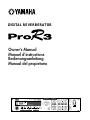 1
1
-
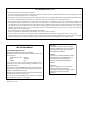 2
2
-
 3
3
-
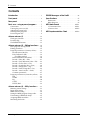 4
4
-
 5
5
-
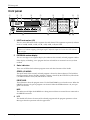 6
6
-
 7
7
-
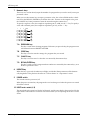 8
8
-
 9
9
-
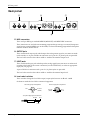 10
10
-
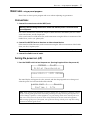 11
11
-
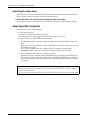 12
12
-
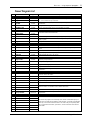 13
13
-
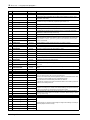 14
14
-
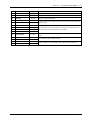 15
15
-
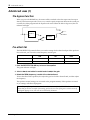 16
16
-
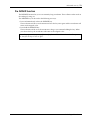 17
17
-
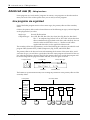 18
18
-
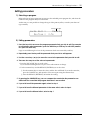 19
19
-
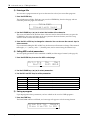 20
20
-
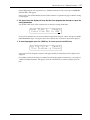 21
21
-
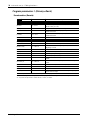 22
22
-
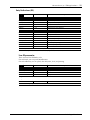 23
23
-
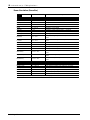 24
24
-
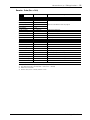 25
25
-
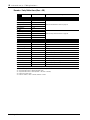 26
26
-
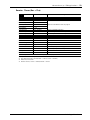 27
27
-
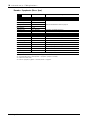 28
28
-
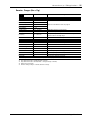 29
29
-
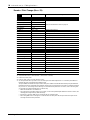 30
30
-
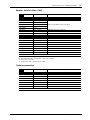 31
31
-
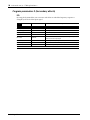 32
32
-
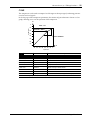 33
33
-
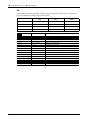 34
34
-
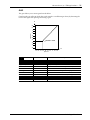 35
35
-
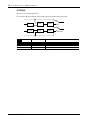 36
36
-
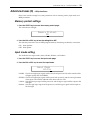 37
37
-
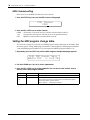 38
38
-
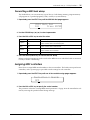 39
39
-
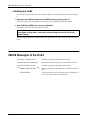 40
40
-
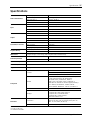 41
41
-
 42
42
-
 43
43
-
 44
44
-
 45
45
-
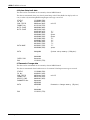 46
46
-
 47
47
-
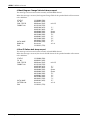 48
48
-
 49
49
-
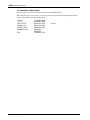 50
50
-
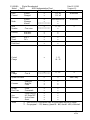 51
51
-
 52
52
Yamaha ProR3 Manuale utente
- Categoria
- Amplificatori audio
- Tipo
- Manuale utente
in altre lingue
- English: Yamaha ProR3 User manual
- français: Yamaha ProR3 Manuel utilisateur
- español: Yamaha ProR3 Manual de usuario
- Deutsch: Yamaha ProR3 Benutzerhandbuch
- русский: Yamaha ProR3 Руководство пользователя
- Nederlands: Yamaha ProR3 Handleiding
- português: Yamaha ProR3 Manual do usuário
- dansk: Yamaha ProR3 Brugermanual
- čeština: Yamaha ProR3 Uživatelský manuál
- polski: Yamaha ProR3 Instrukcja obsługi
- svenska: Yamaha ProR3 Användarmanual
- 日本語: Yamaha ProR3 ユーザーマニュアル
- Türkçe: Yamaha ProR3 Kullanım kılavuzu
- română: Yamaha ProR3 Manual de utilizare
Documenti correlati
-
Yamaha REV500 Manuale del proprietario
-
Yamaha REV-1 Manuale del proprietario
-
Yamaha FX900 Manuale del proprietario
-
Yamaha DTX700 Manuale utente
-
Yamaha SPX990 Manuale del proprietario
-
Yamaha GC2020BII Manuale del proprietario
-
Yamaha REV7 Manuale del proprietario
-
Yamaha CP40 Manuale utente
-
Yamaha CP1 Manuale utente
-
Yamaha SPX1000 Manuale del proprietario