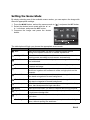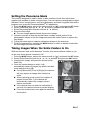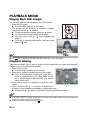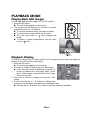Hitachi HDC-1205E Manuale del proprietario
- Tipo
- Manuale del proprietario


EN-1
FCC STATEMENT
This device complies with Part 15 of the FCC Rules. Operation is subject to the
following two conditions:
(1) This device may not cause harmful interference, and
(2) This device must accept any interference received, including interference that may
cause undesired operation.
Note:
This equipment has been tested and found to comply with the limits for Class B digital
devices, pursuant to Part 15 of the FCC rules. These limits are designed to provide
reasonable protection against harmful interference in a residential installation.This
equipment generates uses and can radiate radio frequency energy and, if not installed
and used in accordance with the instructions, may cause harmful interference to radio
communications. However, there is no guarantee that interference will not occur in a
particular installation. If this equipment does cause harmful interference to radio or
television reception, which can be determined by turning the equipment off and on, the
user is encouraged to try to correct the interference by one or more of the following
measures:
Reorient or relocate the receiving antenna.
Increase the separation between the equipment and receiver.
Connect the equipment into an outlet on a circuit different from that to which the
receiver is connected.
Consult the dealer or an experienced radio/TV technician for help.
Use of shielded cable is required to comply with Class B limits in Subpart B of Part 15
of the FCC rules.
Do not make any changes or modifications to the equipment unless otherwise
specified in the manual. If such changes or modifications should be made, you could
be required to stop operation of the equipment.
Notice
If static electricity or electromagnetism causes data transfer to discontinue midway
(fail), restart the application or disconnect and connect the communication cable
(USB, etc.) again.

EN-2
READ THIS FIRST
Trademark Information
Microsoft
®
and Windows
®
are U.S. registered trademarks of Microsoft Corporation.
Pentium
®
is a registered trademark of Intel Corporation.
Macintosh is a trademark of Apple Inc.
SD™ is a trademark.
SDHC™ is a trademark.
Other names and products may be trademarks or registered trademarks of their
respective owners.
Product Information
Product design and specifications are subject to change without notice. This
includes primary product specifications, software, software drivers, and user’s
manual. This User Manual is a general reference guide for the product.
The product and accessories that come with your camera may be different from
those described in this manual. This is due to the fact that different retailers often
specify slightly different product inclusions and accessories to suit their market
requirements, customer demographics, and geographical preferences. Products
very often vary between retailers especially with accessories such as batteries,
chargers, AC adapters, memory cards, cables, pouches, and language support.
Occasionally a retailer will specify a unique product colour, appearance, and
internal memory capacity. Contact your dealer for precise product definition and
included accessories.
The illustrations in this manual are for the purpose of explanation and may differ
from the actual design of your camera.
The manufacturer assumes no liability for any errors or discrepancies in this user
manual.

EN-3
SAFETY INSTRUCTIONS
Read and understand all Warnings and Cautions before using this product.
Warnings
If foreign objects or water have entered the camera, turn the power off
and remove the battery.
Continued use might cause fire or electric shock. Consult the store of
purchase.
If the camera has fallen or its case has been damaged, turn the power
off and remove the battery.
Continued use might cause fire or electric shock. Consult the store of
purchase.
Do not disassemble, change or repair the camera.
This might cause fire or electric shock. For repair or internal inspection, ask
the store of purchase.
Use the supplied AC adapter only with the indicated power supply
voltage.
Use with any other power supply voltage might cause fire or electric shock.
Do not use the camera in areas near water.
This might cause fire or electric shock. Take special care during rain, snow,
on the beach, or near the shore.
Do not place the camera on inclined or unstable surfaces.
This might cause the camera to fall or tilt over, causing damage.
Keep the battery out of the reach of children.
Swallowing the battery might cause poisoning. If the battery is accidentally
swallowed, immediately consult a physician.
Do not use the camera while you are walking, driving or riding a
motorcycle.
This might cause you to fall over or result in traffic accident.
Please use battery with complete external seals.
Do not use battery from which the seals have been damaged or removed.
This may cause leakage, explosion, or injury.

EN-4
Cautions
Insert the battery paying careful attention to the polarity (+ or –) of the
terminals.
Inserting the battery with its polarities inverted might cause fire and injury, or
damage to the surrounding areas due to the battery rupturing or leaking.
Do not fire the flash close to anyone’s eyes.
This might cause damage to the person’s eyesight.
Do not subject the LCD monitor to impact.
This might damage the glass on the screen or cause the internal fluid to
leak. If the internal fluid enters your eyes or comes into contact with your
body or clothes, rinse with fresh water. If the internal fluid has entered your
eyes, consult a physician to receive treatment.
A camera is a precision instrument. Do not drop it, strike it or use
excessive force when handling the camera.
This might cause damage to the camera.
Do not use the camera in humid, steamy, smoky, or dusty places.
This might cause fire or electric shock.
Do not remove the battery immediately after long period of continuous
use.
The battery becomes hot during use. Touching a hot battery might cause
burns.
Do not wrap the camera or place it in cloth or blankets.
This might cause heat to build up and deform the case, resulting in fire. Use
the camera in a well-ventilated place.
Do not leave the camera in places where the temperature may rise
significantly, such as inside a car.
This might adversely affect the case or the parts inside, resulting in fire.
Before you move the camera, disconnect cords and cables.
Failure to do this might damage cords and cables, resulting in fire and
electric shock.

EN-5
Notes on Battery Usage
When you use the battery, carefully read and strictly observe the Safety Instructions
and the notes described below:
Use only the specified battery (3.7V).
Avoid extremely cold environments as low temperatures can shorten the battery
life and reduce camera performance.
When you are using a new rechargeable battery or a rechargeable battery that has
not been used for an extended period of time (the battery that passed the expiry
date is an exception), it may affect the number of images that can be captured.
Therefore, to maximize its performance and lifetime, we recommend that you fully
charge the battery and discharge it for at least one complete cycle before use.
The battery may feel warm after a long period of continuous use of the camera or
the flash. This is normal and not a malfunction.
The camera may feel warm after a long period of continuous use. This is normal
and not a malfunction.
If the battery is not to be used for a long period of time, remove it from the camera
to prevent leakage or corrosion and store it after no battery power is left. Stored for
a long time in a fully charged condition, its performance may be impaired.
Always keep the battery terminals clean.
There is a risk of explosion if the battery is replaced by an incorrect type.
Dispose of used battery according to the recycle instructions.
Charge the rechargeable!battery fully before using for the first time.
To prevent short-circuiting or fire, keep the battery away from other metal objects
when carrying or storing.
This symbol mark [crossed-out wheeled bin] indicates separate col-
lection of waste batteries in the EU countries. The batteries provided
with this product shall not be treated as household waste. Please use
the return and collection systems available in your country for the
disposal of the waste batteries.
If a chemical symbol is printed beneath the symbol mark, this
chemical symbol means that the batteries contains a heavy metal at
a certain concentration. It is indicated as follows:
Hg: mercury, Cd: cadmium, Pb: lead.

CONTENTS
EN-6
7 INTRODUCTION
7 Overview
7 Package Contents
8 GETTING TO KNOW YOUR
CAMERA
8 Front View
8 Rear View
9 LCD Monitor Display
11 GETTING STARTED
11 Preparation
11 Charging the Battery
12 Initial Settings
14 CAPTURE MODE
14 Capturing Images
15 Setting the Scene Mode
16 Taking Images with Intelligent Scene
mode
17 Setting the Panorama Mode
17 Taking Images When the Smile
Feature Is On
18 Recording Shots using Face
Detection Technology
18 Self-portrait Function
19 VIDEO MODE
19 Recording Video Clips
19 Playing Back Video Clips
20 PLAYBACK MODE
20 Playing Back Still Images
20 Playback Display
21 Removing Red-eye
21 Dynamic Lighting Feature
22 Protecting Images
23 DPOF Settings
24 Erasing Images
25 MENU OPTIONS
25 Capture Menu
27 Video Menu
28 Playback Menu
30 Setup Menu
32 TRANSFERRING FILES TO
YOUR COMPUTER
32 Downloading Your Files
32 USING THE CAMERA AS A PC
CAMERA
33 EDITING SOFTWARE
INSTALLATION
34 SPECIFICATIONS
35 APPENDIX
35 Possible Number of Shots
36 Troubleshooting

EN-7
INTRODUCTION
Overview
Congratulations on your purchase of the new digital camera.
Capturing high-quality digital images is fast and easy with this state-of-the-art smart
camera. Equipped with a 12.0-megapixel CCD, this camera is capable of capturing
images with a resolution of up to 3968 x 2976 pixels.
Package Contents
Carefully unpack your camera and ensure that you have the following items:
Common Product Components:
Digital Camera
Quick Start Guide
Software CD-ROM
USB cable
AV cable
Camera strap
Camera pouch
Rechargeable lithium-ion battery
AC/DC adapter
Common (Optional) Accessories:
SD/SDHC memory card
Accessories and components may vary by retailer.

EN-8
1
5
243
6
GETTING TO KNOW YOUR CAMERA
Front View
Rear View
Item
Function
Capture Mode Video Mode Playback Mode
1. Shutter button Record button Still image: to capture mode
Video clip: to capture mode
2. :Zooms out :Zooms in :Zooms out :Zooms
in
:Zooms out :Zooms in
3. Switches to:
Video mode > Capture mode
Switches to:
Capture mode > Video mode
Still image: to capture mode
Video clip: to capture mode
4. Focus Focus Next 10th image
5. Compensation s>P -- Previous Image
6. Flash -- Next Image
7. If any scene mode is set:
switches to scene mode
selection screen
--
Still image: to display image
Video clip: to play video clip
8. Self-timer Self-timer Previous 10th image
9. Playback mode Playback mode Still image: to capture mode
Video clip: to capture mode
10. Capture menu Video menu Playback menu
1
A
B
C
D
E
F
3
4
6
8
9
5
7
10
2
A. LCD monitor
B. Status LED
C. Strap holder
D. Battery / Memory card cover
E. Tripod socket
F. USB and AV OUT terminal
1. Shutter button
2. Self-timer LED
3. ON/OFF Power button
4. Flash
5. Microphone
6. Lens

EN-9
LCD Monitor Display
Capture mode
1. Zoom status
2. Available number of shots
3. Storage media
[r] Internal memory (no card)
[ ] SD/SDHC memory card
4. Battery condition
[l] Full battery power
[o] Medium battery power
[n] Low battery power
[m] No battery power
5. Focus setting
[
K] Auto
[ ] AF Tracking
[ ] Face Detect
[O] Macro
[Q] Infinity
6. Flash mode
[
b] Auto
[a] Flash On
[d] Flash Off
[c] Red-eye
[`] Slow Sync
[_] Pre-flash
7. [s] Exposure compensation
(It can not be used in below modes: Smile
Detection, Portrait Man & Portrait Lady. )
[P] Backlight correction
(It can only be used in Portrait Man and
Portrait Lady.)
8. Self-timer & Self-portrait icon
[
i] Off
[ ] Self-portrait
[f] 2 sec.
[g] 10 sec.
[h] 10+2 sec.
9. [ ] Histogram
10. Image size resolution
[ ] 3968 x 2976
[ ] 3264 x 2448
[ ] 2304 x 1728
[ ] 1600 x 1200
[x] 640 x 480
11. Shortcut
12. Date and time
13. Quick shot
14. Capture mode icon
[] Single
[T] Continuous
[U] AEB (Auto Exposure Bracketing)
[-] Album Shot
[/] Burst
[.] Cont.flash
[+] Pre-shot
[,] Coupl.shot
[ ] Burst 30fps
15. White balance
[@] Auto
[$] Incand.
[&] Fluoresc.1
[*] Fluoresc.2
[%] Daylight
[#] Cloudy
[(] Manual WB
16. Image quality
[ ] Fine
[ ] Standard
[ ] Economy
17. ISO
[
2] Auto
[5] ISO 100
[7] ISO 200
[9] ISO 400
[0] ISO 800
[;] ISO 1600
18. Slow shutter warning
19. Mode icon / Scene mode
[ ] Auto
[] Intelligent Scene
[ ] Smile Detection
[ ] Anti-shake
[ ] Panorama
[ ] Portrait Man
[ ] Portrait Lady
[ ] Landscape
[ ] Sports
[ ] Night Portrait
[ ] Night Scene
[ ] Candlelight
[ ] Fireworks
[] Text
[ ] Sunset
[ ] Sunrise
[ ] Splash Water
[ ] Flow Water
[]Snow
[]Beach
[]Pets
[ ] Natural Green
[ ] Program AE
20. Main focus area
00214
00214
00214
13:15
13:15
13:15
SCN
SCN
SCN
SET
19
13
12
9
10
11
3
4
5
6
7
8
1
2
17
16
15
14
18
20
2010.01.01
2010.01.01
2010.01.01

EN-10
Video mode
1. Zoom status
2. Storage media
3. Battery condition
4. Focus setting
5. Flash off
6. Self-timer icon
7. Video resolution
8. Available recording time/Elapsed time
9. Date and time
10.Video quality
11. Audio off
12.Mode icon
13.Main focus area
Playback mode
!
-
!
Still image playback
1. DPOF icon
2. Protect icon
3. Folder / File number
4. Storage media
5. Battery condition
6. Image size resolution
7. Date and time
8. Histogram
9. Shutter speed/Aperture value
10.Exposure value
11. Image quality
12.ISO
13.Mode icon
Playback mode
!
-
!
Video playback
1. Protect icon
2. Folder / File number
3. Storage media
4. Battery condition
5. Volume mode
6. Total recorded time
7. Video status bar
8. Video condition icon
9. Elapsed time
10. Set key: Play/Pause hint icon
11. Down key: Stop hint icon
12.Mode icon
13
12
9
10
11
3
4
5
6
7
8
1
2
00:00:00 / 02:28:49
00:00:00 / 02:28:49
00:00:00 / 02:28:49
2010.01.01
2010.01.01
2010.01.01
13:15
13:15
13:15
2010.01.01
2010.01.01
2010.01.01
13
12
9
10
11
3
4
5
6
7
8
1
2
110-0201
110-0201
110-0201
F2.8
F2.8
1/3
1/3
F2.8 1/3
2
2
13:15
13:15
13:15
2010.01.01
2010.01.01
2010.01.01
12
9
10
11
3
4
5
6
7
8
1
2
00:00:00 02:28:49
110-0201
110-0201
110-0201
SET

EN-11
GETTING STARTED
Preparation
1. Attach the camera strap.
2. Open the battery/memory card cover.
3. Insert the supplied battery with correct orientation as shown. (label side back)
4. Insert an SD/SDHC memory card (Optional).
The camera has
32MB internal me
mory
(10MB available for image storage),
but
you can load an SD/SDHC memory card to expand the camera’s memory capacity.
Be sure to format the memory card with this camera before its initial usage.
5. Close the battery/memory card cover and make sure it is locked securely.
To prevent valuable data from being accidentally erased from an
SD/SDHC
memory card
, you can slide the write protect tab (on the side of the
SD/
SDHC
memory card) to “LOCK”.
To save, edit, or erase data on an SD/SDHC memory card, you must
unlock the card/
To prevent damaging of an SD/SDHC memory card, be sure to turn off
the power when inserting or removing the SD/SDHC memory card. If inserting or removing the
SD/SDHC memory card with the power on, the camera will automatically turn off.
Charging the Battery
The battery is not fully charged at the time of purchase. Before use, be sure to charge
the battery until the status LED lights red.
1. Connect camera to AC/DC adapter with USB cable.
2. Insert the plug into a wall outlet.
The status LED blinks red when charging has started and
lights red when charging is completed.
If the status LED does not light, the camera is not
correctly connected or the battery, camera or AC/DC
adapter may be damaged.
Charging time varies according to the ambient temperature and the status of
battery.
The included AC/DC adapter differs depending on the region where you purchased the camera.
User can also charge the battery by connecting camera to computer with USB cable.
1
2

EN-12
Initial Settings
Setting the Date and Time
The date/time needs to be set if and when:
The camera is turned on for the first time.
The camera is turned on after leaving the camera without the battery for an
extended period of time.
When the date and time information is not displayed on the LCD monitor, follow these
steps to set the correct date and time.
1. Press the
MODE button, and set the camera
mode to [ ] or [ ]; or press the 7
button
.
2. Press the
MENU button.
3. Select the [Setup] at the end of the Menu with
the c / d buttons, and press the
SET button.
4. Select [Date/Time] with the c / d buttons, and
press the
SET button.
5. Select the date format with the c / d buttons,
and press the SET button.
Select the item’s field with the e / f buttons
and adjust the value for the date and time
with the c / d buttons.
The time is displayed in 24-hour format.
After confirming all settings are correct, press
the SET button
.
6. To exit from the [Setup] menu, press the MENU
button.
; ;
;;
Off

EN-13
Choosing the Language
Specify in which language menus and messages are to be displayed on the LCD monitor.
1.
Press the MODE button, and set the camera
mode to [ ] or [ ]; or press the 7
button
.
2. Press the
MENU button.
3. Select the [Setup] at the end of the Menu with the
c / d buttons, and press the
SET button.
4. Select [Language] with the
c
/
d
buttons and press
the SET button
.
5. Select the displayed language with the e / f / c
/ d buttons and press the
SET button.
The setting will be stored.
6. To exit from the [Setup] menu, press the
MENU button.
Formatting the Memory Card or Internal Memory
This utility formats the memory card (or internal memory) and erases all stored images
and data.
1. Press the
MODE button, and set the camera
mode to [ ] or [ ]; or press the 7
button
.
2. Press the
MENU button.
3. Select the [Setup] at the end of the Menu with
the c / d buttons, and press the
SET button.
4. Select [Format] with the
c
/
d
buttons, then
press
the SET button
.
5. Select [Execute] with the
e / f
buttons, and
press
the SET button
.
To cancel formatting, select [Cancel] and
press
the SET button
.
6. To exit from the [Setup] menu, press the MENU
button.
;;
;;
;;

EN-14
CAPTURE MODE
Capturing Images
Your camera is equipped with a 2.36” full colour TFT LCD monitor to help you compose
images, playback recorded images/video clips or adjust menu settings.
1. Press the
ON/OFF button to turn the power on.
2. Press the
MODE button, and set the camera mode to [ ].
3. Compose your image in the LCD monitor.
Turn the zoom lever to side to zoom in on the subject, and enlarges the
subject on the LCD monitor.
Turn the zoom lever to side to zoom out on the subject, and provides a wider
angle image.
4. Press the shutter button.
Pressing the shutter button down halfway
automatically focuses and adjusts the
exposure, and pressing the shutter button
down fully captures the image.
The focus area frame turns green when
the camera is in focus and the exposure is
calculated.
When the focus is not suitable, the frame
of the focus area turns red.

EN-15
Setting the Scene Mode
By simply selecting one of the available scene modes, you can capture the image with
the most appropriate settings.
1. Press the
MODE
button, and set the camera mode to [ ], and press the
SET
button.
2. Select the desired scene mode with the e / f /
c / d buttons, and press the
SET button.
3. Compose the image and press the shutter
button.
The table below will help you choose the appropriate scene mode:
Scene mode Description
Auto Select this mode when you want to capture images without
having to set special functions or manual adjustments.
Intelligent Scene Select this mode when you want the camera to select an ideal
shooting mode according to environmentautomatically.
Smile Detection Select this mode to automatically capture an image when a smiling
face is detected.
Anti-shake This mode minimizes the influences of hand shaking when you want
to capture an image.
Panorama Select this mode when you want to capture a series of shots then
stitch them together with software to make a single photo on the
computer.
Portrait Man Select this mode when you want to capture an image that makes a
man stand out against a blurred background.
Portrait Lady Select this mode when you want to capture an image that makes a
lady stand out against a blurred background.
Landscape Select this mode when you want to capture an image with infinity
focus, hard sharpness and high saturation.
Sports Select this mode when you want to capture fast-moving subjects.
Night Portrait Select this mode when you want to capture people with an evening
or night scene background.
Night Scene Select this mode when you want to capture dark scenes such as
night views.
Candlelight Select this mode when you want to capture photos of candlelight
scene, without spoiling the ambience.
;;

EN-16
Taking Images with Intelligent Scene mode
In this Intelligent Scene mode, the camera can sense the ambient conditions and
automatically select the ideal shooting mode.
1. Press the
MODE
button, and set the camera mode to [ ], and press the
SET
button.
2. Select [Intelligent Scene] with the e / f / c / d buttons, and press the SET button.
The camera can automatically select best mode for the shooting scene from
[Auto] / [Landscape] / [
Night Portrait
] / [
Sports
] / [
Portrait Man
] / [Macro].
3. Compose the image, and press the shutter button down fully.
Fireworks Select this mode when you want to capture fireworks clearly with
optimal exposure. The shutter speed becomes slower, so using a
tripod is recommended.
Text Select this mode when you want to capture an image that contains
black and white subjects like printed documents.
Sunset Select this mode when you want to capture a sunset. This mode
helps keep the deep hues in the scene.
Sunrise Select this mode when you want to capture a sunrise. This mode
helps keep the deep hues in the scene.
Splash Water Select this mode when you want to capture photos of splashing
water.
Flow Water Select this mode when you want to capture the soft flowing water.
Snow Select this mode when you want to capture clear snow scenes
without darkened subjects and bluish tint.
Beach Select this mode when you want to capture bright beach scenes
and sunlit water surfaces.
Pets Select this mode when you want to capture your pets. Shoot from
their eye level.
Natural Green Select this mode when you want to capture the green scenery
background such as forest. This mode helps to brighten the
colours.
Program AE This mode allows you to manually set parameters other than the
shutter speed and the aperture value.
Scene mode Description

EN-17
Setting the Panorama Mode
This mode is designed to make it easier to take a series of shots then stitch them
together with software to make a single image. You can capture a photographic subject
that won’t fit into a single frame, such as a landscape, and stitch it together later with a
program such as Arcsoft Panorama Maker
®
4.0 application.
1. Press the
MODE
button, and set the camera mode to [ ], and press the
SET
button.
2. Select [Panorama] with the e / f / c / d buttons, and press the SET button.
3. Select the photographic direction with the e / f buttons.
4. Shoot the first image.
The next image appears beside the previous image.
5. Orient the camera so that the second frame overlaps a small portion of the
photographic subject of the first image and press the shutter button to capture the
next image.
6. Follow the same steps to capture subsequent images in the sequence.
7. Finish the sequence by pressing the
MENU button or switch to another mode after
the last image has been recorded.
Taking Images When the Smile Feature Is On
With the camera’s new “smile detection” function, this camera detects smiles so you
do not miss those special moments in life.
1. Press the
MODE
button, and set the camera mode to [ ], and press the
SET
button.
2. Select [Smile Detection] with the e / f / c / d buttons, and press the SET button.
3. Compose the image, and press the shutter button
down fully.
4. Once the camera detects a smile, it will
automatically capture 3 images (by default, the flash
mode setting is set to
d).
If the [Capture Md.] is set to [Single], the camera
will only capture an image after it detects a
smile.
When capturing group shots (if the number of
people is more than 1), the camera will
automatically capture the image(s) when it
detects two smiles.
If the camera does not detect a smile within 5
seconds, the camera returns to preview display.
Press the shutter button once again to reactivate
this function.
00214
00214
00214

EN-18
Recording Shots using Face Detection Technology
Face Detection Technology can identify and focus on the human faces in the image.
1. Press the
MODE button, and set the camera mode to [ ].
2. Press the button, and select [ ] icon with the e / f buttons. Press the
SET
button.
With Face Detection turned on, the camera identifies main face (white frame)
and subsidiary faces (gray frames).
If the camera cannot detect and track any faces, there will be no frame shown on
the screen.
3. Press the shutter button halfway down to lock the focus.
When the main face is in focus, the white frame
simultaneously turns green. Otherwise, it turns red.
4. Press the shutter button down fully to capture your
image.
Subjects that are not suitable with this function:
a. A person is wearing glasses, sunglasses, or face is covered with hat or hair.
b. A person turns sideways.
Self-portrait Function
Use this function to take pictures of yourself or include yourself in pictures.
1. Press the
MODE button, and set the camera mode to [ ].
2. Press the
e
button, and select [ ] icon with the e / f buttons. Press the SET
button.
3. Press the shutter button.
4. If the camera detect and track any faces, after twice blinking of the self-timer LED,
one image will be captured.
Press the shutter button to exit.
If it does not detect any face within 30 seconds, the camera will automatically
capture an image and return to preview display.
Select [ ] to reactivate this function.
Focus lock

EN-19
VIDEO MODE
Recording Video Clips
This mode allows you to record video clips at a resolution of 320 x 240 / 640 x 480 /
720p pixels.
1. Press the
MODE button, and set the camera mode to [ ].
2. Compose the image.
3. Press the shutter button.
The recording of the video clip will start.
Pressing the shutter button one more time will end the
recording of the video clip.
The recording time depends on the storage size and
the subject of the image to be recorded.
The zoom function cannot be used during video
recording.
When recording a video clip, the flash and "10+2 sec." self-timer function cannot be used.
If the write speed of your SD/SDHC memory card is not fast enough for recording video clips in
the!currently selected quality, the video recording will stop. In this case, select a video quality
lower than the current one.
Playing Back Video Clips
You can play back recorded video clips on the camera.
1. Press the 7 button.
The last image appears on the screen.
2. Select the desired video clip with the e / f buttons.
3. Press the SET button.
A press of the f / e buttons during playback allows fast forward play / fast
reverse play.
To stop video playback, press the d button.
This stops playback and returns to the start of the video clip.
To pause video playback, press the
SET button.
This pauses video playback.
To cancel pause, press the
SET button again.
Video clips cannot be displayed rotated or enlarged.
You cannot play sounds because the camera does not support the speaker function. Please use
PC or other media to play the videos with sounds.
Windows Media player or QuickTime Player is recommended to play back the video clip on your
computer.
QuickTime Player is a free media player available at www.apple.com; and compatible with Mac
and Windows computers.
For more information about the operation of the media player, refer to its respective help
documentation.
La pagina si sta caricando...
La pagina si sta caricando...
La pagina si sta caricando...
La pagina si sta caricando...
La pagina si sta caricando...
La pagina si sta caricando...
La pagina si sta caricando...
La pagina si sta caricando...
La pagina si sta caricando...
La pagina si sta caricando...
La pagina si sta caricando...
La pagina si sta caricando...
La pagina si sta caricando...
La pagina si sta caricando...
La pagina si sta caricando...
La pagina si sta caricando...
La pagina si sta caricando...
La pagina si sta caricando...
La pagina si sta caricando...
La pagina si sta caricando...
La pagina si sta caricando...
La pagina si sta caricando...
La pagina si sta caricando...
La pagina si sta caricando...
La pagina si sta caricando...
La pagina si sta caricando...
La pagina si sta caricando...
La pagina si sta caricando...
-
 1
1
-
 2
2
-
 3
3
-
 4
4
-
 5
5
-
 6
6
-
 7
7
-
 8
8
-
 9
9
-
 10
10
-
 11
11
-
 12
12
-
 13
13
-
 14
14
-
 15
15
-
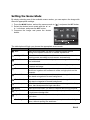 16
16
-
 17
17
-
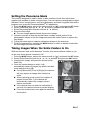 18
18
-
 19
19
-
 20
20
-
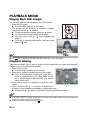 21
21
-
 22
22
-
 23
23
-
 24
24
-
 25
25
-
 26
26
-
 27
27
-
 28
28
-
 29
29
-
 30
30
-
 31
31
-
 32
32
-
 33
33
-
 34
34
-
 35
35
-
 36
36
-
 37
37
-
 38
38
-
 39
39
-
 40
40
-
 41
41
-
 42
42
-
 43
43
-
 44
44
-
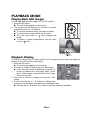 45
45
-
 46
46
-
 47
47
-
 48
48
Hitachi HDC-1205E Manuale del proprietario
- Tipo
- Manuale del proprietario
in altre lingue
- English: Hitachi HDC-1205E Owner's manual
Documenti correlati
-
Hitachi HDC-1296ER Manuale del proprietario
-
Hitachi dz sv560e Manuale del proprietario
-
Hitachi DZ-HV564E Manuale utente
-
Hitachi HDC-88WE Manuale utente
-
Hitachi HDC-886E Manuale del proprietario
-
Hitachi HDC-1086E Manuale utente
-
Hitachi hdc881e Manuale del proprietario
-
Hitachi HDC-1098E Manuale del proprietario
-
Hitachi HDC-1087E Manuale utente
-
Hitachi HDC-887E Manuale del proprietario