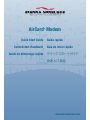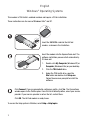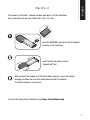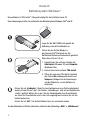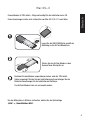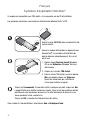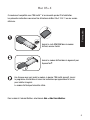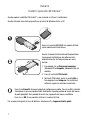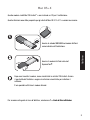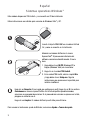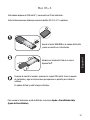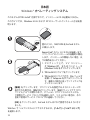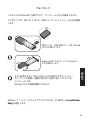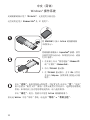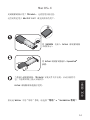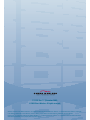www.sierrawireless.com
Guida rapida
Guía de inicio rápido
快速入门指南
Quick Start Guide
Schnellstart-Handbuch
Guide de démarrage rapide
AirCard
®
Modem

English
1
This modem is TRU-Install
™
enabled and does not require a CD for installation.
These instructions are for users of Windows Vista
®
and XP.
2
3
1
Click Connect. If you are prompted to confi gure a profi le, click Yes. The Connections
window opens to the Profi les pane. From the list of default profi les, select your service
provider. If your service provider is not on the list, contact them.
Click OK. The AirCard modem is ready to use.
To access the Help system in Watcher, select Help > Help topics.
Windows
®
Operating Systems
Insert the SIM/USIM card into the AirCard
modem, as shown in the illustration.
Insert the modem into the ExpressCard
®
slot. The
software installation process starts automatically.
If it does not:
1. Double-click My Computer (Windows XP) or
Computer (Windows Vista) on your desktop.
2. Click the TRU-Install drive.
3. Under the TRU-Install drive, open the
Win folder and double-click Setup.exe.
Follow the onscreen prompts to install the
software.

This modem is TRU-Install
™
enabled and does not require a CD for installation.
These instructions are for users of Mac OS X 10.4.11 or later.
2
3
1
Mac OS
®
X
After you insert the modem, the TRU-Install folder appears. Launch the Installer
package and follow the on-screen instructions to install the software.
The AirCard modem is ready to use.
To access the Help system in Watcher, select Help > SierraWatcher Help.
English
Insert the AirCard modem into the
ExpressCard
®
slot.
2
Insert the SIM/USIM card into the AirCard modem,
as shown in the illustration.

3
Deutsch
Dieses Modem ist TRU-Install
™
-fähig und benötigt für die Installation keine CD.
Diese Anweisungen richten sich an Benutzer der Betriebssysteme Windows Vista
®
und XP.
2
1
Um das Hilfesystem in Watcher aufzurufen, wählen Sie die Optionsfolge „Hilfe“ > „Hilfethemen“.
3
Klicken Sie auf „Verbinden“. Wenn Sie zum Konfi gurieren eines Profi ls aufgefordert
werden, klicken Sie auf „Ja“. Das Fenster „Verbindungen“ wird auf der Registerkarte
„Profi le“ geöffnet. Wählen Sie in der Liste der Standardprofi le Ihren Dienstanbieter
aus. Wenn Ihr Dienstanbieter nicht in der Liste angezeigt wird, müssen Sie mit ihm
Kontakt aufnehmen.
Klicken Sie auf „OK“. Das AirCard-Modem kann nun verwendet werden.
Führen Sie das AirCard-Modem in
den ExpressCard
®
-Steckplatz ein. Die
Softwareinstallation wird automatisch gestartet.
Wenn dies nicht der Fall ist:
1. Doppelklicken Sie auf Ihrem Desktop auf
Arbeitsplatz (Windows XP) oder Computer
(Windows Vista).
2. Klicken Sie auf das Laufwerk TRU-Install.
3. Öffnen Sie unter dem TRU-Install-Laufwerk
den Ordner Win und doppelklicken Sie auf
Setup.exe. Befolgen Sie die Anweisungen
auf dem Bildschirm, um die Software zu
installieren.
Betriebssystem Windows
®
Legen Sie die SIM-/USIM-Karte gemäß der
Abbildung in das AirCard-Modem ein.

Deutsch
Dieses Modem ist TRU-Install
™
-fähig und benötigt für die Installation keine CD.
Diese Anweisungen richten sich an Benutzer von Mac OS X 10.4.11 oder höher.
2
3
1
Mac OS
®
X
Um das Hilfesystem in Watcher aufzurufen, wählen Sie die Optionsfolge
„Hilfe“ > „SierraWatcher-Hilfe“.
Führen Sie das AirCard-Modem in den
ExpressCard
®
-Steckplatz ein.
4
Legen Sie die SIM-/USIM-Karte gemäß der
Abbildung in das AirCard-Modem ein.
Nachdem Sie das Modem angeschlossen haben, wird der TRU-Install-
Ordner angezeigt. Starten Sie das Installationspaket und befolgen Sie die
Bildschirmanweisungen für die Installation der Software.
Das AirCard-Modem kann nun verwendet werden.

5
Français
Ce modem est compatible avec TRU-Install
™
et ne nécessite pas de CD d’installation.
Les présentes instructions concernent les utilisateurs de Windows Vista
®
et XP.
2
1
3
Insérez le modem AirCard dans le logement pour
ExpressCard
®
. La procédure d’installation du
logiciel démarre automatiquement. Si ce n’est
pas le cas:
1. Double-cliquez Poste de travail (Windows
XP) ou sur Ordinateur (Windows Vista) sur
votre bureau.
2. Cliquez sur le lecteur TRU-Install.
3. Dans le lecteur TRU-Install, ouvrez le dossier
Win, puis double-cliquez sur Setup.exe.
Suivez les instructions qui s’affi chent à
l’écran pour installer le logiciel.
Cliquez sur Se connecter. Si vous êtes invité à confi gurer un profi l, cliquez sur Oui.
L’onglet Profi ls de la fenêtre Connexions s’ouvre. Dans la liste des profi ls par défaut,
sélectionnez votre fournisseur de services. Si votre fournisseur de services ne se
trouve pas dans la liste, contactez-le.
Cliquez sur OK. Le modem AirCard peut alors être utilisé.
Pour accéder à l’aide de Watcher, sélectionnez Aide > Rubriques d’aide.
Systèmes d’exploitation Windows
®
Insérez la carte SIM/USIM dans le modem AirCard,
comme illustré.

Français
2
3
1
Mac OS
®
X
Pour accéder à l’aide de Watcher, sélectionnez Aide > Aide SierraWatcher.
Insérez le modem AirCard dans le logement pour
ExpressCard
®
.
6
Ce modem est compatible avec TRU-Install
™
et ne nécessite pas de CD d’installation.
Les présentes instructions concernent les utilisateurs de Mac OS
®
X 10.4.11 ou une version
ultérieure.
Insérez la carte SIM/USIM dans le modem
AirCard, comme illustré.
Une fois que vous avez inséré le modem, le dossier TRU-Install apparaît. Lancez
le programme d’installation et suivez les instructions qui apparaissent à l’écran
pour installer le logiciel.
Le modem AirCard peut alors être utilisé.

7
Italiano
Questo modem è abilitato TRU-Install
™
e non richiede un CD per l’installazione.
Queste istruzioni sono state preparate per gli utenti di Windows Vista
®
e XP.
1
2
3
Per accedere alla guida in linea di Watcher, selezionare ? > Argomenti della guida.
Fare clic su Connetti. Se viene richiesto di confi gurare un profi lo, fare clic su Sì. La fi nestra
Connessioni si apre nel riquadro Profi li. Selezionare il proprio provider di servizi dall’elenco
di profi li predefi niti. Se il provider di servizi non è presente nell’elenco, contattarlo.
Fare clic su OK. È ora possibile utilizzare il modem AirCard.
Inserire il modem AirCard nello slot ExpressCard
®
.
Il processo di installazione del software inizia
automaticamente. Se tale processo non viene
avviato:
1. Fare doppio clic su Risorse del computer
(Windows XP) o Computer (Windows Vista) sul
desktop.
2. Fare clic sull’unità TRU-Install.
3. Nell’unità TRU-Install, aprire la cartella Win e
fare doppio clic su Setup.exe. Per installare il
software, seguire le istruzioni visualizzate.
Sistemi operativi Windows
®
Inserire la scheda SIM/USIM nel modem AirCard
come indicato nell’illustrazione.

Italiano
Questo modem è abilitato TRU-Install
™
e non richiede un CD per l’installazione.
Queste istruzioni sono state preparate per gli utenti di Mac OS X 10.4.11 o versioni successive.
2
3
1
Mac OS
®
X
Per accedere alla guida in linea di Watcher, selezionare ? > Aiuto di SierraWatcher.
Inserire il modem AirCard nello slot
ExpressCard
®
.
8
Inserire la scheda SIM/USIM nel modem AirCard
come indicato nell’illustrazione.
Dopo aver inserito il modem, viene visualizzata la cartella TRU-Install. Avviare
il pacchetto dell’Installer e seguire le istruzioni visualizzate per installare il
software.
È ora possibile utilizzare il modem Aircard.

9
Español
Este módem dispone de TRU-Install
™
y no necesita un CD de instalación.
Estas instrucciones son válidas para usuarios de Windows Vista
®
y XP.
1
2
3
Para acceder al sistema de ayuda de Watcher, seleccione Ayuda > Temas de ayuda.
Haga clic en Conectar. Si se le pide que confi gure un perfi l, haga clic en Sí. La ventana
Conexiones se abre en el panel Perfi les. En la lista de perfi les predeterminados,
seleccione su proveedor de servicios. Si el proveedor de servicios no aparece en la lista,
póngase en contacto con él.
Haga clic en Aceptar. El módem AirCard ya está listo para utilizarse.
Introduzca el módem AirCard en la ranura
ExpressCard
®
. El proceso de instalación del
software comienza automáticamente. Si no lo
hace:
1. Haga doble clic en Mi PC (Windows XP) o
Equipo (Windows Vista) en el escritorio.
2. Haga clic en la unidad TRU-Install.
3. En la unidad TRU-Install, abra la carpeta Win
y haga doble clic en Setup.exe. Siga las
instrucciones que aparecen en la pantalla para
instalar el software.
Sistemas operativos Windows
®
Inserte la tarjeta SIM/USIM en el módem AirCard
tal y como se muestra en la ilustración.

Español
Este módem dispone de TRU-Install
™
y no necesita un CD de instalación.
Estas instrucciones son válidas para usuarios de Mac OS X 10.4.11 o posterior.
2
3
1
Mac OS
®
X
Para acceder al sistema de ayuda de Watcher, seleccione Ayuda > SierraWatcher Help
(Ayuda de SierraWatcher).
Introduzca el módem AirCard en la ranura
ExpressCard
®
.
10
Inserte la tarjeta SIM/USIM en el módem AirCard tal
y como se muestra en la ilustración.
Después de insertar el módem, aparecerá la carpeta TRU-Install. Inicie el paquete
de instalación y siga las instrucciones que aparecen en pantalla para instalar el
software .
El módem AirCard ya está listo para utilizarse.

11
1
2
3
Windows
®

2
3
1
Mac OS
®
X
]
12

13
中文 (简体)
此调制解调器启用了 TRU-Install
™
,无需使用安装光盘。
这些说明适用于 Windows Vista
®
及 XP 的用户。
1
2
3
要访问
Watcher
中的“帮助”系统,请选择
“帮助”
>
“帮助主题”
。
单击
“连接”
。如果系统提示您配置一个配置文件,请单击
“是”
。“连接”
窗口会显示“配置文件”窗格。在默认配置文件列表中,选择您的服务提
供商。如果列表上没有您的系统提供商,请与他们联系。
单击
“确定”
。现在,您就可以使用
AirCard
调制解调器了。
将调制解调器插入
ExpressCard
®
插槽。软件
安装程序将自动启动。如果没有启动,请执
行以下操作 :
1. 在桌面上双击“我的电脑”(
Windows XP
)
或“计算机”(
Windows Vista
)。
2. 单击
TRU-Install
驱动器。
3. 在
TRU-Install
驱动器下,打开
Win
文件夹
并双击
Setup.exe
。按照屏幕上的提示安装
软件。
Windows
®
操作系统
将
SIM/USIM
卡插入
AirCard
调制解调器
(如图所示)。

中文 (简体)
此调制解调器启用了 TRU-Install
™
,无需使用安装光盘。
这些说明适用于 Mac OS X 10.4.11 或更高版本的用户。
2
3
1
Mac OS
®
X
要访问
Watcher
中的“帮助”系统,请选择
“帮助”
>
“
SierraWatcher
帮助”
。
将
AirCard
调制解调器插入
ExpressCard
®
插槽。
14
将
SIM/USIM
卡插入
AirCard
调制解调器
(如图所示)。
当您插入调制解调器,TRU-Install 安装文件夹中出现。启动安装程序
包, 并按照屏幕上指示安装软件。
AirCard 调制解调器是随时使用。

2131056 Rev. 1.2 (December 2008)
© 2008 Sierra Wireless. All rights reserved.
AirCard
®
and Heart of the Wireless Machine
®
are registered trademarks of Sierra Wireless. Watcher
®
is a trademark of Sierra Wireless, registered
in the European Community. Sierra Wireless, the Sierra Wireless logo, and the red wave design are trademarks of Sierra Wireless.
ExpressCard
®
is a registered trademark of PCMCIA. Windows
®
is a registered trademark and Vista
®
is a registered trademark of Microsoft Corpo-
ration. Other trademarks are the property of the respective owners.
-
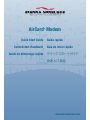 1
1
-
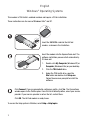 2
2
-
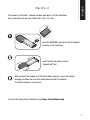 3
3
-
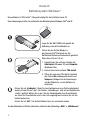 4
4
-
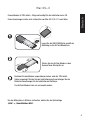 5
5
-
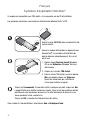 6
6
-
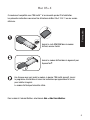 7
7
-
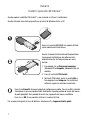 8
8
-
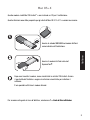 9
9
-
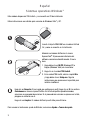 10
10
-
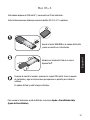 11
11
-
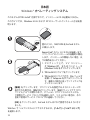 12
12
-
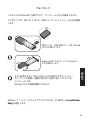 13
13
-
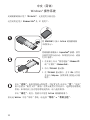 14
14
-
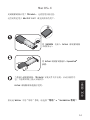 15
15
-
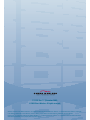 16
16