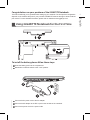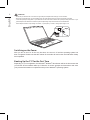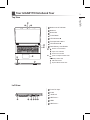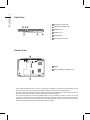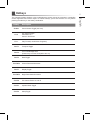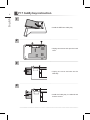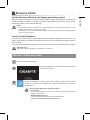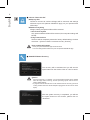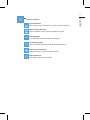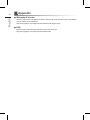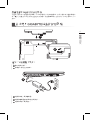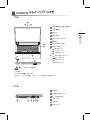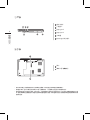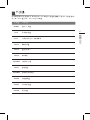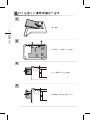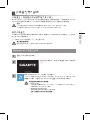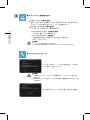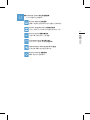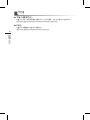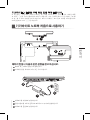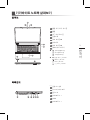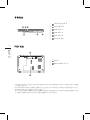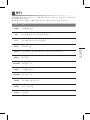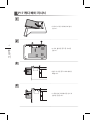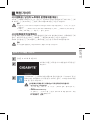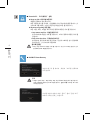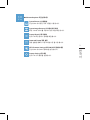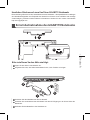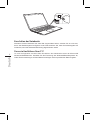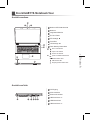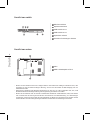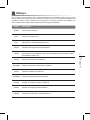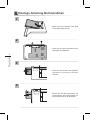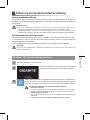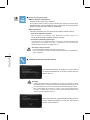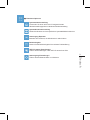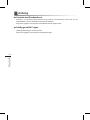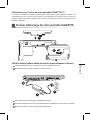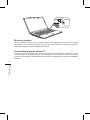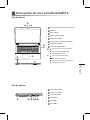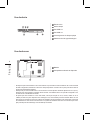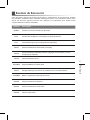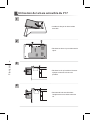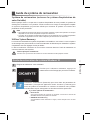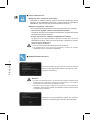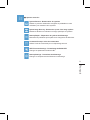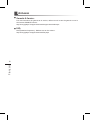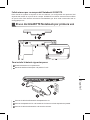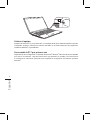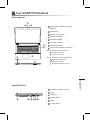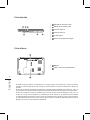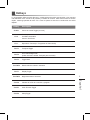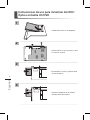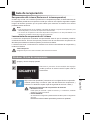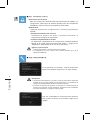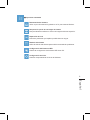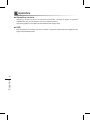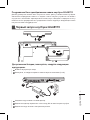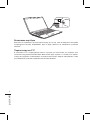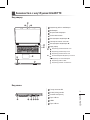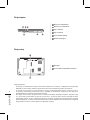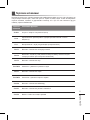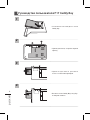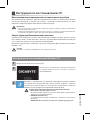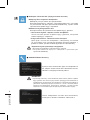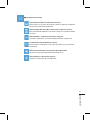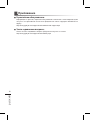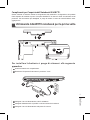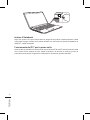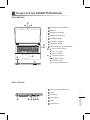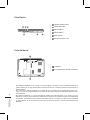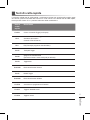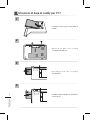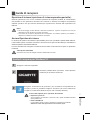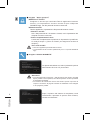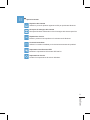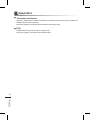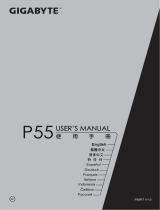Gigabyte P17F v7 Manuale del proprietario
- Tipo
- Manuale del proprietario

P17
한국어
Français
Русский
Deutsch
Italiano
2ZA08-17F70-J90S
P17V7 V1.0

English
1
English
PB
Congratulations on your purchase of the GIGABYTE Notebook.
This manual will help you to get started with setting up your notebook. The nal product conguration
depends on the model at the point of your purchase. GIGABYTE reserves the right to amend without
prior notice. For more detailed information, please visit our website at www.gigabyte.com.
Using GIGABYTE Notebook for the First Time
1Connect the the power cord to the AC adapter.
2Connect the AC adapter to the DC-in jack on the left side of the notebook.
3Connect the power cord to the power outlet.
1
2
3
To install the battery please follow these steps:
1Insert the battery pack into the compartment.
2Remember to slide the switch to the "Lock" position.
1
2

English
3
English
2
Switching on the Power
After you turn on the P17 for the very rst time, do not turn it off until the operating system has
been congured. Please note that the volume for the audio will not function until Windows® Setup
has completed.
Booting Up the P17 for the First Time
Depending on your conguration, the Microsoft® Windows® Boot Screen will be the rst screen that
you will see as the notebook starts up. Follow the on-screen prompts and instructions and enter
your personal information to complete the setup of the Windows® Operating System.
IMPORTANT
• Ensure that your Notebook PC is connected to a grounded power adapter before turning it on for the rst time.
• When using your Notebook PC on power adapter mode, the socket outlet must be near to the unit and easily accessible.
• Locate the input/output rating label on your Notebook PC and ensure that it matches the input/output rating information on your
power adapter. Some Notebook PC models may have multiple rating output currents based on the available SKU.
• Power adapter information: Input voltage: 100-240Vac ,- Input frequency: 50-60Hz ,- Rating output voltage: 19.5V

English
3
English
2
Top View
Left View
7
8
6
4
2
1 3
5
1Webcam on/off Indicator
2Webcam
3Built-In Mic
4Power Button
5LED Indicators
6Touchpad and buttons
7LED Indicators
8Flash Memory Card Reader
Number Lock Activated
Caps Lock Activated
Scroll Lock Activated
power on/Suspend Status LED
Battery Status LED
HDD Status LED
Airplane Mode Status LED
12 3 4 5 6
1Power DC input
2D-Sub
3LAN RJ 45
4USB Port 3.1
5HDMI
6USB Port 3.1
Your GIGABYTE Notebook Tour

English
5
English
4
Right View
1Microphone input Jack
2Headphone output Jack
3USB Port 2.0
4USB Port 3.0
5Optical Drive
6Kensington Lock Port
13 4
25 6
Bottom View
1Battery
2HDD & Memory Compartment
2
1
•
Do not install the Notebook PC on a slant or a place prone to vibrations, or avoid using the Notebook PC in that
location for a long time.This increases the risk that a malfunction or damage to the product will occur.
•
Do not store and use Notebook PC in direct sunlight or the location where temperatures exceed 112°F (45°C) such
as inside a vehicle.There is a danger of Lithium-ion battery expansion and aging.
•
Do not use the Notebook PC in a badly ventilated location such as on bedding, on a pillow or cushion, etc, and do
not use it in a location such as room with oor heating as it may cause the computer to overheat.Take care that the
Notebook PC vents (on the side or the bottom) are not blocked especially in these environments. If the vents are
blocked, it may be dangerous and cause the Notebook PC to overheat.

English
5
English
4
The computer employs hotkeys or key combinations to access most of the computer’s controls like
screen brightness and volume output. To activate hotkeys, press and hold the <Fn> key before
pressing the other key in the hotkey combination.
Hotkey Description
Fn+Esc Control Center Toggle (see over)
Fn+1
Fan Control Toggle -
Automatic Fan
Control / Full Power
Fn+~ Play/ Pause(in Audio/Video Programs)
Fn+F1 Touchpad Toggle
Fn+F2 Turn LCD Backlight OFF
(Press a key to or use Touchpad to turn on)
Fn+F3 Mute Toggle
Fn+F5/F6 Volume Decrease/Increases
Fn+F7 Display Toggle
Fn+F8/F9 Bright Descreases/Increases
Fn+F10 PC Camera Power on and off
Fn+F11 Airplane Mode Toggle
Fn+F12 Sleep Toggle
Hotkeys

English
7
English
6P17 Caddy bay instruction
1
• Install the HDD into Caddy bay.
2
• Unplug two screws and open the back
cover.
3
• Unplug one screw and take out the
ODD bay.
4
• Install the Caddy bay in notebook and
lock the screws.

English
7
English
6
System Recovery (Restore your laptop operating system)
When something is going wrong with the laptop operating system, the storage of the laptop has
a hidden partition containing a full back up image of the operating system that can be used to
restore the system to factory default settings.
All ready to go
Make sure your PC is plugged in. This will take a few minutes.
Recovery Guide
Note
˙If the storage has been switched or the partition deleted, the recovery option will no longer be
available and a recovery service will be needed.
˙The recovery function is only available on devices with O/S preinstalled. Devices with DOS do not
have the recovery function.
Launch System Recovery
The system recovery feature is preinstalled before the laptop is shipped from the factory. The
option menu allows you to launch the Windows recovery tool to reinstall the operating system to
factory default.
The brief introduction below will show you how to start the recovery tool and restore your system.
Windows 10 Recovery Guide
During the laptop turn on process, press and hold F9
key to launch the tool.
2
1
3
Turn off and restart the laptop.
There are two options for system recovery
˙Reset this PC
You can choose to keep or remove your files and then reinstalls Windows
without losing your les.
˙ GIGABYTE Smart Recovery
Your PC settings will be restored to factory default settings.
Caution: All personal data and les will be lost.
Choose “Troubleshoot” to enter the recovery settings. (Also you can choose
“Continue” to exit recovery system and continue to Windows 10 for files or
data backup.)

English
9
English
8
Here are what will happen
˙All of your personal les and apps will be removed.
˙Your PC settings will be restored to pure O/S (without GIGABYTE app) .
4▓▓▓▓▓Choose “Reset this PC”
Keep my les
Choose an account to continue.All apps will be removed, and settings
will back to pure O/S (without GIGABYTE app), but your personal les
will be kept.
Remove everything
All apps, setting and personal les will be removed.
Just remove my les
Only personal data and les will be removed, but computer settings will
be kept.
Fully clean the drive
The drive will be completely restored to factory default settings. It takes
more time. > [Click on “Reset” to execute recovery function.]
▓▓▓▓▓GIGABYTE Smart Recovery
Caution
˙Once the “Recovery” is selected, your personal data and les will be deleted
after the laptop starts restoring, and the operating system will be reset to
factory default settings.
˙A progress indicator bar will show on the window when the recovery process is
running. Please make sure the AC-adapter is plugged in and do not turn off the
laptop.
The recovery will be activated and you will see the
option buttons on the window. Click on “Yes” to start it.
After the system recovery is completed, you will see
the option button on the window, please click on
“Shutdown”.

English
9
English
8
▓Advanced options
System Restore
Use a restore point recorded on your PC to restore Windows.
System Image Recovery
Recover Windows using a specic system image le.
Startup Repair
Fix problems that keep Windows from loading.
Command Prompt
Use the Command Prompt for advanced trobleshooting.
UEFI Firmware Settings
Change settings in your PC’s UEFI rmware.
Startup Settings
Change Windows Startup behavior.

English
PB
English
10 Appendix
▓Warranty & Service:
Warranty and service and related information please refer to the warranty card or GIGABYTE
service website as the below link:
http://www.gigabyte.com/support-downloads/technical-support.aspx
▓FAQ:
FAQ (Frequent Asked Questions) please refer to the below link:
http://www.gigabyte.com/support-downloads/faq.aspx

1PB
感謝您選擇技嘉P17筆記型電腦
為協助您順利使用技嘉筆記型電腦,我們特地設計此快速安裝說明。如果您需要更多關於電腦功
能,歡迎上技嘉官方網站 www.gigabyte.tw查詢。產品實際規格以出貨為準,如有異動恕不另行
通知。
首次使用GIGABYTE技嘉筆記型電腦
1將電源線接上電源轉換器。
2將電源轉換器連接到電腦的電源插孔。
3將電源線插入電源插座。
1
2
3
1
2
請依下列步驟裝入電池:
1請先將電池裝妥。
2接著將卡榫推至LOCK處。

32
開啟筆記型電腦
電源指示燈會顯示機器是否為通電的狀態。
第一次開機時,在還未完全進入作業系統前請勿強制關機。開啟電源後,直到該作業系統配置完成
前,音量無法設定。
開始第一次使用P17
根據您的筆記型電腦配置,當您第一次開機,第一個畫面會是微軟Windows啟動畫面,按照該螢幕
上的提示和指示,完成作業系統的配置。當軟體許可條款顯示時,請務必閱讀並同意後再繼續。
重要
• 第一次啟動筆記型電腦之前,請先確認已經將電源變壓器連接至電腦。
• 找出筆記型電腦的輸入/輸出頻率標籤,並請確認符合電源變壓器上的輸入/輸出頻率資訊。
• 當筆記型電腦在電源變壓器使用模式時,請將電源變壓器靠近插座以便於使用。
• 電源變壓器資訊:輸入電壓:100-240Vac ,輸入頻率:50-60Hz ,輸出電壓功率:19.5V

32
上視圖
左視圖
1視訊攝影機開或關的燈號指示
2視訊攝影機
3麥克風
4電源開關
5LED 狀態指示燈
6觸控板
7LED 狀態指示燈
8記憶卡插槽
數字鎖指示燈
大小寫指示燈
滾動鎖定指示燈
電源/待機狀況指示燈
電池充電指示燈
硬碟存取指示燈
飛航模式指示燈
1電源插孔
2外接顯示器 (VGA) 埠
3乙太網路(LAN)埠
4USB 3.1 埠
5HDMI插孔
6USB 3.1 埠
GIGABYTE技嘉筆記型電腦導覽
7
8
6
4
2
1 3
5
12 3 4 5 6
警語:使用過度恐傷害視力。
注意事項:
(1)使用30分鐘請休息10分鐘。
(2)2 歲以下幼兒不看螢幕, 2 歲以上每天看螢幕不要超過1小時。

54
右視圖
1麥克風插孔
2耳機插孔
3USB 2.0 埠
4USB 3.0 埠
5光碟機
6Kensington防盜鎖孔
底部圖
1電池
2硬碟及記憶體模組
13 4
25 6
2
1
• 請不要於斜面上或容易震動的地方使用筆記型電腦,以降低發生故障和產品損壞的風險。
• 請勿置於車內、室內外陽光強烈或高於45度C之儲藏環境, 以免鋰電池發生老化或膨脹等危險。
• 請於通風良好的地方使用此產品。請勿在床上、枕頭等通風不良的地方使用此產品,並且不要在有樓板暖氣的地方使
用,避免導致筆記型電腦過熱。請避免底部和側邊的通風孔阻塞。如果通風孔阻塞,會有損害筆記型電腦或導致內部
過 熱 的 危 險。

54
許多電腦的設定例如螢幕亮度、喇叭音量等可利用電腦的快速鍵直接調整。如需使用快速鍵,請依下
表先按住 <Fn> 鍵,再按下<F1>~<F12> 等按鍵。
快速鍵 功能敘述
Fn+Esc 控制平台開關
Fn+1 風扇控制開關
Fn+~ 在影音播放程式中啟動與暫停
Fn+F1 觸控板開關
Fn+F2 關閉LCD背光
Fn+F3 喇叭靜音
Fn+F5/F6 減弱/增大音量
Fn+F7 螢幕開關
Fn+F8/F9 螢幕亮度減弱/增強
Fn+F10 PC鏡頭開關
Fn+F11 飛航模式開關
Fn+F12 睡眠開關
快速鍵

76
P17 抽換式光碟機/硬碟操作說明
1
•裝上硬碟
2
•卸除背蓋上 2 顆螺絲,打開背蓋。
3
•卸下1顆螺絲 後,取出光碟機
4
•將硬碟裝入筆電,鎖上螺絲,完成。

76
系統還原使用說明
系統還原(修復您的筆記型電腦作業系統)
當作業系統使用上出現不穩定的情況,筆記型電腦原廠出貨的儲存裝置裡有一個隱藏磁區,其內容為
作業系統的完整備份映像檔,可以用來救援系統將儲存裝置裡的作業系統還原到出廠預設值。
執行還原前請注意
確認筆記型電腦已接上外接電源,還原系統會花費幾分鐘的時間。
注意
˙ 如果儲存裝置有被更換過或刪除該隱藏磁區,還原功能將無法使用,需送維修中心還原。
˙出廠規格為預搭作業系統時才有此還原功能,若是 DOS 銷售則不提供此功能。
啟動系統還原
系統還原功能是筆記型電腦出廠時被預先安裝的。該選項可以啟動 Windows 故障還原工具,重新安
裝作業系統為出廠預設值。
以下為簡要介紹如何啟動還原工具,並開始還原系統。
Windows 10 系統還原說明
關機並重新啟動筆記型電腦。
2
1
3
啟動筆記型電腦後,按著 F9 按鍵幾秒鐘以啟動還原
工具。
系統還原有兩種方式可供選擇
˙ Reset this PC
如果電腦因軟體或設定值不佳而不穩定,您可以選擇移除或保留個人檔案,在
重設電腦設定值而不遺失個人檔案。
˙ GIGABYTE Smart Recovery
筆記型電腦的設定值會被還原成出廠預設值。
注意:將會遺失所有的個人資料與檔案。
選擇“Troubleshoot”進入系統還原及進階選項。
(您也可以選擇“Continue”直接進入Windows 10 作業系統,先行備份個人資料
與檔案再作還原。或選擇“Turn off your PC”關機並重新啟動筆記型電腦。)

98
▓Reset this PC - 重設電腦設定值
Keep my files - 保留個人檔案
選擇一個使用者帳戶後繼續。所有應用程式會被移除,設定值會還原成單純
的 O/S( 不含 GIGABYTE 應用程式 ),但個人檔案會被保留。
Remove everything - 移除所有項目
所有應用程式、設定值和個人檔案將會被移除。
Just remove my files - 只移除個人檔案
只移除個人檔案,但保留電腦設定值。
Fully clean the drive - 完整還原
完整還原儲存裝置至出廠設定值,會花費較長的還原時間。
>【 按 下“ R e s e t ”執 行】。
4
注意事項
˙您所有的個人檔案與應用程式將會被移除。
˙所有的電腦設定值將會被還原成單純的 O/S ( 不含 GIGABYTE 應用程式 )。
注意事項
˙一選擇還原後,所有原本的個人資料與檔案將被刪除,並還原系統及儲存裝置至
出廠預設值。
˙還原視窗開啟並進行系統還原,在這之時請確認接上變壓器確保電力無虞,並請
勿關閉電源。
▓ GIGABYTE Smart Recovery
進入重置系統模式,工具列會有還原選項,如您確定
要系統還原,點選“是”執行。
當系統還原完成後,工具列會有選項,請點選“關機”

98
▓Advanced options 其它或進階選項
更多系統還原的進階設定。
System Restore 系統還原
選擇系統還原的記錄時間,將系統還原至該時間點。
System Image Recovery 系統備份還原
使用之前備份的系統備份資料還原 Windows 系統。
Startup Repair 啟動修復程序
修復及解決 Windows 系統問題。
Command Prompt 命令提示字元
使用命令字元集執行進階的疑難排解。
UEFI Firmware SettingsUEFI BIOS 設定
重新啟動,變更 UEFI BIOS 設定值。
Startup Settings 啟動設置
變更 Windows 啟動設定。
La pagina si sta caricando...
La pagina si sta caricando...
La pagina si sta caricando...
La pagina si sta caricando...
La pagina si sta caricando...
La pagina si sta caricando...
La pagina si sta caricando...
La pagina si sta caricando...
La pagina si sta caricando...
La pagina si sta caricando...
La pagina si sta caricando...
La pagina si sta caricando...
La pagina si sta caricando...
La pagina si sta caricando...
La pagina si sta caricando...
La pagina si sta caricando...
La pagina si sta caricando...
La pagina si sta caricando...
La pagina si sta caricando...
La pagina si sta caricando...
La pagina si sta caricando...
La pagina si sta caricando...
La pagina si sta caricando...
La pagina si sta caricando...
La pagina si sta caricando...
La pagina si sta caricando...
La pagina si sta caricando...
La pagina si sta caricando...
La pagina si sta caricando...
La pagina si sta caricando...
La pagina si sta caricando...
La pagina si sta caricando...
La pagina si sta caricando...
La pagina si sta caricando...
La pagina si sta caricando...
La pagina si sta caricando...
La pagina si sta caricando...
La pagina si sta caricando...
La pagina si sta caricando...
La pagina si sta caricando...
La pagina si sta caricando...
La pagina si sta caricando...
La pagina si sta caricando...
La pagina si sta caricando...
La pagina si sta caricando...
La pagina si sta caricando...
La pagina si sta caricando...
La pagina si sta caricando...
La pagina si sta caricando...
La pagina si sta caricando...
La pagina si sta caricando...
La pagina si sta caricando...
La pagina si sta caricando...
La pagina si sta caricando...
La pagina si sta caricando...
La pagina si sta caricando...
La pagina si sta caricando...
La pagina si sta caricando...
La pagina si sta caricando...
La pagina si sta caricando...
La pagina si sta caricando...
-
 1
1
-
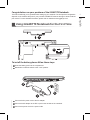 2
2
-
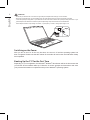 3
3
-
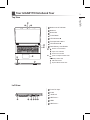 4
4
-
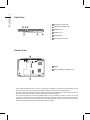 5
5
-
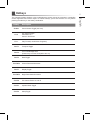 6
6
-
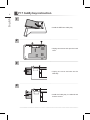 7
7
-
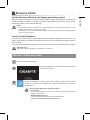 8
8
-
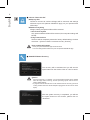 9
9
-
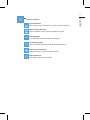 10
10
-
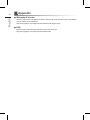 11
11
-
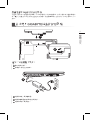 12
12
-
 13
13
-
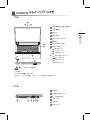 14
14
-
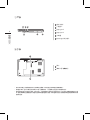 15
15
-
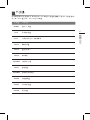 16
16
-
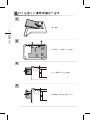 17
17
-
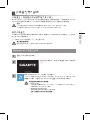 18
18
-
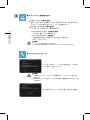 19
19
-
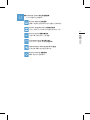 20
20
-
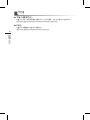 21
21
-
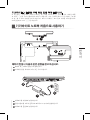 22
22
-
 23
23
-
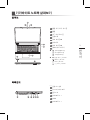 24
24
-
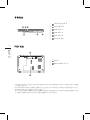 25
25
-
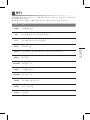 26
26
-
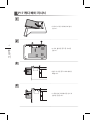 27
27
-
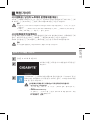 28
28
-
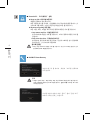 29
29
-
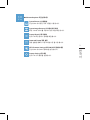 30
30
-
 31
31
-
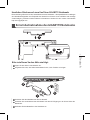 32
32
-
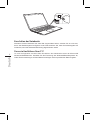 33
33
-
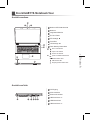 34
34
-
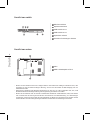 35
35
-
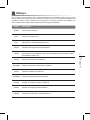 36
36
-
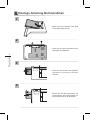 37
37
-
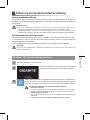 38
38
-
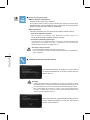 39
39
-
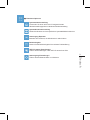 40
40
-
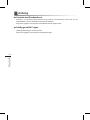 41
41
-
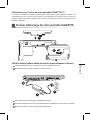 42
42
-
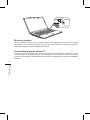 43
43
-
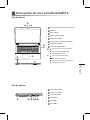 44
44
-
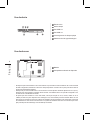 45
45
-
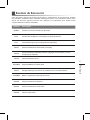 46
46
-
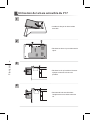 47
47
-
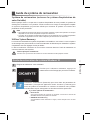 48
48
-
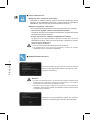 49
49
-
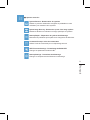 50
50
-
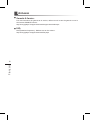 51
51
-
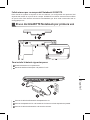 52
52
-
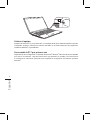 53
53
-
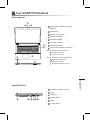 54
54
-
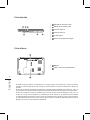 55
55
-
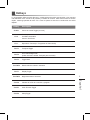 56
56
-
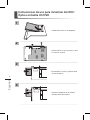 57
57
-
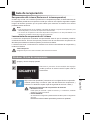 58
58
-
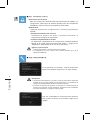 59
59
-
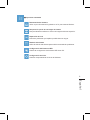 60
60
-
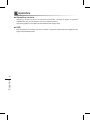 61
61
-
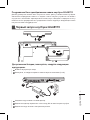 62
62
-
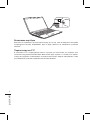 63
63
-
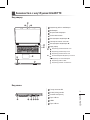 64
64
-
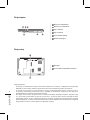 65
65
-
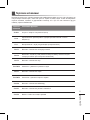 66
66
-
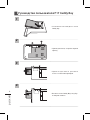 67
67
-
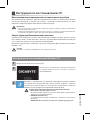 68
68
-
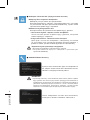 69
69
-
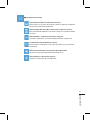 70
70
-
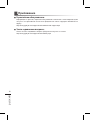 71
71
-
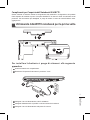 72
72
-
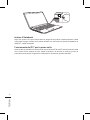 73
73
-
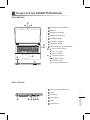 74
74
-
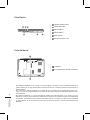 75
75
-
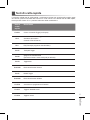 76
76
-
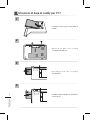 77
77
-
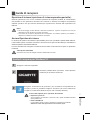 78
78
-
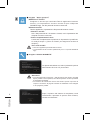 79
79
-
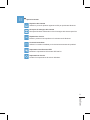 80
80
-
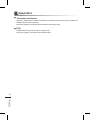 81
81
Gigabyte P17F v7 Manuale del proprietario
- Tipo
- Manuale del proprietario
in altre lingue
- français: Gigabyte P17F v7 Le manuel du propriétaire
- español: Gigabyte P17F v7 El manual del propietario
- Deutsch: Gigabyte P17F v7 Bedienungsanleitung
Documenti correlati
-
Gigabyte P15 Manuale utente
-
Gigabyte P15F v7 Manuale del proprietario
-
Gigabyte P15F R5 Manuale utente
-
Gigabyte P35X V6 Manuale del proprietario
-
Gigabyte P15F R7 Manuale del proprietario
-
Gigabyte P57W V7 C2D-FR Manuale utente
-
Gigabyte P55 Manuale utente
-
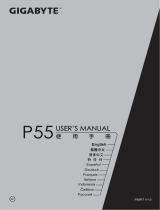 Gigabyte Technology P55 Manuale utente
Gigabyte Technology P55 Manuale utente
-
Gigabyte P34K V7 C32W10-FR Manuale del proprietario
-
Gigabyte Sabre 15-G8 Manuale del proprietario