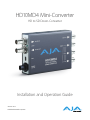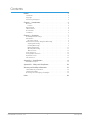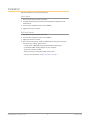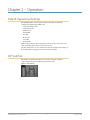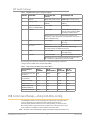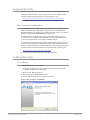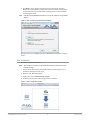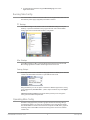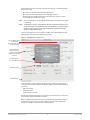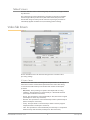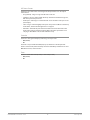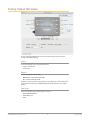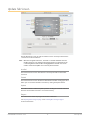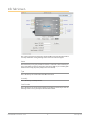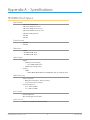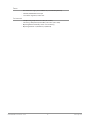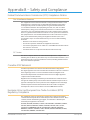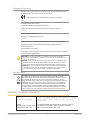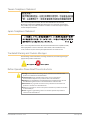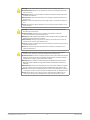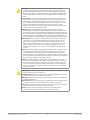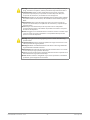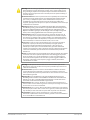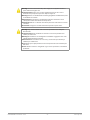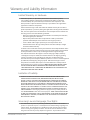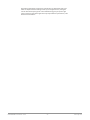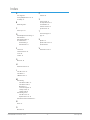AJA HD10MD4 Manuale utente
- Categoria
- Apparecchiature musicali supplementari
- Tipo
- Manuale utente

HD10MD4 Mini-Converter
HD to SD Down-Converter
Version 1.1r2
Published December 4, 2019
Installation and Operation Guide

HD10MD4 Mini-Converter v1.1r2 2 www.aja.com
Notices
Trademarks
AJA® and Because it matters.® are registered trademarks of AJA Video Systems, Inc.
for use with most AJA products. AJA™ is a trademark of AJA Video Systems, Inc. for
use with recorder, router, software and camera products. Because it matters.™ is a
trademark of AJA Video Systems, Inc. for use with camera products.
CION®, Corvid Ultra®, lo®, Ki Pro®, KONA®, KUMO®, ROI® and T-Tap® are registered
trademarks of AJA Video Systems, Inc.
AJA Control Room™, KiStor™, Science of the Beautiful™, TruScale™, TruZoom™,
V2Analog™ and V2Digital™ are trademarks of AJA Video Systems, Inc.
All other trademarks are the property of their respective owners.
Copyright
Copyright © 2019 AJA Video Systems, Inc. All rights reserved. All information in
this manual is subject to change without notice. No part of the document may be
reproduced or transmitted in any form, or by any means, electronic or mechanical,
including photocopying or recording, without the express written permission of AJA
Video Systems, Inc.
Contacting AJA Support
When calling for support, have all information at hand prior to calling. To contact AJA
for sales or support, use any of the following methods:
Telephone +1.530.271.3190
FAX +1.530.271.3140
Web
https://www.aja.com
Support Email
suppor[email protected]
Sales Email

HD10MD4 Mini-Converter v1.1r2 3 www.aja.com
Contents
Notices . . . . . . . . . . . . . . . . . . . . . . . . . . . . . . . . . . . . . .2
Trademarks . . . . . . . . . . . . . . . . . . . . . . . . . . . . . . . . . . . . . . . . . . . 2
Copyright . . . . . . . . . . . . . . . . . . . . . . . . . . . . . . . . . . . . . . . . . . . . 2
Contacting AJA Support . . . . . . . . . . . . . . . . . . . . . . . . . . . . . . . . . . . 2
Chapter 1 – Introduction . . . . . . . . . . . . . . . . . . . . . . . . . . .4
Overview. . . . . . . . . . . . . . . . . . . . . . . . . . . . . . . . . . . . . . . . . . . . . 4
Features. . . . . . . . . . . . . . . . . . . . . . . . . . . . . . . . . . . . . . . . . . . .4
Block Diagram . . . . . . . . . . . . . . . . . . . . . . . . . . . . . . . . . . . . . . . . . 5
I/O Connections . . . . . . . . . . . . . . . . . . . . . . . . . . . . . . . . . . . . . . . . 5
User Controls . . . . . . . . . . . . . . . . . . . . . . . . . . . . . . . . . . . . . . . . . . 5
Installation. . . . . . . . . . . . . . . . . . . . . . . . . . . . . . . . . . . . . . . . . . . .6
Chapter 2 – Operation . . . . . . . . . . . . . . . . . . . . . . . . . . . . .7
Default Operational Settings . . . . . . . . . . . . . . . . . . . . . . . . . . . . . . . . 7
DIP Switches. . . . . . . . . . . . . . . . . . . . . . . . . . . . . . . . . . . . . . . . . . .7
DIP Switch Settings. . . . . . . . . . . . . . . . . . . . . . . . . . . . . . . . . . . . .8
USB Control and Setup—Using AJA Mini-Cong . . . . . . . . . . . . . . . . . . . 8
Acquiring Mini-Cong. . . . . . . . . . . . . . . . . . . . . . . . . . . . . . . . . . . 9
Installing Mini-Cong . . . . . . . . . . . . . . . . . . . . . . . . . . . . . . . . . . . 9
Running Mini-Cong. . . . . . . . . . . . . . . . . . . . . . . . . . . . . . . . . . . 11
Operating Mini-Cong . . . . . . . . . . . . . . . . . . . . . . . . . . . . . . . . . 11
Tabbed Screens . . . . . . . . . . . . . . . . . . . . . . . . . . . . . . . . . . . . . . 13
Video Tab Screen. . . . . . . . . . . . . . . . . . . . . . . . . . . . . . . . . . . . . . . 13
Analog Output Tab Screen . . . . . . . . . . . . . . . . . . . . . . . . . . . . . . . . 15
Update Tab Screen. . . . . . . . . . . . . . . . . . . . . . . . . . . . . . . . . . . . . . 16
Info Tab Screen . . . . . . . . . . . . . . . . . . . . . . . . . . . . . . . . . . . . . . . . 17
Appendix A – Specications . . . . . . . . . . . . . . . . . . . . . . . . 18
HD10MD4 Tech Specs. . . . . . . . . . . . . . . . . . . . . . . . . . . . . . . . . . . . 18
Appendix B – Safety and Compliance . . . . . . . . . . . . . . . . . .20
Warranty and Liability Information . . . . . . . . . . . . . . . . . . . .28
Limited Warranty on Hardware. . . . . . . . . . . . . . . . . . . . . . . . . . . . . . 28
Limitation of Liability . . . . . . . . . . . . . . . . . . . . . . . . . . . . . . . . . . . . 29
Governing Law and Language; Your Rights. . . . . . . . . . . . . . . . . . . . . . 29
Index. . . . . . . . . . . . . . . . . . . . . . . . . . . . . . . . . . . . . . .30

HD10MD4 Mini-Converter v1.1r2 4 www.aja.com
Chapter 1 – Introduction
Overview
The AJA HD10MD4 is a miniature digital downconverter for converting HD-SDI
video to standard definition SDI and analog component or composite video. The
HD10MD4 uses a full 10-bit data path and multi-point interpolation to produce
excellent quality down-converted video. In addition, the HD10MD4 converts
23.98 to a 59.94 Hz output video using the standard 3:2 pulldown technique.
The output can be formatted for either 4:3 or 16:9 standard definition monitors.
For 4:3 monitors, the output can be formatted for either the Letterbox or Crop
modes. The HD10MD4 can also receive SD video and output a different aspect
ratio. The HD10MD4 simultaneously passes video to both the SDI and analog
outputs. Eight channels of embedded audio channel can also be passed to the
SDI output.
Features
• Broadcast-Quality HD to SD down conversion
• Multi-Standard
• Dual-rate HD-SD/SDI input
• HD-SDI input: SMPTE 292 HD-SDI digital video
• 1080i 50, 59.94
• 1080PsF: 23.98, 25, 29.97
• 1080p: 23.98, 25, 29.97
• 720p: 50, 59.94
• HD-SDI outputs: Equalized and buered copy of input
• SD-SDI output: SMPTE 259 SDI digital video
• Analog outputs: Component or Composite video (10 bit)
• External DIP switch and Mini-Cong conguration
• HD10MD4 Mini-Converter v1.1 6 www.aja.com
• Uses universal input +5V power supply AJA model DWP-U-R1 (included)
NOTE: The HD10MD4 automatically switches to PAL anytime the input is 1080i 50,
1080PsF 25 or 1080p25. All other frames rates have an NTSC output: 59.94, 29.97
and 23.98.

HD10MD4 Mini-Converter v1.1r2 5 www.aja.com
Block Diagram
Figure 1. HD10MD4 Mini-Converter, Simplified Block Diagram
Component/
Composite Outputs
(selec
ted by DIP switch
or Mini-Cong)
HD or SD
SDI Input
De-serializer
Cable EQ
SD SDI Output
Y G Composite
Pb B Y
Pr R C
D/A
Conversion
H & V
Filtering and
Decimation
Audio
Embedding
Embedded
Audio
Extraction
Delay
Serializer
HD-SDI Out 1
USB
Po
rt
Cong
Control
DIP
Switch
Settings
3:2 Pulldown Synchronization
I/O Connections
Figure 2. HD10MD4 Mini-Converter
DC Power
Input
SD-SDI
Output
BNC
HD-SDI
Input BNC
Composite
Component
Output BNCs (3)
USB Port
Lock LED
HD-SDI
Loop Output
BNC
NOTE: The Lock LED indicates valid input video by color. Off is no input, green is SD
video, red is HD video.
User Controls
The direct user interface for the HD10MD4 is an eight position DIP switch
accessible through a cut-out in the bottom of the unit. The exact function of the
DIP switches are described in "DIP Switches" on page 7.
The HD10MD4 also supports Mini-Config application control over its USB port to
a connected PC or Mac.

HD10MD4 Mini-Converter v1.1r2 6 www.aja.com
Installation
Typically, installation consists of the following:
Direct Control
1. Disconnect DC power from the converter.
2. Congure the DIP switches for the desired equipment conguration and
video formats.
3. Connect video equipment to the converter BNCs.
4. Apply power to the converter.
Mini-Config Control
1. Disconnect DC power from the converter.
2. Connect video equipment to the converter BNCs.
3. Apply power to the converter.
4. The converter will now run using the default factory settings. If you wish to
alter the factory settings, you’ll need to:
• Set DIP switch 1 ON (right) to permit remote Mini-Cong control.
• Install the AJA Mini-Cong software on your computer
• Attach the converter via USB
• Make your changes using Mini-Cong setup screens.
• This process is detailed in "Chapter 2 Operation" on page 7.

HD10MD4 Mini-Converter v1.1r2 7 www.aja.com
Chapter 2 – Operation
Default Operational Settings
The HD10MD4 Mini-Converter ships from the factory with the following
configuration (all DIP switches Off - Left):
• Local (DIP switch) control
• Component video
• YPbPr format
• Pedestal O
• Crop O
• Monitor 4:3
• Focus O
• Graticule O
If these settings apply to your requirements, you can simply connect the video
input and output signal cables and power up the unit.
For other applications, you can configure the unit using its DIP switch settings, or
by using the Mini-Config application and a PC or Mac via USB.
DIP Switches
DIP switches on the bottom of the unit are used to configure it without a
computer. The Left position is Off, the right position is On.
Figure 3. DIP Switches

HD10MD4 Mini-Converter v1.1r2 8 www.aja.com
DIP Switch Settings
Table 1. HD10MD4 DIP Switch Setting Descriptions
SWITCH FUNCTION
DIP Set LEFT, OFF
(default)
DIP Set RIGHT, ON
1 Remote LOCAL (DIP switch) control REMOTE (Mini-Cong) control
2 Analog output Selects Component output
(CMPNT)
Selects composite video output
(CMPST)
3 Type of Component
Video on 3 Output BNCs
Selects YPbPr Selects RGB
4 Pedestal Pedestal OFF Pedestal ON. This setting also
changes analog output to BETA
levels when in YPbPr mode.
NOTE: Pedestal is only active if the analog output is 525i
composite, or 525i component and Component Color Space is
RGB or YPbPr (Betacam).
5 Crop No Crop (OFF) Crop ON (if S6 switch MONITOR is
set to 4:3)
6 Set Monitor Output to
4:3 or 16:9
Selects 4:3 Selects 16:9
NOTE: Monitor setting only via DIP switch. Mini-Cong
equivalent controls are HD Down Convert.
7 Focus Turn Focus OFF Turn Focus ON (Zoom to center
720 x 486 image)
8 Graticule Turn Graticule OFF Turn Graticule ON (4:3 safe area)
NOTE: Graticule is only available with HD (16:9) input, Crop is
O, a 4:3 Monitor output setting, and Focus is O.
The following table shows the combinations of DIP switch settings required to
configure the three BNCs below the SDI Output BNC.
Table 2. Output Selection Matrix For Output 3 BNCs
Desired Output
Format
DIP S1
CONTROL
DIP S2
CMPNT/CMPST
DIP S3
YPbPr/RGB
DIP S4
Pedestal
1 Composite and 1 Y/C
(pedestal)
LEFT RIGHT N/A RIGHT
1 Composite and 1 Y/C
(no pedestal)
LEFT RIGHT N/A LEFT
RGB (no pedestal) LEFT LEFT RIGHT LEFT
RGB (pedestal) LEFT LEFT RIGHT RIGHT
SMPTE component
(BETA625)/EBU-N10
LEFT LEFT LEFT LEFT
BETA 525 component LEFT LEFT LEFT RIGHT
USB Control and Setup—Using AJA Mini-Config
Your AJA Mini-Converter can be used right out of the box for some applications
since it is designed to recognize inputs and perform standard actions
automatically by default. However, to use its full capability, you must use AJA’s
Mini-Config software application for PCs and Macs. This same application can be
used to update to new Mini-Converter software released by AJA.
NOTE: DIP switch 1 must be ON (Remote, Right) to permit Mini-Config control of the unit.

HD10MD4 Mini-Converter v1.1r2 9 www.aja.com
Acquiring Mini-Config
AJA’s Mini-Config application is available for download from the AJA website.
To download the latest Mini-Config package, which includes the Mini-Config
application, Mini-Converter firmware, and documentation, go to:
https://www.aja.com/products/mini-converters/mini-config-software
Select either the Windows or Mac icon to download the desired version.
Mini-Converter Documentation
Included with the Mini-Config package is a complete set of documentation for
all Mini-Converters supported by Mini-Config. A .PDF of the Installation and
Operation Guide for the currently connected Mini-Converter can be accessed from
the Mini-Config UI via the Help/Manual drop-down menu.
Documentation for all AJA Mini-Converters that use Mini-Config can also be
accessed directly in the Mini-Config download package Documentation folder,
and via the Documentation icon available on the Mac installer.
Documentation (and firmware) included with the Mini-Config application are the
versions available at the time of distribution. However, Mini-Converter software,
firmware and documentation are updated regularly, so newer versions may exist.
To download the latest documentation for an individual Mini-Converter, go to:
https://www.aja.com/category/mini-converters
and navigate to the Support web page of that Mini-Converter.
Installing Mini-Config
PC Installation
To install Mini-Config on a Windows PC:
1. Download the application from the AJA website (select the Windows icon
on the Mini-Cong Support web page).
2. Open the AJA_MiniCong.zip le
3. Double-click on the MiniInstaller.msi le.
4. A Setup Wizard will guide you through the installation.
Figure 4. Mini-Config PC Setup Wizard

HD10MD4 Mini-Converter v1.1r2 10 www.aja.com
5. Click Next to begin. Answer the questions in the subsequent dialogues.
When nished, an AJA Mini-Cong shortcut will be installed on the desktop,
and you will be able to locate the Mini-Cong application in the AJA folder
in the Programs listing.
NOTE: If the Mini-Config application already exists on the PC, a different Setup Wizard
appears.
Figure 5. Mini-Config Setup Wizard, Reinstallation
With this screen you can Repair (reinstall) or Remove (uninstall) Mini-Config on
the PC.
Mac Installation
To install the application on a Mac:
NOTE: Mac computers must be Intel-based (G5, G4 and earlier models will not work
with Mini-Config).
1. Download the application from the AJA website (select the Apple icon on
the Mini-Cong Support web page).
2. Open the AJA_MiniCong folder.
3. Double-click on the AJAMiniCong.dmg le.
4. Answer the prompt and a utility program will be launched.
Figure 6. Mini-Config Mac Installer

HD10MD4 Mini-Converter v1.1r2 11 www.aja.com
5. To complete the installation drag the MiniCong.app icon to the
Applications folder.
Running Mini-Config
Connect the Mini-Converter to the PC or Mac via the supplied USB cable. Connect
the external power supply (supplied) to the Mini-Converter.
PC Startup
To run Mini-Config on a PC, double-click on the AJA Mini-Config icon on your
desktop, or open the AJA folder in the program list and click on the AJA Mini-
Config application located inside the Mini-Config folder.
Mac Startup
To run Mini-Config on a Mac, open the Applications folder and locate the AJA
Mini-Config application. Double-click the application to launch it.
Saving Setups
A File drop down menu on the Mini-Config application bar allows you to save the
current state of the Mini-Converter to a preset file for later recall.
Using this feature you can set up the converter for different applications, storing
each configuration (Save Preset As...) with a unique name for easy recall (Open
Preset...).
A Revert to Factory Settings menu item similarly allows you to change the
settings back to AJA’s factory defaults.
Operating Mini-Config
The Mini-Config application provides a graphic interface for viewing settings
and updating software. It consists of an information area at the top that shows
the available Mini-Converters attached to the computer via USB, with a graphical
rendering of the selected Mini-Converter showing all the connectors and their
current state.

HD10MD4 Mini-Converter v1.1r2 12 www.aja.com
Colored text next to the connectors indicates the signal type and what the Mini-
Converter is doing:
• Blue text indicates the values automatically selected
• Black text indicates values that you have manually selected
• Red text indicates the Mini-Converter is not detecting a signal, or cannot
operate with the current user settings.
NOTE: Even if no output device is detected, the SDI connector text still shows the signal it
is outputting.
NOTE: Configuration settings in red will change based on the attached output device as
well as input signals. For improved accuracy and reliability, you should configure
the Mini-Converter only when the target output device is attached and input
signals are supplied at the inputs.
Screens are virtually the same on both PC and Mac, with subtle differences that
reflect the general look of the platform environment.
Figure 7. Example Mini-Config Screen
Select a USB port and
an attached
Mini-Converter (name
in parentheses).
Each connector is
labeled with the
signals currently
detected or manually
selected.
Firmware Version
and Serial Number
Status Message
Tabbed Screens
Selecting a Mini-Converter with the pulldown menu causes this application to
connect to the selected converter. The graphic of Mini-Converter and text below
it provides:
• Type of converter
• Firmware version
• Serial number of the unit.
A status field at the bottom of the screen shows if your application is connected
and communicating with the Mini-Converter.
When configuring the Mini-Converter, select it from the top pulldown, view the
current settings and change any values. Making a change communicates that
new value to the Mini-Converter’s non-volatile memory.

HD10MD4 Mini-Converter v1.1r2 13 www.aja.com
Tabbed Screens
The Tabs delineate control screens with groups of controls for each type of task to
be performed.
The controls for the actual configuration parameters are specific to each Mini-
Converter type. When you Click on any of the tab buttons, the pane below
the tabs will change to match your tab selection. Any changes you make are
immediately applied and will be saved, overwriting previous settings.
Video Tab Screen
Click on the Video tab to view and make changes to the converter’s video
processing settings.
SD Aspect Convert
Determines the mode when converting from SD input video to an SD output
video format. There is no DIP switch equivalent for this control. The setting
is saved in nonvolatile memory in the module and used for all subsequent
operation:
• O (default) - The input image is copied to the output with no scaling.
• Letterbox - The input frame is scaled vertically to a 16x9 letterboxed size
(anamorphic to letterbox conversion).
• H Crop - The input frame is scaled horizontally to 16x9, then center-cropped
(anamorphic to center crop conversion).
• Pillarbox - The input frame is scaled horizontally to make a pillarbox output
(4x3 to anamorphic conversion).
• V Crop - The input frame is scaled vertically to make a vertically cropped
output (letterbox to anamorphic conversion).
• 14x 9 - The input frame is scaled horizontally and vertically as a compromise
between H Crop and Letterbox (anamorphic to 14x9 conversion).

HD10MD4 Mini-Converter v1.1r2 14 www.aja.com
HD Down Convert
Determines the mode when converting from HD input video to an SD output
video format:
• Crop (default) - Image is cropped to t new screen size.
• Letterbox - Image is reduced with black top and bottom added to image area,
with the aspect ratio preserved.
• Anamorphic - HD image is converted to full-screen SD with a 16x9 aspect ratio
(anamorphic).
• 14x9 - Image is reduced slightly with aspect ratio preserved. Black is added top
and bottom, and the left and right sides are cropped.
• Auto AFD - Automatically selects the best Downconvert mode based on the
input video's Active Format Description (AFD) code. If the input video is not
carrying an AFD VANC code, the unit defaults to Crop.
Graticule
Turns on or off a graticule display indicating a 4:3 aspect ratio.
• O (default)
• On
Graticule is only available with HD (16:9) input, Letterbox or Anamorphic HD
Down Convert mode (either manually selected or AutoAFD), and with Focus set to
Off. When inactive, status is dashes.
Focus
Zooms to center 720 x 486 (for 525i) or 720 x 576 (for 625i).
• O (default)
• On

HD10MD4 Mini-Converter v1.1r2 15 www.aja.com
Analog Output Tab Screen
Click on the Analog Output tab to view and make changes to the converter’s
analog video output settings.
Format
Selects the desired analog output video format:
• Composite (default)
• Component
Pedestal
Sets the analog video black level:
• O (default) - Sets black level at 0 IRE.
• On - Sets black level at 7.5 IRE
Pedestal is only active if the analog output is 525i composite, or 525i component
and Component Color Space is RGB or YPbPr (Betacam). When inactive, status is
dashes.
Color Space
Selects the desired output video format color space:
• YPbPr (SMPTE) (default)
• YPbPr (Betacam)
• RGB

HD10MD4 Mini-Converter v1.1r2 16 www.aja.com
Update Tab Screen
Use this Update tab screen to view the software version currently installed on the
converter or install new software.
NOTE: When discussing Mini-Converters, “Firmware” is software that will be stored in
the Mini-Converter’s non-volatile memory and used when it is powered up. This
is something different than the Mini-Config application software. The version
numbers shown in the Update screen refer only to the firmware.
Installed
This field shows the version of the firmware currently installed inside the Mini-
Converter.
Desired
This field shows the version of firmware embedded in the Mini-Config application
which you can install into the Mini-Converter by clicking the Update button.
Update
This button initiates a software update operation loading the “Desired” version of
firmware into the Mini-Converter’s non-volatile memory.
Progress
This indicator bar shows the progress of firmware installation.
See "Acquiring Mini-Config" on page 9 and "Installing Mini-Config" on page 9
for more information.

HD10MD4 Mini-Converter v1.1r2 17 www.aja.com
Info Tab Screen
This screen provides basic information about the Mini-Converter. This information
is mostly useful when calling AJA Support for service or technical support.
Name
This field allows you to give your Mini-Converter a name. This can be useful if you
have several Mini-Converters attached to a Mac/PC via USB so you can distinguish
between them easily (especially if they’re the same model).
Type
This is the factory set model name of the Mini-Converter.
Assembly
This is the factory assembly number.
Serial Number
This is the factory set unique serial number of your Mini-Converter. If you ever call
AJA Support for service, you may be asked for this number.

HD10MD4 Mini-Converter v1.1r2 18 www.aja.com
Appendix A – Specifications
HD10MD4 Tech Specs
Input Formats
• (automatic conguration)
• (HD) 1920 x 1080i 50, 59.94, 60
• (HD) 1920 x 1080p 23.98, 25, 29.97
• (HD) 1920 x 1080PsF 23.98, 25, 29.97
• (HD) 1280 x 720p 50, 59.94
• (SD) 625i
• (SD) 525i
Output Formats
• (SD) 625i
• (SD) 525i
Video Input
• 1x BNC
• HD SMPTE 292M, 10-bit
• SD SMPTE 259M, 10-bit
Video Output
• Digital
• 1x BNC (processed output)
• SDI - SMPTE 259M, 10-bit
• 1x BNC (loop through input)
• Analog
• 3x BNC
• YPbPr-SMPTE, EBU-N10, Betacam, RGB, NTSC, PAL, YC (S-Video), 10-bit
Video Processing
• Down-conversion
• Multipoint interpolation, 10-bit processing
• 3:2 conversion for 23.98 inputs
• Frequency Response
• Y +0, -.5db to 30 MHz
• C +/- .25db to 15 MHz
User Controls
• External dipswitch
• Mini-Cong application via USB
Size (w x d x h)
• 5.8" x 3.1" x 1.0" (147.32 x 78.74 x 25.4 mm)

HD10MD4 Mini-Converter v1.1r2 19 www.aja.com
Power
• Uses AJA Power Supply model DWP-U-R1 (included with purchase)
• 100-240V, 50/60Hz Universal Input
• +5 to 20V DC regulated, 7 watts max
Environment
• Safe Operating Temperature: 0 to 40 C (32 to 104 F)
• Safe Storage Temperature (Power OFF): -40 to 60 C (-40 to 140 F)
• Operating Relative Humidity: 10-90% noncondensing
• Operating Altitude: <3,000 meters (<10,000 feet)

HD10MD4 Mini-Converter v1.1r2 20 www.aja.com
Appendix B – Safety and Compliance
Federal Communications Commission (FCC) Compliance Notices
Class A Interference Statement
This equipment has been tested and found to comply with the limits for a Class
A digital device, pursuant to Part 15, Subpart B of the FCC Rules. These limits
are designed to provide reasonable protection against harmful interference
in a residential installation. This equipment generates, uses, and can radiate
radio frequency energy and, if not installed and used in accordance with the
instructions, may cause harmful interference to radio communications. However,
there is no guarantee that interference will not occur in a particular installation. If
this equipment does cause harmful interference to radio or television reception,
which can be determined by turning the equipment off and on, the user is
encouraged to try to correct the interference by one or more of the following
measures:
• Reorient or relocate the receiving antenna.
• Increase the separation between the equipment and receiver.
• Connect the equipment into an outlet on a circuit dierent from that to which
the receiver is connected.
• Consult the dealer or an experienced radio/TV technician for help.
FCC Caution
This device complies with Part 15 of the FCC Rules. Operation is subject to the
following two conditions: (1) This device may not cause harmful interference, and
(2) this device must accept any interference received, including interference that
may cause undesired operation.
Canadian ICES Statement
Canadian Department of Communications Radio Interference Regulations
This digital apparatus does not exceed the Class A limits for radio-noise emissions
from a digital apparatus as set out in the Radio Interference Regulations of
the Canadian Department of Communications. This Class A digital apparatus
complies with Canadian ICES-003.
Règlement sur le brouillage radioélectrique du ministère des Communications
Cet appareil numérique respecte les limites de bruits radioélectriques visant les
appareils numériques de classe A prescrites dans le Règlement sur le brouillage
radioélectrique du ministère des Communications du Canada. Cet appareil
numérique de la Classe A est conforme à la norme NMB-003 du Canada.
European Union and European Free Trade Association (EFTA)
Regulatory Compliance
This equipment may be operated in the countries that comprise the member
countries of the European Union and the European Free Trade Association. These
countries, listed in the following paragraph, are referred to as The European
Community throughout this document:
AUSTRIA, BELGIUM, BULGARIA, CYPRUS, CZECH REPUBLIC, DENMARK, ESTONIA,
FINLAND, FRANCE, GERMANY, GREECE, HUNGARY, IRELAND, ITALY, LATVIA,
LITHUANIA, LUXEMBOURG, MALTA, NETHERLANDS, POLAND, PORTUGAL,
ROMANIA, SLOVAKIA, SLOVENIA, SPAIN, SWEDEN, UNITED KINGDOM, ICELAND,
LICHTENSTEIN, NORWAY, SWITZERLAND
La pagina sta caricando ...
La pagina sta caricando ...
La pagina sta caricando ...
La pagina sta caricando ...
La pagina sta caricando ...
La pagina sta caricando ...
La pagina sta caricando ...
La pagina sta caricando ...
La pagina sta caricando ...
La pagina sta caricando ...
-
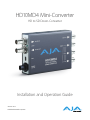 1
1
-
 2
2
-
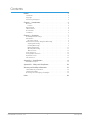 3
3
-
 4
4
-
 5
5
-
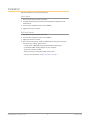 6
6
-
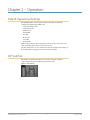 7
7
-
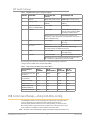 8
8
-
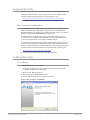 9
9
-
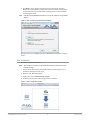 10
10
-
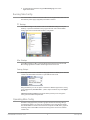 11
11
-
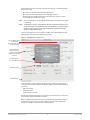 12
12
-
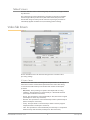 13
13
-
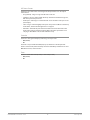 14
14
-
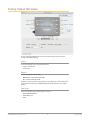 15
15
-
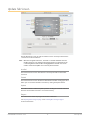 16
16
-
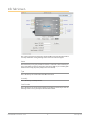 17
17
-
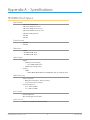 18
18
-
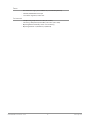 19
19
-
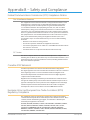 20
20
-
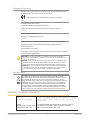 21
21
-
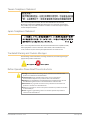 22
22
-
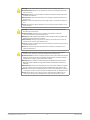 23
23
-
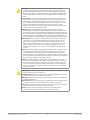 24
24
-
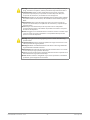 25
25
-
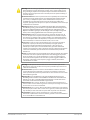 26
26
-
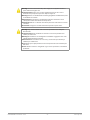 27
27
-
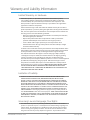 28
28
-
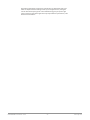 29
29
-
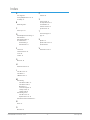 30
30
AJA HD10MD4 Manuale utente
- Categoria
- Apparecchiature musicali supplementari
- Tipo
- Manuale utente
in altre lingue
- English: AJA HD10MD4 User manual
- français: AJA HD10MD4 Manuel utilisateur
- Deutsch: AJA HD10MD4 Benutzerhandbuch
- português: AJA HD10MD4 Manual do usuário
Documenti correlati
-
AJA 3G-AMA Installation and Operation Guide
-
AJA UDC Installation and Operation Guide
-
AJA LUT-box Istruzioni per l'uso
-
AJA HDP3 Manuale utente
-
AJA Hi5-12G Manuale utente
-
AJA 4K2HD Istruzioni per l'uso
-
AJA FS1-X Installation and Operation Guide
-
AJA KONA 3G Installation and Operation Guide
-
AJA HD10A-Plus Installation and Operation Guide
-
AJA ROI-DP Istruzioni per l'uso