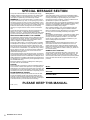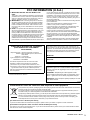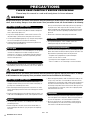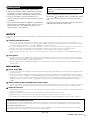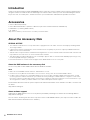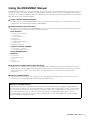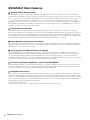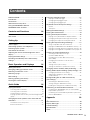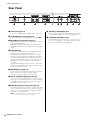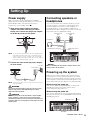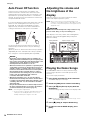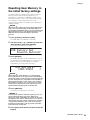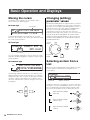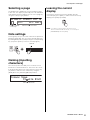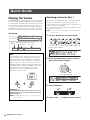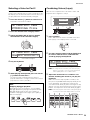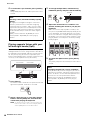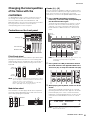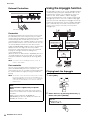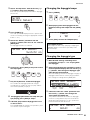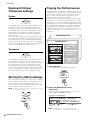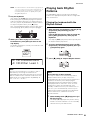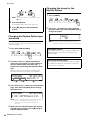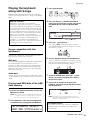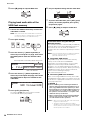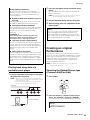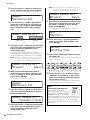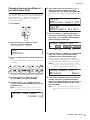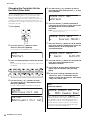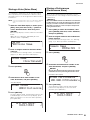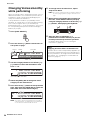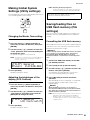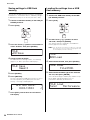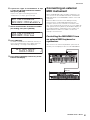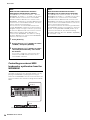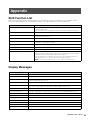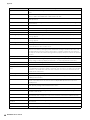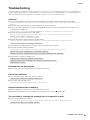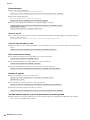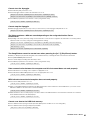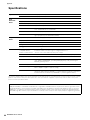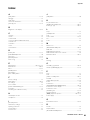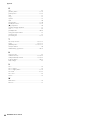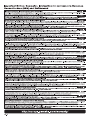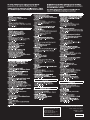Yamaha MX49 Manuale del proprietario
- Categoria
- Mixer audio
- Tipo
- Manuale del proprietario
Questo manuale è adatto anche per

EN
Owner’s Manual

2
MX49/MX61 Owner’s Manual
SPECIAL MESSAGE SECTION
This product utilizes batteries or an external power supply
(adapter). DO NOT connect this product to any power supply
or adapter other than one described in the manual, on the
name plate, or specifically recommended by Yamaha.
WARNING: Do not place this product in a position where
anyone could walk on, trip over, or roll anything over power or
connecting cords of any kind. The use of an extension cord is
not recommended! If you must use an extension cord, the min-
imum wire size for a 25’ cord (or less ) is 18 AWG. NOTE: The
smaller the AWG number, the larger the current handling
capacity. For longer extension cords, consult a local electri-
cian.
This product should be used only with the components sup-
plied or; a cart, rack, or stand that is recommended by
Yamaha. If a cart, etc., is used, please observe all safety mark-
ings and instructions that accompany the accessory product.
SPECIFICATIONS SUBJECT TO CHANGE:
The information contained in this manual is believed to be cor-
rect at the time of printing. However, Yamaha reserves the
right to change or modify any of the specifications without
notice or obligation to update existing units.
This product, either alone or in combination with an amplifier
and headphones or speaker/s, may be capable of producing
sound levels that could cause permanent hearing loss. DO
NOT operate for long periods of time at a high volume level or
at a level that is uncomfortable. If you experience any hearing
loss or ringing in the ears, you should consult an audiologist.
IMPORTANT: The louder the sound, the shorter the time
period before damage occurs.
Some Yamaha products may have benches and / or accessory
mounting fixtures that are either supplied with the product or as
optional accessories. Some of these items are designed to be
dealer assembled or installed. Please make sure that benches
are stable and any optional fixtures (where applicable) are well
secured BEFORE using.
Benches supplied by Yamaha are designed for seating only.
No other uses are recommended.
NOTICE:
Service charges incurred due to a lack of knowledge relating to
how a function or effect works (when the unit is operating as
designed) are not covered by the manufacturer’s warranty, and
are therefore the owners responsibility. Please study this man-
ual carefully and consult your dealer before requesting service.
ENVIRONMENTAL ISSUES:
Yamaha strives to produce products that are both user safe
and environmentally friendly. We sincerely believe that our
products and the production methods used to produce them,
meet these goals. In keeping with both the letter and the spirit
of the law, we want you to be aware of the following:
Battery Notice:
This product MAY contain a small non-rechargeable battery
which (if applicable) is soldered in place. The average life span
of this type of battery is approximately five years. When
replacement becomes necessary, contact a qualified service
representative to perform the replacement.
This product may also use “household” type batteries. Some of
these may be rechargeable. Make sure that the battery being
charged is a rechargeable type and that the charger is
intended for the battery being charged.
When installing batteries, never mix old batteries with new
ones, and never mix different types of batteries. Batteries
MUST be installed correctly. Mismatches or incorrect installa-
tion may result in overheating and battery case rupture.
Warning:
Do not attempt to disassemble, or incinerate any battery. Keep
all batteries away from children. Dispose of used batteries
promptly and as regulated by the laws in your area. Note:
Check with any retailer of household type batteries in your
area for battery disposal information.
Disposal Notice:
Should this product become damaged beyond repair, or for
some reason its useful life is considered to be at an end,
please observe all local, state, and federal regulations that
relate to the disposal of products that contain lead, batteries,
plastics, etc. If your dealer is unable to assist you, please con-
tact Yamaha directly.
NAME PLATE LOCATION:
The name plate is located on the bottom of the product. The
model number, serial number, power requirements, etc., are
located on this plate. You should record the model number,
serial number, and the date of purchase in the spaces provided
below and retain this manual as a permanent record of your
purchase.
Model
Serial No.
Purchase Date
PLEASE KEEP THIS MANUAL
92-BP (bottom)

MX49/MX61 Owner’s Manual
3
1. IMPORTANT NOTICE: DO NOT MODIFY THIS
UNIT!
This product, when installed as indicated in the instructions
contained in this manual, meets FCC requirements. Modifi-
cations not expressly approved by Yamaha may void your
authority, granted by the FCC, to use the product.
2. IMPORTANT: When connecting this product to accesso-
ries and/or another product use only high quality shielded
cables. Cable/s supplied with this product MUST be used.
Follow all installation instructions. Failure to follow instruc-
tions could void your FCC authorization to use this product
in the USA.
3. NOTE: This product has been tested and found to comply
with the requirements listed in FCC Regulations, Part 15 for
Class “B” digital devices. Compliance with these require-
ments provides a reasonable level of assurance that your
use of this product in a residential environment will not result
in harmful interference with other electronic devices. This
equipment generates/uses radio frequencies and, if not
installed and used according to the instructions found in the
users manual, may cause interference harmful to the opera-
* This applies only to products distributed by YAMAHA CORPORATION OF AMERICA. (class B)
tion of other electronic devices. Compliance with FCC regula-
tions does not guarantee that interference will not occur in all
installations. If this product is found to be the source of inter-
ference, which can be determined by turning the unit “OFF”
and “ON”, please try to eliminate the problem by using one of
the following measures:
Relocate either this product or the device that is being affected
by the interference.
Utilize power outlets that are on different branch (circuit
breaker or fuse) circuits or install AC line filter/s.
In the case of radio or TV interference, relocate/reorient the
antenna. If the antenna lead-in is 300 ohm ribbon lead,
change the lead-in to co-axial type cable.
If these corrective measures do not produce satisfactory
results, please contact the local retailer authorized to distribute
this type of product. If you can not locate the appropriate
retailer, please contact Yamaha Corporation of America, Elec-
tronic Service Division, 6600 Orangethorpe Ave, Buena Park,
CA90620
The above statements apply ONLY to those products distrib-
uted by Yamaha Corporation of America or its subsidiaries.
FCC INFORMATION (U.S.A.)
* This applies only to products distributed by
YAMAHA CORPORATION OF AMERICA.
COMPLIANCE INFORMATION STATEMENT
(DECLARATION OF CONFORMITY
PROCEDURE)
Responsible Party: Yamaha Corporation of America
Address: 6600 Orangethorpe Ave., Buena Park,
Calif. 90620
Telephone: 714-522-9011
Type of Equipment: Music Synthesizer
Model Name: MX49/MX61
This device complies with Part 15 of the FCC Rules.
Operation is subject to the following two conditions:
1) this device may not cause harmful interference, and
2) this device must accept any interference received includ-
ing interference that may cause undesired operation.
See user manual instructions if interference to radio recep-
tion is suspected.
(FCC DoC)
The model number, serial number, power requirements, etc.,
may be found on or near the name plate, which is at the bottom
of the unit. You should note this serial number in the space pro-
vided below and retain this manual as a permanent record of
your purchase to aid identification in the event of theft.
Model No.
Serial No.
(bottom_en_01)
OBSERVERA!
Apparaten kopplas inte ur växelströmskällan (nätet) så länge
som den ar ansluten till vägguttaget, även om själva apparaten
har stängts av.
ADVARSEL: Netspændingen til dette apparat er IKKE
afbrudt, sålænge netledningen sidder i en stikkontakt, som er
tændt — også selvom der er slukket på apparatets afbryder.
VAROITUS: Laitteen toisiopiiriin kytketty käyttökytkin ei irroita
koko laitetta verkosta.
(standby)
(weee_eu_en_01)
Information for Users on Collection and Disposal of Old Equipment
This symbol on the products, packaging, and/or accompanying documents means that used electrical and electronic
products should not be mixed with general household waste.
For proper treatment, recovery and recycling of old products, please take them to applicable collection points, in
accordance with your national legislation and the Directives 2002/96/EC.
By disposing of these products correctly, you will help to save valuable resources and prevent any potential negative
effects on human health and the environment which could otherwise arise from inappropriate waste handling.
For more information about collection and recycling of old products, please contact your local municipality, your
waste disposal service or the point of sale where you purchased the items.
[For business users in the European Union]
If you wish to discard electrical and electronic equipment, please contact your dealer or supplier for further information.
[Information on Disposal in other Countries outside the European Union]
This symbol is only valid in the European Union. If you wish to discard these items, please contact your local authorities or dealer
and ask for the correct method of disposal.

4
MX49/MX61 Owner’s Manual
PRECAUTIONS
PLEASE READ CAREFULLY BEFORE PROCEEDING
Please keep this manual in a safe and handy place for future reference.
WARNING
Always follow the basic precautions listed below to avoid the possibility of serious injury or even death from electrical
shock, short-circuiting, damages, fire or other hazards. These precautions include, but are not limited to, the following:
• Do not place the power cord near heat sources such as heaters or
radiators. Also, do not excessively bend or otherwise damage the
cord, or place heavy objects on it.
• Only use the voltage specified as correct for the instrument. The
required voltage is printed on the name plate of the instrument.
• Use the specified adaptor (page 44) only. Using the wrong adaptor
can result in damage to the instrument or overheating.
• Check the electric plug periodically and remove any dirt or dust
which may have accumulated on it.
• This instrument contains no user-serviceable parts. Do not open the
instrument or attempt to disassemble or modify the internal
components in any way. If it should appear to be malfunctioning,
discontinue use immediately and have it inspected by qualified
Yamaha service personnel.
• Do not expose the instrument to rain, use it near water or in damp or
wet conditions, place on it any containers (such as vases, bottles or
glasses) containing liquids which might spill into any openings. If
any liquid such as water seeps into the instrument, turn off the
power immediately and unplug the power cord from the AC outlet.
Then have the instrument inspected by qualified Yamaha service
personnel.
• Never insert or remove an electric plug with wet hands.
• Do not put burning items, such as candles, on the unit.
A burning item may fall over and cause a fire.
• When one of the following problems occur, immediately turn off the
power switch and disconnect the electric plug from the outlet. Then
have the device inspected by Yamaha service personnel.
- The power cord or plug becomes frayed or damaged.
- It emits unusual smells or smoke.
- Some object has been dropped into the instrument.
- There is a sudden loss of sound during use of the instrument.
CAUTION
Always follow the basic precautions listed below to avoid the possibility of physical injury to you or others, or damage
to the instrument or other property. These precautions include, but are not limited to, the following:
• Do not connect the instrument to an electrical outlet using a
multiple-connector. Doing so can result in lower sound quality, or
possibly cause overheating in the outlet.
• When removing the electric plug from the instrument or an outlet,
always hold the plug itself and not the cord. Pulling by the cord can
damage it.
• Remove the electric plug from the outlet when the instrument is not
to be used for extended periods of time, or during electrical storms.
• Do not place the instrument in an unstable position where it might
accidentally fall over.
• Before moving the instrument, remove all connected cables, to
prevent damage to the cables or injury to anyone who might trip
over them.
• When setting up the product, make sure that the AC outlet you are
using is easily accessible. If some trouble or malfunction occurs,
immediately turn off the power switch and disconnect the plug from
the outlet. Even when the power switch is turned off, electricity is
still flowing to the product at the minimum level. When you are not
using the product for a long time, make sure to unplug the power
cord from the wall AC outlet.
• Before connecting the instrument to other electronic components,
turn off the power for all components. Before turning the power on
or off for all components, set all volume levels to minimum.
• Be sure to set the volumes of all components at their minimum
levels and gradually raise the volume controls while playing the
instrument to set the desired listening level.
Power supply/AC power adaptor
Do not open
Water warning
Fire warning
If you notice any abnormality
Power supply/AC power adaptor
Location
Connections
DMI-5 1/2

MX49/MX61 Owner’s Manual
5
• Do not insert a finger or hand in any gaps on the instrument.
• Never insert or drop paper, metallic, or other objects into the gaps
on the panel. This could cause physical injury to you or others,
damage to the instrument or other property, or operational failure.
• Do not rest your weight on, or place heavy objects on the
instrument, and do not use excessive force on the buttons, switches
or connectors.
• Do not use the instrument/device or headphones for a long period of
time at a high or uncomfortable volume level, since this can cause
permanent hearing loss. If you experience any hearing loss or
ringing in the ears, consult a physician.
Always turn the power off when the instrument is not in use.
Even when the [ ] (Standby/On) switch is in standby status (display
is off), electricity is still flowing to the instrument at the minimum
level.
When you are not using the instrument for a long time, make sure you
unplug the power cord from the wall AC outlet
NOTICE
To avoid the possibility of malfunction/ damage to the product, damage to data, or damage to other property, follow the notices
below.
Handling and Maintenance
• Do not use the instrument in the vicinity of a TV, radio, stereo equipment, mobile phone, or other electric devices. Otherwise, the
instrument, TV, or radio may generate noise. When using the iPad/iPhone/iPod Touch with this instrument, you should enable the Airplane
mode of the iPad/iPhone/iPod Touch to avoid possible wireless communication noise.
• Do not expose the instrument to excessive dust or vibrations, or extreme cold or heat (such as in direct sunlight, near a heater, or in a car
during the day) to prevent the possibility of panel disfiguration, damage to the internal components or unstable operation.
• Do not place vinyl, plastic or rubber objects on the instrument, since this might discolor the panel or keyboard.
• When cleaning the instrument, use a soft, cloth. Do not use paint thinners, solvents, cleaning fluids, or chemical-impregnated wiping
cloths.
Saving data
• The data in the instrument’s Edit Buffer (memory location for edited data) is lost when the instrument is turned off. Save your important
data to the user memory (internal storage memory)/a USB flash memory/external device such as a computer. Keep in mind that saved
data may be lost due to malfunction or incorrect operation.
• To protect against data loss through media damage, we recommend that you save your important data onto two USB flash memories or
external media.
Infor mation
About copyrights
• Copying of the commercially available musical data including but not limited to MIDI data and/or audio data is strictly prohibited except
for your personal use.
• This product incorporates and bundles computer programs and contents in which Yamaha owns copyrights or with respect to which it
has license to use others’ copyrights. Such copyrighted materials include, without limitation, all computer software, style files, MIDI files,
WAVE data, musical scores and sound recordings. Any unauthorized use of such programs and contents outside of personal use is not
permitted under relevant laws. Any violation of copyright has legal consequences. DON’T MAKE, DISTRIBUTE OR USE ILLEGAL
COPIES.
About functions/data bundled with the instrument
• This device is capable of using various types/formats of music data by optimizing them to the proper format music data for use with the
device in advance. As a result, this device may not play them back precisely as their producers or composers originally intended.
About this manual
• The illustrations and LCD screens as shown in this manual are for instructional purposes only, and may appear somewhat different from
those on your instrument.
• Windows is a registered trademark of Microsoft
®
Corporation in the United States and other countries.
• Apple, Mac, iPhone, iPad, and iPod Touch are trademarks of Apple Inc., registered in the U.S. and other countries.
• The company names and product names in this manual are the trademarks or registered trademarks of their respective companies.
Handling caution
Yamaha cannot be held responsible for damage caused by
improper use or modifications to the instrument, or data that is lost
or destroyed.
About the latest Firmware Version
Yamaha may from time to time update firmware of the product and the other associated software without notice for improvement. We
recommend that you check our web site for the latest releases and upgrade your firmware of the MX49/MX61 or the associated software.
http://download.yamaha.com/
Note that the explanations in this Owner’s Manual apply to the version of firmware when this Owner’s Manual was produced. For details
about additional functions included in later releases, refer to the above website.
DMI-5 2/2

6
MX49/MX61 Owner’s Manual
Introduction
Thank you for purchasing the Yamaha MX49/MX61 Music Synthesizer. Please read this owner’s manual carefully before
using the instrument in order to take full advantage of its various features. When you have finished reading the manual
keep it in a safe, accessible place, and refer to it when you need to better understand an operation or function.
Accessories
• Owner’s Manual (this book)
• Online Manual CD-ROM x 1 (Reference Manual, Synthesizer Parameter Manual, and Data List)
• DVD-ROM x 1 (containing DAW software)
•AC adaptor*
*May not be included in your area. Please check with your Yamaha dealer.
About the Accessory Disk
SPECIAL NOTICE
• The software included in the accessory disk and the copyrights thereof are under exclusive ownership by Steinberg Media
Technologies GmbH.
• Copying of the software or reproduction of this manual in whole or in part by any means is expressly forbidden without the
written consent of the manufacturer.
• Yamaha makes no representations or warranties with regard to the use of the software and documentation and cannot be held
responsible for the results of the use of this manual and the software.
• This disk is NOT for audio/visual purposes. Do not attempt to play the disk on an audio/visual CD/DVD player. Doing so may
result in irreparable damage to your player.
• Note that Yamaha does not offer technical support for the DAW software in the accessory disk.
About the DAW software in the accessory disk
The accessory disk contains DAW software both for Windows and Mac.
NOTE
• Make sure to install DAW software under the “Administrator” account.
• Insert the Accessory Disk into the disk drive, then execute the “Start_Center” file to install the DAW software.
• In order to have continuous use of the DAW software in the accessory disk, including support and other benefits, you will
need to register the software and activate your software license by starting the software while the computer is connected to
the Internet. Click the “Register Now” button shown when the software is started, then follow the onscreen instructions. If you
do not register the software, you will be unable to use it after a limited period of time expires.
For information about the minimum system requirements and latest information on the software in the disk, check the web
site below.
http://www.steinberg.net
About software support
Support for the DAW software in the accessory disk is provided by Steinberg on its website at the following address.
http://www.steinberg.net
You can visit the Steinberg site also via the Help menu of the included DAW software. (The Help menu also includes the
PDF manual and other information on the software.)

MX49/MX61 Owner’s Manual
7
Using the MX49/MX61 Manual
Your MX49/MX61 synthesizer comes with four different reference guides—the Owner’s Manual (this book), the Reference
Manual, the Synthesizer Parameter Manual, and the Data List. While the Owner’s Manual is packaged together with the
synthesizer as a hardcopy booklet, the Reference Manual, Synthesizer Parameter Manual, and Data List are provided as
PDF documents on the bundled CD-ROM.
Owner’s Manual (hardcopy booklet)
Describes how to set up your MX49/MX61 and how to perform basic operations. This is the document you should
read first when you start playing and using the MX49/MX61.
Reference Manual (PDF document)
Describes the internal design of your MX49/MX61, how to use a connected computer, and all parameters that can be
adjusted and set. The manual includes the following contents.
Basic Structure
• Structure of the MX49/MX61
• Controller block
• Tone Generator block
• Effect block
• Arpeggio block
• Song/ Pattern playing block
• Internal memory
• MIDI/Audio signal flow
Using a Connected Computer
• Connecting to a computer
• Creating a Song with a computer
Using iOS Applications
Reference
• Performance
• Song/Pattern settings
•File
• Utility
• Remote mode
Synthesizer Parameter Manual (PDF document)
Explains the voice parameters, effect types, effect parameters, and MIDI messages that are used for synthesizers
incorporating the Yamaha AWM2 sound generators. Read the Owner’s Manual and Reference Manual first and then
use this parameter manual, if necessary, to learn more about parameters and terms that relate to Yamaha
synthesizers.
Data List (PDF document)
Provides lists such as the Voice List, Performance List, Arpeggio Type List, Effect Type List, as well as reference
materials such as the MIDI Data table and MIDI Implementation Chart.
How to use the PDF manuals
The Reference Manual, the Synthesizer Parameter Manual, and the Data List are provided as data documents in
PDF format. These PDF files can be viewed and read on a computer. When using Adobe
®
Reader
®
to view a PDF
file, you can search for specific words, print a specific page or link to open a desired section in the manual. The
term search and link functions are especially convenient methods of navigating through a PDF file, and we
recommend that you use them. The latest version of Adobe Reader can be downloaded from the following URL.
http://www.adobe.com/products/reader

8
MX49/MX61 Owner’s Manual
MX49/MX61 Main Features
Dynamic, MOTIF-based Sounds
The MX49/MX61 contains a wide range of dynamic and authentic waveforms derived directly from the world famous
Yamaha MOTIF (including the realistic instrument sounds of acoustic piano, electric piano, synthesizer, drums, and many
others). These give you exceptionally high-quality sound for playing and recording in various musical genres. Moreover,
you can easily play back phrases of each instrument—even complex phrases impossible to play live—by using the
Arpeggio function. The instrument also features an extensive effect system—including VCM (Virtual Circuitry Modeling)
Effects, REV-X (high grade Reverb) Effects, and Master EQ. In a wide variety of ways, the MX49/MX61 truly enhances
and inspires your music performance and creation.
Easy-to-use user interface
This instrument has been designed for easy playability and simple, intuitive operation. For example, the Category
buttons let you quickly select a desired Voice from easy-to-understand groups, based on the general instrument type or
sound characteristics. The useful and popular Layer function (playing two Voices together) and Split function (playing
two separate Voices with your left and right hands) can also be set instantly. What’s more, four Knobs are available on the
panel—letting you control twelve aspects of the sound, and tweak them in real time as you play.
Highly portable, with easy-to-carry design
This instrument can go virtually wherever you go, thanks to its light weight and compact size. The MX49 is designed slim
and trim, so that it easily fits on your desk or in front of your computer. The MX61 has a indented handle at the bottom,
allowing you to easily carry it with one hand.
Jam along with the Rhythm Patterns and Songs
The MX49/MX61 features a wealth of dynamic Rhythm Patterns in wide variety of musical genres. You can play the
keyboard along with Rhythm Pattern playback—a truly inspiring way to perform! The instrument also conveniently lets
you play back MIDI and Audio data contained in USB flash memory—letting you easily use Song data created on
computer during live performance, without needing a computer! Plus, an [AUX IN] jack allows you to connect a portable
music player, so that you can play the keyboard along with your favorite songs.
Full music production capabilities—with just the MX49/MX61!
Both MIDI and audio data can be transferred to and from a computer via USB—without the need for a separate audio
interface or a MIDI interface. You can record and play MIDI data, record digital audio data from this instrument directly,
and monitor the DAW sound from the OUTPUT [L/MONO] jack/ [PHONES] jack.
Integration with Cubase
This instrument is specially designed to work seamlessly with Cubase series software (version 6 or later*), Steinberg’s
full-featured DAW program—giving you a comprehensive, all-in-one music production system, in which hardware and
software are fully integrated. The MX49/MX61 Remote Tools makes integration with Cubase even more convenient, letting
you control transport operations and VSTi parameters directly from the instrument. Simply download the MX49/MX61
related software from the following Yamaha website.
http://download.yamaha.com/
* For information on Cubase series software that supports the MX49/MX61, see the website above.

MX49/MX61 Owner’s Manual
9
PRECAUTIONS ......................................................4
Introduction .............................................................6
Accessories.............................................................6
About the Accessory Disk .......................................6
Using the MX49/MX61 Manual ...............................7
MX49/MX61 Main Features ....................................8
Controls and Functions 10
Front Panel ...........................................................10
Rear Panel ............................................................12
Setting Up 13
Power supply.........................................................13
Connecting speakers or headphones ...................13
Powering up the system........................................13
Auto Power Off function ........................................14
Adjusting the volume and the brightness of the
display ...................................................................14
Playing the Demo Songs.......................................14
Resetting User Memory to the initial factory
settings..................................................................15
Basic Operation and Displays 16
Moving the cursor..................................................16
Changing (editing) parameter values ....................16
Selecting an item from a List.................................16
Selecting a page ...................................................17
Note settings .........................................................17
Naming (inputting characters) ...............................17
Leaving the current display ...................................17
Quick Guide 18
Playing the Voices.................................................18
Selecting a Voice for Part 1...................................... 18
Selecting a Voice for Part 2...................................... 19
Combining Voices (Layer) ....................................... 19
Playing separate Voices with your left and right hands
(Split)........................................................................ 20
Changing the tonal qualities of the Voice with the
controllers..............................................................21
Controllers on the front panel................................... 21
External Controllers ................................................. 22
Using the Arpeggio function ................................. 22
Playing back the Arpeggio ...................................... 22
Changing the Arpeggio tempo ................................ 23
Changing the Arpeggio type ................................... 23
Keyboard Octave/Transpose settings .................. 24
Octave...................................................................... 24
Transpose ................................................................ 24
Storing the edited settings.................................... 24
Playing the Performances .................................... 24
Playing back Rhythm Patterns ............................. 25
Playing the keyboard with the Rhythm Pattern ........ 25
Changing the Rhythm Pattern type and sound........ 26
Changing the tempo for the Rhythm Pattern ........... 26
Playing the keyboard along with Songs ............... 27
Songs compatible with this instrument .................... 27
Playing back MIDI data of the USB flash memory... 27
Playing back audio data of the USB flash memory . 28
Playing back song data of a portable music player 29
Creating an original Performance......................... 29
Selecting the Reverb/Chorus type
(Common Edit/Part Edit) .......................................... 29
Changing the Insertion Effect of the Voice
(Voice Edit)............................................................... 31
Changing the Controller Set for the Voice
(Voice Edit)............................................................... 32
Storing a Voice (Voice Store) ................................... 33
Storing a Performance (Performance Store)............ 33
Changing Voices smoothly while performing ....... 34
Making Global System Settings (Utility settings).. 35
Changing the Master Tune setting........................... 35
Adjusting the brightness of the display
(LCD Contrast) ......................................................... 35
Saving/loading files on USB flash memory
(File settings)........................................................ 35
Formatting the USB flash memory ........................... 35
Saving settings to USB flash memory...................... 36
Loading the settings from a USB flash memory ...... 36
Connecting an external MIDI instrument .............. 37
Controlling the MX49/MX61 from an external MIDI
keyboard or synthesizer........................................... 37
Controlling an external MIDI keyboard or synthesizer
from the MX49/MX61................................................ 38
Appendix 39
Shift Function List................................................. 39
Display Messages ................................................ 39
Troubleshooting.................................................... 41
Specifications ....................................................... 44
Index .................................................................... 45
Contents

10
MX49/MX61 Owner’s Manual
Front Panel
[MASTER VOLUME] knob (page 14)
Adjusts the volume of the overall sound.
Pitch Bend Wheel (page 21)
Bends the pitch of the notes up or down while playing
the keyboard.
Modulation Wheel (page 21)
Controls vibrato applied to the sound.
Knobs [A] – [D] (page 21)
These four highly versatile knobs let you adjust various
aspects or parameters of Parts 1 and 2.
[KNOB FUNCTION] button (page 21)
Changes the functions assigned to Knobs [A] – [D].
[PART 1-2 LINK] button (page 21)
Determines the sound which is applied to the Knob
effects.
[DAW REMOTE] button (See Reference
Manual)
Turning on this button enters the Remote mode. The
Remote mode lets you control DAW software on your
computer from the panel controls of the instrument.
TRANSPOSE [-]/[+] buttons (page 24)
Use these buttons to raise or lower the pitch of the notes
in semitone steps.
OCTAVE [-]/[+] buttons (page 24)
Use these buttons to change the note range of the
keyboard.
Transport buttons (pages 25 and 27)
[ ] (Stop) button
Press to stop playback of Rhythm Pattern or Song data.
[ / ] (Play/Pause) button
Press to alternately start/pause playback of a Rhythm
Pattern or Song data from the current point.
[FILE] button (page 35)
Calls up the File display from which you can transfer files
between this instrument and USB flash memory.
[UTILITY] button (page 35)
Calls up the Utility display from which you can set
parameters that apply to the entire system of this
instrument.
[EDIT] button
Calls up the display from which you can edit a
Performance (page 24).
[JOB] button (Refer to the Reference Manual)
Calls up the Performance Job or Utility Job display.
[STORE] button
Stores the Performance/Voice/Utility settings.
[PERFORMANCE NUMBER] display
Indicates the number of the selected Performance.
Controls and Functions
C2 D2 E2 F2 G2 A2 B2 C3 C4
(The illustration is of the MX49; however, the controls and terminals of the MX61 are the same.)

MX49/MX61 Owner’s Manual
Controls and Functions
11
[SELECT] button (page 24)
Calls up the display from which you can select a
Performance.
LCD (Liquid Crystal Display) (page 14)
The backlit LCD indicates the parameters and values
related to the currently selected operation or function.
[DATA] dial (page 16)
Changes the selected value in the display.
[SHIFT] button (page 39)
Pressing this button along with another button enables
you to execute various alternate commands of the
respective buttons.
[INC/YES]/[DEC/NO] buttons (page 16)
For increasing/decreasing the value of the currently
selected parameter.
Cursor buttons (page 16)
These move the “cursor” around the display, and scroll
through the pages of the edited display.
[EXIT] button
The menus and displays of the MX49/MX61 are
organized according to a hierarchical structure. Press
this button to exit from the current display and return to
the previous level in the hierarchy.
[ENTER] button
Use this button to select the display to be edited, to
define the value, and to execute a Job or a Store
operation.
[LAYER] button (page 19), [SPLIT] button
(page 20)
These buttons respectively layer different Voices of Parts
1 and 2, and split the keyboard into left and right parts.
[ARP] button (page 22)
Determines whether the Arpeggio function is applied to
the entire Performance or not.
[RHYTHM PATTERN] button (page 25)
Calls up the display from which you can select a Rhythm
Pattern.
[EXT. SONG] (External Song) button (page 27)
Calls up the display from which you can select Song
data of the USB flash memory connected to the USB [TO
DEVICE] terminal.
[TEMPO] button (pages 23, 26 and 27)
Calls up the display from which you can set the tempo
for the Arpeggio/ Rhythm Pattern/ Song.
Voice Category button (page 18)
Selects a Voice category for Part 1/Part2.
[PART SELECT] button
Calls up the display from which you can select a Part
from Parts 1 – 16 and play it.
C5 C6

12
MX49/MX61 Owner’s Manual
Controls and Functions
Rear Panel
DC IN jack (page 13)
Connect the supplied power adaptor to this connector.
(Standby/On) switch (page 13)
Press to turn the power On ( ) or set to Standby ( ).
MIDI [IN]/[OUT] terminals (page 37)
MIDI [IN] is for receiving control or performance data
from another MIDI device.
MIDI [OUT] is for transmitting all control, performance
and playback data from this instrument to another MIDI
device.
USB terminals
There are two different types of USB terminals, and the
rear panel of the instrument features both.
The USB [TO HOST] terminal is used to connect this
instrument to the computer via a USB cable and allows
you to transfer MIDI data and audio data between the
devices. For information about the Port handled by the
MX49/MX61, refer to the “Reference Manual” PDF
document.
The USB [TO DEVICE] terminal is used to connect this
instrument to a USB flash memory via a USB cable. For
details, see pages 27 and 35.
[SUSTAIN] jack (page 22)
For connection of an optional FC3/FC4/FC5 Footswitch.
When connecting a FC4/FC5, this also enables
footswitch control over various other functions.
[FOOT CONTROLLER] jack (page 22)
For connection of an optional FC7 Foot controller. This
jack lets you continuously control one of various different
assignable functions—including volume, tone, pitch, or
other aspects of the sound.
[AUX IN] (Auxiliary Input) jack (page 29)
The Auxiliary Input stereo mini-jack is used to input audio
from an external audio device. For example, you can use
this jack to connect a portable music player and play
along with your favorite music.
NOTE
Use the external device’s volume control to adjust the
desired level balance with this instrument.
OUTPUT [L/MONO]/[R] jacks
Line level audio signals are output via these phone jacks.
For monophonic output, use only the [L/MONO] jack.
[PHONES] (Headphone) jack
This standard stereo phones jack is for connection to a
set of stereo headphones. The audio output is identical
to that of the OUTPUT [L/MONO]/[R] jack.

MX49/MX61 Owner’s Manual
13
Power supply
Make connections for the supplied power adaptor
(page 44) in the following order. Before you connect the
power adaptor, make sure that the power of this
instrument is set to Standby status ( ).
1 Wrap the DC output cable of the power
adaptor around the cable clip (as shown
below), then connect the plug of the adaptor
to the DC IN jack on the rear panel.
NOTE Use of the cable clip prevents accidental unplugging of the
cable during operation. Make sure to avoid tightening the
cord more than necessary or pulling on the cord strongly
while it is wrapped around the cable clip to prevent wear on
the cord or possible breakage of the clip.
2 Connect the other end of the power adaptor
to an AC outlet.
NOTE Follow this procedure in reverse order when disconnecting
the power adaptor.
WARNING
Use only the specified adaptor (page 44). The use of other
adaptors may result in irreparable damage to both the
adaptor and the instrument.
CAUTION
Even when the power of this instrument is in the Standby
status, electricity is still flowing to the instrument at the
minimum level. When you are not using the instrument for a
long time, make sure you unplug the power adaptor from the
wall AC outlet.
Connecting speakers or
headphones
Since this instrument has no built-in speakers, you will
need to monitor the sound of the instrument by using
external equipment. Connect a set of headphones,
powered speakers, or other playback equipment as
illustrated below. When making connections, be sure that
your cables have the appropriate ratings.
NOTICE
Before connecting this instrument to external devices, turn
off the power to all the devices.
Powering up the system
Make sure the volume settings of this instrument and
external devices such as powered speakers are turned
down to the minimum before turning the power on. When
connecting this instrument to the powered speakers, turn
on the power switch of each device in the following order.
When turning the power on:
First, turn the power of the MX49/MX61 on with the
(Standby/On) switch, then turn the power of the
connected powered speakers on.
When turning the power off:
First, turn the power of the connected powered speakers
off, then turn the power of the MX49/MX61 off with the
(Standby/On) switch.
Setting Up
Power adaptor
AC outlet
MX49/MX61
Powered speaker
(Left)
Powered speaker
(Right)
OUTPUT [L/MONO] OUTPUT [R]
Headphones
[PHONES]
Standard mono phone
plugs
Standard stereo phone plug
MX49/MX61
Standby/On switch DC IN

MX49/MX61 Owner’s Manual
Setting Up
14
Auto Power Off function
To prevent unnecessary power consumption, this
instrument features an Auto Power Off function that
automatically turns the power off if the instrument is not
operated for a specified period of time. In the default
settings, the power will be turned off if this instrument is
not operated for 30 minutes.
If you wish to disable the Auto Power Off function, turn the
power on while holding down the lowest key on the
keyboard. An “Auto power off disabled” message
appears briefly and Auto Power Off is disabled. The
setting is retained even if the power is turned off.
The amount of time that elapses before the power is
automatically turned off can be set by the following
operation.
[UTILITY] Select “01:General” with Cursor [ ] button
[ENTER] Select “AutoOff” with Cursor [ ] button,
then change the value with [DATA] dial [STORE]
NOTICE
• Depending on the instrument status (for example, the
settings have been modified but not yet stored), the power
may not turn off automatically, even after the elapse of the
specified period of time. Always turn off the power
manually when the instrument is not in use.
• When the instrument is not operated for a specified period
of time while connected to an external device such as an
amplifier, speaker or computer, make sure to follow the
instructions in the Owner’s Manual to turn off the power to
the instrument and the connected devices, in order to
protect the devices from damage. If you do not want the
power to turn off automatically when a device is
connected, disable Auto Power Off.
• When Auto Power Off is set to “off,” the value will be
retained even if the backup data saved on another device
is loaded to the instrument. When Auto Power Off is set to
something other than “off,” the value will be overwritten
with loaded data.
• Keep in mind that the amount of time that elapses before
the power automatically turns off is reset to 30 minutes if
you execute the Factory Set function (page 15).
NOTE • The setting time is approximate.
• To turn the power on after Auto Power Off has been exe-
cuted, press the Standby/On switch once to set it to
Standby, and then press it again to set to On.
Adjusting the volume and
the brightness of the
display
Adjust the volume levels of this instrument and the
connected amplifier/speaker system.
NOTE When connecting to a set of powered speakers or PA
equipment, set the Master Volume to about 70%, then raise
the volume of the powered speakers or PA equipment to the
appropriate level.
CAUTION
Do not listen with the headphones at high volume for long
periods of time. Doing so may cause hearing loss.
If the display is not easily visible, while holding down
[UTILITY], press [INC/YES]/[DEC/NO] to adjust for
optimum visibility.
Playing the Demo Songs
The MX49/MX61 features a variety of Demo Songs,
showcasing its dynamic sound and sophisticated
functions.
Here’s how to play them back.
1
Press [FILE] and [UTILITY] at the same time.
The DEMO display is called up.
2
Rotate the [DATA] dial to select a Demo Song.
3 Press [F/ K] (Play/Pause) to play back the
Demo Song.
The Demo Song currently shown on the display starts.
NOTE To adjust the volume level of the Demo Songs, use the
[MASTER VOLUME] Knob.
4 Press [J] (Stop) to stop the Demo Song.
5
In order to leave the DEMO display, press
[EXIT].
MX49/MX61
Adjust the volume
with the [MASTER
VOLUME] knob.
Adjust the display contrast.

MX49/MX61 Owner’s Manual
Setting Up
15
Resetting User Memory to
the initial factory settings
The original factory settings of this synthesizer’s User
Memory can be restored as described here. The
Performances, User Voices, and Utility settings of the
User Memory will be reset to the initial factory settings.
This operation is especially handy when you’ve
unintentionally deleted or overwritten the Performances
or Utility settings.
NOTICE
When the factory settings are restored, all the Performance,
User Voice, and system settings in the Utility display you
created will be erased. Make sure you are not overwriting any
important data. Be sure to save all important data to your
USB flash memory before executing this procedure
(page 36).
1 Press [UTILITY], then press [JOB].
The Utility Job Select display is called up.
2 Use the Cursor [ ]/[ ] buttons to select the
“02:FactrySet,” then press [ENTER].
The Factory Set display is called up.
3 Press [ENTER].
The display prompts you for confirmation. To cancel
this operation, press [DEC/NO] here. In this case, in
order to return to the top display, press [EXIT]
repeatedly if necessary after canceling.
NOTICE
When setting the “Power On Auto” to on and executing
Factory Set, the Factory Set operation will automatically be
executed each time you turn the power on. Keep in mind that
this also means that your original data in the User Memory
will be erased each time you turn on the power. Therefore,
the parameter normally is set to off. If you set it to off and
execute Factory Set, the Factory Set operation will not be
executed when turning the power on the next time.
4 Press [INC/YES].
The Factory Set operation is executed.
NOTICE
For Factory Set operations that take longer to process, you
will see a message during processing. While such a
message is shown on the display, do not turn off the power.
Turning the power off in this state results in loss of all user
data and may cause the system to freeze (due to corruption
of data in the User Memory). This could also result in the
instrument not being able to start up properly, even when
turning the power on next time.
5 Press [EXIT] several times to return to the top
display.
JOB*Factory*Set
****PowerOn*Auto=off
qw**Are*you*sure?***
e****[NO]/[YES]****r

MX49/MX61 Owner’s Manual
16
Moving the cursor
The display cursor indicates a selected item and is
shown in the three following types.
Arrow type
This flashing triangular cursor indicates the selected
item’s line. You can move the cursor up or down by using
the Cursor [ ]/[ ] buttons.
Flash type
The selected item itself flashes. You can move the cursor
indication up/down/left/right by using the Cursor [ ]/[ ]/
[ ]/[ ] buttons.
Underline type
This flashing underline indicates the selected item. This
display actually has two cursor indicators: the underline
and the flash type. You can move the flash type cursor by
using the Cursor [ ]/[ ] buttons in this display, and
move the underline type cursor by using the Cursor [ ]/
[ ] buttons.
Changing (editing)
parameter values
Rotating the [DATA] dial to the right (clockwise) increases
the value, while rotating it to the left (counter-clockwise)
decreases it. Pressing the [INC/YES] button increases a
parameter value by one step, and pressing [DEC/NO]
decreases it. Pressing and holding either button
continuously increases or decreases the value. For
parameters with large value ranges, you can increase the
value by 10 by while holding down the [SHIFT] button
and pressing the [INC/YES] button. To decrease by 10,
simultaneously hold down the [SHIFT] button and press
the [DEC/NO] button.
Selecting an item from a
List
When there are multiple displays to be edited, the name
of each display is indicated in a scrollable list as a
selected item.
In order to switch the selected item, use the Cursor [ ]/
[ ] buttons, then press [ENTER] to define the selection.
The icon displayed to the left of number indicates that
other items are available up (s) or down (a) in the list.
Basic Operation and Displays
AP
STR:081:Amb*Pizza
001:CncrtGrandc
Selected item
DrumKit
*Insert*Eff*
a
***
REV:
****
SPX
*
Hall
2
Selected item
AP*:*001:CncrtGrand
a
3
tyuiop@000123456789
Selected item
Increases
number
Decreases
number
Decreases
number
Increases
number
Common
a
01:Chorus*Eff
2
Number of the
selected item
Name of the selected item
(display to be edited)
a
d
s
Other selected item(s) available
further down
Other selected items available
either up or down
Other selected item(s) available
further up

MX49/MX61 Owner’s Manual
Basic Operation and Displays
17
Selecting a page
The display to be edited may consist of multiple pages.
In this case, the upper (s)/ lower (a) icons are indicated
at the bottom left of the display. You can select a page by
using the Cursor [ ]/[ ] buttons.
Note settings
Pressing a key lets you set a note value for the Split Point
parameter (page 20). You can set the desired Split Point
by holding down [SPLIT] and pressing the corresponding
key (only when [SPLIT] is set to on; the lamp lights).
Naming (inputting
characters)
You can freely name the data you’ve created, such as
that of Voices and Performances. First, move the cursor
to the desired location in the name with the Cursor [ ]/
[ ] buttons, and select the character by using the
[DATA] dial or the [INC/YES]/[DEC/NO] buttons.
Leaving the current
display
If you wish to return to the previous display from the
current display, press [EXIT]. In order to return to the top
display, press [EXIT] repeatedly.
NOTE If you wish to leave the Remote mode (refer to the
“Reference Manual” PDF document), you need to press
[DAW REMOTE] instead of [EXIT].
DrumKit
*Insert*Eff*
a
***
REV:
****
SPX
*
Hall
2
Indicates availability
of other pages
Parameter which can be edited
+
Split Point
Common*Name
a
*******[Simple*Bld]
2
Selected location flashes

MX49/MX61 Owner’s Manual
18
Playing the Voices
The MX49/MX61 consists of 16 Parts. Voices, which are
the basic sounds and building blocks of the MX49/MX61,
are assigned to each Part. After the instrument is turned
on, the top display which appears shows the Voices of
only Parts 1 and 2. With the default settings, playing the
keyboard will sound only the Voice for Part 1. Select the
desired Voice from the various preset Voices and play it.
Top display
Selecting a Voice for Part 1
The Voices of the MX49/MX61 are conveniently divided
into specific categories, each based on a general
instrument type or sound characteristic. In order to select
a Voice, first select a category.
Here, you’ll learn how to change Voices and play a Voice
while Part 1 is selected.
NOTE For lists of the Voices and categories, see the “DATA LIST”
PDF document.
1 Press the desired Voice Category button.
2 Rotate the [DATA] dial to select the desired
Voice in the selected category.
3 Play the keyboard.
4 Repeat steps 1 – 3 to play the various Voices.
Quick Guide
HINT
The instructions of the “Playing the Voices” section
assume that you are starting from the top display
with the default settings immediately after turning
this instrument on. If the instrument is in a different
status, or for some reason you cannot return to the
top display with the default settings, simultaneously
hold down [SHIFT] and press [SELECT]. This is the
Quick Reset function and allows you to return
operation to the same top display as when the
instrument is first turned on.
NOTICE
Executing the Quick Reset function above erases any
edited data. Be sure to store important data to internal
memory (page 33).
NOTE For details about this function, see the “Shift Function
List” (page 39).
STR:081:Amb
*
Pizza
AP 001:CncrtGrandc
001:CncrtGrandcAP
Voice for Par t 1
Voice for Par t 2
Voice
Category
Cursor indicates that Part 1 is selected
Voice number Voice name
+
KB
STR:081:Amb
*
Pizza
001:Vintage'74c
Category of Part 1 is changed.
KB
STR:081:Amb
*
Pizza
004:Soft*Casec
Voice for Part 1 is changed.

MX49/MX61 Owner’s Manual
Quick Guide
19
Selecting a Voice for Part 2
Here, you’ll learn how to select a Voice for Part 2 as well
as Part 1. By setting the Voices of Part 1 and Part 2 in the
top display, you can alternate between the two Voices as
you play without the sound unnaturally cutting off.
1 Press the Cursor [ ] button to select Part 2.
Only Part 2 can now be sounded.
2 Press the desired Voice Category button.
3 Rotate the [DATA] dial to select a specific
desired Voice in the selected category.
4 Play the keyboard.
5 While playing the keyboard, press the Cursor
[ ] button to select Part 1.
The Part 2 sound is maintained for the last key
played, and the Voice changes to that of Part 1, which
plays from the next key and after.
Combining Voices (Layer)
You can select separate Voices for Parts 1 and 2, and
play both Voices together in a layer.
1 Press [LAYER].
Part 1 and Part 2 can now be sounded at the same
time (Layer). In the display, Part 2 is selected.
2 Use the Category buttons and the [DATA] dial
to select a Voice for Part 2, and check the
sound by playing the keyboard.
NOTE To change the Voice for Part 1, press the Cursor [ ]
button to select Part 1, then use the Category buttons
and the [DATA] dial to select a different Voice.
3 Adjust the volume for Part 1 and Part 2 as
desired, checking the sound as you play the
keyboard.
Make sure that the lamp of [PART 1-2 LINK] is off,
then press the [KNOB FUNCTION] repeatedly to turn
on the third lamp. Then adjust the volume for the
selected Part with Knob [A]. After returning to the top
display, select the other Part with the Cursor [ ]/[ ]
buttons, then adjust the volume with Knob [A] again.
NOTE If the Knob [A] value has brackets, rotating Knob [A] will
not change the value until displayed value is reached.
HINT
Stopping Arpeggio playback
Depending on the selected Voice, you can trigger
Arpeggio playback by playing the keyboard. To stop
Arpeggio playback at any time, press [ARP]. To
enable the Arpeggio function again, press [ARP] so
that the lamp lights.
KB
STR:081:Amb
*
Pizza
:004:Soft*Case
c
KB
ORG:001:16+8+5&1/3
:004:Soft*Case
c
Voice for Part 2 is changed.
Voice for Par t 1
Voice for Par t 2
KB
ORG:002:Jz2Perc+C3
:004:Soft*Case
c
Voice for Part 2 is changed.

MX49/MX61 Owner’s Manual
Quick Guide
20
4 To cancel the Layer function, press [LAYER]
again.
The [LAYER] lamp turns off, and only the Part 1 Voice
sounds.
Playing separate Voices with your
left and right hands (Split)
This function lets you play different Voices with your left
and right hands. To use this, assign the Voice for Part 1 to
the right part of the keyboard, and Voice for Part 2 to the
left. The point (or key) at which the keyboard is split
between left and right parts is called the “Split Point.” You
can freely set the Split Point to any desired key.
1 Press [SPLIT].
The Voices of Part 1 and Part 2 are split to the left and
right of the keyboard, and Part 2 is selected.
2 Select a Voice for Part 2, using the Category
buttons and the [DATA] dial, and check the
sound while playing the keyboard.
NOTE To change the Voice for Part 1, press the Cursor [ ]
button to select Part 1, then use the Category buttons
and the [DATA] dial to select a different Voice.
3 To change the Split Point, simultaneously
hold down [SPLIT] and press the desired key.
4 Adjust the volume for Part 1 and Part 2 as
desired, checking the sound as you play the
keyboard.
Make sure that the lamp of [PART 1-2 LINK] is off,
then press the [KNOB FUNCTION] repeatedly to turn
on the third lamp. Then rotate Knob [A]. The volume
for the selected Part is changed. After returning to the
top display, select the other Part by using the Cursor
[ ]/[ ] buttons, then adjust the volume by rotating
Knob [A] again.
5 To cancel the Split function, press [SPLIT]
again.
The [SPLIT] lamp turns off, and only the Part 1 Voice
sounds.
HINT
Creating a thick, textured sound by layering
Voices
By slightly increasing/decreasing the value of the
“Detune” parameter for one Part after assigning
synthesizer Voices to Parts 1 and 2, you can create
a powerful lead synthesizer sound. Experiment with
other Voices and the Detune parameter (called up
as described below) to create other warm, organic
sounds.
[EDIT] Select “02:Part” [ENTER] Select
“01:Play Mode” [ENTER] Cursor [ ]/[ ]
buttons
Voice for Part 2 Voice for Part 1
Split Point
HINT
Changing the pitch for a Part in semitones
It may be musically useful to change the pitch of the
Split Part—for example, setting it to a higher or lower
octave. To do this, use the “NoteShift” parameter for
the Part. You can call up NoteShift as follows.
[EDIT] Select “02:Part” [ENTER] Select
“01:Play Mode” [ENTER] Cursor [ ]/[ ]
button
+
Split Point
La pagina si sta caricando...
La pagina si sta caricando...
La pagina si sta caricando...
La pagina si sta caricando...
La pagina si sta caricando...
La pagina si sta caricando...
La pagina si sta caricando...
La pagina si sta caricando...
La pagina si sta caricando...
La pagina si sta caricando...
La pagina si sta caricando...
La pagina si sta caricando...
La pagina si sta caricando...
La pagina si sta caricando...
La pagina si sta caricando...
La pagina si sta caricando...
La pagina si sta caricando...
La pagina si sta caricando...
La pagina si sta caricando...
La pagina si sta caricando...
La pagina si sta caricando...
La pagina si sta caricando...
La pagina si sta caricando...
La pagina si sta caricando...
La pagina si sta caricando...
La pagina si sta caricando...
La pagina si sta caricando...
La pagina si sta caricando...
-
 1
1
-
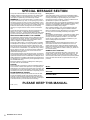 2
2
-
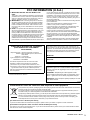 3
3
-
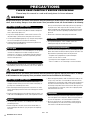 4
4
-
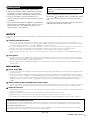 5
5
-
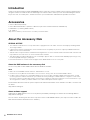 6
6
-
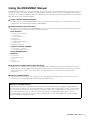 7
7
-
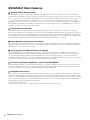 8
8
-
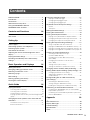 9
9
-
 10
10
-
 11
11
-
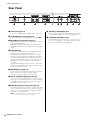 12
12
-
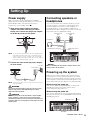 13
13
-
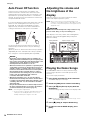 14
14
-
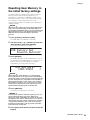 15
15
-
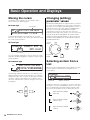 16
16
-
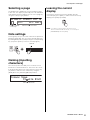 17
17
-
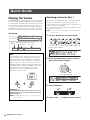 18
18
-
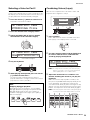 19
19
-
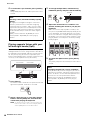 20
20
-
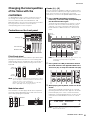 21
21
-
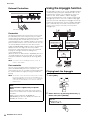 22
22
-
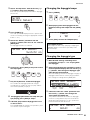 23
23
-
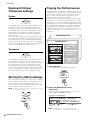 24
24
-
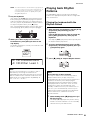 25
25
-
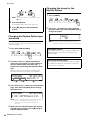 26
26
-
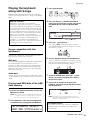 27
27
-
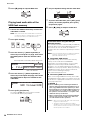 28
28
-
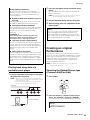 29
29
-
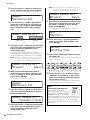 30
30
-
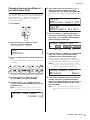 31
31
-
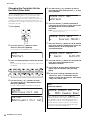 32
32
-
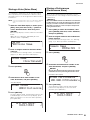 33
33
-
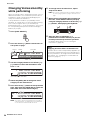 34
34
-
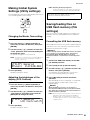 35
35
-
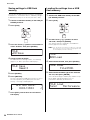 36
36
-
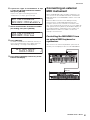 37
37
-
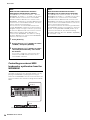 38
38
-
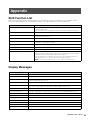 39
39
-
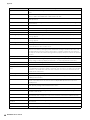 40
40
-
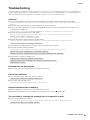 41
41
-
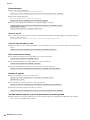 42
42
-
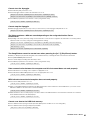 43
43
-
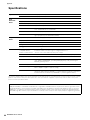 44
44
-
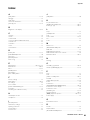 45
45
-
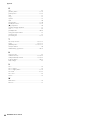 46
46
-
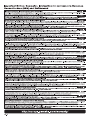 47
47
-
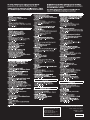 48
48
Yamaha MX49 Manuale del proprietario
- Categoria
- Mixer audio
- Tipo
- Manuale del proprietario
- Questo manuale è adatto anche per
in altre lingue
- English: Yamaha MX49 Owner's manual
- français: Yamaha MX49 Le manuel du propriétaire
- español: Yamaha MX49 El manual del propietario
- Deutsch: Yamaha MX49 Bedienungsanleitung
- русский: Yamaha MX49 Инструкция по применению
- Nederlands: Yamaha MX49 de handleiding
- português: Yamaha MX49 Manual do proprietário
- dansk: Yamaha MX49 Brugervejledning
- čeština: Yamaha MX49 Návod k obsluze
- polski: Yamaha MX49 Instrukcja obsługi
- svenska: Yamaha MX49 Bruksanvisning
- Türkçe: Yamaha MX49 El kitabı
- suomi: Yamaha MX49 Omistajan opas
- română: Yamaha MX49 Manualul proprietarului
Documenti correlati
-
Yamaha MX61 Manuale del proprietario
-
Yamaha MX88 Manuale utente
-
Yamaha XF6 Manuale del proprietario
-
Yamaha S770 Guida d'installazione
-
Yamaha PSR-S670 Guida d'installazione
-
Yamaha CVP-701 Guida d'installazione
-
Yamaha CVP-709 Guida d'installazione
-
Yamaha S08 Voice Editor Manuale del proprietario
-
Yamaha MX88 Manuale del proprietario
-
Yamaha MX88 Manuale del proprietario