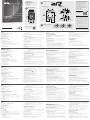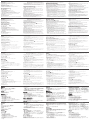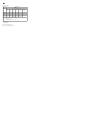PHANTOM-S Gamepad to Keyboard Emulator Quick Start Guide
www.aten.com
Émulateur manette de jeu vers clavier PHANTOM-S Guide de démarrage rapide
www.aten.com
PHANTOM-S – Gamepad-zu-Tastatur-Emulator – Kurzanleitung
www.aten.com
Emulador de controlador de juegos a teclado PHANTOM-S - Guía de inicio rápido
www.aten.com
Guida rapida Emulatore Gamepad a Tastiera PHANTOM-S
www.aten.com
Hardware Review
Hardware Setup
Additional Operation
A
B
C
Package Contents
1 PHANTOM-S
2 USB A to Mini USB B cables
1 Settings Cable
1 User Instructions
Keyboard LayoutMovement Layout
Gamepad to Keyboard Emulator
Quick Start Guide
PHANTOM-S
4
1 2 3
7
11
8 9
10
5
6
L2 / (L1)
R2 / (R1)
L3 R3
LB RB
LC
RC
G Q
Shift
Tab
F
R
E
E
Esc
Esc
Enter
Enter
Backspace
Spacebar
Left Shift
C
1
R
Spacebar
C
D-Pad
D-Pad
PS3/(PS4)
Xbox
Q
G
L R
LT RT
L
R
Right Mouse click
L1/ (L2)
Left Mouse click
R1/ (R2)
Right Mouse click Left Mouse click
Mouse
Movement
Players
Movement
PS3/ (PS4)
Xbox
L RL R L R
PS3 Xbox PS4
2
3
2
3
2
3
1
4
5
2 3
System Requirements
Hardware
• PS4 / PS3 / XBOX One / XBOX 360 game console
• PS4 / PS3 / XBOX One / XBOX 360 wired controller*
• PC with USB 2.0 port (Optional)
• USB Keyboard and USB Mouse**
Software Setting
• Windows XP, Vista, 7, 8, 10 or above
*Additional USB cable is required
**Compatible with select wireless keyboard/ mouse devices
Hardware Review
A
1. Gamepad USB port
2. Keyboard USB port
3. Mouse USB port
4. Turbo/ Keyboard Mode LED Indicator
a. Lights solid ORANGE to show Turbo Mode is ON
b. Flashing ORANGE to show Keyboard Mode is ON
5. Setting LED Indicator
a. Lights solid BLUE when PC USB port is connected to a computer
b. Flashing (Fast) BLUE when uploading a profi le from a computer to the PHANTOM-S.
c. Flashing (Slow) BLUE when Direct Mapping mode is ON
6. Power LED indicator
7. Reset button
8. Game Console USB connection port
9. PC USB connection port
Confi guration système
Matériel
• Console de jeu PS4 / PS3 / XBOX One / XBOX 360
• Manette fi laire PS4 / PS3 / XBOX One / XBOX 360
• Ordinateur équipé d’un port USB 2.0 (facultatif)
• Clavier USB et souris USB**
Confi guration logicielle
• Windows XP, Vista, 7, 8, 10 ou versions ultérieures
*Un câble USB supplémentaire est nécessaire
**Compatible avec certains claviers/souris sans fi l
Description de l’appareil
A
1. Port USB pour manette de jeu
2. Port USB pour clavier
3. Port USB pour souris
4. Indicateur LED de mode turbo/clavier
a. ORANGE fi xe pour indiquer que le mode turbo est activé
b. ORANGE clignotant pour indiquer que le mode clavier est activé
5. Indicateur LED de confi guration
a. BLEU fi xe lorsque le port USB pour PC est connecté à un ordinateur
b. BLEU clignotant (rapide) lors du transfert d’un profi l d’un ordinateur vers le système
PHANTOM-S.
c. BLEU clignotant (lent) lorsque le mode mappage direct est activé
6. Indicateur LED d’alimentation
7. Bouton de réinitialisation
8. Port de connexion USB pour console de jeu
9. Port de connexion USB pour ordinateur
10. Port d’alimentation (facultatif)
Systemvoraussetzungen
Hardware
• PS4- / PS3 -/ XBOX One-/ XBOX 360-Gameconsole
• Verkabelter PS4- / PS3 -/ XBOX One-/ XBOX 360-Gamecontroller*
• PC mit USB 2.0-Port (optional)
• USB-Tastatur und USB-Maus**
Software
• Windows XP, Vista, 7, 8, 10 oder höher
* hierfür wird ein zusätzliches USB-Kabel benötigt
** kompatibel zu bestimmten Funktastaturen bzw. -mäusen
Hardwareübersicht
A
1. USB-Gamepadanschluss
2. USB-Tastaturanschluss
3. USB-Mausanschluss
4. LED-Anzeige für Turbo-/Tastaturmodus
a. Leuchtet ORANGE bei eingeschaltetem Turbo-Modus
b. Blinkt ORANGE bei eingeschaltetem Tastaturmodus
5. LED-Konfi gurationsanzeige
a. Leuchtet BLAU, wenn der USB-Anschluss für PC mit einem Computer verbunden ist.
b. Blinkt (schnell) BLAU, wenn ein Profi l vom Computer auf den PHANTOM-S
hochgeladen wird.
c. Blinkt (langsam) BLAU, wenn der Direct-Mapping-Betrieb eingeschaltet ist.
6. LED-Betriebsanzeige
7. Reset-Taste
8. USB-Anschluss für Gameconsole
9. USB-Anschluss für PC
10. Anschluss für Stromversorgung (optional)
Requisitos del sistema
Hardware
• Consola de juegos PS4 / PS3 / XBOX One / XBOX 360
• Controladora cableada PS4 / PS3 / XBOX One / XBOX 360*
• PC con puerto USB 2.0 (opcional)
• Teclado USB y mouse USB**
Software
• Windows XP, Vista, 7, 8, 10 o superior
* se requiere un cable USB adicional
** compatible con algunos modelos de teclados/mouse inalámbricos
Presentación del hardware
A
1. Puerto USB para gamepad
2. Puerto USB para teclado
3. Puerto USB para mouse
4. Indicador LED de modos Turbo/Teclado
a. Permanece iluminado de NARANJA cuando el modo Turbo está ACTIVADO.
b. Parpadea NARANJA cuando el modo Teclado está ACTIVADO.
5. Indicador LED de confi guración
a. Permanece iluminado de AZUL cuando el puerto USB para PC está conectado a una
computadora.
b. Parpadea (rápido) AZUL cuando se transfi ere un perfi l de la computadora al
PHANTOM-S.
c. Parpadea (lento) AZUL cuando el modo de mapeado directo está ACTIVADO.
6. Indicador LED de alimentación
7. Tecla de reseteo
8. Puerto USB para consola de juegos
9. Puerto USB para PC
Requisiti di sistema
Hardware
• Console di gioco PS4 / PS3 / XBOX One / XBOX 360
• Controller con cavo PS4 / PS3 / XBOX One / XBOX 360
• PC con porta USB 2.0 (opzionale)
• Tastiera e mouse USB**
Impostazione software
• Windows XP, Vista, 7, 8, 10 o superiore
*È necessario un ulteriore cavo USB
**Compatibile con determinate tastiere e mouse wireless
Hardware
A
1. Porta USB gamepad
2. Porta USB della tastiera
3. Porta USB del mouse
4. Indicatore LED modalità turbo/tastiera
a. Si illumina fi sso in ARANCIONE a indicare che la modalità turbo è ATTIVA
b. Lampeggia in ARANCIONE a indicare che la modalità tastiera è ATTIVA
5. Indicatore LED impostazione
a. Si illumina fi sso in BLU quando alla porta USB PC è collegato un computer
b. Lampeggia (rapidamente) in BLU quando viene caricato un profi lo da un computer
all’PHANTOM-S.
c. Lampeggia (lentamente) in BLU quando la modalità mappatura diretta è ATTIVA
6. LED di alimentazione
7. Pulsante Ripristina
8. Porta USB di collegamento alla console di gioco
9. Porta USB di collegamento al PC
10. Porta di alimentazione (opzionale).
10. Power port (optional).
Note: PHANTOM-S will work without additional power. Connect to an optional 5VDC
power supply for high current keyboards, such as those with built-in USB hubs
and headphone ports, etc.*
11. Setting port (optional).
* Some gaming keyboards may have accessories that require more power than the
PHANTOM-S is able to supply. Please visit http://www.aten.com/phantoms/ for more
information.
Hardware Setup
B
1. Connect your PS4 / PS3 / XBOX One / XBOX 360 wired controller to the Gamepad port.
2. Connect your USB Keyboard to the Keyboard port.*
3. Connect your USB Mouse to the Mouse port.
4. Using the included USB cable connect the mini USB plug to the Game Port on the back
of PHANTOM-S, then connect the USB type A plug to the USB port #1 on the front of
the console.
5. To activate the PHANTOM-S, power on the console locally (not via a controller).
Keyboard/ Gamepad Mode
Use the [F9] hotkey to switch between Keyboard Mode and Gamepad Mode:
Single Beep – Keyboard Mode on
Double Beep – Gamepad Mode on
Keyboard Mode turns on the normal typing function of the Keyboard for operating in
PS/XBOX system manual, chatting during gameplay, or when using the internet functions
of the game console.
Gamepad Mode switches the Keyboard to controller mode for full gaming functions
using the keyboard/ mouse. Gamepad Mode is the default setting. Must be in Gamepad
Mode when in game.
Remarque : le système PHANTOM-S fonctionne même sans alimentation supplémentaire.
Connectez-le à une alimentation électrique de 5 V c.c. en option pour les
claviers gourmands en électricité, tels que ceux dotés de concentrateurs
USB intégrés et de ports casque, etc.*
11. Défi nition du port (optionnel).
* Certains claviers spécialement conçus pour les jeux vidéos peuvent comporter des
accessoires qui nécessitent plus de courant que l’émulateur PHANTOM-S n’est en mesure
d’en fournir. Veuillez visiter le lien http://www.aten.com/phantoms/ pour plus d’informations.
Confi guration matérielle
B
1. Connectez votre manette fi laire PS4 / PS3 / XBOX One / XBOX 360 au port manette de jeu.
2. Branchez votre clavier USB sur le port clavier.*
3. Branchez votre souris USB sur le port souris.
4. À l’aide du câble USB fourni, branchez le connecteur mini USB sur le port console de jeu
situé à l’arrière de l’émulateur PHANTOM-S, puis branchez le connecteur USB type A sur le
port USB N°1 situé à l’avant de la console.
5. Pour activer le PHANTOM-S, mettez sous tension la console localement (et non via un
contrôleur).
Mode clavier/manette de jeu
Utilisez la touche [F9] pour basculer entre le mode clavier et le mode manette de jeu :
Un seul bip = mode clavier activé
Double bip = mode manette de jeu activé
Le mode clavier active les fonctions de frappe normale du clavier pour contrôler manuellement
le système PS/XBOX, chater en jouant ou utiliser les fonctions Internet de la console de jeu.
Le mode manette de jeu transforme le clavier en manette, permettant ainsi d’accéder à toutes
les fonctions de jeu depuis le clavier/la souris. Le mode manette de jeu est le mode par défaut.
Vous devez être en mode manette de jeu lorsque vous jouez.
* (a) Si vous utilisez un ensemble clavier/souris sans fi l, branchez le récepteur dans le port
clavier.
Hinweis: Der PHANTOM-S funktioniert ohne Netzteil. Wenn Sie eine Tastatur
mit hohem Stromverbrauch (z.B. eine mit eingebautem USB-Hub,
Kopfhöreranschlüssen o.ä.) angeschlossen haben, können Sie ein optionales
5-V-Gleichspannungsnetzteil verwenden.
11. Einstellungsport (optional).
* Einige Gametastaturen haben eine höhere Stromaufnahme, als der PHANTOM-S zur
Verfügung stellt. Für weitere Informationen, siehe http://www.aten.com/phantoms/.
Hardware installieren
B
1. Verbinden Sie Ihren verkabelten PS4- / PS3 -/ XBOX One-/ XBOX 360-Gamecontroller
mit dem Gamepadanschluss.
2. Verbinden Sie Ihre USB-Tastatur mit dem Tastaturanschluss.*
3. Verbinden Sie Ihre USB-Maus mit dem Mausanschluss.
4. Verbinden Sie mit dem mitgelieferten USB-Kabel den Mini USB-Stecker mit dem
Gameport auf der Rückseite des PHANTOM-S und den USB-Stecker des Typs A mit dem
USB-Port 1 auf der Vorderseite der Konsole.
5. Schalten Sie die Konsole zur Aktivierung des PHANTOM-S lokal ein (nicht über einen
Controller).
Tastatur-/Gamepadmodus
Drücken Sie die Hotkey-Taste [F9], um zwischen Tastaturmodus und Gamepadmodus
umzuschalten:
Ein Tonsignal – Tastaturmodus eingeschaltet
Doppeltes Tonsignal – Gamepadmodus eingeschaltet
Im Tastaturmodus stehen die normalen Schreibfunktionen der Tastatur zur Bedienung
des PS/XBOX-Systemmenüs, zum Chatten während des Spielverlaufs oder für die
Internetfunktionen der Gameconsole zur Verfügung.
Im Gamepadmodus wird über die Tastatur ein Gamecontroller emuliert, und es stehen
die Spielsteuerungsfunktionen per Tastatur/Maus zur Verfügung. Voreingestellt ist der
Gamepadmodus.
10. Entrada de alimentación (opcional)
Nota: El PHANTOM-S funciona sin adaptador de alimentación externo. No obstante,
puede ser necesario conectar un adaptador de alimentación de 5 V de c.c. para
teclados de alto consumo, como los que llevan un concentrador USB, puertos
para auriculares, etc. incorporados.
11. Puerto de confi guración (opcional).
* Algunos teclados para juegos pueden tener accesorios que requieran más potencia que
la que puede suministrar el PHANTOM-S. Para más información, visite http://www.aten.
com/phantoms/.
Instalar el hardware
B
1. Conecte su controladora cableada PS4 / PS3 / XBOX One / XBOX 360 al puerto para
gamepad.
2. Conecte su teclado USB al puerto para teclado.*
3. Conecte su mouse USB al puerto para mouse.
4. Con el cable USB incluido, enchufe el conector mini USB al puerto para juegos en la
parte posterior del PHANTOM-S y enchufe el conector USB de tipo A al puerto USB 1
de la parte frontal de la consola.
5. Para activar su PHANTOM-S, encienda la consola localmente (no a través del
controlador).
Modo de teclado / gamepad
Pulse la tecla [F9] para alternar entre los modos de teclado y gamepad:
Una señal sonora – modo teclado activado
Doble señal sonora – modo gamepad activado
El modo de teclado activa las funciones de escritura convencionales para poder escribir en
el manual de sistema del PS/XBOX, chatear durante un juego o para utilizar las funciones
de Internet de la consola.
El modo de gamepad sirve para poder controlar todas las funciones del juego desde el
teclado/mouse. El modo de gamepad está activado por defecto.
Nota: l’PHANTOM-S opera senza alimentazione esterna. Collegare un alimentatore
5VCC opzionale per tastiere ad alto consumo come ad esempio quelle che
dispongono di hub USB, porte per le cuffi e ecc.*
11. Porta impostazione (optional)
* Alcune tastiere da gioco potrebbero avere degli accessori che richiedono più energia di
quella che l'PHANTOM-S è in grado di fornire. Visitare http://www.aten.com/phantoms/
per maggiori informazioni.
Confi gurazione hardware
B
1. Collegare il controller con cavo PS4 / PS3 / XBOX One / XBOX 360 alla porta del
gamepad.
2. Collegare la tastiera USB alla porta della tastiera*.
3. Collegare il mouse USB alla porta del mouse.
4. Collegare il connettore mini USB alla porta giochi sul retro dell’PHANTOM-S mediante
il cavo USB in dotazione, quindi collegare il connettore USB di tipo A alla porta USB n.1
sul lato anteriore della console.
5. Per attivare PHANTOM-S, accendere la console localmente (non tramite telecomando).
Modalità tastiera/gamepad
Premere il tasto di scelta rapida [F9] per passare dalla modalità tastiera a quella gamepad e
viceversa:
Bip singolo: modalità tastiera attiva
Bip doppio: modalità gamepad attiva
La modalità tastiera attiva la normale funzione di digitazione della tastiera per operare
manualmente nel sistema PS/XBOX, chattare durante il gioco o utilizzare le funzioni
Internet della console.
La modalità gamepad imposta la tastiera in modalità controller con piene funzioni di gioco
via mouse e tastiera. La modalità gamepad è anche quella predefi nita.
Durante il gioco è necessario essere in modalità gamepad.
* (a) If you are using a wireless keyboard/ mouse set, plug the receiver into the Keyboard
Port.
* (b) Some wireless keyboard/ mouse may not be supported.
Additional Operation
C
Direct Button Mapping Mode
Direct Button Mapping allows you to change keyboard button mappings and adjust
mouse movement without having to connect the PHANTOM-S to your PC. Direct
Button Mapping requires connection of your wired PS4 / PS3 / XBOX controller to the
PHANTOM-S for basic setup.
Enable Direct Mapping mode:
1. Connect your wired controller using your USB cable to the Gamepad port on the
PHANTOM-S.
2. Press Select + Start (PS3) / Share+Options (PS4) or Back + Start (Xbox) at the same time
To adjust Aim/Look Sensitivity:
Press 'UP' and 'Down' button from D-Pad to increase or decrease Aim/Look sensitivity
of the mouse.
To adjust Mouse Dead Zone:
a. Press the PS4 / PS3
△
or Xbox 'Y' button for up/down adjustment.
b. Press PS4 / PS3 'O' or Xbox 'B' button to increase the value until you see a small
right movement on screen. Then press the
△
or 'Y' button again to save.
c. Press the PS4 / PS3
□
or Xbox 'X' button for right/left adjustment.
d. Press PS4 / PS3 'O' or Xbox 'B' button to increase the value until you see a small UP
movement on screen. Then press the
□
or 'X' button again to save.
e. Press PS4 / PS3
□
+
△
or Xbox ‘X’ + ‘Y’ buttons for diagonal adjustment.
f. Press PS4 / PS3 'O' or Xbox 'B' button to increase the value until you see a small diagonal
movement on screen. Then press the
□
+
△
or 'X' + ‘Y’ buttons again to save.
* (b) Il est possible que certains claviers/souris sans fi l ne soient pas pris en charge.
Opérations supplémentaires
C
Mode de mappage direct des boutons
La fonction de mappage direct des boutons vous permet de modifi er le mappage des
boutons du clavier et d’ajuster les mouvements de la souris sans devoir connecter l’émulateur
PHANTOM-S à votre ordinateur. Le mappage direct des boutons nécessite que votre manette
fi laire PS4 / PS3 / XBOX soit connectée à l’émulateur PHANTOM-S pour permettre la
confi guration de base.
Activation du mode de mappage direct :
1. Connectez votre manette fi laire à l’aide de votre câble USB au port manette de jeu de
l’émulateur PHANTOM-S
2. Appuyez simultanément sur les boutons Select + Start (PS3) / Share+Options (PS4) ou Back
+ Start (Xbox)
Pour ajuster la sensibilité des fonctions viser/regarder :
Appuyez sur les fl èches HAUT et BAS du pavé directionnel pour augmenter ou diminuer la
sensibilité de la souris pour les fonctions viser/regarder.
Pour ajuster la zone morte de la souris :
a. Appuyez sur le bouton PS4 / PS3
△
ou Xbox 'Y' pour le réglage haut/bas.
b. Appuyez sur le bouton PS4 / PS3 'O' ou Xbox 'B' pour augmenter la valeur jusqu'à ce
que vous voyiez un petit mouvement vers la droite sur l'écran. Puis appuyez à nouveau
sur le bouton
△
ou 'Y' pour enregistrer.
c. Appuyez sur le bouton PS4 / PS3
□
ou Xbox 'X' pour le réglage droite/gauche.
d. Appuyez sur le bouton PS4 / PS3 'O' ou Xbox 'B' pour augmenter la valeur jusqu'à ce
que vous voyiez un petit mouvement vers le HAUT sur l'écran. Puis appuyez à nouveau
sur le bouton
□
ou 'X' pour enregistrer.
e. Appuyez sur les boutons PS4 / PS3
□
+
△
ou Xbox ‘X’ + ‘Y’ pour le réglage en
diagonale.
f. Appuyez sur le bouton PS4 / PS3 'O' ou Xbox 'B' pour augmenter la valeur jusqu'à ce
Um das Spiel steuern zu können, müssen Sie den Gamepadmodus aktiviert haben.
* (a) Wenn Sie ein schnurloses Tastaur-/Maus-Set verwenden, verbinden Sie die
Empfangseinheit mit dem Tastaturanschluss.
* (b) Es werden nicht alle schnurlosen Tastaturen/Mäuse unterstützt.
Weitere Bedienmöglichkeiten
C
Direct-Mapping-Betrieb
Direct-Mapping ermöglicht Ihnen, die Zuordnung der Tasten Ihrer Tastatur zu ändern
und die Mausbewegung anzupassen, ohne den PHANTOM-S mit Ihrem PC verbinden
zu müssen. Zur Grundeinstellung von Direct-Mapping muss Ihr verkabelter PS4- / PS3 -/
XBOX-Controller mit dem PHANTOM-S verbunden sein.
Direct-Mapping-Betrieb aktivieren
1. Verbinden Sie Ihren verkabelten Controller über das USB-Kabel mit dem
Gamepadanschluss am PHANTOM-S.
2. Drücken Sie die Tasten Select + Start (PS3) / Share+Options (PS4) oder Back + Start
(Xbox) gleichzeitig.
So stellen Sie die Ziel-/Ansichtsempfi ndlichkeit ein:
Drücken Sie die Tasten “AUF” bzw. “AB” am D-Pad, um die Ziel- bzw.
Ansichtsempfi ndlichkeit der Maus zu erhöhen bzw. zu verringern.
So stellen Sie den „toten Bereich“ der Maus ein:
a. Drücken Sie zur Aufwärts-/Abwärtsanpassung
△
(PS4 / PS3) oder „Y“ (Xbox).
b. Erhöhen Sie mit der Taste „O“ (PS4 / PS3) oder „B“ (Xbox) den Wert, bis Sie eine
kleine Rechtsbewegung am Bildschirm sehen. Drücken Sie dann zum Speichern
erneut
△
oder „Y“.
c. Drücken Sie zur Rechts-/Linksanpassung
□
(PS4 / PS3) oder „X“ (Xbox).
d. Erhöhen Sie mit der Taste „O“ (PS4 / PS3) oder „B“ (Xbox) den Wert, bis Sie eine
kleine Aufwärtsbewegung am Bildschirm sehen. Drücken Sie dann zum Speichern
erneut
□
oder „X“.
e. Drücken Sie zur Diagonalanpassung
□
+
△
(PS4 / PS3) oder „X“ + „Y“ (Xbox).
Para poder jugar a un juego tiene que tener el modo de gamepad activado.
* (a) Si utiliza un conjunto de teclado/mouse inalámbricos, conecte el receptor al puerto
para teclado.
* (b) El sistema no es compatible con todos los conjuntos de teclado/mouse inalámbricos.
Funciones adicionales
C
Modo de mapeado directo de teclas
La función de mapeado directo de teclas le permite cambiar la asignación de teclas del
teclado y ajustar los movimientos del mouse sin tener que conectar el PHANTOM-S al PC.
Para poder confi gurar el mapeado directo de teclas es necesario que tenga conectada su
controladora cableada PS4 / PS3 / XBOX al PHANTOM-S.
Para activar el modo de mapeado directo:
1. Con el cable USB, conecte su controladora cableada al puerto para gamepad del
PHANTOM-S.
2. Pulse Select + Start (Play Station 3) o Back + Start (Xbox) simultáneamente.
Para ajustar la sensibilidad para apuntar/mirar:
Pulse el botón “Arriba” o “Abajo” del D-Pad para incrementar o reducir la sensibilidad
para apuntar o mirar del mouse.
Para ajustar el área muerta del mouse:
a. Presione
△
en su PS4 / PS3 o el botón 'Y' de su Xbox para realizar el ajuste superior
e inferior.
b. Presione el botón 'O' de su PS4 / PS3 o el botón 'B' de su Xbox 'B' para aumentar
el valor hasta que vea un pequeño movimiento hacia la derecha en la pantalla. A
continuación, presione
△
o el botón 'Y' de nuevo para guardar.
c. Presione
□
en su PS4 / PS3 o el botón 'X' de su Xbox para realizar el ajuste izquierdo
y derecho.
d. Presione el botón 'O' de su PS4 / PS3 o el botón 'B' de su Xbox 'B' para aumentar
el valor hasta que vea un pequeño movimiento hacia ARRIBA en la pantalla. A
continuación, presione
□
o el botón 'X' de nuevo para guardar.
* (a) Se si utilizzano mouse e tastiera wireless, collegare il ricevitore alla porta della
tastiera.
* (b) Alcuni mouse e tastiere wireless non sono supportati.
Ulteriori funzioni
C
Modalità mappatura diretta dei pulsanti
La mappatura diretta dei pulsanti consente di cambiare le mappature dei tasti della
tastiera e di regolare il movimento del mouse senza dover collegare l’PHANTOM-S al PC.
La mappatura diretta dei pulsanti richiede il collegamento del controller con cavo PS4 /
PS3 /XBOX all’PHANTOM-S per una confi gurazione di base.
Abilitare la modalità mappatura diretta:
1. Collegare il controller mediante il cavo USB alla porta gamepad dell’PHANTOM-S
2. Premere contemporaneamente Select + Start (PS3) / Share+Options (PS4), o Back +
Start (Xbox)
Per regolare la sensibilità della mira o della visuale:
Premere i pulsanti “SU” e “GIÙ” del D-Pad per aumentare o diminuire la sensibilità di
mira/visuale del mouse.
Per regolare la zona morta del mouse:
a. Premere il tasto
△
della PS4 / PS3 o il tasto 'Y' della Xbox per la regolazione verso
l’alto/basso.
b. Premere il tasto 'O' della PS4 / PS3 o il tasto 'B' della Xbox per aumentare il valore
fi no a vedere un piccolo movimento vesto destra sullo schermo. Quindi premere di
nuovo il tasto
△
o 'Y' per salvare.
c. Premere il tasto
□
della PS4 / PS3 o il tasto 'X' della Xbox per la regolazione verso
destra/sinistra.
d. Premere il tasto 'O' della PS4 / PS3 o il tasto 'B' della Xbox per aumentare il valore
fi no a vedere un piccolo movimento verso l’alto sullo schermo. Quindi premere di
nuovo il tasto
□
o 'X' per salvare.
e. Premere i tasti
□
+
△
della PS4 / PS3 o i tasti ‘X’ + ‘Y’ della Xbox per la regolazione
3. Press: Select + Start (PS3) / Share+Options (PS4), or Back + Start (Xbox) to exit.
To adjust Button Mapping:
1. Enable Direct Mapping mode and press the PS Button (PS4 / PS3 ) or Guide Button
(Xbox)
a. Press the desired game controller button
b. Press any key on the keyboard and the controller button will be mapped to that key.
2. Single Beep – Button Mapping successfully stored
3. Repeat steps a~b to continue mapping buttons.
4. Press: Select + Start (PS3) / Share+Options (PS4) or Back + Start (Xbox) to exit.
5. Double Beep - Exit Direct Mapping successful.
Software Installation
Online Installation
To download the PHANTOM-S software:
1. Go to http://www.aten.com/phantoms/
2. Select the PHANTOM-S Software link to being download
3. Once fi nished, unzip the fi le to your hard drive
4. Drag the application icon to the desktop or to a desired fi le folder to save the
application
5. Launch the software by double clicking to the software icon
This Quick Start Guide is intended to cover basic setup and key functions to get you
up and running quickly. For a complete explanation of advanced setup and additional
features, please download the PHANTOM-S User Manual from www.aten.com
que vous voyiez un petit mouvement en diagonale sur l'écran. Puis appuyez à nouveau
sur les boutons
□
+
△
ou 'X' + ‘Y’ pour enregistrer.
3. Appuyer sur : Select + Start (PS3) / Share+Options (PS4) ou Back + Start (Xbox) pour
quitter.
Pour ajuster le mappage des boutons :
1. Activez le mode de mappage direct et appuyez sur le bouton PS (PS4 / PS3 ) ou le bouton
Guide (Xbox)
a. Appuyez sur le bouton de votre choix sur la manette de jeu
b. Appuyez sur n’importe quelle touche du clavier et le bouton de la manette de jeu sera
affecté à cette touche.
2. Un seul bip : mappage du bouton enregistré avec succès
3. Répétez les étapes a et b pour poursuivre le mappage des autres boutons.
4. Appuyez sur : Select + Start (PS3) / Share+Options (PS4) ou Back + Start (Xbox) pour quitter.
5. Double bip : vous avez bien quitté le mode de mappage direct.
Installation du logiciel
Installation en ligne
Pour télécharger le logiciel PHANTOM-S :
1. Suivez le lien http://www.aten.com/phantoms/
2. Sélectionnez le lien correspondant au logiciel PHANTOM-S pour lancer le téléchargement
3. Une fois le téléchargement terminé, dézippez le fi chier sur votre disque dur
4. Faites glisser l’icône de l’application sur le bureau ou sur un dossier de votre choix pour y
enregistrer l’application
5. Lancez le logiciel en double-cliquant sur l’icône du logiciel.
Ce guide de démarrage rapide est conçu pour couvrir la confi guration de base ainsi que
les fonctions clés de l’émulateur, afi n que vous puissiez rapidement commencer à utiliser
le produit. Pour une explication complète de la confi guration avancée et des fonctions
supplémentaires, veuillez télécharger le Manuel d’utilisation de l’émulateur PHANTOM-S sur
le site www.aten.com
f. Erhöhen Sie mit der Taste „O“ (PS4 / PS3) oder „B“ (Xbox) den Wert, bis Sie eine
kleine Diagonalbewegung am Bildschirm sehen. Drücken Sie dann zum Speichern
erneut
□
+
△
oder „X“ + „Y“.
3. Drücken Sie die Tasten Select + Start (PS3) / Share+Options (PS4) oder Back + Start
(Xbox) gleichzeitig zum Beenden.
So stellen Sie die Tastenzuordnung ein:
1. Schalten Sie den Direct-Mapping-Betrieb ein, und drücken Sie die PS-Taste (Play Station
3) bzw. Guide-Taste (Xbox).
a. Drücken Sie die gewünschte Taste auf Ihrem Gamecontroller.
b. Drücken Sie die Taste Ihrer Tastatur, der Sie die Controllertaste zuweisen möchten.
2. Einfaches Tonsignal – Tastenzuordnung erfolgreich gespeichert
3. Wiederholen Sie die Schritte a bis b, um noch weitere Tasten zuzuordnen.
4. Drücken Sie die Tasten Select + Start (PS3) / Share+Options (PS4) oder Back + Start
(Xbox) gleichzeitig zum Beenden.
5. Doppeltes Tonsignal – Direct-Mapping-Betrieb erfolgreich beendet
Software installieren
Online-Installation
So laden Sie sich die PHANTOM-S-Software herunter:
1. Besuchen Sie http://www.aten.com/phantoms/
2. Wählen Sie den PHANTOM-S Software-Link, um den Download zu starten.
3. Nachdem er beendet ist, entpacken Sie die komprimierte Datei auf Ihrer Festplatte.
4. Ziehen Sie das Symbol der Anfwendung auf Ihren Desktop oder in den gewünschten
Ordner, um sie zu speichern.
5. Doppelklicken Sie auf das Symbol, um die Software zu starten.
Diese Kurzanleitung beschreibt die grundlegende Einrichtung und die wichtigsten
Funktionen. Für eine umfassende Beschreibung der erweiterten Konfi guration und
zusätzlicher Funktionen laden Sie sich das PHANTOM-S-Benutzerhandbuch unter www.
aten.com herunter.
e. Presione
□
+
△
en su PS4 / PS3 o los botones ‘X’ + ‘Y’ de su Xbox para realizar el
ajuste diagonal.
f. Presione el botón 'O' de su PS4 / PS3 o el botón 'B' de su Xbox 'B' para aumentar el
valor hasta que vea un pequeño movimiento diagonal en la pantalla. A continuación,
presione
□
+
△
o los botones 'X' + ‘Y’ de nuevo para guardar.
3. Pulse Select + Start (Play Station 3) o Back + Start (Xbox) para salir.
Para ajustar el mapeado directo:
1. Active el modo de mapeado directo y pulse el botón PC (Play Station 3) o Guide (Xbox).
a. Pulse el botón deseado de la controladora de juegos.
b. Pulse cualquier tecla del teclado para asignar el botón de la controladora a dicha
tecla.
2. Una señal sonora – mapeado de tecla guardado con éxito
3. Repita los pasos a a b para seguir mapeando más teclas.
4. Pulse Select + Start (Play Station 3) o Back + Start (Xbox) para salir.
5. Doble señal sonora – mapeado directo terminado con éxito
Instalar el software
Instalación en línea
Para descargarse el software del PHANTOM-S:
1. Visite la página http://www.aten.com/phantoms/
2. Seleccione el vínculo del software para el PHANTOM-S para iniciar la descarga.
3. Una vez terminada, descomprima el archivo en su disco duro.
4. Arrastre el icono de la aplicación al Escritorio o a la carpeta que desee para guardar la
aplicación.
5. Haga doble clic en el icono del software para ejecutarlo.
Esta Guía rápida describe la confi guración básica y las funciones principales para que
pueda empezar a trabajar rápidamente. Para una explicación completa de la confi guración
avanzada y de las funciones adicionales, descárguese el Manual del usuario en www.aten.
com
diagonale.
f. Premere il tasto 'O' della PS4 / PS3 o il tasto 'B' della Xbox per aumentare il valore
fi no a vedere un piccolo movimento diagonale sullo schermo. Quindi premere di
nuovo I tasti
□
+
△
o 'X' + ‘Y’ per salvare.
3. Premere: Select + Start (PS3) / Share+Options (PS4), o Back + Start (Xbox) per uscire.
Per regolare la mappatura dei pulsanti:
1. Abilitare la modalità mappatura diretta, quindi premere il pulsante PS (PS4 / PS3 ) o
Guide (Xbox)
a. Premere il pulsante desiderato del controller di gioco
b. Premere un tasto qualsiasi sulla tastiera; il pulsante del controller verrà mappato su
tale tasto.
2. Bip singolo: memorizzazione della mappatura pulsanti avvenuta correttamente
3. Ripetere i passaggi da a a b per continuare con la mappatura dei pulsanti.
4. Premere: Select + Start (PS3) / Share+Options (PS4), o Back + Start (Xbox) per uscire.
5. Bip doppio: uscita da mappatura diretta avvenuta correttamente.
Installazione del software
Installazione online
Per scaricare il software dell’PHANTOM-S:
1. Visitare http://www.aten.com/phantoms/
2. Selezionare il link al software dell'PHANTOM-S per iniziare lo scaricamento
3. Una volta terminato, scompattare il fi le sul disco rigido
4. Per salvare l’applicazione, trascinare l’icona dell’applicazione sul desktop o su una
cartella a scelta
5. Avviare il software facendo doppio clic sulla relativa icona
Questa guida rapida ha l’obiettivo di fornire le istruzioni per una confi gurazione di base e
per le funzioni chiave in modo da essere subito operativi. Per una spiegazione completa
della confi gurazione avanzata e di funzioni aggiuntive, scaricare il manuale dell’utente
dell’PHANTOM-S da www.aten.com
© Copyright 2018 ATEN
®
International Co., Ltd.
ATEN and the ATEN logo are trademarks of ATEN International Co., Ltd. All rights reserved. All
other trademarks are the property of their respective owners.
This product is RoHS compliant.
Part No. PAPE-1223-E90G Printing Date: 11/2018
For video installation tutorials,
please visit: www.aten.com/
phantoms
Support and Documentation Notice
All information, documentation, fi rmware,
software utilities, and specifi cations
contained in this package are subject to
change without prior notifi cation by
the manufacturer.
To reduce the environmental impact of our
products, ATEN documentation and software
can be found online at
http://www.aten.com/download/
Technical Support
www.aten.com/support
EMC Information
FEDERAL COMMUNICATIONS COMMISSION INTERFERENCE STATEMENT:
This equipment has been tested and found to comply with the limits for
a Class B digital service, pursuant to Part 15 of the FCC rules. These limits
are designed to provide reasonable protection against harmful interference
in a residential installation. Any changes or modifi cations made to this
equipment may void the user s authority to operate this equipment. This
equipment generates, uses, and can radiate radio frequency energy. If not
installed and used in accordance with the instructions, may cause harmful
interference to radio communications. However, there is no guarantee that
interference will not occur in a particular installation. If this equipment does
cause harmful interference to radio or television reception, which can be
determined by turning the equipment off and on, the user is encouraged to
try to correct the interference by one or more of the following measures:
- Reorient or relocate the receiving antenna;
- Increase the separation between the equipment and receiver;
- Connect the equipment into an outlet on a circuit different from
that to which the receiver is connected;
- Consult the dealer/an experienced radio/television technician for help.
FCC Caution: Any changes or modifi cations not expressly approved by the
party responsible for compliance could void the user's authority to operate
this equipment.
This device complies with Part 15 of the FCC Rules. Operation is subject
to the following two conditions: (1) this device may not cause harmful
interference, and (2) this device must accept any interference received,
including interference that may cause undesired operation.
Scan for
more information
이 기기는 가정용(B급) 전자파적합기기로서 주로 가정에
서 사용하는 것을 목적으로 하며, 모든 지역에서 사용할
수 있습니다.
La pagina si sta caricando...
La pagina si sta caricando...
-
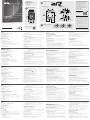 1
1
-
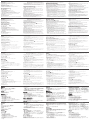 2
2
-
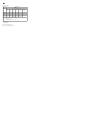 3
3
in altre lingue
- English: ATEN UC3410 Quick start guide
- français: ATEN UC3410 Guide de démarrage rapide
- español: ATEN UC3410 Guía de inicio rápido
- Deutsch: ATEN UC3410 Schnellstartanleitung
- русский: ATEN UC3410 Инструкция по началу работы
- português: ATEN UC3410 Guia rápido
- 日本語: ATEN UC3410 クイックスタートガイド
Documenti correlati
Altri documenti
-
iogear GE1337P2 Guida utente
-
Thrustmaster 4460225 Guida Rapida
-
Thrustmaster 4460225 X Pro Wired Controller for PC / Xbox Manuale utente
-
Thrustmaster eSwap XR Pro Controller Guida utente
-
SPEEDLINK TrailBlazer Quick Install Manual
-
VENOM VS3056 Guida utente
-
VENOM Marauder Stereo 7.1 Gaming Headset Manuale del proprietario
-
Nyko Type Pad™ Manuale utente
-
Thrustmaster TH8A SHIFTER Manuale del proprietario
-
Klipsch KG-300 Manuale del proprietario