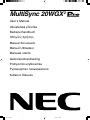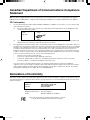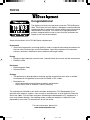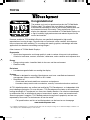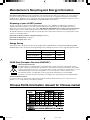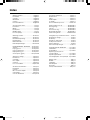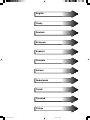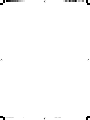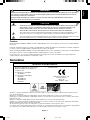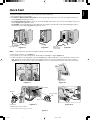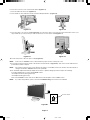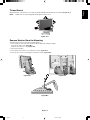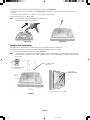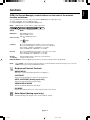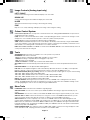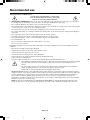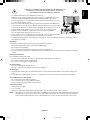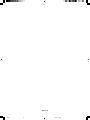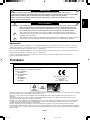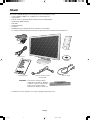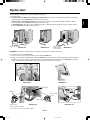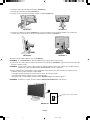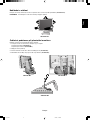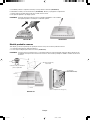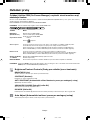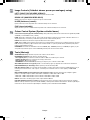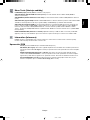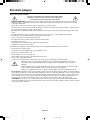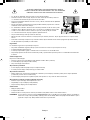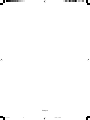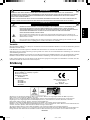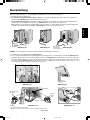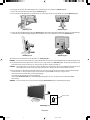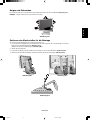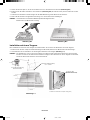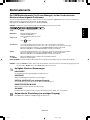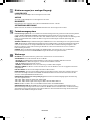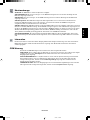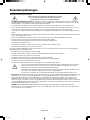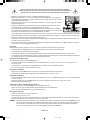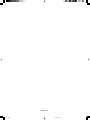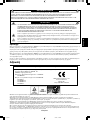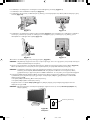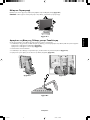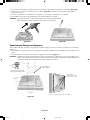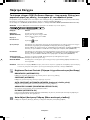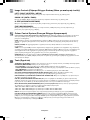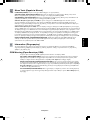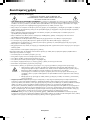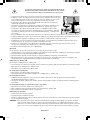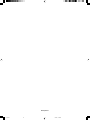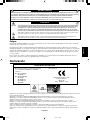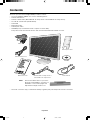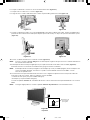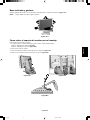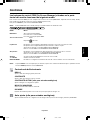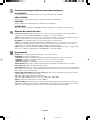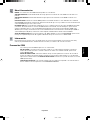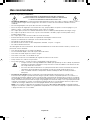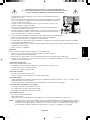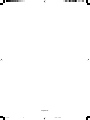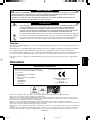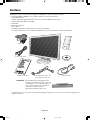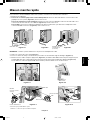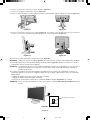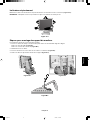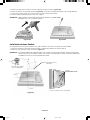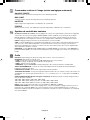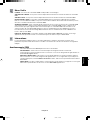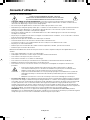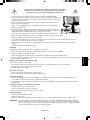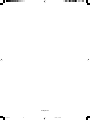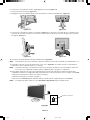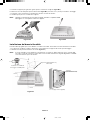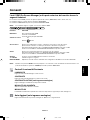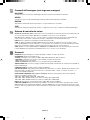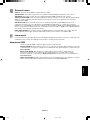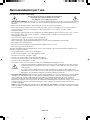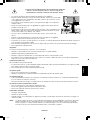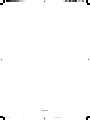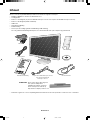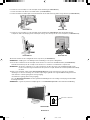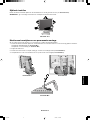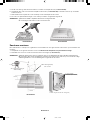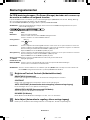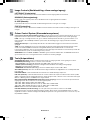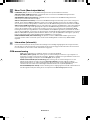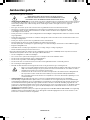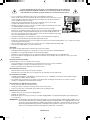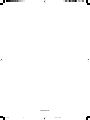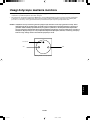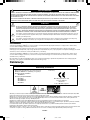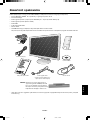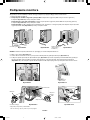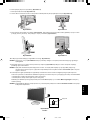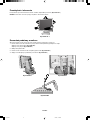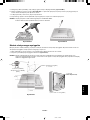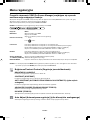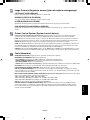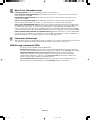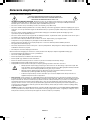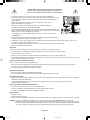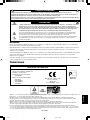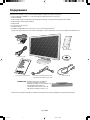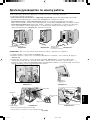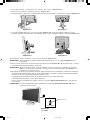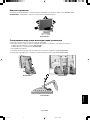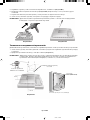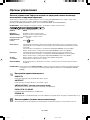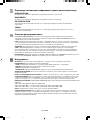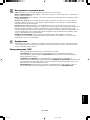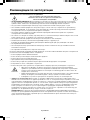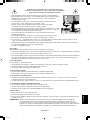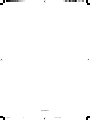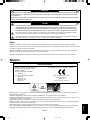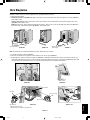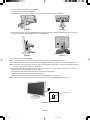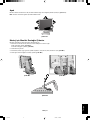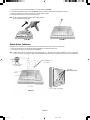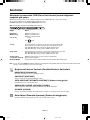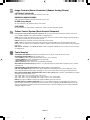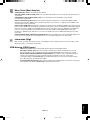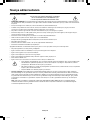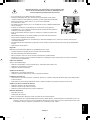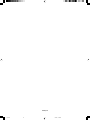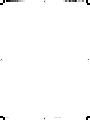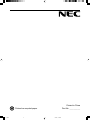NEC MultiSync® 20WGX²Pro Manuale del proprietario
- Categoria
- TV
- Tipo
- Manuale del proprietario

MultiSync 20WGX
2
User’s Manual
UÏivatelská pfiíruãka
Bedienerhandbuch
δηγίες ρήσης
Manual del usuario
Manuel Utilisateur
Manuale utente
Gebruikershandleiding
Podr´cznik u˝ytkownika
Руководство пользователя
Kullan∂c∂ Klavuzu
00Cover_all.p65 19/2/07, 1:48 PM1

Canadian Department of Communications Compliance
Statement
DOC: This Class B digital apparatus meets all requirements of the Canadian Interference-Causing Equipment Regulations.
C-UL: Bears the C-UL Mark and is in compliance with Canadian Safety Regulations according to CAN/CSA C22.2 No. 60950-1.
FCC Information
1. Use the attached specified cables with the MultiSync 20WGX
2
Pro (L205GJ) colour monitor so as not to interfere with
radio and television reception.
(1) The power supply cord you use must have been approved by and comply with the safety standards of U.S.A.,
and meet the following condition.
Power supply cord Non shield type, 3-conductor
Length 2.0 m
Plug shape
U.S.A
(2) Please use the supplied shielded video signal cable and USB cable with ferrite cores. Use of other cables and
adapters may cause interference with radio and television reception.
2. This equipment has been tested and found to comply with the limits for a Class B digital device, pursuant to part 15 of
the FCC Rules. These limits are designed to provide reasonable protection against harmful interference in a residential
installation. This equipment generates, uses, and can radiate radio frequency energy, and, if not installed and used in
accordance with the instructions, may cause harmful interference to radio communications. However, there is no
guarantee that interference will not occur in a particular installation. If this equipment does cause harmful interference
to radio or television reception, which can be determined by turning the equipment off and on, the user is encouraged
to try to correct the interference by one or more of the following measures:
• Reorient or relocate the receiving antenna.
• Increase the separation between the equipment and receiver.
• Connect the equipment into an outlet on a circuit different from that to which the receiver is connected.
• Consult your dealer or an experienced radio/TV technician for help.
If necessary, the user should contact the dealer or an experienced radio/television technician for additional
suggestions. The user may find the following booklet, prepared by the Federal Communications Commission, helpful:
“How to Identify and Resolve Radio-TV Interference Problems.” This booklet is available from the U.S. Government
Printing Office, Washington, D.C., 20402, Stock No. 004-000-00345-4.
Declaration of Conformity
This device complies with Part 15 of FCC Rules. Operation is subject to the following two conditions. (1) This device may not
cause harmful interference, and (2) this device must accept any interference received, including interference that may cause
undesired operation.
U.S. Responsible Party: NEC Display Solutions of America, Inc.
Address: 500 Park Blvd, Suite 1100
Itasca, Illinois 60143
Tel. No.: (630) 467-3000
Type of Product: Display Monitor
Equipment Classification: Class B Peripheral
Model: MultiSync 20WGX
2
Pro (L205GJ)
We hereby declare that the equipment specified above conforms
to the technical standards as specified in the FCC Rules.
00Cover_all.p65 19/2/07, 1:48 PM2

TCO’03
Congratulations!
The display you have just purchased carries the TCO’03 Displays
label. This means that your display is designed, manufactured and
tested according to some of the strictest quality and environmental
requirements in the world. This makes for a high performance
product, designed with the user in focus that also minimizes the
impact on our natural environment.
Some of the features of the TCO’03 Display requirements:
Ergonomics
• Good visual ergonomics and image quality in order to improve the working environment for
the user and to reduce sight and strain problems. Important parameters are luminance,
contrast, resolution, reflectance, colour rendition and image stability.
Energy
• Energy-saving mode after a certain time – beneficial both for the user and the environment
• Electrical safety
Emissions
• Electromagnetic fields
• Noise emissions
Ecology
• The product must be prepared for recycling and the manufacturer must have a certified
environmental management system such as EMAS or ISO 14 001.
• Restrictions on:
- chlorinated and brominated flame retardants and polymers
- heavy metals such as cadmium, mercury and lead.
The requirements included in this label have been developed by TCO Development in co-
operation with scientists, experts, users as well as manufacturers all over the world. Since the
end of the 1980s TCO has been involved in influencing the development of IT equipment in a
more user-friendly direction. Our labelling system started with displays in 1992 and is now
requested by users and IT-manufacturers all over the world.
For more information, please visit
www.tcodevelopment.com
00Cover_all.p65 19/2/07, 1:48 PM3

TCO’06
Congratulations!
The product you have just purchased carries the TCO’06 Media
Displays label. This means that your display is designed and
manufactured according to some of the strictest performance and
environmental criteria in the world. The manufacturer of this
display has selected it to be certified to TCO’06 Media Displays as
a sign of usability, high performance and reduced impact on the
natural environment.
Products certified to TCO´06 Media Displays are specifically designed for high quality
reproduction of moving images. Features such as luminance, colour rendition and response
time are important when watching TV or working with media, graphics, web design and other
applications that demand outstanding moving images.*
Other features of TCO’06 Media Displays:
Ergonomics
• Good visual ergonomics and image quality in order to reduce vision and strain problems.
Criteria for luminance, contrast, resolution, reflectance, colour rendition and response time.
Energy
• Energy saving mode – beneficial both for the user and the environment
• Electrical safety
Emissions
• Low electromagnetic fields surrounding the display
Ecology
• Product is designed for recycling. Manufacturer must have a certified environmental
management system such as EMAS or ISO 14 001
• Restrictions on:
- Chlorinated and brominated flame retardants and polymers
- Hazardous heavy metals such as cadmium, mercury, hexavalent chromium and lead.
All TCO labelled products are verified and certified by TCO Development, an independent third
party labelling organization. For over 20 years, TCO Development has been at the forefront of
moving the design of IT equipment in a more user-friendly direction. Our criteria are developed
in collaboration with an international group of researchers, experts, users and manufacturers.
Since the program’s inception, TCO labelled products have grown in popularity and are now
requested by users and IT-manufacturers all over the world.
Full specifications and lists of certified products can be found on our homepage
www.tcodevelopment.com
* For a display used primarily for conventional work tasks such as word processing, we recommend a display certified to our
office display series TCO’03 Displays or later version.
00Cover_all.p65 19/2/07, 1:48 PM4

NEC DISPLAY SOLUTIONS is strongly committed to environmental protection and sees recycling as one of the company’s
top priorities in trying to minimize the burden placed on the environment. We are engaged in developing environmentally-
friendly products, and always strive to help define and comply with the latest independent standards from agencies such as
ISO (International Organisation for Standardization) and TCO (Swedish Trades Union).
Disposing of your old NEC product
The aim of recycling is to gain an environmental benefit by means of re-use, upgrading, reconditioning or reclamation of
material. Dedicated recycling sites ensure that environmentally harmful components are properly handled and securely
disposed. To ensure the best recycling of our products, NEC DISPLAY SOLUTIONS offers a variety of recycling procedures
and gives advice on how to handle the product in an environmentally sensitive way, once it has reached the end of its life.
All required information concerning the disposal of the product and country-specific information on recycling facilities can be
found on our following websites:
http://www.nec-display-solutions.com/greencompany/ (in Europe),
http://www.nec-display.com (in Japan) or
http://www.necdisplay.com (in USA).
Energy Saving
This monitor features an advanced energy saving capability. When a VESA Display Power Management Signalling (DPMS)
Standard signal is sent to the monitor, the Energy Saving mode is activated. The monitor enters a single Energy Saving mode.
Mode Power consumption LED colour
Normal Operation Approx. 92W Blue
Energy Saving Mode Less than 2W Amber
Off Mode Less than 1W Unlit
Manufacturer’s Recycling and Energy Information
WEEE Mark (European Directive 2002/96/EC)
Within the European Union
EU-wide legislation, as implemented in each Member State, requires that waste electrical and electronic
products carrying the mark (left) must be disposed of separately from normal household waste. This includes
monitors and electrical accessories, such as signal cables or power cords. When you need to dispose of your
NEC display products, please follow the guidance of your local authority, or ask the shop where you
purchased the product, or if applicable, follow any agreements made between yourself and NEC.
The mark on electrical and electronic products only applies to the current European Union Member States.
Outside the European Union
If you wish to dispose of used electrical and electronic products outside the European Union, please contact your local
authority so as to comply with the correct disposal method.
Chinese RoHS-information relevant for Chinese market
00Cover_all.p65 19/2/07, 1:48 PM5

Index
Warning, Caution ............................... English-1
Declaration ......................................... English-1
Contents ............................................. English-2
Quick Start ......................................... English-3
Controls .............................................. English-7
Recommended use .......................... English-10
Varování, Upozornûní........................... âesky-1
Prohlá‰ení ............................................ âesky-1
Obsah .................................................. âesky-2
Rychl˘ start .......................................... âesky-3
Ovládací prvky ..................................... âesky-7
Provozní pokyny ................................. âesky-10
Warnung, Vorsicht ............................. Deutsch-1
Erklärung ........................................... Deutsch-1
Inhalt der Verpackung ....................... Deutsch-2
Kurzanleitung .................................... Deutsch-3
Bedienelemente ................................ Deutsch-7
Einsatzempfehlungen ..................... Deutsch-10
ΠΡΕΙ∆ΠΙΗΣΗ, ΠΡΣΗ ..... Ελληνικά-1
∆ήλωση ......................................... Ελληνικά-1
Περιεµενα ................................. Ελληνικά-2
Γρήγρη Εκκίνηση ....................... Ελληνικά-3
Πλήκτρα Ελέγυ ........................ Ελληνικά-7
Συνιστώµενη ρήση ................... Ελληνικά-10
Advertencia, Peligro .......................... Español-1
Declaración ....................................... Español-1
Contenido .......................................... Español-2
Inicio rápido ....................................... Español-3
Controles ........................................... Español-7
Uso recomendado ........................... Español-10
Avertissement, Attention .................. Français-1
Déclaration ....................................... Français-1
Contenu ........................................... Français-2
Mise en marche rapide .................... Français-3
Commandes ..................................... Français-7
Conseils d’utilisation ...................... Français-10
Avvertenza, Attenzione ...................... Italiano-1
Dichiarazione ..................................... Italiano-1
Indice ................................................. Italiano-2
Guida rapida ...................................... Italiano-3
Comandi ............................................. Italiano-7
Raccomandazioni per l’uso .............. Italiano-10
Waarschuwing, Let op!.................Nederlands-1
Kennisgeving ...............................Nederlands-1
Inhoud ..........................................Nederlands-2
Snel aan de slag ..........................Nederlands-3
Besturingselementen ...................Nederlands-7
Aanbevolen gebruik ...................Nederlands-10
Uwagi dotyczàce zasilania monitora .... Polski-1
Ostrze˝enie, Uwaga ............................. Polski-2
Deklaracja ............................................ Polski-2
ZawartoÊç opakowania ........................ Polski-3
Pod∏àczenie monitora .......................... Polski-4
Menu regulacyjne ................................. Polski-8
Zalecenia eksploatacyjne ................... Polski-11
Предупреждение, Внимание ......... Русский-1
Заявление ....................................... Русский-1
Содержимое ................................... Русский-2
Краткое руководство по
началу работы ................................ Русский-3
Органы управления........................ Русский-7
Рекомендации по эксплуатации .. Русский-10
D∂kkat, Uyari ....................................... Türkçe-1
Bildirim ................................................ Türkçe-1
∑çindekiler ............................................ Türkçe-2
H∂zl∂ Baµlama ...................................... Türkçe-3
Kontroller ............................................. Türkçe-7
Tavsiye edilen kullan∂m ..................... Türkçe-10
00Cover_all.p65 19/2/07, 1:48 PM6

English
âesky
Deutsch
Ελληνικά
Español
Français
Italiano
Nederlands
Polski
Русский
Türkçe
01b_XChapterOpener 19/2/07, 1:49 PM1

01b_XChapterOpener 19/2/07, 1:49 PM2

English
English-1
WARNING
CAUTION
CAUTION: TO REDUCE THE RISK OF ELECTRIC SHOCK, MAKE SURE POWER CORD IS UNPLUGGED FROM
WALL SOCKET. TO FULLY DISENGAGE THE POWER TO THE UNIT, PLEASE DISCONNECT THE
POWER CORD FROM THE AC OUTLET.DO NOT REMOVE COVER (OR BACK). NO USER
SERVICEABLE PARTS INSIDE. REFER SERVICING TO QUALIFIED SERVICE PERSONNEL.
This symbol warns user that uninsulated voltage within the unit may have sufficient magnitude to cause
electric shock. Therefore, it is dangerous to make any kind of contact with any part inside this unit.
This symbol alerts the user that important literature concerning the operation and maintenance of this unit
has been included. Therefore, it should be read carefully in order to avoid any problems.
Caution:
When operating the MultiSync 20WGX
2
Pro
with a 220-240V AC power source in Europe, use the power cord provided with
the monitor.
In the UK, a BS approved power cord with a moulded plug has a Black (five Amps) fuse installed for use with this equipment.
If a power cord is not supplied with this equipment please contact your supplier.
When operating the MultiSync 20WGX
2
Pro with a 220-240V AC power source in Australia, use the power cord provided with
the monitor. If a power cord is not supplied with this equipment please contact your supplier.
For all other cases, use a power cord that matches the AC voltage of the power outlet and has been approved by and
complies with the safety standard of your particular country.
TO PREVENT FIRE OR SHOCK HAZARDS, DO NOT EXPOSE THIS UNIT TO RAIN OR MOISTURE. ALSO, DO NOT
USE THIS UNIT'S POLARIZED PLUG WITH AN EXTENSION CORD RECEPTACLE OR OTHER OUTLETS UNLESS
THE PRONGS CAN BE FULLY INSERTED.
REFRAIN FROM OPENING THE CABINET AS THERE ARE HIGH VOLTAGE COMPONENTS INSIDE. REFER
SERVICING TO QUALIFIED SERVICE PERSONNEL.
Declaration
Declaration of the Manufacturer
We hereby certify that the colour monitor
MultiSync 20WGX
2
Pro (L205GJ) is in
compliance with
Council Directive 73/23/EEC:
– EN 60950-1
Council Directive 89/336/EEC:
– EN 55022
– EN 61000-3-2
– EN 61000-3-3
– EN 55024
and marked with
NEC Display Solutions, Ltd.
4-13-23, Shibaura,
Minato-Ku
Tokyo 108-0023, Japan
Windows is a registered trademark of Microsoft Corporation. NEC is a registered trademark of NEC Corporation. ENERGY STAR is a
U.S. registered trademark.
OmniColor is a registered trademark of NEC Display Solutions Europe GmbH in the countries of EU and Switzerland.
ErgoDesign is a registered trademark of NEC Display Solutions, Ltd. in Austria, Benelux, Denmark, France, Germany, Italy, Norway,
Spain, Sweden, U.K.
NaViSet is a trademark of NEC Display Solutions Europe GmbH in the countries of EU and Switzerland.
MultiSync is a registered trademark of NEC Display Solutions, Ltd. in the countries of U.K., Italy, Austria, Netherlands, Switzerland,
Sweden, Spain, Denmark, Germany, Norway and Finland.
All other brands and product names are trademarks or registered trademarks of their respective owners.
As an ENERGY STAR
®
Partner, NEC Display Solutions of America, Inc. has determined that this product meets the ENERGY STAR guidelines
for energy efficiency. The ENERGY STA R emblem does not represent EPA endorsement of any product or service.
01_English 19/2/07, 1:49 PM1

English-2
Contents
Your new NEC MultiSync LCD monitor box* should contain the following:
• MultiSync 20WGX
2
Pro monitor with tilt/swivel adjust stand
• Power Cord
•Video Signal Cable (15-pin mini D-SUB male to 15-pin mini D-SUB male)
•Video Signal Cable (DVI-D to DVI-D)
• USB Cable
• User’s Manual
• Cable Cover
• CD ROM (includes complete User’s Manual in PDF format).
To see the User’s Manual, Acrobat Reader 4.0 must be installed on your PC.
Power Cord
User’s Manual 15-pin mini D-SUB male to
15-pin mini D-SUB male
CD-ROM
Cable Cover
USB Cable
DVI-D to DVI-D
*
Remember to save your original box and packing material to transport or ship the monitor.
NOTE: This monitor can be equipped
with optional loudspeakers:
“MultiSync Sound bar”. Please ask
your dealer or check our website
http://www.nec-display-solutions.com
01_English 19/2/07, 1:49 PM2

English
English-3
Quick Start
To attach the MultiSync LCD monitor to your system, follow these instructions:
1. Turn off the power to your computer.
2. For the PC or MAC with DVI digital output: Connect the DVI signal cable to the connector of the display card in your
system (Figure A.1). Tighten all screws.
For the PC with Analog output: Connect the 15-pin mini D-SUB signal cable to the connector of the display card in your
system (Figure A.2). Tighten all screws.
For the MAC: Connect the Macintosh cable adapter to the computer, then attach the 15-pin mini D-SUB signal cable to
the Macintosh cable adapter (Figure B.1). Tighten all screws.
NOTE: Some Macintosh systems do not require a Macintosh cable adapter.
3. Remove the connector cover (Figure C.1).
4. Place hands on each side of the monitor to tilt the LCD panel 30 degrees angles (Figure C.2).
5. Connect all cables to the appropriate connectors (Figure C.3). Using the USB cable, connect the B type connector to the
USB upstream port on the right side of the monitor and the A type connector to the downstream port on the computer
(Figure C.3a). If you can use the cord from the USB device, use one of the downstream ports on the side of the monitor.
Figure A.1 Figure B.1
Macintosh
Cable Adapter
(not included)
Figure A.2
DVI signal cable
Figure C.3
Figure C.1 Figure C.2
Power Cord
DC-OUT*
DVI Cable
USB
Input1 (DVI)
Input2 (D-Sub)
* NEC optional product attachment.
Do not use this connector unless specified.
Figure C.3a
A Type
B Type
A Type
A Type
B Type
01_English 19/2/07, 1:49 PM3

English-4
6. Place the connector cover onto the back cabinet (Figure C.4).
7. Place all cables into the hooks (Figure C.5).
8. Place hands on each side if the monitor to tilt the LCD panel back 5° (Figure C.6).
9. Place the cable cover onto the stand (Figure C.6). To remove the cable cover, push the notch at the bottom of the cover
up (towards the top of the monitor) in order to unhook the cover from the stand (Figure C.7).
10. Connect the power cord to the power outlet (Figure D.1).
NOTE: Please refer to Caution section of this manual for proper selection of AC power cord.
11. The vacation switch on the back side of the monitor must be turned on (Figure D.1). Turn on the monitor with the front
power button and the computer.
NOTE: The vacation switch is a true on/off switch. If this switch is on the OFF position, the monitor cannot be turned on
using the front button. DO NOT switch on/off repeatedly.
12. No-Touch Auto Adjust automatically adjusts the monitor to optimal settings upon initial setup for most timings.
For further adjustments, use the following OSM controls:
• Auto Adjust Contrast (Analog input only)
• Auto Adjust (Analog input only)
Refer to the Controls section of this User’s Manual for a full description of these OSM controls.
NOTE: If you have any problems, please refer to the Troubleshooting section of this User’s Manual.
Figure C.6 Figure C.7
Figure C.4 Figure C.5
Figure D.1
OFF Position
ON Position
Vacation Switch
01_English 19/2/07, 1:49 PM4

English
English-5
Figure M.1
Remove Monitor Stand for Mounting
To prepare the monitor for alternate mounting purposes:
1. Place hands on each side of the monitor to tilt the LCD panel 5 degrees angles.
Remove the cable cover (Figure M.1).
Remove the connector cover (Figure M.2).
2. Disconnect all cables.
3. Place monitor face down on a non-abrasive surface (Figure M.3).
4. Remove the 2 screws connecting the stand to the monitor (Figure M.3).
Tilt and Swivel
Grasp both sides of the monitor screen with your hands and adjust the tilt and swivel as desired (Figure TS.1).
NOTE: Handle with care when tilting and swivelling the monitor screen.
Figure TS.1
Figure M.2
M
E
N
U/
E
X
I
T
S
E
L
E
C
T
/
1
–
2
R
E
S
E
T
/
D
V
M
O
D
E
Figure M.3
01_English 19/2/07, 1:49 PM5

English-6
Figure M.4 Figure M.5
5. Lift up the stand to unlatch the upper hooks and remove the stand (Figure M.4).
6. Remove the 2 screws on the top of the monitor (Figure M.5). The monitor is now ready for mounting in an alternate
manner.
7. Connect the cables and place the connector cover on the back of the monitor.
8. Reverse this process to re-attach stand.
NOTE: Use only VESA-compatible alternative mounting method.
Handle with care when removing stand.
Flexible Arm Installation
This LCD monitor is designed for use with a flexible arm. To mount the monitor to a flexible arm:
1. Follow the instructions on how Remove Monitor Stand for Mounting to remove the stand.
2. Use the 4 screws to attach the arm to the monitor (Figure F.1).
NOTE: The LCD monitor should only be used with an approved arm (e.g. GS mark). To meet the safety requirements, the
monitor must be mounted to an arm, which guaranties the necessary stability under consideration of the weight of
the monitor.
Thickness of Bracket (Arm)
2.0~3.2mm
4 Screws (M4)
(Max Depth: 8.5mm)
Weight of LCD assembly: 4.6kg (MAX)
100mm
100mm
Figure F.1
12mm
M4
4 x 12mm with lock washer
and flat washer
01_English 19/2/07, 1:49 PM6

English
English-7
Controls
OSM (On-Screen Manager) control buttons on the front of the monitor
function as follows:
To access OSM menu, press any of the control buttons (MENU/EXIT, Left, Right, Down, Up).
To change signal input, press the SELECT button.
To change DV MODE, press the RESET/DV MODE button.
NOTE: OSM must be closed in order to change signal input.
NOTE: When RESET is pressed in the main and sub-menu, a warning window will appear allowing you to cancel the
RESET function by pressing the MENU/EXIT button.
Brightness/Contrast Controls
BRIGHTNESS
Adjusts the overall image and background screen brightness.
CONTRAST
Adjusts the image brightness in relation to the background.
AUTO CONTRAST (Analog input only)
Adjusts the image displayed to optimal settings.
ADVANCED DV MODE
Activates the Advanced Dynamic Video Mode.
DV MODE
Dynamic Visual Mode allows you to select setting for Movie, Photo and etc.
Auto Adjust (Analog input only)
Automatically adjusts the Image Position, H. Size and Fine settings.
Menu
Open OSM main menu.
Exits the OSM controls.
Exits to the OSM main menu.
Button
MENU/EXIT
Left/Right
Down/Up
SELECT/
1<->2RESET
RESET/DV MODE
Moves the highlighted area left/right to select control menus.
Moves the bar left/right to increase or decrease the adjustment.
Direct adjust of brightness if HOT KEY is set to ON.
Enters the OSM menu if HOT KEY is set to OFF.
Moves the highlighted area down/up to select one of the controls.
Direct adjust of contrast if HOT KEY is set to ON.
Enters the OSM menu if HOT KEY is set to OFF.
Enter the OSM sub menu. Active the selected function.
Change the Input source.
Resets the highlighted control menu to the factory setting. Switches the DV Mode.
4-Direction-Key
Up
Down
RightLeft
01_English 19/2/07, 1:49 PM7

English-8
Image Controls (Analog input only)
LEFT / RIGHT
Controls Horizontal Image Position within the display area of the LCD.
DOWN / UP
Controls Vertical Image Position within the display area of the LCD.
H.SIZE
Adjusts the horizontal size by increasing or decreasing this setting.
FINE
Improves focus, clarity and image stability by increasing or decreasing this setting.
Colour Control System
Colour Control System: Six colour presets select the desired colour setting (sRGB and NATIVE colour presets are
standard and cannot be changed).
R,G,B: Increases or decreases Red, Green or Blue colour depending upon which is selected. The change in colour
will appear on screen and the direction (increase or decrease) will be shown by the bars.
NATIVE: Original colour presented by the LCD panel that is unadjustable.
sRGB: sRGB mode dramatically improves the colour fidelity in the desktop environment by a single standard RGB
colour space. With this colour supported environment, the operator could easily and confidently communicate colour
without further colour management overhead in the most common situations.
NOTE: When MOVIE, GAMING, or PHOTO is selected as the DV MODE, NATIVE is selected automatically as the six
colour preset and cannot be changed.
Tools
SHARPNESS: Adjust the image to get distinct or as soft a picture as is preferred.
EXPANSION: Selects the zoom mode.
FULL: The image is expanded to 1680 x 1050, regardless of the resolution.
ASPECT: The image is expanded without changing the aspect ratio.
OFF: The image is not expanded.
NOTE: EXPANSION is available only resolution under 1280 x 1024.
OFF TIMER: Monitor will automatically power-down when the end user has selected a predetermined amount of
time.
LED BRIGHTNESS: You can adjust the Blue LED brightness.
HOT KEY: You can adjust the brightness and contrast directly. When this function is set to ON, you can adjust the
brightness with left or right control and contrast with up or down control while the OSM menu is off.
INPUT RESOLUTION (Analog Input Only): Selects of resolution’s priority of input signal to one pair of the following:
1360 x 768, 1680 x 1050 or 1280 x 768, 1400 x 1050.
1360 x 768, 1680 x 1050: Determines the resolution to 1360 x 768 and 1680 x 1050.
1280 x 768, 1400 x 1050: Determines the resolution to 1280 x 768 and 1400 x 1050.
DDC/CI: This function allows the DDC/CI function ON or OFF.
FACTORY PRESET: Selecting Factory Preset allows you to reset all OSM control settings back to the factory
settings. The RESET button will need to be held down for several seconds to take effect. Individual settings can be
reset by highlighting the control to be reset and pressing the RESET button.
Menu Tools
LANGUAGE: OSM control menus are available in eight languages.
OSM LEFT/RIGHT: You can choose where you would like the OSM control image to appear horizontally on your
screen.
OSM DOWN/UP: You can choose where you would like the OSM control image to appear vertically on your screen.
OSM Turn Off: The OSM control menu will stay on as long as it is in use. In the OSM Turn Off submenu, you can
select how long the monitor waits after the last touch of a button to shut off the OSM control menu.
OSM Lock Out: This control completely locks out access to all OSM control functions without Brightness and
Contrast. When attempting to activate OSM controls while in the Lock Out mode, a screen will appear indicating the
OSM controls are locked out. To activate the OSM Lock Out function, press SELECT, then right control button and
hold down simultaneously. To deactivate the OSM Lock Out, press SELECT, then left control button and hold down
simultaneously while in the OSM menu.
RESOLUTION NOTIFIER: This optimal resolution is 1680 x 1050. If ON is selected, a message will appear on the
screen after 30 seconds, notifying you that the resolution is not at 1680 x 1050.
01_English 19/2/07, 1:49 PM8

English
English-9
Information
The Information menu indicates the current input, display resolution, horizontal and vertical frequency, and polarity
settings of the monitor. The model and serial numbers of your monitor are also indicated.
OSM Warning
OSM Warning menus disappear with Exit button.
NO SIGNAL: This function gives a warning when there is no Horizontal or Vertical Sync. After power is
turned on or when there is a change of input signal, the No Signal window will appear.
RESOLUTION NOTIFIER: This function gives a warning of use with optimized resolution. After power is
turned on or when there is a change of input signal or the video signal doesn’t have proper resolution, the
Resolution Notifier window will open. This function can be disabled in the Menu Tools.
OUT OF RANGE: When input signal is non-supported timing or the video signal doesn’t have proper
timing, the Out of Range menu will appear.
01_English 19/2/07, 1:49 PM9

English-10
Recommended use
Safety Precautions and Maintenance
FOR OPTIMUM PERFORMANCE, PLEASE NOTE
THE FOLLOWING WHEN SETTING UP AND USING
THE MULTISYNC LCD COLOUR MONITOR:
• DO NOT OPEN THE MONITOR. There are no user serviceable parts inside and opening or removing covers may expose
you to dangerous shock hazards or other risks. Refer all servicing to qualified service personnel.
• Do not spill any liquids into the cabinet or use your monitor near water.
• Do not insert objects of any kind into the cabinet slots, as they may touch dangerous voltage points, which can be harmful
or fatal or may cause electric shock, fire or equipment failure.
• Do not place any heavy objects on the power cord. Damage to the cord may cause shock or fire.
• Do not place this product on a sloping or unstable cart, stand or table, as the monitor may fall, causing serious damage to
the monitor.
• Do not place any objects onto the monitor and do not use the monitor outdoors.
• The inside of the fluorescent tube located within the LCD monitor contains mercury.
Please follow the bylaws or rules of your municipality to dispose of the tube properly.
• Do not bend power cord.
• Do not use monitor in high temperatured, humid, dusty, or oily areas.
• Do not cover vent on monitor.
Immediately unplug your monitor from the wall outlet and refer servicing to qualified service personnel under the following
conditions:
• When the power supply cord or plug is damaged.
• If liquid has been spilled, or objects have fallen into the monitor.
• If the monitor has been exposed to rain or water.
• If the monitor has been dropped or the cabinet damaged.
• If the monitor does not operate normally by following operating instructions.
• If glass is broken, handle with care.
• If monitor or glass is broken, do not come in contact with the liquid crystal and handle with care.
• Allow adequate ventilation around the monitor so that heat can properly dissipate. Do not block ventilated
openings or place the monitor near a radiator or other heat sources. Do not put anything on top of
monitor.
• The power cable connector is the primary means of detaching the system from the power supply. The
monitor should be installed close to a power outlet which is easily accessible.
• Handle with care when transporting. Save packaging for transporting.
• Image Persistence: Please be aware that LCD Technology may experience a phenomenon known as Image Persistence.
Image Persistence occurs when a residual or “ghost” image of a previous image remains visible on the screen. Unlike CRT
monitors, LCD monitors’ image persistence is not permanent, but constant images being displayed for a long period of
time should be avoided. To alleviate image persistence, turn off the monitor for as long as the previous image was
displayed. For example, if an image was on the monitor for one hour and a residual image remains, the monitor should be
turned off for one hour to erase the image.
NOTE: As with all personal display devices, NEC DISPLAY SOLUTIONS recommends displaying moving images and
using a moving screen saver at regular intervals whenever the screen is idle or turning off the monitor when not in use.
CAUTION
01_English 19/2/07, 1:49 PM10

English
English-11
CORRECT PLACEMENT AND ADJUSTMENT OF THE MONITOR CAN
REDUCE EYE, SHOULDER AND NECK FATIGUE. CHECK THE
FOLLOWING WHEN YOU POSITION THE MONITOR:
• For optimum performance, allow 20 minutes for warm-up.
• Adjust the monitor height so that the top of the screen is at or slightly below eye level.
Your eyes should look slightly downward when viewing the middle of the screen.
• Position your monitor no closer than 40 cm and no further away than 70 cm from your
eyes. The optimal distance is 50 cm.
• Rest your eyes periodically by focusing on an object at least 20 feet away. Blink often.
• Position the monitor at a 90° angle to windows and other light sources to minimize glare
and reflections. Adjust the monitor tilt so that ceiling lights do not reflect on your screen.
• If reflected light makes it hard for you to see your screen, use an anti-glare filter.
• Adjust the monitor’s brightness and contrast controls to enhance readability.
• Use a document holder placed close to the screen.
• Position whatever you are looking at most of the time (the screen or reference material)
directly in front of you to minimize turning your head while you are typing.
•Avoid displaying fixed patterns on the monitor for long periods of time to avoid image persistence (after-image effects).
• Get regular eye checkups.
Ergonomics
To realize the maximum ergonomics benefits, we recommend the following:
• Use the preset Size and Position controls with standard signals.
• Use the preset Colour Setting.
• Use non-interlaced signals with a vertical refresh rate between 60-75 Hz.
• Do not use primary colour blue on a dark background, as it is difficult to see and may produce eye fatigue to insufficient
contrast.
Cleaning the LCD Panel
Recommended cleaning of the LCD:
•To remove dust and dirt from the surface of the LCD panel, wipe gently with a soft cloth.
• Do not rub the LCD panel with rough material.
• Do not press on the surface of the LCD panel.
To avoid scratches
• Do not touch LCD panel with hard objects.
• Use only a soft cloth for cleaning the surface of the LCD panel.
To avoid stains
• Clean fingerprints, water drips, chemical spills and etc. from the LCD panel immediately or discoloration and spot will
occur.
• If the LCD panel is rubbed with too much force, cracking may occur, which will lead to abnormalities in the display.
To avoid breakage or screen trouble
• Do not push hard on the LCD panel surface.
• Do not set heavy objects on the LCD panel surface.
• Do not leave the LCD panel under constant pressure.
Cleaning the Cabinet
• Unplug the power supply.
• Use a soft cloth.
• Dampen the cloth with a mild detergent mixed with water, wipe the cabinet and dry with a soft cloth.
NOTE: Many plastics are used on the cabinet surface. DO NOT clean with benzene, alkaline detergent, alcoholic system
detergent, glass cleaner, wax, polish cleaner, soap powder or insecticide. Do not touch the cabinet with rubber or
vinyl for a prolonged period. These types of fluids and fabrics can cause the paint to deteriorate, crack or peel.
01_English 19/2/07, 1:49 PM11

English-12
01_English 19/2/07, 1:49 PM12
La pagina si sta caricando...
La pagina si sta caricando...
La pagina si sta caricando...
La pagina si sta caricando...
La pagina si sta caricando...
La pagina si sta caricando...
La pagina si sta caricando...
La pagina si sta caricando...
La pagina si sta caricando...
La pagina si sta caricando...
La pagina si sta caricando...
La pagina si sta caricando...
La pagina si sta caricando...
La pagina si sta caricando...
La pagina si sta caricando...
La pagina si sta caricando...
La pagina si sta caricando...
La pagina si sta caricando...
La pagina si sta caricando...
La pagina si sta caricando...
La pagina si sta caricando...
La pagina si sta caricando...
La pagina si sta caricando...
La pagina si sta caricando...
La pagina si sta caricando...
La pagina si sta caricando...
La pagina si sta caricando...
La pagina si sta caricando...
La pagina si sta caricando...
La pagina si sta caricando...
La pagina si sta caricando...
La pagina si sta caricando...
La pagina si sta caricando...
La pagina si sta caricando...
La pagina si sta caricando...
La pagina si sta caricando...
La pagina si sta caricando...
La pagina si sta caricando...
La pagina si sta caricando...
La pagina si sta caricando...
La pagina si sta caricando...
La pagina si sta caricando...
La pagina si sta caricando...
La pagina si sta caricando...
La pagina si sta caricando...
La pagina si sta caricando...
La pagina si sta caricando...
La pagina si sta caricando...
La pagina si sta caricando...
La pagina si sta caricando...
La pagina si sta caricando...
La pagina si sta caricando...
La pagina si sta caricando...
La pagina si sta caricando...
La pagina si sta caricando...
La pagina si sta caricando...
La pagina si sta caricando...
La pagina si sta caricando...
La pagina si sta caricando...
La pagina si sta caricando...
La pagina si sta caricando...
La pagina si sta caricando...
La pagina si sta caricando...
La pagina si sta caricando...
La pagina si sta caricando...
La pagina si sta caricando...
La pagina si sta caricando...
La pagina si sta caricando...
La pagina si sta caricando...
La pagina si sta caricando...
La pagina si sta caricando...
La pagina si sta caricando...
La pagina si sta caricando...
La pagina si sta caricando...
La pagina si sta caricando...
La pagina si sta caricando...
La pagina si sta caricando...
La pagina si sta caricando...
La pagina si sta caricando...
La pagina si sta caricando...
La pagina si sta caricando...
La pagina si sta caricando...
La pagina si sta caricando...
La pagina si sta caricando...
La pagina si sta caricando...
La pagina si sta caricando...
La pagina si sta caricando...
La pagina si sta caricando...
La pagina si sta caricando...
La pagina si sta caricando...
La pagina si sta caricando...
La pagina si sta caricando...
La pagina si sta caricando...
La pagina si sta caricando...
La pagina si sta caricando...
La pagina si sta caricando...
La pagina si sta caricando...
La pagina si sta caricando...
La pagina si sta caricando...
La pagina si sta caricando...
La pagina si sta caricando...
La pagina si sta caricando...
La pagina si sta caricando...
La pagina si sta caricando...
La pagina si sta caricando...
La pagina si sta caricando...
La pagina si sta caricando...
La pagina si sta caricando...
La pagina si sta caricando...
La pagina si sta caricando...
La pagina si sta caricando...
La pagina si sta caricando...
La pagina si sta caricando...
La pagina si sta caricando...
La pagina si sta caricando...
La pagina si sta caricando...
La pagina si sta caricando...
La pagina si sta caricando...
La pagina si sta caricando...
La pagina si sta caricando...
La pagina si sta caricando...
La pagina si sta caricando...
-
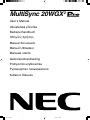 1
1
-
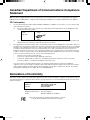 2
2
-
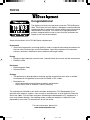 3
3
-
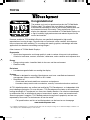 4
4
-
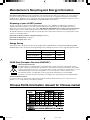 5
5
-
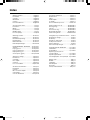 6
6
-
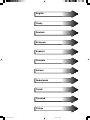 7
7
-
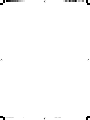 8
8
-
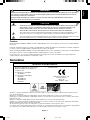 9
9
-
 10
10
-
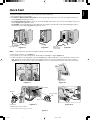 11
11
-
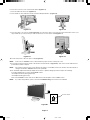 12
12
-
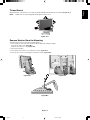 13
13
-
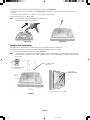 14
14
-
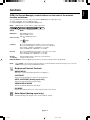 15
15
-
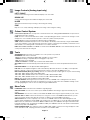 16
16
-
 17
17
-
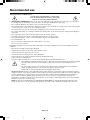 18
18
-
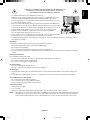 19
19
-
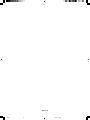 20
20
-
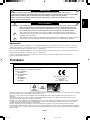 21
21
-
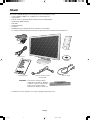 22
22
-
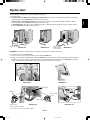 23
23
-
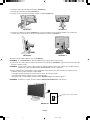 24
24
-
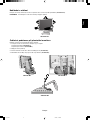 25
25
-
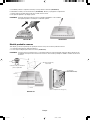 26
26
-
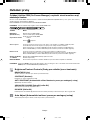 27
27
-
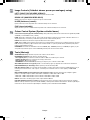 28
28
-
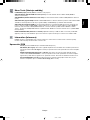 29
29
-
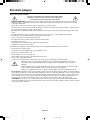 30
30
-
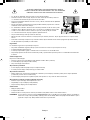 31
31
-
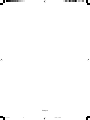 32
32
-
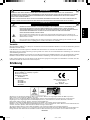 33
33
-
 34
34
-
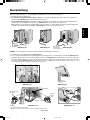 35
35
-
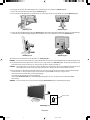 36
36
-
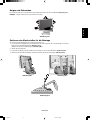 37
37
-
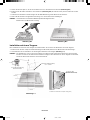 38
38
-
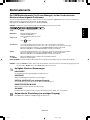 39
39
-
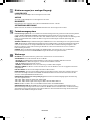 40
40
-
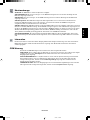 41
41
-
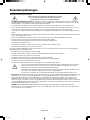 42
42
-
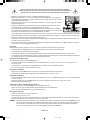 43
43
-
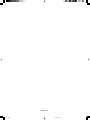 44
44
-
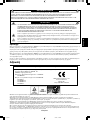 45
45
-
 46
46
-
 47
47
-
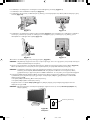 48
48
-
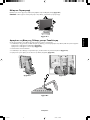 49
49
-
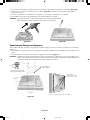 50
50
-
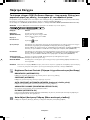 51
51
-
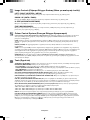 52
52
-
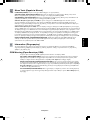 53
53
-
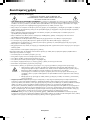 54
54
-
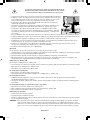 55
55
-
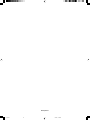 56
56
-
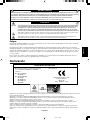 57
57
-
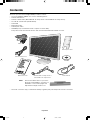 58
58
-
 59
59
-
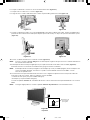 60
60
-
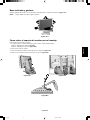 61
61
-
 62
62
-
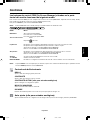 63
63
-
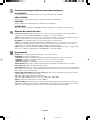 64
64
-
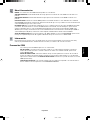 65
65
-
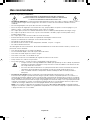 66
66
-
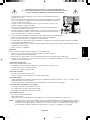 67
67
-
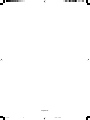 68
68
-
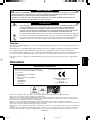 69
69
-
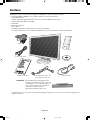 70
70
-
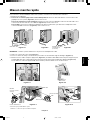 71
71
-
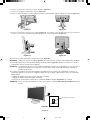 72
72
-
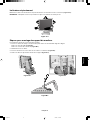 73
73
-
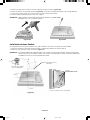 74
74
-
 75
75
-
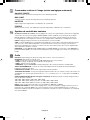 76
76
-
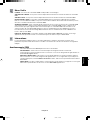 77
77
-
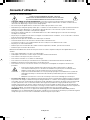 78
78
-
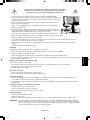 79
79
-
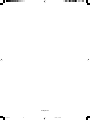 80
80
-
 81
81
-
 82
82
-
 83
83
-
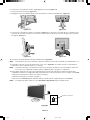 84
84
-
 85
85
-
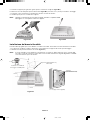 86
86
-
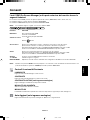 87
87
-
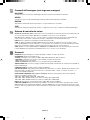 88
88
-
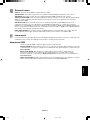 89
89
-
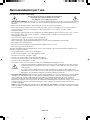 90
90
-
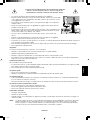 91
91
-
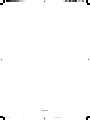 92
92
-
 93
93
-
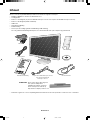 94
94
-
 95
95
-
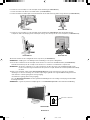 96
96
-
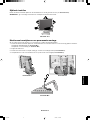 97
97
-
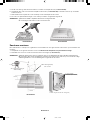 98
98
-
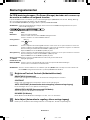 99
99
-
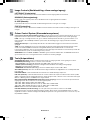 100
100
-
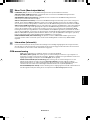 101
101
-
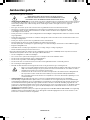 102
102
-
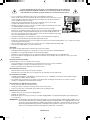 103
103
-
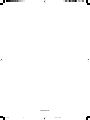 104
104
-
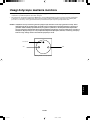 105
105
-
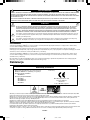 106
106
-
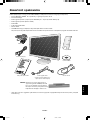 107
107
-
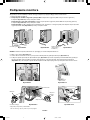 108
108
-
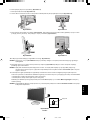 109
109
-
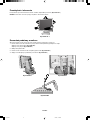 110
110
-
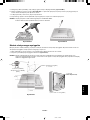 111
111
-
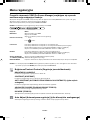 112
112
-
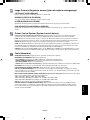 113
113
-
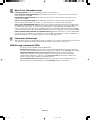 114
114
-
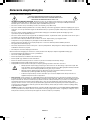 115
115
-
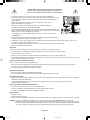 116
116
-
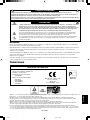 117
117
-
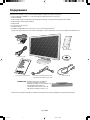 118
118
-
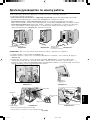 119
119
-
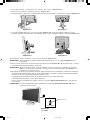 120
120
-
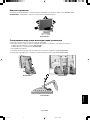 121
121
-
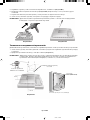 122
122
-
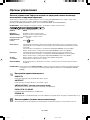 123
123
-
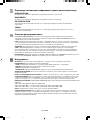 124
124
-
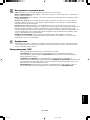 125
125
-
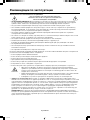 126
126
-
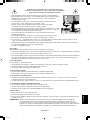 127
127
-
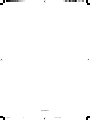 128
128
-
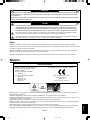 129
129
-
 130
130
-
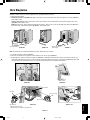 131
131
-
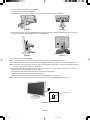 132
132
-
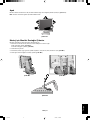 133
133
-
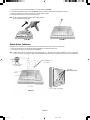 134
134
-
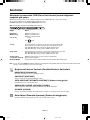 135
135
-
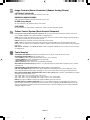 136
136
-
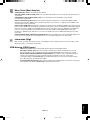 137
137
-
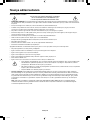 138
138
-
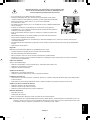 139
139
-
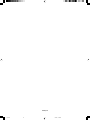 140
140
-
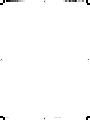 141
141
-
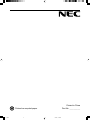 142
142
NEC MultiSync® 20WGX²Pro Manuale del proprietario
- Categoria
- TV
- Tipo
- Manuale del proprietario
in altre lingue
Documenti correlati
-
NEC MultiSync® 20WGX² Manuale del proprietario
-
NEC MultiSync® LCD1570NX Manuale del proprietario
-
NEC MultiSync® 20WGX²Pro Manuale del proprietario
-
NEC MultiSync® LCD1770GX Manuale del proprietario
-
NEC MultiSync® LCD2470WNX Manuale del proprietario
-
NEC MultiSync® 20WGX² Manuale del proprietario
-
NEC MultiSync® LCD2070WNX Manuale del proprietario
-
NEC MultiSync® LCD1560NX Manuale utente
-
NEC MultiSync® LCD1760NX Manuale utente
-
NEC MultiSync® LCD1970GX Manuale del proprietario