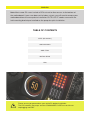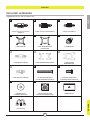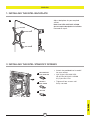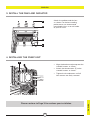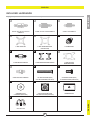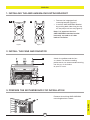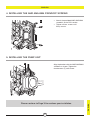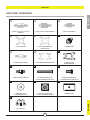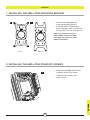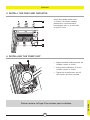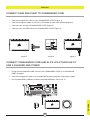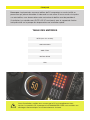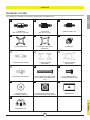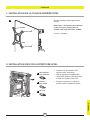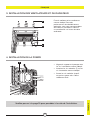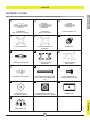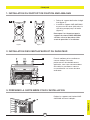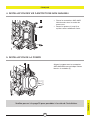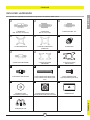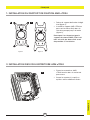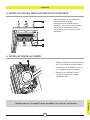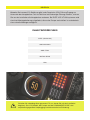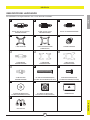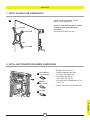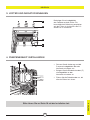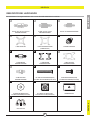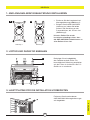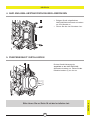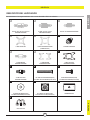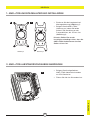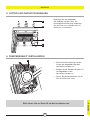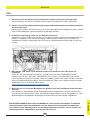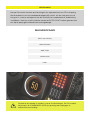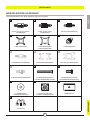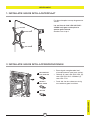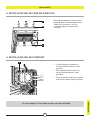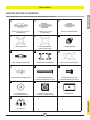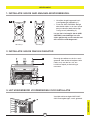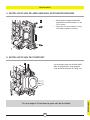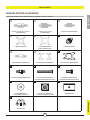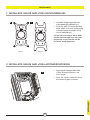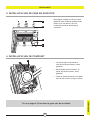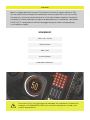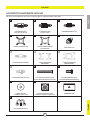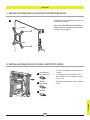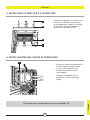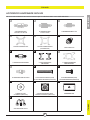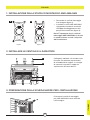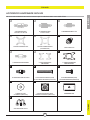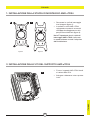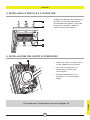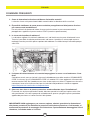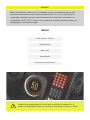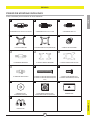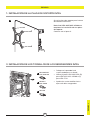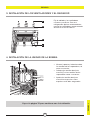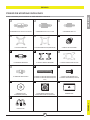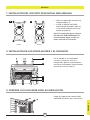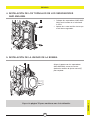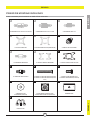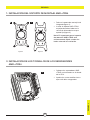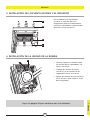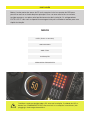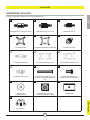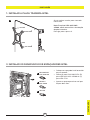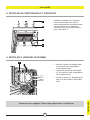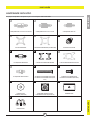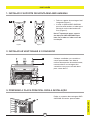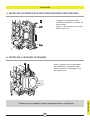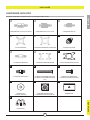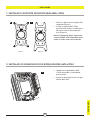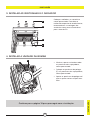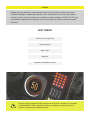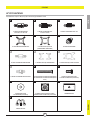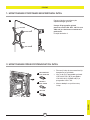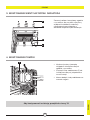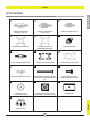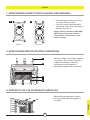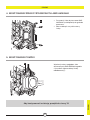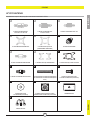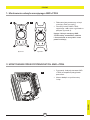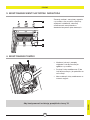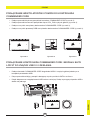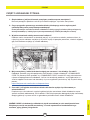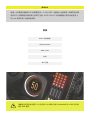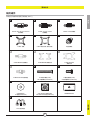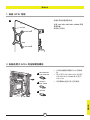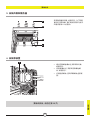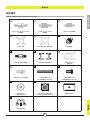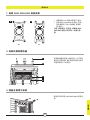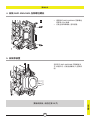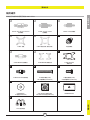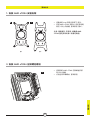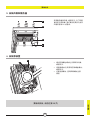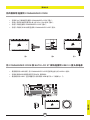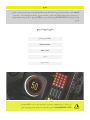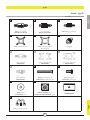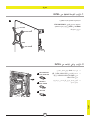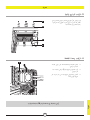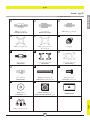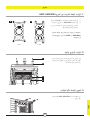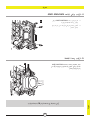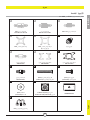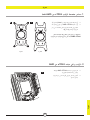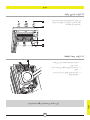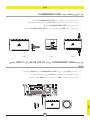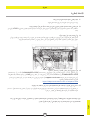Corsair iCUE H100i ELITE LCD XT Extreme Performance LCD Liquid CPU Cooler Guida utente
- Tipo
- Guida utente

ENGLISH
TABLE OF CONTENTS
Please ensure you power down your entire PC before installation.
The LCD module, the pump, and the COMMANDER CORE are sensitive to
hotplugging and ESD.
Note: Most newer PC cases include a CPU cut-out to allow access to the bottom of
the motherboard. If your case does not include a cut-out, you will need to remove your
motherboard from the case prior to installation. ELITE LCD XT coolers come with the
Intel mounting bracket pre-installed on the pump for quick installation.
INTEL (All Sockets)
AMD AM5/AM4
AMD sTRX4
INSTALLATION
FAQ

1
ENGLISH
65 4 3 2 1
65 4 3 2 1
RGB HUB
FANS
B
H
N
E
K
A
G
M
D
J
P
C
I
O
F
L
ENGLISH
INCLUDED HARDWARE
Highlighted parts for Intel installation only
INTEL
x4 INTEL 1200/1150/1151/1156/1155
STANDOFFS
x4 INTEL 2011/2011-3/2066 STANDOFFS x4 INTEL 1700 STANDOFFS
x1 INTEL BACKPLATE x1 INTEL MOUNTING BRACKET
(PRE-INSTALLED)
x4 THUMBSCREWS
x4 AMD AM5/AM4 STANDOFFS x1 AMD AM5/AM4 MOUNTING BRACKET x1 AMD sTR4/sTRX4
MOUNTING BRACKET
x4 AMD sTR4/sTRX4 STANDOFFS x16 LONG FAN SCREWS (H100i)
x24 LONG FAN SCREWS (H150i/H170i)
x8 RADIATOR SCREWS (H100i)
x12 RADIATOR SCREWS (H150i/H170i)
x8 WASHERS (H100i)
x12 WASHERS (H150i/H170i)
x2 AF RGB ELITE FANS (H100i)
x3 AF RGB ELITE FANS (H150i/H170i)
COMMANDER CORE
USB Y-SPLITTER

2
D
ALGA 1200/1150/
1151/1155/1156
BLGA 2011/
2011-3/2066
CLGA 1700
ENGLISH
1. INSTALLING THE INTEL BACKPLATE
2. INSTALLING THE INTEL STANDOFF SCREWS
Adjust backplate for your required
socket.
Note: Intel LGA 2011/2011-3/2066
do not require backplate installation.
Proceed to step 2.
> Attach the provided Intel standoff
for your socket.
> Use (A) for LGA 1200/115X,
(B) for LGA 2011/2011-3/2066
or (C) for LGA 1700.
> Tighten all four screws until
firmly secured.
ENGLISH
ENGLISH

3
Please continue to Page 10 to continue your installation.
L
M
N
K
F
ENGLISH
3. INSTALL THE FANS AND RADIATOR
Attach the radiator and the fans
as shown. For the best cooling
performance, we recommend
mounting the fans as an air-intake
to your PC case.
4. INSTALLING THE PUMP UNIT
> Align the bracket and pump over the
standoff screws as shown.
> Attach the thumbscrews (F) to the
standoff screws as shown.
> Tighten the thumbscrews until all
four corners are firmly secured.
ENGLISH

4
65 4 3 2 1
65 4 3 2 1
RGB HUB
FANS
B
H
N
E
K
A
G
M
D
J
P
C
I
O
F
L
ENGLISH AMD AM5/AM4
Highlighted parts for AMD AM5/AM4 installation only
ENGLISH
INCLUDED HARDWARE
x4 INTEL 1200/1150/1151/1156/1155
STANDOFFS
x4 INTEL 2011/2011-3/2066 STANDOFFS x4 INTEL 1700 STANDOFFS
x1 INTEL BACKPLATE x1 INTEL MOUNTING BRACKET
(PRE-INSTALLED)
x4 THUMBSCREWS
x4 AMD AM5/AM4 STANDOFFS x1 AMD AM5/AM4 MOUNTING BRACKET x1 AMD sTR4/sTRX4
MOUNTING BRACKET
x4 AMD sTR4/sTRX4 STANDOFFS x16 LONG FAN SCREWS (H100i)
x24 LONG FAN SCREWS (H150i/H170i)
x8 RADIATOR SCREWS (H100i)
x12 RADIATOR SCREWS (H150i/H170i)
x8 WASHERS (H100i)
x12 WASHERS (H150i/H170i)
x2 AF RGB ELITE FANS (H100i)
x3 AF RGB ELITE FANS (H150i/H170i)
COMMANDER CORE
USB Y-SPLITTER

5
E H
Figure 1 Figure 2
L
M
N
K
ENGLISH
2. INSTALL THE FANS AND RADIATOR
3. PREPARE THE MOTHERBOARD FOR INSTALLATION
1. INSTALLING THE AMD AM5/AM4 MOUNTING BRACKET
Attach the radiator and the fans
as shown. For the best cooling
performance, we recommend mounting
the fans as an air-intake
to your PC case.
Remove the existing AMD AM5/AM4
mounting brackets shown.
> Remove the integrated Intel
mounting bracket (Figure 1).
> Install the AMD AM5/AM4 bracket
by pushing both sides into the slot
on the pump until secure (Figure 2).
Note: It is important that the
AMD AM5/AM4 retention bracket
be evenly secured on all sides
before installation.
ENGLISH

6
Please continue to Page 10 to continue your installation.
G
F
ENGLISH
4. INSTALLING THE AMD AM5/AM4 STANDOFF SCREWS
5. INSTALLING THE PUMP UNIT
> Attach the provided AMD AM5/AM4
standoffs to the CPU socket.
> Tighten all four screws until
firmly secure.
Align the bracket with the AMD AM5/AM4
standoffs as shown. Tighten the
thumbscrews (F) until secure.
ENGLISH

7
ENGLISH
65 4 3 2 1
65 4 3 2 1
RGB HUB
FANS
B
H
N
E
K
A
G
M
D
J
P
C
I
O
F
L
ENGLISH AMD sTRX4
INCLUDED HARDWARE
Highlighted parts for AMD sTRX4 installation only
x4 INTEL 1200/1150/1151/1156/1155
STANDOFFS
x4 INTEL 2011/2011-3/2066 STANDOFFS x4 INTEL 1700 STANDOFFS
x1 INTEL BACKPLATE x1 INTEL MOUNTING BRACKET
(PRE-INSTALLED)
x4 THUMBSCREWS
x4 AMD AM5/AM4 STANDOFFS x1 AMD AM5/AM4 MOUNTING BRACKET x1 AMD sTR4/sTRX4
MOUNTING BRACKET
x4 AMD sTR4/sTRX4 STANDOFFS x16 LONG FAN SCREWS (H100i)
x24 LONG FAN SCREWS (H150i/H170i)
x8 RADIATOR SCREWS (H100i)
x12 RADIATOR SCREWS (H150i/H170i)
x8 WASHERS (H100i)
x12 WASHERS (H150i/H170i)
x2 AF RGB ELITE FANS (H100i)
x3 AF RGB ELITE FANS (H150i/H170i)
COMMANDER CORE
USB Y-SPLITTER

8
E I
Figure 1 Figure 2
J
ENGLISH
ENGLISH
ENGLISH
> Attach the provided AMD sTRX4
standoffs to the CPU socket.
> Tighten all four screws until
firmly secure.
> Remove the integrated Intel
mounting bracket (Figure 1).
> Install the AMD sTRX4 bracket
by pushing both sides into the slot
on the pump until secure (Figure 2).
Note: It is important that the
AMD sTRX4 retention bracket
be evenly secured on all sides
before installation.
2. INSTALLING THE AMD sTRX4 STANDOFF SCREWS
1. INSTALLING THE AMD sTRX4 MOUNTING BRACKET

9
ENGLISH
Please continue to Page 10 to continue your installation.
L
M
N
K
F
ENGLISH
4. INSTALLING THE PUMP UNIT
3. INSTALL THE FANS AND RADIATOR
> Align the bracket and pump over the
standoff screws as shown.
> Attach the thumbscrews (F) to the
standoff screws as shown.
> Tighten the thumbscrews until all
four corners are firmly secured.
Attach the radiator and the fans
as shown. For the best cooling
performance, we recommend
mounting the fans as an air-intake
to your PC case.

ENGLISH
10
65 4 3 2 1
65 4 3 2 1
RGB HUB
FANS
3-PIN
65 4 3 2 1
65 4 3 2 1
RGB HUB
FANS
65 4 3 2 1
65 4 3 2 1
RGB HUB
FANS
Figure 1 Figure 2 Figure 3
ENGLISH
> Using the attached USB cable, connect the COMMANDER CORE to a motherboard
USB 2.0 header.
> Connect pump power cable to an available SATA power plug from your power supply.
> Use included USB Y-Spiltter to reduce required USB ports from 2x to 1x.
CONNECT COMMANDER CORE AND ELITE LCD XT MODULE TO
USB 2.0 HEADER AND POWER
> Connect pump 24-pin cable to your COMMANDER CORE (Figure 1).
> Connect pump tach cable to the CPU_FAN header on your motherboard (Figure 2).
> Connect each fan to the COMMANDER CORE (Figure 3).
> Connect each fan RGB lead to the COMMANDER CORE (Figure 3).
CONNECT FANS AND PUMP TO COMMANDER CORE

11
ENGLISH
1. HowdoIknowthedirectionoftheairowofthefan?
An arrow located on the side of the fan indicates the direction of airflow.
2. CanIreusethepre-appliedthermalpasteonthecoolerforre-installation?
Re-installation of the cooler will require you to clean off the pre-applied thermal paste and
re-apply the XTM70 thermal paste (sold separately).
3. WhatorientationshouldIinstallmyradiator?
The best way to install a radiator is with the tubes on the bottom of the case, though you can
install it with the tubes in any position, including an inverted radiator, as long as the highest point
in the radiator is visibly higher than the CPU pump.
4. Mycoolerandfansareblinkingredornotfunctioning.WhatdoIdo?
Please double check all connections from the cooler and fans to the Commander CORE.
Ensure that the Commander CORE and LCD module are update to the most recent firmware
via iCUE. If this does not resolve your problems, please open a ticket at support.corsair.com or
contact our customer support team for further troubleshooting and assistance.
https://help.corsair.com/hc/en-us/requests/new
5.WhatshouldIdoifmycoolerbackplatefeelslooseafterinstallation?
It is common for your cooler backplate to feel loose after you install it into your motherboard
for the first time. Once you have seated and tightened down the cooler pump, it will pull the
backplate to the motherboard and apply pressure on the socket via the cooler.
IMPORTANT: Do NOT, under any circumstances, add additional washers and spacers to
your backplate to decrease play in the backplate. Doing so will increase the mounting
pressure to the retention kit and potentially damage your retention kit, motherboard, or
socket.
FAQ
ENGLISH

FRANÇAIS
TABLE DES MATIÈRES
Avant l’installation, veuillez vous assurer que le PC est complètement hors
tension. Le module LCD, la pompe et le COMMANDER CORE sont sensibles aux
décharges électrostatiques et aux branchements à chaud.
Remarque: La plupart des nouveaux boîtiers de PC comportent un accès facilité au
processeur qui permet d’accéder à la base de la carte mère. Si aucun accès n’est prévu
sur votre boîtier, vous devrez retirer votre carte mère du boîtier avant de procéder à
l’installation. Les refroidisseurs ELITE LCD XT sont fournis avec le support de fixation
Intel préinstallé sur la pompe afin de permettre une installation rapide.
INTEL (tous les sockets)
AMD AM5/AM4
AMD sTRX4
INSTALLATION
FAQ

1
FRANÇAIS
65 4 3 2 1
65 4 3 2 1
RGB HUB
FANS
B
H
N
E
K
A
G
M
D
J
P
C
I
O
F
L
INTEL
FRANÇAIS
x4 ENTRETOISES
INTEL 1200/1150/1151/1156/1155
x4 ENTRETOISES
INTEL 2011/2011-3/2066
x4 ENTRETOISES INTEL 1700
x1 PLAQUE ARRIÈRE INTEL x1 SUPPORT DE FIXATION INTEL
(PRÉINSTALLÉ)
x4 VIS MOLETÉES
x4 ENTRETOISES AMD AM5/AM4 x1 SUPPORT DE FIXATION
AMD AM5/AM4
x1 SUPPORT DE FIXATION
AMD sTR4/sTRX4
x4 ENTRETOISES AMD sTR4/sTRX4
x16 VIS DE VENTILATEUR LONGUES (H100i)
x24 VIS DE VENTILATEUR LONGUES (H150i/
H170i)
x8 VIS DE RADIATEUR (H100i)
x12 VIS DE RADIATEUR (H150i/H170i)
x8 RONDELLES (H100i)
x12 RONDELLES (H150i/H170i)
x2 VENTILATEURS AF RGB ELITE (H100i)
x3 VENTILATEURS AF RGB ELITE (H150i/H170i)
COMMANDER CORE
SÉPARATEUR EN Y USB
Les sections en surbrillance concernent uniquement l’installation Intel
MATÉRIEL FOURNI

2
D
ALGA 1200/1150/
1151/1155/1156
BLGA 2011/
2011-3/2066
CLGA 1700
> Attachez les entretoises Intel
fournies pour votre prise.
> Utilisez (A) pour le modèle LGA
1200/115X, (B) pour LGA 2011/2011-
3/2066 ou (C) pour LGA 1700.
> Serrez les quatre vis jusqu’à ce
qu’elles soient solidement fixées.
2. INSTALLATION DES VIS À ENTRETOISE INTEL
Ajustez la plaque arrière pour votre
socket.
Remarque: l’installation de la plaque
arrière n’est pas requise pour le
modèle Intel LGA 2011/2011-3/2066.
Passez à l’étape 2.
1. INSTALLATION DE LA PLAQUE ARRIÈRE INTEL
FRANÇAIS
FRANÇAIS

3
Veuillez passer à la page10 pour procéder à la suite de l’installation.
L
M
N
K
F> Alignez le support et la pompe avec
les vis à entretoise comme indiqué.
> Attachez les vis moletées (F) sur les
vis à entretoise comme indiqué.
> Serrez les vis moletées jusqu’à
ce que les quatre coins soient
solidement fixés.
4. INSTALLATION DE LA POMPE
Fixez le radiateur et les ventilateurs
comme indiqué. Pour des
performances de refroidissement
optimales, nous vous recommandons
d’installer les ventilateurs comme
une entrée d’air sur la tour de votre
ordinateur.
3. INSTALLATION DES VENTILATEURS ET DU RADIATEUR
FRANÇAIS
FRANÇAIS

4
65 4 3 2 1
65 4 3 2 1
RGB HUB
FANS
B
H
N
E
K
A
G
M
D
J
P
C
I
O
F
L
AMD AM5/AM4
FRANÇAIS
FRANÇAIS
MATÉRIEL FOURNI
Les sections en surbrillance concernent uniquement l’installation AMD AM5/AM4
x4 ENTRETOISES
INTEL 1200/1150/1151/1156/1155
x4 ENTRETOISES
INTEL 2011/2011-3/2066
x4 ENTRETOISES INTEL 1700
x1 PLAQUE ARRIÈRE INTEL x1 SUPPORT DE FIXATION INTEL
(PRÉINSTALLÉ)
x4 VIS MOLETÉES
x4 ENTRETOISES AMD AM5/AM4 x1 SUPPORT DE FIXATION
AMD AM5/AM4
x1 SUPPORT DE FIXATION
AMD sTR4/sTRX4
x4 ENTRETOISES AMD sTR4/sTRX4
x16 VIS DE VENTILATEUR LONGUES (H100i)
x24 VIS DE VENTILATEUR LONGUES (H150i/
H170i)
x8 VIS DE RADIATEUR (H100i)
x12 VIS DE RADIATEUR (H150i/H170i)
x8 RONDELLES (H100i)
x12 RONDELLES (H150i/H170i)
x2 VENTILATEURS AF RGB ELITE (H100i)
x3 VENTILATEURS AF RGB ELITE (H150i/H170i)
COMMANDER CORE
SÉPARATEUR EN Y USB

5
E H
Figure 1 Figure 2
L
M
N
K
Retirez les supports de fixation AMD
AM5/AM4 existants indiqués.
3. PRÉPARER LA CARTE MÈRE POUR L’INSTALLATION
Fixez le radiateur et les ventilateurs
comme indiqué. Pour des
performances de refroidissement
optimales, nous vous recommandons
d’installer les ventilateurs comme
une entrée d’air sur la tour de votre
ordinateur.
2. INSTALLATION DES VENTILATEURS ET DU RADIATEUR
> Retirez le support de fixation intégré
Intel (figure1).
> Installez le support AMD AM5/AM4
en poussant les deux côtés dans le
slot de la pompe jusqu’à la butée
(figure2).
Remarque: il est important que le
support de retenue AMD AM5/AM4
soit bien sécurisé des deux côtés
avant de procéder à l’installation.
1. INSTALLATION DU SUPPORT DE FIXATION AMD AM5/AM4
FRANÇAIS
FRANÇAIS

6
Veuillez passer à la page10 pour procéder à la suite de l’installation.
G
FAlignez le support avec les entretoises
AMD AM5/AM4 comme indiqué. Serrez
bien les vis moletées (F).
5. INSTALLATION DE LA POMPE
> Placez les entretoises AMD AM5/
AM4 fournies dans le socket de
processeur.
> Serrez les quatre vis jusqu’à ce
qu’elles soient solidement fixées.
4. INSTALLATION DES VIS À ENTRETOISE ADM AM5/AM4
FRANÇAIS
FRANÇAIS
La pagina si sta caricando...
La pagina si sta caricando...
La pagina si sta caricando...
La pagina si sta caricando...
La pagina si sta caricando...
La pagina si sta caricando...
La pagina si sta caricando...
La pagina si sta caricando...
La pagina si sta caricando...
La pagina si sta caricando...
La pagina si sta caricando...
La pagina si sta caricando...
La pagina si sta caricando...
La pagina si sta caricando...
La pagina si sta caricando...
La pagina si sta caricando...
La pagina si sta caricando...
La pagina si sta caricando...
La pagina si sta caricando...
La pagina si sta caricando...
La pagina si sta caricando...
La pagina si sta caricando...
La pagina si sta caricando...
La pagina si sta caricando...
La pagina si sta caricando...
La pagina si sta caricando...
La pagina si sta caricando...
La pagina si sta caricando...
La pagina si sta caricando...
La pagina si sta caricando...
La pagina si sta caricando...
La pagina si sta caricando...
La pagina si sta caricando...
La pagina si sta caricando...
La pagina si sta caricando...
La pagina si sta caricando...
La pagina si sta caricando...
La pagina si sta caricando...
La pagina si sta caricando...
La pagina si sta caricando...
La pagina si sta caricando...
La pagina si sta caricando...
La pagina si sta caricando...
La pagina si sta caricando...
La pagina si sta caricando...
La pagina si sta caricando...
La pagina si sta caricando...
La pagina si sta caricando...
La pagina si sta caricando...
La pagina si sta caricando...
La pagina si sta caricando...
La pagina si sta caricando...
La pagina si sta caricando...
La pagina si sta caricando...
La pagina si sta caricando...
La pagina si sta caricando...
La pagina si sta caricando...
La pagina si sta caricando...
La pagina si sta caricando...
La pagina si sta caricando...
La pagina si sta caricando...
La pagina si sta caricando...
La pagina si sta caricando...
La pagina si sta caricando...
La pagina si sta caricando...
La pagina si sta caricando...
La pagina si sta caricando...
La pagina si sta caricando...
La pagina si sta caricando...
La pagina si sta caricando...
La pagina si sta caricando...
La pagina si sta caricando...
La pagina si sta caricando...
La pagina si sta caricando...
La pagina si sta caricando...
La pagina si sta caricando...
La pagina si sta caricando...
La pagina si sta caricando...
La pagina si sta caricando...
La pagina si sta caricando...
La pagina si sta caricando...
La pagina si sta caricando...
La pagina si sta caricando...
La pagina si sta caricando...
La pagina si sta caricando...
La pagina si sta caricando...
La pagina si sta caricando...
La pagina si sta caricando...
La pagina si sta caricando...
La pagina si sta caricando...
La pagina si sta caricando...
La pagina si sta caricando...
La pagina si sta caricando...
La pagina si sta caricando...
La pagina si sta caricando...
La pagina si sta caricando...
La pagina si sta caricando...
La pagina si sta caricando...
La pagina si sta caricando...
La pagina si sta caricando...
La pagina si sta caricando...
La pagina si sta caricando...
-
 1
1
-
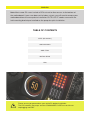 2
2
-
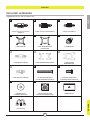 3
3
-
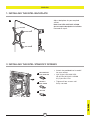 4
4
-
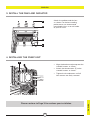 5
5
-
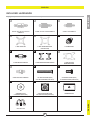 6
6
-
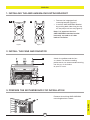 7
7
-
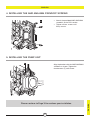 8
8
-
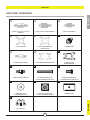 9
9
-
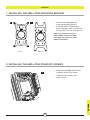 10
10
-
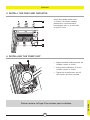 11
11
-
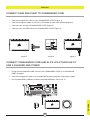 12
12
-
 13
13
-
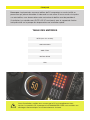 14
14
-
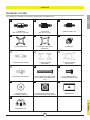 15
15
-
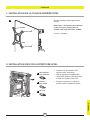 16
16
-
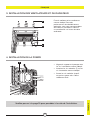 17
17
-
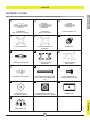 18
18
-
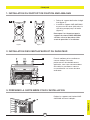 19
19
-
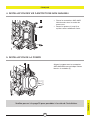 20
20
-
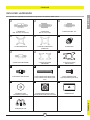 21
21
-
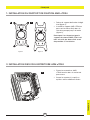 22
22
-
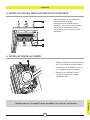 23
23
-
 24
24
-
 25
25
-
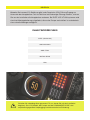 26
26
-
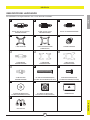 27
27
-
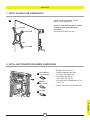 28
28
-
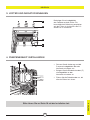 29
29
-
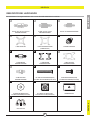 30
30
-
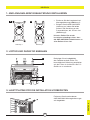 31
31
-
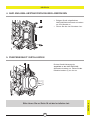 32
32
-
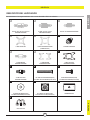 33
33
-
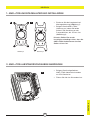 34
34
-
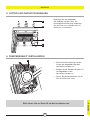 35
35
-
 36
36
-
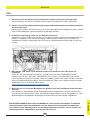 37
37
-
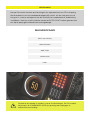 38
38
-
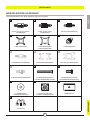 39
39
-
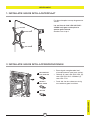 40
40
-
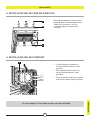 41
41
-
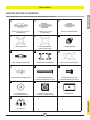 42
42
-
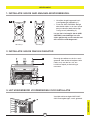 43
43
-
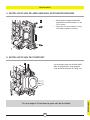 44
44
-
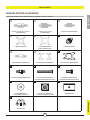 45
45
-
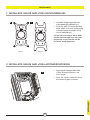 46
46
-
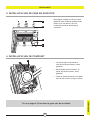 47
47
-
 48
48
-
 49
49
-
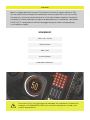 50
50
-
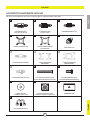 51
51
-
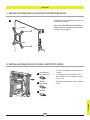 52
52
-
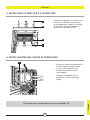 53
53
-
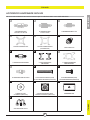 54
54
-
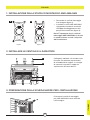 55
55
-
 56
56
-
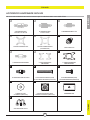 57
57
-
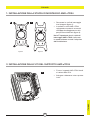 58
58
-
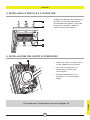 59
59
-
 60
60
-
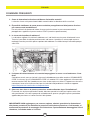 61
61
-
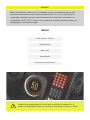 62
62
-
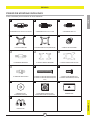 63
63
-
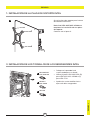 64
64
-
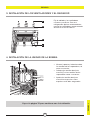 65
65
-
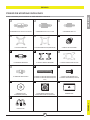 66
66
-
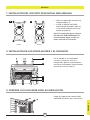 67
67
-
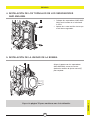 68
68
-
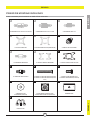 69
69
-
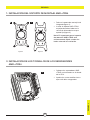 70
70
-
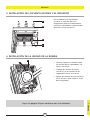 71
71
-
 72
72
-
 73
73
-
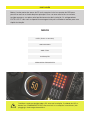 74
74
-
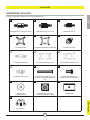 75
75
-
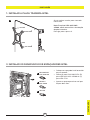 76
76
-
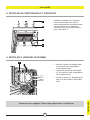 77
77
-
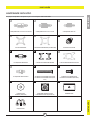 78
78
-
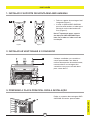 79
79
-
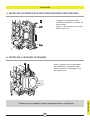 80
80
-
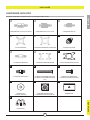 81
81
-
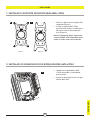 82
82
-
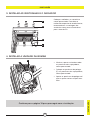 83
83
-
 84
84
-
 85
85
-
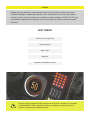 86
86
-
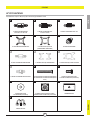 87
87
-
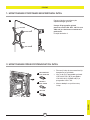 88
88
-
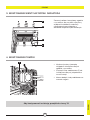 89
89
-
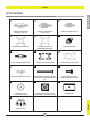 90
90
-
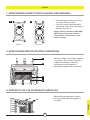 91
91
-
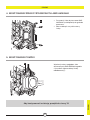 92
92
-
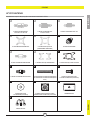 93
93
-
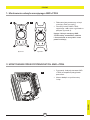 94
94
-
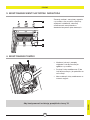 95
95
-
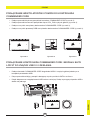 96
96
-
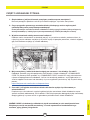 97
97
-
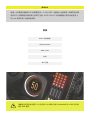 98
98
-
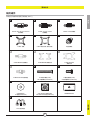 99
99
-
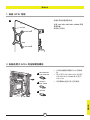 100
100
-
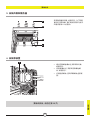 101
101
-
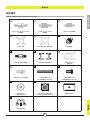 102
102
-
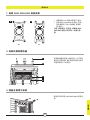 103
103
-
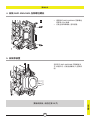 104
104
-
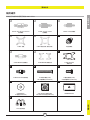 105
105
-
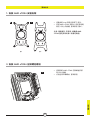 106
106
-
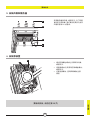 107
107
-
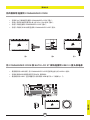 108
108
-
 109
109
-
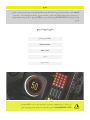 110
110
-
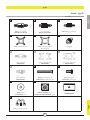 111
111
-
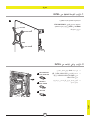 112
112
-
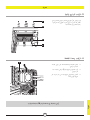 113
113
-
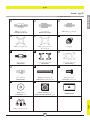 114
114
-
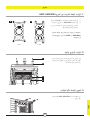 115
115
-
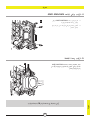 116
116
-
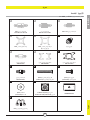 117
117
-
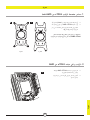 118
118
-
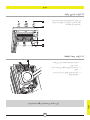 119
119
-
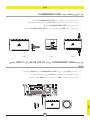 120
120
-
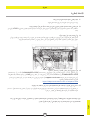 121
121
-
 122
122