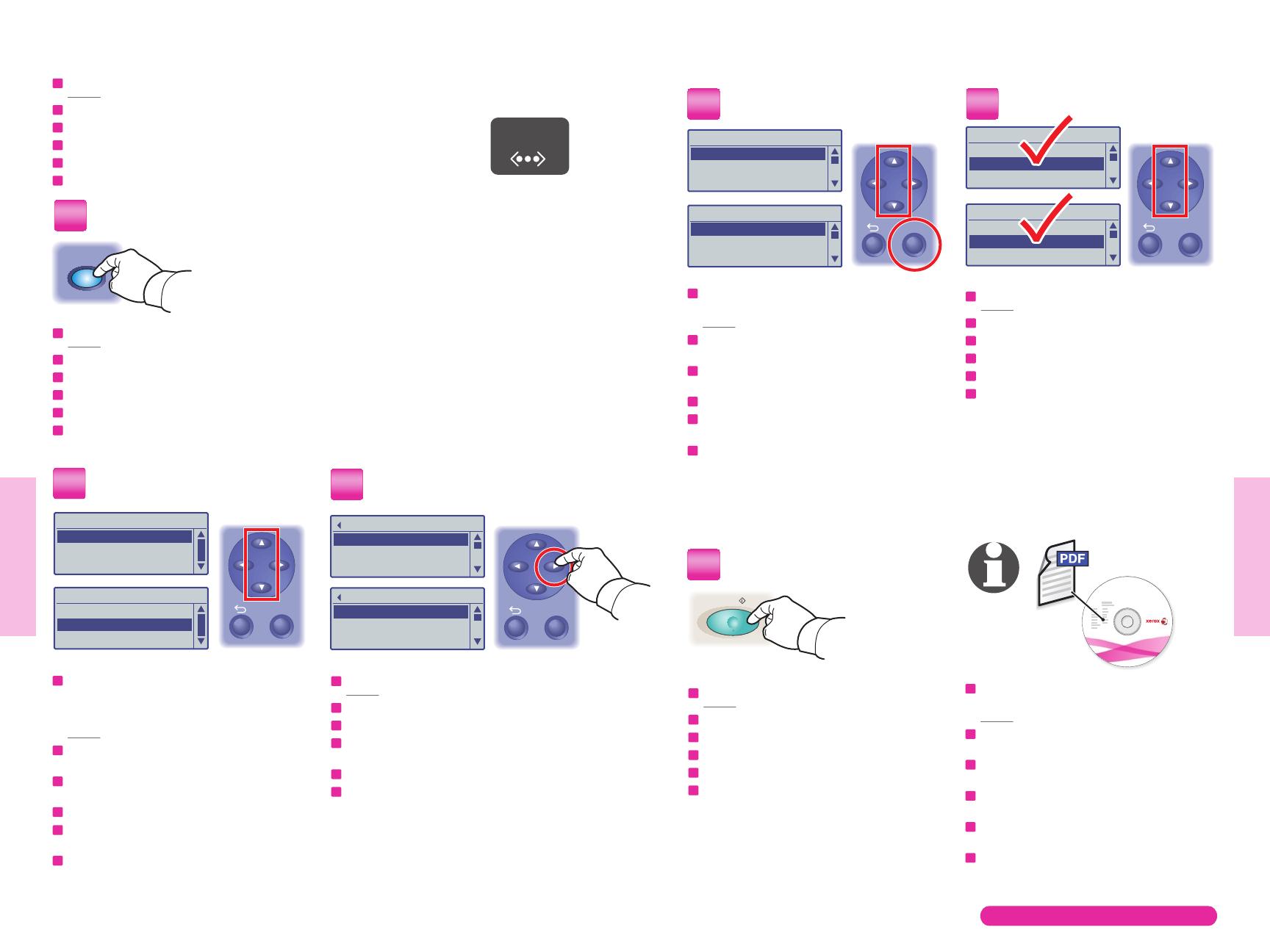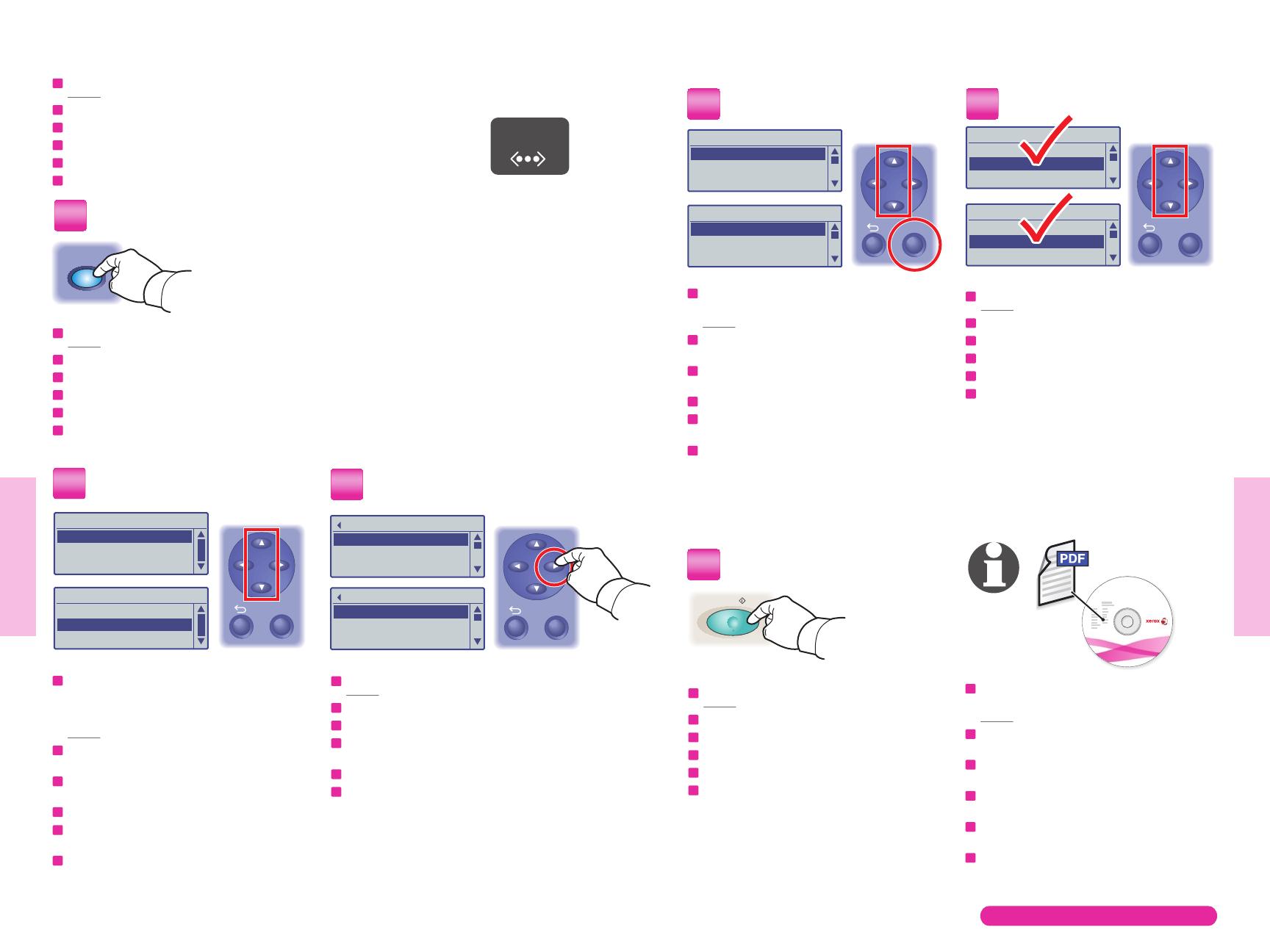
1918
www.xerox.com/office/6128MFPsupport
Scanning
Scanning
Ethernet
Start
Scan
Service
Computer (Network)...
Server (FTP)...
Computer (USB)...
Service
Computer (Network)...
Server (FTP)...
Computer (USB)...
[ ] Detail, [Enter]: Save
01 MyComputer
02 Jack Computer
03 Lab Computer
[ ] Detail, [Enter]: Save
05 ftp.mycolor.com
09 ftp.maxserver
Ready to Scan: 01 MyComputer
Scan to: 01 MyComput...
File Format... MultipageTIFF
Resolution... 150 x 150
Ready to Scan: 05 ftp,mycolor.com
Scan to: 05 ftp.mycolo...
File Format... MultipageTIFF
Resolution... 150 x 150
Ready to Scan: 01 MyComputer
Scan to: MyComput...
File Format... MultipageTIFF
Resolution... 150 x 150
Ready to Scan: 05 ftp,mycolor
Scan to: 05 ftp.mycol...
File Format... MultipageTIFF
Resolution... 150 x 150
OK
OK
OK OK
Phaser
®
6128MFP
Software and Documentation
EN
FR
IT
DE
ES
PT
Scanning to a Computer or FTP server
Numérisation vers un ordinateur ou un serveur FTP
Scansione su un computer o server FTP
Scanausgabe: PC/FTP-Server
Exploración a una estación de trabajo o servidor FTP
Digitalização para um computador ou servidor FTP
1
3
4
6
5
2
Consultez la section Numérisation du Guide
d'utilisation pour de plus amples informations.
Per ulteriori informazioni, vedere la sezione
Scansione nella Guida dell'utente.
Weitere Informationen sind dem Kapitel Scannen
des Benutzerhandbuchs zu entnehmen.
Consulte Exploración en la Guía del usuario para
obtener más información.
Consulte Digitalização no Guia do Usuário para
obter informações adicionais.
EN
FR
IT
DE
ES
PT
See Scanning in
the User Guide for more information.
Appuyez sur le bouton Numériser.
Premere il pulsante Scansione.
Taste Scannen drücken.
Pulse el botón Explorar.
Pressione o botão Digitalizar.
EN
FR
IT
DE
ES
PT
Press the Scan button.
Faites défiler pour sélectionner d'autres paramètres.
Scorrere per selezionare altre impostazioni.
Mit den Pfeiltasten weitere Einstellungen vornehmen.
Desplácese para seleccionar otras opciones.
Role para selecionar outras configurações.
EN
FR
IT
DE
ES
PT
Scroll to select other settings.
Appuyez sur le bouton Démarrer.
Premere il pulsante Avvio.
Taste Start drücken.
Pulse el botón Iniciar.
Pressione o botão Iniciar.
EN
FR
IT
DE
ES
PT
Press the Start button.
Appuyez une fois pour afficher le menu Adresse.
Premere una volta per visualizzare il menu degli indirizzi.
Pfeil-Nach-Rechts-Taste zum Einblenden des
Adressmenüs einmal drücken.
Pulse una vez para mostrar el menú de direcciones.
Pressione uma vez para exibir o menu de endereços.
EN
FR
IT
DE
ES
PT
Press once to display the address menu.
Faites défiler la liste pour sélectionner une adresse,
puis appuyez sur OK.
Scorrere per selezionare un indirizzo, quindi premere il
pulsante OK.
Eine Adresse auswählen und die Taste OK drücken.
Desplácese para seleccionar una dirección y luego
pulse el botón Aceptar.
Role para selecionar um endereço e então pressione o
botão OK.
EN
FR
IT
DE
ES
PT
Scroll to select an address, and then
press the OK button.
Faites défiler la liste et sélectionnez Ordinateur
(Réseau)... ou Serveur (FTP)...
Scorrere per selezionare Computer (Network)...
oppure Server (FTP)...
Comp. (Netzwerk) bzw. Server (FTP) auswählen.
Desplácese para seleccionar PC (red)... o Servidor
(FTP)...
Role para selecionar Computador (Rede)... ou
Servidor (FTP)...
EN
FR
IT
DE
ES
PT
Scroll to select
Computer (Network)...
or Server (FTP)...