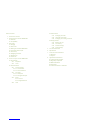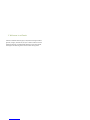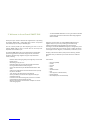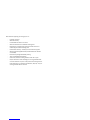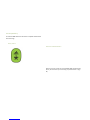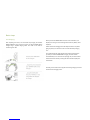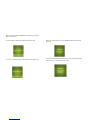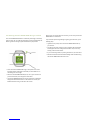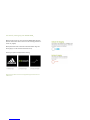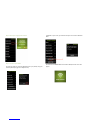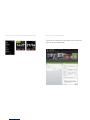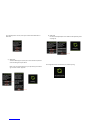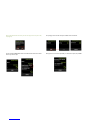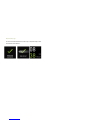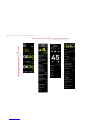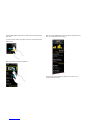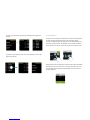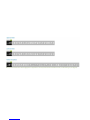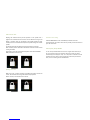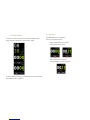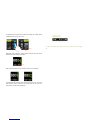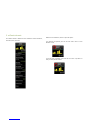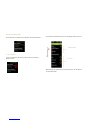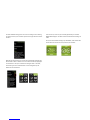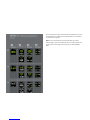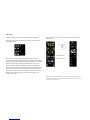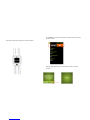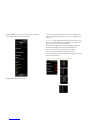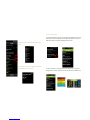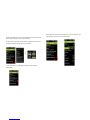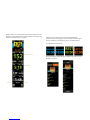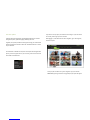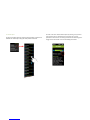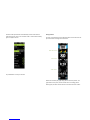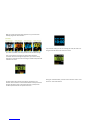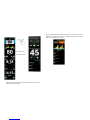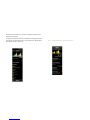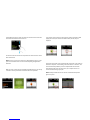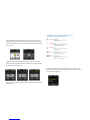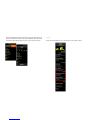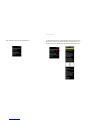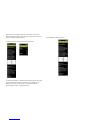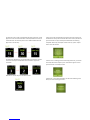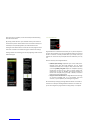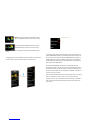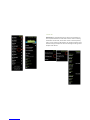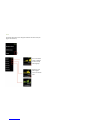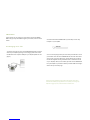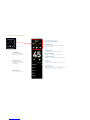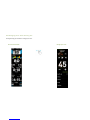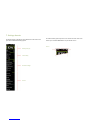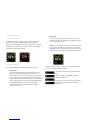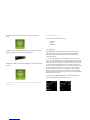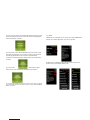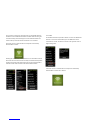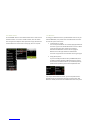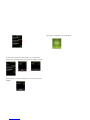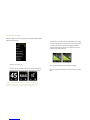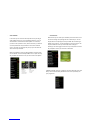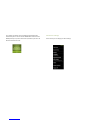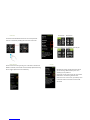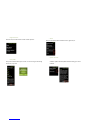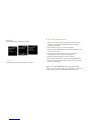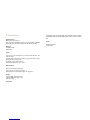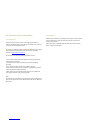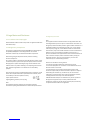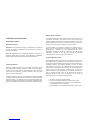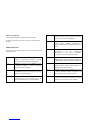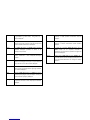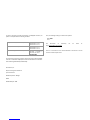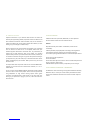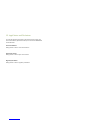Table of Contents
1. Welcome to miCoach
2. Welcome to the miCoach SMART RUN
2.1 Overview
2.2 Compatibility
3. Basic steps
3.1 Charging
3.2 Status Icons
3.3 Wearing the miCoach SMART RUN
3.4 Turning the device on/off
3.5 Initial set up
3.6 Navigating the watch
3.7 Keyboard use
3.8 Screen lock
4. How to use your mCoach SMART RUN
4.1 Clock domain
4.1.1 Stopwatch
4.1.2 Timer
4.2 miCoach domain
4.2.1 Custom workout
4.2.1.1 Free Workout
4.2.1.2 Interval Workout
4.2.2 Your plans
4.2.2.1 Cardio plan
4.2.2.2 Strength & Flex plan
4.2.3 Extras
4.2.3.1 Fit Test
4.2.3.2 Single Workouts
4.2.4 Track
4.3 Music domain
4.3.1 Managing music files
4.3.2 Using the music player
4.3.3 Managing music during a workout
4.4 Settings domain
4.4.1 Battery and sync
4.4.2 Connectivity
4.4.3 Workout settings
4.4.4 Device settings
5. Care and maintenance
6. Specifications
7. Customer Service Information
7.1 Warranty
7.2 Support
8. Legal Notes and Disclaimer
8.1 Trademark and Copyright
8.2 Regulatory Compliance
8.3 Medical Disclaimer
8.4 Precautions
8.5 Trademark Footnote - Bluetooth®

1. Welcome to miCoach
miCoach customizable workouts give you the performance edge needed to
get faster, stronger, and better for your sport. miCoach combines real-time
audible coaching with an intelligent Web application to help every athlete,
from beginner to advanced, get the most out of each training session.

2. Welcome to the miCoach SMART RUN
Thank you for your interest in miCoach and congratulations on purchasing
the miCoach SMART RUN, a cutting-edge fitness monitor and personal
coach that helps you to reach your individual goals.
This user manual provides you with everything you need to use the
miCoach SMART RUN and enjoy a smooth start into the unique user
experience we’ve created for you.
The miCoach SMART RUN is the most comprehensive and sophisticated
sports running product on the market. Using a full-color, touchscreen
navigation, the device brings together a range of unique features for
runners, including:
- Real-time audio coaching to guide you through every run and avoid
fatigue early on
- GPS tracking to map your runs
- Understand what your race pace feels like with personalised
training schedules tailored to meet your goals
- Set your workout intensity via individualized Heart Rate or Pace
zones
- Achieve your target distance times with vibration alerts to pick up
the pace or slow down
- Track, monitor, and share stats from each workout
- Store up to 3GB of your favourite music playlists to keep you
entertained on the go
- Continuous heart rate monitoring from your wrist—no need for
chest-based heart rate monitoring anymore!
- Wireless connectivity to miCoach.com for complete run records
and training programs
- The miCoach SMART RUN never runs old – get continuous software
updates with new functions and features after having bought the
device via WLAN
Acting like a personal coach, the miCoach SMART RUN will work out
together with you as you run. By combining personalized training
schedules, GPS mapping, and integrated heart rate monitoring
technologies, the miCoach SMART RUN will guide you through every run to
ensure you’re getting the most out of each session no matter the distance
or what type of runner—beginner, to intermediate, or advanced—you are.
Uniquely, it will know how hard to push you and for how long. Take the
guesswork out of your workout so you’ll never overtrain or undertrain
again.
Data Tracked:
- Heart rate (in BPM)
- Calories
- Distance
- Route
- Speed
- Workout duration
- Pace
- Auto Laps (time or distance based)
- Running cadence
- Manual splits (time or distance based)

Other features supporting you through your run:
- Coaching narrations
- Workout summary
- Customizable data metrics on screens
- Workout schedules and customizable training plans
- Revolutionary 1-minute fitness assessment called “Fit Test” to
enable fully personalized coaching plans
- Lifetime stats summary – all data you ever achieved at a glance
- Wireless audio through Bluetooth® (wireless Bluetooth® headset
not included)
- Revolutionary Strength & Flexibility training
- Timer and stopwatch functionality
- Zone-based, real-time coaching based on heart rate or pace
- Unique ”Run Score” value indicating your running potential based
on shorter distance runs (min. 1.5km) in terms of finishing times for
longer distances (e.g. marathon, half-marathon, 10K, 5K) – see your
running potential and train for more

Basic steps
3.1 Charging
After unpacking the device, we recommend fully charging the miCoach
SMART RUN before using it for the first time. The miCoach SMART RUN is
charged using a supplied charging cradle. This cradle is also used for
transferring music files.
When your miCoach SMART RUN is turned on and connected to your
PC/Mac, the screen goes to the Settings domain with only battery status
displayed.
Please note that the charging status will always be visible on top with a
light grey overlay over the usual screen. It shows the battery charging
icon.
This combined with the steady growth of the battery percentage tells
you that your miCoach SMART RUN is charging. You’ll also see the
animated battery icon in the status bar (see page 19). The screen blanks
after 20 seconds of inactivity. Pressing the miCoach button displays the
Clock domain.
Generally, we recommend not using the device during charging to ensure a
fast and smooth charging process.

When wearing the miCoach SMART RUN, it will inform you when the
battery is running low.
The first notification will be when battery level is below 30%:
The second notification will appear when battery level is below 15%.
When running out of battery, the miCoach SMART RUN will automatically
power off.
The miCoach SMART RUN will automatically save your workout data before
shutting down so your workout stats aren’t lost.

10:48
3.2 Status icons
The icons on the top of the screen provide information about your miCoach
SMART RUN. They indicate an active or enabled item.
There are two basic types of indicators:
1. Icons prompted by user action:
Icon
Icon Name
What it means…
Flight Mode
Flight mode will automatically d
isable WLAN
and Bluetooth, so their indicators will not be
shown when in flight mode.
Heart Rate
Indicates your heartbeat is being detected
by the device
.
[insert
latest
GPS
icon
from
Fjord]
GPS
Indicates
that GPS positioning is active.
Bluetooth®
I
ndicates that
Bluetooth
® connectivity
is active
and the SMART RUN connected to an external
sensor (eg Speed_ Celll) or a Headset.
WLAN
Indicates
that
the device
is connected to a
n
active WLAN network.
2. Icons always active:
Icon
Icon Name
What it means
…
Battery Life
(Partially Full/
Half Full /
Almost Empty)
The battery life indicator will always be
displayed in BOB's header and showcase
the current life of the battery.
[insert latest
GPS icon
from Fjord]
Dimmed GPS
Showcases that the GPS is on but
BOB has
a weak signal or no signal at all.
Dimmed
Bluetooth®
Indicates
that Bluetooth
®
is on but
your
SMART RUN is not connected to any
sensor or headset.
Time
Indicates the time of day.
Status icons are placed on the screen as indicated below:

3.3 Wearing miCoach SMART RUN during a workout
Your miCoach SMART RUN utilizes a revolutionary technology to accurately
track you heart rate. To enable this technology to work most effectively and
detect a good heart rate signal, please follow the easy steps below:
• Fasten the miCoach SMART RUN snugly so the optical sensor on the
back of the device makes tight contact with your skin. Make sure it’s
close fitting, but not too tight.
• Wear the miCoach SMART RUN away from, not on, your wrist bone. If
you have small wrists, wear it higher on the forearm.
• The miCoach SMART RUN heart rate sensor performance is optimized
with greater blood flow. Exercise for a few minutes to increase your
blood flow before turning on the heart rate monitor.
When you’re not using the heart rate monitor, you can wear your miCoach
SMART RUN as a casual device.
If you continue experiencing challenges in getting your heart rate, try the
following steps:
• Tighten the strap and/or move the miCoach SMART RUN further up
your forearm.
• On cold days, the heart rate sensor can be impacted. We recommend
activating the heart rate reading while still indoors and, if necessary,
wearing a sleeve over the device.
• If you’re still having trouble, try wearing the device on your other wrist.
• Minimize hand movement and extreme bending of the wrist while using
the miCoach SMART RUN’s heart rate sensor.

3.4 Turning the device on/off
Turning your SMART RUN on
To turn on the miCoach SMART RUN, press the miCoach button until the
device vibrates.
A sequence of screens welcomes you. This includes the adidas and miCoach
logos along with a pulsing animation screen for the duration of the booting
up process.
Powering on sequence
The sequence ends with the clock view and the device being unlocked and
ready for use.
“Hard off”-switch: Pressing the on/off for 8 seconds from any state
immediately shuts miCoach SMART RUN down without any animations.
This provides a method for restarting a device in the exceptional case that
the device doesn’t react anymore.

Turning off
You have two options to power off your miCoach SMART RUN:
a) From Settings (see section 8):
Going to the device subdomain and tap the power off menu option to shut
down the device.
b) With miCoach button (from locked state):
Press and hold the button. This will follows the same sequence used
for locking the screen (see section 3.6, page 23).
Continuing to press the button during the locking animation produces
a power switch image and a progress bar at the bottom.
Pressing the button until the progress bar reaches the end powers off
the miCoach SMART RUN. The device will vibrate to confirm that the
power is off.
Restarting your miCoach SMART RUN:
Pressing and holding the button for 8 seconds from any state immediately
shuts down the device without animations.

3.5 Initially setting up your SMART RUN_
Before starting to work out, set up the miCoach SMART RUN. Follow the
directions on the device when on first use or after resetting (see Reset on
section 7.4, page 69).
Battery level will be shown if the level is below 50%. Please charge the
device (page 7) in order to be able to follow the set up.
Powering on sequence will appear before starting.
NOTE: See page 18 to learn how to navigate through the domains and
subdomains

Step1: Choose your language and confirm it.
Step 2: Connect to your WLAN.
You have the option to select the WLAN and enter your passkey using the
virtual keyboard (see page 17 for keyboard use).
If available on your router, you have also the option to connect to WLAN via
WPS.
Once the miCoach SMART RUN is connected to WLAN, the next screen will
appear.

If you already have an account, enter your account details with token or
with email.
a) With token
The token-based sign-in requires you to visit miCoach.com/start to
enter the token given by the device.
Note: If you use special characters in your password, you’ll need to
sign in via this “Token” approach.
b) With email
Use the virtual keyboard (for more details on the keyboard, please
see page 19).
This image below will be shown while your profile is syncing.

Step 5: Add a Bluetooth® device if you have one (if you want to pair it later,
see page 62).
Let your miCoach SMART RUN check for the Bluetooth® devices and select
the one you want to pair.
The pairing process will start and your headset will be connected.
Pairing devices can be done repeatedly. To dismiss this option, tap “DONE.”
La pagina sta caricando ...
La pagina sta caricando ...
La pagina sta caricando ...
La pagina sta caricando ...
La pagina sta caricando ...
La pagina sta caricando ...
La pagina sta caricando ...
La pagina sta caricando ...
La pagina sta caricando ...
La pagina sta caricando ...
La pagina sta caricando ...
La pagina sta caricando ...
La pagina sta caricando ...
La pagina sta caricando ...
La pagina sta caricando ...
La pagina sta caricando ...
La pagina sta caricando ...
La pagina sta caricando ...
La pagina sta caricando ...
La pagina sta caricando ...
La pagina sta caricando ...
La pagina sta caricando ...
La pagina sta caricando ...
La pagina sta caricando ...
La pagina sta caricando ...
La pagina sta caricando ...
La pagina sta caricando ...
La pagina sta caricando ...
La pagina sta caricando ...
La pagina sta caricando ...
La pagina sta caricando ...
La pagina sta caricando ...
La pagina sta caricando ...
La pagina sta caricando ...
La pagina sta caricando ...
La pagina sta caricando ...
La pagina sta caricando ...
La pagina sta caricando ...
La pagina sta caricando ...
La pagina sta caricando ...
La pagina sta caricando ...
La pagina sta caricando ...
La pagina sta caricando ...
La pagina sta caricando ...
La pagina sta caricando ...
La pagina sta caricando ...
La pagina sta caricando ...
La pagina sta caricando ...
La pagina sta caricando ...
La pagina sta caricando ...
La pagina sta caricando ...
La pagina sta caricando ...
La pagina sta caricando ...
La pagina sta caricando ...
La pagina sta caricando ...
La pagina sta caricando ...
La pagina sta caricando ...
La pagina sta caricando ...
La pagina sta caricando ...
La pagina sta caricando ...
La pagina sta caricando ...
-
 1
1
-
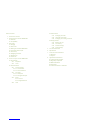 2
2
-
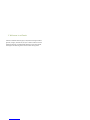 3
3
-
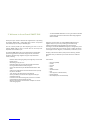 4
4
-
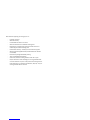 5
5
-
 6
6
-
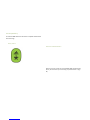 7
7
-
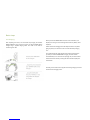 8
8
-
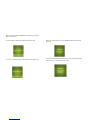 9
9
-
 10
10
-
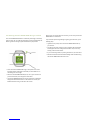 11
11
-
 12
12
-
 13
13
-
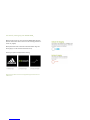 14
14
-
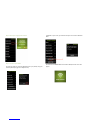 15
15
-
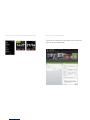 16
16
-
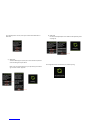 17
17
-
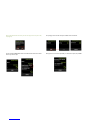 18
18
-
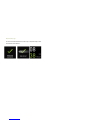 19
19
-
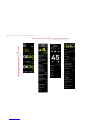 20
20
-
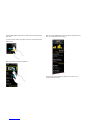 21
21
-
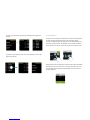 22
22
-
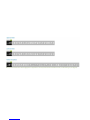 23
23
-
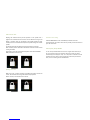 24
24
-
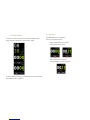 25
25
-
 26
26
-
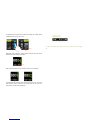 27
27
-
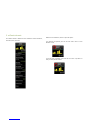 28
28
-
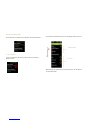 29
29
-
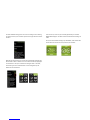 30
30
-
 31
31
-
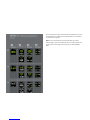 32
32
-
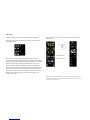 33
33
-
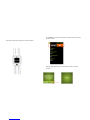 34
34
-
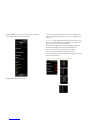 35
35
-
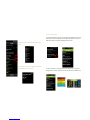 36
36
-
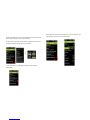 37
37
-
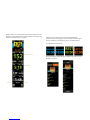 38
38
-
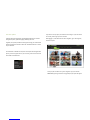 39
39
-
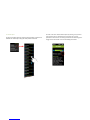 40
40
-
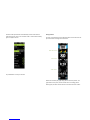 41
41
-
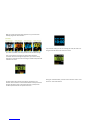 42
42
-
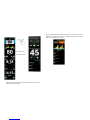 43
43
-
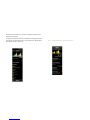 44
44
-
 45
45
-
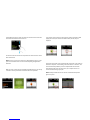 46
46
-
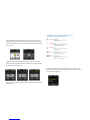 47
47
-
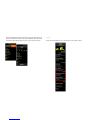 48
48
-
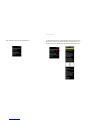 49
49
-
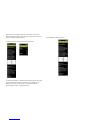 50
50
-
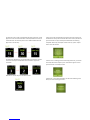 51
51
-
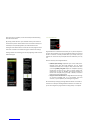 52
52
-
 53
53
-
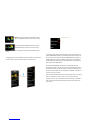 54
54
-
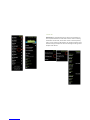 55
55
-
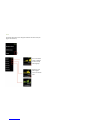 56
56
-
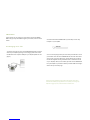 57
57
-
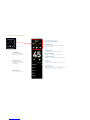 58
58
-
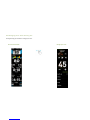 59
59
-
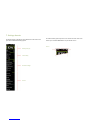 60
60
-
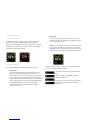 61
61
-
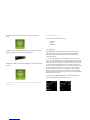 62
62
-
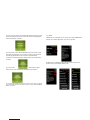 63
63
-
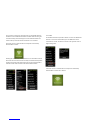 64
64
-
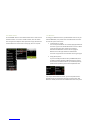 65
65
-
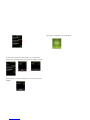 66
66
-
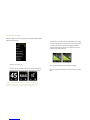 67
67
-
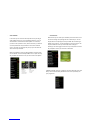 68
68
-
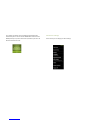 69
69
-
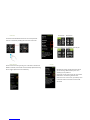 70
70
-
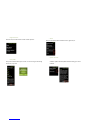 71
71
-
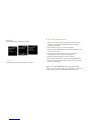 72
72
-
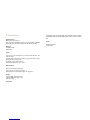 73
73
-
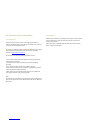 74
74
-
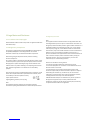 75
75
-
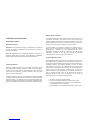 76
76
-
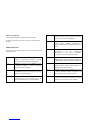 77
77
-
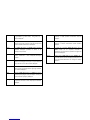 78
78
-
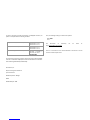 79
79
-
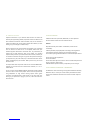 80
80
-
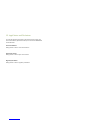 81
81
adidas AG ZLGSMARTRUN Manuale utente
- Tipo
- Manuale utente
- Questo manuale è adatto anche per
in altre lingue
- English: adidas AG ZLGSMARTRUN User manual