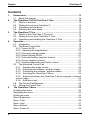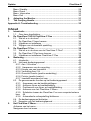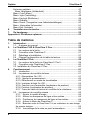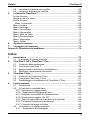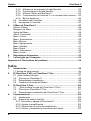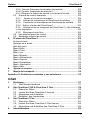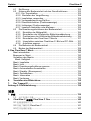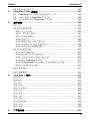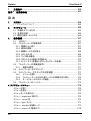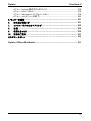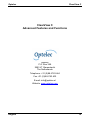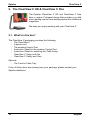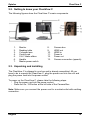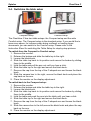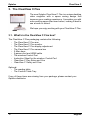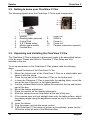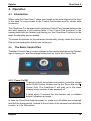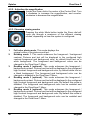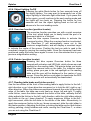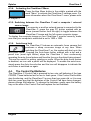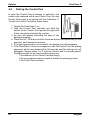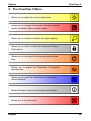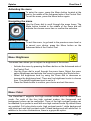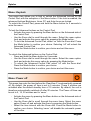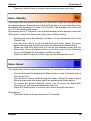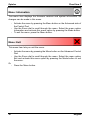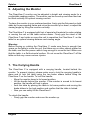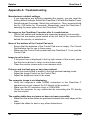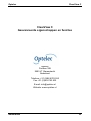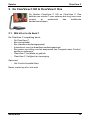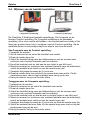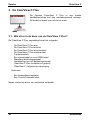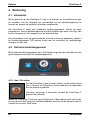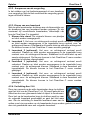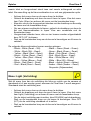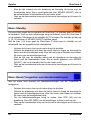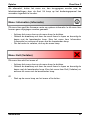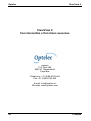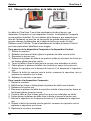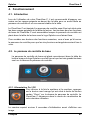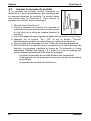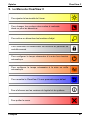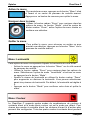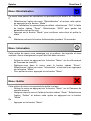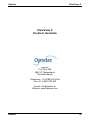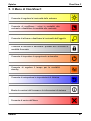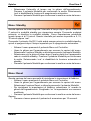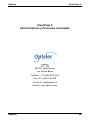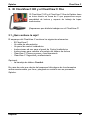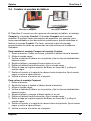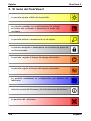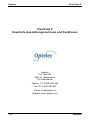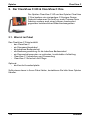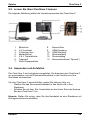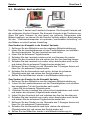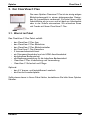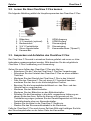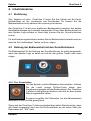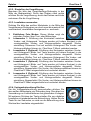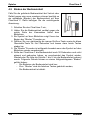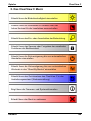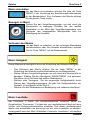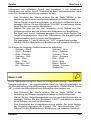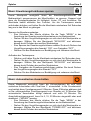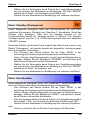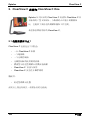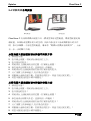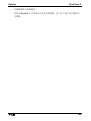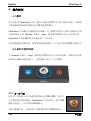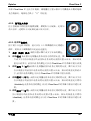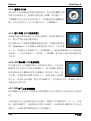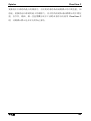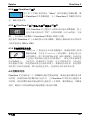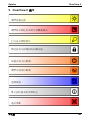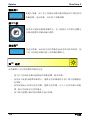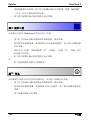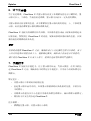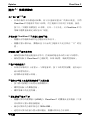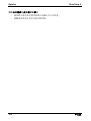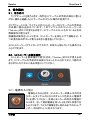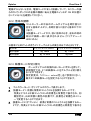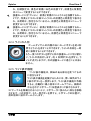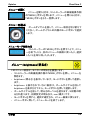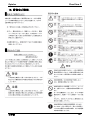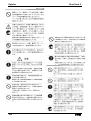Optelec ClearView C Manuale del proprietario
- Tipo
- Manuale del proprietario

Optelec ClearView C
Page 1
Advanced Features and Functions
Geavanceerde eigenschappen en functies
Fonctionnalités et fonctions avancées
Funzioni Avanzate
Características y funciones avanzadas
Erweiterte Ausstattungsmerkmale und Funktionen
高级特性与功能
取扱説明書
Comfortable
reading
starts
with
the
C
ClearView C
Optelec

Optelec ClearView C
2
Contents
1. Introduction .......................................................................................... 13
1.1. About this manual ......................................................................... 13
2. The ClearView C HD & ClearView C One ........................................... 14
2.1. What’s in the box? ........................................................................ 14
2.2. Getting to know your ClearView C................................................ 15
2.3. Unpacking and installing ............................................................... 15
2.4. Switching the table setup .............................................................. 16
3. The ClearView C Flex .......................................................................... 17
3.1. What’s in the ClearView C Flex box? ........................................... 17
3.2. Getting to know your ClearView C Flex ........................................ 18
3.3. Unpacking and installing the ClearView C Flex ........................... 18
4. Operation .............................................................................................. 19
4.1. Introduction ................................................................................... 19
4.2. The Basic Control Pad .................................................................. 19
4.2.1. Power On/Off ........................................................................... 19
4.2.2. Adjusting the magnification .................................................... 20
4.2.3. Choosing viewing modes ........................................................ 20
4.2.4. Object lighting On/Off .............................................................. 21
4.2.5. Overview function (position locator) ........................................ 21
4.2.6. Pointer (position locator).......................................................... 21
4.2.7. Reading table brake and friction control .................................. 21
4.3. The Advanced Control Pad .......................................................... 22
4.3.1. Adjusting the image control ................................................... 22
4.3.2. Activating line markers / window shades............................... 22
4.3.3. Positioning line markers / window shades ............................ 22
4.3.4. Activating the ClearView C Menu .......................................... 23
4.3.5. Switching between the ClearView C and a computer / external
source image ..................................................................................... 23
4.3.6. Auto-focus lock ...................................................................... 23
4.4. The Control Pad Batteries ............................................................ 23
4.5. Pairing the Control Pad................................................................. 24
5. The ClearView C Menu ........................................................................ 25
Activating the menu ............................................................................... 26
Navigating the menu .............................................................................. 26
Exiting the menu .................................................................................... 26
Menu: Brightness ................................................................................... 26
Menu: Color ........................................................................................... 26
Menu: Light ............................................................................................ 27
Menu: Keylock ....................................................................................... 28
Menu: Power off ..................................................................................... 28

Optelec ClearView C
3
Menu: Standby ....................................................................................... 29
Menu: Reset ........................................................................................... 29
Menu: Information .................................................................................. 30
Menu: Exit .............................................................................................. 30
6. Adjusting the Monitor.......................................................................... 31
7. The Carrying Handle ............................................................................ 31
Appendix A: Troubleshooting ..................................................................... 32
Inhoud
1. Introductie ............................................................................................ 34
1.1. Over deze handleiding .................................................................. 34
2. De ClearView C HD & ClearView C One ............................................ 35
2.1. Wat zit er in de doos? ................................................................... 35
2.2. De ClearView C leren kennen ...................................................... 36
2.3. Uitpakken en installeren ............................................................... 36
2.4. Wijzigen van de leestafel opstelling ............................................. 37
3. De ClearView C Flex ............................................................................ 38
3.1. Wat zit er in de doos van de ClearView C Flex? .......................... 38
3.2. De ClearView C Flex leren kennen .............................................. 39
3.3. Uitpakken en installeren ClearView C Flex .................................. 39
4. Bediening .............................................................................................. 40
4.1. Introductie ..................................................................................... 40
4.2. Het basis bedieningspaneel ......................................................... 40
4.2.1. Aan / Uit zetten ........................................................................ 40
4.2.2. Aanpassen van de vergroting ................................................. 41
4.2.3. Kiezen van een leesstand ....................................................... 41
4.2.4. Verlichting Aan / Uit ................................................................. 41
4.2.5. Overzicht functie (positie aanduiding) ..................................... 42
4.2.6. Pointer (positie locator)............................................................ 42
4.2.7. Leestafel weerstand en rem .................................................... 42
4.3. De geavanceerde functies op het bedieningspaneel ................... 43
4.3.1. Aanpassen van de beeldinstellingen ..................................... 43
4.3.2. Activeren lijnen en beeldafdekking ........................................ 43
4.3.3. Positioneren van lijnen en beeldafdekking ............................ 43
4.3.4. Activeren van het ClearView C Menu .................................... 44
4.3.5. Schakelen tussen de ClearView C en een computer/externe
bron 44
4.3.6. Automatische scherpstelling blokkeren ................................. 44
4.4. De bedieningspaneel batterijen .................................................... 44
4.5. Koppelen van het bedieningspaneel ............................................ 45
5. Het ClearView C Menu ......................................................................... 46
Activeren van het menu ......................................................................... 47
Navigeren door het menu ...................................................................... 47

Optelec ClearView C
4
Het menu verlaten .................................................................................. 47
Menu: Brightness (Helderheid) ........................................................... 47
Menu: Color (Kleur) ................................................................................ 47
Menu: Light (Verlichting) ........................................................................ 48
Menu: Keylock (Blokkeren) .................................................................... 49
Menu: Standby ....................................................................................... 50
Menu: Reset (Terugzetten naar fabrieksinstellingen) ............................ 50
Menu: Information (Informatie) ............................................................... 51
Menu: Exit (Verlaten) ............................................................................. 51
6. Verstellen van de monitor ................................................................... 52
7. De handgreep ....................................................................................... 52
Appendix A: Problemen oplossen .............................................................. 53
Table de matières
1. Introduction .......................................................................................... 55
1.1. À propos du manuel ...................................................................... 55
2. Le ClearView C HD & ClearView C One ............................................. 56
2.1 Le contenu de la boîte .................................................................. 56
2.2 Connaître votre ClearView C ........................................................ 57
2.3 Déballage et installation................................................................ 57
2.4 Changer la disposition de la table de lecture ............................... 58
3. Le ClearView C Flex ............................................................................. 59
3.1. Le contenu de la boîte du ClearView C Flex? .............................. 59
3.2. Connaître votre ClearView C Flex ................................................ 60
3.3. Installation du ClearView C Flex ..................................................... 60
4. Fonctionnement ................................................................................... 61
4.1. Introduction ................................................................................... 61
4.2. Le panneau de contrôle de base .................................................. 61
4.2.1. Alimentation On / Off ............................................................... 61
4.2.2. Ajuster le grossissement ........................................................ 62
4.2.3. Sélectionner un mode de visualisation .................................... 62
4.2.4. Lumières d’objet On /Off.......................................................... 63
4.2.5. Fonction vue d’ensemble (localisateur de position) ................ 63
4.2.6. Pointeur (localisateur de position) ........................................... 63
4.2.7. Freins de table de lecture et contrôle de la résistance ........... 63
4.3. Le panneau de contrôle avancé ................................................... 64
4.3.1. Ajuster la qualité d’image ...................................................... 64
4.3.2. Activer les marqueurs de ligne et les caches ........................ 64
4.3.3. Positionner les marqueurs de ligne et les caches ................. 64
4.3.4. Activer le Menu du ClearView C ............................................ 65
4.3.5. Basculer entre le ClearView C et un ordinateur ou une image
de source externe .............................................................................. 65
4.3.6. Verrouillage de la mise au point automatique ....................... 65

Optelec ClearView C
5
4.4. Les piles du panneau de contrôle................................................. 65
4.5. Jumeler le panneau de contrôle ................................................... 66
5. Le Menu du ClearView C ..................................................................... 67
Activer le menu ...................................................................................... 68
Naviguer dans le menu .......................................................................... 68
Quitter le menu ....................................................................................... 68
Menu: Luminosité ................................................................................ 68
Menu: Couleur ........................................................................................ 68
Menu: Éclairage ..................................................................................... 69
Menu: Verrouillage ................................................................................. 70
Menu: Alimentation ................................................................................ 71
Menu: Mise en veille .............................................................................. 71
Menu: Réinitialisation ............................................................................. 72
Menu: Information .................................................................................. 72
Menu: Quitter.......................................................................................... 72
6. Ajuster le moniteur .............................................................................. 73
7. La poignée de transport ...................................................................... 73
Annexe A: Résolution de problèmes .......................................................... 74
Indice
1. Introduzione ......................................................................................... 76
1.1. A proposito di questo manuale ..................................................... 76
2. ClearView C HD e ClearView C One ................................................... 77
2.1. Contenuto della confezione .......................................................... 77
2.2. Conoscere ClearView C ............................................................... 78
2.3. Apertura della confezione e installazione ..................................... 78
2.4. Modificare l’impostazione da tavolo ............................................. 79
3. ClearView C Flex .................................................................................. 80
3.1. Contenuto di ClearView C Flex .................................................... 80
3.2. Conoscere ClearView C Flex ....................................................... 81
3.3. Disinballaggio e installazione di ClearView C Flex ...................... 81
4. Funzionamento .................................................................................... 82
4.1. Introduzione .................................................................................. 82
4.2. Il Controller in modalità base ........................................................ 82
4.2.1. Accensione e spegnimento ..................................................... 82
4.2.2. Regolazione dell’ingrandimento ............................................. 83
4.2.3. Scegliere la modalità di visualizzazione .................................. 83
4.2.4. Illuminazione oggetto On /Off .................................................. 83
4.2.5. Funzione panoramica (indicatore di posizione) ...................... 84
4.2.6. Puntatore (indicatore di posizione) .......................................... 84
4.2.7. Controllo del piano di lettura .................................................... 84
4.3. Il controller in modalità avanzata .................................................. 85
4.3.1. Regolazione dell’immagine .................................................... 85

Optelec ClearView C
6
4.3.2. Attivazione dei marcatori di righe/finestre ............................. 85
4.3.3. Posizionamento di righe/finestre ........................................... 85
4.3.4. Attivare il Menu di ClearView C ............................................. 85
4.3.5. Commutazione tra ClearView C e un computer/fonte esterna .... 85
4.3.6. Blocco Autofocus ................................................................... 86
4.4. Le batterie del Controller .............................................................. 86
4.5. Accoppiare il Controller................................................................. 86
5. Il Menu di ClearView C ........................................................................ 87
Attivare il Menu ...................................................................................... 88
Navigare nel Menu ................................................................................. 88
Uscire dal Menu ..................................................................................... 88
Menu: Luminosità .................................................................................. 88
Menu: Colore .......................................................................................... 88
Menu: Illuminazione ............................................................................... 89
Menu: Blocco.......................................................................................... 90
Menu: Spegnimento ............................................................................... 90
Menu: Standby ....................................................................................... 91
Menu: Reset ........................................................................................... 91
Menu: Informazioni ................................................................................. 92
Menu: Uscita .......................................................................................... 92
6. Regolazione del monitor ..................................................................... 93
7. La maniglia per il trasporto ................................................................ 93
Appendice A: Risoluzione dei problemi ..................................................... 94
Índice
1. Introducción ......................................................................................... 96
1.1 Acerca de este manual .................................................................... 96
2. El ClearView C HD y el ClearView C One .......................................... 97
2.1 ¿Qué contiene la caja? .................................................................... 97
2.2. Conocer su ClearView C .............................................................. 98
2.3. Desembalaje e instalación ............................................................ 98
2.4 Cambiar el montaje del tablero ..................................................... 99
3. El ClearView C Flex ........................................................................... 100
3.1. ¿Qué contiene la caja del ClearView C Flex? ............................ 100
3.2. Conocer su ClearView C Flex .................................................... 101
3.3. Desembalaje e instalación del ClearView C Flex ....................... 101
4. Funcionamiento ................................................................................. 102
4.1. Introducción ................................................................................ 102
4.2. El panel de control sencillo ......................................................... 102
4.2.1. Encender y apagar el ClearView C ....................................... 102
4.2.2. Ajustar la amplificación .......................................................... 103
4.2.3. Seleccionar el modo de visualización ................................... 103
4.2.4. Activar y desactivar la iluminación del objeto ....................... 103

Optelec ClearView C
7
4.2.5. Función Panorama (localizador de posición) ........................ 104
4.2.6. Puntero (localizador de posición) .......................................... 104
4.2.7. Bloquear el tablero de lectura y controlar la fricción ............. 104
4.3. El panel de control avanzado ..................................................... 105
4.3.1. Ajustar el control de la imagen .......................................... 105
4.3.2. Activar los marcadores de línea/tonos de ventana ............ 105
4.3.3. Posicionar los marcadores de línea/tonos de ventana ...... 105
4.3.4 Activar el menu del ClearView C ......................................... 106
4.3.5. Alternar entre las imágenes del ClearView C y del ordenador
u otro dispositivo .............................................................................. 106
4.3.6. Bloquear el auto-foco ......................................................... 106
4.4. Las pilas del panel de control ..................................................... 106
4.5. Emparejar el panel de control ..................................................... 107
5. El menú del ClearView C ................................................................... 108
Activar el menú .................................................................................... 109
Navegar en el menú ............................................................................. 109
Salir del menú ...................................................................................... 109
Menú: Brillo .......................................................................................... 109
Menú: Color .......................................................................................... 109
Menú: Luz ............................................................................................. 110
Menú: Bloqueo ..................................................................................... 111
Menú: Alimentación .............................................................................. 111
Menú: Reposo ...................................................................................... 112
Menú: Restablecer ............................................................................... 112
Menú: Información ............................................................................... 113
Menú: Salir ........................................................................................... 113
6. Ajustar el monitor .............................................................................. 114
7. Manija de transporte .......................................................................... 114
Apéndice A: Problemas eventuales y sus soluciones ........................... 115
Inhalt
1. Einleitung ............................................................................................ 117
1.1. Über dieses Handbuch ............................................................... 117
2. Der ClearView C HD & ClearView C One ......................................... 118
2.1. Was ist im Paket ......................................................................... 118
2.2. Lernen Sie Ihren ClearView C kennen ....................................... 119
2.3. Auspacken und Aufstellen .......................................................... 119
2.4. Einstellen des Lesetisches ........................................................ 120
3. Der ClearView C Flex ......................................................................... 121
3.1. Was ist im Paket ......................................................................... 121
3.2. Lernen Sie Ihren ClearView C Flex kennen ............................... 122
3.3. Auspacken und Aufstellen des ClearView C Flex ...................... 122
4. Inbetriebnahme .................................................................................. 123

Optelec ClearView C
8
4.1 Einführung ................................................................................... 123
4.2 Nutzung der Bedieneinheit mit den Grundfunktionen ................ 123
4.2.1. Ein- Ausschalten .................................................................... 123
4.2.2. Einstellen der Vergrößerung ................................................ 124
4.2.3. Lesefarben verwenden .......................................................... 124
4.2.4. Vorlagenbeleuchtung Ein/Aus ............................................... 124
4.2.5. Übersichtsfunktion (Positionsanzeige) .................................. 125
4.2.6. Lichtzeiger (Positionsanzeige) .............................................. 125
4.2.7. Lesetisch feststellen oder bremsen ....................................... 125
4.3 Die Erweiterungsfunktionen der Bedieneinheit .......................... 126
4.3.1 Einstellen der Bildqualität .................................................... 126
4.3.2 Einschalten der Hilfslinie/der Bildschirmabdeckung............ 126
4.3.3 Positionieren der Hilfslinie/der Bildschirmabdeckung ......... 126
4.3.4 Einschalten des ClearView C Menüs .................................. 127
4.3.5 Umschalten zwischen ClearView C- Bild und PC- Bild ....... 127
4.3.6 Autofokus sperren ................................................................ 127
4.4 Die Batterien der Bedieneinheit .................................................. 127
4.5 Binden der Bedieneinheit ........................................................... 128
5. Das ClearView C Menü ........................................................................... 129
Menü einschalten ................................................................................. 130
Bewegen im Menü ............................................................................... 130
Verlassen des Menüs........................................................................... 130
Menü: Helligkeit ................................................................................. 130
Menü: Lesefarbe .................................................................................. 130
Menü: Licht ........................................................................................... 131
Menü: Erweiterungsfunktionen sperren ............................................... 132
Menü: Automatisches Ausschalten ...................................................... 132
Menü: Standby (Stromsparen) ............................................................. 133
Menü: Zurücksetzen ............................................................................. 133
Menü: Information ................................................................................ 134
Menü: Verlassen .................................................................................. 134
6. Verstellen des Bildschirms ............................................................... 135
7. Der Tragegriff ..................................................................................... 135
Anhang A: Fehlerbehebung ....................................................................... 136
目录
1. 介绍 .................................................................................................... 139
1.1. 关于本用户手册 ........................................................................... 139
2. ClearView C 高清和 ClearView C One .............................................. 140
2.1 包装里都有什么? ............................................................................ 140
2.2 开始了解你的 ClearView C ............................................................ 141
2.3 打开包装和安装 .............................................................................. 141

Optelec ClearView C
9
2.4 转换阅读台的安装........................................................................... 142
3. ClearView C Flex 灵活版 .................................................................... 143
3.1 ClearView C 灵活版的包装里都有什么? ..................................... 143
3.2 开始了解你的 ClearView C 灵活版 ............................................. 143
3.3 打开包装和安装 ClearView C 灵活版 .......................................... 144
4. 操作使用 ............................................................................................... 146
4.1 介绍 ................................................................................................ 146
4.2 基本功能控制板 .............................................................................. 146
4.2.1. 开 / 关电源 ............................................................................. 146
4.2.2. 调节放大倍率 ........................................................................ 147
4.2.3. 选择图像模式 ......................................................................... 147
4.2.4. 照明灯开/关 ........................................................................... 148
4.2.5. 概览功能(阅读位置定位) ................................................... 148
4.2.6. 阅读指示器 (阅读位置定位) ................................................... 148
4.2.7.阅读台锁止和摩擦控制 ............................................................ 148
4.3 高级功能控制板 .............................................................................. 150
4.3.1 调节图像控制 .......................................................................... 150
4.3.2 激活标记线/标记窗功能 .......................................................... 150
4.3.3 用标记线/标记窗进行阅读定位 .............................................. 150
4.3.4 激活 ClearView C 菜单 ............................................................ 151
4.3.5 在ClearView C 和计算机/外部图像源之间切换 ..................... 151
4.3.6 自动焦距锁定功能 ................................................................... 151
4.4 控制板电池 ..................................................................................... 151
4.5 控制板配对 ..................................................................................... 152
5. ClearView C 菜单 ................................................................................ 153
激活菜单 ............................................................................................... 154
菜单导航 ............................................................................................... 154
退出菜单 ............................................................................................... 154
菜单: 亮度 ............................................................................................. 154
菜单: 色彩模式 ...................................................................................... 155
菜单: 灯光 ............................................................................................. 156
菜单: 锁定 ............................................................................................. 156
菜单:关机 ............................................................................................. 157
菜单: 待机 ............................................................................................. 157
菜单:重新设置 ....................................................................................... 158
菜单: 信息 ............................................................................................. 158
菜单: 退出 ............................................................................................. 159
6. 调节显示器 ........................................................................................... 160

Optelec ClearView C
10
7. 手提把手 ............................................................................................... 160
附件 A : 故障排除表 ...................................................................................... 161
目 次
1. はじめに ................................................................................................ 164
1.1. マニュアルについて ......................................................................... 164
2. クリアビューC ........................................................................................ 164
2.1. 同梱されているもの ........................................................................ 165
2.2. 各部の名前 .................................................................................... 165
2.3 梱包を解き、セットする .................................................................... 166
3. 操作説明 ............................................................................................... 167
3.1. はじめに ....................................................................................... 167
3.2. コントローラーの簡単操作 ............................................................ 167
3.2.1. 電源の入り切り ......................................................................... 167
3.2.2. 倍率の調節 .............................................................................. 168
3.2.3. 映像モードの切り替え ............................................................... 168
3.2.4. ライトの入切 ............................................................................. 169
3.2.5. ワイド表示機能 ......................................................................... 169
3.2.6. スポットライト機能(位置表示) ................................................... 170
3.2.7. XYテーブル(読書台)のロックとブレーキ制御 ............................ 170
3.3. コントローラーの高機能操作 ......................................................... 171
3.3.1. 画質の調整 ........................................................................... 171
3.4. ラインマーカーとマスキング .......................................................... 171
3.5. ラインマーカー/マスキングの位置調整 ......................................... 171
3.5.1. メニューを開く ........................................................................ 172
3.5.2. コンピューターおよび外部ソースとの映像の切り替え ............. 172
3.5.3. オートフォーカスのロック機能................................................. 172
3.6. コントローラーのバッテリー ........................................................... 173
4. クリアビューCメニュー ................................................................................. 174
メニューを開く ........................................................................................ 175
メニューを選ぶ ...................................................................................... 175
メニューモードを終わる .......................................................................... 175
メニュー: brightness(明るさ) .................................................................. 175
メニュー: colors(色) .............................................................................. 176
メニュー: light(ライト) ............................................................................. 177
メニュー: standby(待機モード) .............................................................. 177
メニュー: power off(電源オフ) ............................................................... 178

Optelec ClearView C
11
メニュー: keylock(操作ボタンのロック) ................................................... 178
メニュー: reset(リセット) ......................................................................... 179
メニュー: information(インフォメーション) ................................................ 179
メニュー: exit(メニューの終了) ............................................................... 180
5. モニターの調整 ........................................................................................... 181
6. 持ち運び用取っ手 ................................................................................. 181
7. コントローラパネルのペアリング ............................................................. 182
8. 仕様 ................................................................................................... 184
9. 故障と思ったら ...................................................................................... 185
10. 安全なご使用. ....................................................................................... 187
カスタマーサポート ......................................................................................... 190
Optelec Offices Worldwide ........................................................................ 191

Optelec ClearView C
English 13
1. Introduction
Congratulations on choosing the ClearView C, a desktop video magnifier
developed by Optelec. The ClearView C enables you to read, write, view
photos, do work and so much more. The ClearView C magnifies and enhances
text, objects and images and allows you to view them in your preferred high
contrast color combination, brightness and contrast settings. It is easy to
operate and can be used at home, work and school.
The ClearView C has a unique ergonomic, modular design that focuses on
ease of use, comfortable reading and maximum working space. The high
quality reading table allows you to move text and objects smoothly beneath the
camera. The integrated user-friendly control pad allows you to switch between
basic and advanced functionality. The ClearView C design ensures a
comfortable reading posture and fits perfectly in your home’s interior.
1.1. About this manual
At Optelec, we are constantly improving our products and their functionalities.
Therefore, it is possible that this manual is not the latest version. Please
download the most up-to-date manual on www.optelec.com at the Support
section.
This manual will help you to become familiar with the ClearView C features and
operation. Please read this manual thoroughly before using your ClearView C.
Please note that the ClearView C is a modular system. Different ClearView C
models can be assembled by selecting the various modules. This user manual
covers all of the models currently available. Some features and functions can
be added by installing different modules. It is possible that your model does not
support some of the functions or features described in this manual.
If you have any questions or suggestions concerning the use of this product,
please contact your Optelec distributor or Optelec’s headquarters by consulting
the contact information page located at the end of this manual. We greatly
appreciate your feedback. We hope you enjoy working with your ClearView C.

Optelec ClearView C
14 English
2. The ClearView C HD & ClearView C One
The Optelec ClearView C HD and ClearView C One
have a unique C-shaped design that provides you with
more reading comfort and working space than traditional
magnifiers.
We hope you enjoy working with your ClearView C.
2.1. What’s in the box?
The ClearView C packaging contains the following:
- The ClearView C
- A power cord
- The wireless Control Pad
- Instruction Sheet for the wireless Control Pad
- Instruction Sheet for switching the Table Setup
- ClearView C Setup and Use
- ClearView C Safety and Care
Optional:
- The Comfort Table Tray
If any of these items are missing from your package, please contact your
Optelec distributor.

Optelec ClearView C
English 15
2.2. Getting to know your ClearView C
The following figures show the ClearView C’s main components.
1. Monitor
2. Reading table
3. C-shaped arm
4. Control pad
5. X & Y brake slides
6. Handle
7. Master power switch
8. Camera box
9. HDMI out
10. HDMI in
11. Power in
12. Power out
13. Camera connection (speech)
2.3. Unpacking and installing
The ClearView C is shipped in one box and is already assembled. All you
have to do is unpack the ClearView C, plug the power cord into the unit and
plug the power cord into the power socket.
To power on the ClearView C, please take the following steps:
- Plug the power cord into the power socket;
- Press the On / Off button at the left side of the Camera Box.
Note: Make sure you connect the power cord to a socket-outlet with earthing
connection.

Optelec ClearView C
16 English
2.4. Switching the table setup
Compact setup Comfort setup
The ClearView C has two table setups: the Compact setup and the wide
Comfort setup. The Compact setup is the standard setup. If you would like to
have more space, for instance when doing craftwork or reading larger
documents, you can switch to the Comfort setup. Please refer to the
Instruction Sheet for switching the Table Setup for step-by-step pictures.
To switch from the Compact to Comfort setup:
1. Remove the monitor.
2. Release the brakes and slide the table top to the right.
3. Loosen the black knob.
4. Slide the table top back to its position and secure the brakes by sliding
them to the middle.
5. Hold the table and pull the arm out until you hear a click.
6. Slide the table top to the right and secure the black knob.
7. Remove the cap from the top of the C-shaped arm and loosen the black
knob.
8. Slide the camera box to the right, secure the black knob and place the
cap back on the arm.
9. Place the monitor on the display adjustment.
To switch back to the Compact setup:
1. Remove the monitor.
2. Release the brakes and slide the table top to the right.
3. Loosen the black knob.
4. Slide the table top back to its position and secure the brakes by sliding
them to the middle.
5. Hold the table and push the arm into the table until you hear a click.
6. Slide the table top to the right and secure the black knob.
7. Remove the cap from the top of the C-shaped arm and loosen the black
knob.
8. Slide the camera box to the left,secure the black knob and place the cap
back on the arm.
9. Place the monitor on the display adjustment.

Optelec ClearView C
17 English
3. The ClearView C Flex
The new Optelec ClearView C Flex is a unique desktop
video magnifier with a space saving design that
improves your reading experience. It provides you with
more working space than ever before, making it ideal to
use at work or school.
We hope you enjoy working with your ClearView C Flex.
3.1. What’s in the ClearView C Flex box?
The ClearView C Flex packaging contains the following:
- The ClearView C Flex arm
- The ClearView C Flex monitor
- The ClearView C Flex display adjustment
- The ClearView C Flex camera box
- 2 Allen keys
- A power cord and HDMI cable
- The wireless Control Pad
- Instruction Sheet for the wireless Control Pad
- ClearView C Flex Setup and Use
- ClearView C Safety and Care
Optional:
- The reading table
- The Comfort Table Tray
If any of these items are missing from your package, please contact your
Optelec distributor.

Optelec ClearView C
18 English
3.2. Getting to know your ClearView C Flex
The following figures show the ClearView C Flex’s main components.
1. Monitor
2. Reading table (optional)
3. Control Pad
4. X & Y Brake slides
5. Master power switch
6. Camera Box
7. HDMI out
8. HDMI in
9. Power in
10. Power out
11. Camera connection (speech)
3.3. Unpacking and installing the ClearView C Flex
The ClearView C Flex is shipped in boxes and needs to be assembled before
it can be used. Please also refer to ClearView C Flex Setup and Use
included in the box.
To set up and power on the ClearView C Flex, please take the following
steps:
1. Unpack the boxes of the ClearView C Flex.
2. Mount the bottom part of the ClearView C Flex on a stable table and
fasten it with the screw.
3. Place the top part of the ClearView C Flex on the bottom part.
4. In case the Clearview C Flex is used with the reading table, mount the
arm at the top of the pole, in its highest position.
5. Use the included Allen keys to tighten the screws at the top and bottom
part of the arm.
6. Mount the display adjustment.
7. Place the monitor on the display adjustment.
8. Slide the camera box into its position at the end of the arm.
9. If the camera does not look straight down onto the table surface, adjust
the viewing angle using the adjustment screw on top of the camera box
holder.
10. Insert the cables.
11. Plug the power cord into the power socket.
12. If the ClearView C Flex does not power on immediately, press the On /
Off button at the left side of the Electronic Box.

Optelec ClearView C
English 19
4. Operation
4.1. Introduction
When using the ClearView C, place your hands on the wrist support at the front
of the table for easy access to the Control Pad buttons and for steady table
movement.
The ClearView C is equipped with a wireless Control Pad, located between the
two wrist supports in the reading table. If the Control Pad is placed in the
reading table with the Optelec logo facing you, the ClearView C buttons for the
basic functionality are accessible.
To access the buttons for the advanced functionality, simply rotate the Control
Pad so five rectangular buttons are facing you.
4.2. The Basic Control Pad
The Basic Control Pad is correctly placed in the reading table when the Optelec
logo is facing you, and three large buttons are on top of the Control Pad.
4.2.1. Power On/Off
To power on both the system and monitor, press the orange
round On/Off button located next to the Zoom dial on th e
Control Pad. The ClearView C will start up in the same
viewing mode as when it was powered off.
It takes about 5 seconds for the camera unit to initialize
before it displays an image.
In case the ClearView does not power on, make sure all cables are connected
and that the power switch, located at the left side of the camera box behind the
monitor, is in its ON position.

Optelec ClearView C
20 English
4.2.2. Adjusting the magnification
Locate the Zoom dial in the center of the Control Pad. Turn
it clockwise to increase the magnification, and counter-
clockwise to decrease the magnification.
4.2.3. Choosing viewing modes
Pressing the white Mode button inside the Zoom dial will
cycle you through a maximum of five different viewing
modes, depending on how the system is configured:
1. Full color photo mode: This mode displays the
original colors of the pictures and text.
2. Reading mode 1: This mode enhances the foreground / background
contrast. Pictures and text will be displayed in the configured high
contrast foreground and background color, by default black text on a
white background. The foreground and background colors can be
changed in the ClearView C Menu.
3. Reading mode 2 (optional): This mode enhances the foreground /
background contrast. Pictures and text will be displayed in the configured
high contrast foreground and background color, by default white text on
a black background. The foreground and background color can be
changed or disabled in the ClearView C Menu.
4. Reading mode 3 (optional): This mode enhances the foreground /
background contrast. Pictures and text will be displayed in the configured
high contrast foreground and background color. By default this mode is
disabled. The foreground and background color can be enabled and
changed in the ClearView C Menu.
5. Reading mode 4 (optional): This mode enhances the foreground /
background contrast. Pictures and text will be displayed in the configured
high contrast foreground and background color. By default this mode is
disabled. The foreground and background color can be enabled and
changed in the ClearView C Menu.
La pagina sta caricando ...
La pagina sta caricando ...
La pagina sta caricando ...
La pagina sta caricando ...
La pagina sta caricando ...
La pagina sta caricando ...
La pagina sta caricando ...
La pagina sta caricando ...
La pagina sta caricando ...
La pagina sta caricando ...
La pagina sta caricando ...
La pagina sta caricando ...
La pagina sta caricando ...
La pagina sta caricando ...
La pagina sta caricando ...
La pagina sta caricando ...
La pagina sta caricando ...
La pagina sta caricando ...
La pagina sta caricando ...
La pagina sta caricando ...
La pagina sta caricando ...
La pagina sta caricando ...
La pagina sta caricando ...
La pagina sta caricando ...
La pagina sta caricando ...
La pagina sta caricando ...
La pagina sta caricando ...
La pagina sta caricando ...
La pagina sta caricando ...
La pagina sta caricando ...
La pagina sta caricando ...
La pagina sta caricando ...
La pagina sta caricando ...
La pagina sta caricando ...
La pagina sta caricando ...
La pagina sta caricando ...
La pagina sta caricando ...
La pagina sta caricando ...
La pagina sta caricando ...
La pagina sta caricando ...
La pagina sta caricando ...
La pagina sta caricando ...
La pagina sta caricando ...
La pagina sta caricando ...
La pagina sta caricando ...
La pagina sta caricando ...
La pagina sta caricando ...
La pagina sta caricando ...
La pagina sta caricando ...
La pagina sta caricando ...
La pagina sta caricando ...
La pagina sta caricando ...
La pagina sta caricando ...
La pagina sta caricando ...
La pagina sta caricando ...
La pagina sta caricando ...
La pagina sta caricando ...
La pagina sta caricando ...
La pagina sta caricando ...
La pagina sta caricando ...
La pagina sta caricando ...
La pagina sta caricando ...
La pagina sta caricando ...
La pagina sta caricando ...
La pagina sta caricando ...
La pagina sta caricando ...
La pagina sta caricando ...
La pagina sta caricando ...
La pagina sta caricando ...
La pagina sta caricando ...
La pagina sta caricando ...
La pagina sta caricando ...
La pagina sta caricando ...
La pagina sta caricando ...
La pagina sta caricando ...
La pagina sta caricando ...
La pagina sta caricando ...
La pagina sta caricando ...
La pagina sta caricando ...
La pagina sta caricando ...
La pagina sta caricando ...
La pagina sta caricando ...
La pagina sta caricando ...
La pagina sta caricando ...
La pagina sta caricando ...
La pagina sta caricando ...
La pagina sta caricando ...
La pagina sta caricando ...
La pagina sta caricando ...
La pagina sta caricando ...
La pagina sta caricando ...
La pagina sta caricando ...
La pagina sta caricando ...
La pagina sta caricando ...
La pagina sta caricando ...
La pagina sta caricando ...
La pagina sta caricando ...
La pagina sta caricando ...
La pagina sta caricando ...
La pagina sta caricando ...
La pagina sta caricando ...
La pagina sta caricando ...
La pagina sta caricando ...
La pagina sta caricando ...
La pagina sta caricando ...
La pagina sta caricando ...
La pagina sta caricando ...
La pagina sta caricando ...
La pagina sta caricando ...
La pagina sta caricando ...
La pagina sta caricando ...
La pagina sta caricando ...
La pagina sta caricando ...
La pagina sta caricando ...
La pagina sta caricando ...
La pagina sta caricando ...
La pagina sta caricando ...
La pagina sta caricando ...
La pagina sta caricando ...
La pagina sta caricando ...
La pagina sta caricando ...
La pagina sta caricando ...
La pagina sta caricando ...
La pagina sta caricando ...
La pagina sta caricando ...
La pagina sta caricando ...
La pagina sta caricando ...
La pagina sta caricando ...
La pagina sta caricando ...
La pagina sta caricando ...
La pagina sta caricando ...
La pagina sta caricando ...
La pagina sta caricando ...
La pagina sta caricando ...
La pagina sta caricando ...
La pagina sta caricando ...
La pagina sta caricando ...
La pagina sta caricando ...
La pagina sta caricando ...
La pagina sta caricando ...
La pagina sta caricando ...
La pagina sta caricando ...
La pagina sta caricando ...
La pagina sta caricando ...
La pagina sta caricando ...
La pagina sta caricando ...
La pagina sta caricando ...
La pagina sta caricando ...
La pagina sta caricando ...
La pagina sta caricando ...
La pagina sta caricando ...
La pagina sta caricando ...
La pagina sta caricando ...
La pagina sta caricando ...
La pagina sta caricando ...
La pagina sta caricando ...
La pagina sta caricando ...
La pagina sta caricando ...
La pagina sta caricando ...
La pagina sta caricando ...
La pagina sta caricando ...
La pagina sta caricando ...
La pagina sta caricando ...
La pagina sta caricando ...
La pagina sta caricando ...
La pagina sta caricando ...
La pagina sta caricando ...
La pagina sta caricando ...
La pagina sta caricando ...
La pagina sta caricando ...
La pagina sta caricando ...
La pagina sta caricando ...
-
 1
1
-
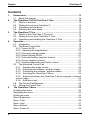 2
2
-
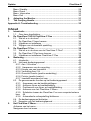 3
3
-
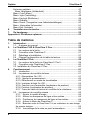 4
4
-
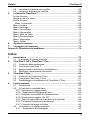 5
5
-
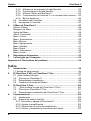 6
6
-
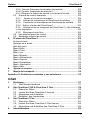 7
7
-
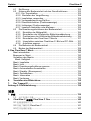 8
8
-
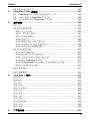 9
9
-
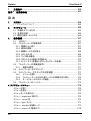 10
10
-
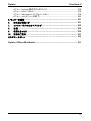 11
11
-
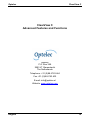 12
12
-
 13
13
-
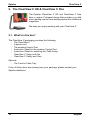 14
14
-
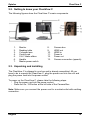 15
15
-
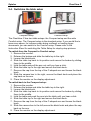 16
16
-
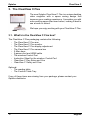 17
17
-
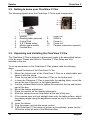 18
18
-
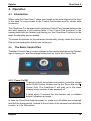 19
19
-
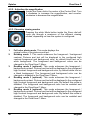 20
20
-
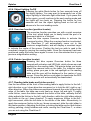 21
21
-
 22
22
-
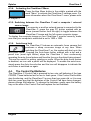 23
23
-
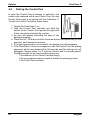 24
24
-
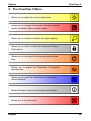 25
25
-
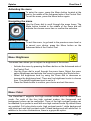 26
26
-
 27
27
-
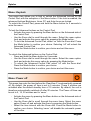 28
28
-
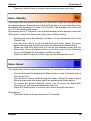 29
29
-
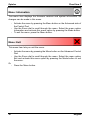 30
30
-
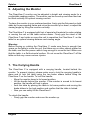 31
31
-
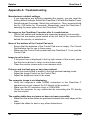 32
32
-
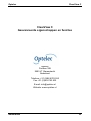 33
33
-
 34
34
-
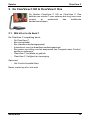 35
35
-
 36
36
-
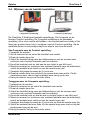 37
37
-
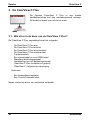 38
38
-
 39
39
-
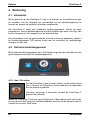 40
40
-
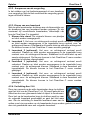 41
41
-
 42
42
-
 43
43
-
 44
44
-
 45
45
-
 46
46
-
 47
47
-
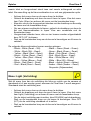 48
48
-
 49
49
-
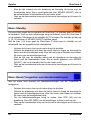 50
50
-
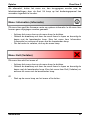 51
51
-
 52
52
-
 53
53
-
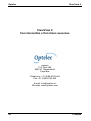 54
54
-
 55
55
-
 56
56
-
 57
57
-
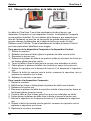 58
58
-
 59
59
-
 60
60
-
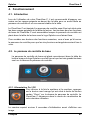 61
61
-
 62
62
-
 63
63
-
 64
64
-
 65
65
-
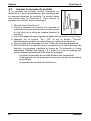 66
66
-
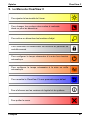 67
67
-
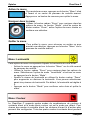 68
68
-
 69
69
-
 70
70
-
 71
71
-
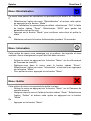 72
72
-
 73
73
-
 74
74
-
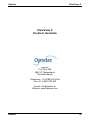 75
75
-
 76
76
-
 77
77
-
 78
78
-
 79
79
-
 80
80
-
 81
81
-
 82
82
-
 83
83
-
 84
84
-
 85
85
-
 86
86
-
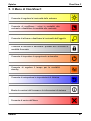 87
87
-
 88
88
-
 89
89
-
 90
90
-
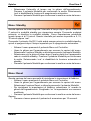 91
91
-
 92
92
-
 93
93
-
 94
94
-
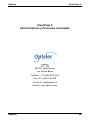 95
95
-
 96
96
-
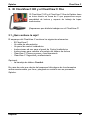 97
97
-
 98
98
-
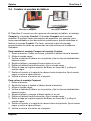 99
99
-
 100
100
-
 101
101
-
 102
102
-
 103
103
-
 104
104
-
 105
105
-
 106
106
-
 107
107
-
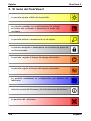 108
108
-
 109
109
-
 110
110
-
 111
111
-
 112
112
-
 113
113
-
 114
114
-
 115
115
-
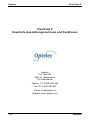 116
116
-
 117
117
-
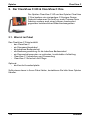 118
118
-
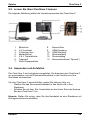 119
119
-
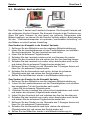 120
120
-
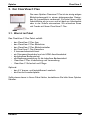 121
121
-
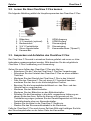 122
122
-
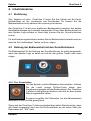 123
123
-
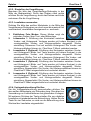 124
124
-
 125
125
-
 126
126
-
 127
127
-
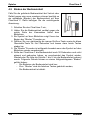 128
128
-
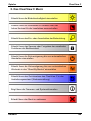 129
129
-
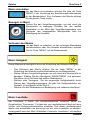 130
130
-
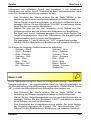 131
131
-
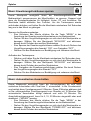 132
132
-
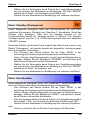 133
133
-
 134
134
-
 135
135
-
 136
136
-
 137
137
-
 138
138
-
 139
139
-
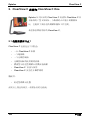 140
140
-
 141
141
-
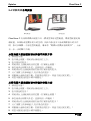 142
142
-
 143
143
-
 144
144
-
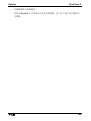 145
145
-
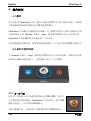 146
146
-
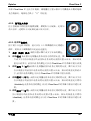 147
147
-
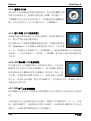 148
148
-
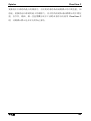 149
149
-
 150
150
-
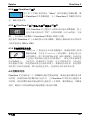 151
151
-
 152
152
-
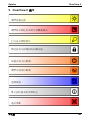 153
153
-
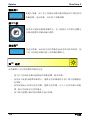 154
154
-
 155
155
-
 156
156
-
 157
157
-
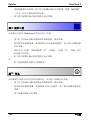 158
158
-
 159
159
-
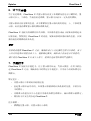 160
160
-
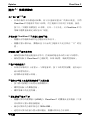 161
161
-
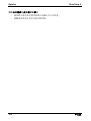 162
162
-
 163
163
-
 164
164
-
 165
165
-
 166
166
-
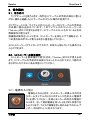 167
167
-
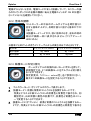 168
168
-
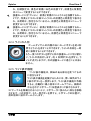 169
169
-
 170
170
-
 171
171
-
 172
172
-
 173
173
-
 174
174
-
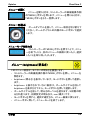 175
175
-
 176
176
-
 177
177
-
 178
178
-
 179
179
-
 180
180
-
 181
181
-
 182
182
-
 183
183
-
 184
184
-
 185
185
-
 186
186
-
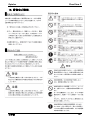 187
187
-
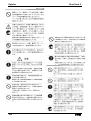 188
188
-
 189
189
-
 190
190
-
 191
191
-
 192
192
Optelec ClearView C Manuale del proprietario
- Tipo
- Manuale del proprietario
in altre lingue
- English: Optelec ClearView C Owner's manual
- français: Optelec ClearView C Le manuel du propriétaire
- español: Optelec ClearView C El manual del propietario
- Deutsch: Optelec ClearView C Bedienungsanleitung
- Nederlands: Optelec ClearView C de handleiding
- 日本語: Optelec ClearView C 取扱説明書