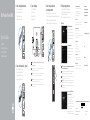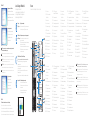Dell Precision Tower 3420
Quick Start Guide
Snelstartgids
Guide d'information rapide
Schnellstart-Handbuch
Guida introduttiva rapida
5 Finish operating system setup
Voltooi de installatie van het besturingssysteem
Terminez la configuration du système d'exploitation
Betriebssystem-Setup abschließen
Terminare la configurazione del sistema operativo
Enable security and updates
Schakel de beveiliging en updates in
Activez la sécurité et les mises à jour
Sicherheit und Aktualisierungen aktivieren
Abilitare sicurezza e aggiornamenti
Connect to your network
Maak verbinding met uw netwerk
Connectez-vous à votre réseau
Mit dem Netzwerk verbinden
Connettere alla rete
NOTE: If you are connecting to a secured wireless network, enter the password for the
wireless network access when prompted.
N.B.: Als u verbinding maakt met een beveiligd draadloos netwerk, voer dan het wachtwoord
in voor toegang tot het draadloze netwerk wanneer u hierom wordt gevraagd.
REMARQUE : si vous vous connectez à un réseau sans fil sécurisé, saisissez le mot de
passe d'accès au réseau sans fil lorsque vous y êtes invité.
ANMERKUNG: Wenn Sie sich mit einem geschützten Wireless-Netzwerk verbinden, geben
Sie das Kennwort für das Wireless-Netzwerk ein, wenn Sie dazu aufgefordert werden.
N.B.: per collegarsi a una rete senza fili protetta, inserire la password di accesso alla rete
senza fili quando richiesto.
Sign in to your Microsoft account
orcreate alocal account
Meld u aan bij uw Microsoft-account of
maak een lokale account aan
Connectez-vous à votre compte
Microsoft oucréezuncompte local
Bei Ihrem Microsoft-Konto anmelden
oderlokales Kontoerstellen
Effettuare l'accesso al proprio account
Microsoft oppure creare un account locale
Windows 8.1
Connect the keyboard and mouse
Sluit het toetsenbord en de muis aan
Connectez le clavier et la souris
Tastatur und Maus anschließen
Collegare la tastiera e il mouse
Connect the network cable — optional
Sluit de netwerkkabel aan (optioneel)
Connectez le câble réseau (facultatif)
Netzwerkkabel anschließen (optional)
Collegare il cavo di rete (opzionale)
Connect the power cable and
press the power button
Sluit de stroomkabel aan en druk op de aan-uitknop
Connectez le câble d'alimentation et appuyez sur le bouton d'alimentation
Stromkabel anschließen und Betriebsschalter drücken
Collegare il cavo di alimentazione e premere l'Accensione
Connect the display
Sluit het beeldscherm aan
Connectez l'écran
Bildschirm anschließen
Collegare lo schermo
1
2
43
NOTE: If you ordered your computer with a discrete graphics card, connectthe display to
the discrete graphics card.
N.B.: Als u uw computer inclusief een discrete grafische kaart heeft gekocht, sluit u het
beeldscherm aan op de discrete grafische kaart.
REMARQUE : si vous avez commandé l'ordinateur avec un carte graphique séparée en
option, connectez l'écran au connecteur de cette carte graphique.
ANMERKUNG: Wenn Sie einen Computer mit separater Grafikkarte bestellt haben,
schließen Sie die Anzeige über die separate Grafikkarte an.
N.B.: se il computer è stato ordinato con una scheda grafica discreta, collegare lo schermo
alla scheda grafica discreta.
Printed in China.
2015-08
Product support and manuals
Productondersteuning en handleidingen
Support produits et manuels
Produktsupport und Handbücher
Supporto prodotto e manuali
Dell.com/support
Dell.com/support/manuals
Dell.com/support/windows
Dell.com/support/linux
Contact Dell
Neem contact op met Dell | Contacter Dell
Kontaktaufnahme mit Dell | Contattare Dell
Dell.com/contactdell
Regulatory and safety
Regelgeving en veiligheid
Réglementations et sécurité
Sicherheitshinweise und Zulassungsinformationen
Normative e sicurezza
Dell.com/regulatory_compliance
Regulatory model
Wettelijk model
Modèle réglementaire
Muster-Modellnummer
Modello di conformità alle normative
D11S
Regulatory type
Wettelijk type | Type réglementaire
Muster-Typnummer | Tipo di conformità
D11S001
Computer model
Computermodel | Modèle de l'ordinateur
Computermodell | Modello computer
Dell Precision Tower 3420
© 2015 Dell Inc.
© 2015 Microsoft Corporation.
© 2015 Canonical Ltd.

Features
Kenmerken | Caractéristiques | Funktionen | Funzioni
1. Optical drive
2. USB 2.0 connector with
PowerShare
3. Power button
4. Line-out connector
5. Hard-drive activity light
6. HDMI connector
7. SD card reader (Optional)
8. DispayPort connector
9. Headset connector
10. Serial port connector
11. USB 2.0 connector
12. USB 3.0 connectors
13. PS/2 keyboard connector
14. USB 3.0 connectors
15. USB 2.0 connectors
(supports ACPI S5 wakeup)
16. Expansion-card slots
17. Power-cable connector
18. Power-supply diagnostic button
19. Power-supply diagnostic light
20. Cable-icover lock slot
21. Release latch
22. DisplayPort connector
23. VGA port connector (Optional)
24. PS/2 mouse connector
25. Network connector
26. Security cable slot
27. Padlock ring
1. Optisch station
2. USB 2.0-connector met
PowerShare
3. Aan-uitknop
4. Lijnuitgang
5. Activiteitenlampje vaste schijf
6. HDMI-connector
7. SD-kaartlezer (optioneel)
8. DisplayPort-connector
9. Headsetconnector
10. Seriële poortconnector
11. USB 2.0-aansluiting
12. USB 3.0-aansluitingen
13. PS/2-toetsenbordconnector
14. USB 3.0-aansluitingen
15. USB 2.0-connectoren (ondersteunt
activering via ACPI S5)
16. Uitbreidingskaartsleuven
17. Netsnoerconnector
18. Diagnostische knop voeding
19. Diagnostisch lampje voeding
20. Sleuf voor vergrendeling
kabelafdekking
21. Vergrendeling
22. DisplayPort-connector
23. VGA-poortconnector (optioneel)
24. PS/2-muisconnector
25. Netwerkaansluiting
26. Sleuf voor beveiligingskabel
27. Padlock-ring
1. Unità ottica
2. Connettore USB 2.0 con
PowerShare
3. Accensione
4. Connettore della linea di uscita
5. Indicatore di attività del disco rigido
6. Connettore HDMI
7. Lettore scheda SD (opzionale)
8. Connettore DisplayPort
9. Connettore auricolare
10. Connettore porta seriale
11. Connettore USB 2.0
12. Connettori USB 3.0
13. Connettore tastiera PS/2
14. Connettori USB 3.0
15. Connettori USB 2.0 (supporto
risveglio ACPI S5)
16. Slot delle schede di espansione
17. Connettore del cavo di alimentazione
18. Pulsante di diagnostica
dell'alimentatore
19. Indicatore di diagnostica
dell'alimentatore
20. Blocco di protezione del cavo
21. Dispositivo di sblocco
22. Connettore DisplayPort
23. Connettore porta VGA (opzionale)
24. Connettore mouse PS/2
25. Connettore di rete
26. Slot per cavo di sicurezza
27. Anelli di sicurezza
1. Lecteur optique
2. Port USB2.0 avec
PowerShare
3. Bouton d’alimentation
4. Port sortie ligne
5. Voyant d’activité du disque dur
6. Port HDMI
7. Lecteur de carte SD (en option)
8. Port DispayPort
9. Port pour casque
10. Port série
11. Port USB2.0
12. Ports USB3.0
13. Port clavier PS/2
14. Ports USB3.0
15. Ports USB 2.0 (compatibles sortie
de veille ACPI S5)
16. Logements pour carte d'extension
17. Port d'alimentation
18. Bouton de diagnostic d’alimentation
19. Voyant de diagnostic d'alimentation
20. Emplacement pour verrou
Cable-icover
21. Loquet de dégagement
22. Port DisplayPort
23. Port VGA (en option)
24. Port souris PS/2
25. Port réseau
26. Fente pour câble de sécurité
27. Anneau pour cadenas
1. Optisches Laufwerk
2. USB2.0-Anschluss mit PowerShare
3. Betriebsschalter
4. Leitungsausgangsanschluss
(Line-Out)
5. Festplattenaktivitätsanzeige
6. HDMI-Anschluss
7. SD-Kartenleser (optional)
8. DisplayPort-Anschluss
9. Kopfhöreranschluss
10. Serieller Anschluss
11. USB2.0-Anschluss
12. USB3.0-Anschlüsse
13. PS/2-Tastaturanschluss
14. USB3.0-Anschlüsse
15. USB 2.0-Anschlüsse (unterstützen
ACPI S5-Wakeup)
16. Erweiterungskartensteckplätze
17. Stromkabelanschluss
18. Diagnosetaste der Stromversorgung
19. Diagnoseanzeige Stromversorgung
20. Sicherheitsschloss für
Kabelabdeckung
21. Entriegelungsriegel
22. DisplayPort-Anschluss
23. VGA-Anschluss (optional)
24. PS/2-Mausanschluss
25. Netzwerkanschluss
26. Sicherheitskabeleinschub
27. Ring für das Vorhängeschloss
Set up password for Windows
Stel wachtwoord voor Windows in
Configurez un mot de passe pour Windows
Kennwort für Windows einrichten
Impostare una password per Windows
Connect to your network
Maak verbinding met uw netwerk
Connectez-vous à votre réseau
Mit dem Netzwerk verbinden
Connettere alla rete
NOTE: If you are connecting to a secured wireless network, enter the password for the
wireless network access when prompted.
N.B.: Als u verbinding maakt met een beveiligd draadloos netwerk, voer dan het
wachtwoord in voor toegang tot het draadloze netwerk wanneer u hierom wordt gevraagd.
REMARQUE : si vous vous connectez à un réseau sans fil sécurisé, saisissez le mot de
passe d'accès au réseau sans fil lorsque vous y êtes invité.
ANMERKUNG: Wenn Sie sich mit einem geschützten Wireless-Netzwerk verbinden, geben
Sie das Kennwort für das Wireless-Netzwerk ein, wenn Sie dazu aufgefordert werden.
N.B.: per collegarsi a una rete senza fili protetta, inserire la password di accesso alla rete
senza fili quando richiesto.
Protect your computer
Beveilig de computer
Protégez votre ordinateur
Computer schützen
Proteggere il computer
Windows 7
Ubuntu
Follow the instructions on the screen to finish setup.
Volg de instructies op het scherm om de setup te voltooien.
Suivez les instructions qui s'affichent pour terminer la configuration.
Folgen Sie den Anweisungen auf dem Bildschirm, um das Setup abzuschließen.
Seguire le istruzioni visualizzate sullo schermo per terminare la configurazione.
Locate Dell apps in Windows 8.1
Zoek Dell-apps in Windows 8.1
Localisez vos applications Dell dans Windows 8.1
Ihre Dell-Apps in Windows 8.1 ausfindig machen
Individuare le app Dell in Windows 8.1
Register
My Device
Register your computer
Registreer de computer | Enregistrez votre ordinateur
Computer registrieren | Registrare il computer
Dell Backup
and Recovery
Backup, recover, repair, or restore your computer
Maak een back-up van de computer en herstel of
repareer uw computer
Effectuez une sauvegarde, récupération, réparation ou
restauration de votre ordinateur
Computer sichern, wiederherstellen oder reparieren
Effettuare il backup, il recupero, la riparazione o il
ripristino del computer
Dell Data Protection | Protected Workspace
Protect your computer and data from advanced malware attacks
Bescherm uw computer en gegevens tegen geavanceerde
malware-aanvallen
Protégez votre ordinateur et vos données contre les virus et les
logiciels malveillants
Schützen Sie Ihren Computer und Ihre Daten vor modernen
Malware-Angriffen
Proteggere il computer e i dati dagli attacchi di malware avanzato
SupportAssist Check and update your computer
Controleer de computer en werk deze bij
Recherchez des mises à jour et installez-les sur
votre ordinateur
Computer überprüfen und aktualisieren
Verificare e aggiornare il computer
NOTE: An upgrade from Windows 7 32-bit to Windows 10 will require a manual
installation of the system drivers. For latest drivers, visit dell.com/support.
N.B.: Voor een upgrade van Windows 7 32-bits naar Windows 10 is handmatige
installatie van de systeemstuurprogramma's vereist. Ga voor de nieuwste
stuurprogramma's naar dell.com/support.
REMARQUE : une mise à jour de Windows 7 32bits à Windows 10 nécessite une
installation manuelle des pilotes systèmes. Vous pouvez trouver les derniers pilotes
àl'adresse dell.com/support.
ANMERKUNG: Ein Upgrade von Windows 7 (32 Bit) auf Windows 10 erfordert die
manuelle Installation der Systemtreiber. Die neusten Treiber finden Sie unter dell.
com/support.
N.B.: un aggiornamento da Windows 7 32-bit a Windows 10 richiede l'installazione
manuale dei driver di sistema. Per i driver più recenti visitare dell.com/support.
-
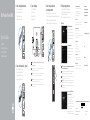 1
1
-
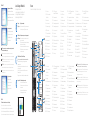 2
2
in altre lingue
Documenti correlati
-
Dell Precision Tower 3420 Guida Rapida
-
Dell Precision Tower 3420 Guida Rapida
-
Dell Precision Tower 3620 Guida Rapida
-
Dell Inspiron 3650 Manuale del proprietario
-
Dell Inspiron 3650 Guida Rapida
-
Dell Inspiron 3650 Guida Rapida
-
Dell Inspiron 3650 Manuale del proprietario
-
Dell Inspiron 3650 Guida Rapida
-
Dell Inspiron 3650 Guida Rapida
-
Dell Vostro 3250 Manuale del proprietario