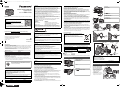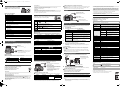[ENGLISH]
Basic Owner’s Manual
Digital Camera
Model No. DMC-LZ40
Please read these instructions carefully before using this product, and save this manual
for future use.
More detailed owner’s manual are available in “Owner’s Manual for
advanced features (PDF format)”. To read it, download it from the
website.
http://panasonic.jp/support/dsc/oi/index.html?model=
DMC-LZ40&dest=P
•
Click the desired language.
¢ You will need Adobe Reader to browse or print the Owner’s
Manual (PDF format).
You can download and install a version of Adobe Reader that
you can use with your OS from the following website. (As of January 2014)
http://www.adobe.com/products/acrobat/readstep2.html
If you have any questions, visit:
USA and Puerto Rico : www.panasonic.com/support
Two Riverfront Plaza, Newark, NJ 07102-5490
Panasonic Corporation of North America
Panasonic Corporation 2014
Printed in China
VQT5F85-1
F1213MG1014
P
Register online at www.panasonic.com/register (U.S. customers only)
Dear Customer,
Thank you for choosing Panasonic!
You have purchased one of the most sophisticated and reliable products on the market
today. Used properly, we’re sure it will bring you and your family years of enjoyment.
Please take time to fill in the information on the below. The serial number is on the tag
located on the underside of your camera. Be sure to retain this manual as your
convenient camera information source.
Please note that the actual controls and components, menu items, etc. of your Digital
Camera may look somewhat different from those shown in the illustrations in this
Owner’s Manual.
Carefully observe copyright laws.
• Recording of pre-recorded tapes or discs or other published or broadcast material for
purposes other than your own private use may infringe copyright laws. Even for the purpose
of private use, recording of certain material may be restricted.
∫ Product identification marking
A lithium ion battery that is recyclable powers the product you
have purchased. Please call 1-800-8-BATTERY for information
on how to recycle this battery.
Information for Your Safety
WARNING:
To reduce the risk of fire, electric shock or product damage,
• Do not expose this unit to rain, moisture, dripping or splashing.
• Use only the recommended accessories.
• Do not remove covers.
• Do not repair this unit by yourself. Refer servicing to qualified service personnel.
The socket outlet shall be installed near the equipment and shall be easily
accessible.
Product Location
Digital Camera Bottom
Date of Purchase
Dealer Purchased From
Dealer Address
Dealer Phone No.
Model No.
Serial No.
∫ About the AC adaptor (supplied)
∫ About the battery pack
•
Do not heat or expose to flame.
• Do not leave the battery(ies) in a car exposed to direct sunlight for a long period of time with
doors and windows closed.
• Do not use any other USB connection cables except the supplied one or a genuine
Panasonic USB connection cable (DMW-USBC1: optional).
• Do not use any other AC adaptors except the supplied one.
• Always use a genuine Panasonic AV cable (DMW-AVC1: optional).
• Always use genuine Panasonic batteries (DMW-BCM13PP).
• If you use other batteries, we cannot guarantee the quality of this product.
• Keep the Memory Card out of reach of children to prevent swallowing.
Keep this unit as far away as possible from electromagnetic equipment (such as
microwave ovens, TVs, video games etc.).
• If you use this unit on top of or near a TV, the pictures and/or sound on this unit may be
disrupted by electromagnetic wave radiation.
• Do not use this unit near cell phones because doing so may result in noise adversely
affecting the pictures and/or sound.
• Recorded data may be damaged, or pictures may be distorted, by strong magnetic fields
created by speakers or large motors.
•
Electromagnetic wave radiation may adversely affect this unit, disturbing the pictures and/or sound.
• If this unit is adversely affected by electromagnetic equipment and stops functioning properly,
turn this unit off and remove the battery or disconnect AC adaptor. Then reinsert the battery
or reconnect AC adaptor and turn this unit on.
Do not use this unit near radio transmitters or high-voltage lines.
• If you record near radio transmitters or high-voltage lines, the recorded pictures and/or sound
may be adversely affected.
FCC Note:
This equipment has been tested and found to comply with the limits for a Class B digital
device, pursuant to Part 15 of the FCC Rules. These limits are designed to provide
reasonable protection against harmful interference in a residential installation. This
equipment generates, uses, and can radiate radio frequency energy and, if not installed and
used in accordance with the instructions, may cause harmful interference to radio
communications. However, there is no guarantee that interference will not occur in a
particular installation. If this equipment does cause harmful interference to radio or
television reception, which can be determined by turning the equipment off and on, the user
is encouraged to try to correct the interference by one or more of the following measures:
• Reorient or relocate the receiving antenna.
• Increase the separation between the equipment and receiver.
•
Connect the equipment into an outlet on a circuit different from that to which the receiver is connected.
• Consult the dealer or an experienced radio/TV technician for help.
FCC Caution: To assure continued compliance, follow the attached installation
instructions and use only shielded interface cables with ferrite core when connecting
to computer or peripheral devices.
Any changes or modifications not expressly approved by the party responsible for
compliance could void the user’s authority to operate this equipment.
Declaration of Conformity
Trade Name: Panasonic
Model No.: DMC-LZ40
Responsible Party: Panasonic Corporation of North America
Two Riverfront Plaza, Newark, NJ 07102-5490
Support Contact: http://www.panasonic.com/contactinfo
This device complies with Part 15 of the FCC Rules. Operation is subject to the following two
conditions: (1) This device may not cause harmful interference, and (2) this device must
accept any interference received, including interference that may cause undesired operation.
CAUTION!
To reduce the risk of fire, electric shock or product damage,
• Do not install or place this unit in a bookcase, built-in cabinet or in another
confined space. Ensure this unit is well ventilated.
AC adaptor
This AC adaptor operates on AC between 110 V and 240 V.
But
•
In the U.S.A. and Canada, the AC adaptor must be connected to a 120 V AC power supply only.
• When connecting to an AC supply outside of the U.S.A. or Canada, use a plug adaptor to
suit the AC outlet configuration.
CAUTION
Battery pack (Lithium ion battery pack)
• Use the specified unit to recharge the battery pack.
• Do not use the battery pack with equipment other than the specified unit.
• Do not get dirt, sand, liquids, or other foreign matter on the terminals.
• Do not touch the plug terminals (i and j) with metal objects.
• Do not disassemble, remodel, heat or throw into fire.
If any electrolyte should come into contact with your hands or clothes, wash it off
thoroughly with water.
If any electrolyte should come into contact with your eyes, never rub the eyes. Rinse
eyes thoroughly with water, and then consult a doctor.
CAUTION
• Danger of explosion if battery is incorrectly replaced. Replace only with the type
recommended by the manufacturer.
• When disposing of the batteries, please contact your local authorities or dealer and ask
for the correct method of disposal.
Warning
Risk of fire, explosion and burns. Do not disassemble, heat above 60
x
C (140
o
F) or incinerate.
Cautions for Use
DMC-LZ40
• Before cleaning the camera, remove the battery or disconnect the power plug from the
outlet.
• Do not press the monitor with excessive force.
• Do not press the lens with excessive force.
• Do not spray the camera with insecticides or volatile chemicals.
•
Do not keep rubber or plastic products in contact with the camera for a long period of time.
•
Do not use solvents such as benzine, thinner, alcohol, kitchen detergents, etc., to clean the
camera, since it may deteriorate the external case or the coating may peel off.
• Do not leave the camera with the lens facing the sun, as rays of light from the sun may
cause it to malfunction.
• Always use the supplied cords and cables.
• Do not extend the cords or the cables.
• During access (image writing, reading and deleting, formatting etc.), do not turn this
unit off, remove the battery, card or disconnect the AC adaptor (supplied).
Furthermore, do not subject the camera to vibration, impact or static electricity.
• The data on the built-in memory or the card may be damaged or lost due to electromagnetic
waves, static electricity or breakdown of the camera or the card. We recommend storing
important data on a PC etc.
• Do not format the card on your PC or other equipment. Format it on the camera only to
ensure proper operation.
• The battery is not charged when the camera is shipped. Charge the battery before use.
• Charge the battery only when it is inserted in the camera.
• Do not remove or damage the external label on the battery.
• The battery is a rechargeable lithium ion battery. If the temperature is too high or too
low, the operating time of the battery will become shorter.
• The battery becomes warm after using and during and after charging. The camera also
becomes warm during use. This is not a malfunction.
• Do not leave any metal items (such as clips) near the contact areas of the power plug
or near the batteries.
• Store the battery in a cool and dry place with a relatively stable temperature: [Recommended
temperature: 15 oC to 25 oC (59 oF to 77 oF), Recommended humidity: 40%RH to 60%RH]
• Do not store the battery for a long time while fully charged. When storing the battery for
a long period of time, we recommend charging it once a year. Remove the battery from the
camera and store it again after it has completely discharged.
-If you see this symbol-
Check that all the accessories are supplied before using the camera.
Product numbers correct as of January 2014. These may be subject to change.
• If accessories are lost, customers can visit us at www.panasonic.com/support for further
information about obtaining replacement parts.
• Accessories and/or model numbers may vary between countries. Consult your local dealer.
Information on Disposal in other Countries outside the
European Union
This symbol is only valid in the European Union.
If you wish to discard this product, please contact your local
authorities or dealer and ask for the correct method of disposal.
Standard Accessories
Battery Pack (DMW-BCM13PP) Lens Cap/Lens Cap String (VYQ8537)
USB Connection Cable (K1HY08YY0037) AC Adaptor (VSK0768)
Shoulder Strap (VFC4903)
∫ Optional Accessories
Battery Pack: DMW-BCM13
USB Connection Cable: DMW-USBC1
AV Cable: DMW-AVC1
Names of Main Parts
1 Motion picture button
2 Shutter button
3 Zoom lever
4 Self-timer indicator/
AF Assist Lamp
5 Lens
6 Flash
7 Lens barrel
8 Microphone
9 [ ] (Flash open) button
: Speaker
; Shoulder strap eyelet
< Camera [ON/OFF] button
= Mode dial
∫ Attaching the Lens Cap
∫ Attaching the Shoulder Strap
• When charging is complete, the charging lamp will go off - then you may disconnect
the camera from the power outlet or computer.
> Monitor
? [DISP.] button
@ [EXPOSURE] button
A [(] (Playback) button
B Charging lamp
C [Q.MENU] button/
[ ] (Delete/Cancel) button
D Cursor buttons
3(
È
)/4(#)/2(ë)/1(‰)
E [MENU/SET] button
F Tripod mount
G Card/Battery door
H Release lever
I [AV OUT/DIGITAL] socket
Preparations
SD Memory Card (optional)
• The following cards, which conform to the SD standard, can be used with this unit.
(These cards are indicated as card in the text.)
SD Memory Card (8 MB to 2 GB)
SDHC Memory Card (4 GB to 32 GB)
SDXC Memory Card (48 GB, 64 GB)
Charging time Approx. 210 min
Tips for taking good pictures
Hold the camera gently with
both hands, keep your arms
still at your side and stand
with your feet slightly apart.
• Be careful not to put your
fingers on the flash, AF Assist
Lamp A, microphone B,
speaker or lens etc.
C Tripod mount
• A tripod with a screw length of
5.5 mm (0.22 inch) or more may
damage this unit if attached.
To p ow er
outlet
Battery Pack
AC Adaptor
Charging lamp
USB
Connection
Cable
until
2014/2/7
VQT5F85~P_mst.fm 1 ページ 2014年1月9日 木曜日 午後3時54分

∫ List of Recording Modes
We recommend this mode for beginners or those who want to leave the settings to the
camera and record casually.
∫ Scene Detection
When the camera identifies the optimum scene, the icon of the scene concerned is displayed
in blue for 2 seconds, after which its color changes to the usual red.
Selecting the Recording Mode
Switching the mode by rotating the mode dial.
• Rotate the mode dial slowly to select the desired
mode.
¦ Intelligent Auto Mode
The subjects are recorded using settings automatically selected by the camera.
Program AE Mode
The subjects are recorded using your own settings.
Manual Exposure Mode
The exposure is adjusted by the aperture value and the shutter speed which are
manually adjusted.
Panorama Shot Mode
This mode allows you to take panorama pictures.
This mode allows you to select any of the 13 image effects including [Old Days],
[High Key], and [Dynamic Monochrome].
Û Scene Mode
This mode allows you to take pictures that match the scene being recorded.
This mode allows you to select any of the 13 scenes including [Sports], [Food], and
[Starry Sky].
Scenery Mode
This allows you to take pictures of a wide landscape.
Portrait Mode
When taking pictures of people outdoors during the daytime, this mode allows you to
improve the appearance and make their skin tones look healthier.
Creative Control Mode
Record while checking the image effect.
This mode allows you to select any of the 15 image effects including [Old Days],
[High Key], and [Dynamic Monochrome].
Taking pictures using the automatic function
(Intelligent Auto Mode)
Mode dial
• Set the mode dial to [ ].
Shutter button
• Press the shutter button halfway to focus, and
then press the shutter button fully (push it in
further), and take the picture.
[i-Portrait] [i-Scenery]
[i-Macro] [i-Night Portrait]
¢
[i-Night Scenery] [i-Sunset]
¢ Only displayed when the flash is set to [ ].
Using the Zoom
To make subjects appear further away use (Wide):
Rotate the zoom lever towards Wide.
To make subjects appear closer use (Tele):
Rotate the zoom lever towards Tele.
Optical Zoom
Zooms in without deteriorating the image quality.
Maximum magnification: 42k
Extended Optical Zoom (EZ)
This function works when any of the picture sizes indicated with is selected.
You can zoom in further than you can with the Optical Zoom without deteriorating the image quality.
Maximum magnification: 105k
(This includes the optical zoom magnification. The magnification level differs depending on
[Picture Size] setting.)
Functions and settings can be changed using 3/4/2/1 and
[MENU/SET]. (Some functions and settings will not be available
for selection depending on the Recording Mode.)
∫ [Picture Size]
A picture taken with the camera is saved as picture data of up to approximately 20 million pixels.
The smaller the number of pixels is, the greater the number of recordable pictures will be.
∫ [Quality]
Set the compression rate at which the pictures are to be stored.
∫ [Sensitivity]
This allows the Sensitivity to light (ISO sensitivity) to be set. Setting to a higher figure enables
pictures to be taken even in dark places without the resulting pictures coming out dark.
∫ [Date Stamp]
You can take a picture with date and time of recording.
This unit can record motion pictures in QuickTime Motion JPEG format.
∫ About the recording quality setting
The recording quality for motion pictures can be changed in [Rec Quality] of the [Motion Picture] menu.
• When recording to the built-in memory, [Rec Quality] is fixed to [QVGA].
• Motion pictures can be recorded continuously up to 2 GB.
The maximum available recording time for up to 2 GB only is displayed on the screen.
Intelligent Zoom
Enabled when [i.Zoom] in the [Rec] menu is set to [ON].
You can zoom in up to twice the original zoom magnification while minimizing the
deterioration of the image quality.
Digital Zoom
This function works when [Digital Zoom] in the [Rec] menu is set to [ON].
Although the image quality deteriorates every time you zoom in further, you can zoom in up to
four times the original zoom magnification.
Changing Functions and Settings
3(
È
) The exposure compensation or Auto Bracket setting screen is displayed.
4(#)
The macro setting screen is displayed.
[ ]([AF Macro])/[ ]([Macro Zoom])/[OFF]
2(ë)
The Self-Timer setting screen is displayed.
[ ]([10sec.])/[ ]([2sec.])/[OFF]
1(‰)
The flash setting screen is displayed. (Open the flash.)
[
‡]([Auto])/[ ]([iAuto])/[ ]([Auto/Red-Eye])/[‰]([Forced Flash On])/
[ ]([Slow Sync./Red-Eye])
The menu screen is displayed.
This operation is also available during playback.
Menus convenient for taking pictures
Save location 20M (4:3) [A] 3M (4:3) [›] 0.3M (4:3) [›]
Built-in Memory (Approx. 80 MB) 7 80 350
Card (2 GB) 150 1900 8300
Settings Description of settings
[A] ([Fine]) When giving priority to the picture quality
[›] ([Standard])
When using the standard picture quality and increasing the number
of pictures to be recorded without changing the number of pixels
[100] [1600]
Recording location
(recommended)
When it is light (outdoors) When it is dark
Shutter speed Slow Fast
Noise Less Increased
Jitter of the subject Increased Less
Settings Description of settings
[W/O TIME] Stamp the year, month, and day.
[WITH TIME] Stamp the year, month, day, hour, and minutes.
[OFF] —
Recording Motion Pictures
Mode dial
• You can record motion pictures fitting each
Recording Mode.
Motion picture button
•
Start recording by pressing the motion picture button.
• It is recommended that you close the flash when
recording motion pictures.
• The recording state indicator (red) will flash
while recording motion pictures.
• Stop the recording by pressing the motion
picture button again.
Settings Picture size fps Aspect ratio
[HD]
1280k720
30
16:9
[VGA]
640k480
4:3
[QVGA]
320k240
Microphone
∫ About zooming while recording motion pictures
•
The Extended Optical Zoom and Intelligent Zoom cannot be used during the motion picture
recording.
• If the Extended Optical zoom are used before pressing the motion picture button, those
settings will be cleared, so the shooting range will change dramatically.
The camera comes with menus that allow you to choose the settings for taking pictures
and playing them back just as you like and menus that enable you to have more fun
with the camera and use it more easily.
1 Press [MENU/SET].
2 Press 2/1 to select menu and then press [MENU/SET].
∫ Close the menu
Press [ ] repeatedly until the screen returns to the recording/playback
screen.
• In recording mode, the menu screen can also be exited by pressing the shutter button
halfway.
• There are functions that cannot be set or used depending on the modes or menu settings
being used on the camera due to the specifications.
1 Connect the computer and camera with the USB connection cable
(supplied).
2 Press 3/4 to select [PC], and then press [MENU/SET].
3 Drag and drop files and folders in the camera to the PC.
• When the image transfer is complete, disconnect the USB connection cable safely.
∫ Playback and editing on a PC
Software for image playback or editing is not supplied with this product.
• To play back or edit still pictures, use standard software.
• To play back motion pictures, use standard software.
• This phenomenon occurs when charging in a location where the temperature is very high or
very low.
> Reconnect the USB connection cable (supplied) in a location where the ambient
temperature (and the temperature of battery) is in a 10 oC to 30 oC (50 oF to 86 oF) range,
and try charging again.
Playback
[(] (Playback) button
• Use this to play back pictures.
Cursor buttons
• 2/1: to select the picture
[ ] (Delete/Cancel) button
• [ ]: to delete the displayed picture
Setting the Menu
Menu Description of settings
[Rec]
The menu lets you set the Coloring, Sensitivity or Number of
pixels, etc. of pictures you are recording.
[Motion Picture]
This menu lets you set the setting for motion pictures such as
recording quality.
[Playback Mode]
This menu lets you select the playback method. The options
include slideshow playback.
[Playback]
This menu lets you make changes to the pictures taken. For
example, you can set protection for the pictures taken, or crop
them.
[Setup]
This menu lets you perform the clock settings, beep tone
settings and other settings which make it easier for you to
operate the camera.
3 Press 3/4 to select the menu item and then press [MENU/SET].
• It will switch to the next page when you reach the bottom.
(It will also switch by rotating the zoom lever)
4 Press 3/4 to select the setting and then press [MENU/SET].
• Depending on the menu item, its setting may not appear or it may be displayed in a
different way.
Transferring images to a PC
Troubleshooting
If the problem is not resolved, it may be improved by selecting [Reset] on the [Setup]
menu.
The charging lamp blinks.
100-0001
100-0001
100-0001
1/5
1/5
1/5
USB Connection Cable
PC
[AV OUT/DIGITAL] socket
• This socket is also used when
charging the battery.
• If your PC is not capable of supplying sufficient power, charging is not possible.
• This is a characteristic of CCDs, and it appears when the subject has a bright part. Some
unevenness may occur in the surrounding areas, but this is not a malfunction.
It is recorded in motion pictures but is not recorded on still pictures.
• It is recommended that when you take pictures you take care not to expose the screen to
sunlight or any other source of strong light.
Please refer to “Owner’s Manual for advanced features (PDF format)” for details.
Specifications are subject to change without notice.
Digital Camera: Information for your safety
AC Adaptor (Panasonic VSK0768):
Information for your safety
Battery Pack (lithium-ion) (Panasonic DMW-BCM13PP):
Information for your safety
• SDXC Logo is a trademark of SD-3C, LLC.
• QuickTime and the QuickTime logo are trademarks or registered
trademarks of Apple Inc., used under license therefrom.
The charging lamp has gone off but the unit has not been charged.
When recording pictures or half-pressing the shutter button, reddish stripes may
appear on the monitor. Alternatively, part or all of the monitor may turn a reddish
color.
Specifications
Power Source: DC 5 V
Power Consumption: 1.4 W (When recording)
0.8 W (When playing back)
Camera effective
pixels
20,000,000 pixels
Image sensor 1/2.3q CCD sensor, total pixel number 20,500,000 pixels, Primary
color filter
Lens Optical 42k zoom, fl4.0 mm to 168 mm (35 mm film camera
equivalent: 22 mm to 924 mm)/F3.0 (Wide) to F6.5 (Tele)
Image stabilizer Optical method
Focus range Normal 30 cm (0.98 feet) (Wide)/1.6 m (5.2 feet)
(Tele) to ¶
Macro/
Intelligent auto/
Motion picture
1 cm (0.033 feet) (Wide)/1.6 m (5.2 feet)
(Tele) to ¶
Scene Mode There may be differences in the above
settings.
Shutter system Electronic shutteriMechanical shutter
Shutter speed 15 seconds to 1/1500th of a second
[Starry Sky] Mode: 15 seconds, 30 seconds, 60 seconds
Exposure (AE) Program AE (P)/Manual Exposure (M)
Metering mode Multiple/Center weighted/Spot
Monitor 3.0q TFT LCD (4:3)
(Approx. 460,000 dots) (field of view ratio about 100%)
Microphone Monaural
Speaker Monaural
Recording media Built-in Memory (Approx. 80 MB)/SD Memory Card/SDHC
Memory Card/SDXC Memory Card
Recording file format
Still Picture JPEG (based on “Design rule for Camera File system”, based on
“Exif 2.3” standard)
Motion pictures QuickTime Motion JPEG
Interface
Digital “USB 2.0” (High Speed)
Analog video NTSC
Audio Audio line output (monaural)
Terminal
[AV OUT/DIGITAL] Dedicated jack (8 pin)
Dimensions
(excluding the projecting
parts)
Approx. 126.4 mm (W)k86.6 mm (H)k94.2 mm (D)
[4.98q
(W)
k3.41q
(H)
k3.71q
(D)]
Mass (weight) Approx. 524 g/1.16 lb (with card and battery)
Approx. 498 g/1.10 lb (excluding card and battery)
Operating temperature 0 oC to 40 oC (32 oF to 104 oF)
Operating humidity 10%RH to 80%RH
Language select [ENGLISH]/[ESPAÑOL]
Input: 110 V to 240 V, 50/60 Hz, 0.2 A
Output: 5 V, 800 mA
Voltage/capacity: 3.6 V/1250 mAh
VQT5F85~P_mst.fm 2 ページ 2014年1月9日 木曜日 午後3時54分
-
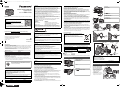 1
1
-
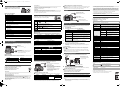 2
2
Panasonic DMCLZ40K Manuale utente
- Tipo
- Manuale utente
- Questo manuale è adatto anche per
in altre lingue
- English: Panasonic DMCLZ40K User manual
Documenti correlati
-
Panasonic DMC-TS1D - Lumix Digital Camera Operating Instructions Manual
-
Panasonic DMCTS1D Manuale utente
-
Panasonic DMCFS3S - Lumix Digital Camera Operating Instructions Manual
-
Panasonic DMC-FZ28 Manuale utente
-
Panasonic DMC-LX3 Manuale utente
-
Panasonic DMC-FX150S - Lumix Digital Camera Operating Instructions Manual
-
Panasonic DMC-FX150 Manuale utente
-
Panasonic DMC-GF5X Manuale del proprietario
-
Panasonic DMCFZ100EG Istruzioni per l'uso
-
Panasonic DMW-FL580LE Manuale del proprietario