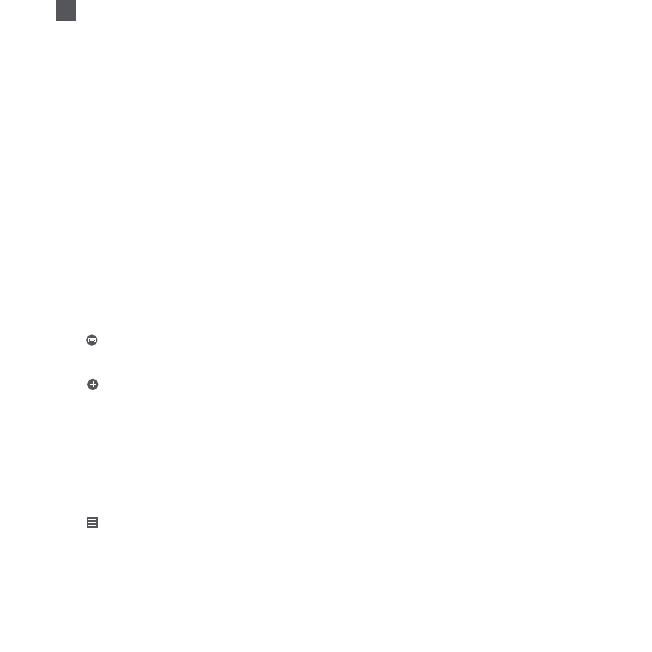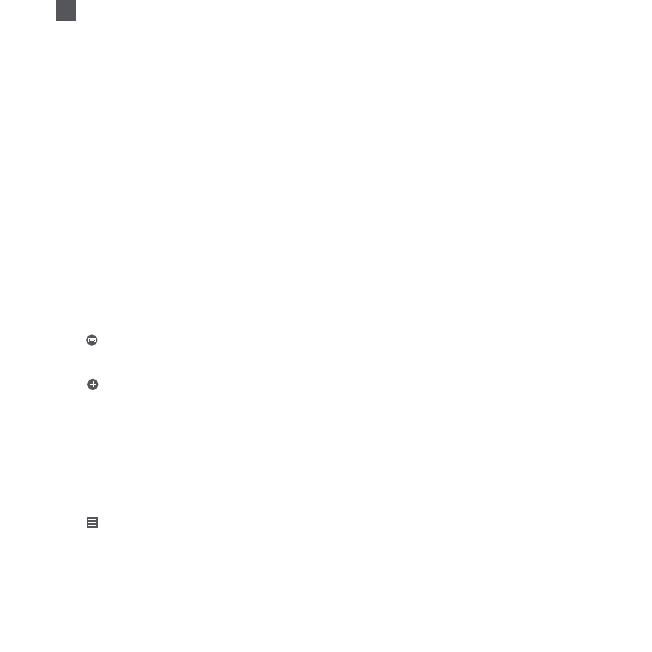
05
EN
1. Open the Home app on your iPhone or iPad.
2. Tap "Add Accessories" and follow the instructions in the app to scan the QR code on the product
base, or enter the 8-digit setup code above the QR code to grant the Apple Home app access.
* Make sure a Wi-Fi network with Internet access is available (this product does not support 5G networks).
To control this HomeKit-compatible accessory, it is recommended that you use iOS 9.0 or above.
The HomeKit setup code is listed on the product base, do not lose it. Aer restoring factory seings,
you will need the HomeKit setup code again to add the accessory.
iPad and iPhone are the trademarks of Apple Inc., and they are registered in the United States and
other countries.
04 Apple HomeKit Smart Control
05 Link a Lamp with Google Assistant
Add the Mi Home / Xiaomi Home service to the Google Assistant app, to control devices connected
to Mi Home / Xiaomi Home from Google Assistant.
1. Tap in the Google Assistant app, search for “Mi Home / Xiaomi Home”, tap “Link”, and sign in with
your Xiaomi account.
2. Tap in Seings > Home control to add a device, and follow the on-screen instructions. Once the
accounts are linked, you can control the Lamp from Google Assistant.
06 Link a Lamp with Amazon Alexa
Add the Mi Home / Xiaomi Home skill to the Amazon Alexa app, to control devices connected to Mi
Home / Xiaomi Home from Amazon Alexa.
1. Tap in the Amazon Alexa app, then tap “Skills & Games”, search for “Mi Home / Xiaomi Home”,
select the correct skill and tap “Enable”. Then sign in with your Xiaomi account.
Note: The name (Mi Home or Xiaomi Home) varies by selected language or regions.
2. Aer successfully linking the accounts, tap DISCOVER DEVICES to add the device, and follow the
on-screen instructions. Once the accounts are linked, you can control the Lamp from Amazon Alexa.