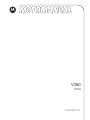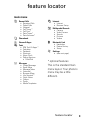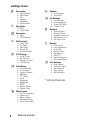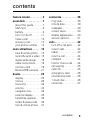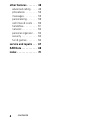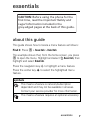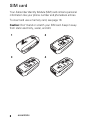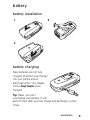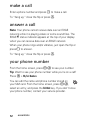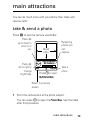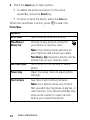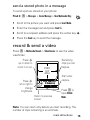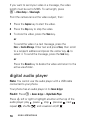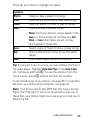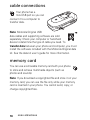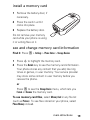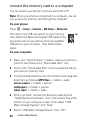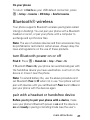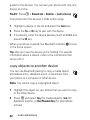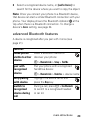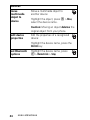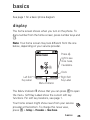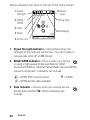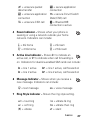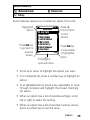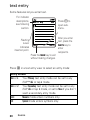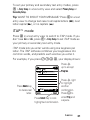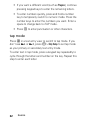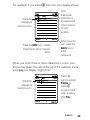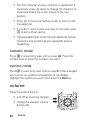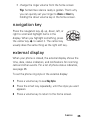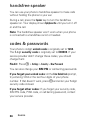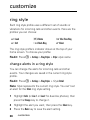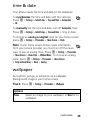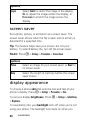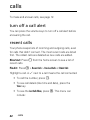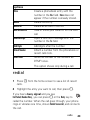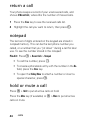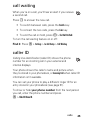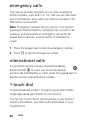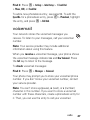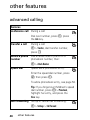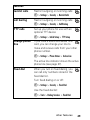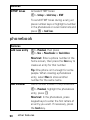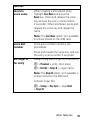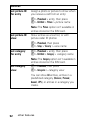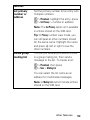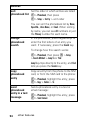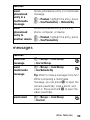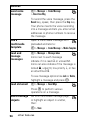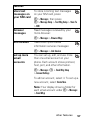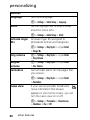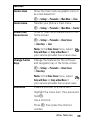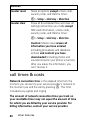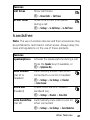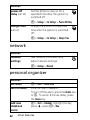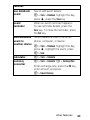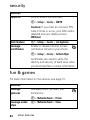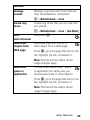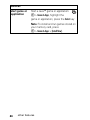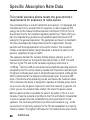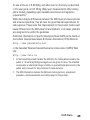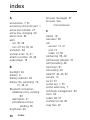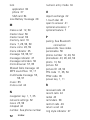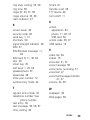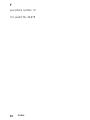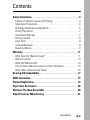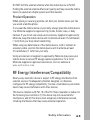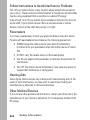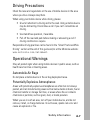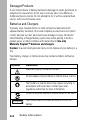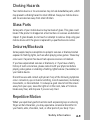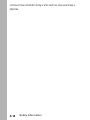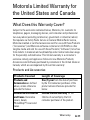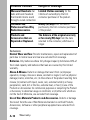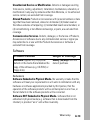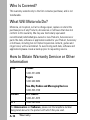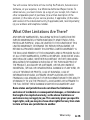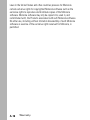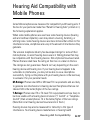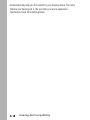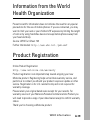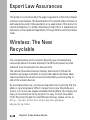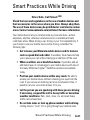Motorola V360v GSM Manuale del proprietario
- Categoria
- Cellulari
- Tipo
- Manuale del proprietario
Questo manuale è adatto anche per

motorola.com
V360
GSM


1
HELLOMOTO
Introducing your new Motorola V360 GSM wireless phone.
Here’s a quick anatomy lesson.
Left Soft Key
Navigate menus.
Select menu items.
Open menus.
Volume Keys
Charge up.
Voice dial.
Right Soft Key
Turn on & off,
hang up, exit menus.
Go handsfree.
Make & answer calls.
PTT/Smart Key

2
Motorola, Inc.
Consumer Advocacy Office
1307 East Algonquin Road
Schaumburg, IL 60196
www.hellomoto.com
Certain mobile phone features are dependent on the capabilities and
settings of your service provider’s network. Additionally, certain features
may not be activated by your service provider, and/or the provider's
network settings may limit the feature’s functionality. Always contact your
service provider about feature availability and functionality. All features,
functionality, and other product specifications, as well as the information
contained in this user's guide are based upon the latest available
information and are believed to be accurate at the time of printing.
Motorola reserves the right to change or modify any information or
specifications without notice or obligation.
MOTOROLA and the Stylized M Logo are registered in the US Patent &
Trademark Office. The Bluetooth trademarks are owned by their proprietor
and used by Motorola, Inc. under license. Java and all other Java-based
marks are trademarks or registered trademarks of Sun Microsystems, Inc.
in the U.S. and other countries. All other product or service names are the
property of their respective owners.
© Motorola, Inc., 2005.
Caution:
Changes or modifications made in the radio phone, not expressly
approved by Motorola, will void the user’s authority to operate the
equipment.
Manual Number: 6809495A79-O

3
feature locator
feature locator
main menu
s
Recent Calls
• Received Calls
• Dialed Calls
• Notepad
• Call Times *
• Call Cost *
•Data Times*
•Data Volumes*
n
Phonebook
Q
Games & Apps
É
Tools
• SIM Tool Kit Apps *
•Calculator
• Datebook
• Shortcuts
•Alarm Clock
• Dialing Services
• Fixed Dial
e
Messages
• Create Message
•EmailMsgs
• Message Inbox
•Voicemail
•Browser Msgs
• Info Services *
• Quick Notes
•Outbox
•Drafts
• Media Templates
á
Internet
• Internet
•Browser Setup
h
Multimedia/Sounds
•Camera
• Video Camera
• Sounds
• Pictures
• Videos
E
Bluetooth Link
• Handsfree
• Device History
•Setup
w
Settings
• (see next page)
* optional features
This is the standard main
menu layout. Your phone’s
menu may be a little
different.

4
feature locator
settings menu
l
Personalize
• Home Screen
• Main Menu
•Skin
• Greeting
• Wallpaper
• Screen Saver
t
Ring Styles
•Style
• style Detail
L
Connection
•Sync
• USB Settings
H
Call Forward *
• Voice Calls
• Fax Calls
• Data Calls
• Cancel All
•Forward Status
U
In-Call Setup
• In-Call Timer
• My Caller ID
• Answer Options
• Call Waiting
Z
Initial Setup
• Time and Date
• 1-Touch Dial
• Display Timeout
• Backlight
•TTYSetup*
•Scroll
• Language
• Brightness
•DTMF
• Master Reset
• Master Clear
m
Phone Status
• My Tel. Numbers
• Active Line *
• Battery Meter
• Storage Devices
• Other Information
S
Headset
• Auto Answer
•Voice Dial
J
Car Settings
• Auto Answer
• Auto Handsfree
• Power-Off Delay
• Charger Time
j
Network
•New Network
• Network Setup
• Available Networks
• My Network List *
• Call Drop Tone
u
Security
• Phone Lock
• Lock Application
• Fixed Dial
• Restrict Calls *
• Call Barring *
• SIM PIN
•New Passwords
• Certificate Mgmt *
c
Java Settings
• Java System
• Delete All Apps
• App Vibration
• App Volume
• App Backlight
* optional features

5
contents
contents
feature locator. . . . . . . . . 3
essentials . . . . . . . . . . . . 7
about this guide . . . . . . 7
SIM card . . . . . . . . . . . . 8
battery. . . . . . . . . . . . . . 9
turn it on & off . . . . . . 11
make a call . . . . . . . . . 12
answer a call . . . . . . . . 12
your phone number . . 12
main attractions . . . . . . 13
take & send a photo . . 13
record & send a video. 15
digital audio player . . . 16
cable connections. . . . 18
memory card. . . . . . . . 18
Bluetooth® wireless . . 21
basics. . . . . . . . . . . . . . . 25
display. . . . . . . . . . . . . 25
menus. . . . . . . . . . . . . 28
text entry . . . . . . . . . . 30
volume . . . . . . . . . . . . 34
navigation key . . . . . . . 35
external display . . . . . . 35
handsfree speaker . . . 36
codes & passwords . . 36
lock & unlock phone . . 37
customize . . . . . . . . . . . 38
ring style. . . . . . . . . . . 38
time & date. . . . . . . . . 39
wallpaper . . . . . . . . . . 39
screen saver . . . . . . . . 40
display appearance . . . 40
answer options . . . . . . 41
calls . . . . . . . . . . . . . . . . 42
turn off a call alert. . . . 42
recent calls . . . . . . . . . 42
redial. . . . . . . . . . . . . . 43
return a call . . . . . . . . . 44
notepad. . . . . . . . . . . . 44
hold or mute a call . . . 44
call waiting . . . . . . . . . 45
caller ID. . . . . . . . . . . . 45
emergency calls . . . . . 46
international calls . . . . 46
1-touch dial . . . . . . . . . 46
voicemail. . . . . . . . . . . 47

6
contents
other features . . . . . . . 48
advanced calling . . . . 48
phonebook . . . . . . . . 50
messages . . . . . . . . . 55
personalizing . . . . . . . 58
call times & costs . . . 60
handsfree . . . . . . . . . 61
network . . . . . . . . . . . 62
personal organizer . . . 62
security . . . . . . . . . . . 64
fun & games . . . . . . . 64
service and repairs . . . 67
SAR Data . . . . . . . . . . . 68
index . . . . . . . . . . . . . . 70

7
essentials
essentials
about this guide
This guide shows how to locate a menu feature as follows:
Find it:
Press
M
>
Recent Calls
>
Dialed Calls
This example shows that, from the home screen, you press
M
to open the menu. Highlight and select
s Recent Calls
, then
highlight and select
Dialed Calls
.
Press the navigation key
S
to highlight a menu feature.
Press the center key
s
to select the highlighted menu
feature.
symbols
This means a feature is network/subscription
dependent and may not be available in all areas.
Contact your service provider for more information.
This means a feature requires an optional accessory.
CAUTION: Before using the phone for the
first time, read the
Important Safety and
Legal Information
included in the
gray-edged pages at the back of this guide.
032257o

8
essentials
SIM card
Your Subscriber Identity Module (SIM) card contains personal
information like your phone number and phonebook entries.
To insert and use a memory card, see page 18.
Caution:
Don’t bend or scratch your SIM card. Keep it away
from static electricity, water, and dirt.
12
34

9
essentials
battery
battery installation
battery charging
New batteries are not fully
charged. Plug the travel charger
into your phone and an
electrical outlet. Your display
shows
Charge Complete
when
finished.
Tip:
Relax, you can’t
overcharge your battery. It will
perform best after you fully charge and discharge it a few
times.
12
3

10
essentials
You can charge your battery by connecting a cable
from your phone's mini-USB port to a USB port on
a computer. Both your phone and the computer
must be turned on, and your computer must have
the correct software drivers installed. Cables and software
drivers are available in Motorola Original data kits, sold
separately.
If you set
Memory Card
as your phone's default USB connection,
you need to return to the standard setting before you can
charge your phone battery. To return to the standard setting:
Press the
M
key, then select the following options:
Settings
>
Connectivity
>
USB Settings
>
Default Connection
>
Data/Fax Connection
.
battery tips
Battery life depends on the network, signal strength,
temperature, features, and accessories you use.
•
Always use Motorola Original batteries and
chargers. The warranty does not cover
damage caused by non-Motorola batteries
and/or chargers.
•
New batteries or batteries stored for a long time may
take more time to charge.
•
When charging your battery, keep it near room
temperature.
•
When storing your battery, keep it uncharged in a cool,
dark, dry place, such as a refrigerator.

11
essentials
•
Never expose batteries to temperatures below -10°C
(14°F) or above 45°C (113°F). Always take your phone
with you when you leave your vehicle.
•
It is normal for batteries to gradually wear down and
require longer charging times. If you notice a change in
your battery life, it is probably time to purchase a new
battery.
Contact your local recycling center for proper battery
disposal.
Warning:
Never dispose of batteries in a fire because they
may explode.
Before using your phone, read the battery safety information
in the “Safety and General Information” section included in
the gray-edged pages at the back of this guide.
turn it on & off
To turn on your phone, press and hold
u
for a few seconds or until the display
turns on. If prompted, enter your 6-digit
SIM card PIN code and/or 4-digit unlock
code.
Caution:
If you enter an incorrect PIN code 3 times in a row,
your SIM card is disabled and your display shows
SIM Blocked
.
Contact your service provider.
To turn off your phone, press and hold
u
for 2 seconds.
032375o

12
essentials
make a call
Enter a phone number and press
U
to make a call.
To “hang up,” close the flip or press
u
.
answer a call
Note:
Your phone cannot receive data over an EDGE
network while it is playing videos or some sound files. The
EDGE
È
status indicator appears at the top of your display
when you can receive data over an EDGE network.
When your phone rings and/or vibrates, just open the flip or
press
U
to answer.
To “hang up,” close the flip or press
u
.
your phone number
From the home screen, press
M#
to see your number.
Tip:
Want to see your phone number while you’re on a call?
Press
M
>
My Tel. Numbers
.
You can edit the name and phone number stored on
your SIM card. From the home screen, press
M#
,
select an entry, and press the
Edit/Add
key. If you don’t know
your phone number, contact your service provider.

13
main attractions
main attractions
You can do much more with your phone than make and
receive calls!
take & send a photo
Press
j
to see the camera viewfinder:
1
Point the camera lens at the photo subject.
You can press
M
to open the
Pictures Menu
. See the table
after this procedure.
Press
S
up or down to
zoom in or
out.
Remaining
photos you
can
capture.
Return to previous
screen.
Press
S
left or right to
change
brightness.
Take a
photo.
Press
M
to open
My Pictures Menu.
CaptureBack
Photo Viewfinder
100 Remaining
IMAGE
AREA

14
main attractions
2
Press the
Capture
key to take a photo.
•
To delete the photo and return to the active
viewfinder, press the
Discard
key.
•
To store or send the photo, press the
Store
key.
When the viewfinder is active, press
M
to open the
Pictures Menu
:
options
Go To Pictures
See stored pictures and photos.
Phone Memory /
Memory Card
Choose to see pictures stored on
your phone or memory card.
Note:
Your phone stores pictures on
your memory card unless you select
Phone Memory
.
High
resolution photos can be
stored only on your memory card.
Auto-Timed Capture
Set a timer for the camera to take a
photo.
Pictures Setup
Open the setup menu to adjust photo
settings.
View Free Space
See how much memory remains.
Note:
Your phone stores any content
that you add, like ring tones or games, in
user memory. Your service provider may
store some content in user memory
before you receive the phone.

15
main attractions
send a stored photo in a message
To send a picture stored on your phone:
Find it:
M
>
Messages
>
Create Message
>
New Multimedia Msg
1
Scroll to the picture you want and press
Insert Media
.
2
Enter the message text and press
Send To
.
3
Scroll to a recipient address and press the center key
s
.
4
Press the
Send
key to send the message.
record & send a video
Press
M
>
Multimedia/Sounds
>
Video Camera
to see the video
viewfinder.
Note:
You can zoom only before you start recording. The
number of clips remaining is an estimate.
Press
S
up or down to
zoom in or out.
Remaining
clips you can
capture
Start video
capture.
Return to previous
screen.
Press
M
to
open Videos
Menu.
VIDEO
CLIP
AREA
Video Viewfinder
10 Remaining
Back Capture
Press
S
left or right to
change
brightness.

16
main attractions
If you want to send your video in a message, the video
length must be set to MMS. To set length, press
M
>
Videos Setup
>
Video Length
.
Point the camera lens at the video subject, then:
1
Press the
Capture
key to start the video.
2
Press the
Stop
key to stop the video.
3
To store the video, press the
Store
key.
or
To send the video in a text message, press the
Store
>
Send in Message
. Enter text and press
Store
, then scroll
to a recipient address and press the center key
s
to
select it. To send the message, press the
Send
key.
or
Press the
Discard
key to delete the video and return to the
active viewfinder.
digital audio player
Note:
You cannot use the audio player with a USB cable
connected to your phone.
Your phone has an audio player in its
Games & Apps
:
Find it:
Press
M
>
Games & Apps
>
Digital Audio Player
Press
S
left or right to highlight a button at the top of the
audio player: play , pause , stop , previous , next ,
repeat , shuffle , and visualizer on/off

17
main attractions
Press
S
up or down to highlight an option:
Tip:
If you want music in a hurry, you can create a shortcut to
the audio player. Highlight
Digital Audio Player
in the
Games & Apps
list, then press and hold
M
. To use the shortcut from the
home screen, press
M
and the shortcut key number.
To download songs to your phone, see page 65. To copy files
between your phone and a computer, see page 20.
Note:
Your phone cannot play MP3 files that have a bit rate
higher than 192 kbps. If you try to download or play one of
these files, your phone might show you an error or ask you to
delete the file.
options
Playlists
Create or play a playlist of songs.
Artists
Select an artist to show or play their songs.
Albums
Select an album to show or play its songs.
Songs
Show and play individual songs.
Note:
All of your phone’s songs appear in the
Songs
list. Some songs do not have any
Artist
,
Album
, or
Genre
information stored, so they
don’t appear in those lists.
Genres
Select a type of music to show or play songs.
Help
Show instructions on how to use the audio
player
About
Show audio player version information

18
main attractions
cable connections
Your phone has a
mini-USB port so you can
connect it to a computer to
transfer data.
Note:
Motorola Original USB
data cables and supporting software are sold
separately. Check your computer or hand-held
device to determine the type of cable you need. To
transfer data
between your phone and computer, you must
install the software included with the Motorola Original data
kit. See the data kit user’s guide for more information.
memory card
You can use a removable memory card with your phone
to store and retrieve multimedia objects (such as
photos and sounds).
Note:
If you download a copyrighted file and store it on your
memory card, you can use the file only while your memory
card is inserted in your phone. You cannot send, copy, or
change copyrighted files.
La pagina sta caricando ...
La pagina sta caricando ...
La pagina sta caricando ...
La pagina sta caricando ...
La pagina sta caricando ...
La pagina sta caricando ...
La pagina sta caricando ...
La pagina sta caricando ...
La pagina sta caricando ...
La pagina sta caricando ...
La pagina sta caricando ...
La pagina sta caricando ...
La pagina sta caricando ...
La pagina sta caricando ...
La pagina sta caricando ...
La pagina sta caricando ...
La pagina sta caricando ...
La pagina sta caricando ...
La pagina sta caricando ...
La pagina sta caricando ...
La pagina sta caricando ...
La pagina sta caricando ...
La pagina sta caricando ...
La pagina sta caricando ...
La pagina sta caricando ...
La pagina sta caricando ...
La pagina sta caricando ...
La pagina sta caricando ...
La pagina sta caricando ...
La pagina sta caricando ...
La pagina sta caricando ...
La pagina sta caricando ...
La pagina sta caricando ...
La pagina sta caricando ...
La pagina sta caricando ...
La pagina sta caricando ...
La pagina sta caricando ...
La pagina sta caricando ...
La pagina sta caricando ...
La pagina sta caricando ...
La pagina sta caricando ...
La pagina sta caricando ...
La pagina sta caricando ...
La pagina sta caricando ...
La pagina sta caricando ...
La pagina sta caricando ...
La pagina sta caricando ...
La pagina sta caricando ...
La pagina sta caricando ...
La pagina sta caricando ...
La pagina sta caricando ...
La pagina sta caricando ...
La pagina sta caricando ...
La pagina sta caricando ...
La pagina sta caricando ...
La pagina sta caricando ...
La pagina sta caricando ...
La pagina sta caricando ...
La pagina sta caricando ...
La pagina sta caricando ...
La pagina sta caricando ...
La pagina sta caricando ...
La pagina sta caricando ...
La pagina sta caricando ...
La pagina sta caricando ...
La pagina sta caricando ...
La pagina sta caricando ...
La pagina sta caricando ...
La pagina sta caricando ...
La pagina sta caricando ...
La pagina sta caricando ...
La pagina sta caricando ...
La pagina sta caricando ...
La pagina sta caricando ...
La pagina sta caricando ...
La pagina sta caricando ...
La pagina sta caricando ...
La pagina sta caricando ...
La pagina sta caricando ...
La pagina sta caricando ...
-
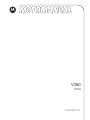 1
1
-
 2
2
-
 3
3
-
 4
4
-
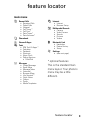 5
5
-
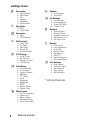 6
6
-
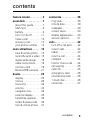 7
7
-
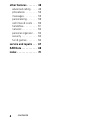 8
8
-
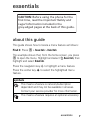 9
9
-
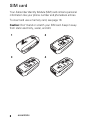 10
10
-
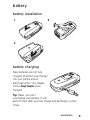 11
11
-
 12
12
-
 13
13
-
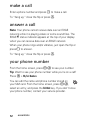 14
14
-
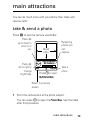 15
15
-
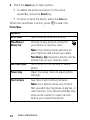 16
16
-
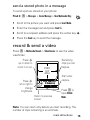 17
17
-
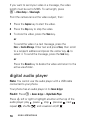 18
18
-
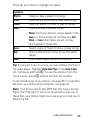 19
19
-
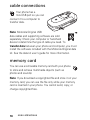 20
20
-
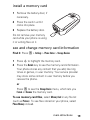 21
21
-
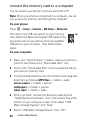 22
22
-
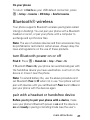 23
23
-
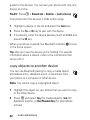 24
24
-
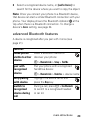 25
25
-
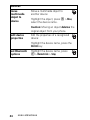 26
26
-
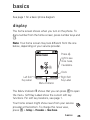 27
27
-
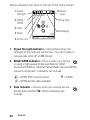 28
28
-
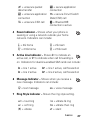 29
29
-
 30
30
-
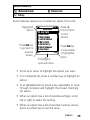 31
31
-
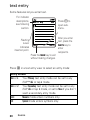 32
32
-
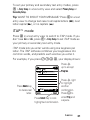 33
33
-
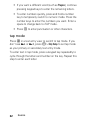 34
34
-
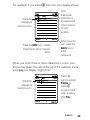 35
35
-
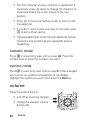 36
36
-
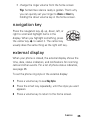 37
37
-
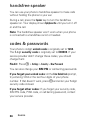 38
38
-
 39
39
-
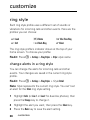 40
40
-
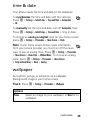 41
41
-
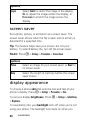 42
42
-
 43
43
-
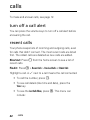 44
44
-
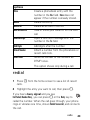 45
45
-
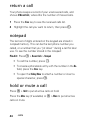 46
46
-
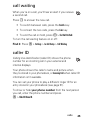 47
47
-
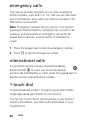 48
48
-
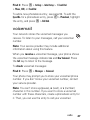 49
49
-
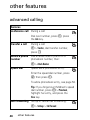 50
50
-
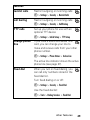 51
51
-
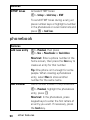 52
52
-
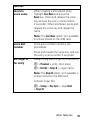 53
53
-
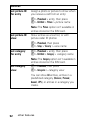 54
54
-
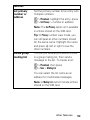 55
55
-
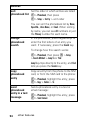 56
56
-
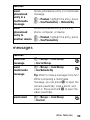 57
57
-
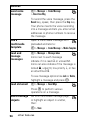 58
58
-
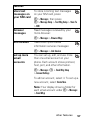 59
59
-
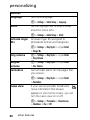 60
60
-
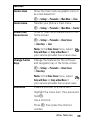 61
61
-
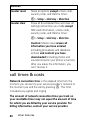 62
62
-
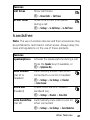 63
63
-
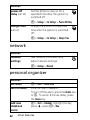 64
64
-
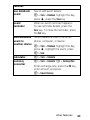 65
65
-
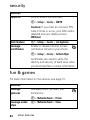 66
66
-
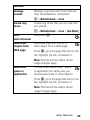 67
67
-
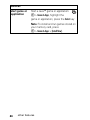 68
68
-
 69
69
-
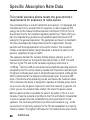 70
70
-
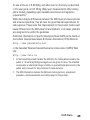 71
71
-
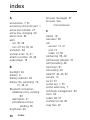 72
72
-
 73
73
-
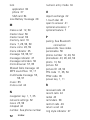 74
74
-
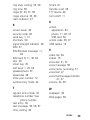 75
75
-
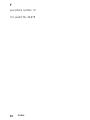 76
76
-
 77
77
-
 78
78
-
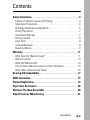 79
79
-
 80
80
-
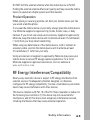 81
81
-
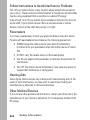 82
82
-
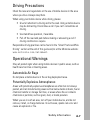 83
83
-
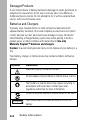 84
84
-
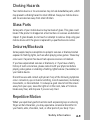 85
85
-
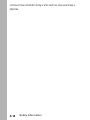 86
86
-
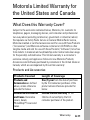 87
87
-
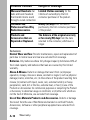 88
88
-
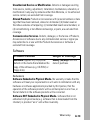 89
89
-
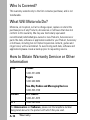 90
90
-
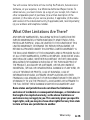 91
91
-
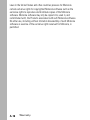 92
92
-
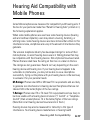 93
93
-
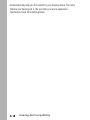 94
94
-
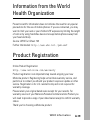 95
95
-
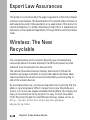 96
96
-
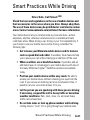 97
97
-
 98
98
-
 99
99
-
 100
100
Motorola V360v GSM Manuale del proprietario
- Categoria
- Cellulari
- Tipo
- Manuale del proprietario
- Questo manuale è adatto anche per
in altre lingue
- English: Motorola V360v GSM Owner's manual
Documenti correlati
-
Motorola PEBL Manuale utente
-
Motorola V197 Manuale utente
-
Motorola V360 Manuale utente
-
Motorola MOTOKRZR K1 Manuale utente
-
Motorola V235 Manuale utente
-
Motorola V235 Manuale utente
-
Motorola E790 Manuale utente
-
Motorola MOTORAZR V3 Manuale utente
-
Motorola MOTORAZR V3 Manuale del proprietario
-
Motorola IHDT56GT1 Manuale utente