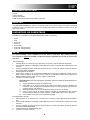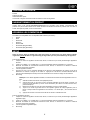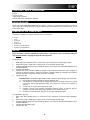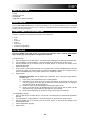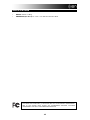ION Audio iDJ2GO Guida Rapida
- Categoria
- Controller DJ
- Tipo
- Guida Rapida
Questo manuale è adatto anche per

iDJ2GO
QUICKSTART GUIDE
ENGLISH ( 3 – 4 )
GUÍA DE INICIO RÁPIDO
ESPAÑOL ( 5 – 6 )
GUIDE D’UTILISATION SIMPLIFIÉ
FRANÇAIS ( 7 – 8 )
GUIDA RAPIDA
ITALIANO ( 9 – 10 )
KURZANLEITUNG
DEUTSCH ( 11 – 12 )
SNELSTARTGIDS
NEDERLANDS ( 13 – 14 )


3
BOX CONTENTS
iDJ2GO
iPad Stand
Quickstart Guide
Safety and Warranty Information Booklet
REGISTRATION
Please go to http://www.ionaudio.com to register your iDJ2GO. Registering your product ensures that we can keep
you up-to-date with any new product developments and provide you with world-class technical support, should you
run into any problems.
COMPATIBLE iOS DEVICES
iDJ2GO is compatible with the following iOS devices (not included):
• iPad 2
®
• iPad
®
• iPhone 4S
®
• iPhone 4
®
• iPhone 3GS
®
• iPod touch
®
(4th generation)
• iPod touch
®
(3rd generation)
SETUP
Before you can begin using iDJ2GO with your iPad, iPhone, or iPod touch, you must first install
either the free
iDJ2GO app or Algoriddim’s djay app from the App Store.
For iDJ2GO App:
1. Open the App Store on your iPad, iPhone, or iPod touch (not included) and download the iDJ2GO app.
2. Tap 'Install' or 'Install App'. It is not necessary to launch the app at this time.
3. Connect iDJ2GO to the 30-pin port on the iPad, iPhone, or iPod touch using iDJ2GO’s hard-wired 30-
pin cable.
4. Launch the iDJ2GO app.
5. Press Load A on the iDJ2GO controller to navigate through your iTunes music library and choose the
song to load to Deck A. Press Load B on the iDJ2GO controller to navigate through your iTunes music
library and choose the song to load to Deck B.
6. Start DJ’ing!
Important note: To use the iDJ2GO app, you must close all other apps. To do this:
1) Go to the main screen of your iOS device.
2) Double-click the Home button. A bar will appear at the bottom of the screen, showing an
icon for any app that is currently running. (If the bar contains no icons, skip to Step 5.)
3) Hold your finger on an app icon until the icon shakes.
4) Press the red circle in the upper left corner of each app to close it. When all apps are
closed, there should be no more icons in this bar.
5) Press the Home button once to return to the main screen.
For Algoriddim’s djay app:
1. Open the App Store on your iPad, iPhone, or iPod touch (not included) and download Algoriddim’s djay
app.
2. Tap 'Install' or 'Install App'. It is not necessary to launch the app at this time.
3. Connect iDJ2GO to the 30-pin port on the iPad, iPhone, or iPod touch using iDJ2GO’s hard-wired 30-
pin cable.
4. Launch Algoriddim’s djay app.
5. Start DJ’ing!
iPad, iPhone, and iPod touch are trademarks of Apple Inc., registered in the US and other countries.

4
FEATURES
1. 30-PIN DOCK CONNECTOR – The 30 pin connector provides power to iDJ2GO from the connected
iPad, iPhone, or iPod touch.
2. PFL – Sends pre-fader audio to the Cue Channel for monitoring.
3. CUE GAIN – Adjusts the audio level of the Cue channel.
4. MASTER VOLUME – Adjusts the output volume of the Program mix.
5. BROWSE KNOB – Turn this knob to scroll through lists of tracks and directories in the app.
6. BACK – This button will take you back to the previous level (folder).
7. ENTER – When this button is pressed, a track is selected and loaded onto the respective deck
.
8. LOAD A / LOAD B – Press the LOAD A / LOAD B buttons to bring up the music menu for the
respective decks.
9. CHANNEL VOLUME – Adjusts the audio level on the corresponding channel.
10. CROSSFADER – Blends audio playing between Decks A and B. Sliding this to the left plays Deck A
and sliding to the right plays Deck B.
11. JOG WHEEL – Moving the JOG WHEEL "scratches" on the track on that deck – an effect similar to
moving the platter on a turntable. To engage Pitch Bend Mode, hold the LOAD A / LOAD B button for
two seconds; when the deck is playing, the JOG WHEEL will bend the track's pitch.
12. PLAY / PAUSE – Starts or resumes playback if the Deck is paused. Pauses playback if the Deck is
playing.
13. CUE – The CUE button will return and pause the track at the last set cue point. For temporary play of
the cue point, you can hold down the CUE button. The track will play for as long as the button is held
down and will return to the cue point once it has been released. You can hold down CUE and PLAY /
PAUSE simultaneously to start playback from the cue point. Release both buttons to allow playback to
continue.
14. SYNC – Automatically matches the corresponding Deck's tempo with the other Deck's tempo.
15. PITCH FADER – Controls the track's playback speed.
16. PITCH BEND ( + / - ) – Press or hold down either of these buttons to temporarily adjust the track's
playback speed. When released, the track playback will return to the speed designated by the PITCH
FADER.
1
2
14
15
16 16
4
14
3
5
67
88
99
10
11
12 12
13
13
13
11
15
2

5
CONTENIDO DE LA CAJA
iDJ2GO
Soporte para iPad
Guía de inicio rápido
Folleto de información sobre la seguridad y la garantía
REGISTRO
Visite http://www.ionaudio.com y registre su iDJ2GO. El registro de su producto asegura que podamos mantenerle
actualizado con los nuevos desarrollos de productos y brindarle apoyo técnico de categoría mundial en caso de que
tenga algún problema.
DISPOSITIVOS iOS COMPATIBLES
El iDJ2GO es compatible con los siguientes dispositivos iOS (no incluidos):
• iPad 2
• iPad
• iPhone 4S
• iPhone 4
• iPhone 3GS
• iPod touch (4th generation)
• iPod touch (3rd generation)
SETUP
Para poder comenzar a usar el iDJ2GO con su iPad, iPhone o iPod touch, debe instalar primero ya
sea la aplicación gratuita de iDJ2GO o la aplicación djay de Algoriddim de la tienda de aplicaciones
App Store.
Para iDJ2GO App:
1. Abra App Store en su iPad, iPhone, or iPod touch (no incluido) y baje la aplicación de iDJ2GO.
2. Toque 'Install' (Instalar) o 'Install App' (Instalar aplicación). No es necesario abrir la aplicación en este
momento.
3. Conecte el iDJ2GO al puerto de 30 pines del iPad, iPhone, or iPod touch usando el cable de 30 pines
de conexión directa del iDJ2GO.
4. Abra la aplicación de iDJ2GO.
5. Pulse Load A (Cargar A) en el controlador iDJ2GO para navegar por su biblioteca musical iTunes y
elegir el tema a cargar en la bandeja A. Pulse Load B en el controlador iDJ2GO para navegar por su
biblioteca musical iTunes y elegir el tema a cargar en la bandeja B.
6. ¡Comience su sesión como DJ!
Nota importante: Para usar la aplicación de iDJ2GO, debe cerrar todas las demás aplicaciones.
Para hacerlo:
1) Vaya a la pantalla principal de su dispositivo iOS.
2) Haga doble clic en el botón Home (Inicio). Aparece una barra al pie de la pantalla, que
muestra un icono de cada una de las aplicaciones que se están ejecutando. (Si la barra no
contiene ninguno, salte al paso 5.)
3) Mantenga su dedo en el icono de la aplicación hasta que el icono se sacuda.
4) Pulse el círculo rojo de la esquina superior izquierda de cada aplicación para cerrarla.
Cuando todas las aplicaciones estén cerradas, no debe haber más iconos en esta barra.
5) Pulse el botón Home para volver a la pantalla principal.
Para Algoriddim’s djay app:
1. Abra App Store en su iPad, iPhone, or iPod touch (no incluido) y baje la aplicación de Algoriddim’s
djay.
2. Toque 'Install' (Instalar) o 'Install App' (Instalar aplicación). No es necesario abrir la aplicación en este
momento.
3. Conecte el iDJ2GO al puerto de 30 pines del iPad, iPhone, or iPod touch usando el cable de 30 pines
de conexión directa del iDJ2GO.
4. Abra la aplicación de Algoriddim’s djay app.
5. ¡Comience su sesión como DJ!

6
VISTA DEL PANEL SUPERIOR
1. CONECTOR DE ACOPLAMIENTO DE 30 PINES – El conector de 30 pines alimenta el iDJ2GO desde
el iPad, iPhone o iPod touch conectado.
2. PFL – Envía el audio pre-fader al canal de Cue para monitoreo.
3. GANANCIA DE CUE – Ajusta el nivel del audio del canal de cue.
4. VOLUMEN MAESTRO – Ajusta el volumen de salida de la mezcla de programa.
5. PERILLA DE NAVEGACIÓN – Gire esta perilla para recorrer y seleccionar las listas de pistas y
directorios existentes en el software.
6. ATRÁS – Este botón lo lleva de regreso al nivel anterior (carpeta).
7. ENTER – Cuando se pulsa este botón, se selecciona una pista y se carga en la bandeja respectiva.
8. CARGAR A / CARGAR B – Pulse los botones LOAD A / LOAD B para activar el menú de música de
las bandejas respectivas.
9. VOLUMEN DE CANAL – Ajusta el nivel de audio en el canal correspondiente.
10. CROSSFADER – Combina el audio entre las bandejas A y B. Si se desliza a la izquierda se reproduce
el bandeja A. Si se desliza a la derecha se reproduce el bandeja B.
11. RUEDA DE AVANCE LENTO – Al mover la RUEDA DE AVANCE POR PASOS se “raya” la pista de
esa bandeja —un efecto similar al de mover el plato en un giradiscos.
Para activar el modo inflexión de pitch, mantenga pulsado el botón CARGAR A / CARGAR B dos
segundos; cuando la bandeja está reproduciendo, con la rueda se inflexiona el pitch de la pista.
12. REPRODUCIR / PAUSA – Inicia o reanuda la reproducción si la bandeja está en pausa. Pone la
reproducción en pausa si la bandeja está reproduciendo.
13. CUE – El botón CUE regresa y detiene la pista en el último punto de cue establecido. Para reproducir
temporalmente el punto de cue, puede mantener presionado el botón CUE. La pista se reproduce
mientras el botón se mantiene presionado y retorna al punto de cue cuando se suelta.
Puede mantener pulsado CUE y REPRODUCIR / PAUSA simultáneamente para comenzar la
reproducción desde el punto de cue temporal. Suelte ambos botones para permitir que continúe la
reproducción.
14. SINCRONIZACIÓN – Iguala automáticamente el tempo de la bandeja correspondiente con el de la otra
bandeja.
15. FADER DE PITCH – Controla la velocidad de reproducción de la cinta.
16. INFLEXIÓN DE PITCH ( + / – ) – Pulse o retenga pulsados cualquiera de estos botones para ajustar
temporalmente la velocidad de reproducción de la cinta. Cuando se suelta, la reproducción de la cinta
vuelve a la velocidad designada por el FADER DE PITCH.
1
2
14
15
16 16
4
14
3
5
67
88
99
10
11
12 12
13
13
13
11
15
2

7
CONTENU DE LA BOÎTE
iDJ2GO
Support pour iPad
Guide d’utilisation rapide
Le livret des consignes de sécurité et des informations concernant la garantie
ENREGISTREMENT DU PRODUIT
Veuillez visiter le site internet http://www.ionaudio.com pour enregistrer votre iDJ2GO. L'enregistrement des
produits vous permet d'être informé sur les toutes dernières nouveautés concernant les produits et de vous offrir un
soutien technique de qualité, si vous en aviez besoin.
APPAREILS iOS COMPATIBLES
Le iDJ2GO est compatible avec les dispositifs iOS suivants (non inclus) :
• iPad 2
• iPad
• iPhone 4S
• iPhone 4
• iPhone 3GS
• iPod touch (4th generation)
• iPod touch (3rd generation)
SETUP
Avant de pouvoir utiliser le iDJ2GO avec votre iPad, iPhone ou iPod touch, vous devez d'abord installer
l’application gratuite
iDJ2GO ou l’application djay de Algoriddim que vous pouvez télécharger du App Store.
Pour les iDJ2GO App:
1. Cliquez sur l'icône du App Store de votre iPad, iPhone, or iPod touch (non inclus) et téléchargez l’application
iDJ2GO.
2. Tapez sur « Installer » ou « Installer App ». Il n’est pas nécessaire de lancer l’application en ce moment.
3. Branchez le iDJ2GO au connecteur 30 broches du iPad, iPhone, or iPod touch en utilisant le câble de
connexion 30 broches du iDJ2GO.
4. Lancez l’application iDJ2GO.
5. Appuyez sur Load A sur le contrôleur iDJ2GO afin de parcourir votre bibliothèque de musique iTunes et de
sélectionner la chanson à charger sur le module A. Appuyez sur Load B sur le contrôleur iDJ2GO afin de
parcourir votre bibliothèque de musique iTunes et de sélectionner la chanson à charger sur le module B.
6. Bon DJing!
Remarque : Pour utiliser l'application iDJ2GO, vous devez fermer toutes les autres applications. Pour ce
faire :
1) Affichez la fenêtre d’accueil de votre périphérique iOS.
2) Appuyez deux fois sur la touche Accueil. Une barre apparaîtra au bas de l'écran, montrant une
icône pour toute application qui est en cours d'exécution. (Si la barre ne contient aucune icône,
passez à l'étape 5).
3) Maintenez votre doigt sur une des icônes d’application jusqu'à ce qu’elle tremble.
4) Tapez sur le cercle rouge situé dans le coin supérieur gauche de chaque application pour la
fermer. Lorsque toutes les applications sont fermées, il ne devrait plus y avoir d’icône dans la
barre.
5) Appuyez de nouveau sur la touche Accueil afin de revenir à la fenêtre d’accueil.
Pour les Algoriddim’s djay app:
1. Cliquez sur l'icône du App Store de votre iPad, iPhone, or iPod touch (non inclus) et téléchargez l’application
Algoriddim’s djay.
2. Tapez sur « Installer » ou « Installer App ». Il n’est pas nécessaire de lancer l’application en ce moment.
3. Branchez le iDJ2GO au connecteur 30 broches du iPad, iPhone, or iPod touch en utilisant le câble de
connexion 30 broches du iDJ2GO.
4. Lancez l’application Algoriddim’s djay.
5. Bon DJing!

8
CARACTÉRISTIQUES DU PANNEAU SUPÉRIEUR
1. SOCLE CONNECTEUR 30 BROCHES – Ce connecteur 30 broches permet d’alimenter le iDJ2GO à
partir du iPad, iPhone ou iPod touch branché.
2. PFL – Achemine le signal du canal correspondant, avant atténuation et égalisation, au canal de pré-
écoute.
3. CUE GAIN – Permet d'ajuster les niveaux du canal de pré-écoute.
4. MASTER VOLUME – Ajuste les niveaux de la sortie du Program mix.
5. BOUTON DE NAVIGATION – Ce bouton permet de parcourir et de sélectionner les pistes et les
répertoires dans le logiciel.
6. BACK – Cette touche vous permet de retourner au répertoire précédent.
7. TOUCHE ENTER – Lorsque ce bouton est enfoncé, une piste est sélectionnée et chargée sur le
module respectif.
8. TOUCHES LOAD A/LOAD B – Appuyez sur les touches LOAD A/LOAD B pour faire apparaître le
menu musique pour les modules respectifs.
9. CHANNEL VOLUME – Utilisez cet atténuateur pour ajuster le niveau de l'audio du canal
correspondant.
10. CROSSFADER – Effectue un fondu entre les modules A et B. Lorsqu'il est déplacé vers la gauche, le
module A joue. Lorsqu'il est déplacé vers la droite, le module B joue.
11. MOLETTE – Déplacer la molette permet de scratcher la piste sur le module – effet similaire à celui du
plateau d’une table tournante classique.
Pour activer le mode pitch bend, appuyez sur la touche LOAD A / LOAD B pendant deux secondes;
lorsque le module est en ce mode lecture, tourner la molette permet de modifier temporairement la
vitesse de lecture de la piste.
12. PLAY / PAUSE – Cette touche permet de lancer ou de relancer la lecture du module. Permet de faire
un arrêt si le module est en cours de lecture.
13. CUE – La touche CUE permet de pauser la piste et de retourner au dernier point de repère
programmé. Pour faire la lecture temporaire du point de repère, maintenez la touche CUE enfoncée.
La piste joue aussi longtemps que la touche est enfoncée et revient au point de repère lorsqu'elle est
relâchée.
Vous pouvez maintenir les touches CUE et PLAY / PAUSE enfoncées simultanément afin de relancer
la lecture à partir du point de repère temporaire. Relâchez les deux touches afin de continuer la lecture.
14. SYNC – Cette touche permet de synchroniser automatiquement le tempo du module au tempo de
l'autre module.
15. POTENTIOMÈTRE – Ce potentiomètre permet de modifier la vitesse de lecture de la piste.
16. PITCH BEND ( + / – ) – Appuyer ou maintenir ces touches enfoncées permet de modifier
temporairement la vitesse de lecture de la piste. Lorsqu'elles sont relâchées, la vitesse de lecture de la
piste revient à la vitesse réglée par le PITCH FADER.
1
2
14
15
16 16
4
14
3
5
67
88
99
10
11
12 12
13
13
13
11
15
2

9
CONTENUTI DELLA CONFEZIONE
iDJ2GO
Supporto per iPad
Contenuti della confezione
Libretto di istruzioni di sicurezza e garanzia
REGISTRAZIONE
Recarsi alla pagina http://www.ionaudio.com per registrare il iDJ2GO. La registrazione del prodotto ci consente di
tenervi aggiornati con tutti gli ultimissimi sviluppi del prodotto e di offrirvi assistenza tecnica di livello mondiale, in caso
di eventuali problemi.
DISPOSITIVI iOS COMPATIBILI
L'iDJ2GO è compatibile con i seguenti dispositivi iOS (non in dotazione):
• iPad 2
• iPad
• iPhone 4S
• iPhone 4
• iPhone 3GS
• iPod touch (4th generation)
• iPod touch (3rd generation)
SETUP
Prima di iniziare a utilizzare l'iDJ2GO con iPad, iPhone o iPod touch, occorre innanzitutto installare
l'app gratuita
iDJ2GO o l'app djay di Algoriddim dall'App Store.
Per iDJ2GO App:
1. Aprire l'App Store sull'iPad, iPhone, or iPod touch (non in dotazione) e scaricare l'app iDJ2GO.
2. Schiacciare 'Install' o 'Install App'. A questo punto non è necessario lanciare l'app.
3. Collegare l'iDJ2GO alla porta a 30 poli dell'iPad, iPhone, or iPod touch servendosi dell'apposito cavo a
30 poli dell'iDJ2GO.
4. Lanciare l'app iDJ2GO.
5. Premere Load A sul controller iDJ2GO per navigare lungo la libreria musicale di iTunes e scegliere la
canzone da caricare sul Deck A. Premere Load B sul controller iDJ2GO per navigare lungo la libreria
musicale di iTunes e scegliere la canzone da caricare sul Deck B.
6. Iniziate a fare i DJ!
Nota importante: per utilizzare l'app iDJ2GO occorre chiudere tutte le altre app. Per fare questo:
1) Recarsi alla schermata principale del proprio dispositivo iOS.
2) Fare doppio clic sul pulsante Home. Comparirà una barra in fondo allo schermo che mostra
un'icona per tutte le app attualmente attive (se la barra non contiene icone, passare al
punto 5).
3) Tenere il dito su un'icona fino a quando non vibra.
4) Premere il cerchio rosso presente nell'angolo superiore sinistro di ciascuna app per
chiuderla. Una volta chiuse tutte le app, sulla barra non ci saranno più icone.
5) Premere una volta il pulsante Home per tornare alla schermata principale.
Per Algoriddim’s djay app:
1. Aprire l'App Store sull'iPad, iPhone, or iPod touch (non in dotazione) e scaricare l'app Algoriddim’s
djay.
2. Schiacciare 'Install' o 'Install App'. A questo punto non è necessario lanciare l'app.
3. Collegare l'iDJ2GO alla porta a 30 poli dell'iPad, iPhone, or iPod touch servendosi dell'apposito cavo a
30 poli dell'iDJ2GO.
4. Lanciare l'app Algoriddim’s djay.
5. Iniziate a fare i DJ!

10
PANORAMICA PANNELLO SUPERIORE
1. CONNETTORE DOCK A 30 POLI – Il connettore a 30 poli fornisce alimentazione all'iDJ2GO dall'iPad,
iPhone, o iPod touch collegato.
2. PFL – Invia audio pre-fader, pre-EQ del canale corrispondente al canale Cue per il monitoraggio.
3. CUE GAIN (guadagno Cue) – Regola il livello dell'audio del canale Cue.
4. MASTER VOLUME – Regola il volume di uscita del mix di Programma.
5. MANOPOLA BROWSE – Girare questa manopola per scorrere lungo gli elenchi di tracce e cartelle
presenti nel app.
6. BACK – Questo tasto porta al livello precedente (cartella).
7. ENTER (INVIO) – Quando viene premuto questo tasto, viene selezionata e caricata una traccia sul
rispettivo deck.
8. LOAD A / LOAD B – Premere i pulsanti LOAD A / LOAD B (carica A / carica B) per richiamare il menu
musicale dei rispettivi deck.
9. VOLUME CANALE – Regola il livello audio del canale corrispondente.
10. CROSSFADER – Miscela l'audio tra i deck A e B. Facendolo scorrere verso sinistra, viene riprodotto il
deck A. Facendolo scorrere verso destra viene riprodotto il deck B.
11. JOG WHEEL (rotella jog wheel) – Spostando la JOG WHEEL si "scratcha" sulla traccia presente su
quel deck – un effetto simile a quello ottenuto muovendo il piatto sul giradischi. Per attivare la modalità
pitch bend (bend del pitch), tenere premuto il tasto LOAD A / LOAD B (caricamento A / B) per due
secondi; durante la riproduzione del deck, la rotella JOG WHEEL effettuerà il bendino del pitch della
traccia.
12. PLAY / PAUSE – Avvia la riproduzione o la riprende se il Deck è in pausa. Interrompe
momentaneamente la riproduzione sul deck se questo sta suonando.
13. CUE – La pressione del tasto CUE farà tornare e interrompere la traccia all'ultimo punto cue impostato.
Per la riproduzione temporanea del punto cue, si può tenere premuto il tasto CUE. La traccia verrà
riprodotta per il tempo in cui il pulsante viene tenuto premuto e tornerà al punto cue quando questo
viene rilasciato.
Per avviare la riproduzione dal punto cue temporaneo, è possibile tenere premuti
contemporaneamente CUE e PLAY / PAUSE. Lasciare la pressione di entrambi i pulsanti per
consentire che la riproduzione prosegua.
14. SYNC – Abbina automaticamente il tempo del deck corrispondente a quello dell'altro deck.
15. PITCH FADER (fader del pitch) – Regola la velocità di riproduzione della traccia.
16. PITCH BEND (bend del pitch) ( + / – ) - Premere o tenere premuto uno di questi tasti per regolare
temporaneamente la velocità di riproduzione della traccia. Una volta rilasciato, la riproduzione della
traccia tornerà alla velocità designata dal FADER del PITCH.
1
2
14
15
16 16
4
14
3
5
67
88
99
10
11
12 12
13
13
13
11
15
2

11
KURZANLEITUNG
iDJ2GO
iPad-Ständer
Kurzanleitung
Broschüre mit den Sicherheits- und Garantierichtlinien
REGISTRIERUNG
Bitte besuchen Sie die Webseite http://www.ionaudio.com, um Ihr iDJ2GO zu registrieren. Durch die Registration
Ihres Produkts können wir Sie über neue Produktentwicklungen auf dem Laufenden halten und bei etwaigen
Problemen durch unseren erstklassigen technischen Kundendienst betreuen.
KOMPATIBLE iOS-GERÄTE
iDJ2GO ist mit folgenden iOS-Geräten kompatibel (nicht im Lieferumfang enthalten):
• iPad 2
• iPad
• iPhone 4S
• iPhone 4
• iPhone 3GS
• iPod touch (4th generation)
• iPod touch (3rd generation)
SETUP
Bevor Sie iDJ2GO mit Ihrem iPad, iPhone oder iPod touch verwenden können, müssen Sie zuerst
entweder die gratis
iDJ2GO App oder Algoriddims djay App aus dem App Store laden.
Für iDJ2GO App:
1. Öffnen Sie den App Store auf Ihrem iPad, iPhone, or iPod touch (nicht im Lieferumfang enthalten) und
laden Sie die iDJ2GO App herunter
2. Tippen Sie auf “Installieren” oder “App installieren”. Sie müssen die App zu diesem Zeitpunkt nicht
starten.
3. Schließen Sie iDJ2GO mit dem festverdrahteten 30-poligen Kabel des iDJ2GO an den 30-poligen
Anschluss des iPad, iPhone, or iPod touch an.
4. Starten Sie die iDJ2GO App.
5. Drücken Sie Load A auf dem iDJ2GO Controller, um durch Ihre iTunes-Musikbibliothek zu navigieren
und wählen Sie den Song aus, der auf Deck A geladen werden soll. Drücken Sie Load B auf dem
iDJ2GO Controller, um durch Ihre iTunes-Musikbibliothek zu navigieren und wählen Sie den Song aus,
der auf Deck B geladen werden soll.
6. Beginnen Sie mit dem Mixing!
Wichtiger Hinweis: Um die iDJ2GO-App zu verwenden, müssen Sie alle anderen Apps
schließen. Gehen Sie folgendermaßen vor:
1) Navigieren Sie zum Hauptbildschirm Ihres iOS-Geräts.
2) Doppelklicken Sie auf die Home-Taste. Am unteren Rand des Bildschirms wird ein Balken
angezeigt, der ein Symbol für jede App zeigt, die derzeit ausgeführt wird. (Wenn der Balken
keine Symbole zeigt, fahren Sie mit Schritt 5 fort.)
3) Halten Sie Ihren Finger auf ein App-Symbol, bis es zu wackeln beginnt.
4) Drücken Sie auf den roten Kreis in der linken oberen Ecke der App, um sie zu schließen.
Wenn alle Apps beendet wurden, sollte der Balken keine weiteren Symbole zeigen.
5) Drücken Sie nun einmal auf die Home-Taste, um zum Hauptbildschirm zurückzukehren.
Für Algoriddim’s djay app:
1. Öffnen Sie den App Store auf Ihrem iPad, iPhone, or iPod touch (nicht im Lieferumfang enthalten) und
laden Sie die Algoriddim’s djay App herunter.
2. Tippen Sie auf “Installieren” oder “App installieren”. Sie müssen die App zu diesem Zeitpunkt nicht
starten.
3. Schließen Sie iDJ2GO mit dem festverdrahteten 30-poligen Kabel des iDJ2GO an den 30-poligen
Anschluss des iPad, iPhone, or iPod touch an.
4. Starten Sie die Algoriddim’s djay App.
5. Beginnen Sie mit dem Mixing!

12
FUNKTIONSELEMENTE OBERSEITE
1. 30-PIN DOCK-ANSCHLUSS – Der 30-Pin Anschluss versorgt das iDJ2GO über das angeschlossene
iPad, iPhone oder iPod touch mit Strom.
2. PFL – Sendet Pre-Fader, Pre-Eqalizer des entsprechenden Kanals an den Cue-Kanal zum Abhören.
3. CUE-LAUTSTÄRKE – Zur Einstellung der Lautstärke des Cue-Kanals.
4. MASTER-LAUTSTÄRKE – Steuert die Ausgangslautstärke des Program Mixes.
5. BROWSE KNOB – Mit diesem Drehregler können die Musikdateien und deren Verzeichnisse im
Programm durchlaufen werden.
6. BACK – Bringt Sie dieser Taster zurück auf die nächst höhere Ebene (Ordner).
7. ENTER – Wird diese Taste gedrückt, wird ein Titel ausgewählt und in das jeweilige Deck geladen.
8. LADEN A / LADEN B – Drücken Sie die Taste LADEN A / LADEN B, um das Musikmenü für die
jeweiligen Decks anzuzeigen.
9. KANAL-LAUTSTÄRKE – Bestimmt den Audiopegel, der zum Program Mix gesendet wird.
10. CROSSFADER – Audioüberblendung zwischen den Decks A und B. Wird der Crossfader nach links
geschoben, wird Deck A abgespielt. Bewegt man den Crossfader nach rechts, hört man Deck B.
11. JOG WHEEL – Dass der Track “gescratcht“ wird – ein ähnlicher Effekt wie beim Bewegen des
Plattentellers eines Plattenspielers. Um den Pitch Bend Modus zu aktivieren, halten Sie den LOAD A /
LOAD B Taster 2 Sekunden gedrückt; wenn das Deck läuft, verändert das JOG WHEEL die Tonhöhe
des Tracks.
12. PLAY / PAUSE – Start oder Wiederaufnahme des Abspielens, falls das Deck im Pausenbetrieb war.
Hält die Wiedergabe vorläufig an, falls sich das Deck im Abspielbetrieb befindet.
13. CUE – Unterbricht die Wiedergabe und kehrt an den ursprünglichen Cue Punkt zurück. Die
Wiedergabe startet zeitweilig von diesem Punkt, wenn Sie die Taste gedrückt halten. Der Track spielt
so lange, wie Sie die Taste gedrückt halten und kehrt an den Cue Punkt zurück, wenn Sie die Taste
loslassen.
Werden die Tasten CUE und PLAY / PAUSE gleichzeitig gedrückt, wird das Abspielen vom temporären
Cue-Punkt begonnen. Läßt man beide Tasten los, wird das Abspielen forgesetzt.
14. SYNC – Automatische Angleichung des Tempos zwischen beiden Decks.
15. PITCH FADER – Zur Einstellung der Wiedergabegeschwindigkeit des Musikstücks.
16. PITCH BEND ( + / – ) - Einen der beiden Tasten drücken oder gedrückt halten, um die
Wiedergabegeschwindigkeit des Musikstücks zeitweise zu verändern. Wird die Taste losgelassen,
kehrt die Geschwindigkeit des Musikstücks zu dem durch den PITCH FADER eingestellten Wert
zurück.
1
2
14
15
16 16
4
14
3
5
67
88
99
10
11
12 12
13
13
13
11
15
2

13
SNELSTARTGIDS
iDJ2GO
Standaard voor iPad
Snelstartgids
Veiligheids- en garantie-informatie
REGISTRATIE
Surf naar http://www.ionaudio.com om uw iDJ2GO te registreren. Als u uw product registreert, wordt u op de hoogte
gehouden van alle nieuwe producten en kunt u rekenen op hoogstaande technische productondersteuning, indien u
ooit een probleem mocht hebben.
COMPATIBELE iOS-APPARATEN
iDJ2GO is compatibel met de volgende iOS-apparaten (niet meegeleverd):
• iPad 2
• iPad
• iPhone 4S
• iPhone 4
• iPhone 3GS
• iPod touch (4th generation)
• iPod touch (3rd generation)
OPSTELLING
Voordat u iDJ2GO met de iPad, iPhone of iPod touch kunt gebruiken, moet u eerst de gratis iDJ2GO-
app of de djay-app van Algoriddim uit de App Store installeren.
Voor iDJ2GO App:
1. Open de App Store op uw iPad, iPhone, or iPod touch (niet inbegrepen) en download de iDJ2GO-app.
2. Tik op "Isntalleren" of "App Installeren". Het is niet nodig om de app te lanceren op dit moment.
3. Sluit de iDJ2GO aan op de 30-pins poort van de iPad, iPhone, or iPod touch met behulp van de
iDJ2GO 30-pins kabel.
4. Start de iDJ2GO-app.
5. Druk op Load A op de iDJ2GO-controller om te navigeren door je iTunes-muziekbibliotheek en kies het
nummer om in Deck A op te laden. Druk op Load B op de iDJ2GO-controller om te navigeren door je
iTunes-muziekbibliotheek en het nummer te kiezen om in Deck B op te laden.
6. Begin te dj'en!
Belangrijke opmerking: Om de iDJ2GO-app te gebruiken, moet u alle andere apps afsluiten.
Om dat te doen:
1) Keert u terug naar het hoofdscherm van uw iOS-apparaat.
2) Dubbelklikt u op de Home-knop. Er verschijnt een balk aan de onderkant van het scherm
met een pictogram voor elke app die momenteel wordt uitgevoerd. (Als de balk geen
pictogrammen bevat, ga dan naar stap 5.)
3) Houdt u uw vinger op een app-pictogram totdat het pictogram schudt.
4) Drukt u op de rode cirkel in de linkerbovenhoek van elke app om deze te sluiten. Als alle
apps gesloten zijn, mag de balk geen pictogrammen meer bevatten.
5) Drukt u op de Home-knop van de iPad om terug te keren naar het hoofdcherm.
Voor Algoriddim’s djay app:
1. Open de App Store op uw iPad, iPhone, or iPod touch (niet inbegrepen) en download de Algoriddim’s
djay-app.
2. Tik op "Isntalleren" of "App Installeren". Het is niet nodig om de app te lanceren op dit moment.
3. Sluit de iDJ2GO aan op de 30-pins poort van de iPad, iPhone, or iPod touch met behulp van de
iDJ2GO 30-pins kabel.
4. Start de Algoriddim’s djay-app.
5. Begin te dj'en!

14
KENMERKEN
1. 30-PENS DOCKCONNECTOR: de 30-pens connector voorziet de iDJ2GO van stroom via de
aangesloten iPad, iPhone of iPod touch.
2. PREFADERNIVEAU: stuurt een prefader-geluidsbron naar het Cue-kanaal voor monitoring.
3. CUE GAIN: past het geluidsniveau van het Cue-kanaal aan.
4. MASTER VOLUME: past het uitgangsvolume van de Programmamix aan.
5. BLADERKNOP: draai deze knop om te bladeren door tracklijsten en programmamappen.
6. TERUG: met deze knop keert u terug naar het vorige niveau (map).
7. ENTER: wanneer u drukt op deze knop, wordt een nummer geselecteerd en op het overeenkomstige
deck ingelezen.
8. LOAD A / LOAD B: Druk op de knopen LOAD A / LOAD B om het muziekmenu van de
overeenkomstige decks op te roepen.
9. KANAALVOLUME: past het geluidsniveau van het kanaal aan.
10. CROSSFADER: vermengt het geluid dat speelt op Decks A en B. Als u deze knop naar links schuift,
hoort u Deck A; als u hem naar rechts schuift, hoort u Deck B.
11. JOG-WIEL: het JOG-WIEL bewegen “scratcht” het nummer op dat deck. Dit effect is vergelijkbaar met
het bewegen van een vinylplaat op een platenspeler.
Om de modus Pitch Bend in te schakelen, drukt u twee seconden lang op de knop A LADEN / B
LADEN; wanneer het deck begint af te spelen, verandert het JOG-WIEL de toonhoogte van het
nummer.
12. AFSPELEN / PAUSE: start of hervat het afspelen als het deck gepauseerd werd. Pauseert het
afspelen als het deck speelt.
13. CUE: de CUE-toets zet de track terug en pauzeert deze op het laatst ingestelde cue point. Om het cue
point tijdelijk af te spelen, kunt u de CUE-toets ingedrukt houden. Het nummer blijft spelen zolang de
toets ingedrukt wordt en keert terug naar het cue point van zodra hij wordt losgelaten. U kunt CUE en
AFSPELEN / PAUSE gelijktijdig indrukken om het afspelen vanaf het cue point te starten. Laat beide
knoppen los om het afspelen verder te zetten.
14. SYNC: synchroniseert automatisch het ritme van het overeenkomstige deck met dat van het andere
deck.
15. PITCH FADER: regelt de afspeelsnelheid van het nummer.
16. PITCH BEND (+ / -): druk op één van deze toetsen of houdt ze ingedrukt om tijdelijk de afspeelsnelheid
van de track aan te passen. Van zodra de toets wordt losgelaten, keert de afspeelsnelheid terug naar
de snelheid die werd ingesteld door de PITCH FADER.
1
2
14
15
16 16
4
14
3
5
67
88
99
10
11
12 12
13
13
13
11
15
2

15
SPECIFICATIONS
• WEIGHT: 0.8 lbs. / 0.36 kg
• DIMENSIONS (W x D x H): 12" x 3.2" x 1.3" / 305 mm x 81mm x 33mm
THIS DEVICE COMPLIES WITH PART 15 OF THE FCC RULES. OPERATION IS SUBJECT TO THE
FOLLOWING TWO CONDITIONS: (1) THIS DEVICE MAY NOT CAUSE HARMFUL INTERFERENCE,
AND (2) THIS DEVICE MUST ACCEPT ANY INTERFERENCE RECEIVED, INCLUDING
INTERFERENCE THAT MAY CAUSE UNDESIRED OPERATION.

www.ionaudio.com
MANUAL VERSION v1.5
-
 1
1
-
 2
2
-
 3
3
-
 4
4
-
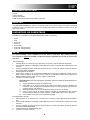 5
5
-
 6
6
-
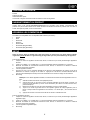 7
7
-
 8
8
-
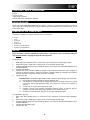 9
9
-
 10
10
-
 11
11
-
 12
12
-
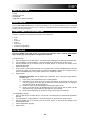 13
13
-
 14
14
-
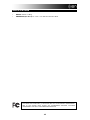 15
15
-
 16
16
ION Audio iDJ2GO Guida Rapida
- Categoria
- Controller DJ
- Tipo
- Guida Rapida
- Questo manuale è adatto anche per
in altre lingue
- English: ION Audio iDJ2GO Quick start guide
- français: ION Audio iDJ2GO Guide de démarrage rapide
- español: ION Audio iDJ2GO Guía de inicio rápido
- Deutsch: ION Audio iDJ2GO Schnellstartanleitung
- Nederlands: ION Audio iDJ2GO Snelstartgids