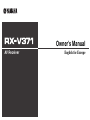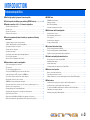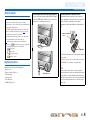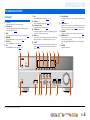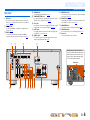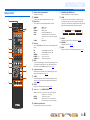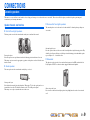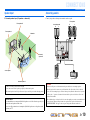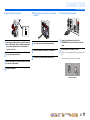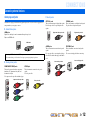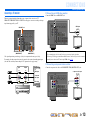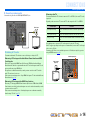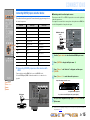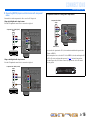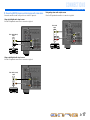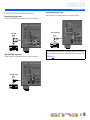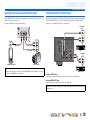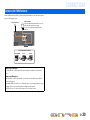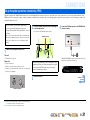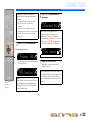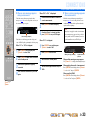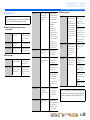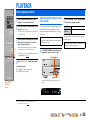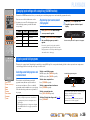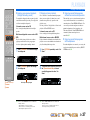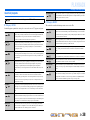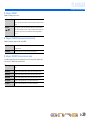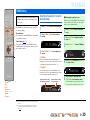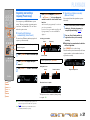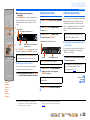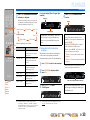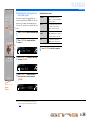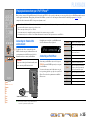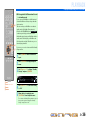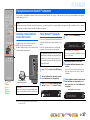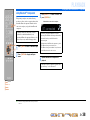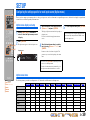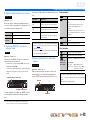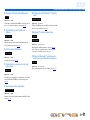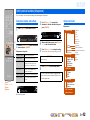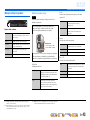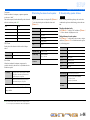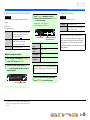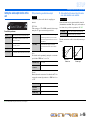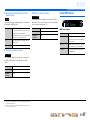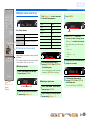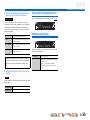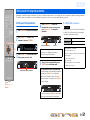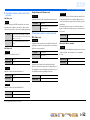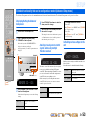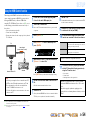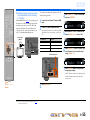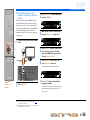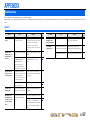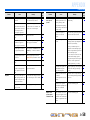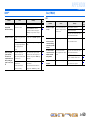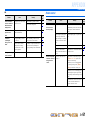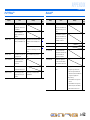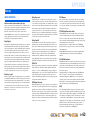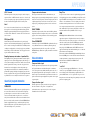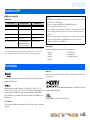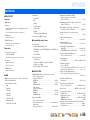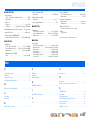Yamaha RX-V371 Manuale del proprietario
- Categoria
- Ricevitori AV
- Tipo
- Manuale del proprietario

Owner’s Manual
AV Receiver English for Europe

En 2
CONTENTS
INTRODUCTION
Features and capabilities ...................................................3
About this manual............................................................. 4
Supplied accessories......................................................... 4
Part names and functions.................................................. 5
Front panel........................................................................5
Rear panel.........................................................................6
Front panel display ........................................................... 7
Remote control .................................................................8
CONNECTIONS
Connecting speakers ..........................................................9
Speaker channels and functions........................................ 9
Speaker layout ................................................................ 10
Connecting speakers.......................................................10
Connecting external devices............................................ 12
Cable plugs and jacks .....................................................12
Connecting a TV monitor...............................................13
Connecting BD/DVD players and other devices............15
Connecting video cameras and portable audio players .. 19
Transmitting input A/V to external devices.................... 19
Connecting the FM/AM antennas ..................................20
Set up the speaker parameters automatically
(YPAO) .............................................................................. 21
PLAYBACK
Basic playback procedure ...............................................25
Adjusting high/low-frequency sound (Tone control) ..... 25
Changing input settings with a single key
(SCENE function) ............................................................26
Registering input sources/sound field program .............. 26
Enjoying sound field programs....................................... 26
Selecting sound field programs and sound decoders...... 26
Sound field programs .....................................................28
FM/AM tuning ................................................................. 30
Selecting a frequency for reception (Normal tuning)..... 30
Registering and recalling a frequency (Preset tuning) ... 31
Clearing preset stations .................................................. 32
Radio Data System tuning.............................................. 32
Playing back tunes from your iPod™/iPhone™ ........... 35
Connecting the Yamaha iPod universal dock................. 35
Controlling an iPod/iPhone ............................................ 35
Playing back tunes from Bluetooth™ components....... 37
Connecting a Yamaha Bluetooth wireless
audio receiver ................................................................. 37
Pairing Bluetooth™ components ................................... 37
Using Bluetooth™ components ..................................... 38
SETUP
Configuring the settings specific for each input source
(Option menu) .................................................................. 39
Option menu display and setup ...................................... 39
Option menu items ......................................................... 39
Setting various functions (Setup menu)......................... 42
Setup menu display and settings .................................... 42
Setup menu items ........................................................... 42
Manages settings for speakers........................................ 43
Setting the audio output function of this unit................. 46
Setting HDMI functions ................................................. 47
Making the receiver easier to use ................................... 49
Setting sound field program parameters......................... 50
Prohibiting setting changes ............................................ 50
Setting sound field program parameters ....................... 51
Setting sound field parameters ....................................... 51
Extended functionality that can be configured
as needed (Advanced Setup menu)................................. 53
Displaying/Setting the Advanced Setup menu............... 53
Avoiding crossing remote control signals when using
multiple Yamaha receivers ............................................. 53
Initializing various settings for this unit......................... 53
Using the HDMI Control function ................................. 54
APPENDIX
Troubleshooting ............................................................... 57
General........................................................................... 57
HDMI™ ......................................................................... 60
Tuner (FM/AM) ............................................................. 60
Remote control............................................................... 61
iPod™/iPhone™ ............................................................ 62
Bluetooth™.................................................................... 62
Glossary............................................................................ 63
Audio information.......................................................... 63
Sound field program information................................... 64
Video information .......................................................... 64
Information on HDMI™................................................. 65
About trademarks ........................................................... 65
Specifications.................................................................... 66
Index ................................................................................. 67

En 3
INTRODUCTION
■ Built-in high-quality, high-power 5-channel amplifier
■ 1-button input/sound field program switching (SCENE function) .......................26
■ Speaker connections for 2- to 5.1-channel configurations
– Speaker channels and functions .................................................................................................................9
– Speaker layout..........................................................................................................................................10
– Speaker cable connection.........................................................................................................................10
– Subwoofer cable connection ....................................................................................................................11
■ Acoustic parameter adjustment to match your speakers and listening
environment
– Automatic settings for speaker acoustic parameters
(YPAO - Yamaha Parametric room Acoustic Optimizer) ........................................................................21
– Specifying the settings for each speaker ..................................................................................................43
– Volume control for each speaker..............................................................................................................44
– Speaker distance settings .........................................................................................................................44
– Sound quality control with the equalizer <Graphic Equalizer> ..............................................................45
– Test tone speaker adjustment ...................................................................................................................45
– Bass and treble level adjustment <Tone Control> ...................................................................................25
■ External device connection and playback
– Cables and input/output jacks for this unit ..............................................................................................12
– TV connection..........................................................................................................................................13
– TV audio playback through this receiver.................................................................................................14
– Connections for BD/DVD players (recorders) and other devices............................................................15
– Audio signal output to the TV connected via the HDMI jack .................................................................48
– Correction of lag between audio and video signals <Lipsync>...............................................................46
– External audio and video recorder connections .......................................................................................19
– HDMI/AV video input combining other audio input...............................................................................40
– Front panel external device connections (for video cameras, portable music players, etc.)....................19
– Protective cover for front panel jacks ........................................................................................................4
– Changing the input source names <Input Rename> ................................................................................49
– Configuring the settings specific for each input source <Option menu> ................................................39
– Playback from external devices ...............................................................................................................25
– Playback from an iPod/iPhone (iPod/iPhone and components sold separately) .....................................35
– Playback from a Bluetooth component (Bluetooth and components sold separately) ............................37
■ FM/AM Tuner
– FM/AM broadcast listening .....................................................................................................................30
– Simple preset tuning ................................................................................................................................31
– Radio Data System tuning .......................................................................................................................32
– Automatic traffic information reception ..................................................................................................33
■ Multi-channel, multi-format playback
– Sound field effect selection......................................................................................................................26
– Playback without sound field effects .......................................................................................................27
– Stereo playback........................................................................................................................................27
– Sound field effect configuration ..............................................................................................................51
– Compressed-music playback ...................................................................................................................26
■ Front panel information display
– Front panel display information switching ................................................................................................7
– Front panel display brightness adjustment <Dimmer>............................................................................50
– Digital video/audio signal information display <Signal Info> ................................................................40
■ Volume/sound quality adjustment functions
– Easy listening at low volumes <Adaptive DRC> ....................................................................................46
– Maximum volume settings.......................................................................................................................47
– Startup volume settings............................................................................................................................47
– Adjusting volume between input sources <Volume Trim> .....................................................................40
■ Remote control operation
– Remote control names and functions.........................................................................................................8
– Insert batteries into the remote control ......................................................................................................4
– Multiple Yamaha receiver operation without signal interference <Remote ID Switching>....................53
■ Other features
– Standby mode after prolonged non-operation <Auto Power Down function>........................................50
– Standby mode after a specific amount of time <Sleep timer>...................................................................8
– To charge the iPod/iPhone when this unit is in standby mode <iPod Standby Charge> .........................36
– Initializing various settings for this unit ..................................................................................................53
– Prohibiting setting changes <Memory Guard>........................................................................................50
Features and capabilities

En 4
INTRODUCTION
Features and capabilities
About this manual
Supplied accessories
Check that you received all of the following parts.
• Remote control
• Batteries (AAA, R03, UM-4) x 2
• YPAO microphone
• AM loop antenna
• Indoor FM antenna
• VIDEO AUX input cover
• This manual is printed prior to production. Design and
specifications are subject to change in part as a result of
improvements, etc. In case of differences between the manual and
product, the product has priority.
• “
cHDMI1” (example) indicates the name of the parts on the
remote control. Refer to the “Remote control” (☞
p. 8) for the
information about each position of the parts.
• J
1 indicates that the reference is in the footnote. Refer to the
corresponding numbers on the bottom of the page.
• ☞
indicates the page describing the related information.
• Click on the “ ” at the bottom of the page to display the
corresponding page in “Part names and functions.”
Front panel
Rear panel
Front panel display
Remote control
■ Attaching the VIDEO AUX input cover (included)
To protect against dust, attach the supplied VIDEO AUX input
cover to the VIDEO AUX jacks when you do not use the jacks.
To remove the cover, push the left section of it.
Attach the cover
PUSH
Remove the cover
■ Installing batteries in the remote control
When inserting batteries in the remote control, remove the
battery compartment cover from the reverse side of the remote
control, and insert two AAA batteries into the battery
compartment so that they match with the polarity markings (+
and -).
Replace the batteries with new ones if the following symptoms
become evident:
• The remote control can only be operated within a narrow range.
•
bTRANSMIT does not light up, or only lights dimly.
NOTE
If there are remote control codes for external components
registered to the remote control, removing the batteries for more
than two minutes, or leaving exhausted batteries in the remote
control, the remote control codes may be cleared. If this should
occur, replace the batteries with new ones, and set the remote
control codes.
a
c
b
Battery compartment
cover
Battery compartment

En 5
INTRODUCTION
Front panel
a A (Power)
Switches this unit between on and standby modes.
b YPAO MIC jack
Connect the supplied YPAO microphone and adjust the speaker
balance automatically (☞
p. 21).
c INFO
Changes the information shown on the front panel display (☞
p. 7).
d MEMORY
Registers FM/AM stations as preset stations (☞
p. 31). J1
e PRESET j / i
Selects an FM/AM preset station (☞
p. 32). J1
f FM
Sets the FM/AM tuner band to FM (☞
p. 30). J1
g AM
Sets the FM/AM tuner band to AM (☞
p. 30). J1
h TUNING jj / ii
Changes FM/AM tuner frequencies (☞
p. 30). J1
i Front panel display
Displays information on this unit (☞
p. 7).
j PHONES jack
For plugging headphones in. Sound effects applied during playback
can also be heard through the headphones.
k INPUT l / h
Selects an input source from which to playback. Press either the left or
right key repeatedly to cycle through the input sources in order.
l SCENE
Switches the input source and the sound field program with a single
button (☞
p. 26). Press this key when this unit is in standby mode to
switch on the unit.
m TONE CONTROL
Adjusts high-frequency/low-frequency output of speakers/headphones
(☞
p. 25).
n PROGRAM l / h
Switches between the sound field effect (sound field program) you are
using and the surround sound decoder (☞
p. 26). Press either the left
or right key repeatedly to cycle through the input sources in order.
o STRAIGHT
Changes a sound field program to straight decoding mode (☞
p. 27).
p VIDEO AUX jacks
For connecting video cameras, game consoles, and portable music
players to this unit temporarily.
Attach the supplied VIDEO AUX input cover when not using this
jack.
q VOLUME
Adjusts the volume level.
Part names and functions
VIDEO
AUX
PHONES
SILENT
CINEMA
TONE
CONTROL
STRAIGHT
VOLUME
TV
BD
DVD
CD
RADIO
INPUT
PROGRAM
SCENE
VIDEO
AUDI O
PORTABLE
LR
INFO
MEMORY
PRESET
FM AM
TUNING
YPAO MIC
m ok n
a
lj q
b
p
i
c fe gd h
J
1 : Usable when you have selected tuner input.

En 6
INTRODUCTION
Part names and functions
Rear panel
a DOCK jack
For connecting an optional Yamaha iPod universal dock (such as
YDS-12) (☞
p. 35) or Bluetooth wireless audio receiver (YBA-10)
(☞
p. 37).
b HDMI OUT jack
For connecting an HDMI - compatible TV to output audio/video
signals to (☞
p. 13).
c HDMI1-4 jacks
For connecting external components equipped with HDMI-
compatible outputs to receive audio/video signals from (☞
p. 15).
d ANTENNA jacks
For connecting AM and FM antennas (☞
p. 20).
e COMPONENT VIDEO jacks
For connecting TV that are compatible with component video signals,
using three cables to output video signal (☞
p. 13).
f AV1-5 jacks
For connecting to external devices equipped with audio/video outputs
so that this unit can receive audio/video signals (☞
p. 16, p. 17).
g AV OUT jacks
For outputting audio/video signals received when analog inputs (AV3-
5 or AUDIO1-2) are selected (☞
p. 19).
h AUDIO1-2 jacks
For connecting to external components equipped with analog audio
outputs to input sound into this unit (☞
p. 18).
i MONITOR OUT jack
For connecting a TV capable of receiving video input, and outputting
video signals to it (☞
p. 14).
j AUDIO OUT jacks
For outputting audio signals received when analog inputs such as the
AV5 or AUDIO1-2 jacks are selected (☞
p. 19).
k SUBWOOFER jack
For connecting a subwoofer with a built-in amplifier (☞
p. 11).
l SPEAKER terminals
For connecting the front, center, and surround speakers (☞
p. 11).
m Power cord
For connecting this unit to an AC wall outlet.
ANTENNA
FM
GND
AM
COMPONENT
VIDEO
P
R
P
B
Y
OPTICAL
(
TV
)
AV
1
AV
2
AV
3
AV
4
AV
5
AUD
IO 1
AUD
IO 2
COAXIAL
(
CD
)
COAXIAL
OPTICAL
VIDEO
CENTER
SURROUND
HDMI 1
(
BD/DVD
)
HDMI 2 HDMI 3
HDMI 4
FRONT
COMPONENT
VIDEO
MONITOR OUT
P
R
P
B
Y
HDMI
OUT
MONITOR OUT
AV
OUT
SUBWOOFER
AUDIO
OUT
COMPONENT
VIDEO
MONITOR OUT
P
R
P
B
Y
HDMI
OUT
MONITOR OUT
AV
OUT
SUBWOOFER
ANTENNA
FM
G
ND
C
OMPONENT
VIDEO
P
R
P
B
Y
O
PTI
C
A
L
(
TV
)
AV 1
AV 2
AV 3
AV 4
AV 5
A
U
D
IO
1
A
U
D
IO
2
CO
AXIA
L
(
CD
)
CO
AXIA
L
O
PTI
C
AL
VIDE
O
SURRO
U
H
DMI 1
(
BD
/
DVD
)
H
DMI 2
H
DMI
3
HDMI 4
DOC
K
DOCK
SPEAKERS
ac
fg khj l
d
e i
b
m
ARC
ARC
Distinguishing the input and output jacks
The area around the audio/video output jacks is
marked in white to prevent connection errors.
Use these jacks to output audio/video signals
to a TV or other external component.
Output jacks

En 7
INTRODUCTION
Part names and functions
Front panel display
a HDMI indicator
Lights up when HDMI signals are input at the selected HDMI input
source.
b CINEMA DSP indicator
Lights up when a sound field effect that uses CINEMA DSP
technology is selected.
c Tuner indicator
Lights up when receiving an FM/AM broadcast.
d iPod CHARGE indicator
Lights up when an iPod/iPhone is connected through an optional
Yamaha iPod universal dock (such as YDS-12), and the iPod Standby
Charge function is active (☞
p. 36).
e SLEEP indicator
Lights up when the sleep timer is activated (☞
p. 8).
f MUTE indicator
Flashes when audio is muted.
g VOLUME indicator
Displays the current volume level.
h Cursor indicators
Light up if corresponding cursors on the remote control are available
for operations.
i Multi information display
Displays a range of information on menu items and settings.
j Speaker indicators
Indicate speaker terminals from which signals are output.
SW
C
LR
SL SR
Front speaker L
Surround speaker L
Subwoofer
Front speaker R
Surround speaker R
Center speaker
■ Changing the front panel display
The front panel can display sound field programs and surround
decoder names as well as the active input source.
Press eINFO repeatedly to cycle through input source →
sound field program → surround decoder in order. J1
SW
C
L
SL SR
R
STRAIGHT
HDMI1
VOL.
Input source name
Sound field program (DSP program)
STEREO
SLEEP
VOL.
TUNED
SW
C
LR
SL SR
MUTE
iPod
CHARGE
abcedgf
hi jh
J
1 : While selecting a tuner input, the FM/AM frequency is displayed instead of the input source.

En 8
INTRODUCTION
Part names and functions
Remote control
a Remote control signal transmitter
Transmits infrared signals.
b TRANSMIT
Lights up when a signal is output from the remote control.
c Input selector
Select an input source on this unit from which to playback.
d Tuner keys
Operates the FM/AM tuner. These keys are used when using the tuner
input.
e INFO
Cycles the information displayed on the front panel display (the name
of the currently selected input source, the sound field program, the
surround decoder, the FM/AM tuner frequency, etc.)(☞
p. 7).
f Sound selection keys
Switch between the sound field effect (sound field program) you are
using and the surround decoder (☞
p. 26).
g SCENE
Switches the input source and the sound field program with a single
button (☞
p. 26). Press this key when this unit is in standby mode to
switch on the unit.
h SETUP
Displays a detailed Setup menu for this unit (☞
p. 42).
i Cursor B / C / D / E, ENTER, RETURN
j iPod/iPhone operation keys
Operate playback, and stop etc. for iPod or iPhone.
k RECEIVER A (RECEIVER Power)
Switches this unit between on and standby modes.
l SLEEP
Sets this unit to place itself in standby mode automatically after a
specified period of time has elapsed (sleep timer). Press this key
repeatedly to set the time for the sleep timer function. The front panel
display indicator lights up when the sleep timer is activated.
m OPTION
Displays the Option menu for each input source (☞
p. 39).
n VOLUME +/-
Adjusts the volume level (☞
p. 25).
o MUTE
Turns the mute function of the sound output on and off (☞
p. 25).
RECEIVER
SCENE
OPTION
SETUP
RETURN
VOLUME
ENHANCER
SUR. DECODE
STRAIGHT
HDMI
AV
AUDIO
TRANSMIT
SLEEP
1234
1234
125
V-AU X
TUNER
FM
INFO
MEMORY
AM
PRESET
TUNING
MOVIE MUSIC
STEREO
BD
DVD
TV
CD
RADIO
MUTE
ENTER
DOCK
a
b
l
k
c
d
f
g
h
m
n
o
i
e
j
HDMI1-4 HDMI1-4 jacks
AV1-5 AV1-5 jacks
AUDIO1-2 AUDIO1-2 jacks
V-AUX Front panel VIDEO AUX jacks
DOCK A Yamaha iPod universal dock or Bluetooth
wireless audio receiver connected to the DOCK
jack.
TUNER FM/AM tuner
FM Sets the FM/AM tuner band to FM.
AM Sets the FM/AM tuner band to AM.
MEMORY Presets radio stations.
PRESET F / G Selects a preset station.
TUNING H / I Changes tuning frequencies.
Cursor B / C / D / E Select menu items and change settings when
settings menus, etc are displayed.
ENTER Confirms a selected item.
RETURN Returns to the previous screen when setting
menus are displayed, or ends the menu display.
Sleep 120min. Sleep 90min.
Sleep 60min.Sleep 30min.Sleep Off

En 9
CONNECTIONS
This unit uses acoustic field effects and sound decoders to bring you the impact of a real movie theater or concert hall. These effects will be brought to you with ideal speaker positioning and
connections in your listening environment.
Speaker channels and functions
■
Front left and right speakers
The front speakers are used for the front channel sounds (stereo sound) and effect sounds.
Front speaker layout:
Place these speakers at an equal distance from the ideal listening position in the front of the room.
When using a projector screen, the appropriate top positions of the speakers are about 1/4 of the screen
from the bottom.
■
Center speaker
The center speaker is for the center channel sounds (dialog, vocals, etc.).
Center speaker layout:
Place it halfway between the left and right speakers. When using a TV, place the speaker just above or
just under the center of the TV with the front surfaces of the TV and the speaker aligned.
When using a screen, place it just under the center of the screen.
■
Surround left and right speakers
The surround speakers are for effect and vocal sounds with the 5.1-channel speakers providing rear-
area sounds.
Surround speaker layout:
Place the speakers at the rear of the room on the left and right sides facing the listening position. They
should be placed between 60 degrees and 80 degrees from the listening position and with the speaker
tops at a height of 1.5 – 1.8 m from the floor.
■
Subwoofer
The subwoofer speaker is used for bass sounds and low-frequency effect (LFE) sounds included in
Dolby Digital and DTS. Use a subwoofer that is equipped with an internal amplifier.
Subwoofer speaker layout:
Place it exterior to the front left and right speakers facing slightly inward to reduce echoes from the
wall.
Connecting speakers
Ex.
Ex.
Ex.
Ex.

En 10
CONNECTIONS
Connecting speakers
Speaker layout
5.1-channel speaker layout (5 speakers + subwoofer)
Connecting speakers
Connect your speakers to their respective terminals on the rear panel.
• Connect at least two speakers (front left and right).
• If you cannot connect all five speakers, give priority to the surround speakers.
• The surround speakers should be placed between 60 degrees and 80 degrees from the listening position.
■ CRT monitors
We recommend that you use magnetically shielded speakers to avoid video distortion, especially for
the front and center speakers near the screen.
If your screen still gets interference from magnetically shielded speakers, move the speakers farther
away from your TV.
60q
60q
80q
80q
Front speaker R
Front speaker L
Center speaker
Surround speaker L
Surround
speaker R
Subwoofer
CAUTION
• Remove the AC power cord of this unit from the power outlet before connecting the speakers.
• Generally speaker cables consist of two parallel insulated cables. One of these cables is a different
color, or has a line running along it, to indicate different polarity. Insert the different colored (or lined)
cable into the “+” (positive, red) terminal on this unit and the speakers, and the other cable into the “-”
(minus, black) terminal.
• Be careful that the core of the speaker cable does not touch anything or come into contact with the metal
areas of this unit. This may damage this unit or the speakers. If the speaker cables short circuit,
“CHECK SP WIRES!” will appear on the front panel display when this unit is switched on.
ANTENNA
FM
GND
AM
AUDI O
2
CENTER
SURROUND
H
DMI 4
FRONT
O
R OUT
SUBWOOFER
AUDI O
OUT
SPEAKERS
Surround speaker
Front speaker
Subwoofer Center speaker
RL
RL

En 11
CONNECTIONS
Connecting speakers
■
Connecting front speakers
1
Remove approximately 10mm of insulation from the
ends of the speaker cables, and twist the bare wires
of the cables together firmly so that they will not
cause short circuits.
2
Loosen the speaker terminals.
3
Insert the bare wire of the speaker cable into the gap
on the side of the terminal.
4
Tighten the terminal.
■
Connecting center speakers / surround
speakers
1
Press the tab on the speaker terminal down.
2
Insert the speaker cable end into the terminal.
3
Lift the tab to fix the speaker cable in place.
■
Connecting the subwoofer
1
Connect the subwoofer input jack to the
SUBWOOFER jack on this unit with an audio pin
cable.
2
Set the subwoofer volume as follows.
Volume: Set to approximately half volume (or slightly less than
half).
Crossover frequency (if available): Set to maximum.
FRONT
KERS
2
2
3
1
4
4
CENTER
SURROUND
SPEAKE
2
2
3
3
1
1
VOLUME
MIN MAX
CROSSOVER/
HIGH CUT
MIN MAX
Subwoofer examples

En 12
CONNECTIONS
Cable plugs and jacks
The main unit is equipped with the following input/output jacks. Use jacks and cables appropriate for
components that you are going to connect.
■
Audio/Video jacks
HDMI jacks
Digital video and digital sound are transmitted through a single jack.
Only use an HDMI cable.
■
Analog video jacks
■
Audio jacks
Connecting external devices
• Use a 19-pin HDMI cable with the HDMI logo.
• We recommend using a cable less than 5.0 m long to prevent signal quality degradation.
COMPONENT VIDEO jacks
The signal is separated into three components:
luminance (Y), chrominance blue (P
B), and
chrominance red (P
R).
Use component video pin cables with three plugs.
VIDEO jack
This jack transmits conventional analog video
signals.
Use video pin cables.
HDMI cable
Component video pin cable
Video pin cable
OPTICAL jacks
These jacks transmit optical digital audio signals.
Use fiber-optic cables for optical digital audio
signals.
COAXIAL jacks
These jacks transmit coaxial digital audio signals.
Use pin cables for digital audio signals.
AUDIO jacks
These jacks transmit conventional analog audio
signals.
Use stereo pin cables, connecting the red plug to
the red R jack, and the white plug to the white L
jack.
PORTABLE jack
This jack transmits conventional analog audio
signals.
Use a stereo mini-plug cable when connecting.
Digital audio fiber-optic cable
Digital audio pin cable
Stereo audio pin cable
Stereo mini-plug cable

En 13
CONNECTIONS
Connecting external devices
Connecting a TV monitor
This unit is equipped with the following three types of output jack for connection to a TV.
HDMI OUT, COMPONENT VIDEO or VIDEO. Select the proper connection according to the input
signal format supported by your TV.
Video signals input from a particular type of jack(s) are output from the same type of jack(s).
For example, these three output devices must be connected to the monitor by matching input/output
jacks and cables, and then you must change the TV’s input mode to the proper setting.
■
Connecting an HDMI video monitor
Connect the HDMI cable to the HDMI OUT jack.
■
Connecting a component video monitor
Connect the component video cable to the COMPONENT VIDEO (MONITOR OUT) jacks.
COMPONENT
VIDEO
MONITOR OUT
P
R
P
B
Y
HDMI
OUT
MONITOR OUT
COMPONENT
V
IDEO
P
R
P
B
Y
V
IDE
O
HDMI
1
(
B
D/DV
D
)
HDMI 2
H
DMI 3
HDMI 4
DOCK
ARC
HDMI OUT jack
COMPONENT VIDEO jacks
(MONITOR OUT)
VIDEO jack
(MONITOR OUT)
COMPONENT
VIDEO
HDMI
VIDEO
COMPONENT
VIDEO
HDMI
VIDEO
Input Output
TV
HDMI input
Component
video input
Video input
• Use a 19-pin HDMI cable with the HDMI logo.
• We recommend using a cable less than 5.0 m long to prevent signal quality degradation.
• When using a TV that supports Audio Return Channel function, audio/video signals can be transmitted
mutually between the unit and TV with a single HDMI cable (☞
p. 56).
HDMI
OUT
C
OMPONEN
T
V
IDE
O
P
R
P
B
Y
O
PTICA
L
(
TV
)
AV 1
AV 2
AV 3
AV 4
AV 5
AUDI O 1
AUDI O 2
CO
AXIA
L
(
C
D
)
CO
AXIAL
O
PTI
C
A
L
V
IDE
O
HDMI
1
(
B
D/DV
D
)
HDMI 2
HDMI
3
HDMI 4
CO
MP
O
NEN
T
V
IDE
O
MO
NIT
O
R
OUT
P
R
P
B
Y
M
O
NIT
O
R
OUT
AV
OU
T
AUDI
O
OUT
DOCK
ARC
HDMI
HDMI
HDMI
HDMI input
TV
COMPONENT
VIDEO
MONITOR OUT
P
R
P
B
Y
COMPONENT
V
IDE
O
P
R
P
B
Y
O
PTICA
L
(
TV
)
AV 1
AV 2
AV 3
AV 4
AV 5
AUDI O 1
AUDI O 2
CO
AXIA
L
(
C
D
)
CO
AXIAL
O
PTI
C
AL
V
IDE
O
HDMI
1
(
BD/DV
D
)
HDMI 2
H
DMI
3
HDMI 4
HDM
I
OU
T
MO
NIT
O
R
OUT
AV
O
UT
A
UDI
O
OU
T
D
OCK
A
RC
COMPONENT
VIDEO
Y
P
R
P
B
Y
P
R
P
B
Component video input
TV

En 14
CONNECTIONS
Connecting external devices
■
Connecting a video monitor
Connect the video pin cable to the VIDEO (MONITOR OUT) jack.
■
Listening to TV audio
To transmit sound from the TV to this unit, connect as followings according to the TV:
When using a TV that supports the Audio Return Channel function and HDMI
Control function
When your TV supports both HDMI Control (Ex. Panasonic VIERA Link) and Audio Return
Channel functions, audio/video output from the unit to the TV and audio output from the TV to the
unit are possible using a single HDMI cable.
The input source is switched automatically to match operations carried out on the TV, and that
makes TV sound control easier to use.
For the connections and settings, refer to “Single HDMI cable input to TV audio with Audio Return
Channel function” (☞
p. 56).
When using a TV that supports the HDMI Control functions
When using a TV that supports HDMI Control functions (Ex. Panasonic VIERA Link), if HDMI
Control functions are enabled on the unit, then input source can be switched automatically to match
operations carried out on the TV.
For the connections and settings, refer to “Switching the input source on this unit automatically
when listening to TV audio” (☞
p. 55).
MONITOR OUT
COMPONENT
V
IDE
O
P
R
P
B
Y
O
PTICA
L
(
TV
)
AV 1
AV 2
AV 3
AV 4
AV 5
AUDI O 1
AUDI O 2
CO
AXIA
L
(
C
D
)
CO
AXIAL
O
PTI
C
AL
V
IDE
O
HDMI
1
(
BD/DV
D
)
HDMI 2
H
DMI
3
HDMI 4
CO
MP
O
NEN
T
V
IDEO
M
O
NIT
O
R
OUT
P
R
P
B
Y
HDM
I
OU
T
AV
O
UT
A
UDI
O
OU
T
D
OCK
A
R
C
VIDEO
V
V
Video input
TV
When using other TVs
To transmit sound from the TV to this unit, connect its AV1-5 or AUDIO1-2 jacks to the TV’s audio
output jacks.
Depending on the connection on TV, connect the TV’s audio output to the AV1-5 or AUDIO1-2.
Select the input source connected via TV’s audio output jack to enjoy the TV sound.
If the TV supports optical digital audio output, we recommend that you connect the TV audio output
to the receiver’s AV4 jack.
Connecting to AV4 allows you to switch the input source to AV4 with just a single key operation
using the SCENE function (☞
p. 26).
TV audio output Connection
Optical digital audio output Connect to the OPTICAL jack of the AV1 or AV4 with a digital audio pin
cable.
Coaxial digital audio output Connect to the COAXIAL jack of the AV2 or AV3 with a fiber-optic cable.
Analog stereo output Connect to one of the AV5, AUDIO1, AUDIO2, or V-AUX with a stereo pin
cable.
OPTICAL
COAXIAL
(
CD
)
COAXIAL
OPTICAL
CO
MP
O
NEN
T
VIDE
O
P
R
P
B
Y
VIDE
O
HDMI 1
(
B
D
/
DVD
)
HDMI 2
HDMI
3
HDMI
4
C
OMPONENT
VIDE
O
M
O
NIT
O
R
O
U
T
HDMI
OU
T
MO
NIT
O
R
O
U
T
AV
O
UT
AU
DI
O
O
U
T
D
OC
K
Y
P
B
P
R
AR
C
OPTICAL
O
O
Audio output
(Optical)
TV
Available input jacks

En 15
CONNECTIONS
Connecting external devices
Connecting BD/DVD players and other devices
This unit has the following input jacks. Connect them to the appropriate output jacks on
the external components.
■
Connecting BD/DVD players and other devices with
HDMI
Connect the device with an HDMI cable to one of the HDMI1-4 jacks.
Select the HDMI input (HDMI1-4) that the external device is connected to for
playback.
OPTION
HDMI
1234
ENTER
RECEIVER
SC
ENE
S
ET
UP
R
ET
U
R
N
V
O
L
U
M
E
E
NHAN
C
E
R
SU
R
.
DE
CO
DE
S
TRAI
G
HT
A
V
A
A
A
UDI
O
TRAN
S
MI
T
S
LEE
P
1
2
3
4
1
2
5
V
-A
V
V
UX
TUNER
M
EM
O
R
Y
AM
P
RE
S
ET
T
U
NIN
G
M
US
I
C
S
TERE
O
B
D
D
VD
TV
CD
RADI
O
M
U
T
E
D
OCK
m
i
c
cInput selector
iCursor C / D / E
iENTER
mOPTION
Input jack Video input Audio input
HDMI1 HDMI HDMI
HDMI2 HDMI HDMI
HDMI3 HDMI HDMI
HDMI4 HDMI HDMI
AV1 Component video Optical
AV2 Component video Coaxial digital
AV3 Video Coaxial digital
AV4 Video Optical
AV5 Video Analog (Stereo)
AUDIO1 --- Analog (Stereo)
AUDIO2 --- Analog (Stereo)
VIDEO AUX Video Analog (Stereo)
(
BD/DVD
)
COMPONENT
VIDE
O
P
R
P
B
Y
OPTICAL
(
TV
)
AV 1
AV 2
AV 3
AV 4
AV 5
AUDI O 1
AUDI O 2
CO
AXIAL
(
C
D
)
CO
AXIAL
O
PTI
C
AL
VIDE
O
CO
MP
O
NEN
T
VIDEO
M
O
NIT
O
R
OU
T
P
R
P
B
Y
H
DMI
OU
T
MO
NIT
O
R
OU
T
AV
O
UT
A
UDIO
OU
T
D
OCK
A
R
C
HDMI
HDMI
HDMI
HDMI output
BD/DVD player
■ Receiving audio from other input sources
This unit can use the AV1-5 or AUDIO1-2 input jacks to receive audio signals from
other audio input sources.
For example, if an external device cannot produce audio signals from an HDMI jack,
use the following method to change the audio input.
1
Use the cInput selector to select the desired HDMI input source.
2
Press mOPTION to display the Option menu. J1
3
Press iCursor C until “Audio In” is displayed, and then press
iENTER.
4
Press iCursor D / E to select the audio input source.
5
Once you have completed the setup, press mOPTION to close the
Option menu.
J
1 : See the section on “Configuring the settings specific for each input source (Option menu)” for details on
the Option menu (☞
p. 39).
OPTICAL
(
BD/DVD
)
CO
MP
O
NEN
T
VIDEO
P
R
P
B
Y
(
TV
)
A
V
2
A
V
3
A
V
4
A
V
5
AUDIO 1
AUDI O 2
CO
AXIA
L
(
C
D
)
CO
AXIAL
O
PTI
C
A
L
VIDEO
HDMI 2 HDMI
3
HDMI 4
CO
MP
O
NEN
T
V
IDE
O
MONITOR OUT
P
R
P
B
Y
HDMI
OUT
M
O
NIT
O
R
OUT
AV
OU
T
A
UDI
O
OU
T
DOCK
A
R
C
HDMI
OPTICAL
HDMI
HDMI
O
O
HDMI/Audio (Optical)
output
BD/DVD player
SW
C
L
SL SR
R
Audio;;;;;;AV1
HDMI1
VOL.
If you have selected AV1 input audio (optical digital)
Inputs that change the audio source
Assignable audio input jacks

En 16
CONNECTIONS
Connecting external devices
■
Connecting BD/DVD players and other devices with component
cables
Connect the device with a component video cable to one of the AV1-2 input jacks.
Using optical digital audio output sources
Select the AV1 input that the external device is connected to for playback.
Using coaxial digital audio output sources
Select the AV2 input that the external device is connected to for playback.
COMPONENT
VIDEO
P
R
P
B
Y
OPTICAL
AV 1
(
TV
)
AV 2
AV 3
AV 4
AV 5
AUDI O 1
AUDI O 2
CO
AXIAL
(
CD
)
CO
AXIA
L
O
PTI
C
A
L
VIDE
O
HDMI
1
(
B
D/DVD
)
HDMI 2
HDMI
3
HDMI 4
CO
MP
O
NENT
VIDE
O
MO
NIT
O
R
OU
T
P
R
P
B
Y
HDM
I
OUT
M
O
NIT
O
R
OU
T
AV
OU
T
AUDI O
OUT
DOC
K
AR
C
COMPONENT
VIDEO
Y
P
R
P
B
Y
P
R
P
B
O
OPTICAL
O
Component video / Audio (Optical)
output
BD/DVD player
AV 2
COAXIAL
C
OMPONEN
T
VIDE
O
P
R
P
B
Y
OPTICAL
(
TV
)
AV 1
AV 3
AV 4
AV 5
AUDI O 1
AUDI O 2
(
CD
)
CO
AXIA
L
O
PTI
C
A
L
VIDE
O
HDMI
1
(
B
D/DVD
)
HDMI 2
HDMI
3
HDMI 4
CO
MP
O
NENT
VIDE
O
MO
NIT
O
R
OU
T
P
R
P
B
Y
HDM
I
OUT
M
O
NIT
O
R
OU
T
AV
OU
T
AUDI O
OUT
DOC
K
A
RC
COMPONENT
VIDEO
COAXIAL
Y
P
R
C
P
B
Y
P
R
P
B
C
Component video / Audio (Coaxial)
output
BD/DVD player
■ Component connections to analog audio output devices
You can use the video input from the AV1-2 jacks in combination with the audio input from other
AV inputs or AUDIO1-2.
When connecting these devices, select the AV3-5 or the AUDIO1-2 jacks as the audio input for AV1
or AV2. See “Receiving audio from other input sources” (☞
p. 15) for detailed setup guidance.
Select the AV input source (AV1-2) that is connected by component video cable to the external
device for playback.
COMPONENT
VIDEO
P
R
P
B
Y
O
PTI
C
A
L
(
TV
)
A
V
1
A
V
2
A
V
3
A
V
4
AUDIO 1
AUDIO 2
CO
AXIA
L
(
CD
)
CO
AXIAL
O
PTI
C
AL
V
IDE
O
HDMI 1
(
BD/DV
D
)
HDMI
2
HDMI
3
HDMI 4
CO
MP
O
NEN
T
V
IDE
O
M
O
NIT
O
R
OUT
HDMI
OUT
MO
NIT
O
R
OUT
AV
O
U
T
A
UDI
O
OU
T
DOCK
Y
P
B
P
R
AR
C
AUDIO
COMPONENT
VIDEO
R
L
R
L
Y
P
R
P
B
Y
P
R
P
B
Component video / Audio
output
Game console
SW
C
L
SL SR
R
Audio;;;AUDIO1
AV1
VOL .

En 17
CONNECTIONS
Connecting external devices
■
Connecting BD/DVD players and other devices with video cables
Connect the external device with a video pin cable to one of the AV3-5 input jacks.
Using optical digital audio output sources
Select the AV4 input that the external device is connected to for playback.
Using coaxial digital audio output sources
Select the AV3 input that the external device is connected to for playback.
Using analog stereo audio output sources
Select the AV5 input that the external device is connected to for playback.
TV
OPTICAL
C
OMPONEN
T
VIDE
O
P
R
P
B
Y
OPTICAL
AV 1
AV 2
AV 3
AV 5
AUDI O 1
AUDI O 2
CO
AXIAL
(
CD
)
CO
AXIA
L
VIDE
O
HDMI
1
(
B
D/DVD
)
HDMI 2
HDMI
3
HDMI 4
CO
MP
O
NENT
VIDE
O
MO
NIT
O
R
OU
T
HDM
I
OUT
M
O
NIT
O
R
OU
T
AV
OU
T
AUDI O
OUT
DOC
K
Y
P
B
P
R
A
R
C
VIDEO
OPTICAL
V
V
O
O
Video / Audio (Optical)
output
BD/DVD player
(
CD
)
COAXIAL
VIDEO
C
OMPONEN
T
VIDE
O
P
R
P
B
Y
OPTICAL
(
TV
)
AV 1
AV 2
AV 4
AV 5
AUDI O 1
AUDI O 2
CO
AXIAL
O
PTI
C
A
L
HDMI
1
(
B
D/DVD
)
HDMI 2
HDMI
3
HDMI 4
CO
MP
O
NENT
VIDE
O
MO
NIT
O
R
OU
T
HDM
I
OUT
M
O
NIT
O
R
OU
T
AV
OU
T
AUDI O
OUT
DOC
K
Y
P
B
P
R
ARC
VIDEO
COAXIAL
V
V
C
C
Video / Audio (Coaxial)
output
BD/DVD player
AV 5
C
OMPONEN
T
VIDE
O
P
R
P
B
Y
OPTICAL
(
TV
)
AV 1
AV 2
AV 3
AV 4
AUDIO 1
AUDI O 2
CO
AXIAL
(
CD
)
CO
AXIA
L
O
PTI
C
A
L
VIDE
O
HDMI
1
(
B
D/DVD
)
HDMI 2
HDMI
3
HDMI 4
CO
MP
O
NENT
VIDE
O
MO
NIT
O
R
OU
T
HDM
I
OUT
M
O
NIT
O
R
OU
T
AV
OU
T
AUDI O
OUT
DOC
K
Y
P
B
P
R
A
R
C
AUDIO
VIDEO
R
L
R
L
V
V
Video / Audio
output
BD/DVD player

En 18
CONNECTIONS
Connecting external devices
■
Connecting CD players and other audio devices
Using analog stereo output sources
Select the audio input (AUDIO1-2) that the external device is connected to for playback.
Using optical digital output sources
Select the AV input (AV1 or AV4) that the external device is connected to for playback.
Using coaxial digital output sources
Select the AV input (AV2 or AV3) that the external device is connected to for playback.
AUDI O 1
AUDI O 2
C
OMPONEN
T
VIDE
O
P
R
P
B
Y
OPTICAL
(
TV
)
AV 1
AV 2
AV 3
AV 4
AV 5
CO
AXIAL
(
CD
)
CO
AXIA
L
O
PTI
C
A
L
VIDE
O
HDMI
1
(
B
D/DVD
)
HDMI 2
HDMI
3
HDMI 4
CO
MP
O
NENT
VIDE
O
MO
NIT
O
R
OU
T
HDM
I
OUT
M
O
NIT
O
R
OU
T
AV
OU
T
AUDI O
OUT
DOC
K
Y
P
B
P
R
AR
C
AUDIO
R
L
R
L
Audio output
CD player
OPTICAL
TV
OPTICAL
C
OMPONEN
T
VIDE
O
P
R
P
B
Y
AV 2
AV 3
AV 5
AUDI O 1
AUDI O 2
CO
AXIAL
(
CD
)
CO
AXIA
L
VIDE
O
HDMI
1
(
B
D/DVD
)
HDMI 2
HDMI
3
HDMI 4
CO
MP
O
NENT
VIDE
O
MO
NIT
O
R
OU
T
P
R
P
B
Y
HDM
I
OUT
M
O
NIT
O
R
OU
T
AV
OU
T
AUDI O
OUT
DOC
K
A
R
C
O
O
OPTICAL
CD player
Audio (Optical) output
We recommend connecting audio devices with an coaxial digital output to the AV3 coaxial digital
jack on this unit. This connection allows you to switch to the AV input 3 just by pressing the “CD”
SCENE key (☞
p. 26).
COAXIAL
(
CD
)
COAXIAL
C
OMPONEN
T
VIDE
O
P
R
P
B
Y
OPTICAL
(
TV
)
AV 1
AV 4
AV 5
AUDIO 1
AUDI O 2
O
PTI
C
A
L
VIDE
O
HDMI
1
(
B
D/DVD
)
HDMI 2
HDMI
3
HDMI 4
CO
MP
O
NENT
VIDE
O
MO
NIT
O
R
OU
T
HDM
I
OUT
M
O
NIT
O
R
OU
T
AV
OU
T
AUDI O
OUT
DOC
K
Y
P
B
P
R
AR
C
C
C
COAXIAL
Audio (Coaxial) output
CD player

En 19
CONNECTIONS
Connecting external devices
Connecting video cameras and portable audio players
Use the VIDEO AUX jacks on the front panel to temporarily connect video cameras, game consoles, or
portable audio devices to the receiver.
Select the V-AUX input to use these connected devices.
Transmitting input A/V to external devices
This receiver can transmit selected incoming analog audio/video signals to external devices through the
AV OUT and AUDIO OUT jacks. You can record these input audio and video signals to VCRs or
similar devices, or send them to other TVs or external devices.
Using the AV OUT jacks
Connect this jacks to the external device’s video input jack and analog audio input jacks.
Using the AUDIO OUT jacks
Connect this jack to the external device’s analog audio input jacks.
• Be sure to turn down the volume when connecting this unit and the other devices.
• When external components are connected to both the PORTABLE jack and the AUDIO jacks, the sound
output from the PORTABLE jack is transmitted.
L
R
V
AU D I O
VIDEO
AUDIO OUT
VIDEO
AU X
STRAIGHT
RADIO
VIDEO
AUDIO
PORTABLE
LR
V
R
L
Audio output
Portable audio player Video cameras
Audio output
Video output
HDMI audio/video signals, component video signals, and digital audio signals cannot be transmitted
from these jacks.
AV
OUT
AUDI O
OUT
CO
MP
O
NENT
VIDE
O
P
R
P
B
Y
O
PTI
C
AL
(
TV
)
AV 1
AV 2
AV 3
AV 4
AV 5
AUDI O 1
AUDI O 2
CO
AXIAL
(
CD
)
CO
AXIAL
O
PTI
C
AL
VIDE
O
HDMI 1
(
BD
/
DV
D
)
HDMI
2
HDMI
3
HDMI
4
CO
MP
O
NEN
T
VIDE
O
MONITOR OUT
P
R
P
B
Y
HDMI
O
UT
MO
NIT
O
R
OU
T
DOC
K
AR
C
AUDIO
VIDEO
R
L
V
AUDIO
R
L
R
L
V
R
L
Audio recorder
Audio input
VCR
Video / Audio
input

En 20
CONNECTIONS
An indoor FM antenna and an AM loop antenna are included with this receiver. Connect these antennas
properly to their respective jacks.
Connecting the FM/AM antennas
■ Improving FM reception
We recommend using an outdoor antenna. For more information, consult the nearest authorized
dealer.
■ Improving AM reception
Connect this unit to an outdoor antenna with a 5-10 m vinyl-coated wire. Make sure the AM loop
antenna is still connected.
Connecting the GND jack can reduce noise. Connect the jack to a store-bought ground bar or copper
plate with a vinyl-covered wire and bury this new attachment in moist ground.
The GND jack is not to be connected to the ground socket of an electrical outlet.
FM
GND
AM
C
ENTER
SU
RR
OU
N
D
H
DMI
3
HDMI 4
F
R
O
NT
MONITOR OUT
S
PEAKER
S
Indoor FM antenna
AM loop antenna
Position the AM antenna away from the receiver. The
wires of the AM antenna have no polarity.
You can connect either wire to the AM jack or the
GND jack.
Connecting the AM loop antenna
ReleaseInsertPress and hold
La pagina si sta caricando...
La pagina si sta caricando...
La pagina si sta caricando...
La pagina si sta caricando...
La pagina si sta caricando...
La pagina si sta caricando...
La pagina si sta caricando...
La pagina si sta caricando...
La pagina si sta caricando...
La pagina si sta caricando...
La pagina si sta caricando...
La pagina si sta caricando...
La pagina si sta caricando...
La pagina si sta caricando...
La pagina si sta caricando...
La pagina si sta caricando...
La pagina si sta caricando...
La pagina si sta caricando...
La pagina si sta caricando...
La pagina si sta caricando...
La pagina si sta caricando...
La pagina si sta caricando...
La pagina si sta caricando...
La pagina si sta caricando...
La pagina si sta caricando...
La pagina si sta caricando...
La pagina si sta caricando...
La pagina si sta caricando...
La pagina si sta caricando...
La pagina si sta caricando...
La pagina si sta caricando...
La pagina si sta caricando...
La pagina si sta caricando...
La pagina si sta caricando...
La pagina si sta caricando...
La pagina si sta caricando...
La pagina si sta caricando...
La pagina si sta caricando...
La pagina si sta caricando...
La pagina si sta caricando...
La pagina si sta caricando...
La pagina si sta caricando...
La pagina si sta caricando...
La pagina si sta caricando...
La pagina si sta caricando...
La pagina si sta caricando...
La pagina si sta caricando...
La pagina si sta caricando...
-
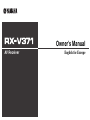 1
1
-
 2
2
-
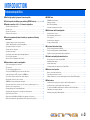 3
3
-
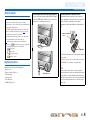 4
4
-
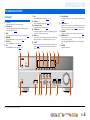 5
5
-
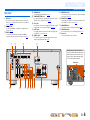 6
6
-
 7
7
-
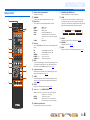 8
8
-
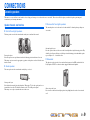 9
9
-
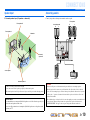 10
10
-
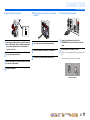 11
11
-
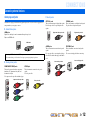 12
12
-
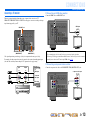 13
13
-
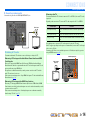 14
14
-
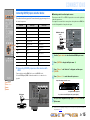 15
15
-
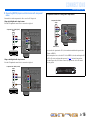 16
16
-
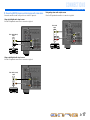 17
17
-
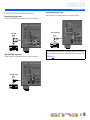 18
18
-
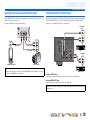 19
19
-
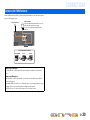 20
20
-
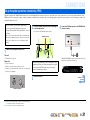 21
21
-
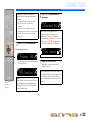 22
22
-
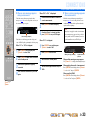 23
23
-
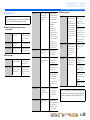 24
24
-
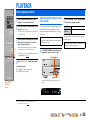 25
25
-
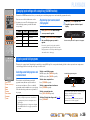 26
26
-
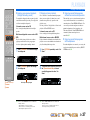 27
27
-
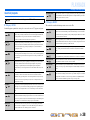 28
28
-
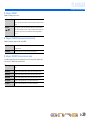 29
29
-
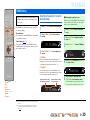 30
30
-
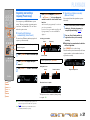 31
31
-
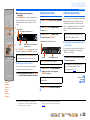 32
32
-
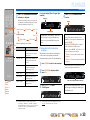 33
33
-
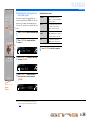 34
34
-
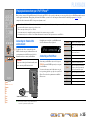 35
35
-
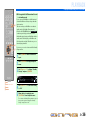 36
36
-
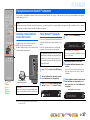 37
37
-
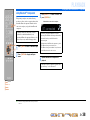 38
38
-
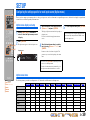 39
39
-
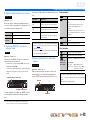 40
40
-
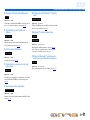 41
41
-
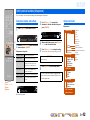 42
42
-
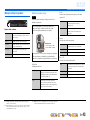 43
43
-
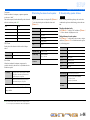 44
44
-
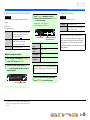 45
45
-
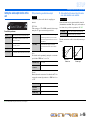 46
46
-
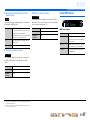 47
47
-
 48
48
-
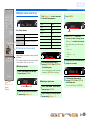 49
49
-
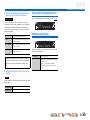 50
50
-
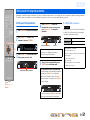 51
51
-
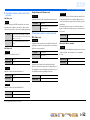 52
52
-
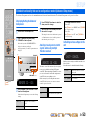 53
53
-
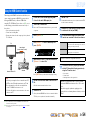 54
54
-
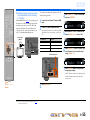 55
55
-
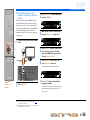 56
56
-
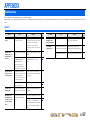 57
57
-
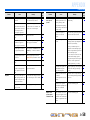 58
58
-
 59
59
-
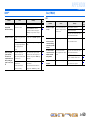 60
60
-
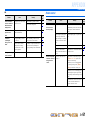 61
61
-
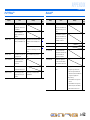 62
62
-
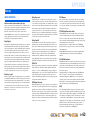 63
63
-
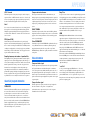 64
64
-
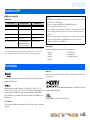 65
65
-
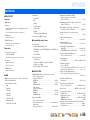 66
66
-
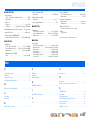 67
67
-
 68
68
Yamaha RX-V371 Manuale del proprietario
- Categoria
- Ricevitori AV
- Tipo
- Manuale del proprietario
in altre lingue
- English: Yamaha RX-V371 Owner's manual
- français: Yamaha RX-V371 Le manuel du propriétaire
- Deutsch: Yamaha RX-V371 Bedienungsanleitung
- русский: Yamaha RX-V371 Инструкция по применению
- Nederlands: Yamaha RX-V371 de handleiding
- dansk: Yamaha RX-V371 Brugervejledning
- čeština: Yamaha RX-V371 Návod k obsluze
- Türkçe: Yamaha RX-V371 El kitabı
- suomi: Yamaha RX-V371 Omistajan opas
- română: Yamaha RX-V371 Manualul proprietarului
Documenti correlati
-
Yamaha HTR-3063 Manuale del proprietario
-
Yamaha RX-V367 Manuale del proprietario
-
Yamaha HTR-2064 Manuale del proprietario
-
Yamaha RX-V767 Manuale del proprietario
-
Yamaha RX-V667 Manuale del proprietario
-
Yamaha RX-A800 Manuale del proprietario
-
Yamaha RX-A700 Manuale del proprietario
-
Yamaha RX-A800 Manuale del proprietario
-
Yamaha RX-A1000 Manuale del proprietario
-
Yamaha HTR-4063 Manuale del proprietario