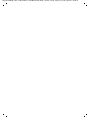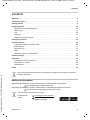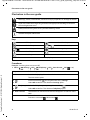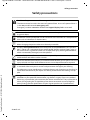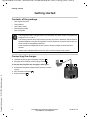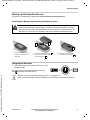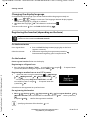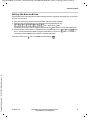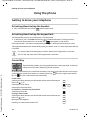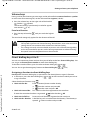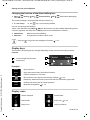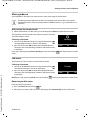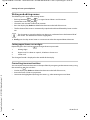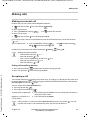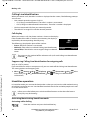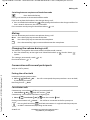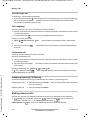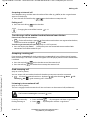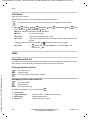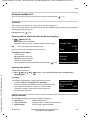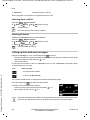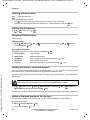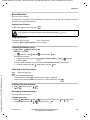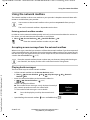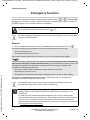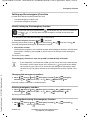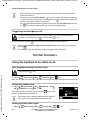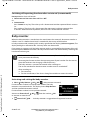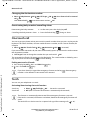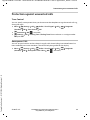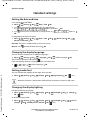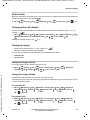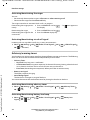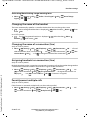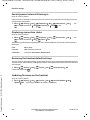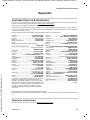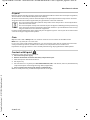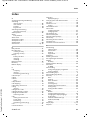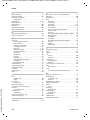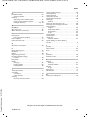Gigaset E560HX / LHSG IM1 - International en / A31008-M2766-R101-1-4N19 / Cover_front_bw_LHSG_HX.fm / 9/28/16
E560 HX
Detailed information on the telephone system:
User guide of your Gigaset telephone
www.gigaset.com/manuals
Documentation relating to your base/router
User guide online on your
smartphone or tablet:
Download the Gigaset Help app

Gigaset E560HX / IM1 - International / A31008-M2766-R101-1-4N19 / Cover_front_bw_LHSG_HX.fm / 9/28/16

de en fr it nl 1
Gigaset E560HX / LHSG IM1 - International en / A31008-M2766-R101-1-4N19 / intro_HX_2.fm / 9/28/16
Template Go, Version 1, 01.07.2014 / ModuleVersion 1.0
Gigaset HX – the universal handset
With your Gigaset HX handset, you have purchased a high-quality, multifunctional
and future-proof device.
You can use your handset with several different DECT bases.
On a Gigaset base
Connect your HX handset to a Gigaset base and use the many features with the quality you
would expect from Gigaset.
If your Gigaset base is IP-compatible, you can a
lso make broadband calls using your HX handset
with the highest voice quality (HDSP).
In this guide, all functions that are available f
or your HX handset are detailed/described. The
functionality with Gigaset bases is described in the guide relevant to your Gigaset system.
All Gigaset user guides can be found at
www.gigaset.com/manuals
or online on your smartphone or tablet:
download the Gigaset Help app from or
On a DECT/GAP telephone or router from another manufacturer
The handset also functions with DECT/GAP telephones from other manufacturers, of course, as
well as DECT routers. Additional information can be found at
www.gigaset.com/compatibility.
On DECT routers with CAT-iq 2.0
Your Gigaset HX handset is certified in accordance with the DECT/CAT-iq 2.0 standard. As a result,
operation with a DECT router with CAT-iq functionality is possible.
Handset functions on a CAT-iq router (amongst others):
• full access to the central directory on the router or the local directory integrated in the
handset,
• convenient calling and use of call lists,
• using several lines and call numbers
*)
,
• enjoy broadband calls in guaranteed/certified HD-Voice
™
quality.
Details can be found in the relevant user guide for your router.
Additional information regarding your HX handset can be found at
www.gigaset.com/hx
Details regarding the functionality of the handset on various bases and routers can be found at
www.gigaset.com/compatibility
*) The relevant scope of the function is dependent on the country, network and router

2 de en fr it nl
Template Go, Version 1, 01.07.2014 / ModuleVersion 1.0
Overview
Gigaset E560HX / LHSG IM1 - International en / A31008-M2766-R101-1-4N19 / overview_HSG.fm / 9/28/16
Overview
4
5
11
12
14
9
3
10
7
6
1
2
8
13
1 Direct dialling key A ( p. 11)
("SOS key", p. 24)
Illuminated: Emergency function
Flashes: Emergency call started
2 Direct dialling keys B to D ( p. 11)
3Display keys ( p. 12)
4 Talk key
Accepting call; selecting displayed number;
opening redial list
Flashes: Accepting a call
5 Control key ( p. 10)
Opening a menu; navigating in menus and
entry fields; accessing functions (depending on
the situation)
6Key 1
Call the network mailbox ( p. 27)
7Star key
Ringers on/off (press and hold
8 Torch and signal light (LED) ( p. 32)
9Volume keys
for ringtone, receiver/headset, speaker
Upper key: Setting "extra-loud" during a call
( p. 17)
10 Handsfree key ( p. 16)
Switch between earpiece and handsfree mode;
Lights up: handsfree activated
11 End call key, On/Off key
End call; cancel function; go back one menu
level (press briefly); back to idle status (press
and hold); activate/deactivate handset (press
and hold in idle status)
12 Hash key
Keypad lock on/off (press and hold, p. 10);
upper/lower case and digits ( p. 14)
13 Recall key
Consultation call (flash): press and hold
14 Microphone
Changing the display language: p. 34

de en fr it nl 3
Gigaset E560HX / LHSG IM1 - International en / A31008-M2766-R101-1-4N19 / E560HX_IVZ.fm / 9/28/16
Template Go, Version 1, 01.07.2014 / ModuleVersion 1.0
Contents
Contents
Overview . . . . . . . . . . . . . . . . . . . . . . . . . . . . . . . . . . . . . . . . . . . . . . . . . . . . . . . . . . . . . . . . . . . . . . . . . . . . . .2
Safety precautions . . . . . . . . . . . . . . . . . . . . . . . . . . . . . . . . . . . . . . . . . . . . . . . . . . . . . . . . . . . . . . . . . . . . .5
Getting started . . . . . . . . . . . . . . . . . . . . . . . . . . . . . . . . . . . . . . . . . . . . . . . . . . . . . . . . . . . . . . . . . . . . . . . .6
Using the phone . . . . . . . . . . . . . . . . . . . . . . . . . . . . . . . . . . . . . . . . . . . . . . . . . . . . . . . . . . . . . . . . . . . . . 10
Getting to know your telephone . . . . . . . . . . . . . . . . . . . . . . . . . . . . . . . . . . . . . . . . . . . . . . . . . . . . .
. . 10
Making calls . . . . . . . . . . . . . . . . . . . . . . . . . . . . . . . . . . . . . . . . . . . . . . . . . . . . . . . . . . .
. . . . . . . . . . . . . . . 15
Lists . . . . . . . . . . . . . . . . . . . . . . . . . . . . . . . . . . . . . . . . . . . . . . . . . . . . . . . . . . . . .
. . . . . . . . . . . . . . . . . . . . . 20
Directory . . . . . . . . . . . . . . . . . . . . . . . . . . . . . . . . . . . . . . . . . . . . . . . . . . . . . . . . . . . . . .
. . . . . . . . . . . . . . . 23
Using the network mailbox . . . . . . . . . . . . . . . . . . . . . . . . . . . . . . . . . . . . . . . . . . . . . . . . . . .
. . . . . . . . . 27
Emergency function . . . . . . . . . . . . . . . . . . . . . . . . . . . . . . . . . . . . . . . . . . . . . . . . . . . . . .
. . . . . . . . . . . 28
Further functions . . . . . . . . . . . . . . . . . . . . . . . . . . . . . . . . . . . . . . . . . . . . . . . . . . . . . . . . . . . . . . . . . . . . 30
Using the handset as an alarm clock . . . . . . . . . . . . . . . . . . . . . . . . . . . . . . . . . . . . . . . . . . . . . . . . .
. . 30
Baby monitor . . . . . . . . . . . . . . . . . . . . . . . . . . . . . . . . . . . . . . . . . . . . . . . . . . . . . . . . . .
. . . . . . . . . . . . . . . 31
One touch call . . . . . . . . . . . . . . . . . . . . . . . . . . . . . . . . . . . . . . . . . . . . . . . . . . . . . . . . .
. . . . . . . . . . . . . . . 32
Torch . . . . . . . . . . . . . . . . . . . . . . . . . . . . . . . . . . . . . . . . . . . . . . . . . . . . . . . . . . . . .
. . . . . . . . . . . . . . . . . . . . 32
Protection against unwanted calls . . . . . . . . . . . . . . . . . . . . . . . . . . . . . . . . . . . . . . . . . . . . . . . . . . .
. . 33
Handset settings . . . . . . . . . . . . . . . . . . . . . . . . . . . . . . . . . . . . . . . . . . . . . . . . . . . . . . . .
. . . . . . . . . . . . . 34
Appendix . . . . . . . . . . . . . . . . . . . . . . . . . . . . . . . . . . . . . . . . . . . . . . . . . . . . . . . . . . . . . . . . . . . . . . . . . . . 39
Customer Service & Assistance . . . . . . . . . . . . . . . . . . . . . . . . . . . . . . . . . . . . . . . . . . . . . . . . .
. . . . . . . . 39
Manufacturer's advice . . . . . . . . . . . . . . . . . . . . . . . . . . . . . . . . . . . . . . . . . . . . . . . . . . . . . . . .
. . . . . . . . . 40
Specifications . . . . . . . . . . . . . . . . . . . . . . . . . . . . . . . . . . . . . . . . . . . . . . . . . . . . . . . . . .
. . . . . . . . . . . . . . . 42
Index . . . . . . . . . . . . . . . . . . . . . . . . . . . . . . . . . . . . . . . . . . . . . . . . . . . . . . . . . . . . .
. . . . . . . . . . . . . . . . . . . 43
Additional information
Not all functions described in the user guide are available in all countries or from all
network providers.
Regarding the telephone system, if the handset is connected to a Gigaset base:
User guide for your Gigaset telephone
Regarding the telephone system, if the handset is connected to another base/router:
Documentation regarding your base/your router
You can obtain all Gigaset user guides
in PDF format:
online:
www.gigaset.com/manuals
Gigaset Help app for your
smartphone or tablet

4 de en fr it nl
Template Go, Version 1, 01.07.2014 / ModuleVersion 1.0
Illustration in the user guide
Gigaset E560HX / LHSG IM1 - International en / A31008-M2766-R101-1-4N19 / user_guide_operating_steps.fm / 9/28/16
Illustration in the user guide
Keys
Procedures
Example: Switching Auto answer on/off:
¤ Menu Settings OK Telephony OK Auto Answer OK ( = on)
Warnings, which, if not heeded, can result in injury to persons or damage to devices.
Important information regarding function and appropriate handling or functions
that could generate costs.
Prerequisite for being able to carry out the following action.
Additional helpful information.
Talk key Handsfree key
End call key to Number / letter keys
/ Control key rim / centre Message key
Recall key Star key
Hash key
OK, Back . . . Display keys
Step Follow this procedure
¤ Menu Press the display key Menu when the handset is in idle status.
The main menu opens.
¤
¤ OK
Use the control key to navigate to the entry Settings.
Select OK to confirm. The submenu Settings opens.
¤ Telephony
¤ OK
Select the Telepho ny entry using the control key .
Select OK to confirm. The submenu Tele ph on y opens.
¤ Auto -Answer The function to switch Auto answer on/off appears as the first menu
item.
¤ OK Select OK to activate or deactivate.
Function is activated /deactivated .

de en fr it nl 5
Gigaset E560HX / LHSG IM1 - International en / A31008-M2766-R101-1-4N19 / security.fm / 9/28/16
Template Go, Version 1, 01.07.2014 / ModuleVersion 1.0
Safety precautions
Safety precautions
Read the safety precautions and the user guide before use.
The device cannot be used in the event of a power failure. In case of a power failure it
is also not possible to make emergency calls.
Emergency numbers cannot be dialled if the keypad/display lock is activated!
Do not use the devices in environments with a potential explosion hazard
(e.g. paint shops).
The devices are not splashproof. For this reason do not install them in a damp environ-
ment such as bathrooms or shower rooms.
Use only the power adapter indicated on the device.
Whilst charging, the power socket must be easily accessible.
Use only rechargeable batteries that correspond to the specification (see "Specifica-
tions"). Never use a conventional (non-rechargeable) battery or other battery types as
this could result in significant health risks and personal injury. Rechargeable batteries,
which are noticeably damaged, must be replaced.
Remove faulty devices from use or have them repaired by our Service team, as these
could interfere with other wireless services.
Do not use the device if the display is cracked or broken. Broken glass or plastic can cause
injury to hands and face. Send the device to our Service department to be repaired.
Do not hold the rear of the handset to your ear when it is ringing or when speaker mode
is activated. Otherwise you risk serious and permanent damage to your hearing.
The phone may cause interference in analogue hearing aids (humming or whistling) or
cause them to overload. If you require assistance, please contact the hearing aid sup-
plier.
Using your telephone may affect nearby medical equipment. Be aware of the technical
conditions in your particular environment, e.g. doctor's surgery. If you use a medical
device (e.g. a pacemaker), please contact the device manufacturer. They will be able to
advise you regarding the susceptibility of the device to external sources of high fre-
quency energy (for the specifications of your Gigaset product see "Specifications").

6
Template Go, Version 1, 01.07.2014 / ModuleVersion 1.0
Getting started
Gigaset E560HX / LHSG IM1 - International en / A31008-M2766-R101-1-4N19 / starting_HX.fm / 9/28/16
Availability and operation of the functions
may differ on your telephone.
de en fr it nl
Getting started
Contents of the package
• One Gigaset handset
• Two batteries
• One battery cover
• one charging cradle
• One user guide
Connecting the charger
The charging cradle is designed for use in enclosed, dry rooms within a temperature
range of +5 °C to +45 °C.
The device's feet do not usually leave any marks on surfaces. However, due to the mul-
titude of different varnishes and polishes used on furniture, contact marks on the sur-
faces cannot be completely ruled out.
Never expose the telephone to heat sources, direct sunlight or other electrical
devices.
Protect your telephone from moisture, dust, corrosive liquids and vapours.
¤ Connect the flat plug on the power adapter .
¤ Plug the power adapter into the plug socket .
To remove the plug from the charging cradle again:
¤ Disconnect the power adapter from the mains power
supply.
¤ Press the release button .
¤ Pull out the plug .
1
2
3
4
1
2
3
4

de en fr it nl
Gigaset E560HX / LHSG IM1 - International en / A31008-M2766-R101-1-4N19 / starting_HX.fm / 9/28/16
Template Go, Version 1, 01.07.2014 / ModuleVersion 1.0
Getting started
Availability and operation of the functions
may differ on your telephone.
7
Setting up the handset for use
The display is protected by a plastic film. Please remove the protective film!
Inserting the battery and closing the battery cover
Charging the batteries
¤ Charge the batteries fully prior to first use in the
charging cradle.
The batteries are fully charged when the power
icon disappears from the display.
Only use a rechargeable battery, as this could
otherwise result in significant health
risks and personal injury. For example, the outer casing of the battery could be
destroyed or the battery could explode. The device could also malfunction or be
damaged as a result of using batteries that are not of the recommended type.
¥ Insert the batteries (for
correct +/- direction, see
diagram).
¥ Fit the cover from the top .
¥ Then press the cover until it
clicks into place .
1
2
To open the battery cover:
¥ Push the cover down .
3
1
2
3
Batteries may heat up during charging. This is not dangerous.
After a time, the charge capacity of the battery will decrease for technical reasons.

8
Template Go, Version 1, 01.07.2014 / ModuleVersion 1.0
Getting started
Gigaset E560HX / LHSG IM1 - International en / A31008-M2766-R101-1-4N19 / starting_HX.fm / 9/28/16
Availability and operation of the functions
may differ on your telephone.
de en fr it nl
Changing the display language
Change the display language if you do not understand the language currently set.
¤ press slowly in succession. The language selection display appears.
The current language (e. g. English) is selected.
¤ Select the language OK. The selection is marked with .
To revert to idle status: Press and hold the End call key .
Registering the handset (depending on the base)
On the base/router
On the handset
Please register handset flashes on the display.
Registering to a Gigaset base
¤ Press the display key Regist. OK . . . an available base is sought . . . if required: enter
system PIN (default setting on Gigaset bases: 0000) OK
Registering to another base or to a CAT-iq router
¤ . . . Open the menu using the control key Settings
OK Registration OK Register Handset OK
. . . answer the prompt Register at FRITZ!Box? with No . . .
an available system is sought . . . if required: enter the
system PIN OK
A handset can be registered to up to four bases.
De-registering the handset
¤ Menu Settings OK Registration OK De-register Handset OK
Select handset (the actual handset is indicated with a <) OK . . . enter system PIN,
if required OK . . . confirm de-registration with Ye s
Registration must be initiated on both the base/router and on the handset.
Both must be carried out within 60 seconds.
On a Gigaset base: ¤ Press and hold the Registration/paging key on the base
(approx. 3 seconds).
Other base/router:
¤ Information regarding the registration procedure
Documentation regarding your base/your router
Register at
FRITZ!Box?
Yes No
Specifying the name of the handset: p. 37

de en fr it nl
Gigaset E560HX / LHSG IM1 - International en / A31008-M2766-R101-1-4N19 / starting_HX.fm / 9/28/16
Template Go, Version 1, 01.07.2014 / ModuleVersion 1.0
Getting started
Availability and operation of the functions
may differ on your telephone.
9
Setting the date and time
Set the date/time so that the correct date and time can be assigned to incoming calls, and so that
you can use the alarm.
¤ Press the display key below the display Time. The entry field will open.
¤ Enter the day, month and year in 8-digit format using the keypad, e. g.
for 1 April 2016. OK
To correct errors: Press left or right on the control key in order to swap between fields.
¤ Enter the hours and minutes in 4-digit format using the keypad, e. g. for
07:15. Switch between the fields using the control key, if necessary. OK
The display shows Saved. You will hear a confirmation tone.
To revert to idle status: Press and hold the End call key .

10 de en fr it nl
Template Go, Version 1, 01.07.2014 / ModuleVersion 1.0
Getting to know your telephone
Gigaset E560HX / LHSG IM1 - International en / A31008-M2766-R101-1-4N19 / operating.fm / 9/28/16
Using the phone
Getting to know your telephone
Activating/deactivating the handset
¤ Press and hold the end call key (confirmation tone).
Activating/deactivating the keypad lock
The keypad lock prevents any inadvertent use of the phone.
¤ In idle status, press and hold the hash key (confirmation tone). The keypad lock is
activated or deactivated. If it is activated, the icon appears in the display.
If the keypad lock is activated, a corresponding message is displayed when you press a key.
The keypad lock deactivates automatically when you r
eceive a call. It is reactivated when the call
is finished.
Control Key
In the description below, the side of the control key (up, down, right, left) that you have to press
in the different operating situations is marked in black, e.g. for "press right on the control
key" or for "press the centre of the control key".
It is not possible to call emergency numbers either when keypad lock is activated.
The SOS key still works even if the keypad lock is activated.
The control key enables you to navigate the menus and input fields, and also to
call up certain functions depending on the situation.
In idle status
Opening the local directory on the handset or the central directory on
the base (
p. 23)
Opening the main menu or
Opening the list of handsets
In submenus, selection and entry fields
Confirming a function
During a conversation
Opening the local directory on the handset or the central directory on
the base (
p. 23)
Muting the microphone
Initiating an internal consultation call

de en fr it nl 11
Gigaset E560HX / LHSG IM1 - International en / A31008-M2766-R101-1-4N19 / operating.fm / 9/28/16
Template Go, Version 1, 01.07.2014 / ModuleVersion 1.0
Getting to know your telephone
Volume keys
During a call or when listening to a message, set the volume for the receiver/headset or speaker
or in the case of an incoming call, set the volume of the ringtone (5 levels).
¤ Press the volume keys on the right side of the handset:
(louder) / (quieter)
The current setting is permanently saved after approx.
two seconds (
p. 35).
Extra-loud function
¤ Press the top volume key until you reach the highest
level.
The extra-loud setting only applies for the duration of the call.
Direct dialling keys A to D
You can save important phone numbers that you call often to the four direct dialling keys. You
can assign an external phone number to each direct dialling key.
To dial these saved numbers, press the relevant direct dialling key to .
You can also assign the emergency function to di
rect dialling key ( p. 24).
Assigning a function to direct dialling keys
Prerequisite: The direct dialling key in question has not already been assigned a function.
¤ In idle status, press the direct dialling key ( to ) on the handset to which you wish to
assign a function.
Select the relevant function using :
Volume:
Back OK
• At its highest level, the handset exceeds the defined maximum volume in
CAT-iq2.0 for a person with "normal hearing". Nevertheless, even at the extra-loud
setting, the call can continue to be carried out at the best quality.
• This setting can result in harm to health in persons with a normal hearing ability
and is only intended for persons with a hearing impairment or reduced hearing.
• Disruptive noises on the phone line can be increased.
¤ Label with Ext. No. Enter an external phone number directly.
¤ Enter the number and press OK.
¤ Enter the name and press OK.
¤ Label with internal No. Direct dial to a handset registered to the same base.
If more than one other handset is registered: Select handset OK
¤ Label with Call All Int. Direct dial to all handsets registered to the same base.
¤ Label with Dir. Number Label the key with a number from the directory. The directory is
opened. Select a number and press OK.

12 de en fr it nl
Template Go, Version 1, 01.07.2014 / ModuleVersion 1.0
Getting to know your telephone
Gigaset E560HX / LHSG IM1 - International en / A31008-M2766-R101-1-4N19 / operating.fm / 9/28/16
Changing the function of the direct dialling keys
¤ Menu Settings OK Direct Dial Keys OK Select direct dialling key
(A to D)
The current labelling is displayed after the key number, e.g.,
You can now change the labelling.
Select a new function using Men
u Not all functions may be available, depending on the
current assignment. An entry that is already present must be deleted in advance.
Display keys
The functions of the display keys change depending on the particular operating situation.
Example:
Examples:
Display icons
¤ A: <no >entry> i.e., the key is not currently labelled.
¤ Delete Entry Delete current key labelling.
¤ Edit Entry Change phone number and/or name.
Only key : Assign key with emergency function p. 25
Redial Menu
Current display key function
Display keys
1
2
1
2
1
2
Open redial list.
Open main menu/menu for further functions.
Confirm selection or save entry.
Missed calls or messages on the network mailbox ( p. 22).
Delete key: delete charact
er by character/word by word from right to left.
Go back one menu level or cancel operation.
Mute the microphone ( p. 17).
Redial
Menu
OK
Delete
Back
Mute
Action complete Action failed
Information Alarm call
( p. 36)
Please wait ... Display up/Down

de en fr it nl 13
Gigaset E560HX / LHSG IM1 - International en / A31008-M2766-R101-1-4N19 / operating.fm / 9/28/16
Template Go, Version 1, 01.07.2014 / ModuleVersion 1.0
Getting to know your telephone
Menu guidance
Your telephone's functions are accessed via a menu consisting of several levels.
Main menu (first menu level)
¤ When the handset is in idle status, press the display key Menu to open the main menu.
The functions in the main menu are shown by means of an icon
and the function's name.
Selecting a function:
¤ You can scroll between functions using the control key .
The selectable function is shown in the display.
¤ Press the display key OK to select the displayed function.
This opens the corresponding submenu and the first entry
is displayed.
If you press the display key Back or briefly pr
ess the end call key , the display returns to idle
status.
Sub menu
The functions in the sub menu are indicated by name.
Selecting a function:
¤ You can scroll between functions using the control key .
The relevant function is shown in the display.
¤ Press the display key OK to select the displayed function.
This opens the corresponding submenu and the first entry
is displayed.
Briefly pr
ess the display key Back or the end call key to return to the previous menu level.
Reverting to idle status
From any point in the menu:
¤ Press and hold the end call key or
¤ Do not press any key: after 2 minutes, the display will automatically revert to idle status.
The menu guidance depends on the base. Depending on the number and type of
available functions, these may be provided in different menus, e.g. at top level or in a
submenu.
Settings
Back OK
Display
Back OK

14 de en fr it nl
Template Go, Version 1, 01.07.2014 / ModuleVersion 1.0
Getting to know your telephone
Gigaset E560HX / LHSG IM1 - International en / A31008-M2766-R101-1-4N19 / operating.fm / 9/28/16
Writing and editing names
The following rules apply when writing names:
• Each key between and is assigned several letters and characters.
• Control the cursor with .
• Characters are inserted at the cursor position.
• Press the display key Delete to delete the character to the left of the cursor.
• The first letter of the name is automatically capitalised and then followed by lower case let-
ters.
¤ Briefly press the key several times in succession to select the required letter/character.
Setting upper/lower case or digits
Repeatedly press the hash key to change the text input mode.
The change of mode is displayed
in the middle of the display.
Correcting incorrect entries
You can correct incorrect characters in the input fields by navigating to the incorrect entry using
the control key . You can then:
• Use the display key Delete to delete the character to the left of the cursor,
• Insert characters at the cursor position
• Overwrite the highlighted (flashing) character e.g., when entering time and date.
The characters assigned to the key are shown in a selection line at the bottom left of
the screen. The selected character is highlighted.
1 Writing digits
A Upper case; First letter in capita
ls, all others in lower case
a Lower case

de en fr it nl
Gigaset E560HX / LHSG IM1 - International en / A31008-M2766-R101-1-4N19 / telephony.fm / 9/28/16
Template Go, Version 1, 01.07.2014 / ModuleVersion 1.0
Making calls
Availability and operation of the functions
may differ on your telephone.
15
Making calls
Making an external call
External calls are calls to the public telephone network.
¤ Enter the number Press the Talk key briefly
or (on a Gigaset base)
¤ Press and hold the Talk key . . . use to enter the number
or (on a CAT-iq router)
¤ Enter the number Press the display key Dial
On a CAT-iq router: The call is commenced by the send connection (line) set for the handset
(
p. 37).
Display line via which the call will be conducted: Menu Line OK
Ending call/cancelling selection
¤ Press the End call key or place the handset in charging cradle.
or (on a CAT-iq router): Press the display key End
Accepting a call
The handset indicates an incoming call in three ways: by ringing, by a display on the screen and
by the flashing talk key . The signal light on the back of the hand
set flashes if the function
LED Call Signal is a
ctivated ( p. 36).
You can accept the call on the
handset by:
¤ Pressing the talk key .
¤ Pressing the handsfree key .
To use another line:
¤ Press and hold the Talk key . . . use to select the line
OK Enter the number Dial
Dialling the phone number:
• with the Direct dial key p. 11
• from the directory p. 23
• from a call list (depending on the base) p. 21
• from the missed calls list p. 22
• from the redial list p. 20
Switching the ringtone off:
¤ Press the display key Silence. You can accept the call while it is
displayed on the screen.
Rejecting a call (only on a
CAT-iq router):
¤ Press the display key Reject
If the handset is in the base and the Auto Answer function is activated ( p. 35), the
handset will accept a call automatically when you lift it out of the base.

16
Template Go, Version 1, 01.07.2014 / ModuleVersion 1.0
Making calls
Gigaset E560HX / LHSG IM1 - International en / A31008-M2766-R101-1-4N19 / telephony.fm / 9/28/16
Availability and operation of the functions
may differ on your telephone.
de en fr it nl
Calling Line Identification
When you receive a call, the caller's number is displayed on the screen, if the following prerequi-
sites are met.
• Your network provider supports CLIP, CLI.
• CLI (Calling Line Identification): The caller's number is transmitted.
• CLIP (Calling Line Identification Presentation): The caller's number is displayed.
• You have requested CLIP from your network provider.
• The caller has arranged CLI with the network provider.
Call display
When you receive a call, the phone number is shown in the display.
If the number of the caller is stored in your directory, the display is
r
eplaced by the corresponding directory entry.
The following is displayed in place of the number:
• Extern. Call, if no number is transmitted.
• Withheld, if the caller has withheld Calling Line Identification.
• Unavailable, if the caller has not arranged Calling Line Identifi-
cation.
Suppressing Calling Line Identification for outgoing calls
(only on a CAT-iq router)
If you would like to make an anonymous call, you can switch off the Calling Line Identification.
T
he setting applies to all outgoing calls.
¤ Menu Settings OK Teleph ony OK Connections OK select
line, if necessary OK Withhold Number OK ( = Calling Line Identification
switched off).
Handsfree operation
In handsfree mode, you activate the loudspeaker so that you can hear the caller without having
to hold the handset to your ear. You therefore have both hands free and other people can listen
in on the conversation.
Activating/deactivating handsfree mode
Activating while dialling
The ringer can be switched off for unknown calls (calls with Calling Line Identification
withheld) ( p. 33).
Inform your caller before you use the handsfree function so that the caller knows a
third party may be listening.
Enter the number and press the handsfree key.
John
Accept Silence

de en fr it nl
Gigaset E560HX / LHSG IM1 - International en / A31008-M2766-R101-1-4N19 / telephony.fm / 9/28/16
Template Go, Version 1, 01.07.2014 / ModuleVersion 1.0
Making calls
Availability and operation of the functions
may differ on your telephone.
17
Switching between earpiece and handsfree mode
During a call activate or deactivate handsfree mode.
If you wish to place the handset in the charger during a call:
¤ Press and hold the handsfree key while placing the handset in the charger and for a fur-
ther 2 seconds. Otherwise, the call is cancelled.
For instructions on adjusting the handsfree volume, p. 35.
Muting
You can deactivate your handset’s microphone during a call.
Changing the volume during a call
The volume is changed for the current mode (handsfree mode, receiver).
¤ Press the volume keys on the right-hand side of the handset: up : louder / down :
quieter.
This setting is permanently saved (
p. 35).
Extra-loud function:
p. 11
Conversation with several participants
(only on a CAT-iq router)
Putting the call on hold
Interrupting ongoing conversation:
¤ Menu Hold Call OK . . . the call is interrupted, the participant hears music on hold,
if provided by the router.
Resuming the call: Back
Consultation calls
Commencing a consultation call during an interrupted call:
¤ Consultation OK Enter the number Dial
Commencing a consultation call from an ongoing call:
¤ Menu Consultation OK Enter the number Dial
Ending a consultation call: Cancel . . . You will be re-connected to the first participant
Press the handsfree key.
Mute Press the display key to mute the handset.
On Press the display key to reactivate the microphone.
Press the control key (right) to activate/deactivate the microphone.
Pressing the End call key ends both connec
tions. A ringback with the participant
on hold is commenced (depending on the router)

18
Template Go, Version 1, 01.07.2014 / ModuleVersion 1.0
Making calls
Gigaset E560HX / LHSG IM1 - International en / A31008-M2766-R101-1-4N19 / telephony.fm / 9/28/16
Availability and operation of the functions
may differ on your telephone.
de en fr it nl
Transferring a call
Transferring a call to another participant.
¤ Put conversation on hold make connection to a second participant via consultation call
Press the display key Transf. . . . both participants are connected to one another. Both
connections have been ended for you.
Call swapping
Switching between two calls. The other call is placed on hold.
¤ During an external call, dial the number of a second participant (consultation call) or accept
a waiting participant
¤ Use the control key to switch back and forth between participants
Ending a currently active call:
¤ Menu End Active Call OK . . . the connection to the other caller is reactivated
or
¤ Press the End call key . . . a recall from the first participant is initiated (depending on
the base)
Conference call
Speaking to two participants at the same time.
Initiating a conference call:
¤ During an external call, dial the number of a second participant (consultation call) or accept
a waiting participant
¤ Press the display key Conf. . . . all callers can hear one another and hold a conversation with
one another
Ending a conference call: Menu Cancel OK
or: Press the End call key . . . both other participants are disconnected or remain con-
nected (depending on the base)
Accepting/rejecting Call Waiting
You receive a further call during an external call. You will hear a call waiting tone.
Making internal calls
Internal calls are free calls between handsets that you have registered to the same base.
¤ (briefly press). Call All is displayed. Select handset from the list (the actual
handset is marked with a <) or Call All (collective choice).
Holding down the key starts a call on all
registered handsets immediately.
Accepting the call:
¤ Press the display key Accept . . . You can speak to the caller and the first
call is put on hold.
Rejecting the call:
¤ Press the display key Reject
La pagina si sta caricando...
La pagina si sta caricando...
La pagina si sta caricando...
La pagina si sta caricando...
La pagina si sta caricando...
La pagina si sta caricando...
La pagina si sta caricando...
La pagina si sta caricando...
La pagina si sta caricando...
La pagina si sta caricando...
La pagina si sta caricando...
La pagina si sta caricando...
La pagina si sta caricando...
La pagina si sta caricando...
La pagina si sta caricando...
La pagina si sta caricando...
La pagina si sta caricando...
La pagina si sta caricando...
La pagina si sta caricando...
La pagina si sta caricando...
La pagina si sta caricando...
La pagina si sta caricando...
La pagina si sta caricando...
La pagina si sta caricando...
La pagina si sta caricando...
La pagina si sta caricando...
La pagina si sta caricando...
La pagina si sta caricando...
-
 1
1
-
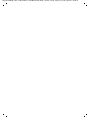 2
2
-
 3
3
-
 4
4
-
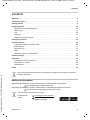 5
5
-
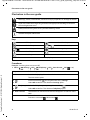 6
6
-
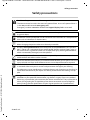 7
7
-
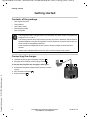 8
8
-
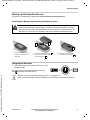 9
9
-
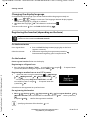 10
10
-
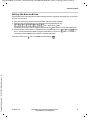 11
11
-
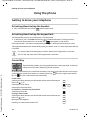 12
12
-
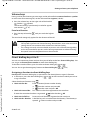 13
13
-
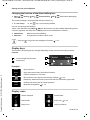 14
14
-
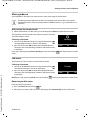 15
15
-
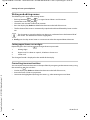 16
16
-
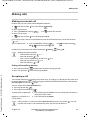 17
17
-
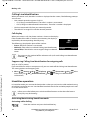 18
18
-
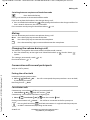 19
19
-
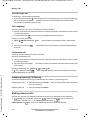 20
20
-
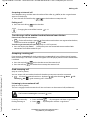 21
21
-
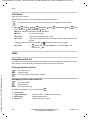 22
22
-
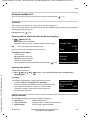 23
23
-
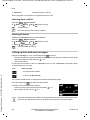 24
24
-
 25
25
-
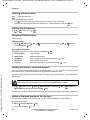 26
26
-
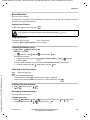 27
27
-
 28
28
-
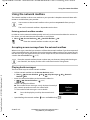 29
29
-
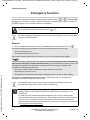 30
30
-
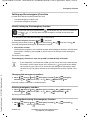 31
31
-
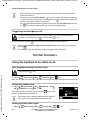 32
32
-
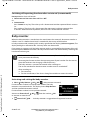 33
33
-
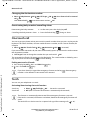 34
34
-
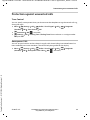 35
35
-
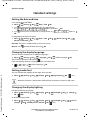 36
36
-
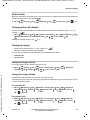 37
37
-
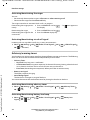 38
38
-
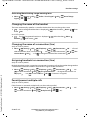 39
39
-
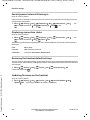 40
40
-
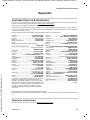 41
41
-
 42
42
-
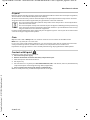 43
43
-
 44
44
-
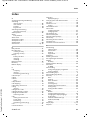 45
45
-
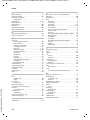 46
46
-
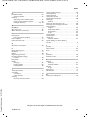 47
47
-
 48
48
in altre lingue
- English: Gigaset E560HX User manual
Documenti correlati
-
Gigaset CL660HX Duo Manuale utente
-
Gigaset C530HX Guida utente
-
Gigaset E370HX Manuale utente
-
Gigaset SL450HX Guida utente
-
Gigaset E560HX Manuale utente
-
Gigaset E290HX Guida utente
-
Gigaset E290HX Manuale del proprietario
-
Gigaset A690HX Manuale del proprietario
-
Gigaset CL390HX Manuale del proprietario
-
Gigaset E630HX Guida utente