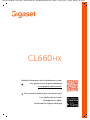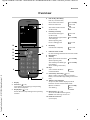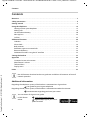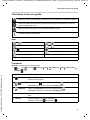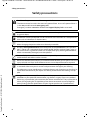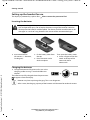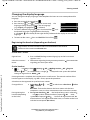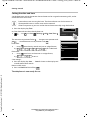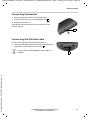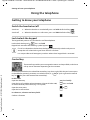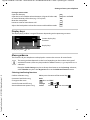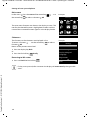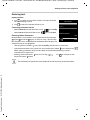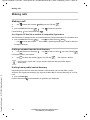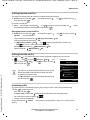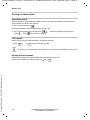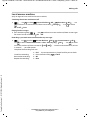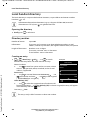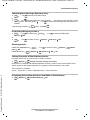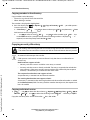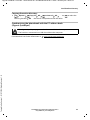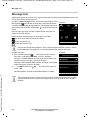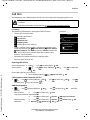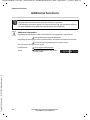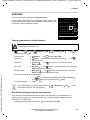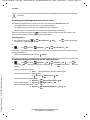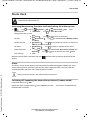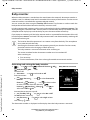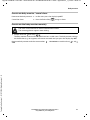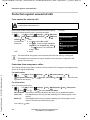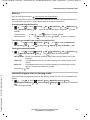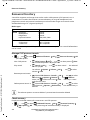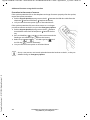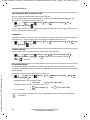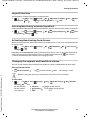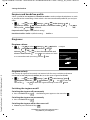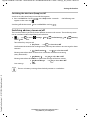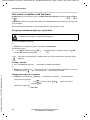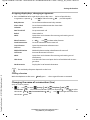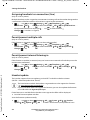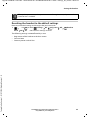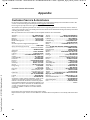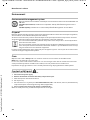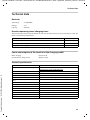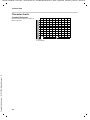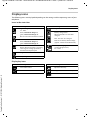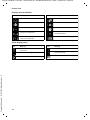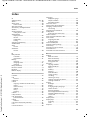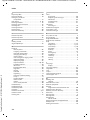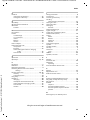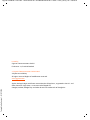Gigaset CL660HX Duo Manuale utente
- Categoria
- Telefoni
- Tipo
- Manuale utente
Questo manuale è adatto anche per

Gigaset CL660HX / LHSG IM1 - International en / A31008-M2862-R101-1-4N19 / Cover_front_c_LHSG_HX.fm / 10/26/16
CL660 HX
Detailed information on the telephone system:
User guide of your Gigaset telephone
www.gigaset.com/manuals
Documentation relating to your base/router
User guide online on your
smartphone or tablet:
Download the Gigaset Help app

2
Template Go, Version 1, 01.07.2014 / ModuleVersion 1.0
Gigaset CL660HX / LHSG IM1 - International en / A31008-M2862-R101-1-4N19 / intro_HX.fm / 10/26/16
Gigaset HX – the universal handset
With your Gigaset HX handset, you have purchased a high-quality, multifunctional
and future-proof device.
You can use your handset with several different DECT bases.
On a Gigaset base
Connect your HX handset to a Gigaset base and use the many features with the quality you
would expect from Gigaset.
If your Gigaset base is IP-compatible, you can a
lso make broadband calls using your HX handset
with the highest voice quality (HDSP).
In this guide, all functions that are available f
or your HX handset are detailed/described.
The complete functionality with Gigaset bases is descri
bed in the guide relevant to your Gigaset
system.
All Gigaset user guides can be found at
www.gigaset.com/manuals
or online on your smartphone or tablet:
download the Gigaset Help app from or
On a DECT/GAP telephone or router from another manufacturer
The handset also functions with DECT/GAP telephones from other manufacturers, of course, as
well as DECT routers. Additional information can be found at
www.gigaset.com/compatibility.
On DECT routers with CAT-iq 2.0
Your Gigaset HX handset is certified in accordance with the DECT/CAT-iq 2.0 standard. As a result,
operation with a DECT router with CAT-iq functionality is possible.
Handset functions on a CAT-iq router (amongst others):
• full access to the central directory on the router as well as the local directory integrated in the
handset,
• convenient calling and using of call lists,
• using several lines and call numbers
*)
,
• enjoy broadband calls in guaranteed/certified HD-Voice
™
quality.
Details can be found in the relevant user guide for your router.
Additional information regarding your HX handset can be found at
www.gigaset.com/hx
Details regarding the functionality of the handset on various bases and routers can be found at
www.gigaset.com/compatibility
*) The relevant scope of the function is dependent on the country, network and router

3
Gigaset CL660HX / LHSG IM1 - International en / A31008-M2862-R101-1-4N19 / overview_HSG.fm / 10/26/16
Template Go, Version 1, 01.07.2014 / ModuleVersion 1.0
Overview
Overview
1Display
2 Status bar ( p. 51)
Icons display current settings and operating
status of the telephone
3Display keys ( p. 13)
Various functions, depending on the operating
situation
2
3
10
1
INT 1
Calls Calendar
59
8
4
11
12
13
6
7
14
4 End call key, On/off key
End call; cancel function;
Go back one menu level Press briefly
Return to idle status Press and
hold
Switch the handset on/off
(in idle status)
Press and
hold
5 Hash key / Lock key
Lock/unlock the keypad
(in idle status)
Press and
hold
Toggle between upper/lower
case and digits
(when inputting text)
Press briefly
Insert a dialling pause Press and
hold
6 Recall key
Consultation call (flash) Press and
hold
7 USB connection socket
For data exchange between the handset and PC
8 Microphone
9Star key
Open special characters table
(when inputting text)
Press briefly
Switch from pulse dialling to
tone dialling
(for an existing connection)
Press briefly
10 Key 1
Select answer machine/
network mailbox
Press
and hold
11 Control key / menu key ( p. 12)
Open a menu; navigate in menus and entry
fields; access functions (depending on the situa-
tion)
12 Talk key / Handsfree key
Accept call; dial number displayed; switch
between receiver and handsfree mode
Open the redial list Press briefly
Start dialling Press
and hold
13 Message key ( p. 24)
Access to the call and message lists;
Flashes: new message or new call
14 Headset connection
(2.5 mm jack)

4
Template Go, Version 1, 01.07.2014 / ModuleVersion 1.0
Contents
Gigaset CL660HX / LHSG IM1 - International en / A31008-M2862-R101-1-4N19 / LHSG_HXIVZ.fm / 10/26/16
Contents
Overview . . . . . . . . . . . . . . . . . . . . . . . . . . . . . . . . . . . . . . . . . . . . . . . . . . . . . . . . . . . . . . . . . . . . . . . . . . . . . .3
Safety precautions . . . . . . . . . . . . . . . . . . . . . . . . . . . . . . . . . . . . . . . . . . . . . . . . . . . . . . . . . . . . . . . . . . . . .6
Getting started . . . . . . . . . . . . . . . . . . . . . . . . . . . . . . . . . . . . . . . . . . . . . . . . . . . . . . . . . . . . . . . . . . . . . . . .7
Using the telephone . . . . . . . . . . . . . . . . . . . . . . . . . . . . . . . . . . . . . . . . . . . . . . . . . . . . . . . . . . . . . . . . . 12
Getting to know your telephone . . . . . . . . . . . . . . . . . . . . . . . . . . . . . . . . . . . . . . . . . . . . . . . . . . . . .
. . 12
Making calls . . . . . . . . . . . . . . . . . . . . . . . . . . . . . . . . . . . . . . . . . . . . . . . . . . . . . . . . . . .
. . . . . . . . . . . . . . . 16
Local handset directory . . . . . . . . . . . . . . . . . . . . . . . . . . . . . . . . . . . . . . . . . . . . . . . . . . . . . .
. . . . . . . . . 20
Message lists . . . . . . . . . . . . . . . . . . . . . . . . . . . . . . . . . . . . . . . . . . . . . . . . . . . . . . . . . . .
. . . . . . . . . . . . . . . 24
Call lists . . . . . . . . . . . . . . . . . . . . . . . . . . . . . . . . . . . . . . . . . . . . . . . . . . . . . . . . . . .
. . . . . . . . . . . . . . . . . . . . 25
Additional functions . . . . . . . . . . . . . . . . . . . . . . . . . . . . . . . . . . . . . . . . . . . . . . . . . . . . .
. . . . . . . . . . . . 26
Calendar . . . . . . . . . . . . . . . . . . . . . . . . . . . . . . . . . . . . . . . . . . . . . . . . . . . . . . . . . . . . . . .
. . . . . . . . . . . . . . . 27
Alarm clock . . . . . . . . . . . . . . . . . . . . . . . . . . . . . . . . . . . . . . . . . . . . . . . . . . . . . . . . . . . .
. . . . . . . . . . . . . . . 29
Baby monitor . . . . . . . . . . . . . . . . . . . . . . . . . . . . . . . . . . . . . . . . . . . . . . . . . . . . . . . . . .
. . . . . . . . . . . . . . . 30
Protection against unwanted calls . . . . . . . . . . . . . . . . . . . . . . . . . . . . . . . . . . . . . . . . . . . . . . . . . . .
. . 32
Resource Directory . . . . . . . . . . . . . . . . . . . . . . . . . . . . . . . . . . . . . . . . . . . . . . . . . . . . . . .
. . . . . . . . . . . . . 34
Additional functions using the PC interface . . . . . . . . . . . . . . . . . . . . . . . . . . . . . . . . . . . . . . . . . . . . 35
Setting the handset . . . . . . . . . . . . . . . . . . . . . . . . . . . . . . . . . . . . . . . . . . . . . . . . . . . . . .
. . . . . . . . . . . . 37
Appendix . . . . . . . . . . . . . . . . . . . . . . . . . . . . . . . . . . . . . . . . . . . . . . . . . . . . . . . . . . . . . . . . . . . . . . . . . . . 46
Customer Service & Assistance . . . . . . . . . . . . . . . . . . . . . . . . . . . . . . . . . . . . . . . . . . . . . . . . .
. . . . . . . . 46
Manufacturer's advice . . . . . . . . . . . . . . . . . . . . . . . . . . . . . . . . . . . . . . . . . . . . . . . . . . . . . . . .
. . . . . . . . . 47
Technical data . . . . . . . . . . . . . . . . . . . . . . . . . . . . . . . . . . . . . . . . . . . . . . . . . . . . . . . . .
. . . . . . . . . . . . . . . 49
Display icons . . . . . . . . . . . . . . . . . . . . . . . . . . . . . . . . . . . . . . . . . . . . . . . . . . . . . . . . . . .
. . . . . . . . . . . . . . . 51
Index . . . . . . . . . . . . . . . . . . . . . . . . . . . . . . . . . . . . . . . . . . . . . . . . . . . . . . . . . . . . .
. . . . . . . . . . . . . . . . . . . 53
Additional information
Not all functions described in the user guide are available in all countries or from all
network providers.
Regarding the telephone system, if the handset is connected to a Gigaset base:
User guide for your Gigaset telephone
Regarding the telephone system, if the handset is connected to another base/router:
Documentation regarding your base/your router
You can obtain all Gigaset user guides
in PDF format:
online:
www.gigaset.com/manuals
Gigaset Help app for your smart-
phone or tablet

5
Gigaset CL660HX / LHSG IM1 - International en / A31008-M2862-R101-1-4N19 / user_guide_operating_steps.fm / 10/26/16
Template Go, Version 1, 01.07.2014 / ModuleVersion 1.0
Illustration in the user guide
Illustration in the user guide
Keys
Procedures
Example: Switching Auto answer on/off
¤ . . . use to select Settings OK Telephony OK Auto Answer
Change ( = on)
Warnings, which, if not heeded, can result in injury to persons or damage to devices.
Important information regarding function and appropriate handling or functions
that could generate costs.
Prerequisite for being able to carry out the following action.
Additional helpful information.
or Talk key or Handsfree key
End call key to Number / letter keys
/ Control key rim / centre Message key
Recall key Star key
Hash key
OK, Back, Select, Change, Save, . . . Display keys
Step Follow this procedure
¤ When in idle status press the centre of the control key.
The main menu opens.
¤
¤ OK
Navigate to the icon using the control key .
Select OK to confirm. The submenu Settings opens.
¤ Telephony
¤ OK
Select the Telephony entry using the control key .
Select OK to confirm. The submenu Tele ph on y opens.
¤ Auto Answer The function to switch Auto answer on/off appears as the first menu
item.
¤ Change Select Change to activate or deactivate.
Function is activated /deactivated .

6
Template Go, Version 1, 01.07.2014 / ModuleVersion 1.0
Safety precautions
Gigaset CL660HX / LHSG IM1 - International en / A31008-M2862-R101-1-4N19 / security.fm / 10/26/16
Safety precautions
Read the safety precautions and the user guide before use.
The device cannot be used in the event of a power failure. In case of a power failure it
is also not possible to make emergency calls.
Emergency numbers cannot be dialled if the keypad/display lock is activated!
Do not use the devices in environments with a potential explosion hazard
(e.g. paint shops).
The devices are not splashproof. For this reason do not install them in a damp environ-
ment such as bathrooms or shower rooms.
Use only the power adapter indicated on the device.
Whilst charging, the power socket must be easily accessible.
Use only rechargeable batteries that correspond to the specification (see "Specifica-
tions"). Never use a conventional (non-rechargeable) battery or other battery types as
this could result in significant health risks and personal injury. Rechargeable batteries,
which are noticeably damaged, must be replaced.
Remove faulty devices from use or have them repaired by our Service team, as these
could interfere with other wireless services.
Do not use the device if the display is cracked or broken. Broken glass or plastic can cause
injury to hands and face. Send the device to our Service department to be repaired.
Do not hold the rear of the handset to your ear when it is ringing or when speaker mode
is activated. Otherwise you risk serious and permanent damage to your hearing.
The phone may cause interference in analogue hearing aids (humming or whistling) or
cause them to overload. If you require assistance, please contact the hearing aid sup-
plier.
Using your telephone may affect nearby medical equipment. Be aware of the technical
conditions in your particular environment, e.g. doctor's surgery. If you use a medical
device (e.g. a pacemaker), please contact the device manufacturer. They will be able to
advise you regarding the susceptibility of the device to external sources of high fre-
quency energy (for the specifications of your Gigaset product see "Specifications").

Gigaset CL660HX / LHSG IM1 - International en / A31008-M2862-R101-1-4N19 / starting_LHSG_HX.fm / 10/26/16
Template Go, Version 1, 01.07.2014 / ModuleVersion 1.0
Getting started
Availability and operation of the functions
may differ on your telephone.
7
Getting started
Contents of the package
• One handset
• One battery cover (rear cover for the handset)
• Two batteries
• One charging cradle incl. power adapter
• One user guide
Connecting the charging cradle
¤ Connect the flat plug of the power adapter .
¤ Plug the mains unit into your power socket .
To remove the plug from the charging cradle again:
¤ Disconnect the power adapter from the mains
power supply.
¤ Press the release button .
¤ Pull out the plug .
The charging cradle is designed for use in enclosed, dry rooms within a temperature
range o
f +5 °C to +45 °C.
The device's feet do not usually leave any marks on surfaces. However, due to the mul-
titude of different varnishes and polishes used on furniture, contact marks on the sur-
faces cannot be completely ruled out.
Never expose the telephone to heat sources, direct sunlight or other electrical
devices.
Protect your telephone from moisture, dust, corrosive liquids and vapours.
2
1
3
4
1
2
3
4

8
Template Go, Version 1, 01.07.2014 / ModuleVersion 1.0
Getting started
Gigaset CL660HX / LHSG IM1 - International en / A31008-M2862-R101-1-4N19 / starting_LHSG_HX.fm / 10/26/16
Availability and operation of the functions
may differ on your telephone.
Setting up the handset for use
The display is protected by a plastic film. Please remove the protective film!
Inserting the batteries
Charging the batteries
¤ Charge the batteries fully prior to first use in the
charging cradle or using a standard USB mains
adapter.
The batteries are fully charged when the power icon
disappears from the display.
Only use rechargeable batteries, as this could otherwise result in significant health
risks and personal injury. For example, the outer casing of the batteries could be
destroyed or the batteries could explode. The device could also malfunction or be
damaged as a result of using batteries that are not of the recommended type.
¤ Insert the batteries
(for correct +/- direction,
see diagram).
¤ Fit the battery cover from
the top.
¤ Press the cover until it
clicks into place.
To re-open the battery cover:
¤ Insert a fingernail into the
notch at the top of the
cover and slide it
downwards.
9.5 h
Batteries may heat up during charging. This is not dangerous.
After a time, the charging capacity of the batteries will decrease for technical reasons.

Gigaset CL660HX / LHSG IM1 - International en / A31008-M2862-R101-1-4N19 / starting_LHSG_HX.fm / 10/26/16
Template Go, Version 1, 01.07.2014 / ModuleVersion 1.0
Getting started
Availability and operation of the functions
may differ on your telephone.
9
Changing the display language
You can change the display language, if the telephone has been set to an incomprehensible
language.
¤ Press the centre of the control key .
¤ Press the keys and slowly and successively . . . the
language settings display appears, the set language
(e. g. English) is highlighted ( = selected).
¤ To select a different language: Press the control key until
the desired language is highlighted on the display,
e. g. Francais press the key on the right directly underneath the display to activate the
language.
¤ To revert to idle status: Press and hold the End call key
Registering the handset (depending on the base)
On the base / router
On the handset
¤ . . . use to select Settings OK Registration OK Register
Handset OK . . . an available base is sought . . . if required: enter system PIN (default
setting on Gigaset bases: 0000) OK
Once registration is complete, the handset returns t
o idle status. The internal number of the
handset appears in the display, e. g. INT 1. I
f not, repeat the procedure.
A handset can be registered to up to four base stations.
Deutsch
English
Francais
Registration must be initiated on the base station and on the handset.
Both must be carried out within 60 secs.
Gigaset base: ¤ Press and hold the Registration/Paging key on the base station
(approx. 3 sec.).
Other base station/
router:
¤ Information regarding the registration procedure Documentation
regarding your base/your router
Change of base: ¤ Select Base OK . . . use to select base or Best Base Select
( = selected)
Best Base: The handset chooses the base station with the best
reception as soon as it loses connection to the current base station.
De-registering the
handset (depending
on the base):
¤ De-register Handset OK . . . the handset being used is selected
. . . use to select another handset if required OK . . . enter
system PIN if required OK . . . Confirm de-registration with Ye s
If the handset is still registered to other bases, it switches to the base
with the best reception (Best Base).

10
Template Go, Version 1, 01.07.2014 / ModuleVersion 1.0
Getting started
Gigaset CL660HX / LHSG IM1 - International en / A31008-M2862-R101-1-4N19 / starting_LHSG_HX.fm / 10/26/16
Availability and operation of the functions
may differ on your telephone.
Setting the date and time
Set the date/time so that the correct date and time can be assigned to incoming calls, and to
enable the alarm to be used.
¤ Press the display key Time
or, if the date and time have already been set:
¤ . . . use to select Settings OK Date/Time
OK
The active cursor position flashes . . . change cursor position with
. . . switch between cursor positions with
Enter date:
¤ . . . using enter the day, month and year in 8-digit format,
e. g. for 15/08/2016.
Enter time:
¤ . . . using enter hours and minutes in 4-digit format,
e. g. for 07:15.
Save settings:
¤ Press the display key Save. . . . Saved is shown in the display and
a confirmation tone sounds.
Return to idle status:
¤ Press and hold the End call key
The telephone is now ready for use.
Date and time are set using the base. The date and time can also be set on an
IP-compatible base via a time server on the network.
If the base permits it, you can set the date and time manually using the handset.
TimeCalls
Date/Time
Date:
15/08/2016
Time:
00:00
Back Save

Gigaset CL660HX / LHSG IM1 - International en / A31008-M2862-R101-1-4N19 / starting_LHSG_HX.fm / 10/26/16
Template Go, Version 1, 01.07.2014 / ModuleVersion 1.0
Getting started
Availability and operation of the functions
may differ on your telephone.
11
Connecting the headset
¤ Remove cover from the left side of the handset.
¤ Connect headset with 2.5 mm headphone jack .
¤ Replace cover after use.
The headset volume corresponds to the setting for the
re
ceiver volume.
Connecting the USB data cable
For data exchange between the handset and PC:
¤ Connect the USB data cable with micro-USB plug into the
USB socket at the bottom of the handset .
Connect the handset directly to the PC, not via a
USB hub.
1
1
1
1

12
Template Go, Version 1, 01.07.2014 / ModuleVersion 1.0
Getting to know your telephone
Gigaset CL660HX / LHSG IM1 - International en / A31008-M2862-R101-1-4N19 / operating.fm / 10/26/16
Using the telephone
Getting to know your telephone
Switch the handset on/off
Lock/unlock the keypad
The keypad lock prevents any accidental use of the telephone.
Lock/unlock the keypad: Press and hol
d
Keypad lock activated: the following symbol appears
Control key
In the description below, the side of the control key (up, down, right, left) that you have to press
in the different operating situations is marked in black, e. g. for "press right on the control
key" or for "press the centre of the control key".
In idle status
In submenus, selection and entry fields
Switch on:
¤ When the handset is switched off, press and hold the End call key
Switch off:
¤ When the handset is in idle status, press and hold the End call key
If a call is indicated on the handset, the keypad automatically unlocks and you can
accept the call. It then locks again when the call is finished.
It is not possible to call emergency numbers either when keypad lock is activated.
The control key enables you to navigate the menus and input fields, and also to
c
all up certain functions depending on the situation.
Open the directory Press briefly
Open the list of available online directories (Gigaset GO-Box 100)
or
central directory of the base (e.g. CAT-iq base)
Press and hold
Open the main menu or
Open the list of handsets
Confirm a function

13
Gigaset CL660HX / LHSG IM1 - International en / A31008-M2862-R101-1-4N19 / operating.fm / 10/26/16
Template Go, Version 1, 01.07.2014 / ModuleVersion 1.0
Getting to know your telephone
During a conversation
Display keys
The display keys perform a range of functions depending on the operating situation.
Display key icons p. 51.
Menu guidance
The functions of your telephone are displayed in a menu that consists of several levels.
Selecting/confirming functions
Open the directory
Open the list of available online directories (Gigaset GO-Box 100)
or
central directory of the base (e.g. CAT-iq base)
Press and hold
Mute the microphone
Initiate an internal consultation call
Adjust the loudspeaker volume for receiver and handsfree mode
The menu guidance depends on the base. Depending on the number and type of
a
vailable functions, these may be provided in different menus, e.g. at top level or in a
submenu.
Examples: Audio Settings may be in the top-level menu or in the Settings submenu,
while Calendar may be in the Organizer menu or the Additional Features menu.
Confirm selection using OK or pr
ess the centre of the control key
One menu level back using Back
Change to idle status Press and hold
Switch function on/off using Change on / off
Activate/deactivate option using Select activated / not activated
Current display key
functions
Display keys
Back Save

14
Template Go, Version 1, 01.07.2014 / ModuleVersion 1.0
Getting to know your telephone
Gigaset CL660HX / LHSG IM1 - International en / A31008-M2862-R101-1-4N19 / operating.fm / 10/26/16
Main menu
In idle status: Press the centre of the control key . . . use
the control key to select a submenu OK
The main menu functions are shown in the display as icons. The
icon for the selected function is highlighted in colour and the
name of the associated function appears in the display header.
Submenus
The functions in the submenus are displayed as lists.
To access a function: . . .
use the control key to select a
function OK
Return to the previous menu level:
¤ Press the display key Back
or
¤ Press the End call key briefly
Returning to idle status
¤ Press and hold the End call key
If a key is not pressed, after 2 minutes the display will automatically change to idle
status.
Example
Settings
Back OK
Settings
Date/Time
Audio Settings
Display & Keypad
Language
Registration
Back OK
Example

15
Gigaset CL660HX / LHSG IM1 - International en / A31008-M2862-R101-1-4N19 / operating.fm / 10/26/16
Template Go, Version 1, 01.07.2014 / ModuleVersion 1.0
Getting to know your telephone
Entering text
Input position
¤ Use to select an entry field. A field is activated when the
cursor is blinking inside it.
¤ Use to move the position of the cursor.
Correcting incorrect entries
• Delete characters to the left of the cursor: Press briefly
• Delete words to the left of the cursor: Press and hold
Entering letters/characters
Multiple letters and numbers are assigned to each key between
and and the key. As soon as a k
ey is pressed, the
possible characters are displayed at the bottom of the display. The
sel
ected character is highlighted.
• Selecting letters/numbers: Press the key briefly several times in succession
• Switch between lower case, upper case and number entry mode: Press the hash key
When editing a directory entry, the first letter and each letter following a space is
automatically in upper case.
• Entering special characters: Press the star key . . . use to navigate to the
desired character Insert
The availability of special characters depends on the character set of the handset.
New Entry
First Name:
Peter|
Surname:
Phone (Home):
Abc
‚
Save

16
Template Go, Version 1, 01.07.2014 / ModuleVersion 1.0
Making calls
Gigaset CL660HX / LHSG IM1 - International en / A31008-M2862-R101-1-4N19 / telephony_HX.fm / 10/26/16
Availability and operation of the functions
may differ on your telephone.
Making calls
Making a call
¤ . . . use to enter the number briefly press the Talk key
or
¤ press and hold the Talk key . . . use to enter the number
Cancel dialling: Press the End call key
On a Gigaset GO-Box 100 or another IP-compatible Gigaset base
The connection is selected via the send connection (line) set for the handset. To use another line:
¤ press and hold the Talk key . . . use to select the line Dial
. . . use to enter the number . . . the number is dialled approximately 3 seconds after the
last digit is entered
Dialling a number from the local directory
¤ . . . use to open the directory . . . use to select an entry press the Talk key
If multiple numbers are entered:
¤ . . . use to select the number press the Talk key . . . the number is dialled
Dialling from a public/central directory
Depending on the base to which the handset is connected to, you can dial from a public
directory, the Gigaset.net directory (e.g. Gigaset GO-Box 100) or a central directory on a CAT-iq
base.
¤ press and hold
Further information in the detailed user guide for your telephone
For fast access (quick dial): Assign numbers from the directory to the digit or
display keys.

Gigaset CL660HX / LHSG IM1 - International en / A31008-M2862-R101-1-4N19 / telephony_HX.fm / 10/26/16
Template Go, Version 1, 01.07.2014 / ModuleVersion 1.0
Making calls
Availability and operation of the functions
may differ on your telephone.
17
Dialling from the redial list
The redial list contains the 20 numbers last dialled with the handset.
¤ Briefly press the Talk key . . . the redial list opens . . . use to select an entry
press the Talk key
If a name is displayed:
¤ View . . . the number is displayed . . . use to browse numbers if necessary . . . when
the required number is reached press the Talk key
Managing entries in the redial list
¤ Briefly press the Talk key . . . the redial list opens . . . use to select an entry
Options . . . possible options:
Dialling from the call list
The call lists ( p. 25) contain the most recent accepted, outgoing and missed calls.
¤ . . . use to select Call Lists OK . . . use
to select a list OK . . . use to select an entry
press the Talk key
Incoming calls
An incoming call is indicated by ringing, by a display on the screen and by the flashing
Talk key . Accepting a call:
• Press the Talk key
• If Auto Answer is activated: Remove the handset from the charging cradle
• Forward to the answer machine:
• Accept a call on the headset
Switch off ringtone: Si
lence . . . the call can be accepted for as long as it is shown on the
display
Copy an entry to the directory: Copy to Directory OK
Copy the number to the display:
¤ Display number OK . . . use to edit or add numbers if necessary . . .
use to save as a new entry in the directory
Delete the selected entry: Delete entry OK
Delete all entries: Delete List OK
The call lists can be displayed directly by pressing the
display key Calls if the relevant function has been
assigned to the display key.
The Missed calls list can also be opened by pressing
the Message key .
All calls
Frank
14/02/2016, 15:40
089563795
13/02/2016, 15:32
Susan Black
11/02/2016, 13:20
View Options
Example

18
Template Go, Version 1, 01.07.2014 / ModuleVersion 1.0
Making calls
Gigaset CL660HX / LHSG IM1 - International en / A31008-M2862-R101-1-4N19 / telephony_HX.fm / 10/26/16
Availability and operation of the functions
may differ on your telephone.
During a conversation
Handsfree mode
Activating/deactivating handsfree mode during a call, when establishing a connection and
when listening to the answer machine:
¤ Press the handsfree key
Call volume
Applies to the current mode (handsfree, receiver or headset):
Muting the microphone
When the microphone is switched off, callers will no longer hear you.
Switch the microphone on/off during a call: Press .
Placing the handset in the charging cradle during a call:
¤ Press and hold down the handsfree key . . . Place the handset in the charging
cradle . . . hold for a further 2 seconds
¤ Press . . . use to set the volume Save
The setting is automatically saved after around 3 seconds, even if Save is not pressed.

Gigaset CL660HX / LHSG IM1 - International en / A31008-M2862-R101-1-4N19 / telephony_HX.fm / 10/26/16
Template Go, Version 1, 01.07.2014 / ModuleVersion 1.0
Making calls
Availability and operation of the functions
may differ on your telephone.
19
Local answer machine
(only on Gigaset bases with local answer machine)
Switching the answer machine on/off:
¤ . . . use to select Answer Machine OK Activation OK . . . use
to select an answer machine (if there are several) Change . . . use to select
On or Off Save
Playing back messages:
¤ Press the Message key . . . use to select an answer machine (if there are messages
for several answer machines) OK
Recording a personal announcement/advisory message:
¤ . . . use to select Answer Machine OK Announcements OK . . .
use to select Record Announcem. or Rec. Advisory Msg. OK . . . use to select
an answer machine (if there are several) OK OK . . . record an announcement (at least
3 seconds) . . . possible options
Complete the recording and save:
¤ End . . . the announcement is played back for you to check
Cancel the recording:
¤ Press the End call key or Back
Resume the recording:
¤ OK
Repeat the recording:
¤ New

20
Template Go, Version 1, 01.07.2014 / ModuleVersion 1.0
Local handset directory
Gigaset CL660HX / LHSG IM1 - International en / A31008-M2862-R101-1-4N19 / directory.fm / 10/26/16
Availability and operation of the functions
may differ on your telephone.
Local handset directory
The local directory is unique to the handset. However, it is possible to send entries to other
handsets ( p. 22).
Opening the directory
¤ Briefly press in idle status
Directory entries
Creating an entry
¤ <New Entry> OK . . . use to switch
between the entry fields and enter data for an entry:.
Names/numbers:
¤ . . . use to enter first names and/or surnames, at least
one number (personal, office, or mobile) and an e-mail
address, if applicable
Anniversary:
¤ . . . use to activate/deactivate Anniversary . . . use
to enter date and time . . . use to select type of
alert (Visual only or a ringtone)
Caller Melody (VIP) :
¤ . . . use to select the ringtone that will indicate a call
from the participant . . . if a Caller Melody (VIP) has been assigned, the entry will appear
in the directory with the icon.
Save entry: Save
Information about online directories (e.g. on a Gigaset GO-Box 100) or central
directories on CAT-iq bases
user guide of the base.
Number of entries: up to 400
Information: First name and surname, up to three telephone numbers, e-mail
address, anniversary with alert, VIP ringtone with VIP icon, CLIP-picture
Length of the entries: Numbers: max. 32 digits
First name, surname: max. 16 characters
E-mail address: max. 64 characters
The entry is only valid if it contains at least one number.
Example
New Entry
First Name:
Robert
Surname:
I
Phone (Home):
Abc
‚
Save
La pagina si sta caricando...
La pagina si sta caricando...
La pagina si sta caricando...
La pagina si sta caricando...
La pagina si sta caricando...
La pagina si sta caricando...
La pagina si sta caricando...
La pagina si sta caricando...
La pagina si sta caricando...
La pagina si sta caricando...
La pagina si sta caricando...
La pagina si sta caricando...
La pagina si sta caricando...
La pagina si sta caricando...
La pagina si sta caricando...
La pagina si sta caricando...
La pagina si sta caricando...
La pagina si sta caricando...
La pagina si sta caricando...
La pagina si sta caricando...
La pagina si sta caricando...
La pagina si sta caricando...
La pagina si sta caricando...
La pagina si sta caricando...
La pagina si sta caricando...
La pagina si sta caricando...
La pagina si sta caricando...
La pagina si sta caricando...
La pagina si sta caricando...
La pagina si sta caricando...
La pagina si sta caricando...
La pagina si sta caricando...
La pagina si sta caricando...
La pagina si sta caricando...
La pagina si sta caricando...
La pagina si sta caricando...
-
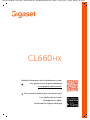 1
1
-
 2
2
-
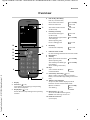 3
3
-
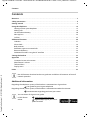 4
4
-
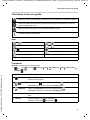 5
5
-
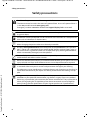 6
6
-
 7
7
-
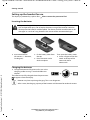 8
8
-
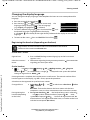 9
9
-
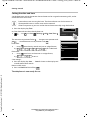 10
10
-
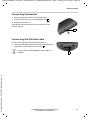 11
11
-
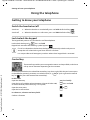 12
12
-
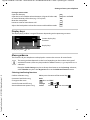 13
13
-
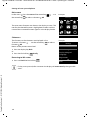 14
14
-
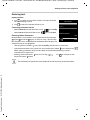 15
15
-
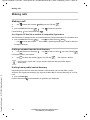 16
16
-
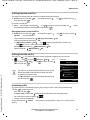 17
17
-
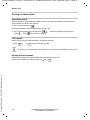 18
18
-
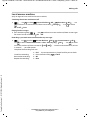 19
19
-
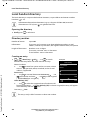 20
20
-
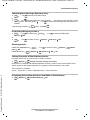 21
21
-
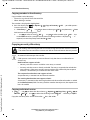 22
22
-
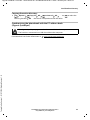 23
23
-
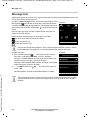 24
24
-
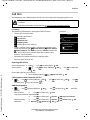 25
25
-
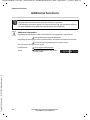 26
26
-
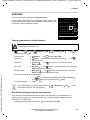 27
27
-
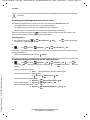 28
28
-
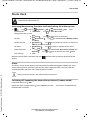 29
29
-
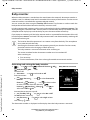 30
30
-
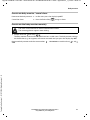 31
31
-
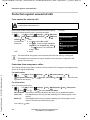 32
32
-
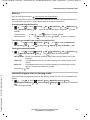 33
33
-
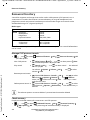 34
34
-
 35
35
-
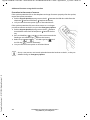 36
36
-
 37
37
-
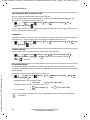 38
38
-
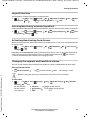 39
39
-
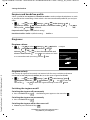 40
40
-
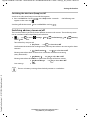 41
41
-
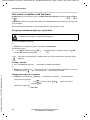 42
42
-
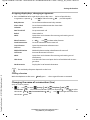 43
43
-
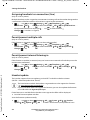 44
44
-
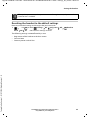 45
45
-
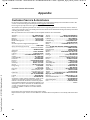 46
46
-
 47
47
-
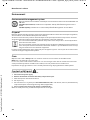 48
48
-
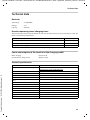 49
49
-
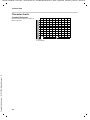 50
50
-
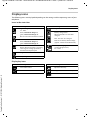 51
51
-
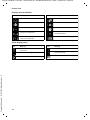 52
52
-
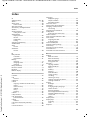 53
53
-
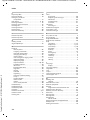 54
54
-
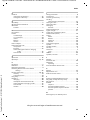 55
55
-
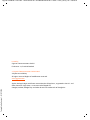 56
56
Gigaset CL660HX Duo Manuale utente
- Categoria
- Telefoni
- Tipo
- Manuale utente
- Questo manuale è adatto anche per
in altre lingue
- English: Gigaset CL660HX Duo User manual
Documenti correlati
-
Gigaset SL450HX Guida utente
-
Gigaset E560HX Manuale utente
-
Gigaset CL660HX Duo Manuale utente
-
Gigaset E370HX Manuale utente
-
Gigaset SL450HX Guida utente
-
Gigaset C530HX Manuale utente
-
Gigaset S850HX Guida utente
-
Gigaset CL660HX Duo Manuale utente
-
Gigaset CL660HX Duo Manuale utente
-
Gigaset C530HX Guida utente