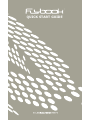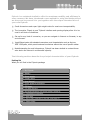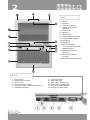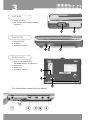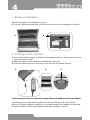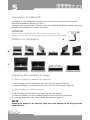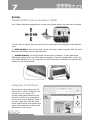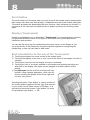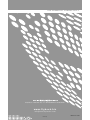QUICK START GUIDE

1
1. My Flybook
2. Battery
3. Power supply
4. Feeder cable
5. User Manual
6. Quick guide for activation
7. CD Reset
8. CD-ROM Drivers
9. Microsoft Windows XP Home edition authority
10. Certificate of warranty
11. Soft case
12. St
ylus P
en (inserted in its slot, see page 3)
13. Safety strap
Flybook is a notebook studied to offer the maximum mobility and efficiency in
every moment. We have introduced a new method for using the Notebook and
we are proud to present it to you together with the unique characteristics of
your new Flybook:
4
4
Small dimensions and super light weight make for maximum transportability
4
4
The innovative “Ready to use” Flybook interface and opening display allow it to be
used in all kinds of conditions.
4
4
Set up for any kind of connexion, so you can navigate in Internet or Intranet, in any
environment.
4
4
Input/Output ports with standard connectors, and characteristics such as the two
IEEE 1394 ports, which permit external connexions without the use of specific cables.
4
4
Notwithstanding its small dimensions, Flybook has been studied to content those
who desire the utmost in multimedial capacity.
The following sections describe the principal characteristics of your Flybook:
Packing list
What you will find in the Flybook package:

Back
2
Front
1.
Battery
2.
Keyboard
3. Track point (Mouse)
4. Double Mouse button
Right/Left
5. Scroll button
6. Speakers
7. Display joint
8. Hidden magnetic closures
9. Display switch (hidden)
10. LCD display
11. Microphone
12. State lead (Switch
on-Charge-Hard disk-WAN-
GPRS-Bluetooth)
13. GPRS/CDMA antenna
(internal)
14. Wireless Lan antenna
(internal)
15. Bluetooth antenna (internal)
1. Power supply
2. Modem/fax port (RJ11)
3. USB 2.0 port
4. Lan Ethernet port (RJ45)
5. External monitor output (VGA D-Sub 15)
6. Ventilation openings
7. TV screen output
8. IEEE 1394 ports
9. Audio input (microphone)
10. Audio output (headphones)
11. Slot for PC Card (PCMCIA)
12. Opening for safety strap

3
1
2
4
1
2
3
1
2
3
Left Side
1. S
witch on button
2. Slot for SIM CARD (Mobile telephone
oper
ators)
Right Side
1. Hard disc cover
2. Stylus Pen
3. Ventilation openings
Underneath
1. Cover of the CMOS battery
and DRAM memory compartment
2. Reset button
3. Battery lock
4. Ventilation openings
(For further details consult the User Manual)

4
4
4
Battery installation
1 Insert the battery as illustrated in figure A
2 Turn the Flybook over and slide off both of the lock devices as illustrated in figure B
4
4
Turning on the Flybook
1 Connect the power supplier to Flybook as illustrated in figure C and connect the other
end to the power supply.
2 Open the display of the computer as illustrated in figure D.
3 Press the start button for 2 seconds (on the left side of Flybook) figure E.
Initial approach with the operative system Microsoft Windows XP Home Edition.
Your Flybook has already been installed with Microsoft Windows XP Home Edition.
Once your Flybook has been switched on, a guided procedure will appear for activating
the personalization of Microsoft Windows after appro
ximately 1 minute.
AB
CDE

Conversion to Tablet PC
The display of your Flybook can be rotated up to 180 degrees in clockwise direction and
lowered as illustrated in figures A, B, and C.
This technology permits to use Fly book not only as a notebook, but also as a tablet, expressing
the maximum versatility for its small dimensions.
ATTENTION
Do not rotate the display past the positions consented; any
damage caused by incorrect usage is not covered by the warrantee.
Rotation of the display
Changing the modality of usage
4
4
When Flybook is used as a notebook
1. Lift the display up until reaching an angle from 85 to 90 degrees (figure A)
2. Rotate the display in clockwise direction until the limit of its movement (figure B)
4
4
When Flybook is used as a tablet
1. Lift the display up until reaching an angle from 85 to 90 degrees
2. Rotate the displa
y in an anti-clockwise direction until the limit of its mo
vement
3. Lower the display with care until it touches the keyboard (figure C)
NOTE
Rotating the display to an incorrect angle can cause damage to the hinge and the
cables inside it.
5
B
C
A

6
KEY
Fn + Esc
Fn +
p
p
Fn + F1
Fn + F2
Fn + F3
Fn + F4
Fn + F5
Fn + F6
Fn + F7
Fn + F8
Fn + F9
Fn + F10
Function of the keys
Turns the lights of the mouse keys on/off
Activates the back display outputs in sequence
Lowers the luminosity of the display
Increases the luminosity of the display
Activates the stand-by modality
Deactivates the stand-by modality (dependant on “Windows Power settings”)
Lowers the volume of the speakers
Increases the volume of the speakers
Activates/deactivates the speakers
Activates/deactivates the Wireless LAN module
Activates/deactivates the GPRS/CDMA module
Activates/deactivates the Bluetooth module
Function of the keys

Pointer
TRACK POINT and scroll button (PAN)
Your Flybook has been equipped with a track point (figure below) with two sets of buttons
The two sets of buttons have the same function and have been studied for two different
uses:
4
4
DESK Modality: here the Flybook can be used like a table computer with the track
point and the buttons on the right hand side.
4
4
HANDY Modality: here the Flybook can be used by holding it in both hands and
wearing the safety strap. You will be able to navigate in Internet, visualize files, e-mail, etc.
even while standing up. In this case you will find it extremely comfortable to use the set of
buttons on the left hand side.
Using the Track Point
By exerting a light pressure on the
track point in various directions, the
mouse cursor is moved; the
direction and speed depend on the
direction in which it is pressed and
the amount of force applied. When it
is giv
en a light tap
, the tr
ack point
has a special device that permits the
same result obtained on clicking the
left button of the mouse.
7

8
Scroll button
The scroll button only functions when you have to scroll documents and/or Internet sites
that occupy more than one vertical page; it substitutes the use of the vertical sliding bar.
The button activates and deactivates the scroll function, after activating the function, a
movement of the track point towards the top or bottom produces the scrolling of the
page.
Display (Touch panel)
Flybook è equipaggiato con un dispositivo “Touch panel” con tecnologia palm-rejection,
che permette di scrivere come su un foglio di carta senza che il palmo della mano
interferisca sulla scrittura.
You can use the stylus pen for repositioning the mouse cursor on the display or you
can write directly on the display by using the software supplied for recognizing the
handwriting, or else you can draw or take notes.
Brief introduction to the use of the Touch panel
4
4
Touching the display, the cursor moves to the contact point.
4
4
Touching the display, on an icon or on a voice of the menu of the display, the item is
selected.
4
4
Touching an icon twice on the display, the item is activated.
4
4
Touching an icon or an object selected on the display and keeping the stylus pen
atta ched to the display, the object can be dragged to another position of the
display.
4
4
The stylus pen can be used like a mouse with two
buttons, using a special application, which you will
find on touching the display at the lower right with
the icon “pen mount”.
Selecting the option “right button” a control window of
the mouse buttons opens at the top right (this function
is very useful for the Tablet version of Flybook). It is
sufficient to touch the window “right button” to invert
the predefined right button --> left.

Via Aquileia, 41 - 33100 Udine, Italy - Tel. +39 0432/510505 Fax +39 0432/502421
THE POWER OF CONNECTIVITY
www.flybook.biz
Print in Italy
HDEM02-000-04-EN
-
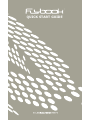 1
1
-
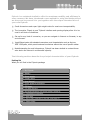 2
2
-
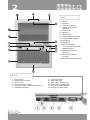 3
3
-
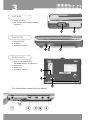 4
4
-
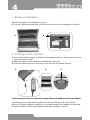 5
5
-
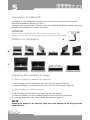 6
6
-
 7
7
-
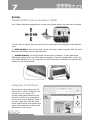 8
8
-
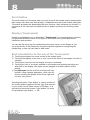 9
9
-
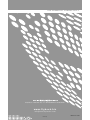 10
10
in altre lingue
- English: Dialogue Flybook Quick start guide
Altri documenti
-
Medion E1210 Manuale del proprietario
-
EUROCOM TN12R Tablet Manuale utente
-
Datalogic Falcon X4 Manuale utente
-
Optoelectronics H15 Manuale utente
-
Medion MD 97900 Manuale utente
-
Medion WIM 2160 Manuale utente
-
Canon Vixia HF-G20 Manuale utente
-
Canon LEGRIA HF G25 Manuale utente
-
Canon LEGRIA HF G25 Guida utente
-
Medion WAM 2030 Manuale utente