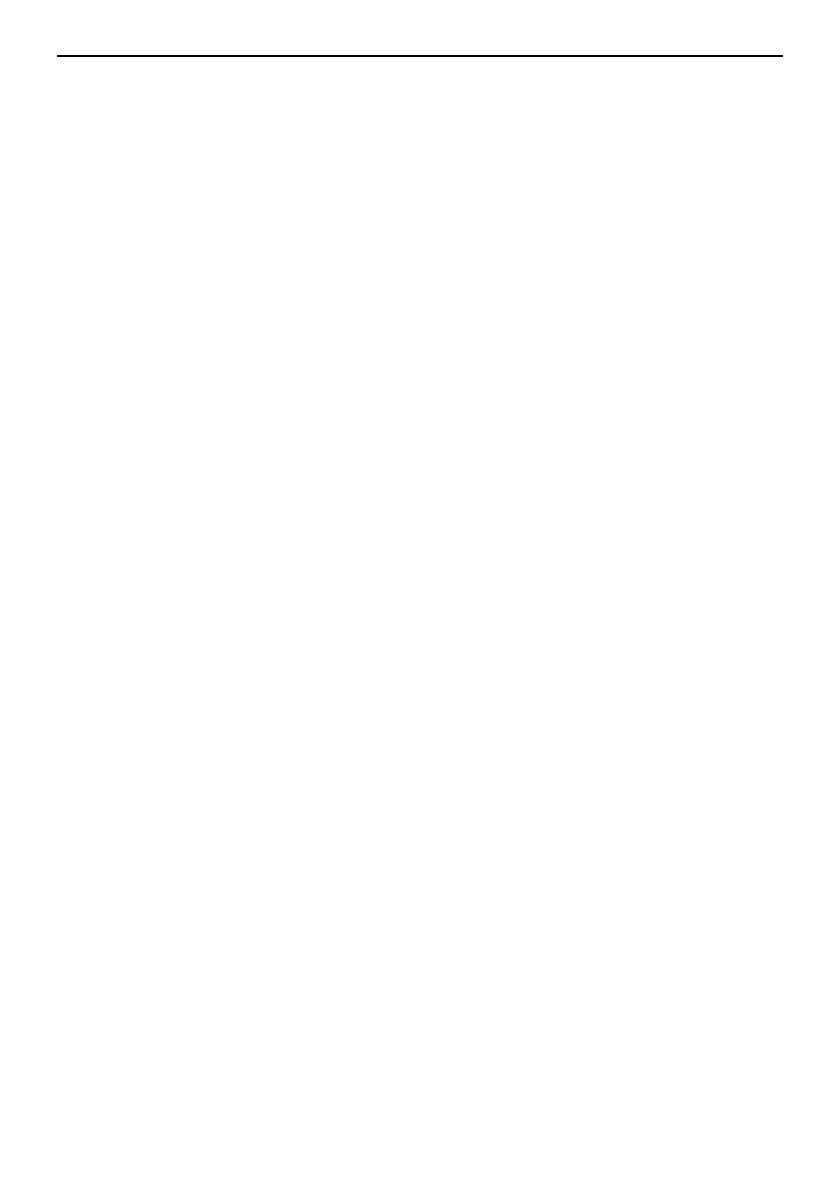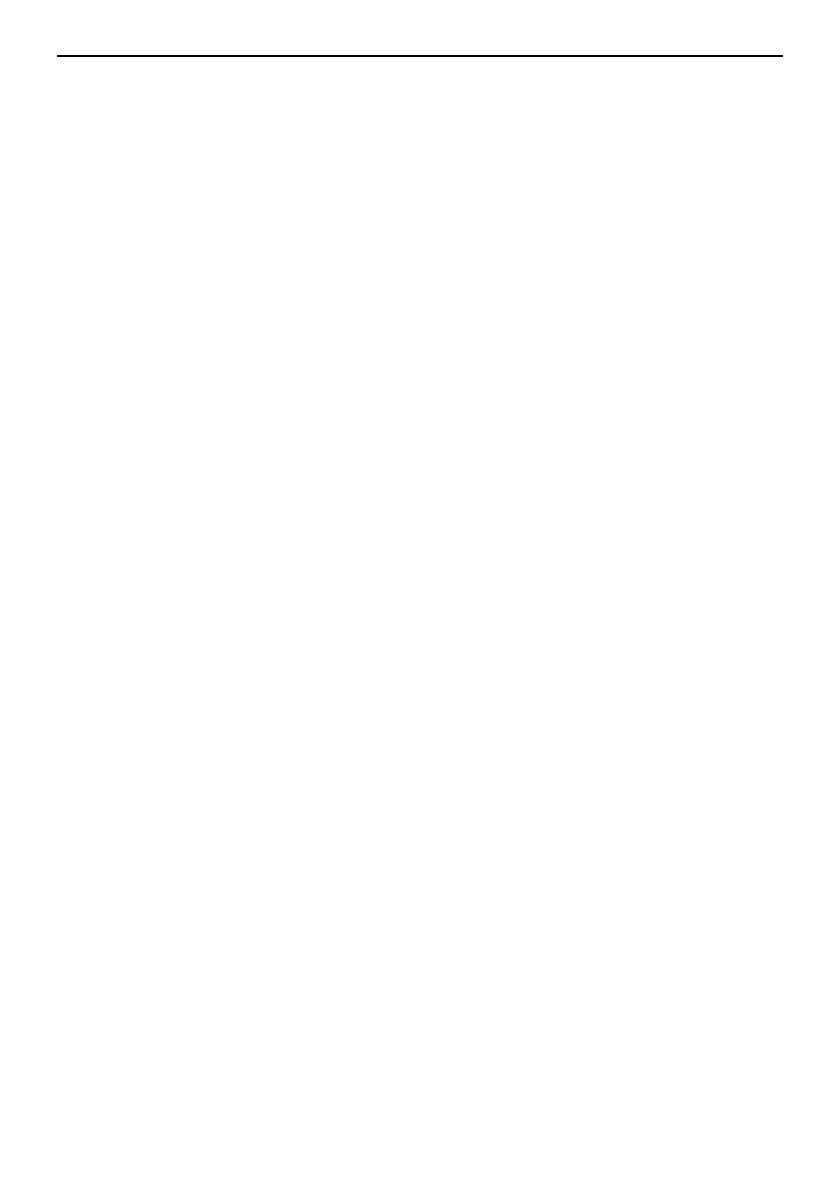
A-13
Überblick
Überblick
Dieses Dokument beschreibt die Festplatten-Sicherheitsfunktion
(Überschreibungsfunktion), die verfügbar ist, wenn das Datensicherheits-
Kit (D) (im Folgenden "Sicherheits-Kit" genannt) im Drucker installiert ist,
sowie zugehörige Betriebsverfahren. Dieses Dokument beschreibt
ebenfalls das Verfahren für die Verwendung der Funktion "Sicher
formatieren", mit der alle Daten dauerhaft von der Festplatte gelöscht
werden.
Überschreibungsfunktion
Das Sicherheits-Kit überschreibt und löscht nicht mehr gebrauchte Daten
nach dem Drucken bzw. Löschen um sicherzustellen, dass sie nicht in
falsche Hände gelangen. Da das Überschreiben automatisch erfolgt, ist
keine besondere Bedienung erforderlich.
Zum Überschreiben stehen die folgenden beiden Methoden zur Verfügung:
Methode zum einmaligen Überschreiben (Schnellmodus) und zum
dreimaligen Überschreiben (Standardmodus). Weitere Informationen zu
dieser Funktion finden Sie auf Seite 4-11. Informationen zum Ändern des
Überschreibungsmodus finden Sie in A-14.
WICHTIG Schalten Sie den Drucker nicht aus, während das Sicherheits-Kit Daten
überschreibt. Dies könnte zu Beschädigungen der Festplatte führen. Wenn
der Drucker ausgeschaltet wird, verbleiben die gelöschten Daten auf der
Festplatte. Der Überschreibprozess wird automatisch neu gestartet, wenn
Sie den Drucker wieder einschalten.
HINWEIS Wenn der Überschreibprozess ausgeführt wird, während der Drucker bereit
ist, erscheinen im Display abwechselnd Überschreiben und Bereit.
Wenn der Überschreibprozess ausgeführt wird, während der Drucker
druckt, erscheinen im Display abwechselnd Es wird gedruckt und
Überschreiben.
Sicher formatieren
Diese Funktion überschreibt alle Daten auf der Festplatte. Die Funktion
"Sicher formatieren" löscht alle Daten und formatiert die Festplatte und
stellt auf diese Weise sicher, dass niemand die Daten lesen kann,
nachdem die Festplatte entsorgt wurde. Informationen zum
entsprechenden Betriebsverfahren finden Sie in A-15.