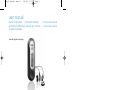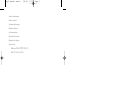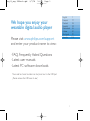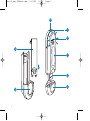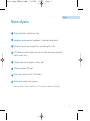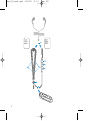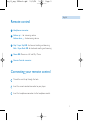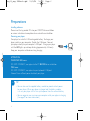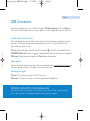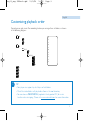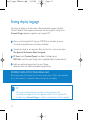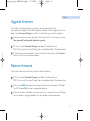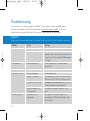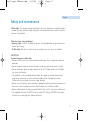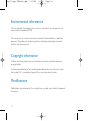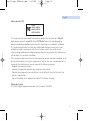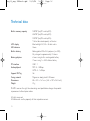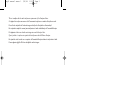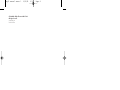wearable digital audio player
user manual
manuel d’utilisation | benutzerhandbuch | manual del usuario
gebruikershandleiding | manuale per l'utente | manual do usuário
användar-handbok
key13 manual cover 1 2/4/04 11:22 Page 1

System requirements:
Système requise:
Systemanforderungen:
Requisitos sistema:
Systeemvereisten:
Requisiti del sistema:
Requisitos do sistema:
System krav:
· Windows 98SE / 2000 / ME / XP
· Mac OS 9.2.2 and 10.2.6
key13 manual cover 1 2/4/04 11:22 Page 2

We hope you enjoy your
wearable digital audio player
Please visit www.philips.com/support
and enter your product name to view:
· FAQ, Frequently Asked Questions
· Latest user manuals
· Latest PC software downloads
The model and serial numbers can be found next to the USB port.
(Please remove the USB cover to see)
1
English 1
Español 49
Deutsch 33
Français 17
Nederlands 65
Italiano 81
Português 97
Svenska 113
key13_eng 24March.qxd 9/7/04 14:04 Page 1

2
key13_eng 24March.qxd 13/4/04 14:42 Page 2

Name of parts
Strap hole: attaches supplied neck strap
Headphone socket: connects headphones / remote control connector
LED: blinks slowly during charging; blinks quickly during file transfer
LCD display: dynamically displays track and artist information, player information
and file transfer status
USB port: connects to computer / battery pack
USB cover: protects USB port
Battery door: open to install 1 AAA battery
Battery pack: provides back-up power
Batteries contain chemical substances, so they should be disposed of properly.
8
7
6
5
4
3
2
1
3
English
key13_eng 24March.qxd 13/4/04 14:42 Page 3

4
key13_B port.qxd 13/4/04 16:19 Page 100

Remote control
Headphones connector
Volume up + : for increasing volume
Volume down
−−
: for decreasing volume
Skip / Super Skip 22 : for forward scrolling and browsing
Back / Super Back 11 :
for backward scrolling and browsing
Power 2; : Power on / off and Play / Pause
Remote Control connector
Connecting your remote control
Thread the neck strap through the hole.
Insert the remote control connector to your player.
Insert the headphone connector to the headphone socket.
5
4
3
2
1
3
2
1
5
English
key13_eng 24March.qxd 13/4/04 14:42 Page 5

6
Preparations
Installing software
Please insert the by-packed CD into your CDROM drive and follow
on screen instructions to complete driver and software installation.
Powering your player
Your player has a built-in USB rechargeable battery. To charge your
player, switch on your computer. Detach the USB cover. Connect
your player directly to your computer's USB port. Charge your player
until the LED lights up and stops blinking (approximately 4.5 hours).
Keep your computer switched on during charging.
ATTENTION!
WINDOWS 98SE users:
DO NOT CONNECT your player to the PC BEFORE driver installation.
MAC users:
DO NOT CONNECT your player to your keyboard's USB port.
It doesn't have sufficient power to detect your player.
➯
TIP
• You can also use the supplied battery module to provide instant power
to your player. When your player is charged and the battery module
is in use, your player will first use up the power from the external battery.
• You can organize your music on your computer while your player is charging.
(See page 9 for more information)
key13_eng 24March.qxd 13/4/04 14:42 Page 6

7
English
USB Connection
Your player will appear as a new USB mass storage in Windows Explorer on PC or Finder on
Mac when USB connected. You can use your player as a mass storage device for any data files.
Transferring files and music tracks
Click and highlight one or more files or music tracks to transfer between your player and your
computer. Use drag and drop actions to complete your transfer. The green LED on your
player blinks during file transfer.
PC users: Disconnect player safely from your PC by clicking on the task bar to avoid file error.
WINDOWS 98SE users:There is no icon. Simply disconnect player after file transfer completes.)
MAC users: Drag and drop your player into Trash before disconnecting.
About upgrades
For best interaction between your player and your computer, check www
.philips.com/support for
the latest upgrades available. (See page 11 for more information)
Formatting your player
PC users: Only format your player with FAT file system.
MAC users: Only format your player with the supplied format application.
IMPORTANT! KEEP A COPY OF YOUR ORIGINAL FILES!
Please keep a copy of the original files transferred to your player. Philips is not responsible
for any loss of content if the product becomes damaged or not readable.
key13_eng 24March.qxd 13/4/04 14:42 Page 7

8
Player controls and LCD display
Basic Operation Control to press
Switch on / off Press and hold 2; for 2 seconds
Play music Press 2;
Pause music Press 2; during playback
Change volume Press + to increase or - to decrease
Go to next or previous track Press 6 for next and 5 for previous
Superskip Press and hold 6 to skip forward or 5 to skip backward
Your player has an intuitive display to show various information
Internal battery level Battery low
External battery in use Volume control
Folder number Track number
Music playing Music paused
Skipping backward Skipping forward
➯
TIP
• Your player can display music information in Roman-alphabetic
languages, Simplified Chinese,Traditional Chinese, Japanese and
Korean. You can change the setting via the Firmware Manager
application supplied in your by-packed CD.
key13_eng 24March.qxd 13/4/04 14:42 Page 8

9
English
Customizing playback order
Your player can play music files according to how you arrange them in folders, as shown
in the following diagram:
5
6
8
9
10
7
1
2
3
4
001
5
6
002
002.1
7
002.1.1
8
9
10
1
2
3
4
o
o
o
o
o
o
o
o
o
o
o
➯
TIP
• Your player can support up to 3 layers of sub-folders.
• Music files inside folders will play before those in the root directory.
• You can also use MUSICMATCH (supplied in the by-packed CD) for music
transfer and music ripping. Please visit www
.musicmatch.com for more information.
key13_eng 24March.qxd 13/4/04 14:42 Page 9

10
1
2
3
Setting display language
Your player can display music information in Roman-alphabetic languages, Simplified
Chinese, Traditional Chinese, Japanese and Korean. You can change the setting via the
Firmware Manager application supplied in your by-packed CD.
4
Please insert the by-packed CD into your CDROM drive and follow on screen
instructions to complete driver and software installation.
Select your preferred language from Firmware Manager.
Follow on screen instructions to complete language setting.
PC Users: Launch Firmware Manager from Start / Desktop shortcut.
MAC Users: Launch Firmware Manager from its application folder / Desktop shortcut.
Connect your player to your computer. Back up all the files / music on your player.
Your player will be formatted before the upgrade.
IMPORTANT! KEEP A COPY OF YOUR ORIGINAL FILES!
Please keep a copy of the original files transferred to your player. Philips is not responsible
for any loss of content if the product becomes damaged or not readable.
➯
TIP
For the best interaction between your player and your computer, check
www.philips.com/support for the latest upgrades available. Save the upgrade file in
the folder where Firmware Manager is installed. Unzip before you install the upgrade.
key13_eng 24March.qxd 13/4/04 14:42 Page 10

11
English
1
2
3
Connect your player to your computer. Back up all the files / music on your player.
Your player will be formatted before the upgrade.
Upgrade firmware
For the best interaction between your player and your computer, check
www.philips.com/support for the latest upgrades available. Save the upgrade file in the
folder where Firmware Manager is installed. Unzip before you install the upgrade.
If the firmware version available is newer than that of your player, click Continue
to start the firmware installation process.
PC Users: Launch Firmware Manager from Start / Desktop shortcut.
MAC Users: Launch Firmware Manager from its application folder / Desktop shortcut.
1
2
3
Firmware restore is complete when you see the main screen of Firmware Manager.
You can perform language selection and / or upgrades as described above.
Restore firmware
If your player does not react to any key-press, do the following:
Press and hold 2; and connect your player directly to your computer's USB port.
Do NOT release 2; until you are prompted to do so.
PC Users: Launch Firmware Manager from Start / Desktop shortcut.
MAC Users: Launch Firmware Manager from its application folder / Desktop shortcut.
key13_eng 24March.qxd 13/4/04 14:42 Page 11

Troubleshooting
If a fault occurs, first check the points listed. For further help and other troubleshooting
tips, please also check out FAQ for your player at www
.philips.com/support. If you are
unable to find a solution from these hints, consult your dealer or service center.
WARNING:
Under no circumstances should you try to repair the set yourself, as this will invalidate the warranty.
Problem Cause Solution
Cannot hear music Battery drained Charge the battery (see step 1, page 2)
Auto power off Your player automatically powers off 60
seconds after music is paused and no keys
are pressed. Press and hold 2; to power
ON again.
Auto power off Loose connection Check headphones / remote control
connection
No player response Firmware corrupted Restore firmware (see page 11)
USB doesn't work Loose connection Check connection
Wrong OS version Your operation system must be Windows
98SE or Mac OS 9.2.2 or 10.2.6 or later
USB driver not installed Windows 98SE user only: install the USB
driver provided in by-packed CD
Player connected to Connect your player to another USB
Mac keyboard port
Cannot play track Track format not Your player is not able to play AAC
supported encrypted or WMA songs bought from
the internet.
12
key13_eng .qxd 28/5/04 15:25 Page 12

13
English
Safety and maintenance
•Child safety: The remote control neckstrap is not a toy. Special care should be taken if
handled by young children. Avoid placing the neckstrap around the neck of a child to
prevent strangulation!
Take care when using headphones
• Hearing safety: Listen at a moderate volume. Using headphones at high volume can
impair your hearing.
• Traffic safety: Do not use while driving or cycling as you may cause an accident.
CAUTION!
To avoid damage or malfunction:
• Do not twist or bend the remote control neckstrap as this is a precision electronic
accessory.
• Do not expose to excessive heat caused by heating equipment or direct sunlight.
• Do not drop your player or allow objects to fall on it. Strong shocks and vibrations
may cause malfunction.
• This product is not waterproof: do not allow your player or remote control neck
strap to be submersed in water, and avoid exposing the USB socket to water.
Water entering the player may cause major damage.
• Do not use any cleaning agents containing alcohol, ammonia, benzene, or abrasives as
these may harm the player and neck strap.To clean, use a soft damp cloth.
• Active mobile phones & strong magnetic fields in the vicinity may cause interference.
• The supplied software CD-ROM is not an audio CD. Playing CD-ROMs on audio
equipment may damage your audio equipment!
key13_eng 24March.qxd 13/4/04 14:42 Page 13

14
Environmental information
We have reduced the packaging to its minimum and made it easy to separate into
mono materials: cardboard, PS, PE.
Your set consists of material which can be recycled if disassembled by a specialized
company. Please observe the local regulations to dispose of packaging, exhausted
batteries and old equipment.
Copyright information
All other brand and product names are trademarks of their respective companies
or organizations.
Unauthorized duplication of any recordings downloaded from the internet or made
from audio CDs is a violation of copyright laws and international treaties.
Modifications
Modifications not authorized by the manufacturer may void users authority to operate
this device.
key13_eng 24March.qxd 13/4/04 14:42 Page 14

15
English
Notice for the USA
This equipment has been tested and found to comply with the limits for a Class B
digital device, pursuant to part 15 of the FCC Rules.These limits are designed to
provide reasonable protection against harmful interference in a residential installation.
This equipment generates, uses, and can radiate radio frequency energy and, if not
installed and used in accordance with the instruction manual, may cause harmful
interference to radio communications.However, there is no guarantee that interference
will not occur in a particular installation.
If this equipment does cause harmful interference to radio or television reception, which
can be determined by turning the equipment off and on, the user is encouraged to try
to correct the interference by one or more of the following measures:
- Relocate the receiving antenna.
- Increase the separation between the equipment and receiver.
- Connect the equipment into an outlet on a circuit different from that to which the
receiver is connected.
- Consult the dealer or an experienced radio/ TV technician for help.
Notice for Canada
This Class B digital apparaatus complies with Canadian ICES-003.
Philips
KEY011, KEY012
KEY013, KEY014
KEY015, KEY016
key13_eng 24March.qxd 13/4/04 14:42 Page 15

16
Technical data
Built-in memory capacity 128MB* (key011 and key012)
256MB* (key013 and key014)
512MB* (key015 and key016)
* Actual formated capacity will be less
LCD display Blue backlight EL, 128 x 32 dot matrix
LED indicator Green
Built-in battery Rechargeable 210mAh Li-polymer (via USB),
fully charged in approximately 4.5 hours
Battery playtime 6 hours using built-in rechargeable battery
7 hours using 1 x AAA alkaline battery
PC interface USB 1.1
Audio playback MP3 8 - 320kbps
WMA 5 - 160kbps
Support ID3 Tag Ye s
Casing material Magnesium body, plastic USB cover
Dimensions 88 x 27.2 x 16.1 mm (3.46 x 1.07 x 0.63 inch)
Weight 31 g
PHILIPS reserves the right to make design and specification changes for product
improvement without prior notice.
All rights reserved.
All trademarks are the property of their respective owners.
key13_eng 24March.qxd 13/4/04 14:42 Page 16

This set complies with the radio interference requirements of the European Union.
Cet appareil est conforme aux normes de la Communauté européenne en matière d’interférences radio.
Dieses Gerät entspricht den Funkentstörungsvorschriften der Europäischen Gemeinschaft.
Este reproductor cumple las normas para interferencias de radio establecidas por la Comunidad Europea.
Dit apparaat voldoet aan de radio-ontstoringseisen van de Europese Unie.
Questo prodotto è conforme ai requisiti sulle interferenze radio dell’Unione Europea.
Este aparelho está de acordo com os requisitos da Comunidade Europeia relativos à interferência de rádio.
Denna apparat uppfyller EU:s krav beträffande radiostörningar.
key13 manual cover 1 2/4/04 11:22 Page 3

© Koninklijke Philips Electronics N.V. 2004
All rights reserved.
www.philips.com
Printed in China
key13 manual cover 1 16/4/04 16:51 Page 4
-
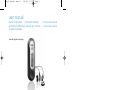 1
1
-
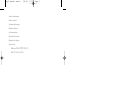 2
2
-
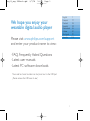 3
3
-
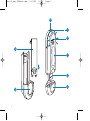 4
4
-
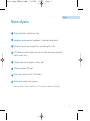 5
5
-
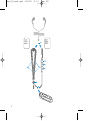 6
6
-
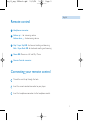 7
7
-
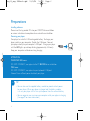 8
8
-
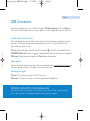 9
9
-
 10
10
-
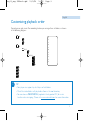 11
11
-
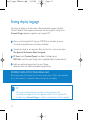 12
12
-
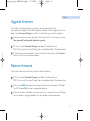 13
13
-
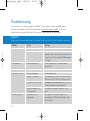 14
14
-
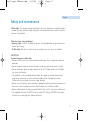 15
15
-
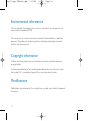 16
16
-
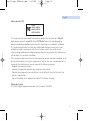 17
17
-
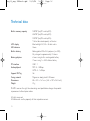 18
18
-
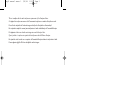 19
19
-
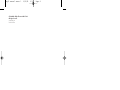 20
20
Philips KEY015 Manuale utente
- Tipo
- Manuale utente
in altre lingue
- English: Philips KEY015 User manual