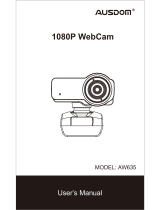5
EN
3a. View your camera: Windows
Windows users can use the Camera app, which is
type "camera" in the
Start Menu
To view your webcam video you may need to select "the
NexiGo camera" from the list of other devices. At the
icon (the arrow chasing itself, not the gear), and keep
• In Windows: Select , turn
on allow apps to access your camera.
• On Mac: Select
Security , and select which
apps you want