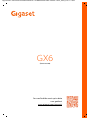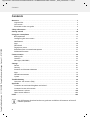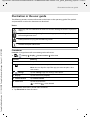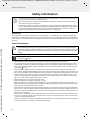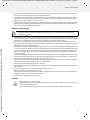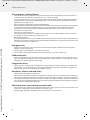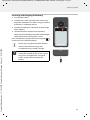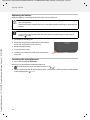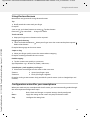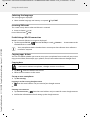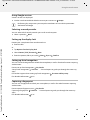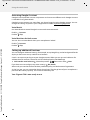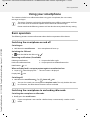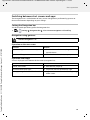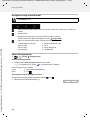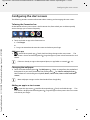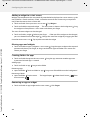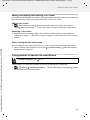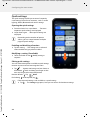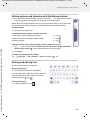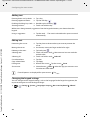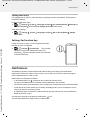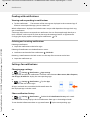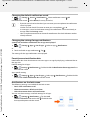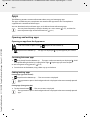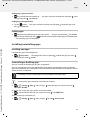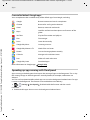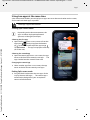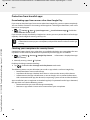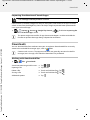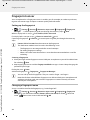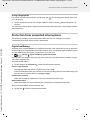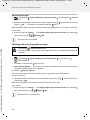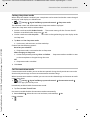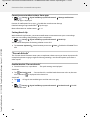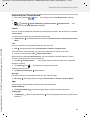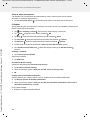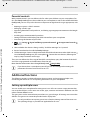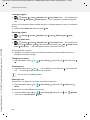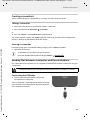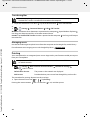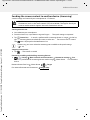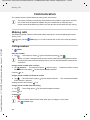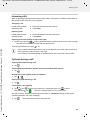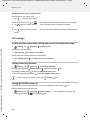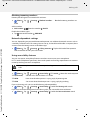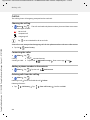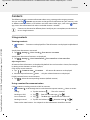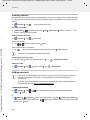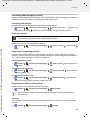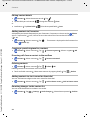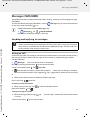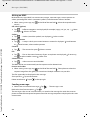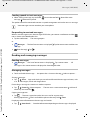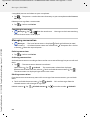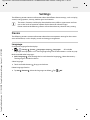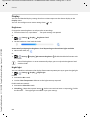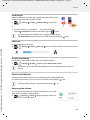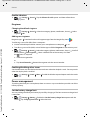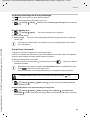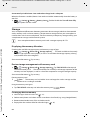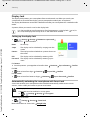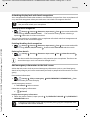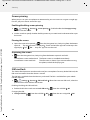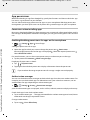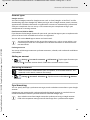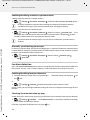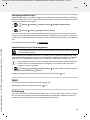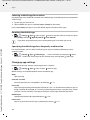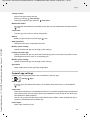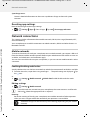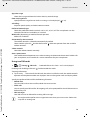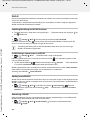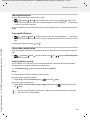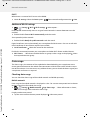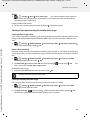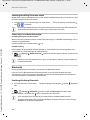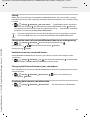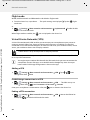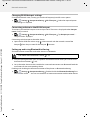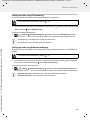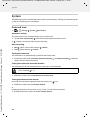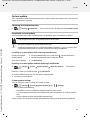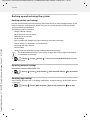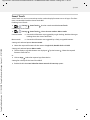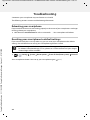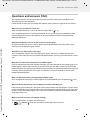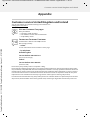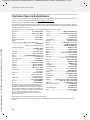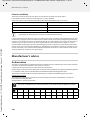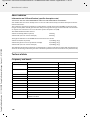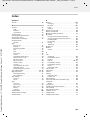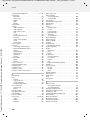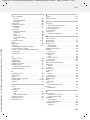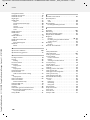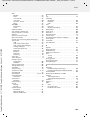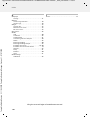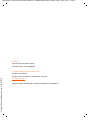Gigaset GX6 Manuale utente
- Categoria
- Smartphone
- Tipo
- Manuale utente
Questo manuale è adatto anche per

Gigaset GX6 / LUG AU-IE-UK-International en / A31008-XXXXX-XXXX-X-XXXX / Cover_front_c.fm / 1/16/23
You can find the most up-to-date
user guide at
www.gigaset.com/manuals
GX6
(E940-2849-00)

Template Module, Version 2.1, 11.08.2020 / Template Basiseinstellungen: Version 3.1 - 07.07.2020
Contents
Gigaset GX6 / LUG AU-IE-UK-International en / A31008-XXXXX-XXXX-X-XXXX / _GX6_LUGIVZ.fm / 1/16/23
2
Contents
Overview . . . . . . . . . . . . . . . . . . . . . . . . . . . . . . . . . . . . . . . . . . . . . . . . . . . . . . . . . . . . . . . . . . . . . . . . . . . . . .3
Gigaset GX6 . . . . . . . . . . . . . . . . . . . . . . . . . . . . . . . . . . . . . . . . . . . . . . . . . . . . . . . . . . . . . . . . . . . . . . . . . . . . 3
Start screen . . . . . . . . . . . . . . . . . . . . . . . . . . . . . . . . . . . . . . . . . . . . . . . . . . . . . . . . . . . . . . . . . . . . . . . . . . . . 4
Illustration in the user guide . . . . . . . . . . . . . . . . . . . . . . . . . . . . . . . . . . . . . . . . . . . . . . . . . . . . . . . . . . . . 5
Safety information . . . . . . . . . . . . . . . . . . . . . . . . . . . . . . . . . . . . . . . . . . . . . . . . . . . . . . . . . . . . . . . . . . . . .6
Getting started . . . . . . . . . . . . . . . . . . . . . . . . . . . . . . . . . . . . . . . . . . . . . . . . . . . . . . . . . . . . . . . . . . . . . . 10
Using your smartphone . . . . . . . . . . . . . . . . . . . . . . . . . . . . . . . . . . . . . . . . . . . . . . . . . . . . . . . . . . . . . . 17
Basic operation . . . . . . . . . . . . . . . . . . . . . . . . . . . . . . . . . . . . . . . . . . . . . . . . . . . . . . . . . . . . . . . . . . . . . . . 17
Configuring the start screens . . . . . . . . . . . . . . . . . . . . . . . . . . . . . . . . . . . . . . . . . . . . . . . . . . . . . . . . . . 21
Notifications . . . . . . . . . . . . . . . . . . . . . . . . . . . . . . . . . . . . . . . . . . . . . . . . . . . . . . . . . . . . . . . . . . . . . . . . . . 27
Apps . . . . . . . . . . . . . . . . . . . . . . . . . . . . . . . . . . . . . . . . . . . . . . . . . . . . . . . . . . . . . . . . . . . . . . . . . . . . . . . . . . 30
Downloads . . . . . . . . . . . . . . . . . . . . . . . . . . . . . . . . . . . . . . . . . . . . . . . . . . . . . . . . . . . . . . . . . . . . . . . . . . . 35
Fingerprint sensor . . . . . . . . . . . . . . . . . . . . . . . . . . . . . . . . . . . . . . . . . . . . . . . . . . . . . . . . . . . . . . . . . . . . . 36
Protection from unwanted interruptions . . . . . . . . . . . . . . . . . . . . . . . . . . . . . . . . . . . . . . . . . . . . . . . 37
Additional functions . . . . . . . . . . . . . . . . . . . . . . . . . . . . . . . . . . . . . . . . . . . . . . . . . . . . . . . . . . . . . . . . . . 43
Communication . . . . . . . . . . . . . . . . . . . . . . . . . . . . . . . . . . . . . . . . . . . . . . . . . . . . . . . . . . . . . . . . . . . . . 48
Making calls . . . . . . . . . . . . . . . . . . . . . . . . . . . . . . . . . . . . . . . . . . . . . . . . . . . . . . . . . . . . . . . . . . . . . . . . . . 48
Contacts . . . . . . . . . . . . . . . . . . . . . . . . . . . . . . . . . . . . . . . . . . . . . . . . . . . . . . . . . . . . . . . . . . . . . . . . . . . . . . 53
Messages (SMS/MMS) . . . . . . . . . . . . . . . . . . . . . . . . . . . . . . . . . . . . . . . . . . . . . . . . . . . . . . . . . . . . . . . . . 57
Settings . . . . . . . . . . . . . . . . . . . . . . . . . . . . . . . . . . . . . . . . . . . . . . . . . . . . . . . . . . . . . . . . . . . . . . . . . . . . . 61
Device . . . . . . . . . . . . . . . . . . . . . . . . . . . . . . . . . . . . . . . . . . . . . . . . . . . . . . . . . . . . . . . . . . . . . . . . . . . . . . . . 61
Security . . . . . . . . . . . . . . . . . . . . . . . . . . . . . . . . . . . . . . . . . . . . . . . . . . . . . . . . . . . . . . . . . . . . . . . . . . . . . . . 67
Accounts and location detection . . . . . . . . . . . . . . . . . . . . . . . . . . . . . . . . . . . . . . . . . . . . . . . . . . . . . . 72
Apps . . . . . . . . . . . . . . . . . . . . . . . . . . . . . . . . . . . . . . . . . . . . . . . . . . . . . . . . . . . . . . . . . . . . . . . . . . . . . . . . . . 75
Network connections . . . . . . . . . . . . . . . . . . . . . . . . . . . . . . . . . . . . . . . . . . . . . . . . . . . . . . . . . . . . . . . . . 78
System . . . . . . . . . . . . . . . . . . . . . . . . . . . . . . . . . . . . . . . . . . . . . . . . . . . . . . . . . . . . . . . . . . . . . . . . . . . . . . . . 90
Troubleshooting . . . . . . . . . . . . . . . . . . . . . . . . . . . . . . . . . . . . . . . . . . . . . . . . . . . . . . . . . . . . . . . . . . . . . 94
Questions and answers (FAQ) . . . . . . . . . . . . . . . . . . . . . . . . . . . . . . . . . . . . . . . . . . . . . . . . . . . . . . . . . . 95
Appendix . . . . . . . . . . . . . . . . . . . . . . . . . . . . . . . . . . . . . . . . . . . . . . . . . . . . . . . . . . . . . . . . . . . . . . . . . . . . 97
Customer service United Kingdom and Ireland . . . . . . . . . . . . . . . . . . . . . . . . . . . . . . . . . . . . . . . . . 97
Customer Service & Assistance . . . . . . . . . . . . . . . . . . . . . . . . . . . . . . . . . . . . . . . . . . . . . . . . . . . . . . . . . 98
Manufacturer's advice . . . . . . . . . . . . . . . . . . . . . . . . . . . . . . . . . . . . . . . . . . . . . . . . . . . . . . . . . . . . . . . . 100
Open source software . . . . . . . . . . . . . . . . . . . . . . . . . . . . . . . . . . . . . . . . . . . . . . . . . . . . . . . . . . . . . . . . 104
Index . . . . . . . . . . . . . . . . . . . . . . . . . . . . . . . . . . . . . . . . . . . . . . . . . . . . . . . . . . . . . . . . . . . . . . . . . . . . . . . 105
Not all functions described in the user guide are available in all countries or from all
network providers.

Gigaset GX6 / LUG AU-IE-UK-International en / A31008-XXXXX-XXXX-X-XXXX / overview.fm / 1/16/23
Template Module, Version 2.1, 11.08.2020 / Template Basiseinstellungen: Version 3.1 - 07.07.2020
Gigaset GX6
3
Overview
Gigaset GX6
1 Air pressure sensor
2Microphone (top/bottom)
3 Speaker (receiver)
4Message LED
5 Notifications/status bar
Show notifications/open Quick
Settings: pull down
6 Search engine (can be set)
7Volume +: Press up
Volume –: Press down
8 Switch on and off / Fingerprint sensor
9 Touchscreen (start screen)
10 Speaker
11 USB type C connector
12 Headset jack
13 Function key (individual assignment)
14 Front camera
15 Main camera
16 Flash
17 Macro camera
18 Coil (internal)
for NFC and for inductive charging of the
smartphone

Template Module, Version 2.1, 11.08.2020 / Template Basiseinstellungen: Version 3.1 - 07.07.2020
Start screen
Gigaset GX6 / LUG AU-IE-UK-International en / A31008-XXXXX-XXXX-X-XXXX / overview.fm / 1/16/23
4
Status displays for message LED
The message LED provides information on the charge level when charging and the arrival of
notifications.
Start screen
LED Meaning
On Smartphone is charging.
Flashing Smartphone is charging and/or notification available.
Off Smartphone is not being charged or it is charged and there is no notification.
Comes with the Google app and Google Chrome.
Google, Android, and Google Chrome are trademarks of Google LLC.
Notifications and status bar
Icons show the arrival of notifications and
various states
Access to notifications ( p. 27)
Access to quick settings ( p. 20)
Navigation bar ( p. 19)
Favourites bar
Frequently used apps ( p. 21)
Area for apps and widgets
Can be customised ( p. 21)
Status bar with number of start screens set up /
Navigation between start screens / Display all
apps
Can be customised ( p. 19)
Search engine
Can be set ( p. 27)

Gigaset GX6 / LUG AU-IE-UK-International en / A31008-XXXXX-XXXX-X-XXXX / user_guide_operating_steps.fm / 1/16/23
Template Module, Version 2.1, 11.08.2020 / Template Basiseinstellungen: Version 3.1 - 07.07.2020
Illustration in the user guide
5
Illustration in the user guide
The following sections contain information to be shown in the operating guide. The symbols
and procedures used in this document are described.
Icons
Procedures
Example: Change the time for transitioning to the idle status
Settings Display Screen timeout Select time
When opened, some menus do not show all entries:
Tap Advanced to show all entries
Warnings, the non-adherence to which can result in damage to devices or personal
injury.
Important information regarding function and appropriate handling or functions
that could generate costs.
Prerequisite for carrying out the following action.
Additional helpful information.
Symbols Meaning
Every arrow initiates an action.
Swipe the start screen up
Note: You can skip this step if the app you want to open is on a
start screen.
Settings Tap the Settings app. The Settings menu opens.
Display Tap the menu entry Display.
Screen timeout Tap Screen timeout.
Select time Tap the required time
= Selected, = Not selected

Template Module, Version 2.1, 11.08.2020 / Template Basiseinstellungen: Version 3.1 - 07.07.2020
Safety information
Gigaset GX6 / LUG AU-IE-UK-International en / A31008-XXXXX-XXXX-X-XXXX / security_GX_LUG.fm / 1/16/23
6
Safety information
Proper use
The Gigaset GX6 – hereinafter referred to as the smartphone – is suitable for use in a mobile network. Your
smartphone is suitable for private and business use. Any other use is not permitted. You are not permitted to
make changes or modifications to the smartphone and any such changes or modifications will invalidate the
warranty.
General information
•The descriptions in this document are based on the default settings of your smartphone.
•For your own safety, only use original, approved accessories from Gigaset for your mobile phone. Using
incompatible accessories can damage the mobile phone and entail hazardous situations. Original acces-
sories can be purchased from Gigaset Customer Service (see Section Customer service United Kingdom
and Ireland p. 97).
•Your smartphone offers protection class IP68 (dust- and water-resistant). In the event of contact with
water, please comply with the following instructions: Never submerge your smartphone in deep water. Do
not use your smartphone underwater for more than 30 minutes at a maximum water depth of 1.5 m. Keep
all covers fully closed so that no water can get in. Once your smartphone is out of the water, dry it and
remove any remaining water droplets from the device openings (microphone / speaker (receiver) / USB
type C connector / headset jack) with a lint-free cloth.
•Permitted temperature range for charging: 0-45°C.
Permitted temperature range for operation: -10-45°C.
High temperatures can shorten the life of electronic devices and damage the battery; plastic parts can
deform or melt. Using or keeping your smartphone in refrigerated areas can result in condensation on the
inside, which will destroy the electronic circuitry.
•Switch off your smartphone when in potentially explosive areas and observe all warning signs. Potentially
explosive areas also include places where switching off vehicle engines is normally recommended. It is at
these kinds of places that flying sparks can be the cause of explosions or fires with resulting injuries, and
there may be a risk to life.
These areas include petrol stations, chemical factories, transport and storage systems for hazardous chem-
icals, spaces under ship decks, areas in which the air contains chemical substances or fine particles (such
as dust or metal powder particles).
•Short-circuiting, disassembling and modifying your smartphone are not permitted because they present
a risk of injury, electric shock, fire or damage to the charger.
Please read these instructions carefully. Failure to comply presents a risk of injury and damage to
a device, as well as breaches of applicable laws.
Please explain to your children the contents of this document as well as the potential risks asso-
ciated with using your smartphone.
The operating guide is part of your smartphone. It contains important information about safety,
use and disposal. Please familiarise yourself with all the operating and safety information before
using your smartphone. Only use the product as described and for the specified areas of use.
Include all documents if passing your smartphone on to a third party.
Warning!
Risk of suffocation! Keep away from children! Keep packaging and protective film and batteries
away from children. Keep the mobile phone and accessories out of the reach of children. Small chil-
dren could swallow small parts or batteries. If a battery is swallowed, seek medical attention imme-
diately.
Dispose of used smartphones in line with the instructions (see Section Waste and environmental
protection p. 101).

Gigaset GX6 / LUG AU-IE-UK-International en / A31008-XXXXX-XXXX-X-XXXX / security_GX_LUG.fm / 1/16/23
Template Module, Version 2.1, 11.08.2020 / Template Basiseinstellungen: Version 3.1 - 07.07.2020
Safety information
7
•If your smartphone becomes hot, changes colour or shape or leaks whilst being used, charged or at any
other time, contact Gigaset Customer Service immediately.
•The apps preinstalled on your smartphone will be updated automatically. Updates may result in differ-
ences from the described menus, functions and displays or apps may no longer function properly. If in
doubt, please contact Gigaset Customer Service.
•Additional costs may be charged by your mobile network operator for automatic updates of preinstalled
apps, installing further apps or downloading image, video or audio files. Contact your mobile network
operator for suitable mobile network tariffs.
Battery and charging
•Never burn or heat batteries, and do not dispose of them in environments which are at risk of heat or fire
to prevent battery fluid escaping, overheating, explosion and fire. Do not disassemble, weld and/or modify
the battery. Do not keep the battery where it is exposed to strong mechanical effects.
•Do not use any sharp objects (such as screwdrivers) to touch or pierce the battery. There is a risk that
battery fluid will escape or the battery will overheat, explode or catch fire and burn. Crushing, heating and
burning batteries are strictly prohibited.
•The battery electrolyte coming into contact with eyes can cause a loss of eyesight. If electrolyte does enter
an eye, please do not rub the eye with a hand. Immediately wash the affected eye thoroughly with clear
water and consult a doctor. The electrolyte coming into contact with skin (or clothing) presents a risk of
skin burns. Immediately wash the skin or clothing thoroughly with soap and clear water, and consult a
doctor if required.
•Never use batteries for purposes other than those specified. Never use a damaged battery. If the battery
becomes hot, discolours, deforms or becomes leaky whilst being used, charged or kept in a safe place, it
must be replaced immediately by a new battery for safety reasons.
•The battery temperature rises during the charging process. Do not keep the battery together with ignit-
able products in the same drawer as this poses a risk of fire.
•Do not charge the battery for longer than 12 hours.
•Only charge the smartphone indoors. Whilst the phone is charging, do not use the phone for calls or dial
any numbers.
•The socket must be easily accessible during the charging process.
•Electrical storms pose a risk of electric shocks.
•Do not use the charger when the power cable is damaged or no battery is inserted in your smartphone
because this poses a risk of electric shock and fire.
•Please only use approved power adapters.
Volume
Not replacing the battery properly can pose a risk of explosion.
Dispose of used batteries in line with the instructions (see Section Waste and environmental
protection p. 101).
High volumes can impair hearing.
Listening to music or conversation with headphones set to a loud volume can be unpleasant and
permanently impair hearing.
To prevent loss of hearing, do not have the volume turned up too high for long periods.

Template Module, Version 2.1, 11.08.2020 / Template Basiseinstellungen: Version 3.1 - 07.07.2020
Safety information
Gigaset GX6 / LUG AU-IE-UK-International en / A31008-XXXXX-XXXX-X-XXXX / security_GX_LUG.fm / 1/16/23
8
Use in hospitals / medical devices
•The function of medical equipment near your smartphone can be impaired. Bear in mind the technical
conditions of the environment in question (such as in a doctors’ surgery).
•If you use a medical device such as a pacemaker, please consult the manufacturer of the product before
using the product. You will be provided information on the sensitivity of your smartphone to external,
high-frequency energy sources.
•Heart pacemakers, implantable cardioverter defibrillators:
When you switch on your smartphone, ensure that the distance between your smartphone and an implant
is at least 20 cm. To reduce potential interference, use your smartphone on the opposite side to the
implant. Please switch your smartphone off immediately if interference occurs. Do not keep your
smartphone in a shirt pocket.
•Hearing aids, cochlear implants:
Some digital wireless devices can interfere with hearing aids and cochlear implants. Please consult the
manufacturers of these products if interference occurs.
•Other medical devices:
If you and the people around you use other medical devices, please contact the relevant manufacturer for
information on whether such devices are protected from radio frequency signals in the environment. You
can also consult your doctor about this.
Emergency calls
•Ensure your smartphone is switched on and connected to the mobile network. Enter the emergency
number as required and speak.
•Tell the person at the emergency call centre your location.
•Do not end the conversation until the person at the emergency call centre asks you to.
Children and pets
•Keep your smartphone, chargers and accessories out of the reach of children and pets. Children and/or
pets can swallow the small parts, posing a risk of suffocation and other hazards. A child may only use your
smartphone under the supervision of an adult.
Long periods of use
•Playing games or surfing on your smartphone for long periods may mean assuming an unhealthy body
posture. Take a 15 minute break every hour. If you feel unwell having used the phone for a long period,
take a break - and consult a doctor if your condition persists.
Aeroplanes, vehicles and road safety
•Switch off your smartphone in aeroplanes.
Please observe applicable restrictions and regulations. Wireless devices can interfere with the function of
aeronautical equipment. Follow the instructions issued by flight personnel when using your smartphone.
•The absolute priority for every vehicle driver and everyone in a vehicle is safety on the roads and for road
users. Using your smartphone whilst driving can be distracting and therefore lead to dangerous situations.
You may also be violating applicable laws.
SIM card, memory card and data connector cable
•Do not remove the card from your smartphone whilst data is being sent or received, as this presents a risk
of data loss and damage to your smartphone or memory card.
•Charges might apply when establishing Internet connections via the SIM card.

Gigaset GX6 / LUG AU-IE-UK-International en / A31008-XXXXX-XXXX-X-XXXX / security_GX_LUG.fm / 1/16/23
Template Module, Version 2.1, 11.08.2020 / Template Basiseinstellungen: Version 3.1 - 07.07.2020
Safety information
9
Defective devices
•The installation and repair of products are the sole preserves of qualified maintenance personnel. Please
contact a Gigaset Service Centre.
•Dispose of faulty devices carefully or have them repaired by our Customer Service team. These devices
could interfere with other wireless services.
•Careless handling of your smartphone, such as dropping it, can shatter the display and damage the elec-
tronic circuitry and sensitive parts inside.
•Do not use your smartphone if the device is cracked or shattered. Fragments of glass or plastic can injure
hands and face.
Other important information
•Never point the flash light directly at the eyes of people or animals. Pointing a flash light too near to human
eyes poses a risk of temporary loss of eyesight or impairment of vision.
•Your smartphone can heat up when running power-intensive apps or programs for longer periods. This is
normal and has no bearing on the performance of your smartphone.
•When your smartphone warms up, please put it aside and stop the program you were running. Coming
into contact with a hot smartphone can cause minor skin irritations such as redness.
•Do not paint or lacquer your smartphone. Lacquer and paint can damage the parts of your smartphone
and may cause malfunction.

Template Module, Version 2.1, 11.08.2020 / Template Basiseinstellungen: Version 3.1 - 07.07.2020
Getting started
Gigaset GX6 / LUG AU-IE-UK-International en / A31008-XXXXX-XXXX-X-XXXX / starting.fm / 1/16/23
10
Getting started
Package contents
Check the package contents of the Gigaset GX6, before starting it.
Contact Gigaset Customer Service if anything is missing or damaged.
•1× smartphone Gigaset GX6
•1× charger cable (USB type C)
•1× wrist strap
Getting started
Inserting the SIM cards and memory card
You can insert 2 nano SIM cards and one memory card into your smartphone.
Place your fingernail into the notch at the bottom
left corner and pull the cover upwards.
Do not exert any force when inserting the SIM or
memory card because doing so might damage the
connector on your smartphone and other parts.
Insert nano SIM card / memory card.
Your smartphone detects memory cards
with a storage capacity of 1 TB.
Nano SIM 1
Memory card
Nano SIM 2

Gigaset GX6 / LUG AU-IE-UK-International en / A31008-XXXXX-XXXX-X-XXXX / starting.fm / 1/16/23
Template Module, Version 2.1, 11.08.2020 / Template Basiseinstellungen: Version 3.1 - 07.07.2020
Getting started
11
Inserting and charging the battery
Inserting the battery.
Carefully press down the back cover until it clicks
into place. Protection class IP68 is only guaranteed
if the cover is completely closed.
Connect the USB type C connector on the charger
cable supplied.
Connect the power adapter (not included in
delivery) to the USB type A connector of the charger
cable and connect it to the power source.
Your smartphone is charged once the charge icon
in the status bar is filled completely.
Please only use approved power adapters.
You can also inductive charge your
smartphone using a wireless charger.
Switch your smartphone off if you are not
using it for a couple of days. If you are not
using your smartphone for a couple of
weeks, switch it off and remove the
battery.

Template Module, Version 2.1, 11.08.2020 / Template Basiseinstellungen: Version 3.1 - 07.07.2020
Getting started
Gigaset GX6 / LUG AU-IE-UK-International en / A31008-XXXXX-XXXX-X-XXXX / starting.fm / 1/16/23
12
Replacing the battery
When the battery is reaching the end of its life, you can replace it.
Smartphone switching off.
Place your fingernail into the notch at the bottom
left corner and pull the cover upwards.
Remove the old battery.
Insert the new battery.
Carefully press down the back cover until it clicks
into place.
Switching the smartphone on
Press and hold the on/off button.
When you are requested to unlock the SIM card,
Use the keypad to enter the PIN of the SIM card
When switching on the device for the first time, a wizard starts which guides you through the
initial configuration ( p. 13).
Do not remove the battery while your smartphone is charging. This could damage
your smartphone.
Remove the power adapter from your smartphone before replacing or removing the
battery.
Ensure the environment is free of dust so that no dust collects on the camera lenses.
Only use Gigaset batteries with the same technical specifications as the original
battery ( p. 102).

Gigaset GX6 / LUG AU-IE-UK-International en / A31008-XXXXX-XXXX-X-XXXX / start_assistant.fm / 1/16/23
Template Module, Version 2.1, 11.08.2020 / Template Basiseinstellungen: Version 3.1 - 07.07.2020
Using the touchscreen
13
Using the touchscreen
Movements and gestures for using the touchscreen:
Tap
Briefly touch the screen with your finger
Examples:
Start an app, and select function or setting: Tap the element
Enter text: Tap a text field . . . A keypad is shown
Touch and hold
Keep your finger on an element until it responds.
Dragging and releasing
Touch and hold the element Move your finger across the screen to the place required
Release the element
Example: Moving apps on the start screen
Swipe or drag
Move your finger quickly across the screen without stopping
Example: Switching between the start screens
Double tapping
Tap the screen twice quickly in succession.
App-dependent: e.g. z. B. zoom in (Zoom), select text, ...
Spread apart / pinch together your fingers
Place two or more fingers on the screen at the same time
Example: Scaling screen content. Only possible for special screens (such as Google Maps and
Chrome).
Configuration wizard for your smartphone
When you switch on your smartphone for the first time, you are automatically guided through
the most important configuration steps.
Zoom in: Spread your fingers apart
Zoom out: Pinch your fingers together
< Back: Check and change as required settings already configured.
Next > Apply the setting on the screen and jump to the next screen.
Skip Configure the setting later.

Template Module, Version 2.1, 11.08.2020 / Template Basiseinstellungen: Version 3.1 - 07.07.2020
Using the touchscreen
Gigaset GX6 / LUG AU-IE-UK-International en / A31008-XXXXX-XXXX-X-XXXX / start_assistant.fm / 1/16/23
14
Selecting the language
The set language is displayed.
Select another language and country as required Tap START
Inserting SIM cards
This screen is only shown when no SIM card is inserted:
Insert card now ( p. 10)
Insert SIM card later: Skip
Establishing a WLAN connection
Wireless networks (WLANs) in range are displayed.
Tap the required WLAN Enter the WLAN password Connect . . . A connection to the
selected WLAN is established
Copying apps & data
You can now define whether you want to set up your smartphone from scratch or if you want to
copy personal data (for example, apps, photos, music) from another device or Google Cloud.
Copying data
Tap Next Select the desired data source
Follow the instructions on the screen
Set up as new smartphone
Tap Do not copy
Logging in to the existing Google account
Enter the email address and password of your Google account
or
Creating a new account
Tap Create account Enter the email address and password for a new Google account.
Add further information to finish setting up the Google account.
Your smartphone checks whether there is more up-to-date software. New software is
installed as required.
You have an Android smartphone, a Google account or an iPhone.

Gigaset GX6 / LUG AU-IE-UK-International en / A31008-XXXXX-XXXX-X-XXXX / start_assistant.fm / 1/16/23
Template Module, Version 2.1, 11.08.2020 / Template Basiseinstellungen: Version 3.1 - 07.07.2020
Using the touchscreen
15
Using Google services
Various services are displayed.
Use the switch to enable/disable the service you want to use Accept
Selecting a search provider
You can select which search provider you use for search requests.
Select a provider Next
Setting up the display lock
Protect your smartphone from unauthorised use.
Enter the PIN
or
Tap Options for the display lock
Select Pattern | PIN | Password Next
Enter the pattern, PIN or password Next Repeat Confirm
Setting up facial recognition
You can use facial recognition to unlock the smartphone, as well as for other functions requiring
authorisation.
Do not set up facial recognition: No, thanks
Set up facial recognition: I consent . . . A wizard opens to guide you through the necessary
steps
For further support when setting up facial recognition: Use accessibility setup
For detailed information p. 68
Capturing a fingerprint
You can use a fingerprint to unlock your smartphone, as well as for other functions requiring
authorisation.
Do not capture fingerprint now: No, thanks
Capturing a fingerprint: I consent . . . A wizard opens to guide you through the necessary
steps.
For detailed information p. 36
Performing this step means you accept the conditions of use and data protection
declaration of Google.

Template Module, Version 2.1, 11.08.2020 / Template Basiseinstellungen: Version 3.1 - 07.07.2020
Using the touchscreen
Gigaset GX6 / LUG AU-IE-UK-International en / A31008-XXXXX-XXXX-X-XXXX / start_assistant.fm / 1/16/23
16
Activating Google Assistant
Google Assistant provides answers to questions and carries out different tasks. Google Assistant
is controlled using Voice Match.
Google Assistant settings can come from any device logged in to the Google account. You can
change the settings any time in your Google account under myaccount.google.com.
Voice Match
Use Voice Match to control Google Assistant with voice commands.
Enable: I consent
Disable: Skip
Voice Match on the lock screen
You can also use Voice Match when your smartphone is locked.
Enable: I consent
Disable: Skip
Setting up additional functions
You can configure additional settings, for example, set up Google Pay, set the background for the
display or font size or set up another email account.
Gmail is set up once you log in to your Google account. When you set up email addresses for
additional email accounts, the emails will also be displayed in the Gmail app.
Add another email account Select the provider Enter access data Next
If you don’t want to configure any more settings: No, thanks
Afterwards you need to confirm the data protection policy and declaration of agreement.
As the last step, you can accept the device charge limit. The charge limit of your smartphone is
preset to 90% battery capacity. This increases the battery life.
Your Gigaset GX6 is now ready to use.

Gigaset GX6 / LUG AU-IE-UK-International en / A31008-XXXXX-XXXX-X-XXXX / operating.fm / 1/16/23
Template Module, Version 2.1, 11.08.2020 / Template Basiseinstellungen: Version 3.1 - 07.07.2020
Basic operation
17
Using your smartphone
This section includes basic information about using your smartphone, the start screen,
messages and apps.
Basic operation
The following sections contain information about the basic operation of the device.
Switching the smartphone on and off
Switching on
Hold down the on/off button . . . Your smartphone will start up
Unlocking the SIM card
Enter the PIN for the SIM card
Removing notifications (if available)
Notifications: p. 27
When a display lock is set up to protect against unauthorised use
Swipe up Unlock display lock . . . The start screen is displayed
Display lock: p. 68
Switching off
Hold down the on/off button Tap Power off OK
Switching the smartphone to and ending idle mode
Switching the smartphone to idle mode
Briefly press the on/off button
The menus, functions and displays described here may differ in appearance and func-
tion as the result of automatic updates for the device or individual apps.
Please note that the following sections will not describe every detail of every setting.
Deleting a notification: Swipe to the left or right
Deal with notification later: Swipe upwards to the Notifications bar
You can also switch your smartphone to Airplane mode. This only disables the wire-
less functions, the other device functions remain available.
If your smartphone is not used for a defined time, it automatically switches to idle
mode.
12:32

Template Module, Version 2.1, 11.08.2020 / Template Basiseinstellungen: Version 3.1 - 07.07.2020
Basic operation
Gigaset GX6 / LUG AU-IE-UK-International en / A31008-XXXXX-XXXX-X-XXXX / operating.fm / 1/16/23
18
Setting the period of inactivity for transitioning to idle mode
Settings Display Screen timeout Select period
Ending idle mode
Briefly press the on/off button Remove notifications if necessary Swipe up Unlock
display lock
Start screen
A start screen is displayed when you switch on or
unlock your smartphone and no app is open.
You can create several start screens and configure
them as you wish - to be able to quickly access
favourite apps and content ( p. 27).
Returning to the start screen from any user
situation
For gesture control:
From the Navigation bar, swipe up
With virtual buttons:
Tap the Home button in the Navigation bar . . .
The start screen which was open last time is
displayed
Switching between start screens
Swipe left or right to the required start screen.
Some apps can be accessed directly from idle mode with a fingerprint ( p. 36).
The start screen shown here is an example.
The actual appearance of the start screen on
your smartphone may vary.
Swipe right on the start screen to display the Google feed on the left.
Google uses information from data saved by your smartphone, other Google products
and your Google account to select the messages shown in your feed.
You can use settings to define what types of information you want to see in your feed.

Gigaset GX6 / LUG AU-IE-UK-International en / A31008-XXXXX-XXXX-X-XXXX / operating.fm / 1/16/23
Template Module, Version 2.1, 11.08.2020 / Template Basiseinstellungen: Version 3.1 - 07.07.2020
Basic operation
19
Switching between start screens and apps
The Navigation bar is at the bottom of every screen. Navigation is performed by gestures or
three virtual buttons depending on your settings.
Setting the Navigation bar
Set the required operation type for the Navigation bar:
Settings Navigation bar Select Gesture navigation or Virtual key
Navigation using gestures
Operation on the start screen
Operation within apps
A line is displayed at the bottom of the screen (Navigation bar).
Gesture navigation is set.
Function Gesture
Open list of apps used most recently: From the line at the bottom, drag a little way
up and release
Open list of all apps: From the Status bar (dots), swipe up
Function Gesture
Back to start screen: From the line, swipe up
Switch between open apps: Swipe over the line to the left or right
In an app, navigate forwards/backwards: Swipe to the centre from the left or right edge
of the screen.

Template Module, Version 2.1, 11.08.2020 / Template Basiseinstellungen: Version 3.1 - 07.07.2020
Basic operation
Gigaset GX6 / LUG AU-IE-UK-International en / A31008-XXXXX-XXXX-X-XXXX / operating.fm / 1/16/23
20
Navigation using virtual buttons
Adjust Navigation bar
Settings Navigation bar
Show/hide Navigation bar
Enable/disable Hide navigation bar with the switch
( = Navigation bar is shown; = Navigation bar is hidden)
If the Navigation bar is hidden:
Changing the order of Navigation buttons
Swapping the position of the Navigation buttons and .
Select the required combination, e.g.
Virtual key is set.
Opens the last screen viewed. You can go back several times (only as far as the start
screen).
Home button
Briefly tap to: Open the start screen which was open last time.
Touch and hold to: Open the Google Assistant Google Help
Opens an overview of the apps and browser tabs used last time.
Scroll through list of apps: Swipe to the left or right
Open an app: Tap it
Close an app: Swipe the app up
Close all apps: Tap Clear all
Show: Swipe from the bottom up
Hide: Tap
La pagina si sta caricando...
La pagina si sta caricando...
La pagina si sta caricando...
La pagina si sta caricando...
La pagina si sta caricando...
La pagina si sta caricando...
La pagina si sta caricando...
La pagina si sta caricando...
La pagina si sta caricando...
La pagina si sta caricando...
La pagina si sta caricando...
La pagina si sta caricando...
La pagina si sta caricando...
La pagina si sta caricando...
La pagina si sta caricando...
La pagina si sta caricando...
La pagina si sta caricando...
La pagina si sta caricando...
La pagina si sta caricando...
La pagina si sta caricando...
La pagina si sta caricando...
La pagina si sta caricando...
La pagina si sta caricando...
La pagina si sta caricando...
La pagina si sta caricando...
La pagina si sta caricando...
La pagina si sta caricando...
La pagina si sta caricando...
La pagina si sta caricando...
La pagina si sta caricando...
La pagina si sta caricando...
La pagina si sta caricando...
La pagina si sta caricando...
La pagina si sta caricando...
La pagina si sta caricando...
La pagina si sta caricando...
La pagina si sta caricando...
La pagina si sta caricando...
La pagina si sta caricando...
La pagina si sta caricando...
La pagina si sta caricando...
La pagina si sta caricando...
La pagina si sta caricando...
La pagina si sta caricando...
La pagina si sta caricando...
La pagina si sta caricando...
La pagina si sta caricando...
La pagina si sta caricando...
La pagina si sta caricando...
La pagina si sta caricando...
La pagina si sta caricando...
La pagina si sta caricando...
La pagina si sta caricando...
La pagina si sta caricando...
La pagina si sta caricando...
La pagina si sta caricando...
La pagina si sta caricando...
La pagina si sta caricando...
La pagina si sta caricando...
La pagina si sta caricando...
La pagina si sta caricando...
La pagina si sta caricando...
La pagina si sta caricando...
La pagina si sta caricando...
La pagina si sta caricando...
La pagina si sta caricando...
La pagina si sta caricando...
La pagina si sta caricando...
La pagina si sta caricando...
La pagina si sta caricando...
La pagina si sta caricando...
La pagina si sta caricando...
La pagina si sta caricando...
La pagina si sta caricando...
La pagina si sta caricando...
La pagina si sta caricando...
La pagina si sta caricando...
La pagina si sta caricando...
La pagina si sta caricando...
La pagina si sta caricando...
La pagina si sta caricando...
La pagina si sta caricando...
La pagina si sta caricando...
La pagina si sta caricando...
La pagina si sta caricando...
La pagina si sta caricando...
La pagina si sta caricando...
La pagina si sta caricando...
La pagina si sta caricando...
La pagina si sta caricando...
La pagina si sta caricando...
-
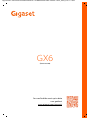 1
1
-
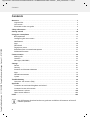 2
2
-
 3
3
-
 4
4
-
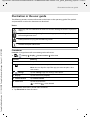 5
5
-
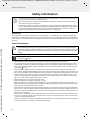 6
6
-
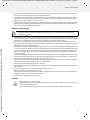 7
7
-
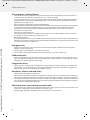 8
8
-
 9
9
-
 10
10
-
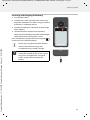 11
11
-
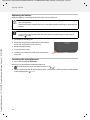 12
12
-
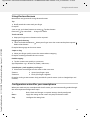 13
13
-
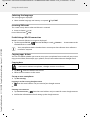 14
14
-
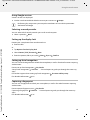 15
15
-
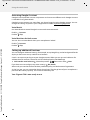 16
16
-
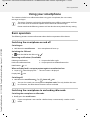 17
17
-
 18
18
-
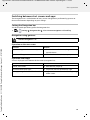 19
19
-
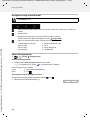 20
20
-
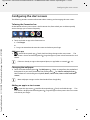 21
21
-
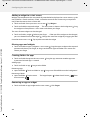 22
22
-
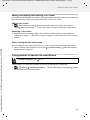 23
23
-
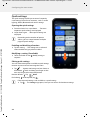 24
24
-
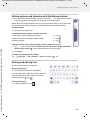 25
25
-
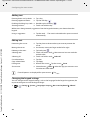 26
26
-
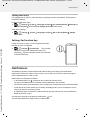 27
27
-
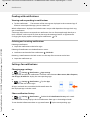 28
28
-
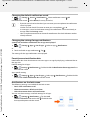 29
29
-
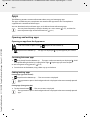 30
30
-
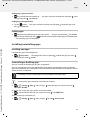 31
31
-
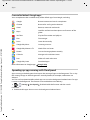 32
32
-
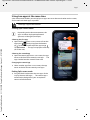 33
33
-
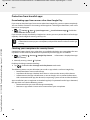 34
34
-
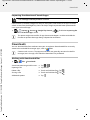 35
35
-
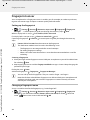 36
36
-
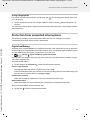 37
37
-
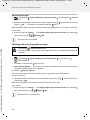 38
38
-
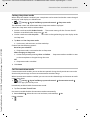 39
39
-
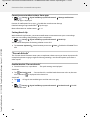 40
40
-
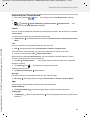 41
41
-
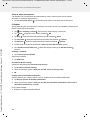 42
42
-
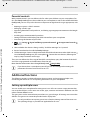 43
43
-
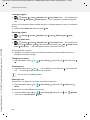 44
44
-
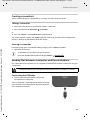 45
45
-
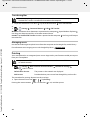 46
46
-
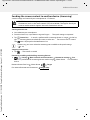 47
47
-
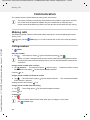 48
48
-
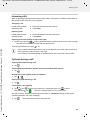 49
49
-
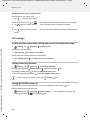 50
50
-
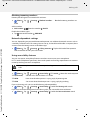 51
51
-
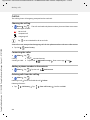 52
52
-
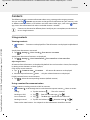 53
53
-
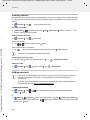 54
54
-
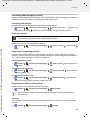 55
55
-
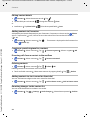 56
56
-
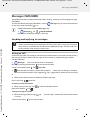 57
57
-
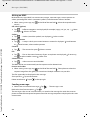 58
58
-
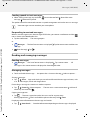 59
59
-
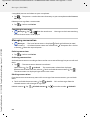 60
60
-
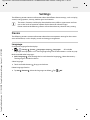 61
61
-
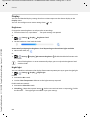 62
62
-
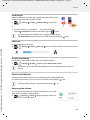 63
63
-
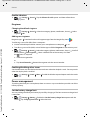 64
64
-
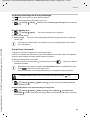 65
65
-
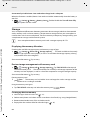 66
66
-
 67
67
-
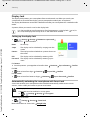 68
68
-
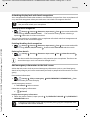 69
69
-
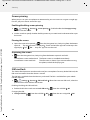 70
70
-
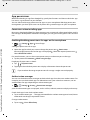 71
71
-
 72
72
-
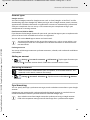 73
73
-
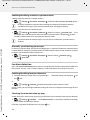 74
74
-
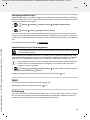 75
75
-
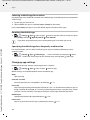 76
76
-
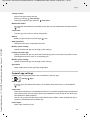 77
77
-
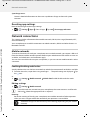 78
78
-
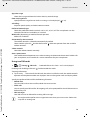 79
79
-
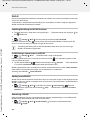 80
80
-
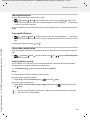 81
81
-
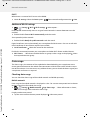 82
82
-
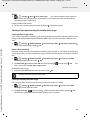 83
83
-
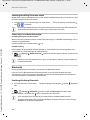 84
84
-
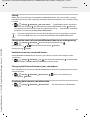 85
85
-
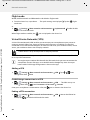 86
86
-
 87
87
-
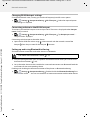 88
88
-
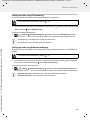 89
89
-
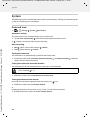 90
90
-
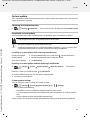 91
91
-
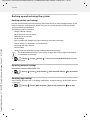 92
92
-
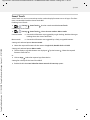 93
93
-
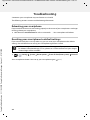 94
94
-
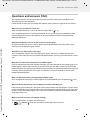 95
95
-
 96
96
-
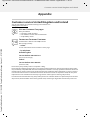 97
97
-
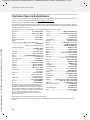 98
98
-
 99
99
-
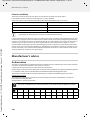 100
100
-
 101
101
-
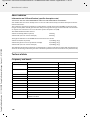 102
102
-
 103
103
-
 104
104
-
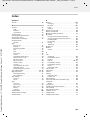 105
105
-
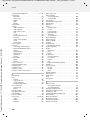 106
106
-
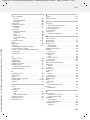 107
107
-
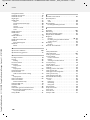 108
108
-
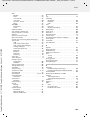 109
109
-
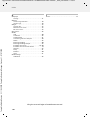 110
110
-
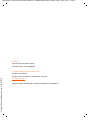 111
111
Gigaset GX6 Manuale utente
- Categoria
- Smartphone
- Tipo
- Manuale utente
- Questo manuale è adatto anche per
in altre lingue
- English: Gigaset GX6 User manual
Documenti correlati
-
Gigaset GS4 senior Guida utente
-
Gigaset Full Display HD Glass Protector (GX290) Guida utente
-
Gigaset Full Display HD Glass Protector (GS290) Guida utente
-
Gigaset GS3 Guida utente
-
Gigaset COMFORT 550A IP flex Guida utente
-
Gigaset COMFORT 550A IP flex Guida utente
-
Gigaset A690HX Guida utente
-
Gigaset Comfort 500 Guida utente
-
Gigaset COMFORT 500HX Guida utente
-
Gigaset Full Display HD Glass Protector (GS290) Guida utente