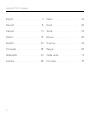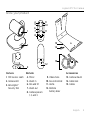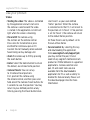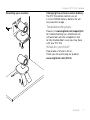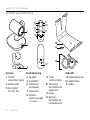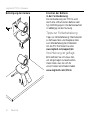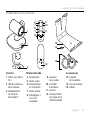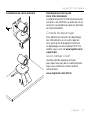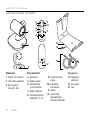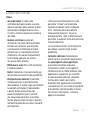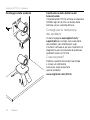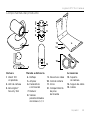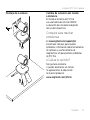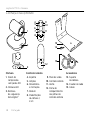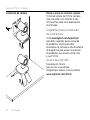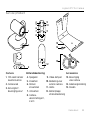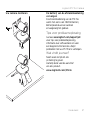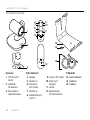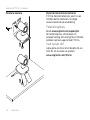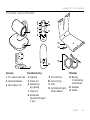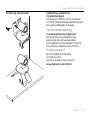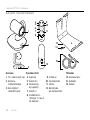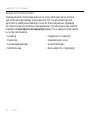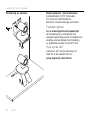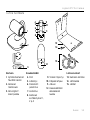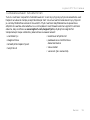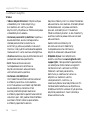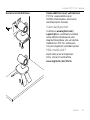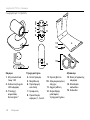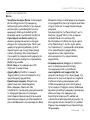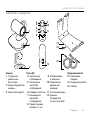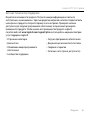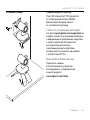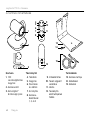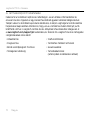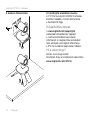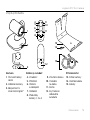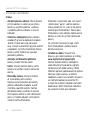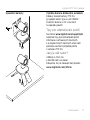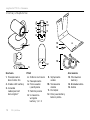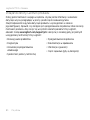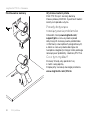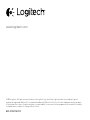Logitech® PTZ Pro Camera
Setup Guide

Logitech PTZ Pro Camera
2
English. . . . . . . . . . . . . . . . . . 3
Deutsch . . . . . . . . . . . . . . . . . 8
Français . . . . . . . . . . . . . . . . 13
Italiano. . . . . . . . . . . . . . . . . 18
Español . . . . . . . . . . . . . . . . 23
Português . . . . . . . . . . . . . . . 28
Nederlands . . . . . . . . . . . . . . 33
Svenska . . . . . . . . . . . . . . . . 38
Dansk . . . . . . . . . . . . . . . . . 43
Norsk . . . . . . . . . . . . . . . . . 48
Suomi . . . . . . . . . . . . . . . . . 53
Ελληνικά . . . . . . . . . . . . . . . . . 58
По-русски . . . . . . . . . . . . . . . . 63
Magyar . . . . . . . . . . . . . . . . 68
Česká verze . . . . . . . . . . . . . . 73
Po polsku . . . . . . . . . . . . . . . 78

Logitech PTZ Pro Camera
English 3
Know your product
Camera
1. 10X lossless zoom
2. Camera LED
3. Kensington®
Security Slot
Remote
4. Mirror
5. Zoom in
6. Pan and tilt
7. Zoom out
8. Camera presets
1, 2, and 3
9. Video mute
10. Far end control
11. Home
12. Remote
battery door
Accessories
13. Camera mount
14. Cable lock
15. Cables
5
6
8
7
13
14
15
10
2
3
1
49
11
12

Logitech PTZ Pro Camera
4 English
Set up your product
1. Set up camera on table, or using
mount on table or wall.
2. Connect PTZ Pro camera
(refer to diagram above).
3. Attach cable lock before plugging
in cable to the camera port.
4. Connect to external power.
5. To start video from your PC or Mac
application, connect the USB cable
to your USB port.
6. The camera LED will flash to show that
connection is taking place, and when
completed, the camera head will rotate.
7. If these activities do not take
place, try again and then consult
Troubleshooting or call technical support.
8. Start your video call from
your application. The LED on the camera
will alight when streaming.
ab c

Logitech PTZ Pro Camera
English 5
Visit Product Central
Discover your product’s full potential. Get valuable information and usage tips by browsing
easy-to-use FAQs. Find answers to product questions and get help setting up your product.
See if there’s software available for download that can enhance your product experience.
To enjoy all the benefits of your Logitech product, visit www.logitech.com/support/ptz
and take advantage of Logitech’s wide range of useful support services:
• Troubleshooting
• Diagnostics
• Firmware upgrades
• Support community
• Software downloads
• In-box documentation
• Warranty information
• Spare parts (if available)

Logitech PTZ Pro Camera
6 English
Use your product
Video
• Starting the video: The video is controlled
by the application and will start once
the camera is selected and the video
is started in the application. An LED will
light when the video is streaming.
• Pan and tilt the camera using
the controls on the remote control.
Press once for incremental or press
and hold for continuous pan or tilt.
Caution: Do not manually rotate webcam
head. Doing so may damage unit.
• Zoom the camera up to 10X by pressing
the zoom button.
• Home: Select the Home button to return
the default, out-of-box home position.
• Camera Presets: You can set up
to 3 Camera Preset positions.
First, position the camera using
the remote control, and then press and
hold one of the Camera Preset buttons for
3 seconds to save that position. You may
return to your defined position at any
time by pressing the Preset button once.
Use Preset 1 as your own defined
“home” position. When the camera
is reconnected to the PC, it will return to
the position set in Preset 1. If no position
is set for Preset 1, the camera will return
to the default home position.
All three Presets are by default set to
the out-of-box home.
• Far end control: By selecting this key
and downloading the application
from www.logitech.com/support/ptz,
you may control the pan, tilt and
zoom of any Logitech ConferenceCam
product or C930e Webcam in supported
applications. Camera selection and
pan, tilt and zoom tools are also
available from the downloadable
application for PC as well as ability to
disable this feature locally. Please visit
the download page listed for more
information.

Logitech PTZ Pro Camera
English 7
Mounting your camera Changing the remote control battery
The PTZ Pro remote control runs on
a Li-ion CR2032 battery. Battery life will
vary based on usage.
Troubleshooting tips
Please visit www.logitech.com/support/ptz
for troubleshooting tips, information on
software tools and for a diagnostic tool
to help troubleshoot issues you may have
with your PTZ Pro.
What do you think?
Please take a minute to tell us.
Thank you for purchasing our product.
www.logitech.com/ithink
x2

Logitech PTZ Pro Camera
8 Deutsch
Produkt auf einen Blick
Kamera
1. 10-fach
verlustfreier Zoom
2. Kamera-LED
3. Kensington®
Security Slot
Fernbedienung
4. Spiegeln
5. Vergrößern
6. Schwenken
und Kippen
7. Verkleinern
8. Kamera-
voreinstellungen
1, 2 und 3
9. Video
stummschalten
10. Steuerung
der Kamera der
Gegenseite
11. Home
12. Batterie-
fachdeckel der
Fernbedienung
Zubehör
13. Kamerahalterung
14. Kabelschloss
15. Kabel
5
6
8
7
13
14
15
10
2
3
1
49
11
12

Logitech PTZ Pro Camera
Deutsch 9
Einrichten des Geräts
1. Stellen Sie die Kamera auf einen Tisch
oder setzen Sie die Kamera in die
auf einem Tisch aufgestellte oder an
einer Wand montierte Halterung.
2. Schließen Sie die PTZ Pro Camera an
(siehe Darstellung oben).
3. Bringen Sie das Kabelschloss an,
bevor Sie das Kabel mit dem Kamera-
anschluss verbinden.
4. Schließen Sie die Stromversorgung an.
5. Verbinden Sie das USB-Kabel mit Ihrem
Computer, um über eine Anwendung auf
dem PC bzw. Mac Videos zu starten.
6. Die LED der Kamera blinkt,
während die Verbindung aufgebaut wird.
Ist der Vorgang abgeschlossen,
dreht sich der Kamerakopf.
7. Wenn diese Signale ausbleiben,
starten Sie einen neuen Versuch und
suchen Sie ggf. anschließend unter
„Fehlerbehebung“ nach weiteren
Informationen oder wenden Sie sich an
den technischen Support.
8. Starten Sie den Videoanruf
aus der Anwendung heraus.
Während des Streaming-Vorgangs
leuchtet die LED der Kamera.
ab c

Logitech PTZ Pro Camera
10 Deutsch
Produktzentrale
Entdecken Sie das volle Potential Ihres Geräts. Holen Sie sich wertvolle Informationen und
Anwendungstipps in den leicht verständlichen FAQs. Finden Sie Antworten auf Fragen
zum Gerät und Hilfe beim Einrichten des Geräts. Suchen Sie nach herunterladbarer Software,
mit der sich der Funktionsumfang des Geräts erweitern lässt. Um alle Vorteile Ihres Logitech
Produkts nutzen zu können, greifen Sie unter www.logitech.com/support/ptz auf das
umfassende Serviceangebot von Logitech zu:
• Fehlerbehebung
• Diagnose
• Firmware-Aktualisierungen
• Support-Community
• Software-Downloads
• Mitgelieferte Dokumentation
• Garantieinformationen
• Ersatzteile (falls verfügbar)

Logitech PTZ Pro Camera
Deutsch 11
Verwendung des Produkts
Video
• Video starten: Das Video wird durch
die Anwendung gesteuert. Es startet,
sobald in der Anwendung die Kamera
ausgewählt und das Video gestartet wird.
Während der laufenden Übertragung
des Videos leuchtet eine LED.
• Schwenken und kippen Sie die Kamera
mit der Fernbedienung. Zur schrittweisen
Anpassung drücken Sie die entsprechende
Taste einmal, zur stufenlosen Anpassung
halten Sie die Taste gedrückt.
Vorsicht: Drehen Sie den Webcam-Kopf
nicht manuell. Dadurch könnte das Gerät
beschädigt werden.
• Zoom: Es ist eine bis zu 10-fache
Vergrößerung des Bildausschnitts
möglich.
• Privat: Drücken Sie die Home-Taste,
um in die standardmäßige, im Werk
voreingestellte Ausgangsposition
zurückzukehren.
• Kameravoreinstellungen: Sie
können bis zu 3 Voreinstellungen
für die Kameraposition festlegen.
Positionieren Sie zuerst die Kamera
mithilfe der Fernbedienung.
Halten Sie anschließend eine der
Voreinstellungstasten 3 Sekunden lang
gedrückt, um die gewählte Position
zu speichern. Sie können die Kamera
jederzeit durch kurzes Drücken
der Voreinstellungstaste in die definierte
Position bringen.
Verwenden Sie Voreinstellung 1
als selbstdefinierte Ausgangsposition.
Wenn die Kamera wieder mit dem
PC verbunden wird, kehrt sie in die in
Voreinstellung 1 festgelegte Position
zurück. Wenn für Voreinstellung 1 keine
Position festgelegt ist, kehrt die Kamera in
ihre Standard-Ausgangsposition zurück.
Alle drei Voreinstellungen entsprechen
standardmäßig der im Werk
voreingestellten Ausgangsposition.
• Steuerung der Kamera der Gegenseite:
Mit dieser Taste lässt sich nach
Herunterladen der Software unter
www.logitech.com/support/ptz aus
unterstützten Anwendungen heraus
die Schwenk-, Kipp- und Zoomfunktion
einer Logitech ConferenceCam
oder einer C930e Webcam steuern.
Neben Tools für Kameraauswahl,
Schwenk-, Kipp- und Zoomfunktion bietet
die herunterladbare PC-Anwendung
auch die Möglichkeit, diese Funktion lokal
zu deaktivieren. Auf der Downloadseite
finden Sie weitere Informationen.

Logitech PTZ Pro Camera
12 Deutsch
Befestigung der Kamera Ersetzen der Batterie
in der Fernbedienung
Die Fernbedienung der PTZ Pro wird
durch eine Lithium-Ionen-Batterie vom
Typ CR2032 gespeist. Die Batterielaufzeit
ist abhängig von der Nutzung.
Tipps zur Fehlerbehebung
Tipps zur Fehlerbehebung, Informationen
zu Software-Tools und Diagnose-Tools
zur Fehlerbehebung bei Problemen
mit der PTZ Pro finden Sie unter
www.logitech.com/support/ptz.
Ihre Meinung ist gefragt.
Bitte nehmen Sie sich etwas Zeit,
um einige Fragen zu beantworten.
Vielen Dank, dass Sie sich für
unser Produkt entschieden haben.
www.logitech.com/ithink
x2

Logitech PTZ Pro Camera
Français 13
Présentation du produit
Caméra
1. Zoom sans perte
10 x
2. Témoin lumineux
de la caméra
3. Emplacement
de sécurité
Kensington®
Télécommande
4. Symétrique
5. Zoom avant
6. Panoramique
et inclinaison
7. Zoom arrière
8. Préréglages 1,
2 et 3 de
la caméra
9. Coupure
de la vidéo
10. Contrôle
à distance
11. Accueil
12. Compartiment
de la pile de la
télécommande
Accessoires
13. Support
de la caméra
14. Clip de fixation
15. Câbles
5
6
8
7
13
14
15
10
2
3
1
49
11
12

Logitech PTZ Pro Camera
14 Français
Installation du produit
1. Installez la caméra sur un bureau ou
en utilisant un système de support mural
ou pour le bureau.
2. Connectez la caméra PTZ Pro
(reportez-vous au schéma ci-dessus).
3. Attachez le clip de fixation avant de
connecter le câble au port de la caméra.
4. Branchez-le à une alimentation externe.
5. Pour démarrer la vidéo à partir
d'une application PC ou Mac,
connectez le câble USB au port USB.
6. Le témoin lumineux de la caméra
clignote, indiquant que la connexion
est en cours; une fois celle-ci terminée,
la caméra pivote.
7. Dans le cas contraire, vérifiez l'installation
et consultez les rubriques de dépannage
ou contactez le support technique.
8. Eectuez votre appel vidéo à partir de
votre application. Le témoin lumineux de
la caméra s'allume pendant la diusion.
ab c

Logitech PTZ Pro Camera
Français 15
Pages Produits
Profitez de tout le potentiel oert par votre produit. Bénéficiez d'informations précieuses
et de conseils d'utilisation en consultant les questions fréquentes. Trouvez les réponses
à vos questions et obtenez de l'aide pour la configuration de votre produit. Vérifiez s'il est
possible de télécharger un logiciel vous permettant d'améliorer les fonctionnalités de
votre produit. Pour profiter de tous les avantages de votre produit Logitech, rendez-
vous sur www.logitech.com/support/ptz et profitez des nombreux services du support
technique de Logitech:
• Dépannage
• Diagnostics
• Mises à niveau du micrologiciel
• Communauté d'entraide
• Logiciels à télécharger
• Documentation fournie
• Informations sur la garantie
• Pièces détachées (le cas échéant)

Logitech PTZ Pro Camera
16 Français
Utilisation du produit
Vidéo
• Démarrer la vidéo: La vidéo est contrôlée
par l'application et démarre une fois la
caméra sélectionnée. La vidéo démarre
dans l'application. Un témoin d'état
s'allume pendant la diusion de la vidéo.
• Utilisez les fonctions de panoramique
et d'inclinaison de la caméra à l'aide
de la télécommande. Pour un réglage
progressif, procédez par pressions
courtes; pour un contrôle Panoramique ou
Inclinaison continu, maintenez une pression
longue. Attention: Ne faites pas pivoter
la webcam manuellement. Cela risque
d'endommager le dispositif.
• Zoomez jusqu'à 10 x en appuyant sur
le bouton dédié.
• Accueil: Sélectionnez le bouton Home
pour revenir à la position Home par défaut.
• Préréglages de la caméra: Vous pouvez
configurer jusqu'à 3 positions préréglées
de la caméra. Tout d'abord, positionnez la
caméra à l'aide de la télécommande
puis appuyez sur l'un des boutons
de préréglage de la caméra pendant
3 secondes pour enregistrer la position.
Vous pouvez revenir à tout moment
à la position que vous avez définie en
appuyant sur le bouton de préréglage.
Utilisez le préréglage 1 comme
votre position de départ personnalisée.
À la prochaine utilisation, la caméra
adoptera la position définie dans
le préréglage 1. Si aucune position n'est
définie pour le préréglage 1, la caméra
adoptera la position de départ par défaut.
Les trois préréglages sont définis par
défaut sur la configuration de départ
d'origine.
• Contrôle à distance: Grâce à ce bouton
et à l'application téléchargeable sur
www.logitech.com/support/ptz,
vous pouvez contrôler la fonction
de zoom numérique panoramique
de n'importe quel produit Logitech
ConferenceCam ou C930e Webcam
(pour les applications prises en charge).
Les fonctions de sélection de la caméra
et de zoom numérique panoramique sont
également disponibles via l'application
téléchargeable pour PC. Il est possible de
désactiver cette fonctionnalité en local.
Pour plus d'informations, accédez à
la page de téléchargement dédiée.

Logitech PTZ Pro Camera
Français 17
Installation de votre webcam Remplacement de la pile
de la télécommande
La télécommande PTZ Pro fonctionne avec
une pile Li-ion CR2032. La durée de vie de
la pile est susceptible de varier en fonction
de l'environnement.
Conseils de dépannage
Pour obtenir des conseils de dépannage,
des informations sur les outils logiciels
ainsi qu'un outil de diagnostic facilitant
le dépannage de votre webcam PTZ Pro,
rendez-vous sur le site www.logitech.com/
support/ptz.
Qu'en pensez-vous?
Veuillez prendre quelques minutes
pour nous faire part de vos commentaires.
Nous vous remercions d'avoir acheté
notre produit.
www.logitech.com/ithink
x2

Logitech PTZ Pro Camera
18 Italiano
Panoramica del prodotto
Webcam
1. Zoom 10X lossless
2. LED della webcam
3. Kensington®
Security Slot
Telecomando
4. Specchio
5. Zoom avanti
6. Panoramica
e inclinazione
7. Zoom indietro
8. Preimpostazioni
webcam 1, 2 e 3
9. Disattivazione
video
10. Controllo
a distanza
11. Home
12. Coperchio
della batteria
del telecomando
Accessori
13. Supporto
webcam
14. Fissacavo
15. Cavi
5
6
8
7
13
14
15
10
2
3
1
49
11
12

Logitech PTZ Pro Camera
Italiano 19
Installazione del prodotto
1. Posizionare la webcam direttamente su
un tavolo, oppure utilizzare il supporto
per il montaggio su tavolo o a parete.
2. Collegare la webcam PTZ Pro
(fare riferimento allo schema qui sopra).
3. Collegare il fissacavo prima di inserire
il cavo nella porta della webcam.
4. Collegare all'alimentazione esterna.
5. Per avviare il video dall'applicazione
per PC o Mac, collegare il cavo USB
alla porta USB.
6. Il LED della webcam inizia a lampeggiare
mentre viene stabilita la connessione;
una volta eettuata, la testa della
webcam ruota.
7. Se ciò non si verifica riprovare
e quindi consultare la sezione per
la risoluzione dei problemi o contattare
il supporto tecnico
8. Avviare la chiamata video
dall'applicazione. Il LED della webcam
si accende durante lo streaming.
ab c

Logitech PTZ Pro Camera
20 Italiano
Sezione Prodotti di punta
Scopri tutto il potenziale del prodotto. Ottieni informazioni utili e consigli per l'uso
esplorando la sezione di facile consultazione relativa alle domande frequenti. Trova risposte
alle domande inerenti al prodotto e ottieni assistenza per la relativa configurazione.
Controlla la presenza di software disponibile per il download in grado di migliorare
l'esperienza d'uso del prodotto. Per scoprire tutti i vantaggi del prodotto Logitech,
visita la pagina www.logitech.com/support/ptz e sfrutta l'ampia gamma di utili servizi
di supporto di Logitech:
• Risoluzione dei problemi
• Diagnostica
• Aggiornamenti firmware
• Community di supporto
• Download del software
• Documentazione contenuta
nella confezione
• Informazioni sulla garanzia
• Parti di ricambio (se disponibili)
La pagina sta caricando ...
La pagina sta caricando ...
La pagina sta caricando ...
La pagina sta caricando ...
La pagina sta caricando ...
La pagina sta caricando ...
La pagina sta caricando ...
La pagina sta caricando ...
La pagina sta caricando ...
La pagina sta caricando ...
La pagina sta caricando ...
La pagina sta caricando ...
La pagina sta caricando ...
La pagina sta caricando ...
La pagina sta caricando ...
La pagina sta caricando ...
La pagina sta caricando ...
La pagina sta caricando ...
La pagina sta caricando ...
La pagina sta caricando ...
La pagina sta caricando ...
La pagina sta caricando ...
La pagina sta caricando ...
La pagina sta caricando ...
La pagina sta caricando ...
La pagina sta caricando ...
La pagina sta caricando ...
La pagina sta caricando ...
La pagina sta caricando ...
La pagina sta caricando ...
La pagina sta caricando ...
La pagina sta caricando ...
La pagina sta caricando ...
La pagina sta caricando ...
La pagina sta caricando ...
La pagina sta caricando ...
La pagina sta caricando ...
La pagina sta caricando ...
La pagina sta caricando ...
La pagina sta caricando ...
La pagina sta caricando ...
La pagina sta caricando ...
La pagina sta caricando ...
La pagina sta caricando ...
La pagina sta caricando ...
La pagina sta caricando ...
La pagina sta caricando ...
La pagina sta caricando ...
La pagina sta caricando ...
La pagina sta caricando ...
La pagina sta caricando ...
La pagina sta caricando ...
La pagina sta caricando ...
La pagina sta caricando ...
La pagina sta caricando ...
La pagina sta caricando ...
La pagina sta caricando ...
La pagina sta caricando ...
La pagina sta caricando ...
La pagina sta caricando ...
La pagina sta caricando ...
La pagina sta caricando ...
La pagina sta caricando ...
La pagina sta caricando ...
-
 1
1
-
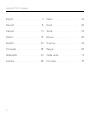 2
2
-
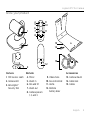 3
3
-
 4
4
-
 5
5
-
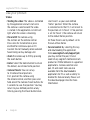 6
6
-
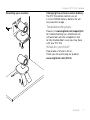 7
7
-
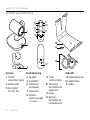 8
8
-
 9
9
-
 10
10
-
 11
11
-
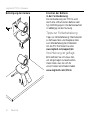 12
12
-
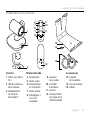 13
13
-
 14
14
-
 15
15
-
 16
16
-
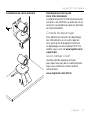 17
17
-
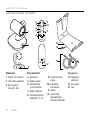 18
18
-
 19
19
-
 20
20
-
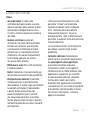 21
21
-
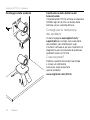 22
22
-
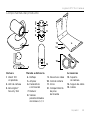 23
23
-
 24
24
-
 25
25
-
 26
26
-
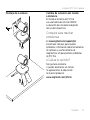 27
27
-
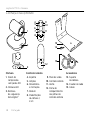 28
28
-
 29
29
-
 30
30
-
 31
31
-
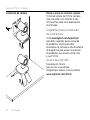 32
32
-
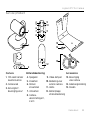 33
33
-
 34
34
-
 35
35
-
 36
36
-
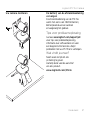 37
37
-
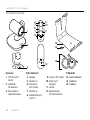 38
38
-
 39
39
-
 40
40
-
 41
41
-
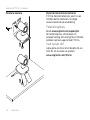 42
42
-
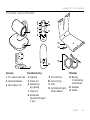 43
43
-
 44
44
-
 45
45
-
 46
46
-
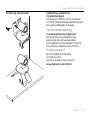 47
47
-
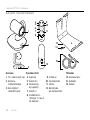 48
48
-
 49
49
-
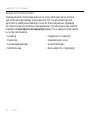 50
50
-
 51
51
-
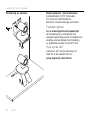 52
52
-
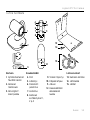 53
53
-
 54
54
-
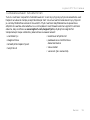 55
55
-
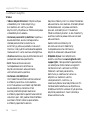 56
56
-
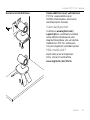 57
57
-
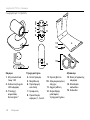 58
58
-
 59
59
-
 60
60
-
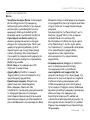 61
61
-
 62
62
-
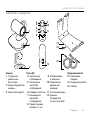 63
63
-
 64
64
-
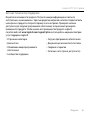 65
65
-
 66
66
-
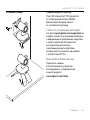 67
67
-
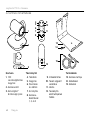 68
68
-
 69
69
-
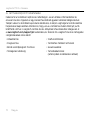 70
70
-
 71
71
-
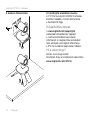 72
72
-
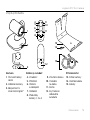 73
73
-
 74
74
-
 75
75
-
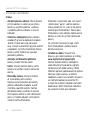 76
76
-
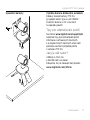 77
77
-
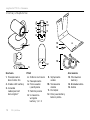 78
78
-
 79
79
-
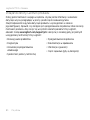 80
80
-
 81
81
-
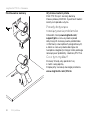 82
82
-
 83
83
-
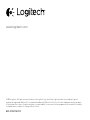 84
84
in altre lingue
- português: Logitech PTZ PRO2 Guia de usuario
- slovenčina: Logitech PTZ PRO2 Užívateľská príručka
- dansk: Logitech PTZ PRO2 Brugervejledning
- polski: Logitech PTZ PRO2 instrukcja
Documenti correlati
-
Logitech C930e Manuale del proprietario
-
Logitech ConferenceCam Connect Manuale del proprietario
-
Logitech BCC950 Manuale utente
-
Logitech C615 HD NEW Manuale del proprietario
-
Logitech C270 Manuale del proprietario
-
Logitech C170 Getting Started
-
Logitech C920 REFRESH Manuale del proprietario
-
Logitech C615 Manuale utente
-
Logitech C170 Manuale utente
-
Logitech V-UBE43 Manuale utente