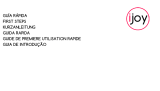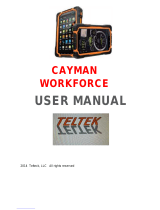La pagina si sta caricando...

manual de usuario
manual-multilanguaje-X-70.indd 1 22/08/2018 13:37:02

Manual de usuario Woxter X70 Español
>>
woxter.es
>>
woxter.es
2 3
1.3 Abreviatura / término
Abreviatura /
término
Nombre completo Explicaciones
Woxter X70
Dispositivo de Inter-
net móvil
Terminal de internet
móvil
WIFI Wireless Fidelity
Red de área local ina-
lámbrica basada en el
estándar IEEE 802.11b
TF Trans Flash
Nombre alternativo
Micro SD, tarjeta de
almacenamiento
Micro HDMI
High-Definition Multi-
media Interface
Interfaz multimedia de
alta definición
2. Breve introducción al tablet Woxter X70
2.1 Diagrama del tablet Woxter X70
WOXTER X70 vista frontal:
Imagen 2-1
Front camera
1. Introducción
1.1 Agradecimientos
Muchas gracias por elegir este producto. EL tablet Woxter X70 es un
dispositivo de Internet móvil, delicado, pequeño y portátil. El dispositivo
está equipado con una pantalla LCD táctil de alta definición, que se puede
utilizar para ver vídeos e imágenes de alta calidad. Es compatible con la
instalación de múltiples programas de aplicaciones para oficina y entre-
tenimiento. La interfaz del sistema operativo le dará una experiencia de
usuario cómoda y completamente nueva.
Este manual introduce sistemáticamente funciones diversificadas, con-
sejos y uso de este tablet Woxter X70. Lea este manual detenidamente
antes de usarlo.
1.2 Aviso de seguridad
Antes de usar el tablet, es aconsejable que preste atención sobre este
manual. Para obtener una información más detallada, consulte las instruc-
ciones de seguridad y guía de uso.
⚫ No utilice el tablet mientras conduce, puede ocasionarle un accidente.
⚫ En lugares médicos como hospitales, observe las estipulaciones y
regulaciones relevantes. En alrededores cercanos a hospitales, apague
el tablet.
⚫ Por favor, apague el tablet o habilite el modo avión durante el vuelo,
para que las señales inalámbricas no interfieran con la señal de control
del avión.
⚫ Por favor, apague los equipos electrónicos cercanos de alta precisión,
de lo contrario, podría producirse una avería en los equipos electróni-
cos.
⚫ No intente desmontar el tablet, si tiene algún problema contacte con
Woxter, estaremos encantados de ayudarle.
⚫ Mantenga el tablet lejos de un equipo magnético, puede producir
errores.
⚫ No utilice el tablet en lugares con alta temperatura y gas inflamable
(como gasolineras cercanas).
⚫ Coloque el tablet y sus accesorios en lugares que no estén al alcance
de los niños, no permita que los niños usen este dispositivo sin supervi-
sión.
⚫ Durante el uso de este tablet, respete las leyes y normativas relaciona-
das, respete la privacidad y los derechos legítimos de los demás.
⚫ Respete estrictamente las explicaciones pertinentes de este manual
cuando utilice la línea de datos USB; de lo contrario, el tablet o el orde-
nador personal podrían dañarse.
⚫ No utilice el tablet en ambientes húmedos, como baños, cocina... y evite
el contacto con el agua.
manual-multilanguaje-X-70.indd 2-3 22/08/2018 13:37:02

Manual de usuario Woxter X70 Español
>>
woxter.es
>>
woxter.es
4 5
⚫ Woxter X70
⚫ Adaptador de corriente
⚫ Cable conector USB
⚫ Manual de usuario
2.3 Iconos de estado
Iconograma de las notificaciones
Cuando aparezca un mensaje en su panel de notificaciones, haga clic
en el cuadro de la parte superior y deslice la pantalla con el dedo para
abrir la lista de avisos. Pulse en las notificaciones que necesitan verificarse
para ver la información detallada. Luego puede hacer clic en el cuadro de
mensaje y deslizar hacia arriba para cerrar la ventana de notificaciones.
Consulta los siguientes iconos para saber su ámbito de aplicación:
E-Mail
Notificación
Silencio
Notificación Gmail Sin tarjeta SD
Conexión mediante USB Subiendo/descargando
Eventos esperando a
realizarse
Descarga finalizada
Alarma
Aviso (por ejemplo, error
de conexión)
Escuchar música
Sincronización en
marcha
Espacio insuficiente en
tarjeta SD
Más
Conexión Wi-Fi estable-
cida
Batería
WOXTER X70 vista lateral;
Imagen 2-2
WOXTER X70 vista lateral; WOXTER X70 vista trasera
Imagen 2-3 Imagen 2-4
2.2 Accesorios incluidos
Lista de accesorios
Los siguientes artículos están incluidos en su caja de embalaje:
manual-multilanguaje-X-70.indd 4-5 22/08/2018 13:37:03

Manual de usuario Woxter X70 Español
>>
woxter.es
>>
woxter.es
6 7
3.3 Desbloqueo y apagado de la pantalla
El tablet gestiona la energía de la pantalla si esta no se utiliza.
1. Si la pantalla no se usa por un período de tiempo, el tablet apagará la
pantalla automáticamente para ahorrar batería.
2. Si la pantalla está encendida y quiere apagarla, presione la tecla de
encendido y la pantalla se apagará de inmediato.
Encender la pantalla si esta desactivada.
Si la pantalla está en estado desactivado, puede desbloquear la pantalla
presionando la tecla de encendido durante un tiempo breve o la tecla de
retorno durante un tiempo prolongado. Después de abrirse la pantalla,
ingresará al estado de bloqueo, presione el ícono de “bloqueo” con el
dedo y deslice hacia arriba para desbloquearla. Si presiona el ícono de la
cámara, puede ingresar a la función de cámara.
Imagen 3-1
3.4 Uso de la pantalla táctil
Modo de funcionamiento
Hay varias maneras de interaccionar con la pantalla principal, el menú y
las aplicaciones.
Clic para seleccionar
Cuando desee utilizar la entrada del teclado de pantalla o elementos
en la interfaz de la página de inicio como aplicaciones, use el dedo para
hacer click.
Modo avión Cargando
Bluetooth conectado
3. Inicio rápido
3.1 Función de los botones
Funciones de los botones.
Botón de
encendido
⚫ Presione este botón durante un tiempo prolongado
para iniciar el tablet.
⚫ En estado de encendido, presione este botón du-
rante un tiempo prolongado para abrir la opción de
apagado.
⚫ En el estado de encendido, presione esta tecla para
apagar la pantalla. En estado de pantalla encendida
o cuando aparezca un problema, presione el botón
de encendido durante 7 segundos para que su dis-
positivo se apague.
Botón de
menú
⚫ Presione este botón para abrir el menú de la inter-
faz.
Botón de
retorno
⚫ Presione este botón para regresar al último paso
operativo o la interfaz operativa anterior.
Botón de inicio ⚫ Presione este botón para regresar a la interfaz de la
función principal desde cualquier pantalla.
3.2 Encendido y apagado
Encendido
Presione la tecla de encendido durante 3 segundos; una vez pulsada apa-
recerá la imagen de inicio. Después de que se haya iniciado el sistema, el
tablet entrará en estado de bloqueo de pantalla, desbloquee la pantalla
según la indicación de dirección del icono deslizante.
Apagado
Después de presionar la tecla de encendido por un tiempo prolongado,
aparecerá la opción de apagado.
Pulsa OK y se apagará el tablet.
manual-multilanguaje-X-70.indd 6-7 22/08/2018 13:37:03

Manual de usuario Woxter X70 Español
>>
woxter.es
>>
woxter.es
8 9
En cualquier aplicación, puede presionar la tecla de página principal para
regresar directamente al escritorio.
Interfaz de página de inicio personalizada
Cambiar el fondo de escritorio
» Presione durante unos segundos la interfaz de escritorio para abrir el
menú (no presione sobre el icono de ninguna aplicación).
» Cuando aparezca el menú, elija el fondo de pantalla de la página de
inicio que desea cambiar.
» Después de hacer clic en el icono del fondo de pantalla, haga clic en
la imagen que desea, y luego seleccione “configuración de fondo de
pantalla”.
Imagen 3-3
3.6 Conexión USB
Configuración de almacenamiento
Antes de transmitir el documento, primero debe configurar el modo de
almacenamiento para su tablet:
» Conecte el tablet con la computadora usando la línea de transmisión
USB. La barra de aviso mostrará el icono de conexión.
» Haga clic en la barra de estado para mostrar sus opciones.
» Entre las opciones de estado, haga clic para elegir conexión USB, luego
haga clic para abrir el dispositivo de almacenamiento USB.
» En este momento, el USB ya estará conectado.
Seguir adelante
Si desea desbloquear la opción disponible de un elemento determinado
(como el cuadro de texto o la interconexión en la página web), o mover
un acceso directo en el escritorio, presione este elemento.
Deslice rápidamente
Deslizamiento rápido o deslizamiento, significa hacer un movimiento rápi-
do de arrastre vertical u horizontal al usar el dedo en la pantalla.
Arrastrar
Antes de comenzar a arrastrar, debe presionar el icono con el dedo para
imponer una cierta presión y no aflojar el dedo antes de arrastrarlo a la
posición deseada.
Girar
Para girar la pantalla, gire el tablet en dirección lateral. La dirección de la
pantalla se puede desplazar desde la dirección transversal a la dirección
vertical. Es útil por ejemplo, cuando ingresas caracteres, miras películas, etc.
3.5 Interfaz de inicio
Puedes poner las aplicaciones que quieras en el menú principal. Puedes
usar aplicaciones, accesos directos, barra de búsqueda... para establecer
las herramientas más usadas en la interfaz de escritorio.
Imagen 3-2
manual-multilanguaje-X-70.indd 8-9 22/08/2018 13:37:03

Manual de usuario Woxter X70 Español
>>
woxter.es
>>
woxter.es
10 11
3.7 Tarjeta de memoria
Copie el documento a la tarjeta de almacenamiento
Puede transmitir documentos entre el tablet y la computadora, como mú-
sica, imágenes etc. Si desea ver documentos en el Woxter X70, haga clic en
el explorador de archivos para examinar el contenido de la tarjeta SD.
Eliminar documentos en la tarjeta de almacenamiento
» Encuentre el documento que desea eliminar.
» Presione el nombre del documento que necesita borrar y aparecerá un
menú de archivo.
» Haga clic en eliminar.
Extracción de la tarjeta de almacenamiento cuando el tablet está encendido
Si necesita retirar la tarjeta de almacenamiento con el tablet encendido,
primero debes quitar de manera segura la tarjeta de almacenamiento ya
que puede ocasionar fallas o daños en la tarjeta.
En la interfaz de escritorio, presione la tecla de menú y luego haga clic en
configuración.
En las opciones del menú de configuración pulse en almacenamiento.
Haga clic en la configuración de la tarjeta SD.
Haga clic para desinstalar la tarjeta SD.
4. Conexiones inalámbricas
4.1 Conexión WIFI
Su tablet se puede conectar a la red Wi-Fi para conectarse a internet.
» En la interfaz de la página de inicio, haga clic y seleccione la tecla de
menú y a continuación pulse ajustes.
» Seleccione la configuración de redes inalámbricas (Wi-Fi).
» Pulse en Wi-Fi y active el interruptor de redes inalámbricas.
» Después de abrir el Wi-Fi, en la parte de la derecha, aparecerán las
redes inalámbricas a las que se puede conectar.
» Seleccione la red Wi-Fi requerida para conectarse, si se agrega la
contraseña, pulse en la ventana de entrada de contraseña e ingrese la
contraseña correspondiente.
» Haga clic en conectarse.
Imagen 3-4
Copiar un documento a la tarjeta de almacenamiento
» Conecte el tablet a la computadora junto con el cable USB.
» Después de configurar de acuerdo con el almacenamiento del tablet,
conéctese con la computadora.
» Abra su computadora, “este equipo”; examinar el contenido en “disco
extraíble (x)”.
» Busque el documento que desea copiar y cópielo en “disco extraíble
(x)”.
» Después de completar la copia, haga clic en “quitar hardware de for-
ma segura” en la barra de tareas de su computadora.
Contenido del dispositivo de almacenamiento
» Dispositivo de almacenamiento NAND FLASH, memoria interna del
tablet.
» TF tarjeta de memoria extraíble.
» Los dos dispositivos de almacenamiento mencionados anteriormente
se pueden visitar a través de la conexión con su computadora median-
te USB.
Atención: cuando su tablet esté conectado mediante cable USB, si inicia el
dispositivo de almacenamiento USB, no podrá visitar la tarjeta de memoria
a través del tablet. Si desea visitar la tarjeta de memoria desde el tablet,
desconecte el cable USB.
manual-multilanguaje-X-70.indd 10-11 22/08/2018 13:37:03

Manual de usuario Woxter X70 Español
>>
woxter.es
>>
woxter.es
12 13
» Puede conectar un teclado, mouse y el joystick por conexión Bluetooth.
Aplicaciones de Bluetooth (Imagen 4-3)
» Procedimiento de configuración para conectarse a la conexión Blue-
tooth: Vaya a Ajustes -> Bluetooth, abrir el equipo Bluetooth
» Nombre del equipo: puede cambiar aleatoriamente el nombre de Blue-
tooth de su tablet presionando la tecla Menú.
» Mostrar nombre Bluetooth: Pulse en esta función haciendo clic en el
lugar correspondiente al nombre de Bluetooth que indica que su Blue-
tooth puede ser buscado por otros equipos. El tiempo predeterminado
para esta apertura es de 120 segundos.
» Escanee y busque el equipo: puede detectar el equipo al que desea
conectarse utilizando esta función.
» Bluetooth: después de utilizar el escaneo para buscar el equipo, todos
los equipos Bluetooth encontrados por su tablet pueden mostrarse bajo
esta función. Seleccione el dispositivo y haga clic en conectarse.
Imagen 4-3
Imagen 4-4
Imagen 4-1
Imagen 4-2
4.2 Conexión Bluetooth
Funciones de Bluetooth:
» Puede intercambiar archivos (fotos, vídeos etc) entre dos dispositivos
Bluetooth como computadoras, teléfonos móviles y PDA.
» Puede intercambiar datos con teléfonos móviles, PDA y portátil con
conexión Bluetooth (por ejemplo datos de la dirección de correo elec-
trónico de Outlook).
» Puede intercambiar contactos con teléfonos móviles, PDA y computa-
doras mediante Bluetooth.
manual-multilanguaje-X-70.indd 12-13 22/08/2018 13:37:03

Manual de usuario Woxter X70 Español
>>
woxter.es
>>
woxter.es
14 15
Imagen 5-2
5.2 HDMI
Interfaz de vídeo HDMI de alta definición
El tablet y el televisor de alta definición pueden estar conectados con un
HDMI estándar (Micro HDMI). Esta interfaz es compatible con la resolución
de alta calidad 1080p.
» El tablet deberá estar encendido.
» El tablet y el televisor de alta definición están conectados por un cable
HDMI estándar (Micro HDMI).
» La interfaz del sistema en el tablet se sincroniza automáticamente con
la pantalla de TV de alta definición.
» Haga clic en Display en el menú de configuración.
» Haga clic en seleccionar salida para cambiar a modo HDMI.
» Haga clic en resolución para establecer la relación de resolución de “HD TV”.
6. Otras aplicaciones
6.1 Gestión de archivos
Búsqueda de archivos
Busque en el escritorio el icono de explorador de archivos.
Puede usar el explorador de archivos para administrar, editar y eliminar
los archivos y carpetas, o para crear un servidor compartido FTP para
compartir recursos.
5. Comunicación
5.1 Cámara
Funciones de la cámara
» Haga clic en el icono de cámara.
» El sistema entrará en la interfaz de la cámara.
» Haga clic y seleccione el botón de cámara para tomar fotografias.
» Establezca funciones tales como fotografías selfies, ubicación de alma-
cenamiento, balance de blancos y regulación de longitud focal;
» Después de realizarse la instantánea, aparecerá en la pantalla del mini
mapa de vista previa.
Imagen 5-1
Función de grabación de vídeo
» Haga clic en el ícono de cinta de vídeo y convierta la función cámara
en modo de videocámara;
» Haga clic y seleccione el botón rojo de vídeo para empezar a grabar
vídeo.
» Establezca funciones de configuración tales como efectos de color,
balance de blancos y calidad de vídeo.
» Puedes cambiar el modo de grabación de vídeo de alta definición
entre 720P y 480P.
» Haga clic y seleccione el botón de grabación de vídeo, finalice la gra-
bación de vídeo y observe el vídeo desde la vista previa.
manual-multilanguaje-X-70.indd 14-15 22/08/2018 13:37:03

Manual de usuario Woxter X70 Español
>>
woxter.es
>>
woxter.es
16 17
» Haga clic en el icono de búsqueda.
» Abre el panel de búsqueda e ingresa las palabras clave que necesitas
encontrar.
» Haga clic en aceptar y en la barra de progreso de búsqueda aparece-
rá en la barra de notificaciones.
» Cuando finalice la búsqueda, haga clic en el cuadro de diálogo para
confirmar si desea mostrar los resultados.
» Haga clic en aceptar para mostrar los resultados de búsqueda.
Crear/compartir
» Cargue el explorador de archivos ES. (Imagen 5-4)
» Haga clic en ‘Local’ en la esquina superior izquierda y seleccione ‘Com-
partir’ en la ventana emergente.
» Haga clic en la barra de menú y seleccione ‘Buscar’ en la ventana
emergente.
» El sistema buscará automáticamente todas las computadoras dentro
de la LAN, y cada unidad de su computadora se podrá ver haciendo
clic en aceptar.
» Puede copiar, eliminar, cambiar el nombre aquí.
Imagen 5-4
Imagen 5-3
Cortar y copiar archivos
» En el explorador de archivos, presione y seleccione el archivo que
desee modificar.
» El menú de operación emergente puedes seleccionar: cortar, copiar,
eliminar, cambiar nombre, mover a, copiar a, reproducir música, seleccio-
nar todo, establecer directorio de inicio y atributos, etc.
» Haz clic en cortar o copiar archivo o carpeta.
» Una vez copiado el archivo o carpeta, haga click en pegar en el lugar
donde desees.
Borrar archivos
» En el explorador de archivos, presione el archivo que desea eliminar.
» Haga clic en eliminar.
» Haga clic en aceptar para eliminar el archivo.
Configuración de carpetas
» En el navegador de archivos, haga clic en el menú emergente presio-
nando la tecla menú.
» Haga clic en crear.
» Haga clic en carpeta.
» Haga clic en la ventana emergente e ingrese el nombre de la nueva
carpeta en el cuadro de texto.
» Haga clic en aceptar para terminar la creación de la carpeta.
Búsqueda rápida
» En la barra de herramientas del explorador de archivos
manual-multilanguaje-X-70.indd 16-17 22/08/2018 13:37:03

English
>>
woxter.es
19
Manual de usuario Woxter X70
>>
woxter.es
18
7. Importante. Atención:
La capacidad de almacenamiento indicada corresponde a la cantidad de
memoria instalada en su dispositivo. El sistema operativo y las aplicacio-
nes pre instaladas ocupan parte de esa memoria, por lo que la capacidad
de memoria disponible será menor.
CONSEJOS A TENER EN CUENTA PARA LA CARGA CORRECTA DE SU TABLET.
» Cargue preferiblemente en lugares alejados de productos inflamables.
» Controle y controle el período de carga (sin exceder el período reco-
mendado).
» Use solo el cargador original
» No deje que la tableta se cargue por la noche.
» No deje la tableta sobre superficies textiles durante la carga.
Las imágenes de este documento son sólo referenciales y pueden variar
ligeramente o ser diferentes a la interfaz final del dispositivo. El diseño de
la interfaz puede cambiar por actualizaciones del dispositivo o cambios
realizados en sus ajustes.
8. Requisito de seguridad técnica
El adaptador de alimentación es el dispositivo de desconexión de equipo.
La base de toma de corriente debe estar cerca del equipo y ser fácilmen-
te accesible.
* Google, Android, Google Play y otras marcas son marcas de Google LLC.
1. Introduction
1.1 Acknowledgements
Many thanks for you choosing this product. The product belongs to
Woxter X70, which is a kind of mobile internet device, delicate, small
and exquisite, and also portable. It is also equipped with a piece of
touch LCD of high definition, which can be used to watch videos and
pictures of high definition. It supports installation of multiple applica-
tion programs on office and entertainment. The fantastic operation
interface will give you a brand-new user experience.
This manual systematically introduces diversified functions, using skills and
matters needing attention of this Woxter X70, please read this manual
carefully before using it.
1.2 Safety Notice
Before using Woxter X70, please read information in this section, and make
your children learn about the information. About more detailed informa-
tion, please refer to safety instructions and matters needing attention.
⚫ Please don’t use Woxter X70 when you are driving, for fear of hindering
safe driving.
⚫ In medical places, please observe relevant stipulations and regulations.
And in regions near the medical devices, please shut down Woxter X70.
⚫ Please shut down Woxter X70 or enable the airplane mode when boar-
ding, so that the wireless signals will not interfere control signal of the
airplane.
⚫ Please shut down Woxter X70 neighboring electronic equipments with
high accuracy, otherwise, breakdown of electronic equipments may be
brought about.
⚫ Please don’t dismantle the Woxter X70 and its accessories on yourself,
and only the authorized agency can maintain this Woxter X70.
⚫ Please keep Woxter X70 far away from magnetic equipment, radiation
from Woxter X70 will erase information stored on the magnetic equip-
ment.
⚫ Please don’t use Woxter X70 in places with high temperature and in-
flammable gas (such as nearby gas station).
⚫ Please put Woxter X70 and its accessories in places beyond children’s
touch, please don’t let children use Woxter X70 without supervision.
⚫ During using of this Woxter X70, please observe related laws and regu-
lations, respect privacy and legitimate rights of others.
⚫ Please strictly abide by relevant explanations in this manual when using
USB data line, otherwise, Woxter X70 or personal computer may be
damaged.
⚫ Please don’t use the Woxter X70 in humid environment such as ba-
throom, etc., and the Woxter X70 being soaked or rinsed by liquid must
be avoided.
manual-multilanguaje-X-70.indd 18-19 22/08/2018 13:37:03

User manual Woxter X70 English
>>
woxter.es
>>
woxter.es
20 21
1.3 Abbreviation/term
Abbreviation/
term
Full name Explanations
Woxter X70
Mobile Internet
Device
Mobile internet terminal
WIFI Wireless Fidelity
Wireless Local Area
Network based on IEEE
802.11b standard
TF Trans Flash
Alternate name Micro
SD, super miniature sto-
rage card
HDMI
High Definition Multi-
media Interface
High definition multi-me-
dia interface
2. Brief introduction
2.1 Diagram for Woxter X70 complete machine
WOXTER X70 front view:
Figure 2-1
Front camera
WOXTER X70 side view;
Figure 2-2
WOXTER X70 side view; WOXTER X70 rear view
Figure 2-3 Figure 2-4
manual-multilanguaje-X-70.indd 20-21 22/08/2018 13:37:04

User manual Woxter X70 English
>>
woxter.es
>>
woxter.es
22 23
2.2 Introduction to accessories
Packing list
The following articles are included in your packing box of Woxter X70:
⚫ Woxter X70
⚫ Power adaptor
⚫ USB connecting line
⚫ User’s manual
2.3 Woxter X70 state and notice
Iconograph for notification
When a prompt message shows on your notice panel, please click the
column box and slide on the screen with your finger to open the notice list.
Click options needing to check to see detailed information. Then you may
click the message box and slide upwards to close the message window.
The following are iconography for icons in status bar:
Mail
notice
Mute
Gmail notice Without SD card
Computer and Tablet
are connected through
USB line
Uploading/Down-
loading
Events waiting to be
done
Downloading fini-
shed
Alarm clock opening
General notice (for
example: synchro-
nous error)
Playing music In data synchronism
Insufficient space of SD
card
More
WIFI service is connec-
ted, netwrk is available
Battery symbol
Airplane mode Charging
Bluetooth is already
connected
3. Quick start
3.1 Key function
Descriptions for key function:
Power key ⚫ Press this key for a long time to start up
⚫ Under starting up state, press this key for a long
time to pop up shutdown option
⚫ Under starting up state, press this key to close
the screen. Under starting up state or when
breakdown appears, press the power key for 7
seconds to make your device enter into shut-
down state
Menu key ⚫ Press this key to open menu of the current
interface
Return key ⚫ Press this key to return the last operating step
or the previous operating interface
Homepage
key
⚫ Press this key to return back main function
interface from any interface
manual-multilanguaje-X-70.indd 22-23 22/08/2018 13:37:04

User manual Woxter X70 English
>>
woxter.es
>>
woxter.es
24 25
3.2 Starting up and turning off
Starting up
Press the power key for 3 seconds; you can see the starting up picture. Af-
ter the system is started, the machine enters into screen lock state, please
unlock according to direction indication of sliding icon on the interface.
Turning off
After pressing the power key for a long time, the shutdown option will pop
up.
Click OK.
3.3 Unlocking and closing of the screen
The machine will close automatically when the screen is left unused
1.After the screen being left unused for a period of time, the machine will
close screen automatically, so as to save battery power.
2.Under screen on state, press the power key, the screen will close im-
mediately.
Prompt: if you want to inquire how to set turn-off time of screen, please
refer to chapter 9.1.
Turning on under screen off state
If the screen is in off state, you can unlock the screen by pressing power
key for a short time or the return key for a long time. After opening, the
screen will enter lock state, press “lock” icon by your finger and slide
upward, the screen will be unlocked, slide on the camera icon, you can
enter the camera function.
Figure 3-1
3.4 Use of touch screen
Operating mode in Woxter X70
There are various ways to skim the main screen, menu and application
program, etc. on your Woxter X70.
Click to select
When you want to use screen keyboard entry, and you want to select
items on the homepage interface such as application program, you only
use your finger to click.
Press on
If you want to unlock the available option of a certain item (such as text-
box or interlinkage in the webpage), or move shortcut on the homepage
interface and menu of main program, only press the item.
Slide quickly or slide
Quick sliding or sliding means doing rapid vertical or horizontal drag mo-
vement by using finger on the picture.
Drag
Before you starting to drag, you must press it with your finger and impose
a certain pressure, and don’t loosen the finger before dragging to the
wanted position.
Rotate
Aiming at most of pictures, only turn the Woxter X70 in side direction, the
screen direction can be shifted from cross direction to vertical direction.
For example, when you input characters, watch cinema, etc.
3.5 Homepage interface
All application programs on the machine will be displayed on the main
menu screen. You may use application program, shortcut and user-defi-
ned mode to set wallpaper of your homepage interface
manual-multilanguaje-X-70.indd 24-25 22/08/2018 13:37:04

User manual Woxter X70 English
>>
woxter.es
>>
woxter.es
26 27
Figure 3-2
Skill: in any application programs, you can press homepage key to return
homepage interface.
Custom homepage interface
Change desktop wallpaper
» Press blank region on the homepage interface to pop up the menu.
» When the menu popping up, choose source of homepage interface
wallpaper you want to change.
» After clicking source of wallpaper, click picture you want, and then
select “setting wallpaper”.
Figure 3-3
3.6 USB connection
Storage setting of Woxter X70
» Before transmitting document, you must set storage mode for your
tablet firstly:
» Connect Woxter X70 with computer by using USB transmission line.
Notice bar will show the notice prompt.
» Click status bar, options of status bar show.
» Among options of status, click to choose USB connected, then click to
open USB storage device.
» At this time, USB has already been connected.
Figure 3-4
manual-multilanguaje-X-70.indd 26-27 22/08/2018 13:37:04

User manual Woxter X70 English
>>
woxter.es
>>
woxter.es
28 29
Copy the document to storage card
» Connect Woxter X70 and computer together with USB cable.
» After setting according to storage of Woxter X70, connect with compu-
ter successfully.
» Open your computer, in my computer; examine content in “removable
disk (x)”.
» Find the document you want to copy, copy it to “removable disk(x)”.
» After completion of copying, click “safely remove hardware” in taskbar
of your computer to unload.
Content of Woxter X70 storage device
» NAND FLASH storage device, space for Woxter X70 to store document
itself.
» TF removable memory card.
» The two above-mentioned storage devices both can be visited through
connection with your computer with USB.
Attention: when your Woxter X70 is connected with USB cable, if you start up
USB storage device, you will cannot visit the memory card through Tablet, if
you want to visit memory card in Woxter X70, only disconnect USB cable.
3.7 Memory card
Copy the document to storage card
You can transmit document between Woxter X70 and computer, such as
music and picture, etc. If you want to see documents in Woxter X70, only
click the file browser to look through content in the SD card.
Delete documents on the storage card of Woxter X70
» Find document you want to delete.
» Press the document name you need to delete; a file menu will pop up.
» Click delete.
Removing storage card when the Woxter X70 is in starting up state
If need to remove storage card under starting up state of Woxter X70, you
must unload the storage card firstly for fear of failure or damage of the
storage card.
» In the homepage interface, press the menu key, and then click setting.
» Pull the setting menu downwards, and then click storage.
» Click SD card setting.
» Click to uninstall the SD card.
4. Wireless networks
4.1 WIFI Connection
Your Woxter X70 can be connected onto Wi-Fi network to connect the
operation:
» On the homepage interface, click and select the menu key and pop up
the menu setting;
» Click and select the System Setting;
» Click Wi-Fi and open Wi-Fi switch;
» After opening Wi-Fi, the searched Wi-Fi network can be scanned auto-
matically from the equipment in the windows on the right.
» Select the Wi-Fi network required to be connected, if the password is
added, pop up the password input windows and input the correspon-
ding password.
» Click the Connection
Figure 4-1
manual-multilanguaje-X-70.indd 28-29 22/08/2018 13:37:04

User manual Woxter X70 English
>>
woxter.es
>>
woxter.es
30 31
Figure 4-2
4.2 Bluetooth Connection
Functions of Bluetooth:
» You can exchange the files between two Bluetooth. You can exchange
the files with other computers, mobile phones and PDA.
» You can synchronously exchange pins data with mobile phones, PDA
and laptop to support the Bluetooth (data of outlook E-mail address).
» You can exchange the electronic name card with mobile phones, PDA
and laptop to support the Bluetooth.
» You can connect the keyboard, mouse and joystick to support the
Bluetooth.
Application of Bluetooth (Figure 4-3)
» Setting procedure of entering into Bluetooth: set -> Bluetooth set, open
the Bluetooth equipment
» Name of equipment: you can randomly change the name of Bluetooth
for your Woxter X70 by pressing Menu key.
» Detectability: open this function by clicking the place for name of Blue-
tooth, which indicates that your Woxter X70 Bluetooth can be searched
by other Bluetooth equipments, this default time for this opening is of
120 seconds.
» Scan and look for equipment: you can detect the equipment desired to
be connected by utilizing this function.
» Bluetooth: after employing the scan to look for the equipment, all Blue-
tooth equipments searched by your Woxter X70 can display under this
function.
Figure 4-3
Figure 4-4
manual-multilanguaje-X-70.indd 30-31 22/08/2018 13:37:04

User manual Woxter X70 English
>>
woxter.es
>>
woxter.es
32 33
5. Communication
5.1 Camera
Camera functions
» Click and select the camera;
» The system enters into the camera interface;
» Click and select the Photo button and easily take the photos;
» Set such functions as photo sixe, storage location, white balance and
focal length regulating;
» After completion of taking photo, there is the display for previewed
minimap.
Figure 5-1
Videotape function
» Click the videotape icon and convert it as video recorder mode;
» Click and select the red videotape button to take video ;
» Set such setting functions as color effect, white balance and video
quality;
» Switch 720P and 480P high-definition video recording.
» Click and select the video recording button, end the video recording,
and observe the previewed video
Figure 5-2
5.2 HDMI
HDMI High-definition video interface
The Woxter X70 and the high-definition television are connected by a
standard HDMI cable. This interface supports the picture with highest
quality of 1080p resolution ratio.
» Woxter X70 is in the boot status.
» The Woxter X70 and the high-definition television are connected by a
standard HDMI cable.
» The system interface on Woxter X70 is automatically synchronized with
the high-definition TV screen.
» Click Display in the settings menu.
» Click Output Select to switch HDMI mode.
» Click Resolution to set the resolution ratio of HD TV.
6. Other Applications
6.1 File Management
Browse files
Slide the desktop to locate the File browser.
You can use the file browser to manage, edit and delete the files and fol-
ders, or to create sharing and FTP server to achieve resource sharing.
manual-multilanguaje-X-70.indd 32-33 22/08/2018 13:37:04

User manual Woxter X70 English
>>
woxter.es
>>
woxter.es
34 35
Figure 5-3
Cut and copy files
» In the file browser, press and select the file you want to operate.
» Pop up operating menus, including Cut, Copy, Delete, Rename, Move to,
Copy to, Play music, Select all, Set home directory and Attributes, etc.
» Click Cut or Copy file or folder.
» Click into the folder you want to paste, and pop up menu by pressing
the Menu key.
» Click Operate and then click Paste.
Delete files
» In the file browser, press the file you want to delete.
» Click Delete.
» Click OK to delete file.
Folder setup
» In the file browser, pop up menu by pressing the Menu key.
» Click Create.
» Click Folder.
» Click pop-up window and input the name of the new folder in the text
box.
» Click OK to create the folder.
Quick search
» In the toolbar of the file browser
» Click Search icon.
» Pop up the search panel and enter the keywords you need to find.
» Click OK and the search progress bar will appear in the notification bar.
» When the search is completed, pop up the dialog box to confirm whe-
ther to show the results.
» Click OK to show the search results.
Create sharing
» Load ES file browser. (Fig. 5-4)
» Click ‘Local’ at the upper left corner and select ‘Share’ in the pop-up
window.
» Click the menu bar ‘Create’, and select ‘Search’ in the pop-up window.
» The system will automatically search all the computers within the LAN,
and each drive of your computer can be seen by clicking OK.
» You can Copy, Delete, Rename here.
Figure 5-4
7. Important. Attention:
The indicated storage capacity corresponds to the amount of memory
installed in your device. The operating system and the pre-installed appli-
cations occupy part of that memory, so the available memory capacity
will be lower.
manual-multilanguaje-X-70.indd 34-35 22/08/2018 13:37:05

Deutsch
>>
woxter.es
37
User manual Woxter X70
>>
woxter.es
36
TIPS TO TAKE INTO ACCOUNT FOR THE CORRECT LOADING OF YOUR
TABLET.
» Load preferably in places away from flammable products.
» Monitor and control the loading period (not to exceed the recommen-
ded period).
» Use only the original charger
» Do not leave the Tablet charging at night.
» Do not leave the Tablet on textile surfaces during loading.
The images in this document are only referential; they may be different
from the device interface. The design of the interface may change due to
device updates or changes made to its settings.
8. Technical security requirement
The power adapter is the device disconnect device. The socket outlet
must be close to the equipment and easily accessible.
Google, Android, Google Play and other marks are trademarks of Google
LLC.
1. Einführung
1.1 Danksagung
Vielen Dank, dass Sie sich für dieses Produkt entschieden haben. Das
Woxter X70 Tablet ist ein mobiles, empfindliches, kleines und portables
Internetgerät. Das Gerät ist mit einem hochauflösenden LCD-Touchscreen
ausgestattet, über den Videos und hochwertige Bilder angezeigt werden
können. Es unterstützt die Installation mehrerer Anwendungsprogramme
für Büro und Unterhaltung. Die Betriebssystemschnittstelle bietet Ihnen
eine völlig neue Benutzererfahrung.
In diesem Handbuch werden verschiedene Funktionen, Tipps und Verwen-
dung dieses Woxter X70-Tablets systematisch vorgestellt. Lesen Sie dieses
Handbuch sorgfältig durch, bevor Sie es verwenden.
1.2 Sicherheitshinweis
Lesen Sie die Informationen in diesem Abschnitt, bevor Sie das Tablet
verwenden, und lassen Sie Ihre Kinder von den Informationen erfahren.
Weitere Informationen finden Sie in den Sicherheitsanweisungen und in
den zu beachtenden Punkten.
⚫ Benutzen Sie das Tablet nicht während der Fahrt, aus Angst, das sichere
Fahren zu behindern.
⚫ In medizinischen Einrichtungen wie Krankenhäusern sind die entspre-
chenden Bestimmungen und Vorschriften zu beachten. Schalten Sie in
benachbarten Krankenhäusern das Tablet aus.
⚫ Bitte schalten Sie das Tablet aus oder aktivieren Sie den Flugmodus
während des Fluges, damit die Funksignale das Steuersignal des Flu-
gzeugs nicht stören.
⚫ Bitte schalten Sie in der Nähe befindliche hochpräzise elektronische
Geräte aus, da es sonst zu einem Ausfall elektronischer Geräte kommen
kann.
⚫ Versuchen Sie nicht, das Tablet zu zerlegen. Wenn Sie Probleme haben,
wenden Sie sich bitte an Woxter, wir helfen Ihnen gerne weiter.
⚫ Halten Sie das Tablet von magnetischen Geräten fern, da dies zu Fe-
hlern führen kann.
⚫ Verwenden Sie das Tablet nicht an Orten mit hoher Temperatur und
entflammbarem Gas (wie in der Nähe von Tankstellen).
⚫ Stellen Sie das Tablet und das Zubehör an Orten auf, die für Kinder nicht
zugänglich sind. Lassen Sie Kinder dieses Gerät nicht unbeaufsichtigt
benutzen.
⚫ Beachten Sie bei der Verwendung dieses Tablets die geltenden Gesetze
und Vorschriften, respektieren Sie die Privatsphäre und die legitimen
Rechte anderer.
manual-multilanguaje-X-70.indd 36-37 22/08/2018 13:37:05

Bedienungsanleitung Woxter X70 Deutsch
>>
woxter.es
>>
woxter.es
38 39
⚫ Befolgen Sie unbedingt die relevanten Erläuterungen in diesem Hand-
buch, wenn Sie die USB-Datenleitung verwenden. Andernfalls könnte das
Tablet oder der Computer beschädigt werden.
⚫ Verwenden Sie das Tablet nicht in feuchten Umgebungen wie Badezim-
mer, Küche ... und vermeiden Sie den Kontakt mit Wasser.
1.3 Abkürzung / Begriff
Abkürzung /
Begriff
Vollständiger Name Erklärungen
X70
Mobiles Inter-
net-Gerät
Mobiles Internetterminal
WIFI Drahtlose Treue
Drahtloses lokales
Netzwerk basierend
auf dem IEEE 802.11b
Standard
TF Trans Flash
Alternativer Name Micro
SD, Speicherkarte
HDMI
High-Definition Multi-
media Interface
High-Definition-Multime-
dia-Schnittstelle
2. Kurze Einführung
2.1 Diagramm der Woxter X70 Tablette
WOXTER X70 Vorderansicht;
Bild 2-1
Front camera
WOXTER X70 Seitenansicht;
Bild 2-2
WOXTER X70 Seitenansicht; WOXTER X70 Rückansicht
Bild 2-3 Bild 2-4
2.2 Zubehör enthalten
Liste der Zubehörteile
Folgende Artikel sind in Ihrer Verpackung enthalten:
⚫ Woxter X70
⚫ Netzteil
⚫ USB-Anschlusskabel
⚫ Benutzerhandbuch
manual-multilanguaje-X-70.indd 38-39 22/08/2018 13:37:05
1/55