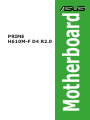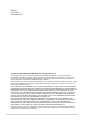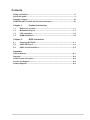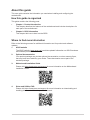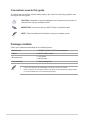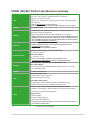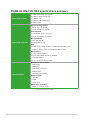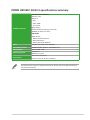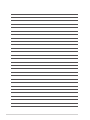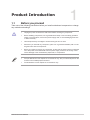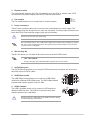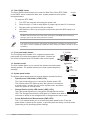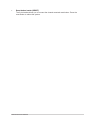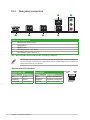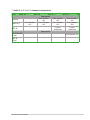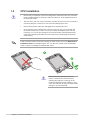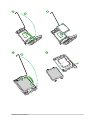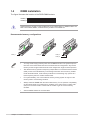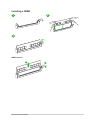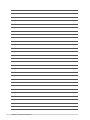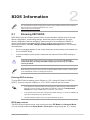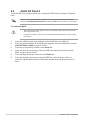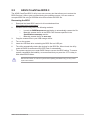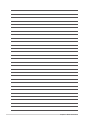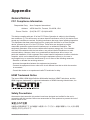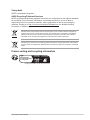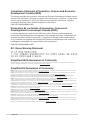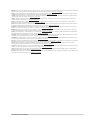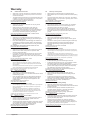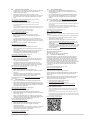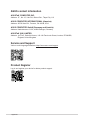Asus PRIME H610M-F D4 R2.0 Manuale utente
- Categoria
- Schede madri
- Tipo
- Manuale utente
Questo manuale è adatto anche per

Motherboard
PRIME
H610M-F D4 R2.0

ii
E22813
First Edition
December 2023
Copyright © 2023 ASUSTeK COMPUTER INC. All Rights Reserved.
No part of this manual, including the products and software described in it, may be reproduced,
transmitted, transcribed, stored in a retrieval system, or translated into any language in any form or by
any means, except documentation kept by the purchaser for backup purposes, without the express
written permission of ASUSTeK COMPUTER INC. (“ASUS”).
Product warranty or service will not be extended if: (1) the product is repaired, modified or altered, unless
such repair, modification of alteration is authorized in writing by ASUS; or (2) the serial number of the
product is defaced or missing.
ASUS PROVIDES THIS MANUAL “AS IS” WITHOUT WARRANTY OF ANY KIND, EITHER EXPRESS
OR IMPLIED, INCLUDING BUT NOT LIMITED TO THE IMPLIED WARRANTIES OR CONDITIONS OF
MERCHANTABILITY OR FITNESS FOR A PARTICULAR PURPOSE. IN NO EVENT SHALL ASUS, ITS
DIRECTORS, OFFICERS, EMPLOYEES OR AGENTS BE LIABLE FOR ANY INDIRECT, SPECIAL,
INCIDENTAL, OR CONSEQUENTIAL DAMAGES (INCLUDING DAMAGES FOR LOSS OF PROFITS,
LOSS OF BUSINESS, LOSS OF USE OR DATA, INTERRUPTION OF BUSINESS AND THE LIKE),
EVEN IF ASUS HAS BEEN ADVISED OF THE POSSIBILITY OF SUCH DAMAGES ARISING FROM
ANY DEFECT OR ERROR IN THIS MANUAL OR PRODUCT.
SPECIFICATIONS AND INFORMATION CONTAINED IN THIS MANUAL ARE FURNISHED FOR
INFORMATIONAL USE ONLY, AND ARE SUBJECT TO CHANGE AT ANY TIME WITHOUT NOTICE,
AND SHOULD NOT BE CONSTRUED AS A COMMITMENT BY ASUS. ASUS ASSUMES NO
RESPONSIBILITY OR LIABILITY FOR ANY ERRORS OR INACCURACIES THAT MAY APPEAR IN
THIS MANUAL, INCLUDING THE PRODUCTS AND SOFTWARE DESCRIBED IN IT.
Products and corporate names appearing in this manual may or may not be registered trademarks or
copyrights of their respective companies, and are used only for identification or explanation and to the
owners’ benefit, without intent to infringe.

iii
Contents
Safety information ...................................................................................................... iv
About this guide .......................................................................................................... v
Package contents ...................................................................................................... vii
PRIME H610M-F D4 R2.0 specifications summary ................................................ viii
Chapter 1: Product Introduction
1.1 Before you proceed ...................................................................................1-1
1.2 Motherboard layout ....................................................................................1-2
1.3 CPU installation ..........................................................................................1-8
1.4 DIMM installation ......................................................................................1-10
Chapter 2: BIOS Information
2.1 Knowing UEFI BIOS ................................................................................... 2-1
2.2 ASUS EZ Flash 3 ........................................................................................2-2
2.3 ASUS CrashFree BIOS 3 ............................................................................2-3
Appendix
General Notices ....................................................................................................... A-1
Warranty ................................................................................................................... A-6
ASUS contact information ...................................................................................... A-8
Service and Support ............................................................................................... A-8
Product Register ..................................................................................................... A-8

iv
Safety information
Electrical safety
• To prevent electrical shock hazard, disconnect the power cable from the electrical
outlet before relocating the system.
• When adding or removing devices to or from the system, ensure that the power cables
for the devices are unplugged before the signal cables are connected. If possible,
disconnect all power cables from the existing system before you add a device.
• Before connecting or removing signal cables from the motherboard, ensure that all
power cables are unplugged.
• Seek professional assistance before using an adapter or extension cord. These
devices could interrupt the grounding circuit.
• Ensure that your power supply is set to the correct voltage in your area. If you are not
sure about the voltage of the electrical outlet you are using, contact your local power
company.
• If the power supply is broken, do not try to fix it by yourself. Contact a qualified service
technician or your retailer.
Operation safety
• Before installing the motherboard and adding devices on it, carefully read all the
manuals that came with the package.
• Before using the product, ensure all cables are correctly connected and the power
cables are not damaged. If you detect any damage, contact your dealer immediately.
• To avoid short circuits, keep paper clips, screws, and staples away from connectors,
slots, sockets and circuitry.
• Avoid dust, humidity, and temperature extremes. Do not place the product in any area
where it may become wet.
• Place the product on a stable surface.
• If you encounter technical problems with the product, contact a qualified service
technician or your retailer.
• Your motherboard should only be used in environments with ambient temperatures
between 10°C and 35°C.
Button/Coin Batteries Safety Information
WARNING
KEEP OUT OF REACH OF CHILDREN
Swallowing can lead to chemical burns,
perforation of soft tissue, and death. Severe
burns can occur within 2 hours of ingestion.
Seek medical attention immediately.

v
About this guide
This user guide contains the information you need when installing and configuring the
motherboard.
How this guide is organized
This guide contains the following parts:
• Chapter 1: Product Introduction
This chapter describes the features of the motherboard and includes descriptions for
each part of the motherboard.
• Chapter 2: BIOS Information
This chapter tells how to boot into the BIOS.
Where to find more information
Refer to the following sources for additional information and for product and software
updates.
1. ASUS website
The ASUS website (www.asus.com) provides updated information on ASUS hardware
and software products.
2. Optional documentation
Your product package may include optional documentation, such as warranty flyers,
that may have been added by your dealer. These documents are not part of the
standard package.
3. Motherboard Installation Guide
Please visit https://www.asus.com/support for more information on the Motherboard
Installation Guide.
4. Driver and Utilities FAQ
Please visit https://www.asus.com/support for more information on downloading and
installing drivers and utilities for your motherboard.

vi
Conventions used in this guide
To ensure that you perform certain tasks properly, take note of the following symbols used
throughout this user guide.
CAUTION: Information to prevent damage to the components and injuries to
yourself when trying to complete a task.
IMPORTANT: Instructions that you MUST follow to complete a task.
NOTE: Tips and additional information to help you complete a task.
Package contents
Check your motherboard package for the following items.
Motherboard 1 x PRIME H610M-F D4 R2.0 motherboard
Cables 2 x SATA 6Gb/s cables
Miscellaneous 1 x I/O shield
1 x M.2 anchor
Documentation 1 x Quick start guide
• If any of the above items is damaged or missing, contact your retailer.
• Items not listed in the Package contents list above are purchased separately and do
not come bundled with your motherboard package.

vii
PRIME H610M-F D4 R2.0 specifications summary
CPU
Intel® Socket LGA1700 for Intel® Core™ 14th & 13th Gen Processors, Intel®
Core™ 12th Gen, Pentium® Gold and Celeron® Processors*
Supports up to Intel® 65W CPU
Supports Intel® Turbo Boost Technology 2.0 and Intel® Turbo Boost Max
Technology 3.0**
* Refer to www.asus.com for CPU support list.
** Intel® Turbo Boost Max Technology 3.0 support depends on the CPU types.
Chipset Intel® H610 Chipset
Memory
2 x DIMM slots, max. 64GB, DDR4 Non-ECC, Un-buffered Memory*
Dual channel memory architecture
Supports Intel® Extreme Memory Profile (XMP) memory module
* Supported memory types, data rate (speed), and number of DRAM modules vary
depending on the CPU and memory configuration, for more information please
refer to CPU/Memory Support list under the Support tab of product information
site or visit https://www.asus.com/support/.
Graphics
1 x HDMI™ port**
* Graphics specifications may vary between CPU types. Please refer to
www.intel.com for any updates.
** Supports 4K@60Hz as specified in HDMI 2.1.
Expansion Slots
Intel® Core™ Processors (14th & 13th & 12th Gen)
- 1 x PCIe 4.0 x16 slot
Intel® H610 Chipset
- 1 x PCIe 3.0 x1 slot
* To ensure compatibility of the device installed, please refer to
https://www.asus.com/support/ for the list of supported peripherals.
Storage
Total supports 1 x M.2 slot and 2 x SATA 6Gb/s ports
Intel® H610 Chipset
- M.2 slot (Key M), type 2242/2260/2280 (supports PCIe 3.0 x4 mode)
- 2 x SATA 6Gb/s ports
Ethernet 1 x Realtek 1Gb Ethernet
USB
Rear USB (Total 6 ports)
2 x USB 5Gbps ports (2 x Type-A)
4 x USB 2.0 ports (4 x Type-A)
Front USB (Total 4 ports)
1 x USB 5Gbps header supports 2 additional USB 5Gbps ports
1 x USB 2.0 header supports 2 additional USB 2.0 ports
Audio
Realtek 7.1 Surround Sound High Definition Audio CODEC*
- Supports: Jack-detection, Multi-streaming, Front Panel Jack-retasking
- Supports up to 24-Bit/192 kHz playback
Audio Features
- Audio Shielding
- Premium audio capacitors
- Dedicated audio PCB layers
* A chassis with an HD audio module in the front panel is required to support 7.1
Surround Sound audio output.
(continued on the next page)

viii
PRIME H610M-F D4 R2.0 specifications summary
Back Panel I/O Ports
2 x USB 5Gbps ports (2 x Type-A)
4 x USB 2.0 ports (4 x Type-A)
1 x HDMI™ port
1 x Realtek 1Gb Ethernet port
3 x Audio jacks
Internal I/O connectors
Fan and Cooling Related
1 x 4-pin CPU Fan header
1 x 4-pin Chassis Fan header
Power Related
1 x 24-pin Main Power connector
1 x 4-pin +12V Power connector
Storage Related
1 x M.2 slot (Key M)
2 x SATA 6Gb/s ports
USB
1 x USB 5Gbps header supports 2 additional USB 5Gbps ports
1 x USB 2.0 header supports 2 additional USB 2.0 ports
Miscellaneous
1 x Clear CMOS header
1 x Front Panel Audio header (F_AUDIO)
1 x Speaker header
1 x 10-1 pin System Panel header
Special Features
ASUS 5X PROTECTION III
- DIGI+ VRM
- LANGuard
- Overvoltage protection
- SafeSlot Core
- Stainless-steel back I/O
ASUS Q-Design
- Q-DIMM
- Q-Slot
- Q-LED Core
ASUS Thermal Solution
- Aluminum heatsink design
(continued on the next page)

ix
PRIME H610M-F D4 R2.0 specifications summary
Software Features
ASUS Exclusive Software
Armoury Crate
AI Suite 3
- EPU
- DIGI+ VRM
- PC Cleaner
ASUS CPU-Z
Norton 360 Deluxe (60 Days Free Trial)
WinRAR (40 Days Free Trial)
UEFI BIOS
ASUS EZ DIY
- ASUS CrashFree BIOS 3
- ASUS EZ Flash 3
- ASUS UEFI BIOS EZ Mode
BIOS 128 Mb Flash ROM, UEFI AMI BIOS
BIOS CAP Filename PRIME H610M-F D4 R2.0: PH610MFR.CAP
Manageability WOL by PME, PXE
Operating System Windows® 11
Windows® 10 64-bit
Form Factor micro-ATX Form Factor
8.9 inch x 7.4 inch (22.6cm x 18.8cm)
Specifications are subject to change without notice. Please refer to the ASUS website for
the latest specifications.

x

1-1Motherboard User Manual
Product Introduction
1
Chapter 1: Product Introduction
• Unplug the power cord from the wall socket before touching any component.
• Before handling components, use a grounded wrist strap or touch a safely grounded
object or a metal object, such as the power supply case, to avoid damaging them due
to static electricity.
• Hold components by the edges to avoid touching the ICs on them.
• Whenever you uninstall any component, place it on a grounded antistatic pad or in the
bag that came with the component.
• Before you install or remove any component, ensure that the power supply is switched
off or the power cord is detached from the power supply. Failure to do so may cause
severe damage to the motherboard, peripherals, or components.
• The pin definitions in this chapter are for reference only. The pin names depend on the
location of the header/jumper/connector.
• The illustrations for this chapter are for reference only.
1.1 Before you proceed
Take note of the following precautions before you install motherboard components or change
any motherboard settings.

1-2 Chapter 1: Product Introduction
1.2 Motherboard layout
CPU_12V
PCIEX16(G4)
PCIEX1(G3)
SPEAKER
128Mb
BIOS
CLRTC
F_PANEL
USB_78COM_DEBUG
U5G_12
F_AUDIO
ATX_PWR
CPU_FAN
BATTERY
CHA_FAN
Super
I/O
22.6cm(8.9in)
DDR4 DIMM_A (64bit, 288-pin module)
2280 2260 2242
DDR4 DIMM_B (64bit, 288-pin module)
AUDIO
LAN_USB_56
U5G_34
USB_914
HDMI
18.8cm(7.4in)
SATA6G_1 SATA6G_2
Intel®
H610
M.2(SOCKET3)
M.2(SOCKET3)
DIGI+
VRM
LGA1700
Ethernet
PCIE SATA
3.0 X4 X
Audio
Codec
65 1 2
4
129 711
8
13
5
4
3
3
10
1.2.1 Layout contents
1. CPU socket
The motherboard comes with a LGA1700 socket designed for Intel® Core™ 14th & 13th Gen
Processors, Intel® Core™ 12th Gen, Pentium® Gold and Celeron® Processors.
For more details, refer to CPU installation.
2. DIMM slots
The motherboard comes with Dual Inline Memory Modules (DIMM) slots designed for DDR4
(Double Data Rate 4) memory modules.
For more details, refer to DIMM installation.

1-3Motherboard User Manual
3. Expansion slots
This motherboard supports one PCIe x16 graphics card, one PCIe x1 network card, SCSI
card and other card that complies with the PCI Express specification.
4. Fan headers
The Fan headers allow you to connect fans to cool the system.
5. Power connectors
These Power connectors allow you to connect your motherboard to a power supply. The
power supply plugs are designed to fit in only one orientation. Find the proper orientation and
push down firmly until the power supply plugs are fully inserted.
Ensure to connect the 4-pin power plug.
We recommend that you use a PSU with a higher power output when configuring a system
with more power-consuming devices. The system may become unstable or may not boot
up if the power is inadequate.
6. M.2 slot (Key M)
The M.2 slot allows you to install an M.2 device such as an M.2 SSD module.
• Intel® H610 Chipset
M.2 slot (Key M), type 2242/2260/2280 (supports PCIe 3.0 x4 mode)
7. SATA 6Gb/s ports
The SATA 6Gb/s ports allow you to connect SATA devices such as optical disc drives and
hard disk drives via SATA cables.
8. USB 5Gbps header
The USB 5Gbps header allows you to connect a USB 5Gbps
module for additional USB 5Gbps ports. The USB 5Gbps header
provides data transfer speeds of up to 5 Gb/s.
9. USB 2.0 header
The USB 2.0 header allows you to connect a USB module for
additional USB 2.0 ports. The USB 2.0 header provides data
transfer speeds of up to 480 Mb/s.
DO NOT connect a 1394 cable to the USB connectors. Doing
so will damage the motherboard!
GND
FAN PWR
FAN IN
FAN PWM

1-4 Chapter 1: Product Introduction
10. Clear CMOS header
The Clear CMOS header allows you to clear the Real Time Clock (RTC) RAM
in the CMOS, which contains the date, time, system passwords, and system
setup parameters.
To erase the RTC RAM:
1. Turn OFF the computer and unplug the power cord.
2. Short-circuit pin 1-2 with a metal object or jumper cap for about 5-10 seconds.
3. Plug the power cord and turn ON the computer.
4. Hold down the <Del> key during the boot process and enter BIOS setup to re-
enter data.
DO NOT short-circuit the pins except when clearing the RTC RAM. Short-circuiting or
placing a jumper cap will cause system boot failure!
If the steps above do not help, remove the onboard button cell battery and short the two
pins again to clear the CMOS RTC RAM data. After clearing the CMOS, reinstall the button
cell battery.
11. Front panel audio header
The Front panel audio header is for a chassis-mounted front
panel audio I/O module that supports HD Audio. Connect one
end of the front panel audio I/O module cable to this header.
12. Speaker header
The 4-pin header allows you to connect the chassis-mounted system
warning speaker. The speaker allows you to hear system beeps and
warnings.
13. System panel header
The System panel header supports several chassis-mounted functions.
• System power LED header (+PWR_LED-)
The 2-pin header allows you to connect the System power LED.
The System power LED lights up when the system is connected to
a power source, or when you turn on the system power, and blinks
when the system is in sleep mode.
• Storage Device Activity LED header (+HDD_LED-)
The 2-pin header allows you to connect the Storage Device Activity
LED. The Storage Device Activity LED lights up or blinks when data is
read from or written to the storage device or storage device add-on card.
• Power Button/Soft-off Button header (PWR_BTN)
The 3-1 pin header allows you to connect the system power button. Press the
power button to power up the system, or put the system into sleep or soft-off mode
(depending on the operating system settings).
CLRTC
PIN 1
F_AUDIO
+5V
GND
GND
Speaker Out
SPEAKER
PIN 1
PIN 1
PWR_BTN
PWR_LED+
PWR_LED-
PWR
GND
HDD_LED+
HDD_LED-
Ground
HWRST#
(NC)
F_PANEL
+PWR_LED-
+HDD_LED- RESET

1-5Motherboard User Manual
• Reset button header (RESET)
The 2-pin header allows you to connect the chassis-mounted reset button. Press the
reset button to reboot the system.

1-6 Chapter 1: Product Introduction
1.2.2 Rear panel connectors
1 2
54 43
Rear panel connectors
1. Realtek 1Gb Ethernet port*
2. Audio jacks**
3. HDMI™ port
4. USB 2.0 ports 9, 14, 5 and 6
5. USB 5Gbps Type-A ports 3, 4
* and **: Refer to the tables below for LAN port LEDs, and audio port definitions.
* Ethernet port LED indications
We strongly recommend that you connect your devices to ports with matching data transfer
rate. For example connecting your USB 5Gbps devices to USB 5Gbps ports for faster and
better performance for your devices.
Speed LED
Status Description
OFF 10 Mbps connection
ORANGE 100 Mbps connection
GREEN 1 Gbps connection
Activity Link LED
Status Description
OFF No link
ORANGE Linked
BLINKING Data activity
ACT/LINK
LED SPEED
LED
LAN port

1-7Motherboard User Manual
** Audio 2, 4, 5.1 or 7.1-channel configuration
Port 2-channel 4-channel 5.1-channel 7.1-channel
Rear panel
LINE IN - Rear Speaker
Out
Rear Speaker
Out
Rear Speaker
Out
LINE OUT Front Speaker
Out
Front Speaker
Out
Front Speaker
Out
Front Speaker
Out
MIC IN - Center/
Subwoofer
Center/
Subwoofer
Front panel
HEADPHONE
(Lime) - - - Side Speaker Out
MIC IN
(Pink) - - - -

1-8 Chapter 1: Product Introduction
1.3 CPU installation
• Ensure that you install the correct CPU designed for LGA1700 socket only. DO NOT
install a CPU designed for LGA1155, LGA1156, LGA1151, and LGA1200 sockets on
the LGA1700 socket.
• The CPU fits in only one correct orientation. DO NOT force the CPU into the socket to
prevent bending the connectors on the socket and damaging the CPU.
• Ensure that all power cables are unplugged before installing the CPU.
• Upon purchase of the motherboard, ensure that the PnP cap is on the socket and
the socket contacts are not bent. Contact your retailer immediately if the PnP cap
is missing, or if you see any damage to the PnP cap/socket contacts/motherboard
components. ASUS will shoulder the cost of repair only if the damage is shipment/
transit-related.
Install a heatsink or AIO cooler after installing the CPU. Please refer to the Motherboard
Installation Guide on the ASUS support site, or to the user manual of the heatsink/AIO
cooler for steps on installing the heatsink/AIO cooler.
Take caution when lifting the load lever,
ensure to hold onto the load lever when
releasing the load lever. Letting go of the
load lever immediately after releasing it may
cause the load lever to spring back and cause
damage to your motherboard.

1-9Motherboard User Manual

1-10 Chapter 1: Product Introduction
1.4 DIMM installation
DIMM_B
DIMM_A
A DDR4 memory module is notched differently from a DDR, DDR2, or DDR3 module. DO
NOT install a DDR, DDR2, or DDR3 memory module to the DDR4 slot.
Recommended memory configurations
DIMM_A
DIMM_B
DIMM_B DIMM_A
• You may install varying memory sizes in the DIMM channels. The system maps the
total size of the lower-sized channel for the dual-channel configuration. Any excess
memory from the higher-sized channel is then mapped for single-channel operation.
• The default memory operation frequency is dependent on its Serial Presence Detect
(SPD), which is the standard way of accessing information from a memory module.
Under the default state, some memory modules for overclocking may operate at a
lower frequency than the vendor-marked value.
• For system stability, use a more efficient memory cooling system to support a full
memory load or overclocking condition.
• Always install the DIMMs with the same CAS Latency. For an optimum compatibility,
we recommend that you install memory modules of the same version or data code
(D/C) from the same vendor. Check with the vendor to get the correct memory
modules.
• Visit the ASUS website for the latest QVL.
The figure illustrates the location of the DDR4 DIMM sockets:
La pagina si sta caricando...
La pagina si sta caricando...
La pagina si sta caricando...
La pagina si sta caricando...
La pagina si sta caricando...
La pagina si sta caricando...
La pagina si sta caricando...
La pagina si sta caricando...
La pagina si sta caricando...
La pagina si sta caricando...
La pagina si sta caricando...
La pagina si sta caricando...
La pagina si sta caricando...
La pagina si sta caricando...
-
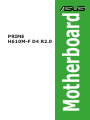 1
1
-
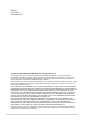 2
2
-
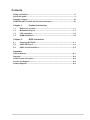 3
3
-
 4
4
-
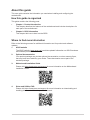 5
5
-
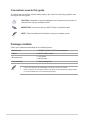 6
6
-
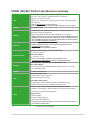 7
7
-
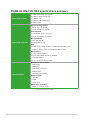 8
8
-
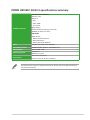 9
9
-
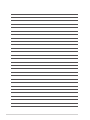 10
10
-
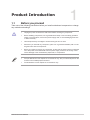 11
11
-
 12
12
-
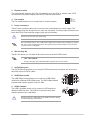 13
13
-
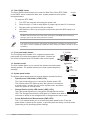 14
14
-
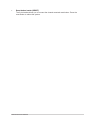 15
15
-
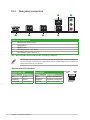 16
16
-
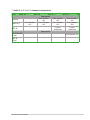 17
17
-
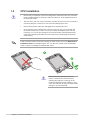 18
18
-
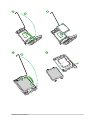 19
19
-
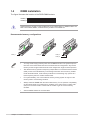 20
20
-
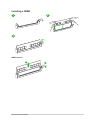 21
21
-
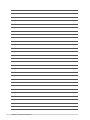 22
22
-
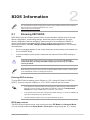 23
23
-
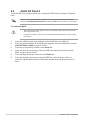 24
24
-
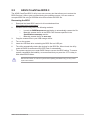 25
25
-
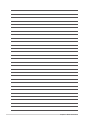 26
26
-
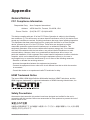 27
27
-
 28
28
-
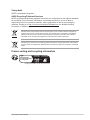 29
29
-
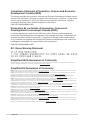 30
30
-
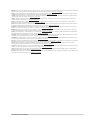 31
31
-
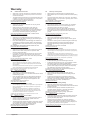 32
32
-
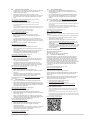 33
33
-
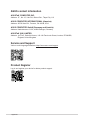 34
34
Asus PRIME H610M-F D4 R2.0 Manuale utente
- Categoria
- Schede madri
- Tipo
- Manuale utente
- Questo manuale è adatto anche per
in altre lingue
Documenti correlati
-
Asus PRIME H610M-K-CSM Manuale utente
-
Asus PRIME H610M-D Manuale utente
-
Asus PRIME H610M-K ARGB Manuale utente
-
Asus PRIME H610M-CS-CSM Manuale utente
-
Asus PRIME H610M-E Manuale utente
-
Asus PRIME H610M-D D4 Motherboard Guida utente
-
Asus PRIME H510M-F R2.0 Manuale utente
-
Asus Pro H610M-CT2 D4-CSM Manuale utente
-
Asus PRIME H610M-A D4 Motherboard Guida utente
-
Asus Pro H610T-CSM Manuale utente