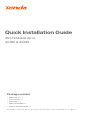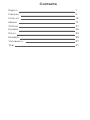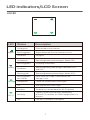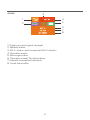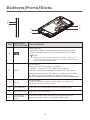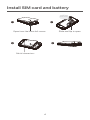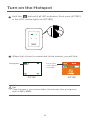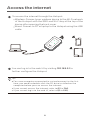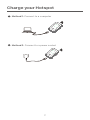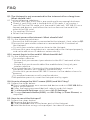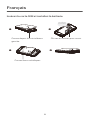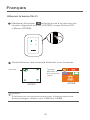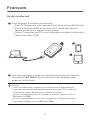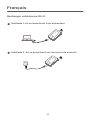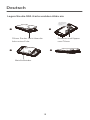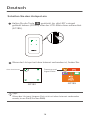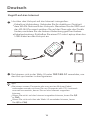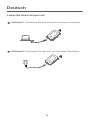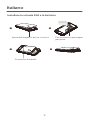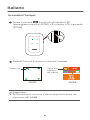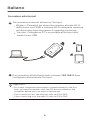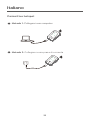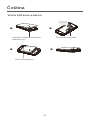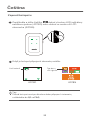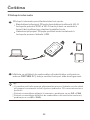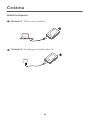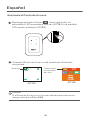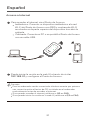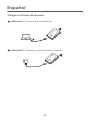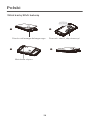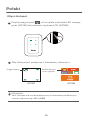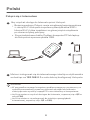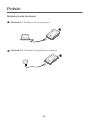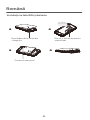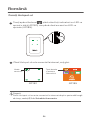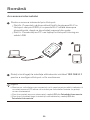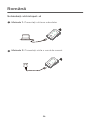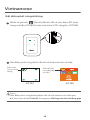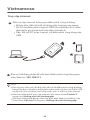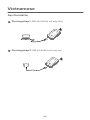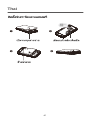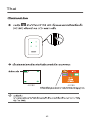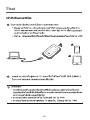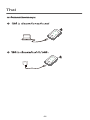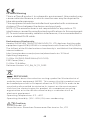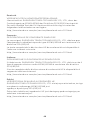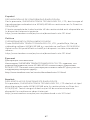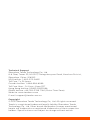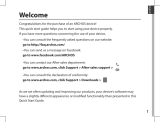4G LTE Mobile Wi-Fi
4G180 & 4G185
Quick Installation Guide
• Mobile Wi-Fi × 1
• Li-ion battery × 1
• USB cable × 1
• SIM Card Adapter× 1
• Quick installation guide × 1
Package content
For product or function details, please go to www.tendacn.com to download the user guide.

Contents
English 1
9
13
17
21
25
29
33
37
41
Français
Deutsch
Italiano
Čeština
Español
Polski
Română
Vietnamese
Thai

LED indicators/LCD Screen
4G180
LED Status Description
Solid green
Blinking green
Solid red
Solid green
Blinking green
Solid red
Blinking red
Blinking green
for 5 times
Solid green
Off
Solid on
Blinking
Connected to the internet.
Signal detected, but no internet access.
No signal.
Remaining battery percentage is above 25%.
Charging the battery.
Remaining battery percentage is between 20%
and 25%.
Remaining battery percentage is below 20%.
New SMS message is received or the
storage is full.
There are unread SMS messages.
No device is connected to the Wi-Fi network.
There is at least one devices connected
to the Wi-Fi network, or a WPS negotiation is in
process.
The Wi-Fi network is disabled.Off
No unread SMS messages.
Signal
Battery
Message
Wi-Fi
1

4G185
1
2
3
4
5
6
7
8
1. Data type and signal strength
2. Battery meter
3. Wi-Fi status and connected Wi-Fi clients
4. Operator name
5. Message status
6. Operator name/Tip information
7. Internet connection duration
8. Used data traffic
2

Buttons/Ports/Slots
1
3
6
4
5
2
No.
1
2
3
4
5
6
Buttons
/Port/Slot Description
Power button.
Hold it for about 3 seconds to turn on/off the Hotspot.
Press it once to turn on its LED indicators/LCD screen.
WPS button.
When the WPS function is enabled:
4G180: The Wi-Fi LED indicator will blink.
4G185: WPS Active will be shown on the LCD screen.
Hold the button down for about 3 seconds to enable
the WPS function. Enable the WPS function on a
WPS-supported device to establish a WPS negotiation.
Insert your SD card here to increase storage space.
Insert your SIM card here.
Used to charge the Hotspot, or to provide wired
device internet access using the USB cable.
When the LCD screen of 4G185 is on, press it once to
show the SSID and Wi-Fi key. Press it twice to show a QR
code of the Wi-Fi information.
Reset button.
Hold the button using a sharp object for about 6
seconds to reset the Hotspot.
WPS
Reset
SD card slot
SIM card slot
Charging/
Micro USB
port
Tips
3

Install SIM card and battery
Open from the lower left corner Slide and flip to open
4G LTE Mobile Wi-Fi
SSID: Tenda_xxxxxx
Wi-Fi Key: xxxxxxxx
❶
❸ ❹
❷
4
Metal connectors
4G LTE Mobile Wi-Fi

Turn on the Hotspot
Hold the button till all LED indicators flash once (4G180)
or the LCD screen lights up (4G185).
When the Hotspot is connected to the internet, you will find:
Solid green Data type
and signal
strength
If the Hotspot is not connected to the internet after a long time,
refer to Q1 in FAQ.
Tips
4G180 4G185
5

Access the internet
To access the internet through the Hotspot:
Wireless: Connect your wireless device to the Wi-Fi network
of the Hotspot with the SSID and Wi-Fi key at the top of the
device after opening the back cover.
Wired: Connect a PC or laptop to the Hotspot using the USB
cable.
You can log in to the web UI by visiting 192.168.0.1 to
further configure the Hotspot.
For a new computer connected in a wired manner for the first
time, you need to double-click the CD drive installed on the
computer before you can access the internet.
If you cannot access the internet, refer to Q2 in FAQ.
If you cannot log in to the web UI, refer to Q3 in FAQ.
Tips
6

Charge your Hotspot
Method 1: Connect to a computer
Method 2: Connect to a power socket
7

Q2: I cannot access the internet. What should I do?
A2: Try the following solutions:
Ensure that the Hotspot is connected to the internet. if not, refer to Q1.
Ensure that your wireless device is connected to Wi-Fi network of
the Hotspot.
Try with your wireless device closer to the Hotspot.
Ensure that your wired device is connected to the Hotspot properly
and set to obtain an IP address automatically.
Q3: I cannot log in to the web UI. What should I do?
A3: Try the following solutions:
For wireless devices:
- Ensure that you connect your device to the Wi-Fi network of the
Hotspot.
- Ensure that you have disable
d
the mobile data (if any) of your
wireless device.
For wired devices: Ensure that the wired device, such as a
computer, obtains an IP address automatically.
Ensure that you entered 192.168.0.1 correct in the address bar of a
browser.
Try another browser or with another device.
If the problem persists, reset the Hotspot and try again.
Q4: How to change the Wi-Fi name (SSID) and Wi-Fi key?
A4: Follow the steps below:
❶ Start a web browser on a connected device and visit 192.168.0.1 to
log in to the web UI.
❷ Enter the login password (default: admin) and click Login.
❸ Find Network Settings and choose Wi-Fi Settings.
❹ Change Network Name (SSID) and Wi-Fi Key (or Pass Phrase) as
required.
FAQ
Q1: The Hotspot is not connected to the internet after a long time.
What should I do?
A1: Try the following solutions:
Ensure that your SIM card is pre-paid and have enough balance.
Check if your SIM card is locked with a PIN code. If so, contact
your ISP for the PIN code, visit the web UI (default: 192.168.0.1) on a
connected device, and follow the instruction on the web UI to
unlock the SIM card.
Try another SIM card.
Reset the Hotspot.
Q5: How to reset the Hotspot?
A5: Follow the steps below:
❶Remove the back cover.
❷ Find the Reset hole in the lower part of the Hotspot.
❸ Hold the button using a sharp object for about 6 seconds.
8

Français
Insérez la carte SIM et installez la batterie
Q2: I cannot access the internet. What should I do?
A2: Try the following solutions:
Ensure that the Hotspot is connected to the internet. if not, refer to Q1.
Ensure that your wireless device is connected to Wi-Fi network of
the Hotspot.
Try with your wireless device closer to the Hotspot.
Ensure that your wired device is connected to the Hotspot properly
and set to obtain an IP address automatically.
Q3: I cannot log in to the web UI. What should I do?
A3: Try the following solutions:
For wireless devices:
- Ensure that you connect your device to the Wi-Fi network of the
Hotspot.
- Ensure that you have disable the mobile data (if any) of your
wireless device.
For wired devices: Ensure that the wired device, such as a
computer, obtains an IP address automatically.
Ensure that you entered 192.168.0.1 correct in the address bar of a
browser.
Try another browser or with another device.
If the problem persists, reset the Hotspot and try again.
Q4: How to change the Wi-Fi name (SSID) and Wi-Fi key?
A4: Follow the steps below:
❶ Start a web browser on a connected device and visit 192.168.0.1 to
log in to the web UI.
❷ Enter the login password (default: admin) and click Login.
❸ Find Network Settings and choose Wi-Fi Settings.
❹ Change Network Name (SSID) and Wi-Fi Key (or Pass Phrase) as
required.
9
Ouvrez depuis le coin inférieur
gauche
Glissez et tournez pour ouvrir.
4G LTE Mobile Wi-Fi
SSID: Tenda_xxxxxx
Clé Wi-Fi:xxxxxxxx
➊
➌ ➍
➋
Connecteurs métalliques
4G LTE Mobile Wi-Fi

Français
Allumez la borne Wi-Fi
Maintenez le bouton enfoncé jusqu'à ce que tous les
voyants clignotent une fois (4G180) ou que l'écran LCD
s'allume (4G185).
Quand la borne sera connecté à Internet, vous trouverez:
Vert fixe Type de
données et
puissance du
signal
Si la borne ne se connecte toujours pas à Internet après une
durée prolongée, référez-vous à Q1 dans la FAQ.
Astuces
4G180 4G185
10

Français
Accès à Internet
Pour accéder à Internet via la borne:
Sans fil: Connectez votre appareil sans fil au réseau Wi-Fi de la
borne à l'aide du SSID et de la clé Wi-Fi situés en haut de
l'appareil une fois le clapet arrière ouvert.
Filaire: Connectez un PC ou un ordinateur portable à la borne à
l'aide d'un câble USB.
Vous pouvez vous connecter à l'interface utilisateur Web en
consultant 192.168.0.1 pour effectuer des réglages plus
avancés de la borne.
Pour un ordinateur connecté par câble pour la première fois,
vous devez éjecter manuellement le lecteur de CD installé sur
l'ordinateur avant de pouvoir accéder à Internet.
Si vous ne parvenez pas à accéder à Internet, référez-vous à
Q2 dans la FAQ.
Si vous ne parvenez pas à vous connecter à l'interface utilisa-
teur Web, référez-vous à Q3 dans FAQ.
Astuces
11

Recharger votre borne Wi-Fi
Français
Méthode 1: En se branchant à un ordinateur
Méthode 2: En se branchant sur une prise de courant
12

Deutsch
13
Legen Sie die SIM-Karte und den Akku ein
Öffnen Sie das Gerät über die
linke untere Ecke
Schieben und Kippen
zum Öffnen
4G LTE Mobile Wi-Fi
SSID: Tenda_xxxxxx
WLAN-Schlüssel:
xxxxxxxx
➊
➌ ➍
➋
Metallverbinder
4G LTE Mobile Wi-Fi

Deutsch
14
Schalten Sie den Hotspot ein
Halten Sie die Taste gedrückt, bis alle LED's einmal
geblinkt haben (4G180) oder der LCD-Bildschirm aufleuchtet
(4G185).
Wenn der Hotspot mit dem Internet verbunden ist, finden Sie:
Grün leuchtend Datentyp und
Signalstärke
Wenn der Hotspot längere Zeit nicht mit dem Internet verbunden
wurde, lesen Sie Q1 in den FAQ.
Tipps
4G180 4G185

Deutsch
15
Zugriff auf das Internet
Um über den Hotspot auf das Internet zuzugreifen:
Kabellose Verbindung: Verbinden Sie Ihr drahtloses Gerät mit
dem WLAN-Netzwerk des Hotspots. Benutzen Sie die SSID und
das WLAN-Passwort welches Sie auf der Oberseite des Geräts
finden, nachdem Sie die hintere Abdeckung geöffnet haben.
Kabelverbindung: Schließen Sie einen PC oder Laptop über das
USB-Kabel an den Hotspot an.
Sie können sich in der Web-UI unter 192.168.0.1 anmelden, um
den Hotspot weiter zu konfigurieren.
Bei einem neuen Computer der zum ersten Mal per Kabel
verbunden wurde, müssen Sie am Computer das CD-Laufwerk
manuell auswerfen, bevor Sie auf das Internet zugreifen
können.
Wenn Sie nicht auf das Internet zugreifen können, lesen Sie Q2
in FAQ.
Wenn Sie sich nicht bei der Web-UI anmelden können, lesen
Sie Q3 in FAQ.
Tipps

Deutsch
16
Laden Sie Ihren Hotspot auf
Methode 1: Verbinden Sie den Hotspot mit einem Computer
Methode 2: Verbinden Sie den Hotspot mit einer Steckdose

17
Italiano
Installare la scheda SIM e la batteria
Aprire dall'angolo in basso a sinistra Far scorrere e capovolgere
per aprire
4G LTE Mobile Wi-Fi
SSID: Tenda_xxxxxx
Chiave Wi-Fi:xxxxxxxx
➊
➌ ➍
➋
Connettori di metallo
4G LTE Mobile Wi-Fi

18
Italiano
Accendere l'hotspot
Tenere il pulsante finché tutti gli indicatori LED
lampeggiano una volta (4G180) o lo schermo LCD si accende
(4G185).
Quando l'hotspot è connesso a Internet, troverete:
Verde fisso Tipo di dati
e potenza
del segnale
Se l'hotspot non è connesso a Internet dopo molto tempo, fate
riferimento a Q1 in FAQ.
Suggerimenti
4G180 4G185
La pagina si sta caricando...
La pagina si sta caricando...
La pagina si sta caricando...
La pagina si sta caricando...
La pagina si sta caricando...
La pagina si sta caricando...
La pagina si sta caricando...
La pagina si sta caricando...
La pagina si sta caricando...
La pagina si sta caricando...
La pagina si sta caricando...
La pagina si sta caricando...
La pagina si sta caricando...
La pagina si sta caricando...
La pagina si sta caricando...
La pagina si sta caricando...
La pagina si sta caricando...
La pagina si sta caricando...
La pagina si sta caricando...
La pagina si sta caricando...
La pagina si sta caricando...
La pagina si sta caricando...
La pagina si sta caricando...
La pagina si sta caricando...
La pagina si sta caricando...
La pagina si sta caricando...
La pagina si sta caricando...
La pagina si sta caricando...
La pagina si sta caricando...
La pagina si sta caricando...
-
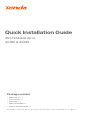 1
1
-
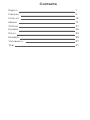 2
2
-
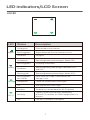 3
3
-
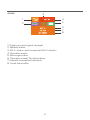 4
4
-
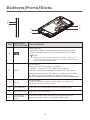 5
5
-
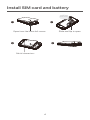 6
6
-
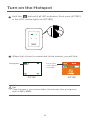 7
7
-
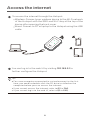 8
8
-
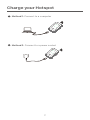 9
9
-
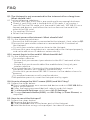 10
10
-
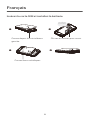 11
11
-
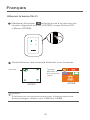 12
12
-
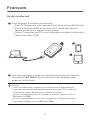 13
13
-
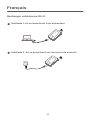 14
14
-
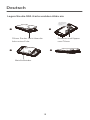 15
15
-
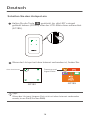 16
16
-
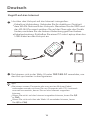 17
17
-
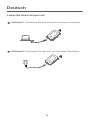 18
18
-
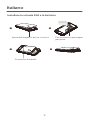 19
19
-
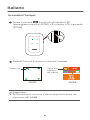 20
20
-
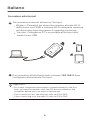 21
21
-
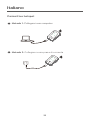 22
22
-
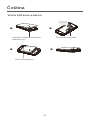 23
23
-
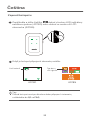 24
24
-
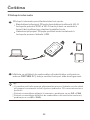 25
25
-
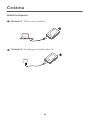 26
26
-
 27
27
-
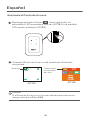 28
28
-
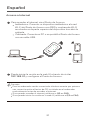 29
29
-
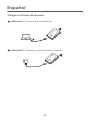 30
30
-
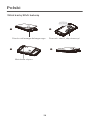 31
31
-
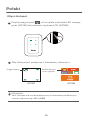 32
32
-
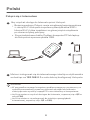 33
33
-
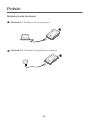 34
34
-
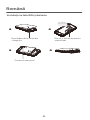 35
35
-
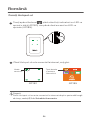 36
36
-
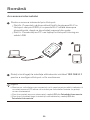 37
37
-
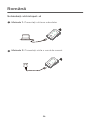 38
38
-
 39
39
-
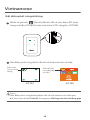 40
40
-
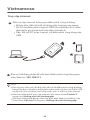 41
41
-
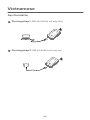 42
42
-
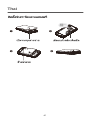 43
43
-
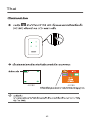 44
44
-
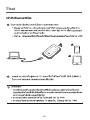 45
45
-
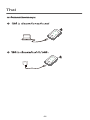 46
46
-
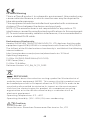 47
47
-
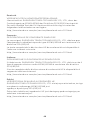 48
48
-
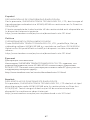 49
49
-
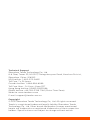 50
50
in altre lingue
- English: Tenda 4G180 User manual
- français: Tenda 4G180 Manuel utilisateur
- Deutsch: Tenda 4G180 Benutzerhandbuch
- polski: Tenda 4G180 Instrukcja obsługi
- română: Tenda 4G180 Manual de utilizare