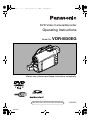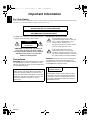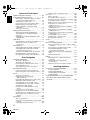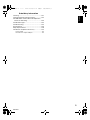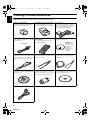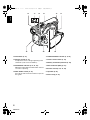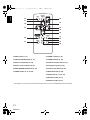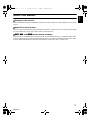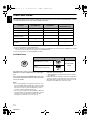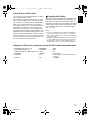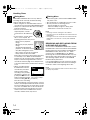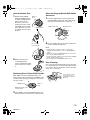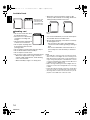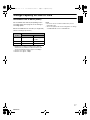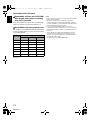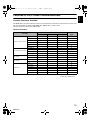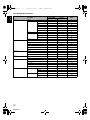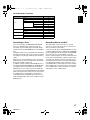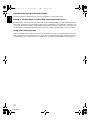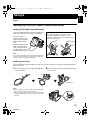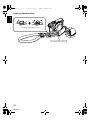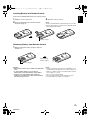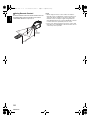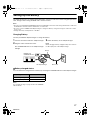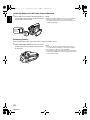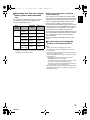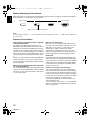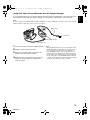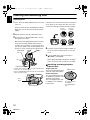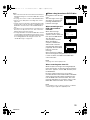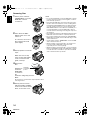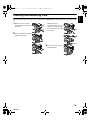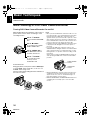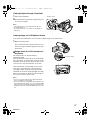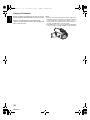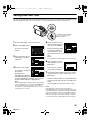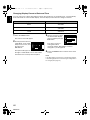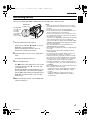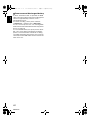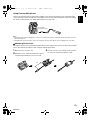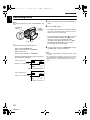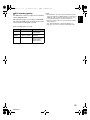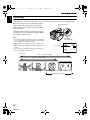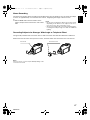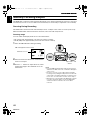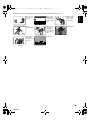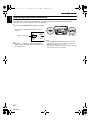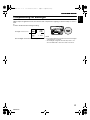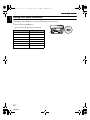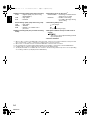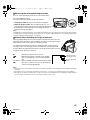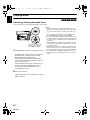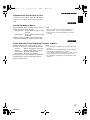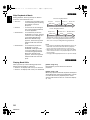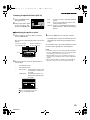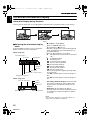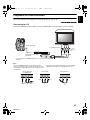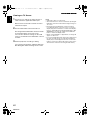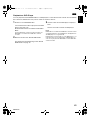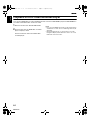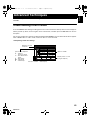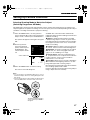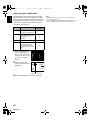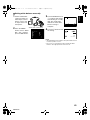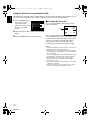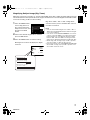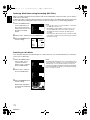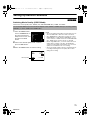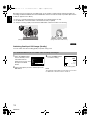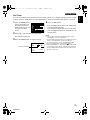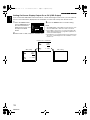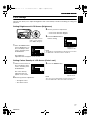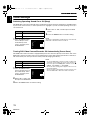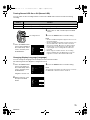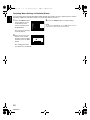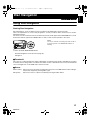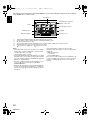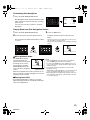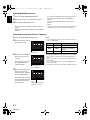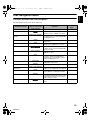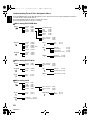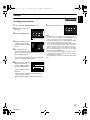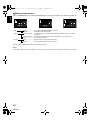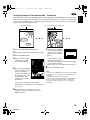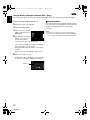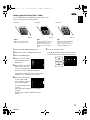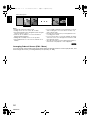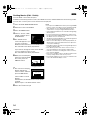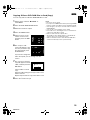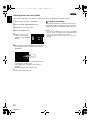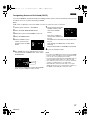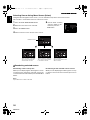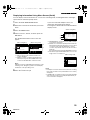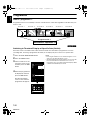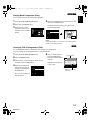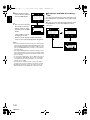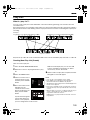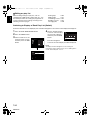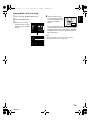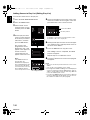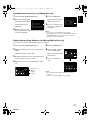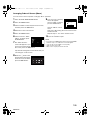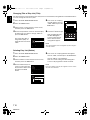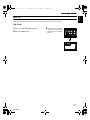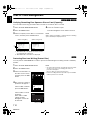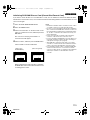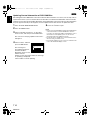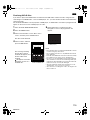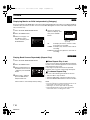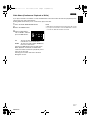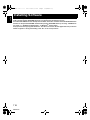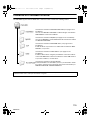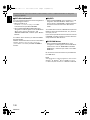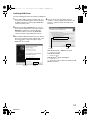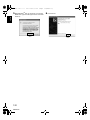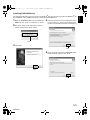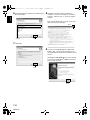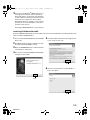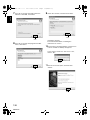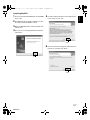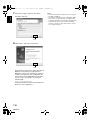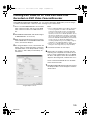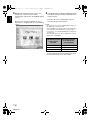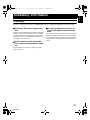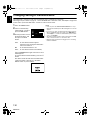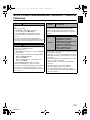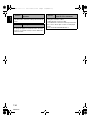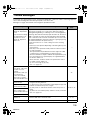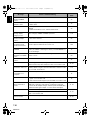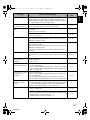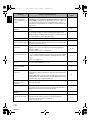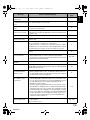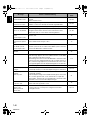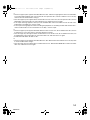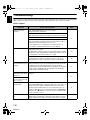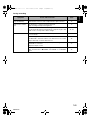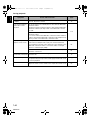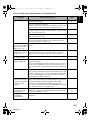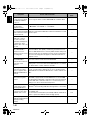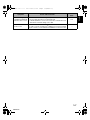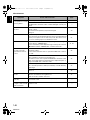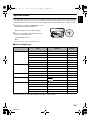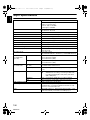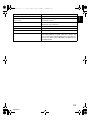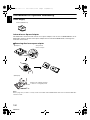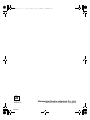Panasonic VDRM30EG Istruzioni per l'uso
- Categoria
- Videocamere
- Tipo
- Istruzioni per l'uso

QR34653
DVD Video Camera/Recorder
Operating Instructions
Model No. VDR-M30EG
Before use, please read these instructions completely.
VQT0E31
Web Site: http://www.panasonic-europe.com
ENG.book 1 ページ 2003年3月20日 木曜日 午後4時49分

English
QR34653
2
Important Information
For Your Safety
The power switch turns the DVD video camera/recorder on and off, leaving the date/time feature unaffected. If the camera/
recorder is to be left unattended for a long period of time, turn it off .
The DVD video camera/recorder and AC adapter/
charger have the following caution marks.
CAUTION: TO REDUCE THE RISK OF
ELECTRIC SHOCK, DO NOT OPEN.
NO USER-SERVICEABLE PARTS INSIDE.
REFER SERVICING TO QUALIFIED
SERVICE PERSONNEL.
Precautions
WARNING: Many television programmes and films
are copyrighted. In certain circumstances, copy-
right law may apply to private in-home videotaping
of copyrighted materials.
Identifications of caution marks
This symbol warns the user that
uninsulated voltage within the unit may
have sufficient magnitude to cause
electric shock. Therefore, it is
dangerous to make any kind of contact
with any inside part of this unit.
This symbol alerts the user that
important literature concerning the
operation and maintenance of this unit
has been included. Therefore, it should
be read carefully to avoid any problems.
WARNING: To prevent risk of injury or damage to
your DVD video camera/recorder and the AC
adapter/charger, use only the CGA-DU14 battery
and VSK0631 AC adapter/charger.
WARNING : TO PREVENT FIRE OR SHOCK HAZARD, DO NOT
EXPOSE THIS UNIT TO RAIN OR MOISTURE.
WARNING : TO PREVENT FIRE OR SHOCK HAZARD, USE THE
RECOMMENDED ACCESSORIES ONLY.
CAUTION
RISK OF ELECTRIC SHOCK
DO NOT OPEN
The liquid crystal display (LCD) panel is made by
highly precise technology. More than 99.99% of
its picture elements (pixels) are effective, but
some (less than 0.01%) may appear as coloured
bright dots. This does not indicate a fault as the
LCD panel stretches the limits of current
technology.
CLASS 1
LASERPRODUCT
CAUTION
This product contains a laser diode of higher
class than 1. To ensure continued safety, do not
remove any covers or attempt to gain access to
the inside of the product. Refer all servicing to
qualified personnel.
ENG.book 2 ページ 2003年3月20日 木曜日 午後4時49分

English
3
QR34653
Table of Contents
Important Information.......................................... 2
For Your Safety................................................... 2
Precautions......................................................... 2
Table of Contents ............................................... 3
Checking Provided Accessories ......................... 6
Names of Parts................................................... 7
About This Manual............................................ 11
Discs and Cards ............................................... 12
Available Discs ......................................................12
Information on DVD-R Disc ...................................13
Examples of Discs that cannot be used on this
DVD Video Camera/Recorder: ...........................13
Handling Discs.......................................................14
Removing and Replacing from/in Round DVD
Holder .................................................................14
How to Remove Disc .............................................15
Replacing Disc in Round DVD Holder ...................15
When the Hinge of Round DVD Holder Comes
off........................................................................15
Disc Cleaning ........................................................15
Available Cards .....................................................16
Storage Capacity on Disc or Card .................... 17
Recordable Time of Movie (Video) ........................17
Recordable Stills (Photos) .....................................18
Features of DVD Video Camera/Recorder ....... 19
Versatile Functions Available ................................19
Recording on Disc .................................................21
Recording Movie and Still......................................21
Immediate Reviewing of Recorded Image.............22
Editing in Various Ways on DVD Video Camera/
Recorder Alone...................................................22
Using with Various Devices ...................................22
Setups
Setting Up the DVD Video Camera/
Recorder ........................................................ 23
Holding DVD Video Camera/Recorder ..................23
Attaching Lens Cap ...............................................23
Attaching Shoulder Strap.......................................24
Inserting Battery into Remote Control ...................25
Removing Battery from Remote Control................25
Setting Up the Battery....................................... 27
Charging Battery....................................................27
Attaching Battery to DVD Video Camera/
Recorder .............................................................28
Removing Battery ..................................................28
Battery Remaining Level Indicator.........................30
Efficient Use of Battery ..........................................30
Using DVD Video Camera/Recorder with AC
Adapter/Charger .................................................31
Inserting and Removing Disc............................ 32
Inserting Disc.........................................................32
Removing Disc ......................................................34
Inserting and Removing Card ........................... 35
Basic Techniques
Basic Handling of DVD Video Camera/
Recorder ........................................................ 36
Turning DVD Video Camera/Recorder On and
Off.......................................................................36
Viewing Subject through Viewfinder......................37
Viewing Image on LCD Monitor Screen ................37
Closing LCD Monitor .............................................38
Setting Date and Time...................................... 39
Changing Display Format of Date and Time .........40
Recording Movie............................................... 41
Using External Microphone ...................................43
Recording Stills................................................. 44
Zooming............................................................ 46
Macro Recording ...................................................47
Recording Subjects for Stronger Wide-Angle or
Telephoto Effect .................................................47
Manually Focusing Subject............................... 48
Focusing During Recording...................................48
Adjusting Exposure Manually ........................... 50
Compensating for Backlight.............................. 51
Using Full Auto Function .................................. 52
On-Screen Information ..................................... 53
Information Display During Recording...................53
Playing Back..................................................... 56
Immediately Checking Recorded Scene ...............56
Playback from Start of Disc or Card......................57
Search Playback of Movie.....................................57
Frame Advance/Frame Back/Slow Playback of
Movie..................................................................57
Skip Playback of Movie .........................................58
Playing Back Stills.................................................58
Jumping to specified Point (Go To).......................59
On-Screen Information Display ........................ 60
Information Display during Playback.....................60
Playback on Other Devices .............................. 61
Connecting to a TV................................................61
Viewing on TV Screen...........................................62
Playback on DVD Player .......................................63
Playback on DVD Video Recorder/Player ........ 64
ENG.book 3 ページ 2003年3月20日 木曜日 午後4時49分

English
4
QR34653
Advanced Techniques
Understanding Flow of Menu............................ 65
Setting Up Camera Functions........................... 67
Selecting Shooting Mode to Match the Subject
(Switching Programme AE Mode) ......................67
Adjusting Colour (White Bal.) ................................68
Using the Electronic Image Stabiliser (EIS)...........70
Magnifying Subject Image (Dig. Zoom) .................71
Reducing Wind Noise during Recording
(MIC.Filter)..........................................................72
Switching to 16:9 Mode .........................................72
Setting Up Record Functions............................ 73
Switching Movie Quality (VIDEO Mode)................73
Switching Quality of Still Image (Quality)...............74
Self-Timer ..............................................................75
Setting On-Screen Display Output On or Off
(OSD Output)......................................................76
LCD Setup ........................................................ 77
Setting Brightness of LCD Screen (Brightness) ....77
Setting Colour Density of LCD Screen
(Color Level) .......................................................77
Initial Settings ................................................... 78
Switching Operating Sound On or Off (Beep) .......78
Turning DVD Video Camera/Recorder Off
Automatically (Power Save)................................78
Turning Record LED On or Off (Record LED) .......79
Changing Display Language (Language) ..............79
Resetting Menu Settings to Defaults (Reset) ........80
Disc Navigation
Using Disc Navigation....................................... 81
Starting Disc Navigation ........................................81
Terminating Disc Navigation..................................83
Playing Back from Disc Navigation Screen ...........83
Selecting Multiple Scenes .....................................84
Selecting Consecutive Scenes Together...............84
Disc Navigation Menu....................................... 85
Functions Available with Disc Navigation ..............85
Understanding Flow of Disc Navigation Menu.......86
Scene................................................................ 87
Deleting Scenes (Delete).......................................87
Changing Images for Thumbnails
(Edit - Thumbnail) ...............................................89
Playing Back by Skipping Scenes (Edit - Skip) .....90
Adding Special Effects (Edit - Fade)......................91
Arranging Order of Scenes (Edit - Move) ..............92
Combining Multiple Scenes (Edit - Combine)........93
Dividing Movies (Edit - Divide)...............................94
Copying Stills on DVD-RAM Disc to Card
(Copy) .................................................................95
Locking Scenes on Card (LOCK) ..........................96
Designating Scenes to Be Printed (DPOF) ...........97
Selecting Scenes Using Menu Screen (Select).....98
Displaying Information Using Menu Screen
(Detail) ................................................................99
Programme..................................................... 100
What is “programme”?.........................................100
Switching to Thumbnail Display of Specific Date
(Switch).............................................................100
Playing Back Programme (Play)..........................101
Changing Title of Programme (Title) ...................101
Play List.......................................................... 103
What is “play list”? ...............................................103
Creating New Play List (Create)..........................103
Switching to Display of Each Play List (Switch) ..104
Playing Back a Play List (Play)............................105
Adding Scenes to Play List (Editing Play List).....106
Deleting Scenes from Play List
(Editng Play List) ..............................................107
Adding Scenes Using Submenu for Editing
(Editing Play List) .............................................107
Deleting Scenes Using Submenu for Editing
(Editing Play List) .............................................108
Selecting Scenes Using Submenu for Editing
(Editing Play List) .............................................108
Arranging Order of Scenes (Move) .....................109
Changing Title of Play List (Title) ........................110
Deleting Play List (Delete)...................................110
Go To.............................................................. 111
Top (End) ............................................................111
Disc or Card Management.............................. 112
Verifying Remaining Free Space on Disc or Card
(Capacity) .........................................................112
Protecting Disc from Writing (Protect Disc) .........112
Initialising DVD-RAM Disc or Card
(Format Disc/Format Card) ..............................113
Updating Control Information of DVD-RAM
Disc ..................................................................114
Finalising DVD-R Disc.........................................115
Others............................................................. 116
Displaying Movies or Stills Independently
(Category) ........................................................116
Playing Back Scenes Repeatedly
(Repeat Play) ...................................................116
Slide Show (Continuous Playback of Stills).........117
Installing Software
Contents on Provided CD-ROM ..................... 119
Installing USB Driver ...........................................121
Installing DVD-RAM Driver..................................123
Installing DVD-MovieAlbumSE............................125
Installing MyDVD.................................................127
Creating DVD Video on PC from DVD-RAM
Disc Recorded on DVD Video Camera/
Recorder ...................................................... 129
ENG.book 4 ページ 2003年3月20日 木曜日 午後4時49分

English
5
QR34653
Subsidiary Information
Cleaning.......................................................... 131
Changing Setting of Demonstration................ 132
No DVD Video Camera/Recorder Operation -
Check the Following:.................................... 133
Trouble Messages .......................................... 135
Troubleshooting.............................................. 142
System Reset ................................................. 149
Major Specifications........................................ 150
Introduction to Optional Accessory ................. 152
Power Supply ......................................................152
Information on Square Adapter ...........................152
ENG.book 5 ページ 2003年3月20日 木曜日 午後4時49分

6
English
QR34653
Checking Provided Accessories
Make sure that you have all the following accessories in package:
Battery (model CGA-DU14):
Portable power supply for this DVD video
camera/recorder. Charge it before use.
AC adapter/charger (model VSK0631):
Used to power the DVD video camera/
recorder from AC outlet, or charge battery.
DC power cord:
When powering the DVD video camera/
recorder from household AC outlet, use this
cord to connect the DVD video camera/
recorder and AC adapter/charger.
Mains lead:
Connect between household AC outlet and
AC adapter/charger.
Infrared remote control
(model VEQ3993):
Use to control the DVD video camera/
recorder from a distance.
Lithium battery (model CR2025):
To power the remote control.
AV/S output cable:
Used when viewing the picture played back
on the DVD video camera/recorder on TV
screen, or output video to another video
device.
Shoulder strap:
Attach to the DVD video camera/recorder to
hang it from shoulder.
Lens cap and lens cap string:
Attach the lens cap when not recording, to
protect the lens.
8 cm DVD-R disc (in Round DVD Holder):
To record video (movie) on this DVD video
camera/recorder
Ferrite core:
In order to control radio noise emission,
attach this to external microphone cable if
you are using the external microphone.
Software CD-ROM:
Use this CD-ROM when connecting the DVD
video camera/recorder to PC.
PC connection cable:
for VDR-M30B
WARNING: Keep
this battery away
from children. If
swallowed, consult
a physician
immediately for
emergency
treatment.
ENG.book 6 ページ 2003年3月20日 木曜日 午後4時49分

7
English
QR34653
Names of Parts
1 Recording indicator (P. 79)
The red indicator will light during recording.
2 Optical 10× zoom lens (P. 46)
3 Lens hood (P. 47)
Always remove this lens hood when using
generally available tele-conversion or wide-
conversion lens.
4 Infrared receiver (P. 26)
When the remote control is used to operate the
DVD video camera/recorder, this receiver will
receive the infrared signal.
5 Zoom lever (P. 46)
Push the lever to the T side for telephoto, or to
the W side for wide-angle.
6 Accessory shoe
7 External microphone jack (P. 43)
8 AV output jack (P. 61)
9 Stereo microphone (P. 43)
10 2.5” type liquid crystal display (inside) (P. 37)
11 BATTERY EJECT switch (P. 28)
The BATTERY EJECT switch is located on the
bottom of this DVD video camera/recorder:
Slide it when removing the battery.
A/V
MIC
BATTERY EJECT
7
8
11
910
1234 5 6
(Inside the cover)
(Bottom)
ENG.book 7 ページ 2003年3月20日 木曜日 午後4時49分

8
English
QR34653
12 Viewfinder (P. 37)
13 Dioptre control (P. 37)
To adjust the focus of image appearing in the
viewfinder. (Pull out the viewfinder.)
14 ACCESS/PC indicator (P. 8, 41, 44)
Will blink or light while the DVD video camera/
recorder is operating.
15 DISC EJECT button (P. 32)
Press down and release this button to open the
disc guide.
16 CARD ACCESS indicator (P. 8, 44)
17 Card insertion block (P. 35)
18 Battery attachment platform (P. 28)
19 Record button (REC) (P. 41)
20 Power switch (P. 36, 41, 44)
21 Speaker (P. 56)
22 Hand strap (P. 23)
ACCESS/PC
DISC EJECT
REC
12 13 14 1715
18 19 20 2221
16
ENG.book 8 ページ 2003年3月20日 木曜日 午後4時49分

9
English
QR34653
23 FULL AUTO button (P. 52)
To switch the DVD video camera/recorder to full
automatic
24 FOCUS button (P. 48)
To switch between manual focus and auto-
focus.
25 EXPOSURE button (P. 50)
Press this button to adjust the exposure.
26 BLC (backlight compensation) button
(P. 51)
Press this button when subject is being lighted
from rear.
27 DISC NAVIGATION button (P. 81)
28 SELECT button (P. 84)
29 MENU button (P. 39, 65, 87)
Press this button to display the menu for setting
camera functions and Disc Navigation.
The camera menu will appear even if disc is not
loaded.
30 Screen display button (DISPLAY) (P. 60)
Press this button to display the details of image
being played back or camera setting status, or
switch the display off.
31 Volume control buttons (VOL)/ S R buttons
(P. 48, 50, 56)
To adjust the volume of sound from speaker,
etc.
32 RESET button (P. 149)
To reset all settings to defaults (status when the
DVD video camera/recorder was shipped from
the factory).
33 PC connection terminal (TO PC)
34 Joystick (P. 39, 56, 78)
Move the joystick to select a scene or menu
item; then play back the scene or pause it.
35 Stop/cancel button (P. 11, 56, 83)
To end playback or cancel setting of menu.
23 24 25 26 27 28 29
3531 32 33 3430
ENG.book 9 ページ 2003年3月20日 木曜日 午後4時49分

10
English
QR34653
36 REC button (P. 41)
37 DIGITAL ZOOM button (P. 71)
38 Reverse skip button (P. 58)
39 Reverse search button (P. 57)
40 DISC NAVIGATION button (P. 81)
41 MENU button (P. 39, 67, 88)
42 ZOOM T button (P. 46)
43 ZOOM W button (P. 46)
44 Forward search button (P. 57)
45 Play/pause button (P. 56)
46 Forward skip button (P. 58)
47 DISPLAY button (P. 60)
48 Stop button (P. 11, 56, 83)
49 DELETE button (P. 87)
50 SELECT button (P. 84)
* The buttons on remote control will function the same as those on DVD video camera/recorder.
ZOOM
DISPLAY
DELETESELECT
MENU
REC
DIGITAL
ZOOM
T
W
DISC
NAVIGATION
36
37
38
39
40
41
42
43
46
44
45
48
47
49
50
ENG.book 10 ページ 2003年3月20日 木曜日 午後4時49分

11
English
QR34653
About This Manual
lDisplays in this manual
Understand that the displays are different from those you will actually see in the viewfinder or on the LCD
screen.
lNotation of cancel button
Press the stop/cancel button to stop your operation midway, or return the menu screen to the preceding
one. The expression “press the B button” will be used in this text.
l1, 2 and 3 marks beside headings
Some functions of this DVD video camera/recorder are unavailable with disc or card used. Refer to the
marks at right above each function to identify whether the disc or card is compatible with the function. Refer
to these marks and identify the functions and operation to match the disc or card you use.
ENG.book 11 ページ 2003年3月20日 木曜日 午後4時49分

12
English
QR34653
Discs and Cards
The following table lists the storage media (discs and cards) that can be used on this DVD video camera/
recorder and the functions which are available with them:
∴: Functions available; ×: Not available
*1:
Can be played back on some DVD players.
*2:
Must be finalised on this DVD video camera/recorder before DVD-R disc can be played back on DVD player or DVD
recorder (See P. 63). May not be playable on some DVD players.
*3:
Can be played back on some DVD-RAM recorders.
Available Discs
This DVD video camera/recorder uses 8 cm DVD-
RAM discs and 8 cm DVD-R discs for camcorder
use.
Discs removed from Round DVD Holder cannot be
used on this DVD video camera/recorder: Use them
only in the holder.
Note:
• It is recommended that you use Panasonic discs, since
their compatibility with this DVD video camera/recorder
has been confirmed. Using a disc other than those made
by Panasonic may not allow the DVD video camera/
recorder to deliver optimum performance.
• It is necessary to initialise an unformatted disc. When an
unformatted disc is inserted into the DVD video camera/
recorder, a message will appear: Initialise the disc
following the instructions on screen (P. 113).
• The Round DVD Holder cannot be used on the following
DVD video camera/recorders:
- Other DVD video camera/recorders that use square
type adapters.
• Image data edited on PC and certain types of image data
may not be visible on this DVD video camera/recorder.
• The image data recorded on another device may not be
playable on this DVD video camera/recorder.
Function DVD-RAM disc DVD-R disc
SD memory card/
Multimedia card
Recording movie ∴∴ ×
Recording still ∴
×
∴
Deleting recorded image ∴
×
∴
Editing on this DVD video
camera/recorder
∴
××
Playback on DVD player
×
*1
∴
*2
×
Playback on DVD-RAM
recorder
∴
×
*2
×
*3
Usable discs and logos Shape
DVD-RAM Ver. 2.1 (8 cm)
In Round DVD
Holder
DVD-R
[for General Ver. 2.0 (8 cm)]
ENG.book 12 ページ 2003年3月20日 木曜日 午後4時49分

13
English
QR34653
Information on DVD-R Disc
You cannot record a still on DVD-R disc, or delete
any recorded images or data.
For optimum recording on DVD-R disc, this DVD
video camera/recorder writes control data to the
disc in order to automatically make adjustments
when it is inserted and ejected accompanying
recording. If the disc has no area to be written for
adjustment, recording may not be possible. To
prevent this, do not insert or eject a DVD-R disc
accompanying recording more than 50 times. The
DVD video camera/recorder will not perform “write
adjustment” when the DVD video camera/recorder
is turned on again, from off, for recording with the
disc in it, or when no recording is made, even if the
disc is removed and then reinserted.
lFinalising DVD-R disc
Before using the 8 cm DVD-R disc provided on this
DVD video camera/recorder on a DVD player or
DVD video recorder that is compatible with 8 cm
DVD-R disc, the disc must be finalised on this DVD
video camera/recorder. For the finalising procedure
of 8 cm DVD-R disc, refer to “Finalising DVD-R
Disc” (P. 115).
Note:
• Do not insert a DVD-R disc recorded on this DVD video
camera/recorder but not finalised, into a recordable
device, such as a DVD video recorder: The recorded data
may be damaged.
• DVD-R discs edited and finalised on PC or those finalised
on another DVD video recorder may not be playable on
this DVD video camera/recorder, depending on the
editing software used or recorded status of DVD-R disc.
Examples of Discs that cannot be used on this DVD Video Camera/Recorder:
• DVD-RAM (2.6 GB) Ver. 1.0 • DVD-ROM • MO
• DVD-R (3.9 GB) Ver. 1.0 • DVD-Video • MD
• DVD-R (4.7 GB) for Authoring Ver. 2.0 • CD-R • iD
• DVD-RW • CD-RW • Floppy disk
• DVD+RW • CD • Discs other than those with diameter
of 8 cm
• DVD+R • LD • CD-ROM
ENG.book 13 ページ 2003年3月20日 木曜日 午後4時49分

14
English
QR34653
Handling Discs
lUsing discs
DVD-RAM and DVD-R discs are very delicate
recording media. Carefully read the following
cautions and observe them:
• When using disc on this DVD video camera/
recorder, be sure to keep it in Round DVD Holder.
• Always use a brand new disc when recording
important material.
• Be sure not to touch the disc
exposed portion, and be
careful that no dirt adheres to
it.
• If there is dust, scratch, dirt on
disc or if it is warped, the
following phenomena may occur:
− Block noise in playback
image
− Momentary stop of playback
image
− Sound interrupted during
playback, or abnormal sound
− Grey Disc Navigation screen
− Disc cannot correctly be recognised
− Delay between video and audio
Even if disc is normal, the above phenomena may
occasionally occur. While the ACCESS/PC
indicator is lit, do not subject disc to vibrations or
impact, and avoid using DVD video camera/
recorder at extremely high or low temperatures,
or in environment where condensation is likely to
occur.
• When recording images,
the DVD video camera/
recorder may avoid the
portions of disc where
recording is not possible,
due to dust, scratches, etc.
[It will pause m at such a
portion and automatically
restart recording (n).]
This will cause recording
to be interrupted for several seconds to several
minutes, and multiple thumbnails will be created
by one recording session as shown above. In this
case, the recordable time on disc will decrease.
• Be careful when removing the disc since the
metal of removal slot of DVD video camera/
recorder, and disc itself, may be hot.
lStoring discs
• When storing disc, insert it in Round DVD Holder
into plastic case.
• Be careful that no condensation occurs on disc.
• Do not place disc in following places:
− Direct sunlight for a long time
− Where humidity is high or in dusty place
− While there is heat from a heater, etc.
Note:
• See page 75 when cleaning the removed disc.
• See page 74 for how to handle disc removed from Round
DVD Holder.
• See page 74 for how to set the disc removed from Round
DVD Holder or another disc correctly in Round DVD
Holder.
REMOVING AND REPLACING FROM/
IN ROUND DVD HOLDER
You can remove DVD-RAM or DVD-R disc used on
this DVD video camera/recorder from Round DVD
Holder and use the uncovered disc on DVD player,
DVD-RAM recorder, drive for PC, etc., which
conforms to 8 cm DVD-RAM or 8 cm DVD-R.
Removing disc from Round DVD Holder may vary
with the disc maker: See the disc instruction sheet.
The following explains the disc in Round DVD
Holder made by Panasonic.
It is recommended that you do not remove the disc
from Round DVD Holder until camera recording is
finished, in order to avoid getting dirt on disc.
Note:
Using discs removed from holders on various devices may
not always be possible.
Do not touch
Block noise
001 / 002All Progra
m
s
PLAY
RAM
(Recording one scene
may produce multiple
thumbnails.)
ENG.book 14 ページ 2003年3月20日 木曜日 午後4時49分

15
English
QR34653
How to Remove Disc
1 Hold the Round DVD
Holder with SIDE A facing
up. While pushing the two
release levers in the
direction of arrows (1)
marked on holder, slowly
open SIDE A of the holder
in the direction of arrows
(2), taking care not to drop
the disc.
2 Without touching the
recording/playback
surface, hold the disc edge
and centre hole to remove
it.
Replacing Disc in Round DVD Holder
Open SIDE A of the Round DVD Holder, and
replace the disc in the holder with the SIDE A mark
or label surface facing up, taking care not to touch
the disc surface.
3 Close SIDE A of the Round DVD Holder, and
push it to lock the release levers at positions (3).
When the Hinge of Round DVD Holder
Comes off
1 Push the hinged portion of the holder piece
marked SIDE A with thumb and middle finger,
and warp it in the direction of arrows (4).
2 Fit the hinged portion of the other holder piece
into the warped hinge portion.
Note:
• Handle the disc carefully so that no scratch, dirt,
fingerprint or dust adheres to the recording/playback
surface.
• When not using the Round DVD Holder, store it in case:
Do not leave a bare holder as is.
• Be careful of drop or impact: If you drop the Round DVD
Holder, the disc may pop out.
• Do not subject the Round DVD Holder to force.
Disc Cleaning
Use a soft, dry cloth to lightly wipe off any dust, dirt,
etc. adhering to disc, as shown in the figure. Never
use solvent. Do not use thinner, water, anti-static
spray, etc. to clean disc.
1
1
2
2
SIDE A mark
Release
levers
Do not open
more than 90°.
90°
3
3
SIDE A
mark
OPEN marks
SIDE A mark side
or label surface
4
SIDE A mark side
Hinged portions
Approx. 90°
Use soft cloth to clean
from inner to outer
circumference in axial
direction.
ENG.book 15 ページ 2003年3月20日 木曜日 午後4時49分

16
English
QR34653
Available Cards
lHandling card
• Do not use cards other than
the designated ones.
• Be sure to use a brand new
card when recording vital
images.
• Do not touch the card terminal
or allow it to touch metal.
• Do not paste anything other
than exclusive label on label
pasting portion.
• Do not subject card to impact, bend or drop it.
• Do not disassemble card or modify it.
• Do not expose card to water.
• Do not use or store card in the following places:
− Where the temperature is high, such as in
vehicle at high temperatures, under burning
sun or near a heater.
− Where humidity is high, or in dusty place
• When the erasure prevention switch on SD
memory card is locked, no recording, deletion or
editing will be possible on the card.
• It is recommended that you create a backup file
for valuable data on hard disk of PC.
• Do not do the following, or the data on card may
be damaged or lost:
− Do not remove the card or turn DVD video
camera/recorder off during reading or writing of
data
− Do not use DVD video camera/recorder in a
place subject to static electricity or electrical
noise
Note:
• This DVD video camera/recorder can play back image
data recorded on other digital cameras conforming to the
DCF (Design rule for Camera File system) standard. The
range of image data playable on this DVD video camera/
recorder is that with pixels from 80 horizontal × 60 vertical
to 4000 horizontal × 3000 vertical.
• DCF is an integrated image file format of digital cameras:
Image files can be used on all digital devices conforming
to DCF.
• Image data edited on PC and certain types of image data
may not be visible on this DVD video camera/recorder.
• The image data recorded on another device may not be
playable on this DVD video camera/recorder.
SD memory card
and multimedia
card can be used
on this DVD video
camera/recorder.
Terminal
Erasure prevention
switch
Locked status
ENG.book 16 ページ 2003年3月20日 木曜日 午後4時49分

17
English
QR34653
Storage Capacity on Disc or Card
Recordable Time of Movie (Video)
The recordable time will vary depending on the
recording quality: See page 73 for the setting of
recording quality.
Movie recordable time on one disc (on single side)
(when recording only movies)
*1:
Variable bit recording (recording of more than 18
minutes may be possible because the transfer rate
varies automatically between approx. 3-10 Mbps)
*2:
Transfer rate: Approx. 6 Mbps
*3:
Transfer rate: Approx. 3 Mbps
Note:
• No movie can be recorded on SD memory card or
multimedia card.
• The movie quality mode can be changed for recordings
on DVD-RAM disc, but not on DVD-R disc.
Recording
quality
Disc used
DVD-RAM DVD-R
XTRA Approx. 18 min
*1
No recording
possible
FINE Approx. 30 min
*2
Approx. 30 min
*2
STD Approx. 60 min
*3
Approx. 60 min
*3
ENG.book 17 ページ 2003年3月20日 木曜日 午後4時49分

18
English
QR34653
Recordable Stills (Photos)
lRecordable stills on one DVD-RAM
disc (single side) (when recording
only still): Up to 999
If the disc still has free space after recording 999
stills on it, movies can also be recorded on it.
lRecordable stills on one blank card:
The number of recordable stills will vary depending
on the recording quality: See page 74 for the setting
of recording quality.
(The numbers of recordable stills above are only for
reference)
Note
:
• Cards used on other devices can be used on this DVD
video camera/recorder.
• No movie or music data recorded on card can be
checked, viewed or heard on this DVD video camera/
recorder. In addition, no such a data file can be displayed
on this DVD video camera/recorder.
• Use the remaining display function to check the
remaining free space on disc before use. See “Verifying
Remaining Free Space on Disc or Card (Capacity)” on
page 112.
• Some still data recorded on this DVD video camera/
recorder may not be playable on another device (for
example, on a device that limits the maximum number of
recognisable stills to 999).
• No still can be recorded on DVD-R disc.
Capacity
Recording quality
FINE NORM ECO
8 MB
Approx. 45 Approx. 95 Approx. 190
16 MB
Approx. 100 Approx. 200 Approx. 400
32 MB
Approx. 220 Approx. 440 Approx. 880
64 MB
Approx. 440 Approx. 880 Approx. 1,760
128MB
Approx. 880 Approx. 1,760 Approx. 3,520
256 MB
Approx. 1,760 Approx. 3,520 Approx. 7,040
512 MB
Approx. 3,520 Approx. 7,040 Approx. 14,080
ENG.book 18 ページ 2003年3月20日 木曜日 午後4時49分

19
English
QR34653
Features of DVD Video Camera/Recorder
Versatile Functions Available
This DVD video camera/recorder has numerous useful functions. However, the functions that can be used
will vary depending on whether DVD-RAM disc, DVD-R disc or card is used.
Use the functions, following the table below:
Camera Functions:
∴: Available; ×: Unavailable
(*1 Except for XTRA mode)
Function
Disc/Card used
Reference
page
DVD-RAM DVD-R CARD
Camera Functions Setup
Program AE
∴∴ ∴
67
White Bal.
∴∴ ∴
68
EIS
∴∴ ×
70
Dig.Zoom
∴∴ ∴
71
MIC.Filter
∴∴ ×
72
16:9
∴∴ ∴
72
Record Functions Setup
VIDEO Mode
∴∴
*1
×
73
Quality
××∴
74
Self Timer
∴ × ∴
75
OSD Output
∴∴ ∴
76
Date Setup
Date Mode
∴∴ ∴
40
Date Set
∴∴ ∴
39
LCD Setup
Brightness
∴∴ ∴
77
Color Level
∴∴ ∴
77
Initial Setup
Beep
∴∴ ∴
78
Power Save
∴∴ ∴
78
Record LED
∴∴ ∴
79
Language
∴∴ ∴
79
Demo Mode
∴∴ ∴
132
Reset
∴∴ ∴
80
ENG.book 19 ページ 2003年3月20日 木曜日 午後4時49分

20
English
QR34653
Disc Navigation Functions:
∴: Available; ×: Unavailable
Function
Disc used
Reference
page
DVD-RAM DVD-R
Scene Delete
∴ ×
87
Edit Thumbnail
∴ ×
89
Skip
∴ ×
90
Fade
∴ ×
91
Combine
∴ ×
93
Divide
∴ ×
94
Move
∴ ×
92, 109
Copy
∴ ×
95
Select Start → Current
∴∴
98
Current → End
∴∴
98
All
∴∴
98
Detail
∴∴
99
PlayList Switch
∴ ×
104
Play
∴ ×
105
Create
∴ ×
103
Edit
∴ ×
106 - 109
Title
∴ ×
110
Delete
∴ ×
110
Program Switch
∴∴
100
Play
∴∴
101
Title
∴ ×
101
Go To Top
∴∴
111
End
∴∴
111
Disc Capacity
∴ ×
112
Protect Disc
∴ ×
112
Format Disc
∴ ×
113
Update Control Info.
∴ ×
114
Finalize Disc
× ∴
115
Others Category All
∴ ×
116
VIDEO
∴ ×
116
PHOTO
∴ ×
116
Repeat Play On
∴∴
116
Off
∴∴
116
ENG.book 20 ページ 2003年3月20日 木曜日 午後4時49分
La pagina si sta caricando...
La pagina si sta caricando...
La pagina si sta caricando...
La pagina si sta caricando...
La pagina si sta caricando...
La pagina si sta caricando...
La pagina si sta caricando...
La pagina si sta caricando...
La pagina si sta caricando...
La pagina si sta caricando...
La pagina si sta caricando...
La pagina si sta caricando...
La pagina si sta caricando...
La pagina si sta caricando...
La pagina si sta caricando...
La pagina si sta caricando...
La pagina si sta caricando...
La pagina si sta caricando...
La pagina si sta caricando...
La pagina si sta caricando...
La pagina si sta caricando...
La pagina si sta caricando...
La pagina si sta caricando...
La pagina si sta caricando...
La pagina si sta caricando...
La pagina si sta caricando...
La pagina si sta caricando...
La pagina si sta caricando...
La pagina si sta caricando...
La pagina si sta caricando...
La pagina si sta caricando...
La pagina si sta caricando...
La pagina si sta caricando...
La pagina si sta caricando...
La pagina si sta caricando...
La pagina si sta caricando...
La pagina si sta caricando...
La pagina si sta caricando...
La pagina si sta caricando...
La pagina si sta caricando...
La pagina si sta caricando...
La pagina si sta caricando...
La pagina si sta caricando...
La pagina si sta caricando...
La pagina si sta caricando...
La pagina si sta caricando...
La pagina si sta caricando...
La pagina si sta caricando...
La pagina si sta caricando...
La pagina si sta caricando...
La pagina si sta caricando...
La pagina si sta caricando...
La pagina si sta caricando...
La pagina si sta caricando...
La pagina si sta caricando...
La pagina si sta caricando...
La pagina si sta caricando...
La pagina si sta caricando...
La pagina si sta caricando...
La pagina si sta caricando...
La pagina si sta caricando...
La pagina si sta caricando...
La pagina si sta caricando...
La pagina si sta caricando...
La pagina si sta caricando...
La pagina si sta caricando...
La pagina si sta caricando...
La pagina si sta caricando...
La pagina si sta caricando...
La pagina si sta caricando...
La pagina si sta caricando...
La pagina si sta caricando...
La pagina si sta caricando...
La pagina si sta caricando...
La pagina si sta caricando...
La pagina si sta caricando...
La pagina si sta caricando...
La pagina si sta caricando...
La pagina si sta caricando...
La pagina si sta caricando...
La pagina si sta caricando...
La pagina si sta caricando...
La pagina si sta caricando...
La pagina si sta caricando...
La pagina si sta caricando...
La pagina si sta caricando...
La pagina si sta caricando...
La pagina si sta caricando...
La pagina si sta caricando...
La pagina si sta caricando...
La pagina si sta caricando...
La pagina si sta caricando...
La pagina si sta caricando...
La pagina si sta caricando...
La pagina si sta caricando...
La pagina si sta caricando...
La pagina si sta caricando...
La pagina si sta caricando...
La pagina si sta caricando...
La pagina si sta caricando...
La pagina si sta caricando...
La pagina si sta caricando...
La pagina si sta caricando...
La pagina si sta caricando...
La pagina si sta caricando...
La pagina si sta caricando...
La pagina si sta caricando...
La pagina si sta caricando...
La pagina si sta caricando...
La pagina si sta caricando...
La pagina si sta caricando...
La pagina si sta caricando...
La pagina si sta caricando...
La pagina si sta caricando...
La pagina si sta caricando...
La pagina si sta caricando...
La pagina si sta caricando...
La pagina si sta caricando...
La pagina si sta caricando...
La pagina si sta caricando...
La pagina si sta caricando...
La pagina si sta caricando...
La pagina si sta caricando...
La pagina si sta caricando...
La pagina si sta caricando...
La pagina si sta caricando...
La pagina si sta caricando...
La pagina si sta caricando...
La pagina si sta caricando...
La pagina si sta caricando...
La pagina si sta caricando...
La pagina si sta caricando...
La pagina si sta caricando...
-
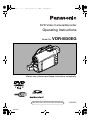 1
1
-
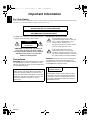 2
2
-
 3
3
-
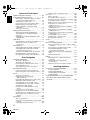 4
4
-
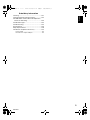 5
5
-
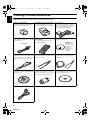 6
6
-
 7
7
-
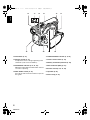 8
8
-
 9
9
-
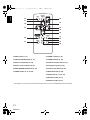 10
10
-
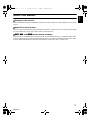 11
11
-
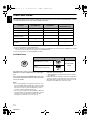 12
12
-
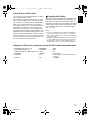 13
13
-
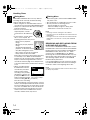 14
14
-
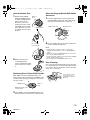 15
15
-
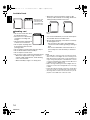 16
16
-
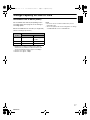 17
17
-
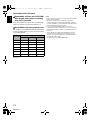 18
18
-
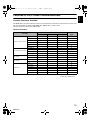 19
19
-
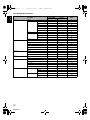 20
20
-
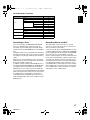 21
21
-
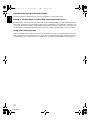 22
22
-
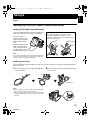 23
23
-
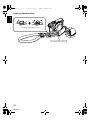 24
24
-
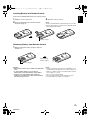 25
25
-
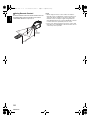 26
26
-
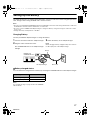 27
27
-
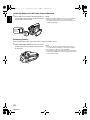 28
28
-
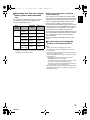 29
29
-
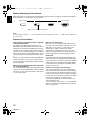 30
30
-
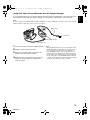 31
31
-
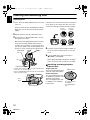 32
32
-
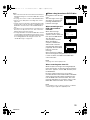 33
33
-
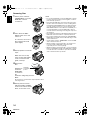 34
34
-
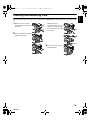 35
35
-
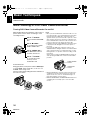 36
36
-
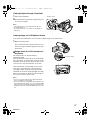 37
37
-
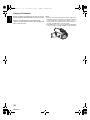 38
38
-
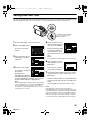 39
39
-
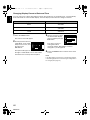 40
40
-
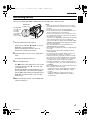 41
41
-
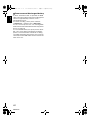 42
42
-
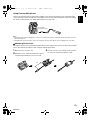 43
43
-
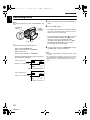 44
44
-
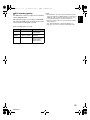 45
45
-
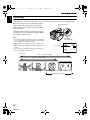 46
46
-
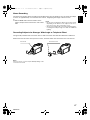 47
47
-
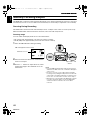 48
48
-
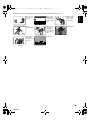 49
49
-
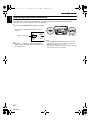 50
50
-
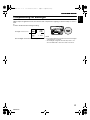 51
51
-
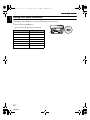 52
52
-
 53
53
-
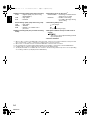 54
54
-
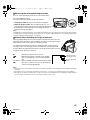 55
55
-
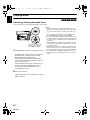 56
56
-
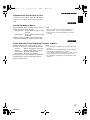 57
57
-
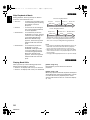 58
58
-
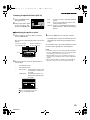 59
59
-
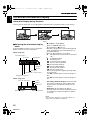 60
60
-
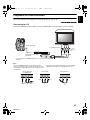 61
61
-
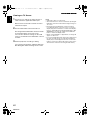 62
62
-
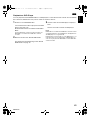 63
63
-
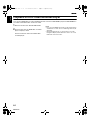 64
64
-
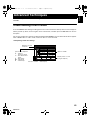 65
65
-
 66
66
-
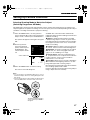 67
67
-
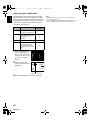 68
68
-
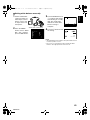 69
69
-
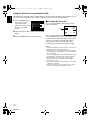 70
70
-
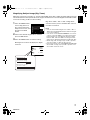 71
71
-
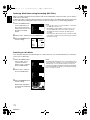 72
72
-
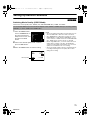 73
73
-
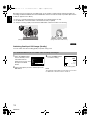 74
74
-
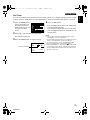 75
75
-
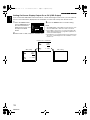 76
76
-
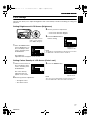 77
77
-
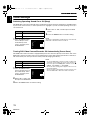 78
78
-
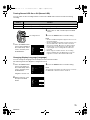 79
79
-
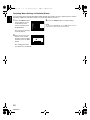 80
80
-
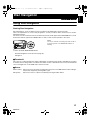 81
81
-
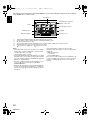 82
82
-
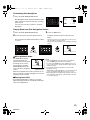 83
83
-
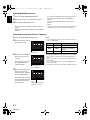 84
84
-
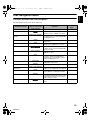 85
85
-
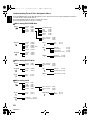 86
86
-
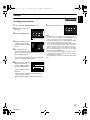 87
87
-
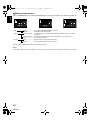 88
88
-
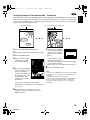 89
89
-
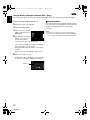 90
90
-
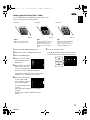 91
91
-
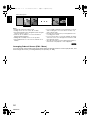 92
92
-
 93
93
-
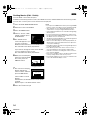 94
94
-
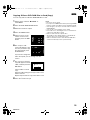 95
95
-
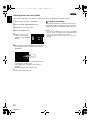 96
96
-
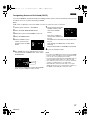 97
97
-
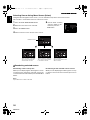 98
98
-
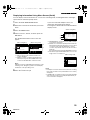 99
99
-
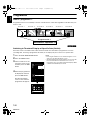 100
100
-
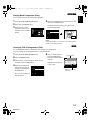 101
101
-
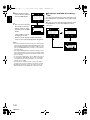 102
102
-
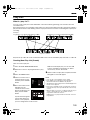 103
103
-
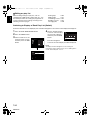 104
104
-
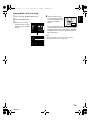 105
105
-
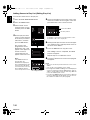 106
106
-
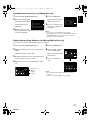 107
107
-
 108
108
-
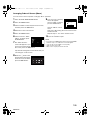 109
109
-
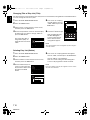 110
110
-
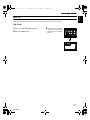 111
111
-
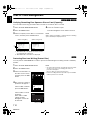 112
112
-
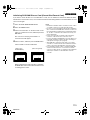 113
113
-
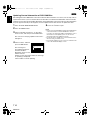 114
114
-
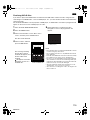 115
115
-
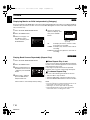 116
116
-
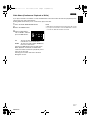 117
117
-
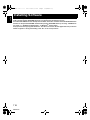 118
118
-
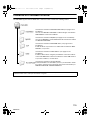 119
119
-
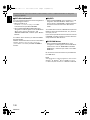 120
120
-
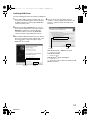 121
121
-
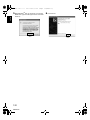 122
122
-
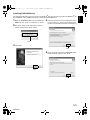 123
123
-
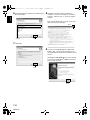 124
124
-
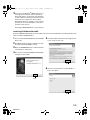 125
125
-
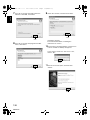 126
126
-
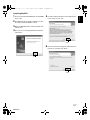 127
127
-
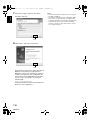 128
128
-
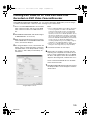 129
129
-
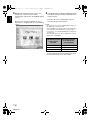 130
130
-
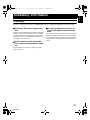 131
131
-
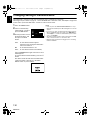 132
132
-
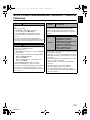 133
133
-
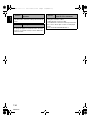 134
134
-
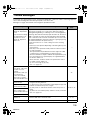 135
135
-
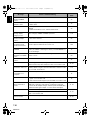 136
136
-
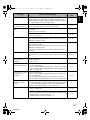 137
137
-
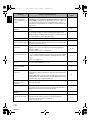 138
138
-
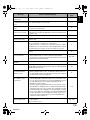 139
139
-
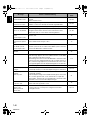 140
140
-
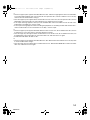 141
141
-
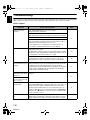 142
142
-
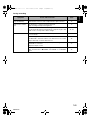 143
143
-
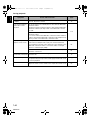 144
144
-
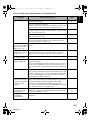 145
145
-
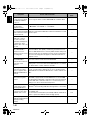 146
146
-
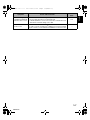 147
147
-
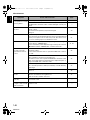 148
148
-
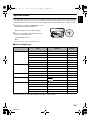 149
149
-
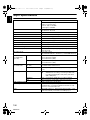 150
150
-
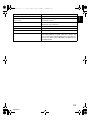 151
151
-
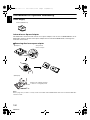 152
152
-
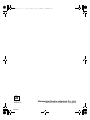 153
153
Panasonic VDRM30EG Istruzioni per l'uso
- Categoria
- Videocamere
- Tipo
- Istruzioni per l'uso
in altre lingue
Documenti correlati
-
Panasonic VDRM50GC Manuale utente
-
Panasonic VDRM75EB Istruzioni per l'uso
-
Panasonic VDR-M30PP Manuale utente
-
Panasonic VDRM50EB Istruzioni per l'uso
-
Panasonic SVAV100 Istruzioni per l'uso
-
Panasonic SVAV100 Manuale del proprietario
-
Panasonic D-snap SV-AV100 Manuale del proprietario
-
Panasonic SVAV100 Istruzioni per l'uso
-
Panasonic SVAV100PP Manuale del proprietario