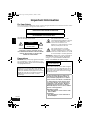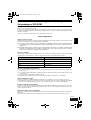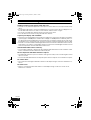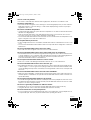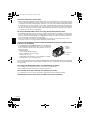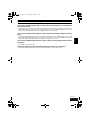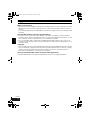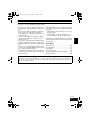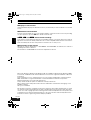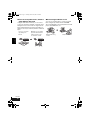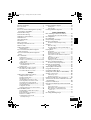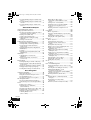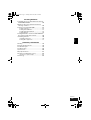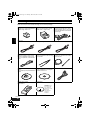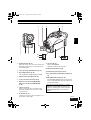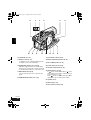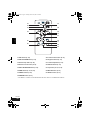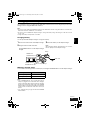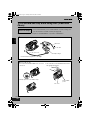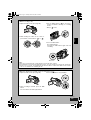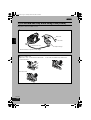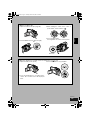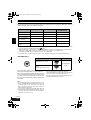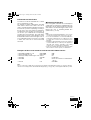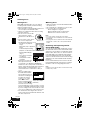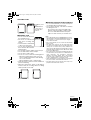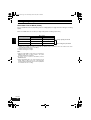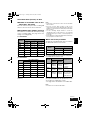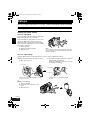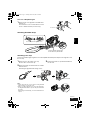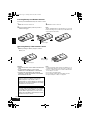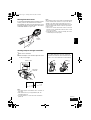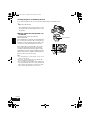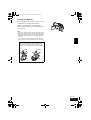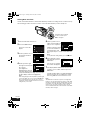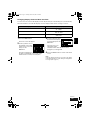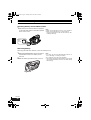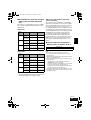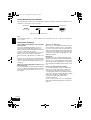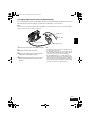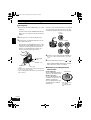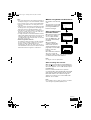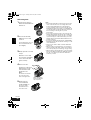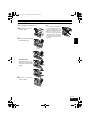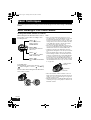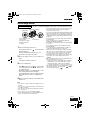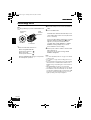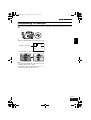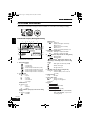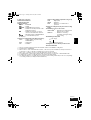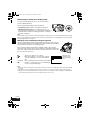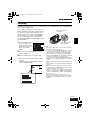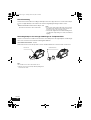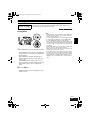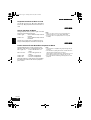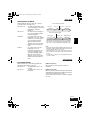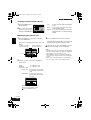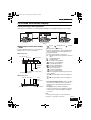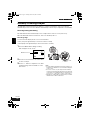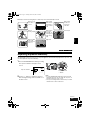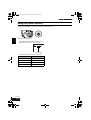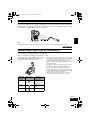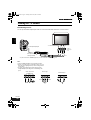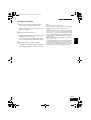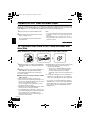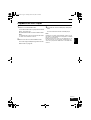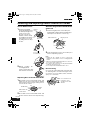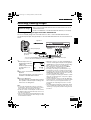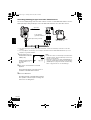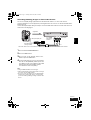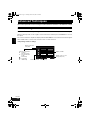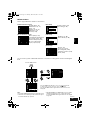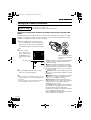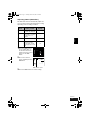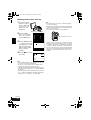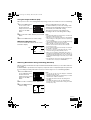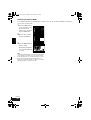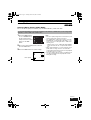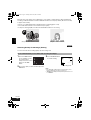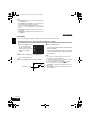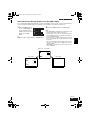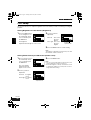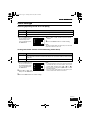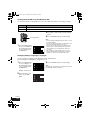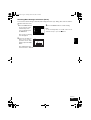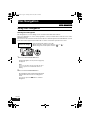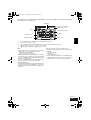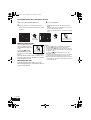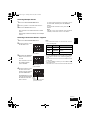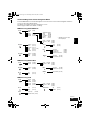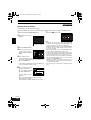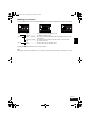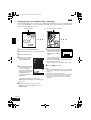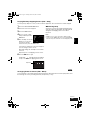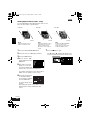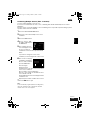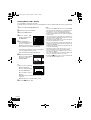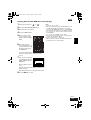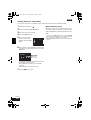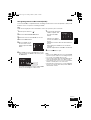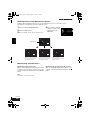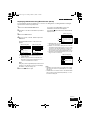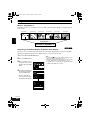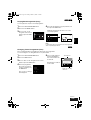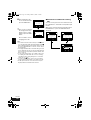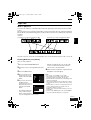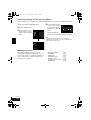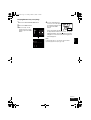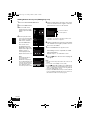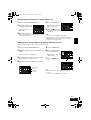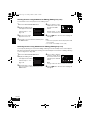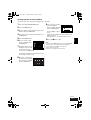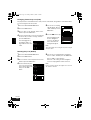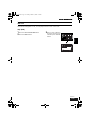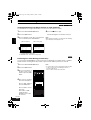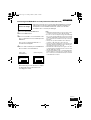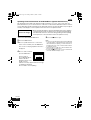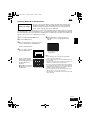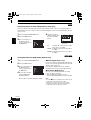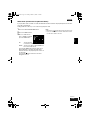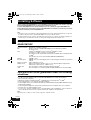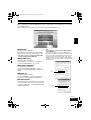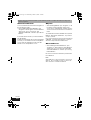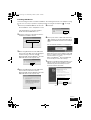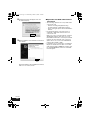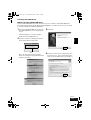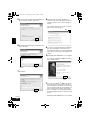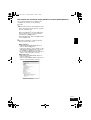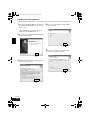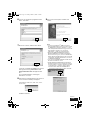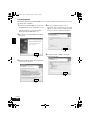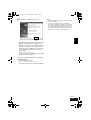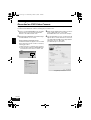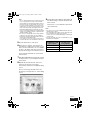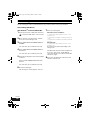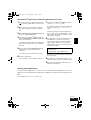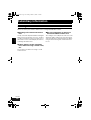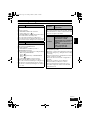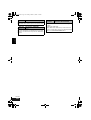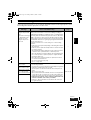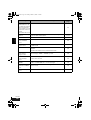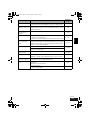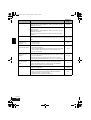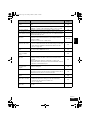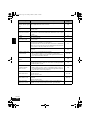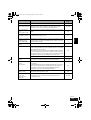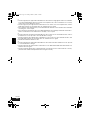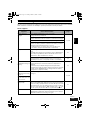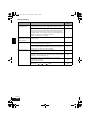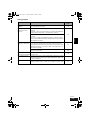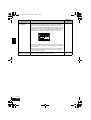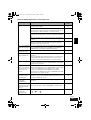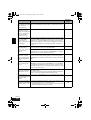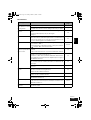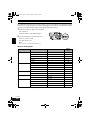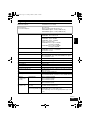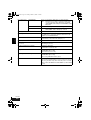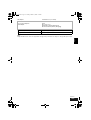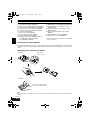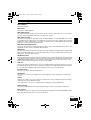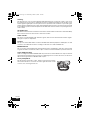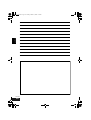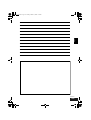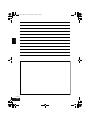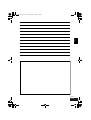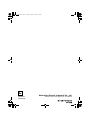VQT0K98
2
English
Important Information
For Your Safety
The power switch turns the DVD Video Camera on and off, leaving the date/time feature unaffected. If the video camera
is to be left unattended for a long period of time, turn it off .
The DVD Video Camera and AC adaptor/charger
have the following caution marks.
CAUTION: TO REDUCE THE RISK OF
ELECTRIC SHOCK, DO NOT OPEN.
NO USER-SERVICEABLE PARTS INSIDE.
REFER SERVICING TO QUALIFIED
SERVICE PERSONNEL.
Precautions
WARNING: Many television programmes and films
are copyrighted. In certain circumstances, copy-
right law may apply to private in-home videotaping
of copyrighted materials.
Identifications of caution marks
This symbol warns the user that
uninsulated voltage within the unit may
have sufficient magnitude to cause
electric shock. Therefore, it is
dangerous to make any kind of contact
with any inside part of this unit.
This symbol alerts the user that
important literature concerning the
operation and maintenance of this unit
has been included. Therefore, it should
be read carefully to avoid any problems.
WARNING: To prevent risk of injury or damage to
your DVD Video Camera and the AC adaptor/
charger, use only the CGA-DU14/CGA-DU21
battery and VSK0631 AC adaptor/charger.
WARNING : TO PREVENT FIRE OR SHOCK HAZARD, DO NOT
EXPOSE THIS UNIT TO RAIN OR MOISTURE.
WARNING : TO PREVENT FIRE OR SHOCK HAZARD, USE THE
RECOMMENDED ACCESSORIES ONLY.
CAUTION
RISK OF ELECTRIC
SHOCK
DO NOT OPEN
The liquid crystal display (LCD) panel is made by
highly precise technology. More than 99.99% of
its picture elements (pixels) are effective, but
some (less than 0.01%) may appear as coloured
bright dots. This does not indicate a fault as the
LCD panel stretches the limits of current
technology.
CLASS 1
LASER PRODUCT
CAUTION
This product contains a laser diode of higher
class than 1. To ensure continued safety, do not
remove any covers or attempt to gain access to
the inside of the product. Refer all servicing to
qualified personnel.
As this equipment gets hot during use,
operate it in a well-ventilated place; do
not install this equipment in a confined
space such as a bookcase or similar unit.
To reduce the risk of fire, electric shock
or product damage, do not expose this
equipment to rain, moisture, dripping or
splashing and ensure that no objects
filled with liquids, such as vases, shall be
placed on the equipment.
DVD Video Camera
• The rating plate is on the surface of the
Video Camera.
AC Adaptor
• The rating plate is on the underside of
the AC Adaptor.
170
ENG.book Page 2 Tuesday, March 23, 2004 8:12 PM

VQT0K98
3
English
Be sure to read the following before opening
the package of CD-ROM
This Agreement will take effect at the moment you open the package of the storage device (CD-ROM) provided with this
product, if you agree to the terms herein.
If you do not accept the terms of this Agreement, immediately return the unopened package of storage medium and
enclosed materials (printed matter, external package, and all others) to your dealer, or return only the package of storage
medium to your dealer.
This License Agreement certifies that you were granted license in the past.
License Agreement
Article 1 Grant of License
Matsushita Electric Industrial Co., Ltd., grants you the following rights for the following products (to be referred to as “This
Software” hereafter) that you have obtained with this Agreement:
(a) You may use This Software only on a single piece of equipment. However, if this equipment cannot
be used because of mechanical problem, you may temporarily use This Software on another piece of
equipment.
(b) Although This Software contains several components that can be run on computer as independent
functions, all components are licensed as a single product: You may not, by any means, use these
components on different computers at the same time.
Article 2 Copyrights
The copyrights of This Software, attached manual, etc. are owned by the following corporations, and are protected by
copyright laws in Japan and USA, as well as by other intellectual property and international properties:
Article 3 Other Rights and Limitations
(
a) You may not copy This Software or any of the printed materials attached, except for duplications to provide back-
up or storage.
(b) Use of This Software by third parties is prohibited, whether by transferring, renting, leasing, lending, moving, or any
other measures.
(c) You may not decompile or disassemble this Software.
(d) Duplication and/or distribution of any files on this storage medium for commercial use is prohibited.
Article 4 Quality Assurance
Under no circumstances will Matsushita Electric Industrial Co., Ltd. Hitachi, Ltd., or Sonic Solutions accept any
responsibility for any damages you may incur from using or being unable to use This Software (including, but not limited
to, loss of business profit, interruption of business, loss of business information, or other monetary damages).
Article 5 Termination of Agreement
If you fail to comply with the terms of this Agreement, Matsushita Electric Industrial Co., Ltd. Hitachi, Ltd., and Sonic
Solutions reserve the right to terminate the Agreement. In such a case, you will be obliged to discard all copies of This
Software and its components.
Article 6 Prioritized License Agreement
When some software programs are installed, the license agreements will be displayed (to be referred to as online license
agreement).
If the online license agreement conflicts with this Agreement, the online license agreement shall have a priority.
Name of Software Copyright Owners
USB Driver Hitachi, Ltd.
DVD-RAM Driver Matsushita Electric Industrial Co., Ltd.
DVD-MovieAlbumSE Matsushita Electric Industrial Co., Ltd.
MyDVD Sonic Solutions
171
ENG.book Page 3 Tuesday, March 23, 2004 8:12 PM

English
VQT0K98
4
Cautions When Using
Handle the liquid crystal display (LCD) with care:
• The LCD is a very delicate display device: Do not press its surface with force, hit it or prick it with a sharp
object.
• If you push the LCD surface, unevenness in display may occur. If unevenness does not disappear soon,
turn the DVD Video Camera off, wait for a few moments, and then turn it on again.
• Do not place the DVD Video Camera with the open LCD screen down.
• Close the LCD monitor when not using the DVD Video Camera.
Liquid crystal display and viewfinder:
• The LCD screen and viewfinder are the products of highly precise technology. Among the total number
of pixels (approx. 120,000 pixels for LCD monitor and approx. 110,000 pixels for viewfinder), 0.01% or
less pixels may be missing (black dots) or may remain lit as coloured dots (red, blue, green). This shows
the limitations of the current technology, and does not indicate a fault that will interfere with recording.
• The LCD screen and viewfinder will be slightly dimmer than usual when the DVD Video Camera is at low
temperature, as in cold areas, or immediately after power is turned on. Normal brightness will be restored
when the temperature inside the DVD Video Camera rises.
Hold the DVD Video Camera correctly:
• Do not hold the viewfinder or LCD monitor when lifting the DVD Video Camera: The viewfinder or LCD
monitor could detach and the DVD Video Camera may fall.
Do not subject the DVD Video Camera to impact:
• This DVD Video Camera is a precision machine. Take great care that you do not strike it against a hard
object or let it fall.
• Do not use the DVD Video Camera on a tripod in a place where it is subject to severe vibrations or impact.
No sand or dust!
• Fine sand or dust entering the DVD Video Camera or AC adaptor/charger could cause malfunctions or
defects.
No water or oil!
• Water or oil entering the DVD Video Camera or AC adaptor/charger could cause electric shock,
malfunctions or defects.
172
ENG.book Page 4 Tuesday, March 23, 2004 8:12 PM

English
VQT0K98
5
Heat on surface of product:
• The surface of the DVD Video Camera will be slightly warm, but this does not indicate a fault.
Screen on connected TV:
• Never leave the disc navigation screen, still image or camera image displayed on your TV to which the
DVD Video Camera is connected: Doing so could result in displayed image retention or phosphor
degradation of TV screen.
Be careful of ambient temperature:
• Using the DVD Video Camera in a place where the temperature is over 40°C or under 0°C will result in
abnormal recording/playback.
• Take care that the temperature of this DVD Video Camera, when connected to PC, does not rise
excessively (reference for usage: approx. 30 minutes at about 30°C).
• Do not leave the DVD Video Camera on beach sand or in a closed vehicle where the temperature is very
high for a long time: This could cause malfunctions.
Do not point directly at the sun:
• If direct sunlight strikes the lens or viewfinder, the DVD Video Camera could malfunction or a fire could
occur.
• Do not leave the DVD Video Camera with the LCD screen exposed to direct sunlight: This could cause
malfunctions.
Do not use the DVD Video Camera near TV or radio:
• This could cause noise to appear on the TV screen or in radio broadcasts.
Do not use the DVD Video Camera near strong radio waves or magnetism:
• If the DVD Video Camera is used near strong radio waves or magnetism, such as near a radio wave tower
or electric appliances, noise could enter video and audio that are being recorded. During playback of
normally recorded video and audio, noise may also be present in picture and sound.
At worst the DVD Video Camera could malfunction.
Do not expose the DVD Video Camera to soot or steam:
• Thick soot or steam could damage the DVD Video Camera case or cause malfunctions.
Do not use the DVD Video Camera near corrosive gas:
• If the DVD Video Camera is used in a place where there is dense exhaust gas generated by gasoline
or diesel engines, or corrosive gas such as hydrogen sulfide, the external or internal terminals could
corrode, disabling normal operation, or the battery connecting terminals could corrode, so that power will
not turn on.
Do not use the DVD Video Camera near ultrasonic humidifier:
• With some water in humidifier, calcium and other chemicals dissolved in water could scatter in the air,
and white particles could adhere to the optical head of the DVD Video Camera, which could cause it to
operate abnormally.
Do not expose the DVD Video Camera to insecticide:
• Insecticide entering the DVD Video Camera could dirty the lens in laser pickup block, and in such a case
the DVD Video Camera might not operate normally. Turn the DVD Video Camera off and cover it with
vinyl sheet, etc. before using insecticide.
Do not use a generally available 8 cm CD lens cleaner:
• Cleaning the lens is not necessary when using this DVD Video Camera in the usual way.
• Using 8 cm CD lens cleaner could cause this DVD Video Camera to be faulty.
Do not touch the lens in laser pickup block:
• If you touch the lens in laser pickup block directly, it may cause malfunctions. Laser pickup block is not
a compensable part. Therefore, pay much attention when operating this camera.
173
ENG.book Page 5 Tuesday, March 23, 2004 8:12 PM

English
VQT0K98
6
Be careful of moisture condensation:
• When you move the DVD Video Camera between places where the difference in temperatures is great
- such as entering a lodge from a ski slope or going out of a cooled room or vehicle - condensation (vapour
in air warmed or cooled to water droplets) could occur on the lens and/or inside the DVD Video Camera.
If condensation occurs, do not open the cover of disc or card insertion block if possible. If condensation
occurs on the lens, wipe it off with a soft, dry cloth. Even if the external surface of DVD Video Camera
has dried, condensation may remain inside: Turn the DVD Video Camera off and leave it in a dry place
for at least 1-2 hours before using it again.
Do not use the DVD Video Camera for a long uninterrupted period of time:
• This DVD Video Camera cannot be used for a long time continuously as a surveillance camera/monitor.
If you use the DVD Video Camera for a long continuous period of time, the temperature of DVD Video
Camera could exceed a limit and the recording/playback operation could be slowed down: In this case,
turn it off and wait for a while before using it again.
• Take care that the temperature of this DVD Video Camera, when connected to PC does not rise
excessively (reference for usage: approx. 30 minutes at about 30°C).
Do not turn the DVD Video Camera off while the ACCESS/PC indicator or CARD ACCESS
indicator is lit or blinking:
• The ACCESS/PC or CARD ACCESS indicator is lit or blinking
to show that data is being written to disc or card, or being read
from it. At this time, do not do any of the following, so as not to
damage the data:
− Remove battery
− Disconnect AC adaptor/charger
− Plug or unplug PC connection cable
− Remove disc or card
− Subject DVD Video Camera to severe vibrations or impact.
− Violently open or close the LCD monitor
If you turn the DVD Video Camera off while the ACCESS/PC or CARD ACCESS indicator is lit or blinking,
turn it on again with the disc or card loaded in it: Repair of the disc or card will be executed automatically
(see page 145).
Do not wipe the DVD Video Camera case with benzene or thinner:
• The coating of case could peel off or the case surface could deteriorate.
• When using a chemical cleaning cloth, follow the instructions.
Also read the instructions attached with optional accessories:
• For optional accessories, observe the cautions and follow instruction manuals attached.
Keep the Memory Card out of reach of children to prevent swallowing.
CARD
ACCESS
indicator
ACCESS/PC
indicator
174
ENG.book Page 6 Tuesday, March 23, 2004 8:12 PM

English
VQT0K98
7
Cautions When Storing
Do not leave the DVD Video Camera in a place where the temperature is very high for a
long period of time:
• The temperature inside a closed vehicle or boot can become very high in a hot season. If you leave the
DVD Video Camera in such a place, it could malfunction or the case could be damaged. Also, do not
expose the DVD Video Camera to direct sunlight or place it near a heater.
Do not store the DVD Video Camera in a place where the humidity is high or in a dusty
place:
• Dust entering the DVD Video Camera could cause malfunctions. If the humidity is high, the lens could
be mouldy, and the DVD Video Camera could become inoperable. It is recommended that you put the
DVD Video Camera with desiccant in a box when storing it in a closet, etc.
Do not store the DVD Video Camera in a place subject to strong magnetism or intense
vibrations:
• This could cause malfunctions.
Detach the battery from the DVD Video Camera and store it in a cool place:
• Leaving the battery attached or storing it at high temperature could shorten its life.
175
ENG.book Page 7 Tuesday, March 23, 2004 8:12 PM

English
VQT0K98
8
Suggestions and Restrictions
Make a trial recording:
• Always make a trial recording before doing actual recording to make sure that recording is normal. The
data that have not been stored normally because of a defect in the DVD Video Camera cannot be
restored.
It is recommended that you use DVD-RAM disc from which recorded contents can be deleted for trial
recording.
The recorded contents cannot be compensated for:
• Panasonic cannot compensate for any damages caused when recording is not made normally or
recorded contents cannot be played back because of a defect in the DVD Video Camera, disc or card.
Also, Panasonic cannot be responsible for your recorded video and audio.
• If you or a third party make a mistake when handling this DVD Video Camera, disc, card, etc., the
recorded contents may be lost. We cannot be responsible for compensation for damage due to loss of
recorded contents.
Copyright:
• Data recorded on the disc or card in this DVD Video Camera using other digital/analog media or devices
are protected by the copyright act and cannot be used without permission of the owner of copyright,
except for personal enjoyment. Be aware that recording is restricted for some demonstrations,
performances and exhibitions, even for personal enjoyment.
Do not use the DVD Video Camera for professional applications:
• This DVD Video Camera is designed and produced for home-use recording and playback.
176
ENG.book Page 8 Tuesday, March 23, 2004 8:12 PM

English
VQT0K98
9
Read This First
To guide you, we’ve included following six chapters.
• The section on “Setups” explains how to set up
the DVD Video Camera, battery, and set the date/
time.
• The section on “Basic Techniques” explains the
basic operation of this DVD Video Camera-
recording of movies, still images, and playback of
recorded images.
• The section on “Advanced Techniques” explains
settings on this DVD Video Camera for more
advanced usage.
• The section on “Disc Navigation” explains editing
with Disc Navigation: Refer to this section when
finalising DVD-R disc and initialising DVD-RAM
disc.
• The section on “Installing Software” explains the
contents of provided CD-ROM and how to install
the contained software included.
• “Subsidiary Information” includes an introduction
to products sold separately, proper cleaning, and
troubleshooting.
We want this manual to be as helpful as possible,
so it includes two easy ways to find the information
you need:
• A quick index for the information you use most
often (this page).
• A detailed table of contents directing you to
specific information quickly (see page 13-15).
Get to know your DVD Video Camera by using this
manual, and get to know Panasonic. We appreciate
your business.
Quick Index
Available Discs ................................................ 26
Recording Movie.............................................. 49
Playing Back.................................................... 57
Connecting to a TV.......................................... 66
Functions Available with Disc Navigation ........ 94
Installing Software ......................................... 126
With this DVD Video Camera you can view the picture being recorded or the playback picture whether on the
LCD monitor or in the viewfinder. Opening or closing the LCD monitor switches the picture to appear on the
LCD monitor or in the viewfinder. The following text describes the operation assuming that the viewfinder is
used as a major monitor device.
177
ENG_intro.fm Page 9 Thursday, March 25, 2004 6:14 PM

English
VQT0K98
10
About This Manual
●Displays in this manual
Understand that the displays are different from those you will actually see in the viewfinder or on the LCD
screen.
●Notation of cancel button
Press the stop/cancel button to stop your operation midway, or return the menu screen to the preceding
one. The expression “press the C button” will be used in this text.
●1, 2 and 3 marks beside headings
Some functions of this DVD Video Camera are unavailable with disc or card used. Refer to the marks at
right above each function to identify whether the disc or card is compatible with the function. Refer to these
marks and identify the functions and operation to match the disc or card you use.
●Illustrations in this manual
Although the external appearances of VDR-M50GC and VDR-M70GC are different, the method of
operating both models is identical.
The illustrations of VDR-M70GC are used for the explanation in this text.
Microsoft
®
, Windows
®
, Windows
®
98, Windows
®
98 Second Edition, Windows
®
Me, Windows
®
2000
Professional, and Windows
®
XP Home Edition/XP Professional are registered trademarks of Microsoft
Corporation.
Intel
®
, Pentium
®
Processor, and Celeron
®
Processor are registered trademarks of Intel Corporation.
IBM
®
and PC/AT
®
are registered trademarks of International Business Machines Corporation.
Manufactured under license from Dolby Laboratories.
“Dolby” and the double-D symbol are trademarks of Dolby Laboratories.
Other company names and product names listed are trademarks or brand names belonging to each
individual company.
SD logo is a trademark.
This product incorporates copyright protection technology that is protected by method claims of certain
U.S. patents and other intellectual property rights owned by Macrovision Corporation and other rights
owners. Use of this copyright protection technology must be authorized by Macrovision Corporation, and
is intended for home and other limited viewing uses only unless otherwise authorized by Macrovision
Corporation. Reverse engineering or disassembly is prohibited.
178
ENG.book Page 10 Tuesday, March 23, 2004 8:12 PM

English
VQT0K98
11
Introduction
●You can record even during playback
Unlike tape devices, you do not need to search for the recording start position or locate the beginning of
blank portion.
You can start recording during playback: New recording will not overwrite any previously recorded data.
●You can immediately play back desired recorded scenes
You do not need to rewind, unlike recorders using tape.
You can select any scene you want and immediately play it back (using Disc Navigation function).
●Use Disc Navigation to create your original movie
You can delete unnecessary scenes, move any scenes, etc., and create your original movie work
(PlayList).
If you stop playback midway and start recording, overwrite will not occur.
Recorded scenes
Before editing
After editing
179
ENG.book Page 11 Tuesday, March 23, 2004 8:12 PM

English
VQT0K98
12
●You can easily edit scenes, which is
quite difficult with tape
Using this DVD Video Camera, you can collect
scenes of your child, for example, on play list of Disc
Navigation function and create an original movie:
Then simply play back the play list and dub it on
VCR. It is also easy to make any number of identical
tapes.
●Create original DVDs on PC
You can use a DVD-R disc to create an original
DVD, using the provided software CD-ROM.
The created DVD disc can be played back on DVD
player, DVD-ROM drive, etc.
Up to now, you had to
repeatedly press
buttons
With DVD, you can simply
play back this DVD Video
Camera, and press the
record button on VCR.
Original DVD being
created
Playback of DVD
180
ENG.book Page 12 Tuesday, March 23, 2004 8:12 PM

English
VQT0K98
13
Table of Contents
Important Information.......................................... 2
For Your Safety................................................... 2
Precautions......................................................... 2
Be sure to read the following before opening
the package of CD-ROM.................................. 3
Cautions When Using......................................... 4
Cautions When Storing....................................... 7
Suggestions and Restrictions ............................. 8
Read This First ................................................... 9
About This Manual............................................ 10
Introduction....................................................... 11
Table of Contents ............................................. 13
Checking Provided Accessories ....................... 16
Names of Parts................................................. 17
Setting Up the Battery....................................... 21
Charging Battery....................................................21
Try to Record and Play Back Using Disc
(Video and Photo) .......................................... 22
Try to Record and Play Back Using Card
(Photo) ........................................................... 24
Discs and Cards ............................................... 26
Available Discs ......................................................26
Information on DVD-R Disc ...................................27
Examples of Discs that cannot be used on this DVD
Video Camera:....................................................27
Handling Discs.......................................................28
Removing and Replacing from/in
Round DVD Holder.............................................28
Available Cards .....................................................29
Storage Capacity on Disc or Card .................... 30
Recordable Time of Movie (Video)........................30
Recordable Stills (Photos) on Disc ........................31
Setups
Setting Up the DVD Video Camera .................. 32
Holding DVD Video Camera..................................32
Attaching Shoulder Strap.......................................33
Attaching Lens Cap ...............................................33
Inserting Battery into Remote Control ...................34
Removing Battery from Remote Control................34
Viewing Subject through Viewfinder......................35
Viewing Image on LCD Monitor Screen ................36
Closing LCD Monitor .............................................37
Setting Date and Time...........................................38
Changing Display Format of Date and Time .........39
About the Battery Pack..................................... 40
Attaching Battery to DVD Video Camera...............40
Removing Battery ..................................................40
Battery Remaining Level Indicator.........................42
Efficient Use of Battery ..........................................42
Using DVD Video Camera with
AC adaptor/charger ............................................43
Inserting and Removing Disc............................ 44
Inserting Disc.........................................................44
Removing Disc ......................................................46
Inserting and Removing Card........................... 47
Basic Techniques
Basic Handling of DVD Video Camera ............. 48
Turning DVD Video Camera On and Off ...............48
Recording Movie............................................... 49
Recording Stills................................................. 50
Compensating for Backlight.............................. 51
On-Screen Information ..................................... 52
Information Display During Recording...................52
Zooming............................................................ 55
Macro Recording...................................................56
Recording Subjects for Stronger Wide-Angle or
Telephoto Effect .................................................56
Playing Back..................................................... 57
Playing Back..........................................................57
Playback from Start of Disc or Card......................58
Search Playback of Movie.....................................58
Frame Advance/Frame Back/Slow Playback of
Movie..................................................................58
Skip Playback of Movie .........................................59
Playing Back Stills.................................................59
Jumping to specified Point (Go To) .......................60
On-Screen Information Display ........................ 61
Information Display during Playback .....................61
Manually Focusing Subject............................... 62
Focusing During Recording...................................62
Adjusting Exposure Manually ........................... 63
Using Full Auto Function .................................. 64
Using External Microphone .............................. 65
Setting Video Flash (Only for VDR-M70GC) .... 65
Viewing on TV Screen ...................................... 66
Connecting to a TV................................................66
Viewing on TV Screen...........................................67
Playback on DVD Video Recorder/Player ........ 68
To Customers who Have a DVD Video Recorder
with Hard Disk................................................ 68
Playback on DVD Player .................................. 69
Removing and Replacing from/in Round DVD
Holder ............................................................ 70
How to Remove Disc.............................................70
Replacing Disc in Round DVD Holder...................70
When the Hinge of Round DVD Holder
Comes off ...........................................................70
Disc Cleaning ........................................................70
Recording (Dubbing) Images............................ 71
181
ENG.book Page 13 Tuesday, March 23, 2004 8:12 PM

English
VQT0K98
14
Recording (Dubbing) Images from Other Video
Device.................................................................71
Recording (Dubbing) Images from Other Video
Cameras .............................................................72
Recording (Dubbing) Images on Other Video
Devices...............................................................73
Advanced Techniques
Understanding Flow of Menu............................ 74
Setting Up Camera Functions........................... 76
Selecting Shooting Mode to Match the Subject
(Switching Programme AE Mode) ......................76
Adjusting Colour (White Bal.) ................................77
Using the Image Stabiliser (SIS) ...........................79
Reducing Wind Noise during Recording
(Wind Cut)...........................................................79
Switching to Cinema Mode....................................80
Setting Up Record Functions............................ 81
Switching Movie Quality (VIDEO Mode)................81
Switching Quality of Still Image (Quality)...............82
Receiving Image from Another Device
(Input Source).....................................................83
Switching External Input Recording Method
(PHOTO Input) ......................................................83
Self-Timer ..............................................................84
Setting On-Screen Display Output On or Off
(OSD Output)......................................................85
LCD Setup ........................................................ 86
Setting Brightness of LCD Screen
(Brightness) ........................................................86
Setting Colour Density of LCD Screen
(Colour Level) .....................................................86
Initial Settings ................................................... 87
Switching Operating Sound On or Off (Beep) .......87
Turning DVD Video Camera Off Automatically
(Power Save)......................................................87
Turning Record LED On or Off (Record LED).......88
Changing Display Language (Language)..............88
Resetting Menu Settings to Defaults (Reset) ........89
Disc Navigation
Using Disc Navigation....................................... 90
Starting Disc Navigation ........................................90
Playing Back from Disc Navigation Screen ...........92
Selecting Multiple Scenes .....................................93
Selecting Consecutive Scenes Together...............93
Disc Navigation Menu....................................... 94
Functions Available with Disc Navigation ..............94
Understanding Flow of Disc Navigation Menu.......95
Scene................................................................ 96
Deleting Scenes (Delete).......................................96
Changing Images for Thumbnails
(Edit - Thumbnail) ...............................................98
Playing Back by Skipping Scenes (Edit - Skip) .....99
Arranging Order of Scenes (Edit - Move) ..............99
Adding Special Effects (Edit - Fade)....................100
Combining Multiple Scenes
(Edit - Combine)................................................101
Dividing Movies (Edit - Divide) ............................102
Copying Stills on DVD-RAM Disc to Card
(Copy)...............................................................103
Locking Scenes on Card (LOCK)........................104
Designating Scenes to Be Printed (DPOF) .........105
Selecting Scenes Using Menu Screen
(Select) .............................................................106
Displaying Information Using Menu Screen
(Detail)..............................................................107
Programme..................................................... 108
What is “programme”?.........................................108
Switching to Thumbnail Display of Specific Date
(Switch) ............................................................108
Playing Back Programme (Play) .........................109
Changing Title of Programme (Title) ...................109
Play List.......................................................... 111
What is “play list”?...............................................111
Creating New Play List (Create)..........................111
Switching to Display of Each Play List
(Switch) ............................................................112
Playing Back a Play List (Play)............................113
Adding Scenes to Play List (Editing Play List).....114
Deleting Scenes from Play List
(Editing Play List) .............................................115
Adding Scenes Using Submenu for Editing
(Editing Play List) .............................................115
Deleting Scenes Using Submenu for Editing
(Editing Play List) .............................................116
Selecting Scenes Using Submenu for Editing
(Editing Play List) .............................................116
Arranging Order of Scenes (Move) .....................117
Changing Title of Play List (Title) ........................118
Deleting Play List (Delete)...................................118
Go To.............................................................. 119
Top (End) ............................................................119
Disc or Card Management.............................. 120
Verifying Remaining Free Space on Disc or Card
(Capacity).........................................................120
Protecting Disc from Writing (Protect Disc).........120
Initialising DVD-RAM Disc or Card
(Format Disc/Format Card) ..............................121
Updating Control Information of DVD-RAM Disc
(Update Control Info.).......................................122
Finalising DVD-R Disc (Finalize Disc).................123
Others............................................................. 124
Displaying Movies or Stills Independently
(Category) ........................................................124
Playing Back Scenes Repeatedly
(Repeat Play) ...................................................124
Slide Show (Continuous Playback of Stills).........125
182
ENG.book Page 14 Tuesday, March 23, 2004 8:12 PM

English
VQT0K98
15
Installing Software
Compatible PC for use with DVD Video Camera:
VDR-M50GC/M70GC................................... 126
Operations will not be guaranteed under the
following conditions ...................................... 126
Contents on Provided CD-ROM ..................... 127
Installing USB Driver ...........................................129
Installing DVD-RAM Driver..................................131
Installing DVD-MovieAlbumSE............................134
Installing MyDVD.................................................136
Creating DVD Video on PC from DVD-RAM Disc
Recorded on DVD Video Camera ................ 138
Uninstalling Software...................................... 140
Uninstalling USB Driver.......................................140
Deleting Other Applications .................................141
Subsidiary Information
Cleaning.......................................................... 142
Before Requesting Service............................. 143
Trouble Messages .......................................... 145
Troubleshooting.............................................. 153
System Reset ................................................. 160
Major Specifications........................................ 161
Introduction to Optional Accessory ................. 164
Information on Square Adaptor ...........................164
Terminology.................................................... 165
183
ENG.book Page 15 Tuesday, March 23, 2004 8:12 PM

English
VQT0K98
16
Checking Provided Accessories
Make sure that you have all the following accessories in package:
Battery:
Portable power supply for this DVD Video
Camera. Charge it before use.
AC adaptor/charger:
Used to power the DVD Video Camera
from AC outlet, or charge battery.
DC power cord:
When powering the DVD Video Camera
from household AC outlet, use this cord
to connect the DVD Video Camera and AC
adaptor/charger.
Mains lead:
Connect between household AC outlet and AC adaptor/charger.
AV/S input/output cable:
Used when viewing the picture played
back on the DVD Video Camera on TV
screen, or output video to another video
device.
Shoulder strap:
Attach to the DVD Video Camera to hang
it from shoulder.
Lens cap and lens cap string:
Attach the lens cap when not recording,
to protect the lens.
8 cm DVD-RAM disc 8 cm (in Round DVD
Holder):
To record video (movie) on this DVD Video
Camera
Software CD-ROM:
Use this CD-ROM when connecting the
DVD Video Camera to PC.
USB cable:
Infrared remote control:
Use to control the DVD Video Camera
from a distance.
Lithium battery:
To power the remote control.
WARNING: Keep
this battery away
from children. If
swallowed, consult
a physician
immediately for
emergency
treatment.
184
ENG_00.fm Page 16 Thursday, March 25, 2004 6:15 PM

English
VQT0K98
17
Names of Parts
1 Infrared receiver (P. 35)
When the remote control is used to operate the
DVD Video Camera, this receiver will receive
the infrared signal.
2 Lens cap string attachment hole (P. 33)
3 Recording indicator (P. 88)
The red indicator will light during recording.
4 Internal stereo microphone (P. 49)
5 Lock cover and Lock button (P. 32)
6 Optical 10x zoom lens (VDR-M70GC)
Optical 18× zoom lens (VDR-M50GC)
(P. 55)
7 Lens hood (P. 56)
Always remove this lens hood when using
generally available tele-conversion or wide-
conversion lens.
8 Zoom lever (P. 55)
Push the lever to the T side for telephoto, or to
the W side for wide-angle.
9 Hot shoe (P. 65)
Only for VDR-M70GC:
Attach the optional video flash here.
10 AV input/output jack (P. 66)
11 External microphone jack (P. 65)
12 2.5” type liquid crystal display (inside) (P. 4,
36)
13 BATTERY EJECT switch (P. 40)
The BATTERY EJECT switch is located on the
bottom of this DVD Video Camera: Slide it when
removing the battery.
DISC
NAVIGATIO
N
SELECT
MENU
u
i
t
y
BATTERY EJECT
A/V
MIC
78
123 4
659
10
11
12
(Inside the cover)
(Bottom)
13
Although the external appearances of VDR-
M50GC and VDR-M70GC are different, the
method of operating both models is identical.
VDR-M70GC illustrations are used in this
manual.
185
ENG.book Page 17 Tuesday, March 23, 2004 8:12 PM

English
VQT0K98
18
14 Viewfinder (P. 4, 35)
15 Dioptre control (P. 35)
To adjust the focus of image appearing in the
viewfinder. (Pull out the viewfinder.)
16 ACCESS/PC indicator (P. 6, 49, 50)
Will blink or light when the disc in DVD Video
Camera is accessed (write or read is executed)
or the DVD Video Camera is connected to PC.
17 DISC EJECT lever (P. 44)
Press and release this lever to open the disc
guide.
18 CARD ACCESS indicator (P. 6, 50)
19 Card insertion block (P. 47)
20 Battery attachment platform (P. 40)
21 Record (REC) button (P. 49)
22 Power switch (P. 48, 49, 50)
23 Shoulder strap holders (P. 33)
24 LOCK switch (P. 23, 49)
In mode, set the LOCK switch to (to the
left) to lock the power switch so that it does not
accidentally move to .
From mode, you cannot move the LOCK
switch to the left to lock the power switch.
25 Speaker (P. 57)
26 Hand strap (P. 32)
27 Disc insertion block (P. 44)
ACCESS/PC
DISC EJECT
C
A
R
D
A
C
C
E
S
S
14 15 16 1917
20 21 23 26
18
2522 24 27
186
ENG.book Page 18 Tuesday, March 23, 2004 8:12 PM

English
VQT0K98
19
28 FULL AUTO button (P. 64)
To switch the DVD Video Camera to full
automatic.
29 FOCUS button (P. 62)
To switch between manual focus and auto-
focus.
30 EXPOSURE button (P. 63)
Press this button to adjust the exposure.
31 BACK LIGHT (backlight compensation)
button (P. 51)
Press this button when subject is being lighted
from rear.
32 Screen display button (DISPLAY) (P. 61)
Press this button to display the details of image
being played back or camera setting status, or
switch the display off.
33 Volume control buttons (VOL)/ S R buttons
(P. 57, 62, 63)
To adjust the volume of sound from speaker,
etc.
34 RESET button (P. 160)
To reset all settings to defaults (status when the
DVD Video Camera was shipped from the
factory).
35 USB port (To PC)
36 Joystick (P. 38, 57, 75)
Move the joystick to select a scene or menu
item, and then press the centre (A) to play
back the scene, pause it, or designate an option
of the menu.
37 DISC NAVIGATION button (P. 90)
38 SELECT button (P. 93)
39 MENU button (P. 38, 74, 96)
Press this button to display the menu for setting
camera functions and Disc Navigation.
The camera menu will appear even if disc is not
loaded.
40 Stop/cancel button (P. 10, 57, 92)
To end playback or cancel setting of menu.
DISC
NAVIGATION
SELECT
MENU
AUTO FOCUS
EXPOSURE
BACK
LIGHT
DISPLAY
VOL
RESET
AUTO FOCUS
EXPOSURE
BACK
LIGHT
DISPLAY
VOL
DISC
NAVIGATION
SELECT
MENU
28 29 30
32 33
34
31
40
36
37
38
35
39
187
ENG.book Page 19 Tuesday, March 23, 2004 8:12 PM

English
VQT0K98
20
41 REC button (P. 49)
42 DIGITAL ZOOM button (P. 55)
43 Reverse skip button (P. 59)
44 Reverse search button (P. 58)
45 DISC NAVIGATION button (P. 90)
46 MENU button (P. 38, 76, 97)
47 ZOOM T button (P. 55)
48 ZOOM W button (P. 55)
49 Forward search button (P. 58)
50 Play/pause button (P. 57)
51 Forward skip button (P. 59)
52 DISPLAY button (P. 61)
53 Stop button (P. 10, 57, 92)
54 DELETE button (P. 96)
55 SELECT button (P. 93)
* The buttons on remote control will function the same as those on DVD Video Camera.
41
42
43
44
45
46
47
48
51
49
50
53
52
54
55
188
ENG.book Page 20 Tuesday, March 23, 2004 8:12 PM

English
VQT0K98
21
Setting Up the Battery
The CGA-DU14 battery provided with this DVD Video Camera has not been charged at purchase time:
Charge it before using the DVD Video Camera.
Note:
• Be sure to use the CGA-DU14/CGA-DU21 battery for the DVD Video Camera: Using other batteries could cause the
DVD Video Camera to malfunction, or result in fire.
• Be sure to use the VSK0631 AC adaptor/charger to charge the battery: Using other chargers could cause electric
shock or fire.
• Charge the battery at temperatures of 10-30°C.
Charging Battery
Use the provided AC adaptor/charger to charge the battery.
1 Connect the mains lead to AC adaptor/charger.
2 Plug the mains lead into AC outlet.
The CHARGE indicator on AC adaptor/charger
will light.
3 Attach the battery to AC adaptor/charger.
Note:
When charging a battery, unplug the DC power cord from
the DC output jack on AC adaptor/charger.
●Battery charged status
You can find out the charged status of battery by checking the CHARGE indicator on AC adaptor/charger:
Note:
• If the CHARGE indicator does not light when the AC
adaptor is plugged into household AC outlet, unplug it
from household AC outlet, wait a few moments, and then
plug it into household AC outlet again. If the CHARGE
indicator still does not light, the AC adaptor may be faulty.
Unplug it from household AC outlet and consult your
dealer.
• See “Troubleshooting” on page 153 when the CHARGE
indicator blinks.
Mains lead
POWER and
CHARGE indicators
AC adaptor/charger
Battery
CHARGE indicator
POWER indicator
Charge status CHARGE indicator
During charge Lit
Charge complete Goes out
189
ENG_00.fm Page 21 Wednesday, March 24, 2004 6:11 PM
La pagina si sta caricando...
La pagina si sta caricando...
La pagina si sta caricando...
La pagina si sta caricando...
La pagina si sta caricando...
La pagina si sta caricando...
La pagina si sta caricando...
La pagina si sta caricando...
La pagina si sta caricando...
La pagina si sta caricando...
La pagina si sta caricando...
La pagina si sta caricando...
La pagina si sta caricando...
La pagina si sta caricando...
La pagina si sta caricando...
La pagina si sta caricando...
La pagina si sta caricando...
La pagina si sta caricando...
La pagina si sta caricando...
La pagina si sta caricando...
La pagina si sta caricando...
La pagina si sta caricando...
La pagina si sta caricando...
La pagina si sta caricando...
La pagina si sta caricando...
La pagina si sta caricando...
La pagina si sta caricando...
La pagina si sta caricando...
La pagina si sta caricando...
La pagina si sta caricando...
La pagina si sta caricando...
La pagina si sta caricando...
La pagina si sta caricando...
La pagina si sta caricando...
La pagina si sta caricando...
La pagina si sta caricando...
La pagina si sta caricando...
La pagina si sta caricando...
La pagina si sta caricando...
La pagina si sta caricando...
La pagina si sta caricando...
La pagina si sta caricando...
La pagina si sta caricando...
La pagina si sta caricando...
La pagina si sta caricando...
La pagina si sta caricando...
La pagina si sta caricando...
La pagina si sta caricando...
La pagina si sta caricando...
La pagina si sta caricando...
La pagina si sta caricando...
La pagina si sta caricando...
La pagina si sta caricando...
La pagina si sta caricando...
La pagina si sta caricando...
La pagina si sta caricando...
La pagina si sta caricando...
La pagina si sta caricando...
La pagina si sta caricando...
La pagina si sta caricando...
La pagina si sta caricando...
La pagina si sta caricando...
La pagina si sta caricando...
La pagina si sta caricando...
La pagina si sta caricando...
La pagina si sta caricando...
La pagina si sta caricando...
La pagina si sta caricando...
La pagina si sta caricando...
La pagina si sta caricando...
La pagina si sta caricando...
La pagina si sta caricando...
La pagina si sta caricando...
La pagina si sta caricando...
La pagina si sta caricando...
La pagina si sta caricando...
La pagina si sta caricando...
La pagina si sta caricando...
La pagina si sta caricando...
La pagina si sta caricando...
La pagina si sta caricando...
La pagina si sta caricando...
La pagina si sta caricando...
La pagina si sta caricando...
La pagina si sta caricando...
La pagina si sta caricando...
La pagina si sta caricando...
La pagina si sta caricando...
La pagina si sta caricando...
La pagina si sta caricando...
La pagina si sta caricando...
La pagina si sta caricando...
La pagina si sta caricando...
La pagina si sta caricando...
La pagina si sta caricando...
La pagina si sta caricando...
La pagina si sta caricando...
La pagina si sta caricando...
La pagina si sta caricando...
La pagina si sta caricando...
La pagina si sta caricando...
La pagina si sta caricando...
La pagina si sta caricando...
La pagina si sta caricando...
La pagina si sta caricando...
La pagina si sta caricando...
La pagina si sta caricando...
La pagina si sta caricando...
La pagina si sta caricando...
La pagina si sta caricando...
La pagina si sta caricando...
La pagina si sta caricando...
La pagina si sta caricando...
La pagina si sta caricando...
La pagina si sta caricando...
La pagina si sta caricando...
La pagina si sta caricando...
La pagina si sta caricando...
La pagina si sta caricando...
La pagina si sta caricando...
La pagina si sta caricando...
La pagina si sta caricando...
La pagina si sta caricando...
La pagina si sta caricando...
La pagina si sta caricando...
La pagina si sta caricando...
La pagina si sta caricando...
La pagina si sta caricando...
La pagina si sta caricando...
La pagina si sta caricando...
La pagina si sta caricando...
La pagina si sta caricando...
La pagina si sta caricando...
La pagina si sta caricando...
La pagina si sta caricando...
La pagina si sta caricando...
La pagina si sta caricando...
La pagina si sta caricando...
La pagina si sta caricando...
La pagina si sta caricando...
La pagina si sta caricando...
La pagina si sta caricando...
La pagina si sta caricando...
La pagina si sta caricando...
La pagina si sta caricando...
La pagina si sta caricando...
La pagina si sta caricando...
La pagina si sta caricando...
La pagina si sta caricando...
La pagina si sta caricando...
La pagina si sta caricando...
-
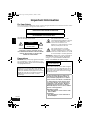 1
1
-
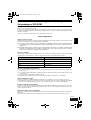 2
2
-
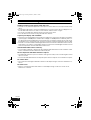 3
3
-
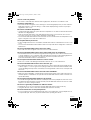 4
4
-
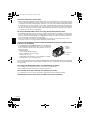 5
5
-
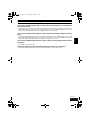 6
6
-
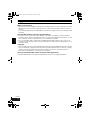 7
7
-
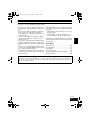 8
8
-
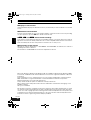 9
9
-
 10
10
-
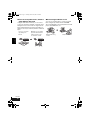 11
11
-
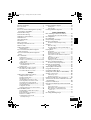 12
12
-
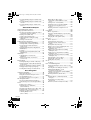 13
13
-
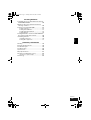 14
14
-
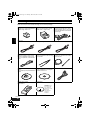 15
15
-
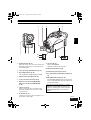 16
16
-
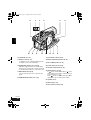 17
17
-
 18
18
-
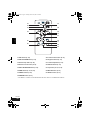 19
19
-
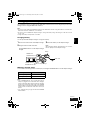 20
20
-
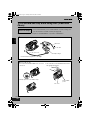 21
21
-
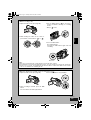 22
22
-
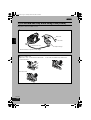 23
23
-
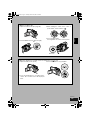 24
24
-
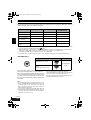 25
25
-
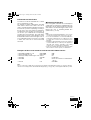 26
26
-
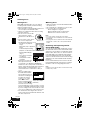 27
27
-
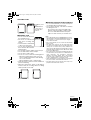 28
28
-
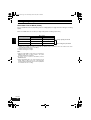 29
29
-
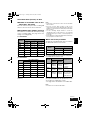 30
30
-
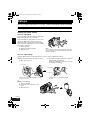 31
31
-
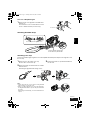 32
32
-
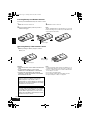 33
33
-
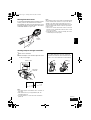 34
34
-
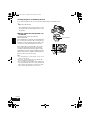 35
35
-
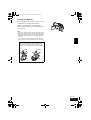 36
36
-
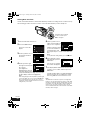 37
37
-
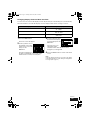 38
38
-
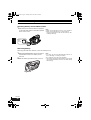 39
39
-
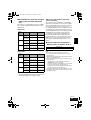 40
40
-
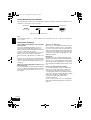 41
41
-
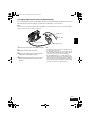 42
42
-
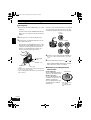 43
43
-
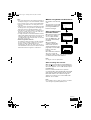 44
44
-
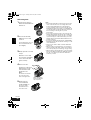 45
45
-
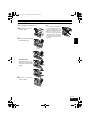 46
46
-
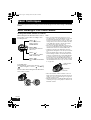 47
47
-
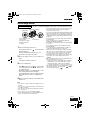 48
48
-
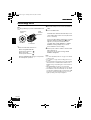 49
49
-
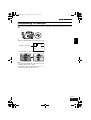 50
50
-
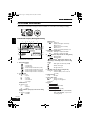 51
51
-
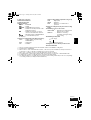 52
52
-
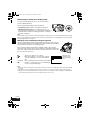 53
53
-
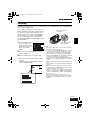 54
54
-
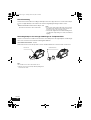 55
55
-
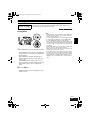 56
56
-
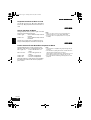 57
57
-
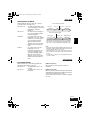 58
58
-
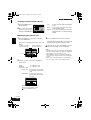 59
59
-
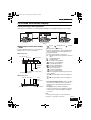 60
60
-
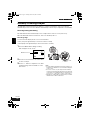 61
61
-
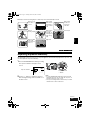 62
62
-
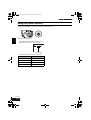 63
63
-
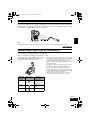 64
64
-
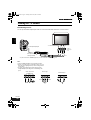 65
65
-
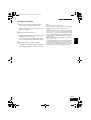 66
66
-
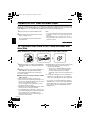 67
67
-
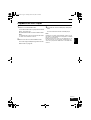 68
68
-
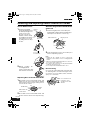 69
69
-
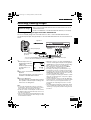 70
70
-
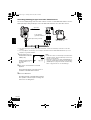 71
71
-
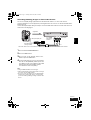 72
72
-
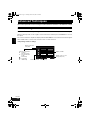 73
73
-
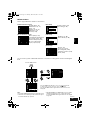 74
74
-
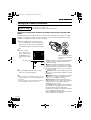 75
75
-
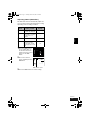 76
76
-
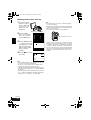 77
77
-
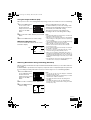 78
78
-
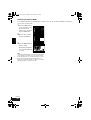 79
79
-
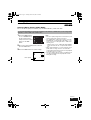 80
80
-
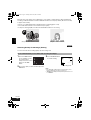 81
81
-
 82
82
-
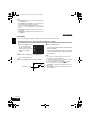 83
83
-
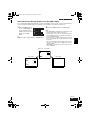 84
84
-
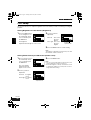 85
85
-
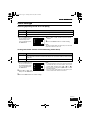 86
86
-
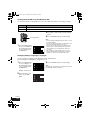 87
87
-
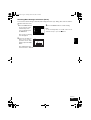 88
88
-
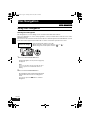 89
89
-
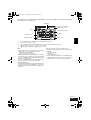 90
90
-
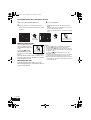 91
91
-
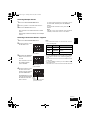 92
92
-
 93
93
-
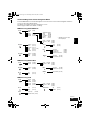 94
94
-
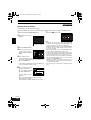 95
95
-
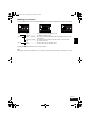 96
96
-
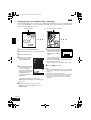 97
97
-
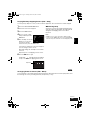 98
98
-
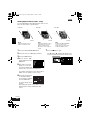 99
99
-
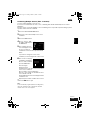 100
100
-
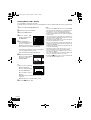 101
101
-
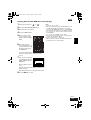 102
102
-
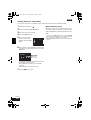 103
103
-
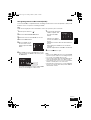 104
104
-
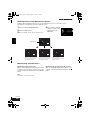 105
105
-
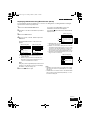 106
106
-
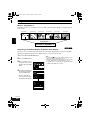 107
107
-
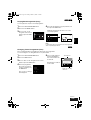 108
108
-
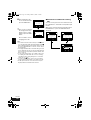 109
109
-
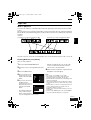 110
110
-
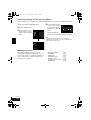 111
111
-
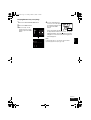 112
112
-
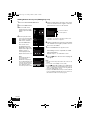 113
113
-
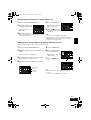 114
114
-
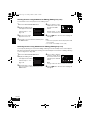 115
115
-
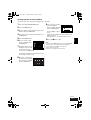 116
116
-
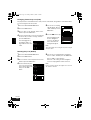 117
117
-
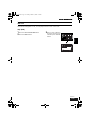 118
118
-
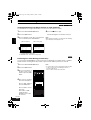 119
119
-
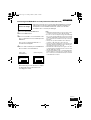 120
120
-
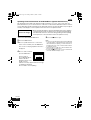 121
121
-
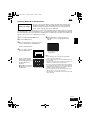 122
122
-
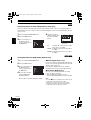 123
123
-
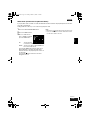 124
124
-
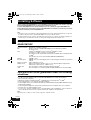 125
125
-
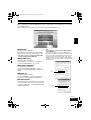 126
126
-
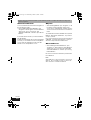 127
127
-
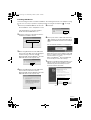 128
128
-
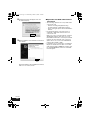 129
129
-
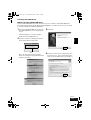 130
130
-
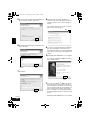 131
131
-
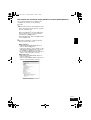 132
132
-
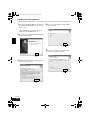 133
133
-
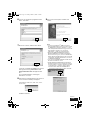 134
134
-
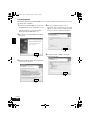 135
135
-
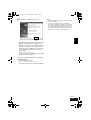 136
136
-
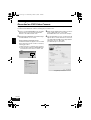 137
137
-
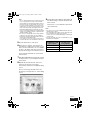 138
138
-
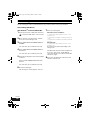 139
139
-
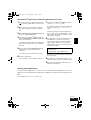 140
140
-
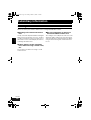 141
141
-
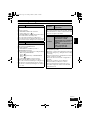 142
142
-
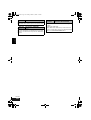 143
143
-
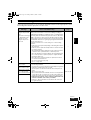 144
144
-
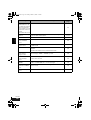 145
145
-
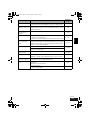 146
146
-
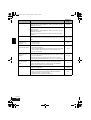 147
147
-
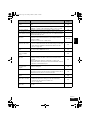 148
148
-
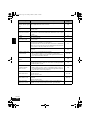 149
149
-
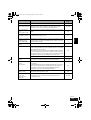 150
150
-
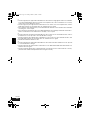 151
151
-
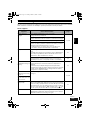 152
152
-
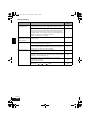 153
153
-
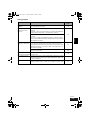 154
154
-
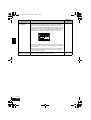 155
155
-
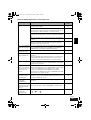 156
156
-
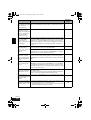 157
157
-
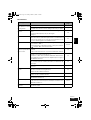 158
158
-
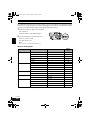 159
159
-
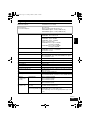 160
160
-
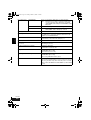 161
161
-
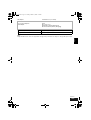 162
162
-
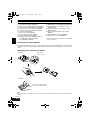 163
163
-
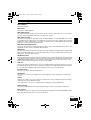 164
164
-
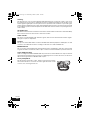 165
165
-
 166
166
-
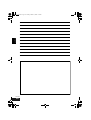 167
167
-
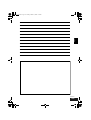 168
168
-
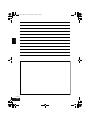 169
169
-
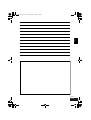 170
170
-
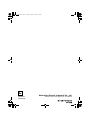 171
171
Panasonic VDRM50GC Manuale utente
- Categoria
- Videocamere
- Tipo
- Manuale utente
in altre lingue
- English: Panasonic VDRM50GC User manual
Documenti correlati
-
Panasonic VDRM75EB Istruzioni per l'uso
-
Panasonic VDRM30EG Istruzioni per l'uso
-
Panasonic VDR-M50PP Manuale utente
-
Panasonic VDR-M53PP Manuale utente
-
Panasonic DVDLV50 Istruzioni per l'uso
-
Panasonic VDRM50EB Istruzioni per l'uso
-
Panasonic VDR-M30PP Manuale utente
-
Panasonic VDRM30PP Istruzioni per l'uso
-
Panasonic CF-72 Manuale utente
-
Panasonic DVDLV50 Istruzioni per l'uso