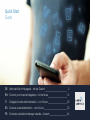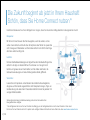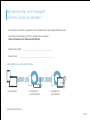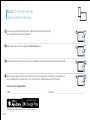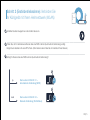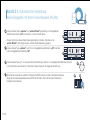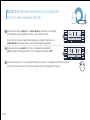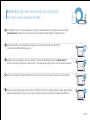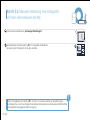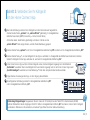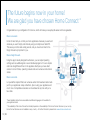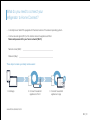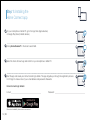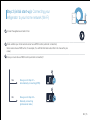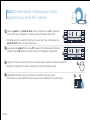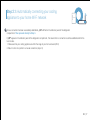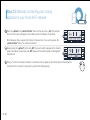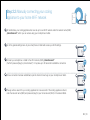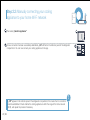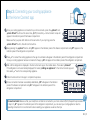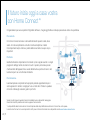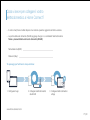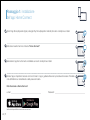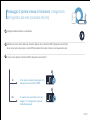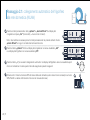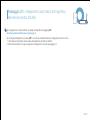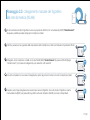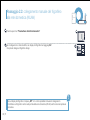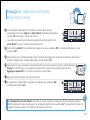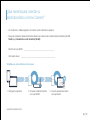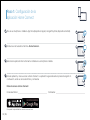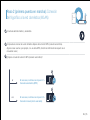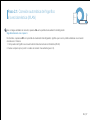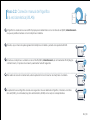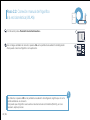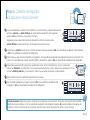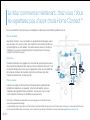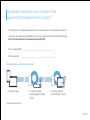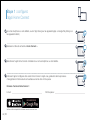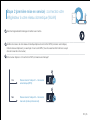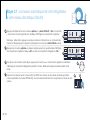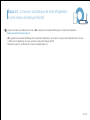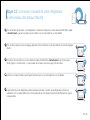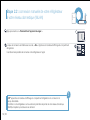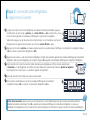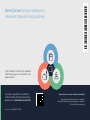Bosch KAD92HI31/06 HC Home Connect leaflet
- Tipo
- HC Home Connect leaflet

Quick Start
Guide
DE Verbinden Sie Ihr Hausgerät – mit der Zukunft 2
EN Connect your household appliance – to the future 12
IT Collegate il vostro elettrodomestico – con il futuro 22
ES Conecte su electrodoméstico – con el futuro 32
FR Connectez votre électroménager vaisselle – à l‘avenir 42

2 | DE
Herzlichen Glückwunsch zu Ihrem Kühlgerät von morgen, das schon heute Ihren Alltag erleichtert und angenehmer macht.
Bequemer.
Mit Home Connect steuern Sie Ihre Hausgeräte, wann Sie wollen, wo Sie
wollen. Ganz einfach und intuitiv über Smartphone oder Tablet. So sparen Sie
sich Umwege und Wartezeiten und Sie haben einfach mehr Zeit für die Dinge,
die Ihnen wirklich wichtig sind.
Leichter.
Nehmen Sie Bedieneinstellungen wie Signal töne oder individuelle Programme
einfach in der App am übersichtlichen Touchscreen vor. Das geht noch
leichter und genauer als am Gerät selbst, und Sie haben alle Daten, die
Vernetzter.
Lassen Sie sich inspirieren und entdecken Sie zahlreiche Zusatzangebote,
die genau auf Ihre Geräte zugeschnitten sind: Rezeptsammlungen, Tipps zur
Gerätenutzung und vieles mehr. Passendes Zubehör können Sie jederzeit mit
wenigen Klicks bestellen.
Die Zukunft beginnt ab jetzt in Ihrem Haushalt!
Schön, dass Sie Home Connect nutzen *
* Die Verfügbarkeit der Home Connect Funktion ist abhängig von der Verfügbarkeit der Home Connect-Dienste in Ihrem Land.
www.home-connect.com.
Weitere Sprachen dieser Installationsanleitung sind auf der Internetseite Ihrer
Hausgerätemarke verfügbar.

DE | 3
– Ein Smartphone oder Tablet, ausgestattet mit der aktuellen Version des jeweiligen Betriebssystems.
– Einen Heimnetzwerkempfang (WLAN) am Aufstellort des Hausgeräts.
Name und Passwort Ihres Heimnetzwerks (WLAN):
Netzwerkname (SSID):
Passwort (Key):
In drei Schritten zum vereinfachten Alltag:
Was brauchen Sie, um Ihr Hausgerät
mit Home Connect zu verbinden?
1. App einrichten 2. Hausgerät mit
WLAN verbinden
3. Hausgerät mit
App verbinden
www.home-connect.com

4 | DE
Schritt 1: Richten Sie die
Home Connect App ein
bzw. Google Play Store (Android-Geräte).
„Home Connect“ ein.
Wählen Sie die Home Connect App aus und installieren Sie diese auf Ihrem Smartphone oder Tablet.
Starten Sie die App und richten Sie Ihren Home Connect Zugang ein. Die App führt Sie dabei durch
den Anmeldeprozess. Notieren Sie sich im Anschluss Ihre E-Mail-Adresse und Ihr Passwort.
E-Mail: Passwort:
Home Connect Zugangsdaten:
Bitte überprüfen Sie die Verfügbarkeit auf www.home-connect.com

DE | 5
Schritt 2 (Erstinbetriebnahme): Verbinden Sie
Ihr Kühlgerät mit Ihrem Heimnetzwerk (WLAN)
Schließen Sie das Hausgerät an und schalten Sie es ein.
Prüfen Sie, ob Ihr Heimnetzwerk-Router über eine WPS-Funktion (Automatische Verbindung) verfügt.
Verfügt Ihr Router über eine WPS-Funktion (Automatische Verbindung)?
WPS
WPS
ja Dann weiter mit Schritt 2.1 –
Automatische Verbindung (WPS)
Dann weiter mit Schritt 2.2 –
nein

6 | DE
Schritt 2.1: Automatische Verbindung
Ihres Kühlgeräts mit Ihrem Heimnetzwerk (WLAN)
Drücken Sie die Tasten „options“ und gleichzeitig. Im Anzeigefeld des
Gefrierfachs erscheint „Cn“ (Connectivity = Home Connect Menü).
Hinweis: Achten Sie darauf, beide Tasten gleichzeitig zu drücken. Falls Sie nur die
-Taste lange drücken, wird die Tasten-Bedienung gesperrt.
Drücken Sie die Taste „options“ so oft, bis im Anzeigefeld des Gefrierfachs „AC“ erscheint
und im Anzeigefeld des Kühlfachs „OF“.
Drücken Sie die Taste „+“, um die automatische Verbindung zu starten. Im Anzeigefeld des Kühlfachs erscheint
nun für 2 Minuten eine Animation. Führen Sie in diesem Zeitraum die folgenden Schritte aus.
Aktivieren Sie innerhalb der nächsten 2 Minuten die WPS-Funktion an Ihrem Heimnetzwerk-Router
Handbuch Ihres Routers.)
WPS

DE | 7
Schritt 2.1: Automatische Verbindung
Ihres Kühlgeräts mit Ihrem Heimnetzwerk (WLAN)
Bei erfolgreicher Verbindung blinkt „On“ im Anzeigefeld des Kühlfachs.
Wenn im Anzeigefeld des Kühlfachs „OF“ erscheint, konnte keine Verbindung innerhalb der 2 Minuten hergestellt werden.
1.
2. Beginnen Sie wieder mit Punkt A oder führen Sie die manuelle Verbindung (Schritt 2.2) durch.

8 | DE
Schritt 2.2: Manuelle Verbindung Ihres Kühlgeräts
mit Ihrem Heimnetzwerk (WLAN)
Drücken Sie die Tasten „options“ und gleichzeitig. Im Anzeigefeld
des Gefrierfachs erscheint „Cn“ (Connectivity = Home Connect Menü).
Hinweis: Achten Sie darauf, beide Tasten gleichzeitig zu drücken. Falls Sie nur die
-Taste lange drücken, wird die Tasten-Bedienung gesperrt.
Drücken Sie die Taste „options“ so oft, bis im Anzeigefeld des Gefrierfachs
„SA“ (Manuelle Verbindung) erscheint und im Anzeigefeld des Kühlfachs „OF“.
Drücken Sie die Taste „+“, um die manuelle Verbindung zu starten. Im Anzeigefeld des Kühlfachs erscheint
nun für 5 Minuten eine Animation. Führen Sie in diesem Zeitraum die folgenden Schritte aus.

DE | 9
Schritt 2.2: Manuelle Verbindung Ihres Kühlgeräts
mit Ihrem Heimnetzwerk (WLAN)
Ihr Kühlgerät hat jetzt zur Datenübertragung ein eigenes WLAN Netzwerk mit dem Netzwerknamen (SSID)
„HomeConnect“ eingerichtet, auf das Sie mit Ihrem Smartphone oder Tablet PC zugreifen können.
Wechseln Sie dafür in das allgemeine Einstellungsmenü Ihres Smartphones oder Tablet PCs
und rufen Sie die WLAN Einstellungen auf.
Verbinden Sie Ihr Smartphone oder Ihren Tablet PC mit dem WLAN Netzwerk (SSID) „HomeConnect“
(das WLAN Passwort [Key] lautet „HomeConnect“). Der Verbindungsvorgang kann bis zu 60 Sekunden dauern!
WLAN
Die App sucht jetzt einige Sekunden nach Ihrem Kühlgerät. Wenn das Kühlgerät gefunden wurde, geben Sie den
SSID
KEY

10 | DE
Schritt 2.2: Manuelle Verbindung Ihres Kühlgeräts
mit Ihrem Heimnetzwerk (WLAN)
Drücken Sie anschließend auf „An Hausgerät übertragen“
Bei erfolgreicher Verbindung blinkt „On“ im Anzeigefeld des Kühlfachs.
Sie können jetzt Ihr Kühlgerät mit der App verbinden.
Falls im Anzeigefeld des Kühlfachs „OF“. erscheint, konnte keine Verbindung hergestellt werden.
und wiederholen Sie gegebenenfalls den Vorgang.
!
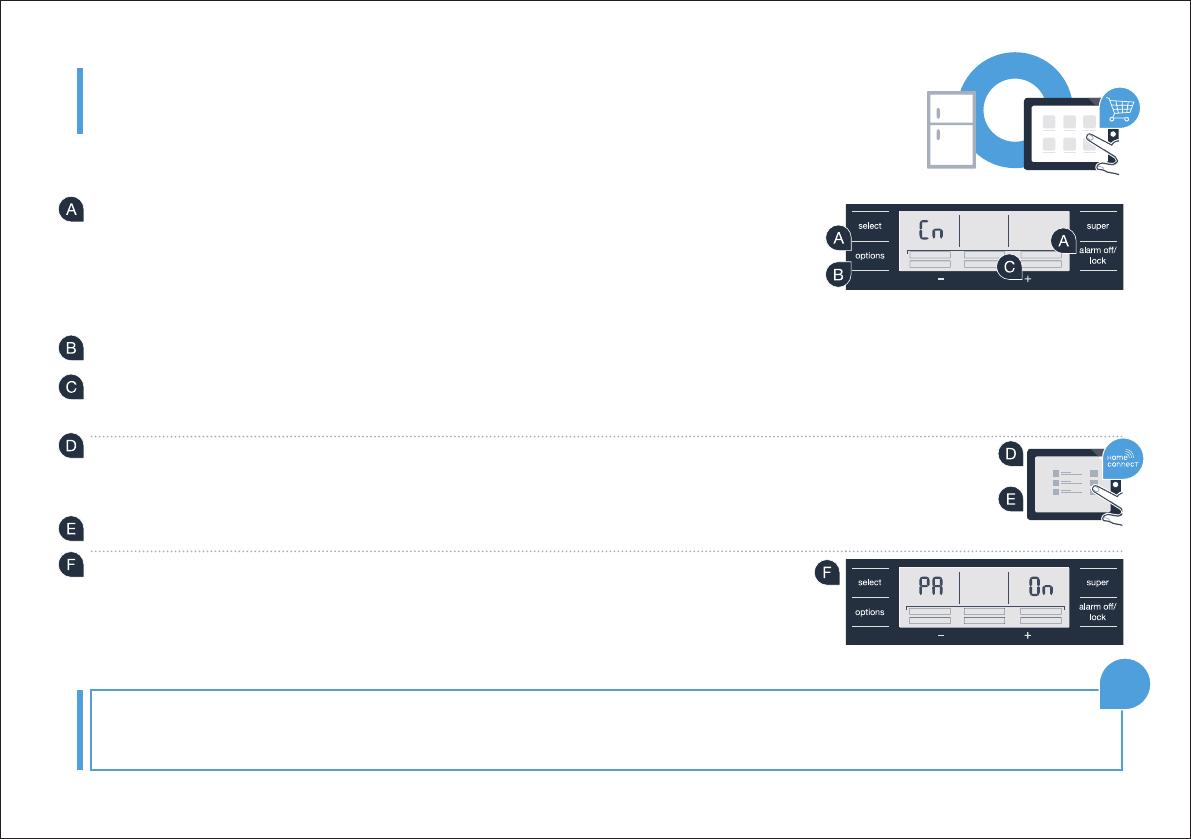
DE | 11
Schritt 3: Verbinden Sie Ihr Kühlgerät
mit der Home Connect App
Wenn die Verbindung zwischen Ihrem Kühlgerät und dem Heimnetzwerk hergestellt ist,
drücken Sie die Tasten „options“ und gleichzeitig. Im Anzeigefeld des
Gefrierfachs erscheint „Cn“ (Connectivity = Home Connect Menü).
Achten Sie darauf, beide Tasten gleichzeitig zu drücken. Falls Sie nur die
-Taste lange drücken, wird die Tasten-Bedienung gesperrt.
Drücken Sie die Taste „options“ so oft, bis im Anzeigefeld des Gefrierfachs „PA“ erscheint und im Anzeigefeld des Kühlfachs „OF“.
Drücken Sie die Taste „+“, um das Kühlgerät mit der App zu verbinden. Im Anzeigenfeld des Kühlfachs erscheint eine Animation.
Sobald Ihr Kühlgerät mit der App verbunden ist, erscheint im Anzeigefeld des Kühlfachs „On“.
In der Home Connect App auf dem mobilen Endgerät warten, bis das Kühlgerät angezeigt wird. Anschließend
„Verbinden“ auswählen. Wenn das Kühlgerät nicht automatisch angezeigt wird, in der Home Connect App zuerst
„Gerät hinzufügen“ auswählen und anschließend „+“ hinter dem entsprechenden Gerät auswählen.
Folgen Sie den Anweisungen der App, um den Vorgang abzuschließen.
Bei erfolgreicher Verbindung erscheint im Anzeigefeld des Gefrierfachs „PA“
und im Anzeigefeld des Kühlfachs „On“.
Verbindung fehlgeschlagen: Vergewissern Sie sich, dass sich Ihr Smartphone oder Tablet PC im Heimnetzwerk (WLAN)
„Er“ erscheinen, können Sie Ihr Kühlgerät
?

12 | EN
Congratulations on your refrigerator of tomorrow, which will make your everyday life easier and more agreeable.
More convenient.
Home Connect lets you control your home appliances whenever you want and
wherever you want. Simply and intuitively using a smartphone or tablet PC.
This saves you bother and waiting around, and you have more time for the
things that are truly important to you.
More straightforward.
Using the app‘s cleverly designed touchscreen, you can adjust operating
settings such as audible signals or even individual programs. It‘s even simpler
and more straightforward than on the appliance itself, plus you have direct
access to a host of data, operating manuals and even numerous instructional
videos.
More connected.
Let yourself be inspired! Discover numerous extras that have been tailor-made
just for your appliances: recipe collections, tips on using your appliances and
much more. Compatible accessories can be ordered at any time with just a
few clicks.
The future begins now in your home!
We are glad you have chosen Home Connect *
* The availability of the Home Connect functionality depends on the availability of the Home Connect Services in your country.
Home Connect Services are not available in every country – for further information please check:
These installation instructions are available in additional languages on the website for
your appliance brand.

EN | 13
– A smartphone or tablet PC equipped with the latest version of the relevant operating system.
–
Network name (SSID):
Password (Key):
Three steps to make your daily routine easier:
What do you need to connect your
refrigerator to Home Connect?
1. Install app 2. Connect household
appliance to Wi-Fi
3. Connect household
appliance to app
www.home-connect.com

14 | EN
Step 1: Installing the
Home Connect app
On your smartphone or tablet PC, go to the App Store (Apple devices)
or Google Play Store (Android devices).
Enter „Home Connect“
Select the Home Connect app and install it on your smartphone or tablet PC.
Start the app and create your Home Connect login details. The app will guide you through the registration process.
Don‘t forget to make a note of your e-mail address and password afterwards.
E-mail: Password:
Home Connect login details:
Please check availability at www.home-connect.com

EN | 15
Connecting your
refrigerator to your home network (Wi-Fi)
Connect the appliance and switch it on.
Check whether your home network router has a WPS function (automatic connection).
router.)
Does your router have a WPS function (automatic connection)?
WPS
WPS
Yes Now go on to Step 2.1 –
Automatically connecting (WPS)
Now go on to Step 2.2 –
Manually connecting
(professional mode)
No

16 | EN
Step 2.1: Automatically connecting your cooling
appliance to your home Wi-Fi network
Press the „options“ and buttons at the same time. „Cn“ (Connectivity =
Home Connect menu) will appear in the indicator panel of the freezer compartment.
Note: Make sure that you press both buttons at the same time. If you only long-press the
button, this will lock the buttons.
Keep pressing the „options“ button until „AC“ appears in the indicator panel of the freezer
compartment and „OF“ appears in the indicator panel of the refrigerator compartment.
Press „+“ to start the automatic connection. An animation will now appear in the indicator panel of the
refrigerator compartment for 2 minutes. During this time, perform the following steps.
Enable WPS functionality on your home network router within the next two minutes.
(Some routers may have a WPS/Wi-Fi button. See your router‘s handbook for more information.)
WPS

EN | 17
Step 2.1: Automatically connecting your cooling
appliance to your home Wi-Fi network
Once a connection has been successfully established, „On“
compartment.
If „OF“ appears in the indicator panel of the refrigerator compartment, this means that no connection could be established within the
two minutes.
1. Make sure that your cooling appliance is within the range of your home network (Wi-Fi).
2. Return to item A or perform a manual connection (step 2.2).

18 | EN
Step 2.2: Manually connecting your cooling
appliance to your home Wi-Fi network
Press the „options“ and buttons at the same time. „Cn“ (Connectivity =
Home Connect menu) will appear in the indicator panel of the freezer compartment.
Note: Make sure that you press both buttons at the same time. If you only long-press the
button, this will lock the buttons.
Keep pressing the „options“ button until „SA“ (manual connection) appears in the indicator
panel of the freezer compartment and „OF“ appears in the indicator panel of the refrigerator
compartment.
Press „+“ to start the manual connection. An animation will now appear in the indicator panel of the refrigerator
compartment for 5 minutes. During this time, perform the following steps.

EN | 19
Step 2.2: Manually connecting your cooling
appliance to your home Wi-Fi network
To transfer data, your cooling appliance has now set up its own Wi-Fi network under the network name (SSID)
„HomeConnect“, which you can access using your smartphone or tablet.
Go to the general settings menu of your smartphone or tablet and access your Wi-Fi settings.
Connect your smartphone or tablet to the Wi-Fi network (SSID) „HomeConnect“
(the Wi-Fi password [key] is „HomeConnect“). It may take up to 60 seconds to establish a connection.
WLAN
Once a connection has been established, open the Home Connect app on your smartphone or tablet.
The app will now search for your cooling appliance for a few seconds. If the cooling appliance is found,
SSID
KEY

20 | EN
Then select „Send to appliance“
Once a connection has been successfully established, „On“
compartment. You can now connect your cooling appliance to the app.
Step 2.2: Manually connecting your cooling
appliance to your home Wi-Fi network
If „OF“ appears in the indicator panel of the refrigerator compartment, this means that no connection
could be established. Check whether the cooling appliance is within the range of the home network
(Wi-Fi), and repeat the process if necessary.
!
La pagina sta caricando ...
La pagina sta caricando ...
La pagina sta caricando ...
La pagina sta caricando ...
La pagina sta caricando ...
La pagina sta caricando ...
La pagina sta caricando ...
La pagina sta caricando ...
La pagina sta caricando ...
La pagina sta caricando ...
La pagina sta caricando ...
La pagina sta caricando ...
La pagina sta caricando ...
La pagina sta caricando ...
La pagina sta caricando ...
La pagina sta caricando ...
La pagina sta caricando ...
La pagina sta caricando ...
La pagina sta caricando ...
La pagina sta caricando ...
La pagina sta caricando ...
La pagina sta caricando ...
La pagina sta caricando ...
La pagina sta caricando ...
La pagina sta caricando ...
La pagina sta caricando ...
La pagina sta caricando ...
La pagina sta caricando ...
La pagina sta caricando ...
La pagina sta caricando ...
La pagina sta caricando ...
La pagina sta caricando ...
-
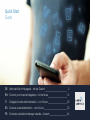 1
1
-
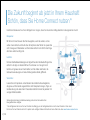 2
2
-
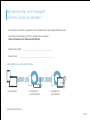 3
3
-
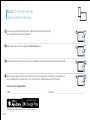 4
4
-
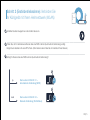 5
5
-
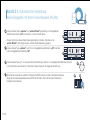 6
6
-
 7
7
-
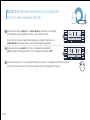 8
8
-
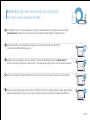 9
9
-
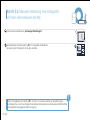 10
10
-
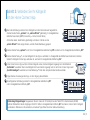 11
11
-
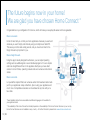 12
12
-
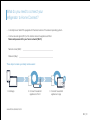 13
13
-
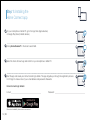 14
14
-
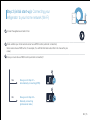 15
15
-
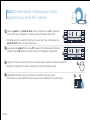 16
16
-
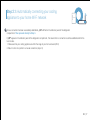 17
17
-
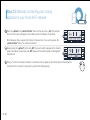 18
18
-
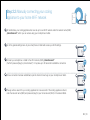 19
19
-
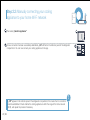 20
20
-
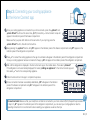 21
21
-
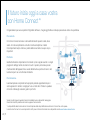 22
22
-
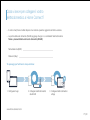 23
23
-
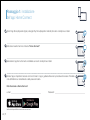 24
24
-
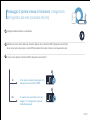 25
25
-
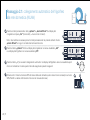 26
26
-
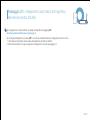 27
27
-
 28
28
-
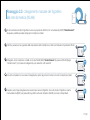 29
29
-
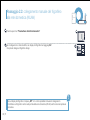 30
30
-
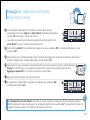 31
31
-
 32
32
-
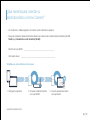 33
33
-
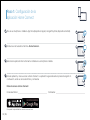 34
34
-
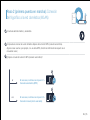 35
35
-
 36
36
-
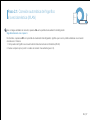 37
37
-
 38
38
-
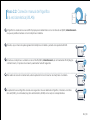 39
39
-
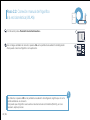 40
40
-
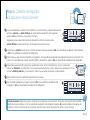 41
41
-
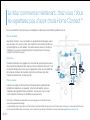 42
42
-
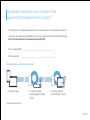 43
43
-
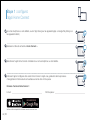 44
44
-
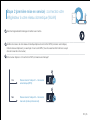 45
45
-
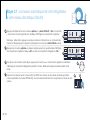 46
46
-
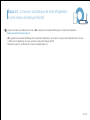 47
47
-
 48
48
-
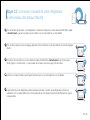 49
49
-
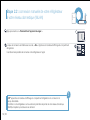 50
50
-
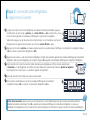 51
51
-
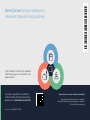 52
52
Bosch KAD92HI31/06 HC Home Connect leaflet
- Tipo
- HC Home Connect leaflet
in altre lingue
- English: Bosch KAD92HI31/06
- français: Bosch KAD92HI31/06
- español: Bosch KAD92HI31/06
- Deutsch: Bosch KAD92HI31/06