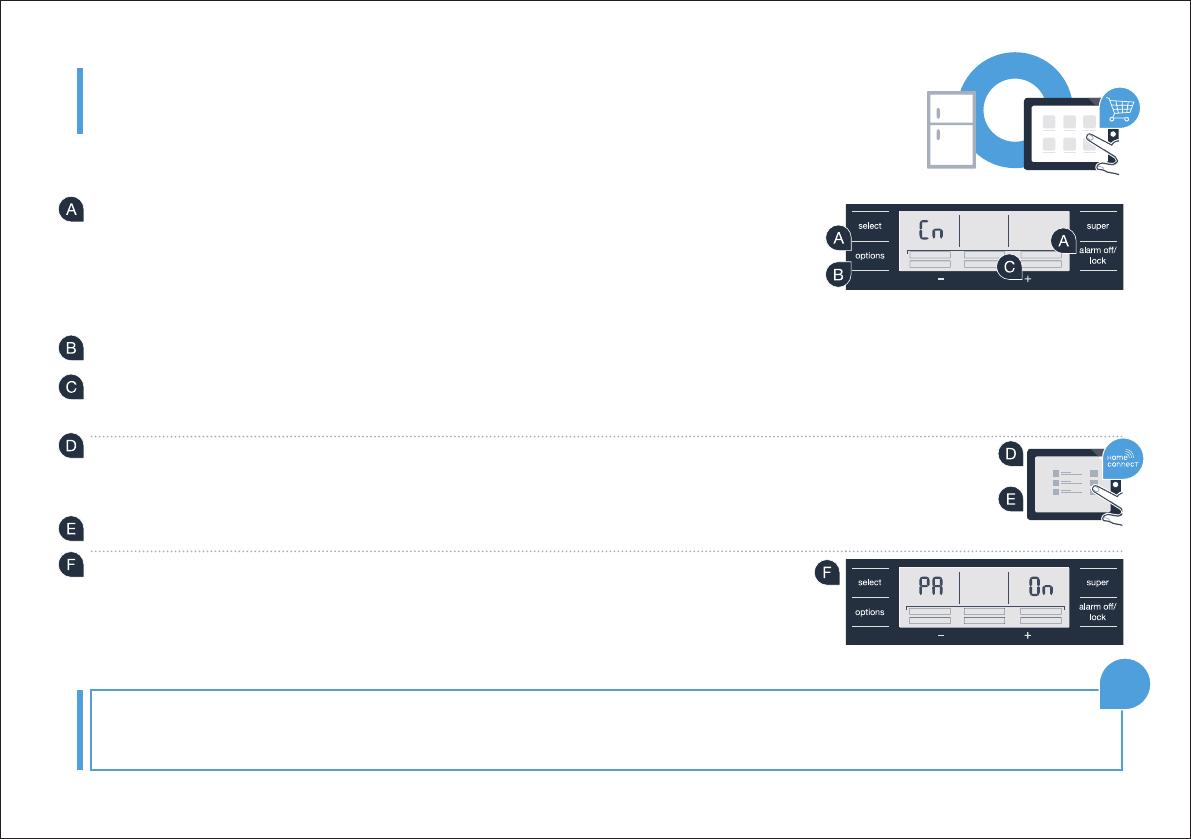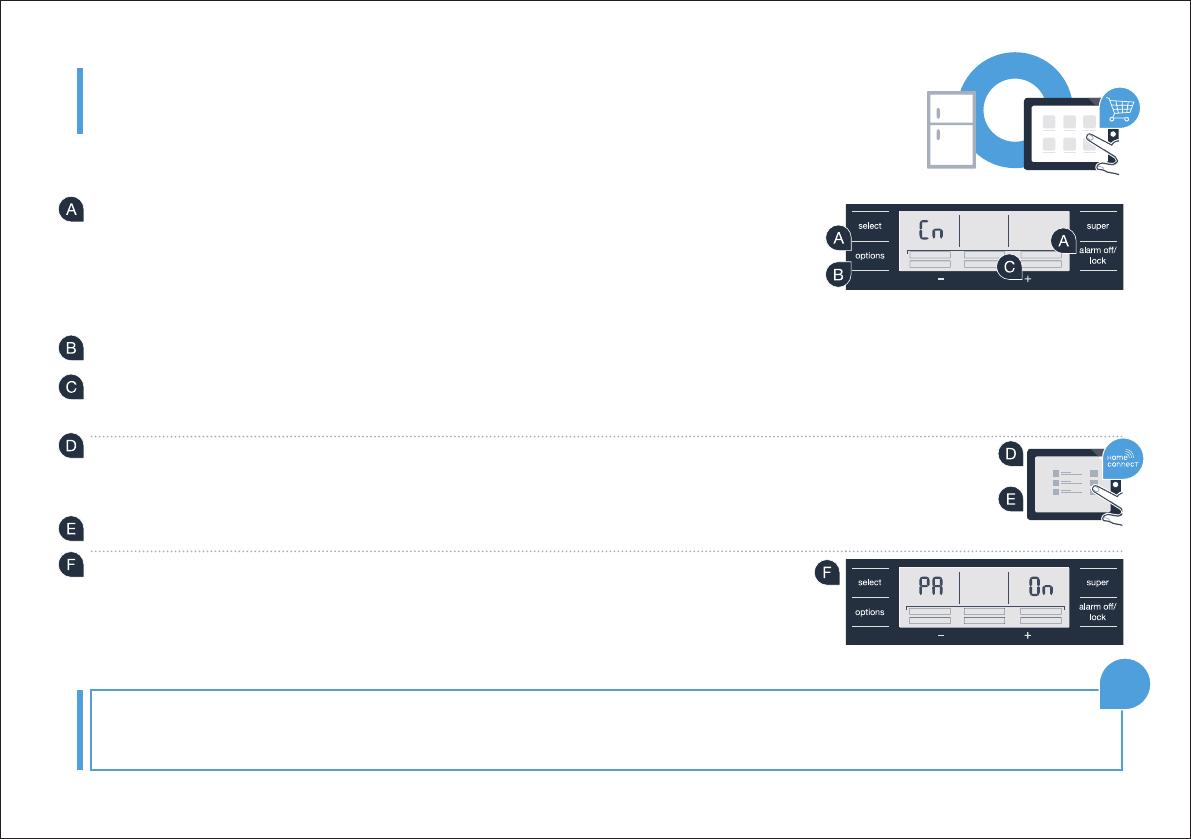
DE | 11
Schritt 3: Verbinden Sie Ihr Kühlgerät
mit der Home Connect App
Wenn die Verbindung zwischen Ihrem Kühlgerät und dem Heimnetzwerk hergestellt ist,
drücken Sie die Tasten „options“ und gleichzeitig. Im Anzeigefeld des
Gefrierfachs erscheint „Cn“ (Connectivity = Home Connect Menü).
Achten Sie darauf, beide Tasten gleichzeitig zu drücken. Falls Sie nur die
-Taste lange drücken, wird die Tasten-Bedienung gesperrt.
Drücken Sie die Taste „options“ so oft, bis im Anzeigefeld des Gefrierfachs „PA“ erscheint und im Anzeigefeld des Kühlfachs „OF“.
Drücken Sie die Taste „+“, um das Kühlgerät mit der App zu verbinden. Im Anzeigenfeld des Kühlfachs erscheint eine Animation.
Sobald Ihr Kühlgerät mit der App verbunden ist, erscheint im Anzeigefeld des Kühlfachs „On“.
In der Home Connect App auf dem mobilen Endgerät warten, bis das Kühlgerät angezeigt wird. Anschließend
„Verbinden“ auswählen. Wenn das Kühlgerät nicht automatisch angezeigt wird, in der Home Connect App zuerst
„Gerät hinzufügen“ auswählen und anschließend „+“ hinter dem entsprechenden Gerät auswählen.
Folgen Sie den Anweisungen der App, um den Vorgang abzuschließen.
Bei erfolgreicher Verbindung erscheint im Anzeigefeld des Gefrierfachs „PA“
und im Anzeigefeld des Kühlfachs „On“.
Verbindung fehlgeschlagen: Vergewissern Sie sich, dass sich Ihr Smartphone oder Tablet PC im Heimnetzwerk (WLAN)
„Er“ erscheinen, können Sie Ihr Kühlgerät