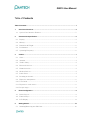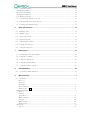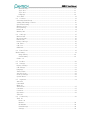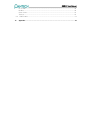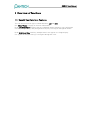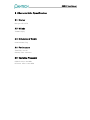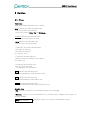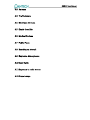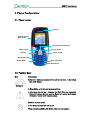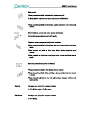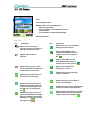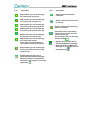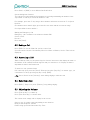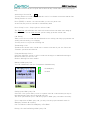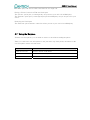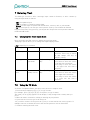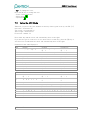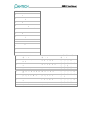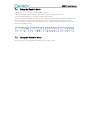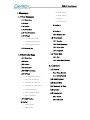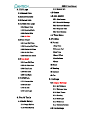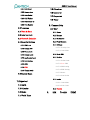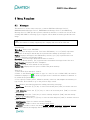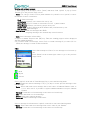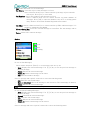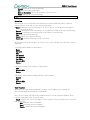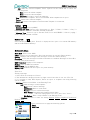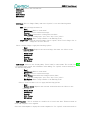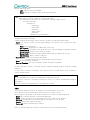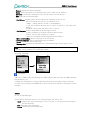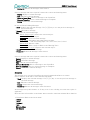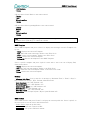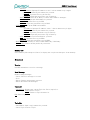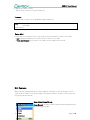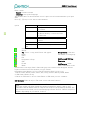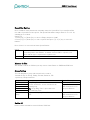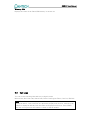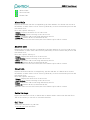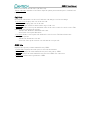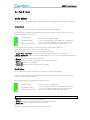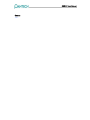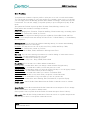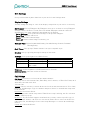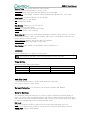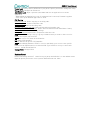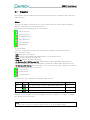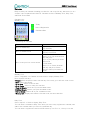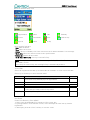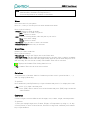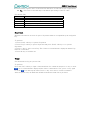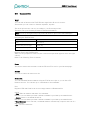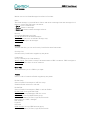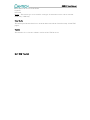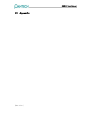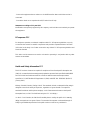Pantech JYCGB310 Manuale utente
- Categoria
- Telefoni IP
- Tipo
- Manuale utente
Questo manuale è adatto anche per

GB310 User Manual
Table of Contents
Table of Contents................................................................................................................................. 1
1 Overview of functions............................................................................................................... 5
1.1 Special User Interface Features..................................................................................... 5
2 Characteristic Specification..................................................................................................... 6
2.1 Display ............................................................................................................................ 6
2.2 Melody............................................................................................................................. 6
2.3 Dimension & Weight ....................................................................................................... 6
2.4 Performance.................................................................................................................... 6
2.5 Operating Frequency ...................................................................................................... 6
3 Caution ....................................................................................................................................... 7
3.1 Clues ............................................................................................................................... 7
3.2 Antenna ........................................................................................................................... 8
3.3 Traffic Safety.................................................................................................................. 8
3.4 Electronic Devices.......................................................................................................... 8
3.5 Hands-free kits............................................................................................................... 8
3.6 Medical Devices.............................................................................................................. 8
3.7 Public Place..................................................................................................................... 8
3.8 Boarding an aircraft........................................................................................................ 8
3.9 Explosive Atmospheres .................................................................................................. 8
3.10 User Guide ...................................................................................................................... 8
3.11 Exposure to radio waves................................................................................................ 8
3.12 Proper usage................................................................................................................... 8
4 Phone Configuration................................................................................................................. 9
4.1 Phone Layout .................................................................................................................. 9
4.2 Function Keys ................................................................................................................. 9
4.3 LCD Display .................................................................................................................. 11
5 Getting Started ........................................................................................................................ 13
5.1 Installing/Removing the SIM Card................................................................................ 13

GB310 User Manual
5.2 Using the Battery.......................................................................................................... 13
Installing the Battery ........................................................................................................... 13
Removing the Battery .......................................................................................................... 13
Charging the Battery............................................................................................................ 13
Low Battery Indicator .......................................................................................................... 13
5.3 Switching the Phone On or Off..................................................................................... 13
5.4 Selecting Functions and Options .................................................................................. 13
5.5 Locking Unlocking Keypad........................................................................................... 13
6 Basic Call Functions............................................................................................................... 14
6.1 Making a Call ................................................................................................................ 14
6.2 Ending a Call ................................................................................................................. 15
6.3 Answering a Call........................................................................................................... 15
6.4 Rejecting a Call ............................................................................................................. 15
6.5 Adjusting the Volume ................................................................................................... 15
6.6 During Call Options....................................................................................................... 16
6.7 Using the Earpiece ....................................................................................................... 18
7 Entering Text............................................................................................................................ 19
7.1 Changing the Text Input Mode..................................................................................... 19
7.2 Using the T9 Mode ....................................................................................................... 19
7.3 Using the ABC Mode .................................................................................................... 20
7.4 Using the Symbol Mode................................................................................................ 22
7.5 Using the Numeric Mode .............................................................................................. 22
8 Using the Menus ..................................................................................................................... 23
8.1 Accessing a Menu Function.......................................................................................... 23
9 Menu Functions......................................................................................................................... 1
9.1 Messages ........................................................................................................................ 1
Inbox 2
Outbox 3
Saved Box .........................................................................................................................4
Text Template...................................................................................................................4
Memory Info SIM ............................................................................................................5
Multimedia Msgs .................................................................................................................... 5
Inbox 7
Outbox 8
Saved Box .........................................................................................................................9
MMS Template ................................................................................................................10
Settings............................................................................................................................10
MMS Profiles...................................................................................................................10
Memory Info ....................................................................................................................11
Broadcast ............................................................................................................................. 11
Receive............................................................................................................................11

GB310 User Manual
Read Message .................................................................................................................11
Topic List ........................................................................................................................11
Topic List ........................................................................................................................11
Language .........................................................................................................................12
Voice Mail ............................................................................................................................ 12
9.2 Contacts ........................................................................................................................ 12
Searching Name/Group ........................................................................................................ 12
Adding and Editing Contacts................................................................................................ 13
Speed Dial Setting................................................................................................................ 14
Memory In Use..................................................................................................................... 14
Group Setting ....................................................................................................................... 14
Delete All ............................................................................................................................. 14
Memory Info......................................................................................................................... 15
9.3 Call Logs ....................................................................................................................... 15
Missed Calls ......................................................................................................................... 16
Received Calls...................................................................................................................... 16
Dialed Calls .......................................................................................................................... 16
Delete Call Logs................................................................................................................... 16
Call Timer ............................................................................................................................ 16
Call Cost............................................................................................................................... 17
GPRS Info ............................................................................................................................. 17
9.4 Fun & Tools .................................................................................................................. 18
Media Gallery ......................................................................................................................... 18
Image Gallery ..................................................................................................................18
Sound Gallery ..................................................................................................................18
Games 19
9.5 Profiles.......................................................................................................................... 20
9.6 Settings ......................................................................................................................... 21
Display Settings ................................................................................................................... 21
Call Settings ......................................................................................................................... 21
Language .............................................................................................................................. 22
Time & Date......................................................................................................................... 22
Auto Key Lock ..................................................................................................................... 22
Security Settings.................................................................................................................. 22
System Reset ....................................................................................................................... 23
9.7 Organizer....................................................................................................................... 24
Alarm 24
Calendar25
Memo 27
World Time........................................................................................................................... 27
Calculator ............................................................................................................................. 27
Converter ............................................................................................................................. 27
Stopwatch............................................................................................................................. 28
Timer 28
9.8 Connectivity .................................................................................................................. 29
WAP 29
Home 29
Resume ............................................................................................................................29
Bookmarks.......................................................................................................................29
Push Message..................................................................................................................30
Settings............................................................................................................................30

GB310 User Manual
Go to URL........................................................................................................................30
Profiles ............................................................................................................................30
Clear Cache .....................................................................................................................31
Version ............................................................................................................................31
9.9 SIM Toolkit ................................................................................................................... 31
10 Appendix .................................................................................................................................. 32

GB310 User Manual
1 Overview of functions
1.1 Special User Interface Features
You can choose from two types of menu interface: List and Grid.
See “Menu Theme” on page xx for more information.
In the List Menu Style interface, full color animated images introduce every main menu.
Use the [Navigation Up] and [Navigation Down] keys to navigate through the menus.
In the Grid Menu Style interface, multiple menu icons appear on a single display.
Use [Up/Down navigation keys] to navigate through the icons.

GB310 User Manual
2 Characteristic Specification
2.1 Display
Bar type 65K CSTN
2.2 Melody
Yamaha 16poly
2.3 Dimension & Weight
99*46*18(mm), 72g
2.4 Performance
Talk Time: 3 hours
Standby Time: 1 hours
2.5 Operating Frequency
GSM850: 824 to 894 MHz
PCS1900: 1850 to 1990 MHz

GB310 User Manual
3 Caution
3.1 Clues
Text Clues
Text Clues make instructions easy to follow.
Bold indicates one of the following items:
-A word of phrase on the display
-Special text such as Note, Tip and Warnings.
Underline
indicates the following item:
-one of items in the next level menu
-Bold indicates the following item:
-one of items in the option menu
{ } indicates one of the following items:
-The name of Soft1 key
-The name of Soft2 key
ex) {Option}, {Set}
[ ] indicates the following item:
-All keys except two soft keys in the phone
ex) [Send], [3]
< > indicates the following item:
-One of icons in the menu
It is defined in icon description.
NET indicates the following item:
-the menu dependents on the network of user
SIM indicates the following item:
-the menu dependents on the SIM of user
MEM indicates the following item:
-the menu dependents on the phone memory of user
Graphic clues
* Tip : Provides a shortcut or an alternate method to do something
! Warning : Helps you avoid information loss, personal injury, damage to the phone, or
property damage.
Note
:
the
contents
: Explains a feature of points out an important concept

GB310 User Manual
3.2 Antenna
3.3 Traffic Safety
3.4 Electronic Devices
3.5 Hands-free kits
3.6 Medical Devices
3.7 Public Place
3.8 Boarding an aircraft
3.9 Explosive Atmospheres
3.10 User Guide
3.11 Exposure to radio waves
3.12 Proper usage

GB310 User Manual
4 Phone Configuration
4.1 Phone Layout
Ear
p
iece
Micro
p
hone
Power On/Off
Softkey (Right)
Softkey (Left)
Dial key
Alphanumeric Key
Navigation keys(up/down)
Volume up/down
Menu Scroll
Ke
y
Lock/Unlock
Manner Mode
4.2 Function Keys
Keys Descriptions
(Softkeys)
Perform the functions indicated by the text above them, on the bottom
line of the display.
In Menu Mode, scroll through the menu options.
In Idle Mode, the Up key , launches the WAP (Wireless Application
Protocol) browser directly., and the Down key enters the Contacts
list menu to search your contacts names.
Makes or answers a call.
In Idle Mode, accesses the call log list.
When pressed and held in Idle Mode, redial Last call number.

GB310 User Manual
Ends a call.
When pressed and held, switches the phone on or off.
In Menu Mode, cancels your input and returns to Idle Mode.
When pressed and held in Idle Mode, quickly accesses your voice mail
server.
~
Enter numbers, letters and some special characters.
Go to dial screen when press in idle mode.
Used for various purposes in different functions.
When pressed and held in Idle Mode, the key enters or exits the Quiet
Mode.
When pressed and held in Text Input Mode, display Symbols input
screen.
When pressed in Predictive text input mode, works as Word search
mode.
Enter an international prefix for dialing.
When pressed and held in Idle Mode, keys is locked.
When pressed and held while entering a phone number, the key enters
a pause.
When pressed and held at the text edit screen, changes various text
input modes.
Side Up During a call, adjust the earpiece volume.
In Idle Mode, enter a Profile menu.
Side Down During a call, adjust the earpiece volume.
In Idle Mode,.

GB310 User Manual
4.3 LCD Display
Icons
Text and Graphic Area
Display in Idle screen with information
- Operator Short Name
- Area Information via Cell broadcast service
- Network Name
- Time and Date
,
or Idle Greetin
g
messa
g
e.
Softkey Indications
Idle Icons
Icon Description Icon D
Appears when you are not ranged
within
y
our home network.
escription
Shows the received signal
strength. The more the number of
bars, the stronger the signal.
Appears when GPRS is within
range. When GPRS session is in
progress, this icon may appears
like
Appears when a call is in
progress.
Appears when WAP is in use.
When WAP Security session is
worked, this icon may appears
Appears when a WAP push
messa
g
es is received.
Appears when you are out of a
service area. When it displays, you
cannot make or receive calls.
Appears when the Call Diverting
feature is activated.
Appears when you have new or
unchecked voice messages.
Appears when you set the alarm to
ring at a specified time.
Appears when you have new or
unread text messages. When the
memory of text messages is not
enough, this icon may appears
like
Appears when you have new or
unchecked multimedia messages.
When the memory of multimedia
messages is not enough, this icon
may appears like
Appears when you set the schedule with
an alarm to notice at a specified time.
Appears when Infrared port is activated.
When any data is transferring via Infra-
read port, this icon may appear

GB310 User Manual
Icon Description Icon Description
Appears when the headset is
connected.
Appears when you set the alert type
for incoming call to ring only.
Appears when you set the alert type
for incoming call to ring ascent .
Appears when the new voice mail
Is received.
Appears when you set the alert type
for incoming call to ring and vibrate.
Appears when the auto-answering
feature is activated.
Appears when you set the alert type
for incoming call to vibrate then ring.
Shows the levels of your battery.
The more bars you see, the more
power you have left.
If your battery is flat, this icon may
be showed like
Appears when you set the alert type
for incomin
g
call to vibrate onl
y
.
Appears when you set the alert type
for incoming call to quite.
In this case, it is indicated using 7-
color LED for incoming call alerting.
Appears when you have new or
unchecked WAP push messages.
When the memory of WAP push
messages is not enough, this icon
may appears like
Appears when you set the alert type
for all tones to quite and for all rings
to vibrate only.
Appears when you have new or
unchecked cell broadcast messages.
When the memory of cell broadcast
messages is not enough, this icon may
appears like

GB310 User Manual
5 Getting Started
5.1 Installing/Removing the SIM Card
5.2 Using the Battery
Installing the Battery
Removing the Battery
Charging the Battery
Low Battery Indicator
5.3 Switching the Phone On or Off
5.4 Selecting Functions and Options
5.5 Locking Unlocking Keypad
You can lock keypad to avoid keys by mistake.
To lock keypad manually, press “#” long. To lock keypad automatically, use Auto key lock
of Setting Menu.
In the key lock mode, you can dial emergency calls and answer incoming call
To unlock keypad, press soft1 key[Unlock] and then press the # key.

GB310 User Manual
6 Basic Call Functions
6.1 Making a Call
You can dial in many ways.
Automatic redial function until connected. (In case that the Auto Redial of Call Setting is set
to ON)
Once connected, Current Time, Service Time, Status Icon, and Receiver Name or Number
will be displayed in the idle screen.
Note: If you retrieve a number from Contact, the registration name in Contact will be
displayed
Using the Numeric Keypad
Type in a local code and phone number during idling and press [Send] for dialing.
Tip: Press the last number long without pressing [Send] for dialing.
Making the International Call
Firstly, press and hold [0] key until ‘+’ shows up on display or enter the outgoing national
code. Then enter the number you want to call and press the [Send].
Using Contacts
Approach at Contacts for Search or select a number from All Contacts and press [Send] for
dialing (See Contacts for more details.)
Tip: Press the right soft key and down key in the Idle screen and you will approach
at ’contacts’ and ‘All Contact’ respectively.
Using Call Logs
Press [Send] short and you see Call Log List aligning dialed, received, or missed numbers
chronologically.
Press the ↑ or ↓ key to select a number.
Press [Send] for dialing.
(See Call Log for more details.)
Tip: Press and hold [Send] long and the latest number in Call log will be automatically
redialed.
Viewing Missed Calls
If for any reason, an incoming call cannot be answered, a missed call message will appear
on the screen to remind you of the call you missed (Network and subscription dependent
feature, not available in all areas)
To reply to the missed call
Press [View] to display a list of missed calls.
If necessary, scroll to the number you want by pressing up or down key.
Press [Send] to recall the missed call.

GB310 User Manual
Press {Exit} or [END] to close Missed Call Notification.
Speed-dialing from Contacts
You can retrieve and call the desired number by pressing and holding the number of the
‘Speed Dial’ in which you saved the number to call.
For example, press the “5” key long to dial a number which has been saved “5” in Speed
Dial List.
(For numbers more than 2 digits, press the first one short and the second one long.)
(See Speed Dial for more details.)
Making the Emergency Call
Emergency call is available even without available SIM.
Choose {SOS}.
Dial 112.
Press the [Send].
6.2 Ending a Call
Press [END] or use the ‘End Call’ option to end a Call.
Upon the end of Call, the Call summary (Receiver Name or Number, Service Time) will be
displayed.
6.3 Answering a Call
When somebody calls you, the phone rings(or vibrates) and screen will display the name or
the number of the caller(If network supports and you subscribe to it). Display of name is
dependent on data in the Phonebook.
To answer a call, open the folder.
If It is already open, press the [Send]. With special option [Any Key] as Answer type, you
could answer a call by pressing any key except [END].
* Tip: Press {Silent} or the [side key] short during ringing to mute the bell.
6.4 Rejecting a Call
Press [END] / {Reject} or press [Side key] long during ringing.
6.5 Adjusting the Volume
Press [Side up key] to volume up.
Press [Side down key] to volume down.
The volume level change will be display in the screen
Select a way of volume control depending on the situation.
Being on the telephone: Volume
Folder being open in the Idle mode: Key Tone

GB310 User Manual
6.6 During Call Options
When you are on a telephone call, you can press {Option} to enter the call options.
Service Time
Single call (Active)
Single call (Hold)
Multiparty (Active)
Multiparty (Hold)
Mute
Switching the Microphone Off (Mute)
Switch off the microphone while you are on a phone call, in short, prevent your voice from
being heard by the counterpart. However, you can keep hearing his voice.
Select {Mute} or Option followed by Mute to activate the Mute function.
Once selected, the Mute icon and ‘MUTE’ will be displayed in the Preview at the bottom
and the Right Soft key will be replaced with ‘UNMUTE’.
Select Option followed by Unmute or {Unmute} to deactivate the Mute function.
Putting a Call on Hold
Hold puts the current call on standby and neither part can hear other’s voice.
In the Hold mode, you are able to be on another line.
Select Option followed by Hold to activate this function. Once held, the Option menu will be
replaced with ‘Retrieve’. Select Retrieve Option to resume the previous call.
Once held, the name and icon of the caller will be faded in gray.
Second call while you are on a phone call
By Hold Option:
1. Hold the current call by Hold Option.
2. Dial as if you dial in the idle status.
By [Send] :
1. Type in a phone number directly or search it from Contact Option while you are on a
phone call.
2. Press [Send].
3. The current call will be automatically held and the number will be dialed.
(Refer to ‘Answering a Second Call’ for the use of Second Call.)
Searching for a Number in Contacts
Select the ‘contact’ option to activate the Contact Search function while you are on a phone
call.
(Refer to ‘Contact’ for more details.)
Using the DTMF tones
This function allows you to turn DTMF tone on / off.

GB310 User Manual
If DTMF is turned off, the recipient will not hear the key sounds while you’re pressing the
key.
Answering a Second Call Net
You may answer a second call provided this service is available on network and the Call
Waiting function is active.
Press [SEND] to answer a second call while you are on a phone call.
At this time, the previous call will be automatically held.
Press {Swap} or use ‘Swap’ Option to switch 2 calls.
The ‘End Call
’ option finishes the call in action and activates the held call to hang up.
Press [END] or use the ‘End All Calls
’ option to hang up all the current calls.
Call Waiting
When you receive a second call, the information on a waiting call will pop up and the call
waiting tone will notify you of ringing.
You may receive or reject the incoming call.
Transferring a Call
Transfers the current call to a held call to connect both calls of your use. Select the
‘Transfer’ option for this function.
Using the Message Service
Select the ‘Message’ option to write or read text messages or multimedia messages.
Broadcast when you are on a call.
(Refer to Message for more details.)
Making a Multi-party Call
You can communicate with 2 to 5 telephones simultaneously.
far multiparty
far held
Setting up the Multi-party Call
Select the ‘Join’ option while you are on a phone call with a call held and you may be
through all multi-party calls as the held call joins.
The ‘Join’ option allows you to add more people to Multi-party call where necessary.
Upon composition of Multi-party call, you may view the people and their status in
Multiparty with the or key.
(An icon indicates either Far Multiparty or Far Held.)
Having a Second Call During a Multi-party Call

GB310 User Manual
The Multi-party call does not affect the function of a single call.
Having a Private Conversion With One Participant
The ‘Private’ option puts you through only one person at your choice from Multiparty.
The ‘Exclude’ option puts you through all people from Multiparty except one person at your
choice.
Removing One Participant
The ‘End Call’ option ends the connection with a person at your choice from Multiparty.
6.7 Using the Earpiece
With the ear-microphone, you can make or answer a call without holding the phone.
When you connect the ear-microphone to the jack at the top of the phone, the button on the
ear-microphone works as listed below:
To Press
Redial the last call Hold the button in Idle Mode
Answer a call Hold the button when you receive the call
End a call Hold the button when you have finished the call

GB310 User Manual
7 Entering Text
You shall type in texts to write a message, input a name in Contacts, or write a memo by
using the Input mode as follows.
- ABC: for alphabet input
- 123: for number or operation symbol input
- Symbol: for the input of symbols like Greek letter, currency unit, or period mark.
- T9: for text input by one text per one keystroke. Look up a word from the Internal
Linguistic Dictionary as typed in by your keystroke. Require far less keystrokes than the
traditional ABC mode.
7.1 Changing the Text Input Mode
Press ‘#’ long in the Edit screen to change the text input mode.
{Language} option allows you to change text input language mode.
* TIP : Input Keys in Common
[*] long press Symbol {Back} soft key Moves to Previous screen
[0] short press space {Clear} soft key Press short to delete a
character. Press long to delete
all and change soft key to
{BACK} soft key
[#] long press Moves to the
Input mode.
[Up] Navigation
key
[At Full Editor]
Press short to move the cursor
to the left with a character.
Press long to move the cursor
to an upper line left with a
character.
[END] short
press
Returns to the
standby screen.
[Down] Navigation
key
[At Full Editor]
Press short to move the cursor
to the right with a character.
Press long to move the cursor
to a lower line left with a
character.
7.2 Using the T9 Mode
As for the T9 alphabet Editor, the more texts, the more complete word.
1. Press the keys numbered [2] to [9] to type in texts.
For example, press [4][3][5][5][6] in sequence to type in ‘hello’.
The word you are typing appears on the display. It may change with each key that you
press.
2. Enter the whole word before editing or deleting any keystrokes.
3. Upon search of a word, type in the next text.
4. If you fail to search a word, press the [*] key to search which text can be typed in. If
multiple texts are searched, the text in the most frequent use will be listed first.
5. Continue entering the next word.

GB310 User Manual
* TIP: To Change the case,
Press the [#] key to change the case.
- Lower case(no indicator)
- Initial capital ( )
- Capital lock( )
7.3 Using the ABC Mode
Whenever you press a key, the numbers on the key will be typed in one by one.(Ex: [3])
One touch - first letter (d)
Two touch - second letter (e)
Three tough - third letter (f)
Four touch – number (3)
Press other key and the cursor will automatically move to the right.
If you need to type in a text twice or two other texts in a same key, press the [#] key or
wait for a few seconds then the cursor will automatically move to the right.
Characters in the order Displayed
KEY English Spanish Portuguese
1 . , - ? ! ' @ : 1
. , - ¿ ? ¡ !
@ 1
. , - ? ! '
@ : 1
2 a b c 2 a b c á ã ç 2 a b c ç ã á à â 2
3 d e f 3 d e f é 3 d e f é ê 3
4 g h i 4 g h i í 4 g h i í 4
5 j k l 5 j k l 5 j k l 5
6 m n o 6 m n o ó ñ 6 m n o õ ó ô ñ 6
7 p q r s 7 p q r s 7 p q r s 7
8 t u v 8 t u v ú ü 8 t u v ú ü 8
9 w x y z 9 w x y z 9 w x y z 9
0 Space 0 Space 0 Space 0
KEY Russian Turkish German
1
. , - ? ! '
@ : 1
. , - ? ! '
@ : 1
. , - ? ! '
@ : 1
2 а б в г ґ 2
a b c ç â ä á
2
a b c ä á à
2
3 д е ё ж з є 3 d e f é 3 d e f é è 3
4 и й к л і ї 4 g h i ı ğ î 4 g h i 4
5 м н о 5 j k l 5 j k l 5
6 п р с 6 m n o ö ó ô 6 m n o ö 6
7 т у ф х 7 p q r s ş ß 7 p q r s ß 7
8 ц ч ш щ ъ 8 t u v ü û ú 8 t u v ü 8
9 ы ь э ю я 9 w x y z 9 w x y z 9
0 Space 0 Space 0 Space 0
KEY French Italian Arabic
La pagina si sta caricando...
La pagina si sta caricando...
La pagina si sta caricando...
La pagina si sta caricando...
La pagina si sta caricando...
La pagina si sta caricando...
La pagina si sta caricando...
La pagina si sta caricando...
La pagina si sta caricando...
La pagina si sta caricando...
La pagina si sta caricando...
La pagina si sta caricando...
La pagina si sta caricando...
La pagina si sta caricando...
La pagina si sta caricando...
La pagina si sta caricando...
La pagina si sta caricando...
La pagina si sta caricando...
La pagina si sta caricando...
La pagina si sta caricando...
La pagina si sta caricando...
La pagina si sta caricando...
La pagina si sta caricando...
La pagina si sta caricando...
La pagina si sta caricando...
La pagina si sta caricando...
La pagina si sta caricando...
La pagina si sta caricando...
La pagina si sta caricando...
La pagina si sta caricando...
La pagina si sta caricando...
La pagina si sta caricando...
La pagina si sta caricando...
La pagina si sta caricando...
La pagina si sta caricando...
La pagina si sta caricando...
La pagina si sta caricando...
La pagina si sta caricando...
La pagina si sta caricando...
La pagina si sta caricando...
-
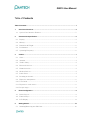 1
1
-
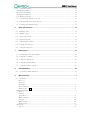 2
2
-
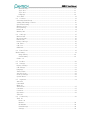 3
3
-
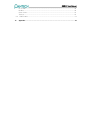 4
4
-
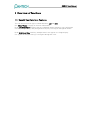 5
5
-
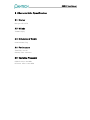 6
6
-
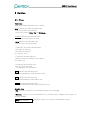 7
7
-
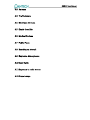 8
8
-
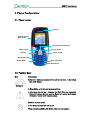 9
9
-
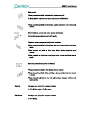 10
10
-
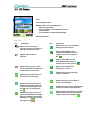 11
11
-
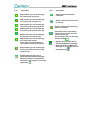 12
12
-
 13
13
-
 14
14
-
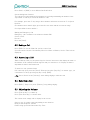 15
15
-
 16
16
-
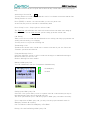 17
17
-
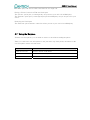 18
18
-
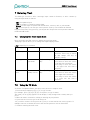 19
19
-
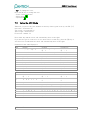 20
20
-
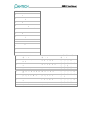 21
21
-
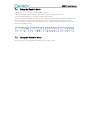 22
22
-
 23
23
-
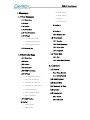 24
24
-
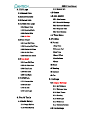 25
25
-
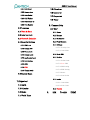 26
26
-
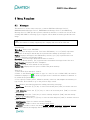 27
27
-
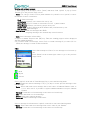 28
28
-
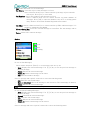 29
29
-
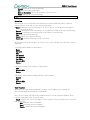 30
30
-
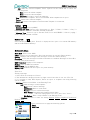 31
31
-
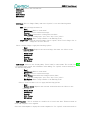 32
32
-
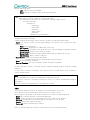 33
33
-
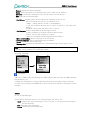 34
34
-
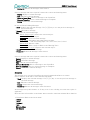 35
35
-
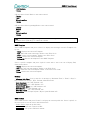 36
36
-
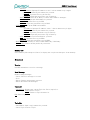 37
37
-
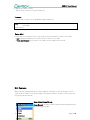 38
38
-
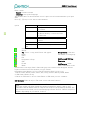 39
39
-
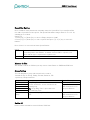 40
40
-
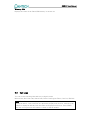 41
41
-
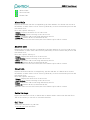 42
42
-
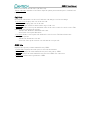 43
43
-
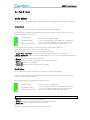 44
44
-
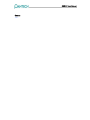 45
45
-
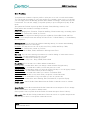 46
46
-
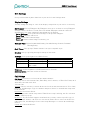 47
47
-
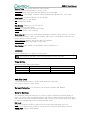 48
48
-
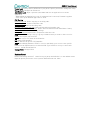 49
49
-
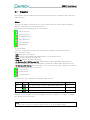 50
50
-
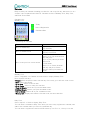 51
51
-
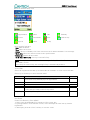 52
52
-
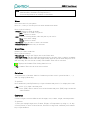 53
53
-
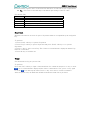 54
54
-
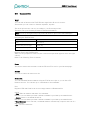 55
55
-
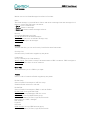 56
56
-
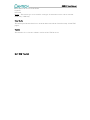 57
57
-
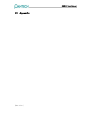 58
58
-
 59
59
-
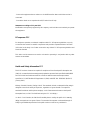 60
60
Pantech JYCGB310 Manuale utente
- Categoria
- Telefoni IP
- Tipo
- Manuale utente
- Questo manuale è adatto anche per
in altre lingue
- English: Pantech JYCGB310 User manual
Altri documenti
-
LG A7150.TIMSV Manuale utente
-
LG A7150.TIMSV Manuale utente
-
LG L3100.TIMSV Manuale utente
-
LG L3100.TIMSV Manuale utente
-
LG L3100.TIMSV Manuale utente
-
LG C1100.ORNSV Manuale utente
-
LG U8290.ATMDSW Manuale utente
-
LG U8210.TIMSW Manuale utente
-
LG C3100.NLDDS Manuale utente
-
Nordmende BIG100S Manuale utente