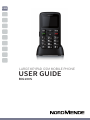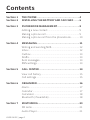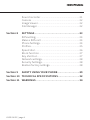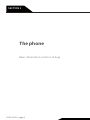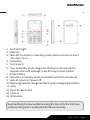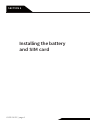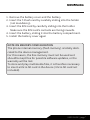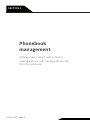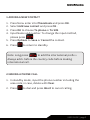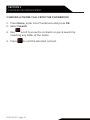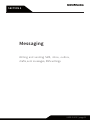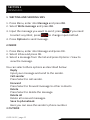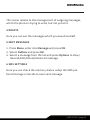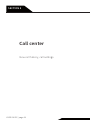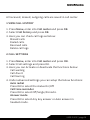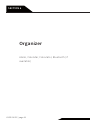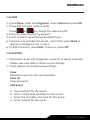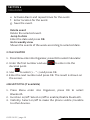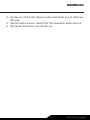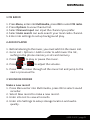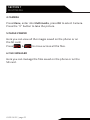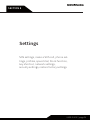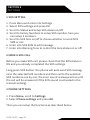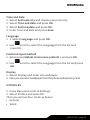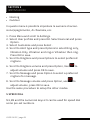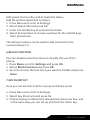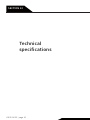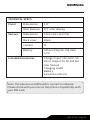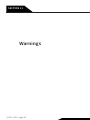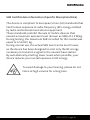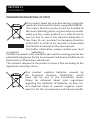Nordmende BIG100S Manuale utente
- Categoria
- Smartphone
- Tipo
- Manuale utente

ENG
LARGE KEYPAD GSM MOBILE PHONE
USER GUIDE
BIG100S

Section 1 THE PHONE ....................................................4
Section 2 INSTALLING THE BATTERY AND SIM CARD ......6
Section 3 PHONEBOOK MANAGEMENT ...........................8
Adding a new contact .................................................9
Making a phone call .................................................... 9
Making a phone call from the phonebook ............. 10
Section 4 MESSAGING .................................................... 11
Writing and sending SMS ...........................................12
Inbox ..............................................................................12
Outbox ...........................................................................13
Dras .............................................................................. 13
Sent messages .............................................................13
SMS settings .................................................................13
Section 5 CALL CENTER .................................................14
View call history ...........................................................15
Call settings ..................................................................15
Section 6 ORGANIZER ....................................................16
Alarm ..............................................................................17
Calendar ........................................................................ 17
Calculator ......................................................................18
Bluetooth (if available) ...............................................18
Section 7 MULTIMEDIA ................................................... 20
FM radio .........................................................................21
Audio Player..................................................................21
Contents
USER GUIDE | page 2

Sound recorder ............................................................ 21
Camera ..........................................................................22
Image Viewer ................................................................22
File Manager .................................................................22
Section 8 SETTINGS .......................................................23
SOS setting ....................................................................24
Make a SOS call ............................................................24
Phone Settings .............................................................24
Profiles ........................................................................... 25
Speed dial ..................................................................... 26
Block function ..............................................................27
Key shortcut .................................................................. 27
Network settings .......................................................... 28
Security Settings .......................................................... 28
Restore factory settings ..............................................28
Section 9 SAFETY USING YOUR PHONE ........................... 29
Section 10 TECHNICAL SPECIFICATIONS ..........................32
Section 11 WARNINGS ..................................................... 34
USER GUIDE | page 3

SECTION 1
The phone
Basic information, function of keys
USER GUIDE | page 4

USER GUIDE | page 5
1. Torch LED Light
2. USB port
3. Tasto M1: M1 button, in standby mode press this button to enter
into main menu.
4. Call button
5. Torch switch
6. * key: in standby mode, long press this key to lock/unlock the
keypad; when edit message, press this key to input symbol.
7. Arrow buttons
8. M2 button; In standby mode, press M2 to enter the phonebook
9. End call /power on/power off
10. # key: long press it to change into Silent mode / change input method.
11. 0 key
12. Open the back cover
13. Camera
14. SOS button
Read carefully this manual before using the device for the first time,
and keep this guide in a safe place for future necessity.

SECTION 2
Installing the battery
and SIM card
USER GUIDE | page 6

USER GUIDE | page 7
1. Remove the battery cover and the battery.
2. Insert the T-Flash card by carefully sliding into the holder
(not mandatory).
3. Insert the SIM card by carefully sliding into the holder.
Make sure the SIM card’s contacts are facing inwards.
4. Insert the battery, sliding it into the battery compartment.
5. Install the battery cover again
NOTE ON MEMORY CONFIGURATION
The phone internal memory (flash memory) is totally dedi-
cated to the device management.
For this reason, the free memory must not be used as it
should be kept free for possible soware updates, or the
warranty will be lost.
To store and play multimedia files, it is therefore necessary
to insert a Micro SD card in the device ( Micro SD card not
included).

SECTION 3
Phonebook
management
Adding a new contact, vedi e chiama,
making a phone call, making a phone call
from the notebook
USER GUIDE | page 8

USER GUIDE | page 9
1 ADDING A NEW CONTACT
1. Press Menu enter into Phonebook and press OK.
2. Select Add new contact and press OK .
3. Press OK to choose To phone or To SIM.
4. Input Name and number. To change the input method,
please press
5. Press Options to Save or Cancel the contact.
6. Press to return to standby.
Note: Long press to add the international prefix +.
Always add + before the country code before making
international call .
2 MAKING A PHONE CALL
1. In standby mode, input the phone number including the
area code; in case, delete with Clear.
2. Press to dial and press Abort to cancel calling.

3 MAKING A PHONE CALL FROM THE PHONEBOOK
1. Press Menu, enter into Phonebook and press OK.
2. Select Search.
3. Use scroll to view the contacts or quick search by
inserting any letter of the name.
4. Press to call the selected contact.
USER GUIDE | page 10
SECTION 3
PHONEBOOK MANAGEMENT

USER GUIDE | page 11
SECTION 4
Messaging
Writing and sending SMS, inbox, outbox,
dras, sent messages, SMS settings

USER GUIDE | page 12
1 WRITING AND SENDING SMS
1. Press Menu, enter into Message and press OK.
2. Select Write message and press OK.
3. Input the message you want to send; press if you need
to select a symbol; press to change input method.
4. Press Options to send message .
2 INBOX
1. Press Menu, enter into Message and press OK .
2. Select Inbox and press OK.
3. Select a message from the list and press Options > View to
view the message.
You can select others options as described below:
Reply
Input your message and send to the sender.
Call sender
Press Select to call sender.
Forward
Press Select to forward message to other contacts
Delete
Press Select to delete the message.
Delete all
Delete all received messages.
Save to phonebook
Here you can save the sender’s phone number.
3 OUTBOX
SECTION 4
MESSAGING

USER GUIDE | page 13
This menu relates to the management of outgoing messages,
which the phone is trying to send, but not yet sent.
4 DRAFTS
Here you can see the messages which you saved as dra.
5 SENT MESSAGES
1. Press Menu, enter into Message and press OK .
2. Select Outbox and press OK .
3. Select a message from the list and press Options to View/
Resend/Edit/Delete/Delete all message.
6 SMS SETTINGS
Here you can check the memory status, setup the SMS pre-
ferred storage or decide to save sent message.

USER GUIDE | page 14
Call center
View call history, call settings
SECTION 5

USER GUIDE | page 15
All received, missed, outgoing calls are saved in call center.
1 VIEW CALL HISTORY
1. Press Menu, enter into Call center and press OK.
2. Select Call history and press OK.
3. Here you can check call logs as below:
Missed calls
Dialed calls
Received calls
Delete call logs
2 CALL SETTINGS
1. Press Menu, enter into Call center and press OK.
2. Select Call settings and press OK.
3. Here you can Activate or deactivate the functions below:
Call waiting
Call divert
Call barring
4. Under advanced settings you can setup the below functions:
Auto redial
Press OK to select the status On/O.
Call time reminder
Press OK to select O/Single/Periodic.
Answer mode
Press OK to select Any key answer or Auto answer in
headset mode.

USER GUIDE | page 16
Organizer
Alarm, Calendar, Calculator, Bluetooth (if
available)
SECTION 6

USER GUIDE | page 17
1 ALARM
1. Press Menu, enter into Organizer, select Alarm and press OK.
2. Press Edit to select status on/o.
Press & to change the status on/o.
3. Enter the time directly by keypad.
4. Scroll to select repeat times and Alert type.
5. Press Save to activate the alarm, cancel it by press Back in
case the settings are not correct.
6. To Edit the alarm, press Edit; to stop it, press O.
2 CALENDAR
1. Press Menu enter into Organizer, press OK to select Calendar.
Today’s day and date is shown on the display.
2. Press Options to do following settings:
View
Show the event for the selected date.
View all
View all events
Add event
a. Input subject for the event .
b. Enter a start date and time for the event .
c. Enter the end date and time for the event.
d. Enter subject for the event.

USER GUIDE | page 18
SECTION 6
ORGANIZER
e. Activate Alarm and repeat times for the event.
f. Enter location for the event.
g. Save the event.
Delete event
Delete the selected event.
Jump to date
Enter the date and press OK.
Go to weekly view
Shown the events of the week according to selected date.
3 CALCULATOR
1. Press Menu enter into Organizer, press OK to select Calculator.
2. Enter the first number and use to enter into the
decimal point.
3. Use to select( + - * ÷) and press OK.
4. Enter the next number and press OK. The result is shown on
the screen.
4 BLUETOOTH (if available)
1. Press Menu enter into Organizer, press OK to select
Bluetooth.
2. Function on/o: Select on/o to enable/disable bluetooth.
3. Visibility: Select on/o to make the phone visible /invisible
to other devices.

USER GUIDE | page 19
4. My device: Check the device name and allow you to add new
devices.
5. Search audio device: Search for the available audio device .
6. My name: Name for current device.

SECTION 5
SECTION 7
USER GUIDE | page 20
Multimedia
FM Radio, audio player, sound recorder,
camera, image viewer, file manager
La pagina si sta caricando...
La pagina si sta caricando...
La pagina si sta caricando...
La pagina si sta caricando...
La pagina si sta caricando...
La pagina si sta caricando...
La pagina si sta caricando...
La pagina si sta caricando...
La pagina si sta caricando...
La pagina si sta caricando...
La pagina si sta caricando...
La pagina si sta caricando...
La pagina si sta caricando...
La pagina si sta caricando...
La pagina si sta caricando...
La pagina si sta caricando...
La pagina si sta caricando...
-
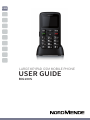 1
1
-
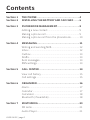 2
2
-
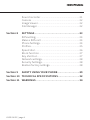 3
3
-
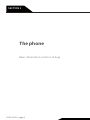 4
4
-
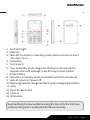 5
5
-
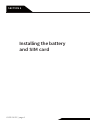 6
6
-
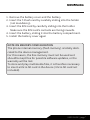 7
7
-
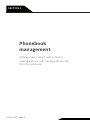 8
8
-
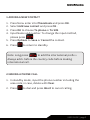 9
9
-
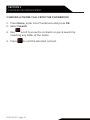 10
10
-
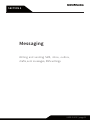 11
11
-
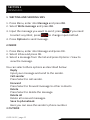 12
12
-
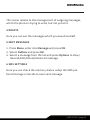 13
13
-
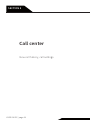 14
14
-
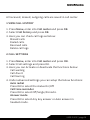 15
15
-
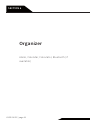 16
16
-
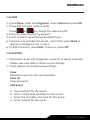 17
17
-
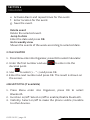 18
18
-
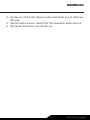 19
19
-
 20
20
-
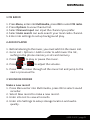 21
21
-
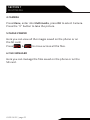 22
22
-
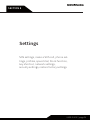 23
23
-
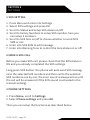 24
24
-
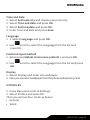 25
25
-
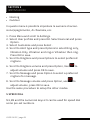 26
26
-
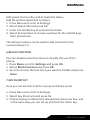 27
27
-
 28
28
-
 29
29
-
 30
30
-
 31
31
-
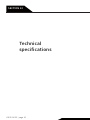 32
32
-
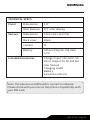 33
33
-
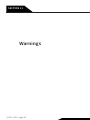 34
34
-
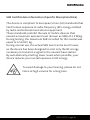 35
35
-
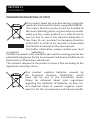 36
36
-
 37
37
Nordmende BIG100S Manuale utente
- Categoria
- Smartphone
- Tipo
- Manuale utente
in altre lingue
- English: Nordmende BIG100S User manual
Altri documenti
-
Telefunken TM 100 Manuale utente
-
Siemens Mobile CF62T Manuale utente
-
BenQ A31A Manuale utente
-
Pirelli Cell Phone DP-L10 Manuale utente
-
Siemens Cell Phone C60 Manuale utente
-
SWITEL M820 Manuale del proprietario
-
Siemens Cell Phone CF62 Manuale utente
-
Pantech GB310 Manuale utente
-
Siemens SOMATOM Sensation Cardiac Version A60 Operating Instructions Manual
-
Siemens Cell Phone C61 Manuale utente