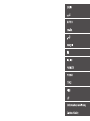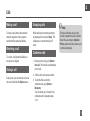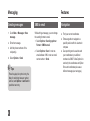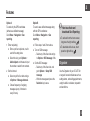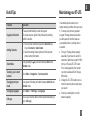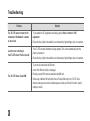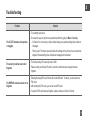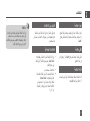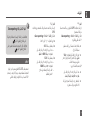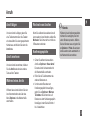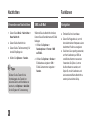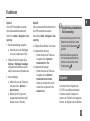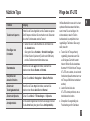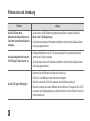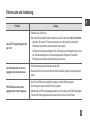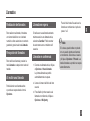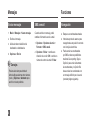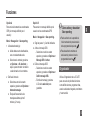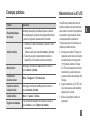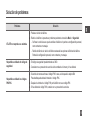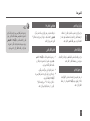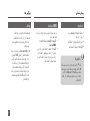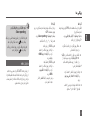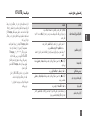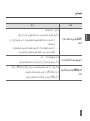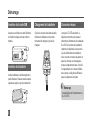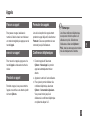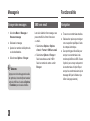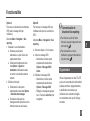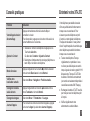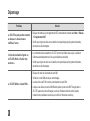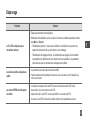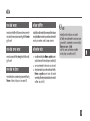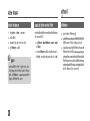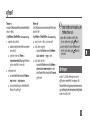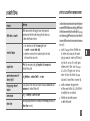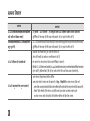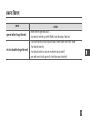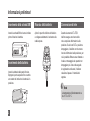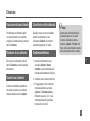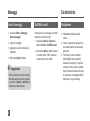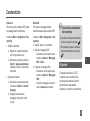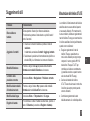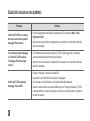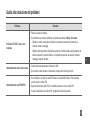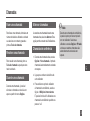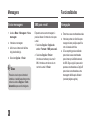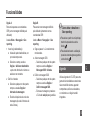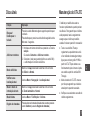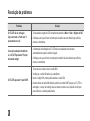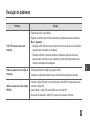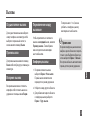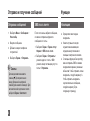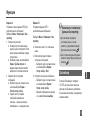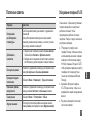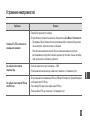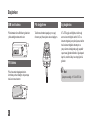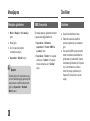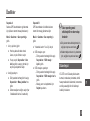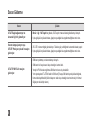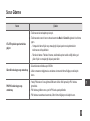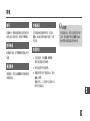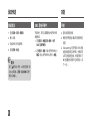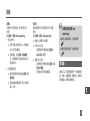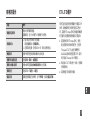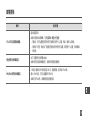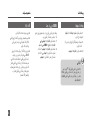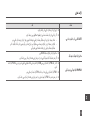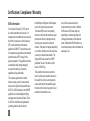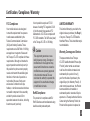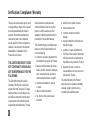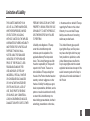1
Parts Description
1
Satellite antenna
2
Receiver
3
Left soft key
4
Call key
5
Alphanumeric keypad
6
Navigation keys
7
Selection key
8
Microphone
9
Right soft key
:
End key
;
Micro USB/
Data cable jack/
Charging jack
<
Earphone jack
(Earphones are available
as an optional accessory)
=
Battery release
>
SIM card holder
Overview of the Home Screen
Status bar
Network information
Satellite signal
Weak signal. Point
antenna towards
satellite.
Roaming
Active call
Mute
Ciphering (call
encryption) is o
Receiving GPS-x
Earphone connected
Available soft key
functions
Unread SMS
Voice mail
Voice mail + SMS
SMS inbox full
Silent
Schedule reminder
Alarm
Call divert
;
>
=
<
:
1
2
3
9
6
7
4
5
8

2
Getting Started
Inserting the SIM card
Make sure to insert the SIM card in the
shown direction before inserting the
battery.
Inserting the battery
Insert the battery from the bottom end
first. Then push down the top end until
you hear it click in place.
Charging the battery
Open the cover at the bottom of the
phone and firmly connect the charger to
the charger jack.
Network connection
When the XT-LITE is powered on, the
phone will search for the network and
acquire location information. If the SAT
and location icons are flashing, the phone
is yet to receive the location information
and you will be able to make a call
or send a message once the flashing
stops. Upon successful registration to
the network, the phone will display the
country and the signal strength.
Note
Operating temperature is -10 to 55 °C.

3
Making a call
To make a call, enter a phone number
using the keypad or choose a saved
contact and then press the Call key.
Receiving a call
To receive a call, press the Call key or
any key on the keypad.
During a call
During a call, you can mute the call or put
the call on hold from the Options menu.
Calls
Swapping calls
While receiving an incoming call during
an already active call, select Swap. This
will allow you to connect with up to 6
users.
Conference calls
1 During an active call, go to Options >
New call. The first call is automatically
put on hold.
2 Call the other user’s phone number.
3 To add the first user into the
conference call, go to Options >
Multiparty.
You can include up to 6 users in the
conference call by repeating steps
1 to 3.
Note
During a conference call, you may
choose to speak with a user in private.
Select the user and go to Options >
Private, and then all other calls are put
on hold automatically.

4
Messaging
Sending messages
1 Go to Menu > Messages > New
message.
2 Enter the message.
3 Add the phone numbers of the
recipient(s).
4 Select Options > Send.
Tips
Press the key for symbol entry, the
# key for switching between number
and text, and Options > AutoText for
predictive text entry.
Features
Navigation
● Find your current coordinates
● Enter waypoints to navigate to a
specific position with the electronic
compass
● Geo reporting can be used to send
your coordinates to pre-defined
numbers via SMS. Follow Option A to
send only the coordinates and Option
B to send coordinates plus a user-
defined message (see next page).
SMS to email
While writing a message, you can change
the sending format to email.
1 Select Options > Sending options >
Format > SMS to email.
2 Select Options > Send > enter an
email address > OK > enter an email
center number > Send.

5
Option A
To send only the GPS coordinates
(without user-defined message):
Go to Menu > Navigation > Geo
reporting.
1 Enter recipient(s):
● Enter up to four recipients, one for
each of the empty slots.
● Select the slot, go to Options >
Add recipient, and choose to input
the number or select from contacts.
2 Set the interval:
● Select any of the four slots and go
to Options > Message intervals.
● Choose frequency of outgoing
messages (every 3 minutes to
every 2 hours).
Option B
To send a user-defined message along
with the GPS coordinates:
Go to Menu > Navigation > Geo
reporting.
● Follow steps 1 and 2 from above.
● Turn on SOS message:
- Select any of the four slots and go
to Options > SOS message > On.
● Set the SOS message:
- Select any of the four slots. and
go to Options > Setup SOS
message.
- Write the message and press the
Selection key to save.
How to activate and
deactivate Geo Reporting:
●To activate from the home screen,
long press the right soft key .
●To deactivate while in use, short
press the right soft key .
Organizer
Use the Organizer of your XT-LITE for
a range of convenient features such as
setting alarms, scheduling appointments,
using the built-in calculator, stopwatch
and world time.
Features

6
Call notification
Your Thuraya XT-LITE allows you to
receive a notification of an incoming call
even if your satellite signal is too weak to
receive the call itself. This is particularly
useful when the Thuraya XT-LITE is in
your pocket with the antenna stowed, and
only has a weak signal.
1 Fully extend the antenna of your
Thuraya XT-LITE.
2 Ensure that you have direct line of
sight to the satellite.
3 As soon as the signal strength
is strong enough, the warning
disappears from the display. You
can now accept the call as usual by
pressing the Call key.
Software Upgrades
A software upgrade is only required
if Thuraya releases a newer software
version. Before performing an upgrade
please check your current software
version under Security > S/W version to
see if an upgrade is required.
1 Download and install the latest
XT-LITE upgrader file from
www.thuraya.com.
2 Download the latest XT-LITE software
from www.thuraya.com.
3 Power on your Thuraya XT-LITE with
a fully charged battery.
4 Connect the PC and the Thuraya
XT-LITE using the USB cable.
5 Double click the XT-LITE upgrader
icon on the desktop and the program
will guide you through the upgrade
process.
How to connect the data cable for a
software upgrade:
Open the cover at the bottom of the
phone and firmly connect the USB cable
to the Micro USB jack.
Afterwards attach the other side of the
data cable to your PC.

7
Useful Tips
Function Operation
Keypad Lock/Unlock
Press and hold the # key to lock the keypad.
To unlock press the right soft key followed by the # key
within 3 seconds.
Adding Contacts
1. Enter a phone number and press the Selection key.
Or go to Contacts > Add contact.
2. Select the storing location (phone or SIM card) and
phone number information.
Silent Mode Long pressing the key will switch between Silent and
Normal mode.
Checking your current
location Go to Menu > Navigation > Current position.
Changing text input
mode
Long press of the key will switch between AutoText and
Normal mode.
Changing languages Go to Menu > 7.Settings > 3.Language.
Call logs To see your recently called numbers press the Call key (or
go to Call logs).
Maintaining your XT-LITE
Your satellite phone needs to be in
optimal working condition when you need
it. To ensure your phone is prepared,
a regular Thuraya phone test provides
you with peace of mind that ensures
your satellite phone is working when it
is needed:
● Test your Thuraya phone regularly,
especially if you have not used it for
some time: dial the free number 11 11 2
from your Thuraya XT-LITE to test
if it is working properly (this number
can only be accessed from Thuraya
SIM cards).
● Charge the XT-LITE’s battery once a
month to have the phone ready when
you need it
● Check your subscription or credit
balance regularly

8
Troubleshooting
Problem Solution
The XT-LITE cannot connect to the
network and ‘No Network’ is shown
on the screen.
●Try to update the SAT registration manually by going to Menu > Network > SAT
registration.
●Ensure the line of sight to the satellite is not obstructed by high buildings, trees, or mountains.
Location icon is ashing or
the XT-LITE shows ‘Position too old’.
●The XT-LITE’s location information is being updated. This is done automatically once the
phone is powered on.
●Ensure the line of sight to the satellite is not obstructed by high buildings, trees, or mountains.
The XT-LITE shows ‘Insert SIM’.
●Try to remove and reinsert the SIM card.
●Check if the SIM card is dirty or damaged.
●Entering a wrong PUK code may deactivate the SIM card.
● When using a dierent SIM card (other than a Thuraya SIM card) in the XT-LITE while
abroad, roaming service must be enabled (please contact your Service Provider to check if
roaming is active).

9
Troubleshooting
Problem Solution
The XT-LITE becomes unresponsive
or sluggish.
●Try restarting your phone.
●Do a reset in case your phone has a persistent problem by going to Menu > Security.
- Soft reset: You can reset your phone without losing your personal settings like contacts or
messages.
- Factory reset: The factory reset will restore the settings on the phone to be as it was when
shipped. Personal settings like contacts and messages will be deleted.
The security code has been lost or
forgotten.
●The factory setting of the security code is 0000.
●Please contact your Service Provider in case the number has been changed and was
forgotten.
The PIN/PUK codes have been lost or
forgotten.
●Entering the wrong PIN code 3 times will lock the SIM card. To unlock, you must enter the
PUK code.
●After entering the PUK code, you can set a new PIN code.
●In case the PUK code has been forgotten, please contact your Service Provider.


1
2
3
4
5
6
7
8
9
:
;
>
=
<
1
>
8
;
<
=
9
:
6
7
5
3
2
4


.
.
.

.
.
*
#
.SMS
.

.Geo reporting
.
.Geo reporting
.SOS
.SOS
:
Geo reporting
.

Thuraya
.
.
.

#
#
.
.
.)
XT-LITE
Thuraya
Thuraya
Thuraya

XT-LITE
.SAT
XT-LITE
."SIMXT-LITE
Thuraya
La pagina si sta caricando...
La pagina si sta caricando...
La pagina si sta caricando...
La pagina si sta caricando...
La pagina si sta caricando...
La pagina si sta caricando...
La pagina si sta caricando...
La pagina si sta caricando...
La pagina si sta caricando...
La pagina si sta caricando...
La pagina si sta caricando...
La pagina si sta caricando...
La pagina si sta caricando...
La pagina si sta caricando...
La pagina si sta caricando...
La pagina si sta caricando...
La pagina si sta caricando...
La pagina si sta caricando...
La pagina si sta caricando...
La pagina si sta caricando...
La pagina si sta caricando...
La pagina si sta caricando...
La pagina si sta caricando...
La pagina si sta caricando...
La pagina si sta caricando...
La pagina si sta caricando...
La pagina si sta caricando...
La pagina si sta caricando...
La pagina si sta caricando...
La pagina si sta caricando...
La pagina si sta caricando...
La pagina si sta caricando...
La pagina si sta caricando...
La pagina si sta caricando...
La pagina si sta caricando...
La pagina si sta caricando...
La pagina si sta caricando...
La pagina si sta caricando...
La pagina si sta caricando...
La pagina si sta caricando...
La pagina si sta caricando...
La pagina si sta caricando...
La pagina si sta caricando...
La pagina si sta caricando...
La pagina si sta caricando...
La pagina si sta caricando...
La pagina si sta caricando...
La pagina si sta caricando...
La pagina si sta caricando...
La pagina si sta caricando...
La pagina si sta caricando...
La pagina si sta caricando...
La pagina si sta caricando...
La pagina si sta caricando...
La pagina si sta caricando...
La pagina si sta caricando...
La pagina si sta caricando...
La pagina si sta caricando...
La pagina si sta caricando...
La pagina si sta caricando...
La pagina si sta caricando...
La pagina si sta caricando...
La pagina si sta caricando...
La pagina si sta caricando...
La pagina si sta caricando...
La pagina si sta caricando...
La pagina si sta caricando...
La pagina si sta caricando...
La pagina si sta caricando...
La pagina si sta caricando...
La pagina si sta caricando...
La pagina si sta caricando...
La pagina si sta caricando...
La pagina si sta caricando...
La pagina si sta caricando...
La pagina si sta caricando...
La pagina si sta caricando...
La pagina si sta caricando...
La pagina si sta caricando...
La pagina si sta caricando...
La pagina si sta caricando...
La pagina si sta caricando...
La pagina si sta caricando...
La pagina si sta caricando...
La pagina si sta caricando...
La pagina si sta caricando...
La pagina si sta caricando...
La pagina si sta caricando...
La pagina si sta caricando...
La pagina si sta caricando...
La pagina si sta caricando...
La pagina si sta caricando...
La pagina si sta caricando...
La pagina si sta caricando...
La pagina si sta caricando...
La pagina si sta caricando...
La pagina si sta caricando...
La pagina si sta caricando...
La pagina si sta caricando...
La pagina si sta caricando...
La pagina si sta caricando...
La pagina si sta caricando...
La pagina si sta caricando...
La pagina si sta caricando...
La pagina si sta caricando...
La pagina si sta caricando...
La pagina si sta caricando...
La pagina si sta caricando...
La pagina si sta caricando...
La pagina si sta caricando...
La pagina si sta caricando...
La pagina si sta caricando...
La pagina si sta caricando...
La pagina si sta caricando...
La pagina si sta caricando...
La pagina si sta caricando...
-
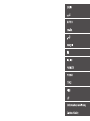 1
1
-
 2
2
-
 3
3
-
 4
4
-
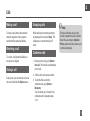 5
5
-
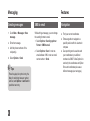 6
6
-
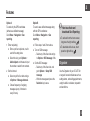 7
7
-
 8
8
-
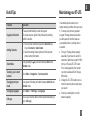 9
9
-
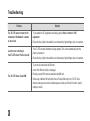 10
10
-
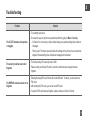 11
11
-
 12
12
-
 13
13
-
 14
14
-
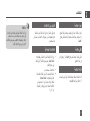 15
15
-
 16
16
-
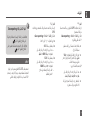 17
17
-
 18
18
-
 19
19
-
 20
20
-
 21
21
-
 22
22
-
 23
23
-
 24
24
-
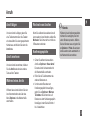 25
25
-
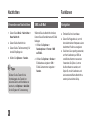 26
26
-
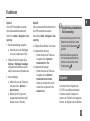 27
27
-
 28
28
-
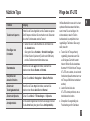 29
29
-
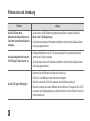 30
30
-
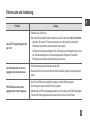 31
31
-
 32
32
-
 33
33
-
 34
34
-
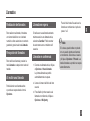 35
35
-
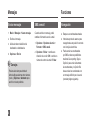 36
36
-
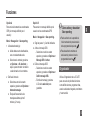 37
37
-
 38
38
-
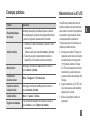 39
39
-
 40
40
-
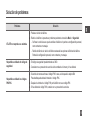 41
41
-
 42
42
-
 43
43
-
 44
44
-
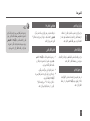 45
45
-
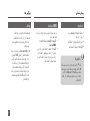 46
46
-
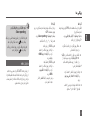 47
47
-
 48
48
-
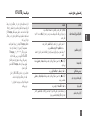 49
49
-
 50
50
-
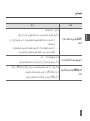 51
51
-
 52
52
-
 53
53
-
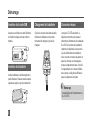 54
54
-
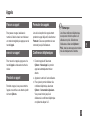 55
55
-
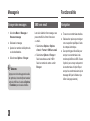 56
56
-
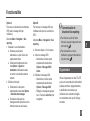 57
57
-
 58
58
-
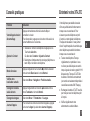 59
59
-
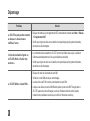 60
60
-
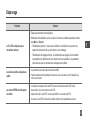 61
61
-
 62
62
-
 63
63
-
 64
64
-
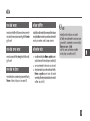 65
65
-
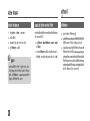 66
66
-
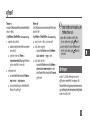 67
67
-
 68
68
-
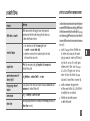 69
69
-
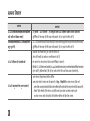 70
70
-
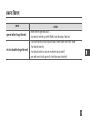 71
71
-
 72
72
-
 73
73
-
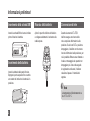 74
74
-
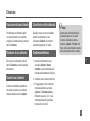 75
75
-
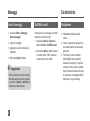 76
76
-
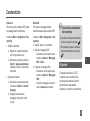 77
77
-
 78
78
-
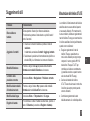 79
79
-
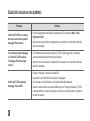 80
80
-
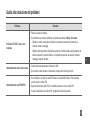 81
81
-
 82
82
-
 83
83
-
 84
84
-
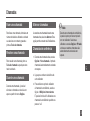 85
85
-
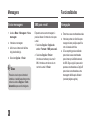 86
86
-
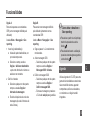 87
87
-
 88
88
-
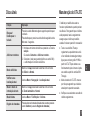 89
89
-
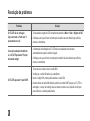 90
90
-
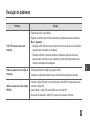 91
91
-
 92
92
-
 93
93
-
 94
94
-
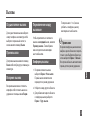 95
95
-
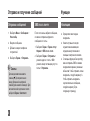 96
96
-
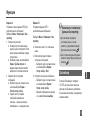 97
97
-
 98
98
-
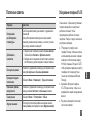 99
99
-
 100
100
-
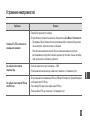 101
101
-
 102
102
-
 103
103
-
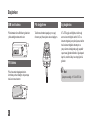 104
104
-
 105
105
-
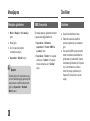 106
106
-
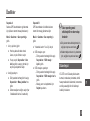 107
107
-
 108
108
-
 109
109
-
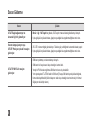 110
110
-
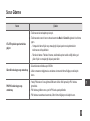 111
111
-
 112
112
-
 113
113
-
 114
114
-
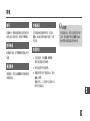 115
115
-
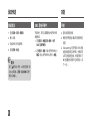 116
116
-
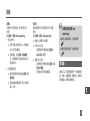 117
117
-
 118
118
-
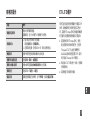 119
119
-
 120
120
-
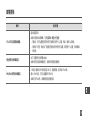 121
121
-
 122
122
-
 123
123
-
 124
124
-
 125
125
-
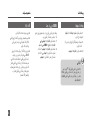 126
126
-
 127
127
-
 128
128
-
 129
129
-
 130
130
-
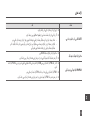 131
131
-
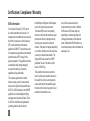 132
132
-
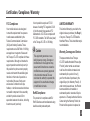 133
133
-
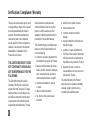 134
134
-
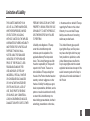 135
135
-
 136
136
in altre lingue
- français: Thuraya XT-LITE Mode d'emploi
- português: Thuraya XT-LITE Guia de usuario
- Türkçe: Thuraya XT-LITE Kullanici rehberi