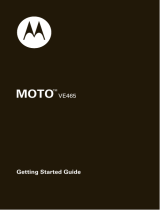La pagina si sta caricando...

Getting Started Guide
MOTO
TM
VE440


1
congratulations
Your new
MOTO
™ VE440 phone will make you the envy
of your friends. Set the trend wherever you go. Take
pictures, play music, or simply make a call with this hot
looking phone.
You can also put music in your pocket! With dedicated
music keys and the 3.5 mm headset jack, the built-in
music player makes your favorite song just a few clicks
away.
We’ve crammed all of the main features of your phone
into this handy guide, and in a matter of minutes we’ll
show you just how easy your phone is to use. So go on,
check it out, then feel the beat.
more information
To learn even more about your phone and accessories,
go to
www.motorola.com/support
.
Caution:
Before using your phone for the first time,
please read the important
Safety & Legal
information
at the back of this guide (page 54).

2
this guide
symbols in this guide
This means a feature is network, SIM card, or
subscription dependent and may not be
available in all areas. Contact your service
provider for more information.
This means a feature requires an optional
accessory.

3
contents
your phone . . . . . . . . . . . . . . . . . . . . . . . . . . . . . . . . . 4
main menu . . . . . . . . . . . . . . . . . . . . . . . . . . . . . . . . . 6
let’s go . . . . . . . . . . . . . . . . . . . . . . . . . . . . . . . . . . . . . 7
basics. . . . . . . . . . . . . . . . . . . . . . . . . . . . . . . . . . . . . . 8
home screen . . . . . . . . . . . . . . . . . . . . . . . . . . . . . . . . 11
calls . . . . . . . . . . . . . . . . . . . . . . . . . . . . . . . . . . . . . . 12
phonebook . . . . . . . . . . . . . . . . . . . . . . . . . . . . . . . . 15
messages . . . . . . . . . . . . . . . . . . . . . . . . . . . . . . . . . 18
text entry. . . . . . . . . . . . . . . . . . . . . . . . . . . . . . . . . . 21
tips & tricks . . . . . . . . . . . . . . . . . . . . . . . . . . . . . . . . 23
personalize . . . . . . . . . . . . . . . . . . . . . . . . . . . . . . . . 25
photos . . . . . . . . . . . . . . . . . . . . . . . . . . . . . . . . . . . . 29
music . . . . . . . . . . . . . . . . . . . . . . . . . . . . . . . . . . . . . 31
Web . . . . . . . . . . . . . . . . . . . . . . . . . . . . . . . . . . . . . . 40
Bluetooth® wireless. . . . . . . . . . . . . . . . . . . . . . . . . 41
cable connections. . . . . . . . . . . . . . . . . . . . . . . . . . . 44
memory card. . . . . . . . . . . . . . . . . . . . . . . . . . . . . . . 47
tools. . . . . . . . . . . . . . . . . . . . . . . . . . . . . . . . . . . . . . 49
security . . . . . . . . . . . . . . . . . . . . . . . . . . . . . . . . . . . 51
service & repairs. . . . . . . . . . . . . . . . . . . . . . . . . . . . 53
Legal & Safety. . . . . . . . . . . . . . . . . . . . . . . . . . . . . . 54

your phone
4
your phone
the important keys & connectors
Voice Key
Ò
Back KeyCamera Key
e
–
Power/
End Key
Turn on/off, hang
up, exit menus.
Send Key
¯
Make &
answer calls.
s
Center KeyMicro USB
Connector
Charge or
connect to PC.
Smart/
Speaker Key
Right Soft KeyLeft Soft Key
Lock Key
Volume Keys
S
Navigation Key

your phone
5
Music Buttons:
3.5 mm
Headset Jack
Skip Back/Rewind
Play/Pause
Skip Ahead/
Fast Forward

main menu
6
main menu
d
Messaging
•Voicemail
• Create Message
• Conversations
• Inbox
•Outbox
•Drafts
Û
Brew
g
Browser
•Browser
• MySpace *
c
Phonebook
6
Recent Calls
• Received Calls
• Missed Calls
• Dialed Calls
• All Calls
•Timers
Multimedia
• Music & Sounds
•Camera
• Pictures
•StorageDevice
Music Player
Ringtones
k
Datebook
Tools
• Voice Commands
• Datebook
•AlarmClock
• World Clock
• Calculators
•Notepad
•Stopwatch
7
Settings
• Sounds
•Display
• Phone
•Call
• Bluetooth
•USB
• Storage Device
• Phone Info
• Setup Wizard
Phone Info
• My Number
•SW/HWVersion
• Icon Glossary
* Optional and/or network dependent
feature. Not available in all areas.
Este es el diseño estándar del menú
principal.
Sin embargo, es posible que
el menú de su teléfono sea diferente.

let’s go
7
let’s go
let’s get you up & running
Caution:
See
Battery Use & Safety
(page 54).
1
cover off:
2
push tab aside:
3
microSD:
4
battery:
5
cover on:
6
charge:
4H

basics
8
basics
here’s a few essentials
turn it on & off
Press and hold
–
for a few
seconds or until the screen
lights up.
make & answer
calls
To
make a call
, enter a phone
number and press
¯
.
To
answer a call
when your
phone rings and/or vibrates, just
press
¯
.
During a call, you can press
Mute
,
Spkr On
, or press
Options
to
select other in-call options (page 13).
end a call
To
hang up
, press
–
.

basics
9
menu navigation
Press
Menu
to open the main menu
(this may be the center key
s
or
a soft key, depending on your
phone).
Press the navigation key
S
up, down, left, or right to
scroll to a menu option.
Press
s
to select the highlighted option.
If necessary, press
–
to return to the home screen.
store contacts
1
Enter a phone number in the home screen.
2
Press
Save
.
3
Set the number type (
Mobile 1
,
Mobile 2
,
Home
,
Work
, or
Fax
), and press
s
.
4
Enter contact details, and press
Save
. (To enter text,
see page 21.)

basics
10
call or text contacts
Find it:
Menu
>
c
Phonebook
>
Contact List
1
Scroll to the contact.
Shortcut:
To jump to a contact, enter the first few
letters of the name.
If a contact has more than one number, scroll left or
right to choose a number.
2
To
call
, press
¯
.
To
send a text message
, press
Send Msg
.

home screen
11
home screen
quick access to the information you need most
The home screen appears when you turn on the phone,
or when you press
–
. Phone status indicators appear at
the top of the home screen:
Note:
Your phone’s home screen may be a little different.
Tip:
For a description of the status indicators that can
appear on your phone, press
Menu
>
Phone Info
>
Icon Glossary
>
Status Bar
.
Wed 10/15/10 12:15 pm
Message ContactsMenu
Left Soft Key
Signal Strength
1xRTT Coverage
Press
S
up,
down, left, or
right to open
shortcuts.
Center Key
s
Right Soft Key
Battery Level
Location On

calls
12
calls
it’s good to talk
For the basics, see page 8.
redial a number
From the home screen, press
¯
to see
All Calls
. Scroll to
a number, and press
¯
to call it. Press
s
to view call
details.
go handsfree
To
activate the speakerphone
during a call, press and
hold the smart/speaker key (page 4) on the side of your
phone. The phone plays an audible alert, and shows
q
and
Speaker Phone On
.
To
turn off the speakerphone
, press and hold the
smart/speaker key again. Your phone shows
Speaker Phone Off
.
Note:
You can also use
headsets or car kits
with a
3.5 mm wired connection (page 5) or Bluetooth®
wireless connection (page 41). The speakerphone won’t
work when your phone is connected to a handsfree
headset or car kit.

calls
13
Note:
Using a mobile device or accessory while driving
may cause distraction and may be illegal. Always obey
the laws and drive safely.
in-call options
features
mute a call
Press
Options
>
Mute
start a 3-way call
Dial the next number and press
¯
, then
press
¯
again.
To dial a
contact
, press
Options
>
Contacts
.
To dial a
recent call
, press
Options
>
Recent Calls
.
connect/disconnect a Bluetooth® headset
Press
Options
>
Bluetooth
.
read or send a message
Press
Options
>
Messaging
.

calls
14
emergency calls
Note:
Your service provider programs one or more
emergency phone numbers (such as 911 or 112) that you
can call under any circumstances, even when your phone
is locked. Emergency numbers vary by country. Your
pre-programmed emergency number(s) may not work in
all locations, and sometimes an emergency call cannot
be placed due to network, environmental, or interference
issues.
To call an emergency number, enter the emergency
number and press
¯
.
Note:
Your mobile device can use AGPS satellite signals
to help emergency services find you (page 58).
see your phone number
Press
Options
>
Phone Info
>
My Number
.
read or make an appointment
Press
Options
>
Datebook
.
features

phonebook
15
phonebook
got their number? now do more
To store and call contacts, see page 9.
edit or delete contacts
Find it:
Menu
>
c
Phonebook
1
Scroll to
Contact List
and press
s
.
2
Scroll to the contact or enter the first letters of a
contact you want.
To
edit
the contact, press
Options
>
Edit Contact
. To save
your changes, press
Save
.
To
delete
the contact, press
Options
>
Delete
.
store additional contact
information
You can store more than just a number for a contact:
Find it:
Menu
>
c
Phonebook
1
Scroll to
Contact List
and press
s
.
2
Scroll to the contact and press
Options
>
Edit Contact
.

phonebook
16
3
Use the fields to enter more contact information:
• Name & Numbers:
Store multiple numbers,
such as home, work, and mobile.
•Email:
Store email addresses.
•Address:
Store postal addresses.
•Group:
Add the contact to a group.
•Picture:
Add a photo so you can see who’s
calling.
• Call Ringer ID:
Set a unique ringtone and
message alert so you can hear who’s calling.
•Others:
Add birthday, fax number, and other
details.
4
Press
Save
to save your changes.

phonebook
17
speed dial contacts
Note:
Speed dial number 1 is already assigned to your
voicemail number.
To
assign
a speed dial number to a contact:
Find it:
Menu
>
c
Phonebook
>
Speed Dial
1
Scroll to an unassigned speed dial number and
press
Set
.
2
Scroll to a contact and press
s
.
3
Select
Yes
to confirm your selection.
As you scroll through contacts, speed dial numbers are
identified by the speed dial indicator
>
.
To activate speed dialing, press
Menu
>
7
Settings
>
Call
>
One Touch Dial
>
On
.
To
call speed dial number 1 through 9:
Press and hold
the single-digit speed dial number for one second.
To
call a double-digit speed dial number:
When you
enter the speed dial number, press and hold the second
digit. (For example, to call speed dial number 23,
press
2
, then press and hold
3
).

messages
18
messages
sometimes it’s better 2 say it in a message
create & send text messages
Find it:
Menu
>
d
Messaging
>
Create Message
1
Enter contact names, or press
Add
to choose
recipients.
2
Scroll down to the text entry area and enter text
(page 21).
While entering text, you can press
Options
for
message options.
3
To send the message, press
Send
.
receive text messages
Find it:
Menu
>
d
Messaging
>
Inbox
1
Scroll to a message. (Newest ones are listed first.)
2
To read the message, press
s
.
To call the sender, press
¯
.
To open message options (such as
Forward
or
Lock
),
press
Options
.
/