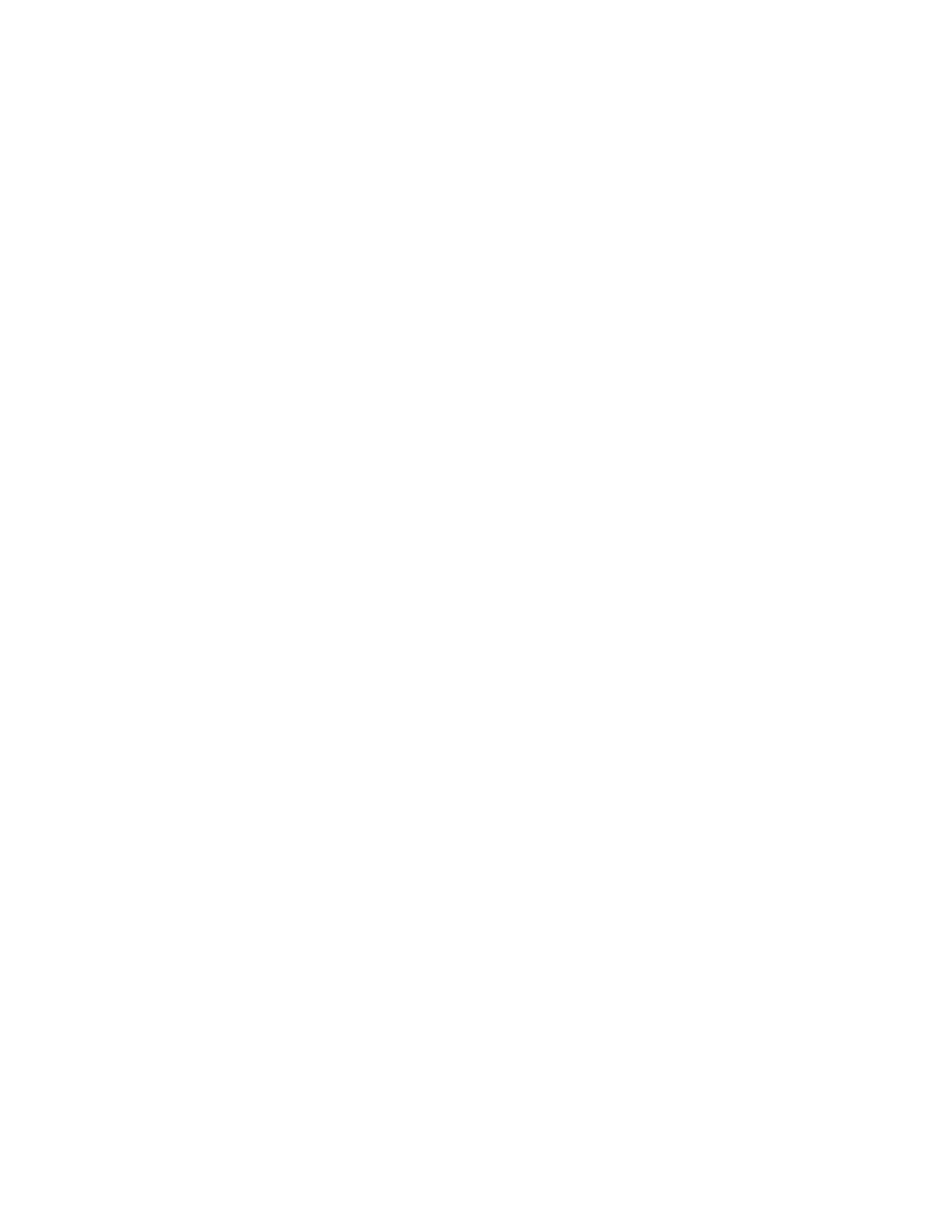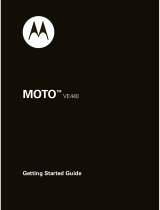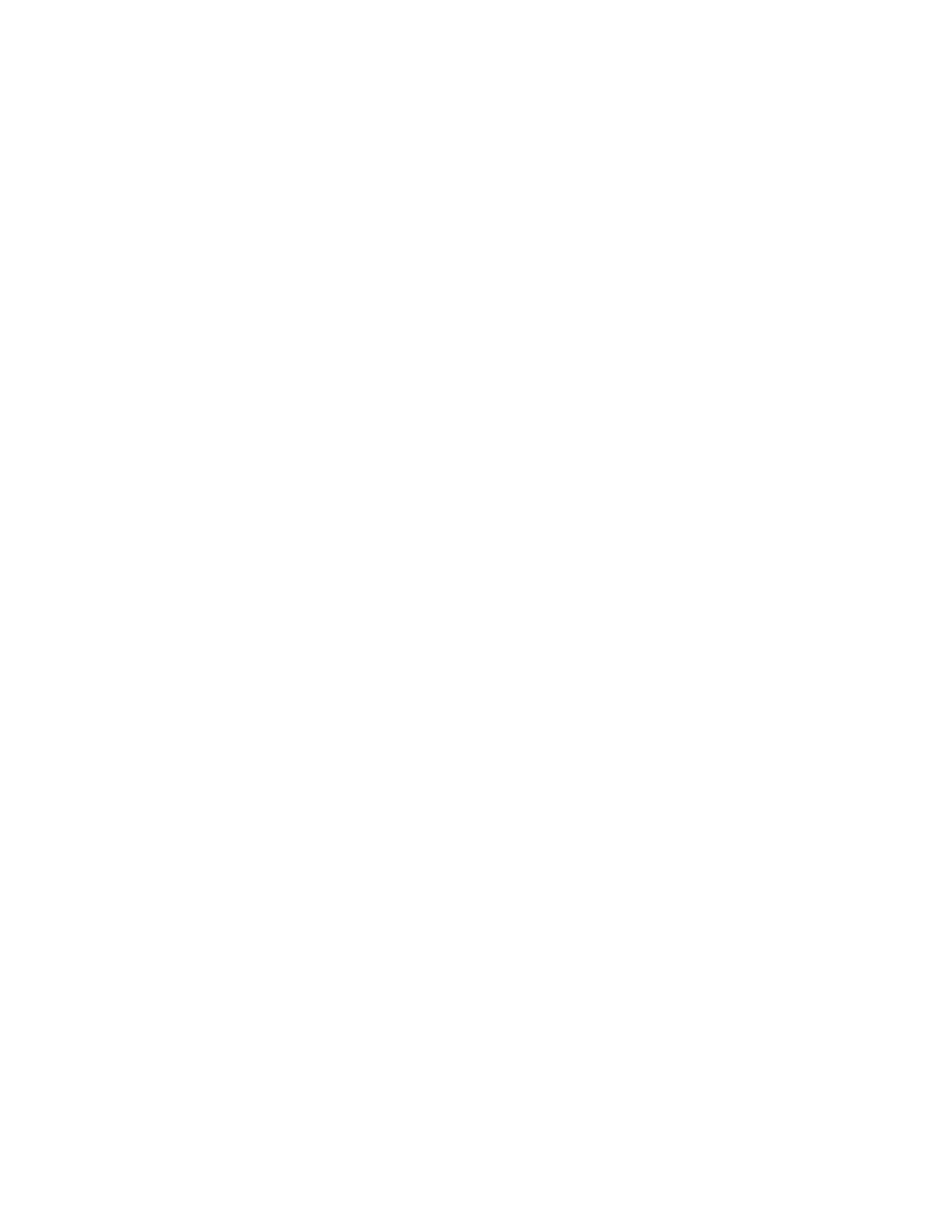
5
CONTENTS
PERSONALIZE . . . . . . . . . . . . . . . . 32
Alert Styles . . . . . . . . . . . . . . . . . . . . . 32
Themes. . . . . . . . . . . . . . . . . . . . . . . . 33
Time & Date . . . . . . . . . . . . . . . . . . . . 35
Clock Style . . . . . . . . . . . . . . . . . . . . . 35
Wallpaper . . . . . . . . . . . . . . . . . . . . . . 35
Screensaver . . . . . . . . . . . . . . . . . . . . 36
Home Screen Shortcuts . . . . . . . . . . . 36
Display Appearance . . . . . . . . . . . . . . 37
More Personalizing Features . . . . . . . 37
CALLS . . . . . . . . . . . . . . . . . . . . . . . 39
Turn Off a Call Alert. . . . . . . . . . . . . . . 39
Recent Calls . . . . . . . . . . . . . . . . . . . . 39
Redial . . . . . . . . . . . . . . . . . . . . . . . . . 39
Return a Call . . . . . . . . . . . . . . . . . . . . 40
Caller ID . . . . . . . . . . . . . . . . . . . . . . . 40
Emergency Calls. . . . . . . . . . . . . . . . . 40
Handsfree . . . . . . . . . . . . . . . . . . . . . . 41
Answer Options . . . . . . . . . . . . . . . . . 42
Call Times & Costs . . . . . . . . . . . . . . . 42
More Calling Features. . . . . . . . . . . . . 43
TEXT ENTRY . . . . . . . . . . . . . . . . . . 4 7
Word Mode. . . . . . . . . . . . . . . . . . . . . 48
ABC Mode . . . . . . . . . . . . . . . . . . . . . 49
Numeric Mode . . . . . . . . . . . . . . . . . . 49
Symbol Mode . . . . . . . . . . . . . . . . . . . 50
MESSAGES. . . . . . . . . . . . . . . . . . . 51
Voicemail. . . . . . . . . . . . . . . . . . . . . . . 51
Text Messages . . . . . . . . . . . . . . . . . . 51
More Messaging Features . . . . . . . . . 53
ENTERTAINMENT. . . . . . . . . . . . . . 55
Camera . . . . . . . . . . . . . . . . . . . . . . . . 55
Videos . . . . . . . . . . . . . . . . . . . . . . . . . 60
Music . . . . . . . . . . . . . . . . . . . . . . . . . 64
Browser . . . . . . . . . . . . . . . . . . . . . . . 73
Fun & Games . . . . . . . . . . . . . . . . . . . 75
TOOLS . . . . . . . . . . . . . . . . . . . . . . . 76
Contacts . . . . . . . . . . . . . . . . . . . . . . . 76
Personal Organizer . . . . . . . . . . . . . . . 80