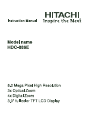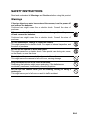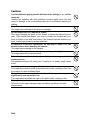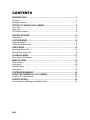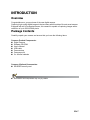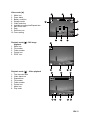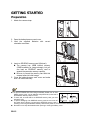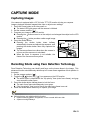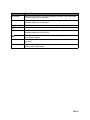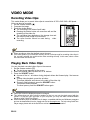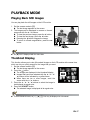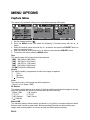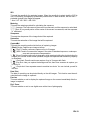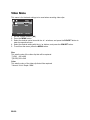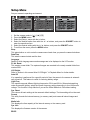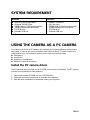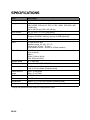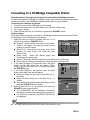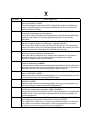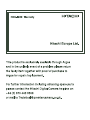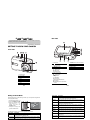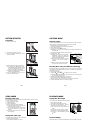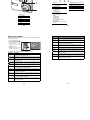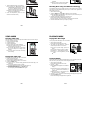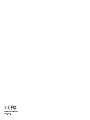EN-1
FCC STATEMENT
This device complies with Part 15 of the FCC Rules. Operation is subject to the
following two conditions:
(1) This device may not cause harmful interference, and
(2) This device must accept any interference received, including interference that may
cause undesired operation.
Note:
This equipment has been tested and found to comply with the limits for Class B digital
devices, pursuant to Part 15 of the FCC rules. These limits are designed to provide
reasonable protection against harmful interference in a residential installation.This
equipment generates uses and can radiate radio frequency energy and, if not installed
and used in accordance with the instructions, may cause harmful interference to radio
communications. However, there is no guarantee that interference will not occur in a
particular installation. If this equipment does cause harmful interference to radio or
television reception, which can be determined by turning the equipment off and on, the
user is encouraged to try to correct the interference by one or more of the following
measures:
Reorient or relocate the receiving antenna.
Increase the separation between the equipment and receiver.
Connect the equipment into an outlet on a circuit different from that to which the
receiver is connected.
Consult the dealer or an experienced radio/TV technician for help.
Use of shielded cable is required to comply with Class B limits in Subpart B of Part 15
of the FCC rules.
Do not make any changes or modifications to the equipment unless otherwise
specified in the manual. If such changes or modifications should be made, you could
be required to stop operation of the equipment.
Notice
If static electricity or electromagnetism causes data transfer to discontinue midway
(fail), restart the application or disconnect and connect the communication cable
(USB, etc.) again.

EN-2
READ THIS FIRST
Trademark Information
Microsoft
®
and Windows
®
are U.S. registered trademarks of Microsoft Corporation.
Pentium
®
is a registered trademark of Intel Corporation.
Macintosh is a trademark of Apple Inc.
SD™ is a trademark.
Other names and products may be trademarks or registered trademarks of their
respective owners.
Product Information
Product design and specifications are subject to change without notice. This
includes primary product specifications, software, software drivers, and user’s
manual. This User Manual is a general reference guide for the product.
The product and accessories that come with your camera may be different from
those described in this manual. This is due to the fact that different retailers often
specify slightly different product inclusions and accessories to suit their market
requirements, customer demographics, and geographical preferences. Products
very often vary between retailers especially with accessories such as batteries,
chargers, AC adapters, memory cards, cables, pouches, and language support.
Occasionally a retailer will specify a unique product color, appearance, and internal
memory capacity. Contact your dealer for precise product definition and included
accessories.
The illustrations in this manual are for the purpose of explanation and may differ
from the actual design of your camera.
The manufacturer assumes no liability for any errors or discrepancies in this user
manual.

EN-3
SAFETY INSTRUCTIONS
Read and understand all Warnings and Cautions before using this product.
Warnings
If foreign objects or water have entered the camera, turn the power off
and remove the batteries.
Continued use might cause fire or electric shock. Consult the store of
purchase.
If the camera has fallen or its case has been damaged, turn the power
off and remove the batteries.
Continued use might cause fire or electric shock. Consult the store of
purchase.
Do not disassemble, change or repair the camera.
This might cause fire or electric shock. For repair or internal inspection, ask
the store of purchase.
Do not use the camera in areas near water.
This might cause fire or electric shock. Take special care during rain, snow,
on the beach, or near the shore.
Do not place the camera on inclined or unstable surfaces.
This might cause the camera to fall or tilt over, causing damage.
Keep the batteries out of the reach of children.
Swallowing the batteries might cause poisoning. If the batteries are
accidentally swallowed, immediately consult a physician.
Do not use the camera while you are walking, driving or riding a
motorcycle.
This might cause you to fall over or result in traffic accident.

EN-4
Cautions
Load the batteries paying careful attention to the polarity (+ or –) of the
terminals.
Loading the batteries with their polarities inverted might cause fire and
injury, or damage to the surrounding areas due to the battery rupturing or
leaking.
Do not fire the flash close to anyone’s eyes.
This might cause damage to the person’s eyesight.
Do not subject the LCD monitor to impact.
This might damage the glass on the screen or cause the internal fluid to
leak. If the internal fluid enters your eyes or comes into contact with your
body or clothes, rinse with fresh water. If the internal fluid has entered your
eyes, consult a physician to receive treatment.
A camera is a precision instrument. Do not drop it, strike it or use
excessive force when handling the camera.
This might cause damage to the camera.
Do not use the camera in humid, steamy, smoky, or dusty places.
This might cause fire or electric shock.
Do not remove the batteries immediately after long period of
continuous use.
The batteries become hot during use. Touching a hot battery might cause
burns.
Do not wrap the camera or place it in cloth or blankets.
This might cause heat to build up and deform the case, resulting in fire. Use
the camera in a well-ventilated place.
Do not leave the camera in places where the temperature may rise
significantly, such as inside a car.
This might adversely affect the case or the parts inside, resulting in fire.
Before you move the camera, disconnect cords and cables.
Failure to do this might damage cords and cables, resulting in fire and
electric shock.

EN-5
Notes on Battery Usage
When you use the batteries, carefully read and strictly observe the Safety
Instructions and the notes described below:
Use only the specified batteries.
Avoid extremely cold environments as low temperatures can shorten the battery
life and reduce camera performance. Therefore Ni-MH rechargeable batteries are
highly recommended.
When you are using a new rechargeable batteries or!rechargeable batteries that
have not been used for an extended period of time (the batteries that passed the
expiry date are exception), it may affect the number of images that can be
captured. Therefore, to maximize their performance and lifetime, we recommend
that you fully charge the batteries and discharge them for at least one complete
cycle before use.
The batteries may feel warm after a long period of continuous use of the camera or
the flash. This is normal and not a malfunction.
The camera may feel warm after a long period of continuous use. This is normal
and not a malfunction.
If the batteries are not to be used for a long period of time, remove them from the
camera to prevent leakage or corrosion and store them after no battery power is
left. Stored for a long time in a fully charged condition, their performance may be
impaired.
Always keep the battery terminals clean.
There is a risk of explosion if the batteries are replaced by an incorrect type.
Dispose of used batteries according to the recycle instructions.
Charge the rechargeable!batteries fully before using for the first time.
Never use batteries of different types (together) or mix old and new batteries.
Never use manganese batteries.
To prevent short-circuiting or fire, keep the batteries away from other metal objects
when carrying or storing.

CONTENTS
EN-6
INTRODUCTION ................................................................................................7
Overview .....................................................................................................................7
Package Contents .......................................................................................................7
GETTING TO KNOW YOUR CAMERA .............................................................8
Front View ...................................................................................................................8
Rear View ....................................................................................................................9
LCD Monitor Display .................................................................................................10
GETTING STARTED ........................................................................................12
Preparation ................................................................................................................12
CAPTURE MODE .............................................................................................13
Capturing Images ......................................................................................................13
Setting the Scene Mode ............................................................................................14
VIDEO MODE ...................................................................................................16
Recording Video Clips ...............................................................................................16
Playing Back Video Clips ..........................................................................................16
PLAYBACK MODE ..........................................................................................17
Playing Back Still Images ..........................................................................................17
MENU OPTIONS ..............................................................................................18
Capture Menu ............................................................................................................18
Video Menu ...............................................................................................................20
Playback Menu ..........................................................................................................21
Setup Menu ...............................................................................................................22
SYSTEM REQUIREMENT ...............................................................................23
USING THE CAMERA AS A PC CAMERA .....................................................23
Install the PC camera driver ......................................................................................23
SPECIFICATIONS ............................................................................................24
Connecting to a PictBridge Compatible Printer .........................................................25

EN-7
INTRODUCTION
Overview
Congratulations on your purchase of the new digital camera.
Capturing high-quality digital images is fast and easy with this state-of-the-art smart camera.
Equipped with an 8.0-megapixel sensor, this camera is capable of capturing images with a
resolution of up to 3264 x 2448 pixels.
Package Contents
Carefully unpack your camera and ensure that you have the following items:
Common Product Components:
Digital Camera
Software CD-ROM
User’s Manual
USB cable
Camera strap
Camera pouch
2 x AA size batteries
Common (Optional) Accessories:
SD/SDHC memory card
Accessories and components may vary by retailer.

EN-8
GETTING TO KNOW YOUR CAMERA
Front View
1. Shutter button
2. Power button
3. Status LED
4. Flash
5. Self-timer LED
6. Microphone
7. Lens
1
2
3
5
6
7
4

EN-9
Rear View
1
2
5
7
10
8
6
3
4
9
1. LCD monitor
2. Zoom in button
Zoom out button
3. MENU Menu button
4. MODE Mode button
Capture mode
S Video mode
x Playback mode
5. 4-way control button
S
Up button
m Focus button
X Right button
X Flash button
T
Down button
%F Self-timer/Delete button
W Left button
[
Backlight/Exposure compensation
button
6. SCN/SET Scene mode / Set button
7. Strap holder
8. Battery / Memory card cover
9. USB connector
10. Tripod socket

EN-10
LCD Monitor Display
5
321 4
7
8
9
11
10
8M
8M
8M
00154
00154
2008/01/01
2008/01/01
10s
10s
00154
12
13
14
15
16
17
18
ISO
ISO
100
100
ISO
100
10s
2008/01/01
6
Capture Mode
1. Scene mode
2. Flash mode
[
Z
] Auto Flash
[
Y
] Red-eye Reduction
[
X
] Forced Flash
[
W
] Flash Off
3. Zoom status
4. Battery condition
[
D
] Full battery power
[
C
] Medium battery power
[
B
] Low battery power
[
A
] No battery power
5. Storage media
[
}
] Internal memory (no card)
[
{
] SD/SDHC memory card
6. CaptureMd.
[
Blank
] Single
[ ] Cont.
[ ] AEB
[] Burst
[ ] Cont.flash
[ ] Pre-Shot
[ ] Coupl.shot
7. Image size resolution
[
8
M
] 8M (3264 x 2448 pixels)
[
6
M
] 6M (2816 x 2112 pixels)
[
4
M
] 4M (2272 x 1704 pixels)
[
2
M
] 2M (1600 x 1200 pixels)
[
0.3M
] 0.3M (640 x 480 pixels)
8. Image quality
[] Fine
[] Normal
[ ] Economy
9. Available number of shots
10. Main focus area
11. Date
12. Self-timer icon
[
%
10s
] 10 sec.
[
%
2s
] 2 sec.
[
%
10+2s
] 10+2 sec.
13. ISO
14.
[
]
]
Backlight correction
[
[
]
Exposure compensation
15. Slow shutter warning
* Poor lighting conditions.
Images will be vulnerable to vibration.
16. Metering
[
o
] Average
[
q
] Spot
17. W.Balance
[
Blank
] Auto
[
f
] Incand.
[
h
] Fl1
[
i
] Fl2
[
c
] Daylight
[
d
] Cloudy
[] Manual
18. Focus setting
[
Blank
] Auto focus
[ ] Face detection
[
m
] Macro
[ ] Infinity

EN-11
Video mode [S]
1. Mode icon
2. Zoom status
3. Battery condition
4. Storage media
5. Video resolution
6. Available recording time/Elapsed time
7. Main focus area
8. Date
9. Self-timer icon
10. Focus setting
Playback mode [
x
] - Still image
playback
1. Mode icon
2. File number
3. Folder number
4. Protect icon
5. DPOF icon
Playback mode
!
[
x
]
!
-
!
Video playback
1. Total recorded time
2. Video status bar
3. Elapsed time
4. File number
5. Folder number
6. Protect icon
7. Mode icon
8. Play mode
4
21 3
5
6
8 7
VGA
03:50
03:50
2008/01/01
9
10
VGA
10s
10s
2008/01/01
1
1
100-0001
100-0001
2345
1
100-0001
100-0001
Total
Play
00:51
00:25
Total
Play
00:51
00:25
X
X
4
31 2
5678

EN-12
GETTING STARTED
Preparation
1. Attach the camera strap.
2. Open the battery/memory card cover.
3. Load the supplied batteries with correct
orientation as shown.
4. Insert an SD/SDHC memory card (Optional).
The camera has 16MB internal memory
(12MB available for image storage), but you
can load an SD/SDHC memory card to
expand the camera’s memory capacity.
Be sure to format the memory card with this
camera before its initial usage.
5. Close the battery/memory card cover and make
sure it is locked securely.
To prevent valuable data from being accidentally erased from an
SD/
SDHC memory card
, you can slide the write protect tab (on the side of
the
SD/SDHC
memory card) to “LOCK”.
To save, edit, or erase data on an SD/SDHC memory card, you must
unlock the card
/
To prevent damaging of an SD/SDHC memory card, be sure to turn off
the power when inserting or removing the SD/SDHC memory card. If
inserting or removing the SD/SDHC memory card with the power on, the camera will automatically turn off.
Be careful not to drop the batteries when opening or closing the battery cover.

EN-13
CAPTURE MODE
Capturing Images
Your camera is equipped with a 3.0" full color TFT LCD monitor to help you compose
images, playback recorded images/video clips or adjust menu settings.
1. Press the Power button to turn the power on.
The status LED lights green and the camera is initiated.
2. Set the camera mode to [ ].
3. Compose your image in the LCD monitor.
Pressing the button zooms in on the subject, and enlarges the subject on the LCD
monitor.
Pressing the button provides a wider angle image.
4. Press the shutter button.
Pressing the shutter button down halfway
automatically focuses and adjusts the exposure, and
pressing the shutter button down fully captures the
images.
The focus area frame turns blue when the camera is
in focus and the exposure is calculated.
When the focus or exposure is not suitable, the
frame of the focus area turns yellow.
Recording Shots using Face Detection Technology
Face Detection Technology can identify and focus on the human faces in the image. This
advanced function simultaneously detects up to 5 human faces regardless of their position in
the scene.
1. Set the camera mode to [ ].
2. Toggle the [
m
] button until [ ] icon appears on the LCD monitor.
The white frame is identified as the “top priority” face (main focus frame), and gray
ones around the other faces.
3. Press the shutter button halfway down to lock the focus.
The main focus frame simultaneously turns green.
If the “top priority” face is out of focus, the main focus frame turns red.
4. Press the shutter button down fully to capture your image.
Subjects that are not suitable with this function:
a. A person wearing glasses, sunglasses, or face covered with hat or hair.
b. A person turning sideways.
1
2

EN-14
Setting the Scene Mode
By simply selecting one of the following 20 modes, you can capture the image with the most!
appropriate settings.
1. Set the camera mode to [ ].
2. Press the SCN/SET button.
3. Select the desired scene
mode with the e / f buttons,
and press the SCN/SET
button.
4. Compose the image and
press the shutter button.
The table below will help you choose the appropriate scene mode:
Scene mode Description
P Program AE This mode allows you to manually set parameters other than the shutter
speed and the aperture value.
Smile Shot Select this mode to automatically capture an image when a smiling face is
detected.
n Anti-Shake This mode minimizes the influences of hand shaking when you want to
capture an image.
Portrait Man Select this mode when you want to capture an image that makes a man
stand out against a blurred background.
Portrait Lady Select this mode when you want to capture an image that makes a lady
stand out against a blurred background.
l Landscape Select this mode when you want to capture an image with infinity focus,
hard sharpness and high saturation.
l Sports Select this mode when you want to capture fast-moving subjects.
g
Night Portrait
Select this mode when you want to capture people with an evening or
night scene background.
h Night Scene Select this mode when you want to capture dark scenes such as night
views.
c Candlelight Select this mode when you want to capture photos of candlelit scene,
without spoiling the ambience.
d Fireworks Select this mode when you want to capture fireworks clearly with optimal
exposure. The shutter speed becomes slower, so using a tripod is
recommended.
| Text Select this mode when you want to capture an image that contains black
and white subjects like printed documents.
Sports
Sports
Sports
MENU:Exit SET:OK
07/20
07/20
07/20

EN-15
e Sunset Select this mode when you want to capture a sunset. This mode helps
keep the deep hues in the scene.
m Sunrise Select this mode when you want to capture a sunrise. This mode helps
keep the deep hues in the scene.
k
Splash Water
Select this mode when you want to capture photos of splashing water.
e Flow Water Select this mode when you want to capture the soft flowing water.
_ Snow Select this mode when you want to capture clear snow scenes without
darkened subjects and bluish tint.
Beach Select this mode when you want to capture bright beach scenes and
sunlit water surfaces.
a Pets Select this mode when you want to capture your pets. Shoot from their
eye level.
\ User Setting This mode allows you to manually set your favorite parameters and these
settings will be memorized.
Scene mode Description

EN-16
VIDEO MODE
Recording Video Clips
This mode allows you to record video clips at a resolution of 320 x 240 / 640 x 480 pixels.
Voice can also be recorded.
1. Set the camera mode to [w].
2. Compose the image.
3. Press the shutter button.
The recording of the video clip will start.
Pressing the shutter button one more time will end the
recording of the video clip.
The recording time depends on the storage size and
the subject of the image to be recorded.
The zoom function cannot be used during video
recording.
When recording a video clip, the flash cannot be used.
If the write speed of your SD/SDHC memory card is not fast enough for recording video clips in
the!currently selected size, and then the video recording will stop. In this case, select a video
size lower than the current one.
Playing Back Video Clips
You can play back recorded video clips on the camera.
1. Set the camera mode to [x].
The last image appears on the screen.
2. Select the desired video clip with the e / f buttons.
3. Press the SCN/SET button.
A press of the f / e buttons during playback allows fast forward play / fast reverse
play.
To stop video playback, press the d button.
This stops playback and returns to the start of the video clip.
To pause video playback, press the SCN/SET button.
This pauses video playback.
To cancel pause, press the SCN/SET button again.
Video clips cannot be displayed rotated or enlarged.
This camera does not have a built-in speaker so that you can not play back sound with the
camera. To play the video clip back on your computer, you may use either Windows Media
Player or Apple “QuickTime Player”.
QuickTime basic player is available free of charge, compatible with Mac and Windows-computers
and can be downloaded from the Apple web site at www.apple.com
. For help using QuickTime
Player usage, please refer to the QuickTime on-line help for more information.

EN-17
PLAYBACK MODE
Playing Back Still Images
You can play back the still images on the LCD monitor.
1. Set the camera mode to [x].
The last image appears on the screen.
2. The images can be displayed in reverse or forward
sequence with the e / f buttons.
To view the previous image, press the e button.
To view the next image, press the f button.
Pressing the!!button enlarges the image.
To return to normal magnification, press the
button.
An [S] icon is displayed with the video data.
Thumbnail Display
This function allows you to view 9 thumbnail images on the LCD monitor at the same time,
which can let you quickly search for the image that you want.
1. Set the camera mode to [x].
The last image appears on the screen.
2. Press the button.
The images are displayed in the thumbnail display.
Images that have been selected with the e / f / c /
d buttons will be indicated by a yellow frame.
When there are ten or more images, scroll the
screen with the c / d buttons.
3. Press the e / f / c / d buttons to select the image to
be displayed at regular size.
4. Press the SCN/SET button.
The selected image is displayed at its regular size.
In the 9-thumbnail mode, an [z], [S], [P] icon may be displayed in a thumbnail.
x1.5

EN-18
MENU OPTIONS
Capture Menu
This menu is for the basic settings to be used when capturing still images.
1. Set the camera mode to [ ].
2. Press the MENU button, and select the [Capture] / [Function] menu with the e / f
button.
3. Select the desired option item with the c / d buttons, and press the SCN/SET button to
enter its respective menu.
4. Select the desired setting with the c / d buttons, and press the SCN/SET button.
5. To exit from the menu, press the MENU button.
Size
This sets the size of the image that will be captured.
* [8M] 8M (3264 x 2448 pixels)
* [6M] 6M (2816 x 2112 pixels)
* [4M] 4M (2272 x 1704 pixels)
* [2M] 2M (1600 x 1200 pixels)
* [0.3M] 0.3M (640 x 480 pixels)
Quality
This sets the quality (compression) at which the image is captured.
* [ ] Fine
* [ ] Normal
* [ ] Economy
Color
This sets the color of the image that will be captured.
* Normal / Vivid / Sepia / B&W
W. Balance
This sets the white balance for a variety of lighting conditions and permits images to be cap-
tured that approach the conditions that are seen by the human eye.
* [ Blank ] Auto * [ f ] Incand.
* [ h ] Fl1 * [ i ] Fl2
* [ c ] Daylight * [ d ] Cloudy
* [ ] Manual
Manual WB
This manually sets the white balance and stores it. Use of this is convenient when the white
balance does not offer a good match. Before selecting [Execute] and before taking your
image, place a white paper in the scene and set the white balance manually.
MENU:Exit SET:Adj.
Size
Size
Quality
Quality
Color
Color
W.Blance
W.Blance
ISO
ISO
8M
8M
Normal
Normal
Normal
Normal
Auto
Auto
Auto
Auto
Capture
(
Manual WB
Manual WB
Next Menu
Next Menu
MENU:Exit SET:Adj.
Sharpness
Sharpness
Saturation
Saturation
Normal
Normal
Normal
Normal
Capture
A
W
Metering
Metering
Average
Average

EN-19
ISO
This sets the sensitivity for capturing images. When the sensitivity is raised (and the ISO fig-
ure is increased), photography will become possible even in dark locations, but the more
pixelated (grainier) the image will appear.
* Auto / 64 / 100 / 200 / 400 / 800
Metering
This sets the metering method for calculating the exposure.
* [ o ] Average: The entire area of the screen is measured, and the exposure is calculated.
* [ q ] Spot: A very small portion of the center of the screen is measured, and the exposure
is calculated.
Sharpness
This sets the sharpness of the image that will be captured.
Saturation
This sets the saturation of the image that will be captured.
CaptureMd.
This sets the recording method at the time of capturing images.
* [
Blank
] Single: Captures one image at a time.
* [ ] Cont.: Permits continuous capture of up to 3 images.
* [ ] AEB: Permits 3 consecutive images in the order of standard exposure, underexpo-
sure and overexposure compensation.
* [ ] Burst: Permits continuous photography while pressing holding the shutter button.As
long as you hold the shutter button pressed, images are captured until thememory capacity
is exhausted.
* [ ] Cont.flash: Permits continuous capture of up to 3 images with flash.
* [ ] Pre-Shot: Lets you capture the background first, then have someone to capture you
in front of it.
* [ ] Coupl.shot: Uses separate areas to combine two shots. You can include yourself in
the shot.
Date Print
The date of recording can be printed directly on the still images. This function must be acti-
vated before the image is captured.
Preview
This sets whether or not to display the captured image on the screen immediately after the
image is captured.
Digi. Zoom
This sets whether or not to use digital zoom at the time of photography.
La pagina si sta caricando...
La pagina si sta caricando...
La pagina si sta caricando...
La pagina si sta caricando...
La pagina si sta caricando...
La pagina si sta caricando...
La pagina si sta caricando...
La pagina si sta caricando...
La pagina si sta caricando...
La pagina si sta caricando...
La pagina si sta caricando...
La pagina si sta caricando...
La pagina si sta caricando...
-
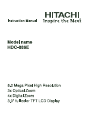 1
1
-
 2
2
-
 3
3
-
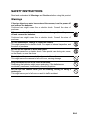 4
4
-
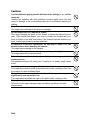 5
5
-
 6
6
-
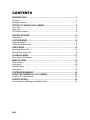 7
7
-
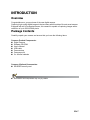 8
8
-
 9
9
-
 10
10
-
 11
11
-
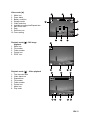 12
12
-
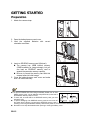 13
13
-
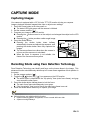 14
14
-
 15
15
-
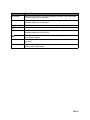 16
16
-
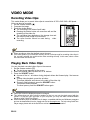 17
17
-
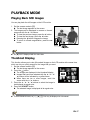 18
18
-
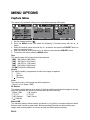 19
19
-
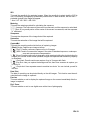 20
20
-
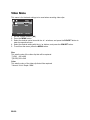 21
21
-
 22
22
-
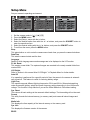 23
23
-
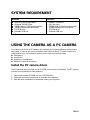 24
24
-
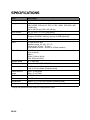 25
25
-
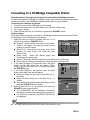 26
26
-
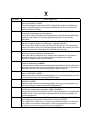 27
27
-
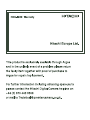 28
28
-
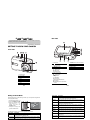 29
29
-
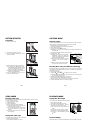 30
30
-
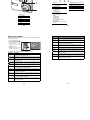 31
31
-
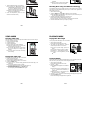 32
32
-
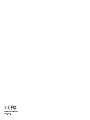 33
33
in altre lingue
- English: Hitachi HDC-886E User manual
Documenti correlati
-
Hitachi HDC-1086E Manuale utente
-
Hitachi dz sv560e Manuale del proprietario
-
Hitachi HDC-887E Manuale del proprietario
-
Hitachi HDC-1296ER Manuale del proprietario
-
Hitachi HDC-1491E Manuale del proprietario
-
Hitachi HDC-1097E Manuale del proprietario
-
Hitachi HDC-1087E Manuale utente
-
Hitachi HDC-1205E Manuale del proprietario
-
Hitachi HDC-88WE Manuale utente
-
Hitachi HDC-1098E Manuale del proprietario