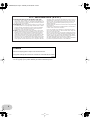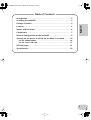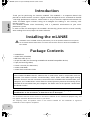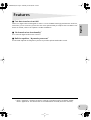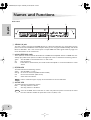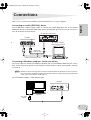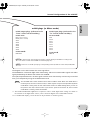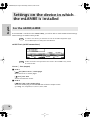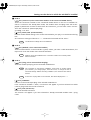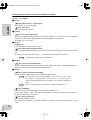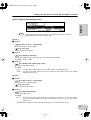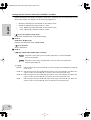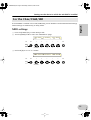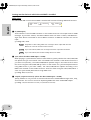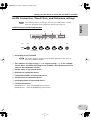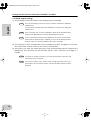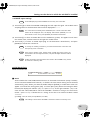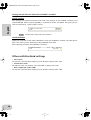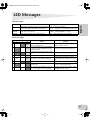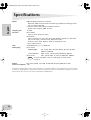Yamaha mLAN8E Manuale utente
- Categoria
- Attrezzatura musicale
- Tipo
- Manuale utente

Owner’s manual
Bedienungsanleitung
Mode d’emploi
mLAN EXPANSION BOARD
mLAN8E
EnglishDeutschFrançais

2
FCC INFORMATION (U.S.A.)
1. IMPORTANT NOTICE: DO NOT MODIFY THIS UNIT!
This product, when installed as indicated in the instructions con-
tained in this manual, meets FCC requirements. Modifications not
expressly approved by Yamaha may void your authority, granted
by the FCC, to use the product.
2. IMPORTANT: When connecting this product to accessories and/
or another product use only high quality shielded cables. Cable/s
supplied with this product MUST be used. Follow all installation
instructions. Failure to follow instructions could void your FCC
authorization to use this product in the USA.
3. NOTE: This product has been tested and found to comply with
the requirements listed in FCC Regulations, Part 15 for Class “B”
digital devices. Compliance with these requirements provides a
reasonable level of assurance that your use of this product in a
residential environment will not result in harmful interference with
other electronic devices. This equipment generates/uses radio
frequencies and, if not installed and used according to the instruc-
tions found in the users manual, may cause interference harmful
to the operation of other electronic devices. Compliance with FCC
regulations does not guarantee that interference will not occur in
all installations. If this product is found to be the source of inter-
ference, which can be determined by turning the unit “OFF” and
“ON”, please try to eliminate the problem by using one of the
following measures:
Relocate either this product or the device that is being affected by
the interference.
Utilize power outlets that are on different branch (circuit breaker
or fuse) circuits or install AC line filter/s.
In the case of radio or TV interference, relocate/reorient the an-
tenna. If the antenna lead-in is 300 ohm ribbon lead, change the
lead-in to co-axial type cable.
If these corrective measures do not produce satisfactory results,
please contact the local retailer authorized to distribute this type
of product. If you can not locate the appropriate retailer, please
contact Yamaha Corporation of America, Electronic Service Divi-
sion, 6600 Orangethorpe Ave, Buena Park, CA90620
The above statements apply ONLY to those products distributed
by Yamaha Corporation of America or its subsidiaries.
* This applies only to products distributed by YAMAHA CORPORATION OF AMERICA.
(class B)
CANADA
This Class B digital apparatus complies with Canadian ICES-003.
Cet appareil numérique de la classe B est conforme à la norme NMB-003 du Canada.
• This applies only to products distributed by Yamaha Canada Music Ltd.
• Ceci ne s’applique qu’aux produits distribués par Yamaha Canada Musique Ltée.
(class B)

3
Table of Contents
Introduction ................................................................................... 4
Installing the mLAN8E ................................................................... 4
Package Contents........................................................................... 4
Features .......................................................................................... 5
Names and Functions..................................................................... 6
Connections.................................................................................... 7
Internal Configuration of the mLAN8E.......................................... 8
Settings on the device in which the mLAN8E is installed ........... 10
For the A5000/A4000.........................................................................10
For the CS6x/CS6R/S80 .....................................................................15
LED Messages ............................................................................... 21
Specifications................................................................................ 22
English

4
Introduction
Thank you for purchasing the Yamaha mLAN8E. The mLAN8E is an expansion board that
provides an mLAN interface. mLAN is a digital network designed for music and based on the IEEE
1394 high performance serial bus. mLAN makes it easy to construct sophisticated networks for
audio and MIDI signals without having to re-configure the cabling as was necessary with
previous systems.
The mLAN8E includes mixer functionality, and is a powerful enhancement to your music
production system.
In order to take full advantage of the mLAN8E’s functionality, please read this manual carefully.
After reading this manual, keep it for future reference.
Installing the mLAN8E
Installation of the mLAN8E must be performed by one of the qualified Yamaha service person-
nel or Yamaha dealers listed at the end of the manual of the device in which the mLAN8E is to
be installed.
Package Contents
• mLAN8E unit
• mLAN Tools (CD-ROM)
• IEEE1394 cable (4.5m)
• 26-pin flat cable (for connecting mLAN8E and mLAN8E-compatible devices)
• Tape (for fastening cables)
• Owner’s manual (this document)
• mLAN Guide Book
• mLAN Tools Installation Guide
About the included CD-ROM
The included CD-ROM contains software that is useful when used in conjunction with the
mLAN8E. The software includes “mLAN Patchbay” which allows audio /MIDI signal routing
between electronic musical instruments connected to the mLAN8E to be controlled from your
computer, and “mLAN Mixer” which allows the mixer/dynamics processor functionality of the
mLAN8E to be controlled from your computer. For details refer to the separate “mLAN Tools
Installation Guide.”
Yamaha cannot be held responsible for damage caused by improper use or
modifications to the instrument, or data that is lost or destroyed.
The illustrations and LCD screens shown in this Owner’s Manual are for instructional purposes only, and
may appear somewhat different from those on your device.
The company names and product names in this Owner’s Manual are the trademarks or registered
trademarks of their respective companies.
English

5
English
Features
■
Fast data transfer via mLAN
mLAN is a digital network designed for music. It uses the IEEE 1394 high performance serial bus,
and allows you to construct systems that are more sophisticated yet simpler than ever before. For
details on mLAN, refer to the separate “mLAN Guidebook.”
■
16 channel mixer functionality
*
A 16 channel digital audio mixer is built in.
■
Built-in equalizer / dynamics processor
*
A four-band equalizer and dynamics processor provide sophisticated audio control.
* Mixer / equalizer / dynamics processor settings are made using the included “mLAN
Mixer” application. For details refer to the mLAN Mixer manual (electronic manual).

6
English
Names and Functions
Rear Panel
A
SERIAL I/O jack
This jack is used to connect the mLAN8E directly to a personal computer via a serial cable. Use this
jack to connect the mLAN8E and the computer when you are using the mLAN Patchbay and mLAN
Mixer on Windows. This is not used to input or output MIDI and audio signals. Refer to page 7 for
more information on the connections.
B
mLAN (IEEE1394) jacks
These jacks are used to connect mLAN devices or IEEE1394-compatible devices via IEEE1394 stan-
dard (6-pin) cables. Each jack has an LED in the upper left corner to indicate the following statuses.
green : The mLAN8E or connected device is a “leaf” node.
off : Not connected.
red : If the cable is disconnected, the sound will be interrupted on a connected device or other
device.
C
RT/ERR LED
This LED indicates the following statuses.
green : The mLAN8E is a “root.”
orange : An error has occurred. (IEEE1394 bus-related)
red : An error has occurred. (Other errors)
off : Status other than above.
Refer to “LED Messages” on page 21 for information on the error indication.
D
ACTIVE LED
This LED indicates the following statuses.
blue : The relay function is active.
off : The relay function is disabled.
Since the mLAN8E does not function as a bus relay when the power is turned off, the active
LED also indicates whether the power to the unit is on (blue) or off.
4
3 12
NOTE
NOTE

7
English
Connections
Here’s how to connect the mLAN8E to other mLAN devices or to your computer.
Connecting an mLAN (IEEE1394) device
Use an IEEE1394 standard (6-pin) cable to connect the mLAN (IEEE1394) jack on the mLAN
(IEEE1394) device to the mLAN (IEEE1394) jack on the mLAN8E. At this time, you do not have to
turn off the power to either device.
Connecting a Windows computer (serial connection)
Use a serial cable to connect the computer’s RS232C jack to the mLAN8E’s SERIAL I/O jack. At this
time, make sure that the power to the computer and the device in which the mLAN8E is installed
is turned off.
Make this serial connection when using the included software on Windows. To use on a Macin-
tosh, connect the mLAN8E’s mLAN jack and the Macintosh’s FireWire port using an IEEE1394
cable. (See “Connecting an mLAN device.”)
Use a standard D-SUB 9P
→
MINI DIN 8P cable.
mLAN8E
mLAN (IEEE1394) device
IEEE1394
standard cable
IEEE1394 standard cable
Macintosh computer
that supports FireWire
CONTRAST ANALOG MIDI
OUT-B OUT-A IN
SERIAL I/O
RT/ERR
ACTIVE
mLAN IEEE1394 S200
123
OPTICALCOAXIAL
OUT IN OUT IN
DC IN
OUT2/R OUT1/L IN2/R IN1/L
NOTE
mLAN8E
computer
RS-232C
(DB9)

8
English
Internal Configuration of the
mLAN8E
mLAN device
mLAN jacks1-3
mLAN8E-
compatible
device
mLAN
audio input*
2
Digital Mixer section*
1
mLAN
MIDI IN
Source
select
Tone
generator
section
mLAN
audio output
mLAN
MIDI OUT
MIDI device
audio device
e.g., mixer,
powered speakers
mLAN MIDI/
MIDI
conversion
MIDI/
mLAN MIDI
conversion
MIDI INMIDI OUT ANALOG IN ANALOG OUT
mLAN8E
non-mLAN signals
mLAN signals
mLAN cables
non-mLAN cables
Input
Output
MIDI transmit/
receive section

9
English
mLAN output plugs (Indicated in the
“From” field in mLAN Patchbay.)
mLAN audio
Mix L (stereo mix L)
Mix R (Stereo mix R)
AUX1
AUX2
AUX3
AUX4
AUX5
AUX6
mLAN MIDI
MIDI OUT
mLAN plugs (in Mixer mode)
mLAN input plugs (Indicated in the
“To” field in mLAN Patchbay.)
mLAN audio
CH9
CH10
CH11
CH12
CH13
CH14
CH15
CH16
mLAN MIDI
MIDI IN
In Direct mode, the number and names of plugs displayed will differ according to the
device in which the mLAN8E is installed (page 22).
There are no mLAN input plugs corresponding to the A/D INPUT of the CS6x/CS6R/S80.
NOTE
NOTE
Internal Configuration of the mLAN8E
The diagram on the left illustrates the entire signal flow.
The mLAN8E has 16-channel digital mixer functionality, and can mix mLAN audio signals with audio
signals produced by the device that contains the mLAN8E.
The input/output destinations of these signals and the mixer functionality can be easily controlled
from your computer by using the included mLAN Tools.
The mLAN8E mixer section features Direct mode and Mixer mode. When the mLAN Mixer is
not being used, the unit is in Direct mode, in which signals are input and output directly. When
mLAN Mixer is being used, the unit enters Mixer mode. The default setting (when you turn on
the power to the unit) is Direct mode. If you turn the power to the device off, then on while
mLAN Mixer is running, restart mLAN Mixer.
*1 The included mLAN Mixer application is required in order to make digital mixer settings. For details on
the structure of the digital mixer section, refer to the block diagram of the mLAN Mixer manual.
*2 For mLAN audio inputs, you can select from any 8 channels on the bus (system).
NOTE

10
English
Settings on the device in which
the mLAN8E is installed
If the mLAN8E is installed in the A5000/A4000, you will be able to make mLAN-related settings.
mLAN settings are made in Utility mode.
In order to use mLAN, you must first access the mLAN Configuration page
and set MIDI Input to a setting other than MIDI IN.
mLAN Cnct (mLAN connections)
mLAN connections tone generators are saved in the mLAN8E. They cannot
be saved on disk.
Cursor
1
Out (output)
■
Knob 1
[ turn] Move cursor / switch pages
Move the cursor or switch pages.
[ press] Tree View
Access the Tree View screen.
■
Knob 2
[ turn] Out (select output plug)
Select the mLAN plug of the mLAN8E that will be the output source.
❑
Setting:
AS (assignable) 1~6, DIG-L, DIG-R, MIDI
For the A5000/A4000
NOTE
NOTE

11
English
Settings on the device in which the mLAN8E is installed
■
Knob 3
[ turn] Connect# (select connection number of the connected mLAN device)
Select the connection number of the connected mLAN device. In the case of numbers for
which a connection has already been made, the module name and plug name will be dis-
played in parentheses. If there are fewer than 62 connections, you can select “New” and cre-
ate a new connection (mLAN input plug).
❑
Setting:
1~62, New
[ press] mLAN_INIT (mLAN initialize)
Initialize mLAN-related settings. This will be executed after you reply to a confirmation dialog
box.
All connection settings will be set to “---”. The Word Clock Mode will be “Auto.”
The Nickname settings will not be initialized.
■
Knob 4
[ turn] Module (select connected module)
Select an mLAN device on the mLAN bus (system). When you select a valid mLAN device, the
top line will show the vendor name and the Nickname.
Settings cannot be modified for the connection number of an already-estab-
lished connection.
■
Knob 5
[ turn] Plug (select connected mLAN plug)
Select the mLAN input plug of the connected mLAN device.
The connection is executed by CONNECT (press knob 5). If after making
your selection, you change pages, move the cursor, or change the Out or
Connect# settings without executing CONNECT, the selected value will be
cleared.
If there are no plugs that can be selected, this will be displayed as “---.”
[ press] CONNECT
Connect to the mLAN input plug of the selected mLAN device.
If the connection number is “New,” this function will appear if you have selected a module
name or plug name that can be connected.
[ press] CUT (disconnect)
Break the selected connection.
This function will appear if you have selected an already-connected module name / plug
name.
NOTE
NOTE
NOTE
NOTE

12
English
Settings on the device in which the mLAN8E is installed
Cursor
2
In (input)
■
Knob 1
[ turn] Move cursor / switch pages
Move the cursor or switch pages.
[ press] Tree View
Access the Tree View screen.
■
Knob 2
[ turn] In (select input plug)
Select the mLAN8E mLAN plug that will input the signal. If a connection has already been
made, the module name and plug name will be displayed in parentheses.
❑
Setting:
AD-L, AD-R, MIDI
■
Knob 3
Display only
If unconnected, this will indicate “New.”
[ press] mLAN_INIT (mLAN initialize)
Initialize mLAN-related settings. This will be executed after you reply to a confirmation dialog
box.
All connection settings will be set to “---”. The Word Clock Mode will be “Auto.”
The Nickname settings will not be initialized.
■
Knob 4
[ turn] Select connected module
Select an mLAN device on the mLAN bus (system). When you select a valid mLAN device, the
top line will show the vendor name and the Nickname.
■
Knob 5
[ turn] Select connected mLAN plug
Select an mLAN output plug on the connected mLAN device.
The connection is executed by CONNECT (press knob 5). If after making
your selection, you change pages, move the cursor, or change the Out or
Connect# settings without executing CONNECT, the selected value will be
cleared.
If there are no plugs that can be selected, this will be displayed as “---.”
[ press] CONNECT
Connect to the mLAN output plug of the selected mLAN device.
If the node number is “New,” this function will appear if you have selected a module name or
plug name that can be connected.
[ press] CUT (disconnect)
Break the selected connection.
This function will appear if you have selected an already-connected module name or plug
name.
NOTE
NOTE
NOTE

13
English
Settings on the device in which the mLAN8E is installed
mLAN Cnfg (mLAN configuration)
Output Level Offset, Word Clock Mode, and Nickname settings are saved in
the mLAN8E. They cannot be saved on disk.
Cursor
1
■
Knob 1
[ turn] Move cursor / switch pages
Move the cursor or switch pages.
[ press] Tree View
Access the Tree View screen.
■
Knob 2
[ turn] Output Level Offset
Specify the output volume (offset value) for all mLAN audio outputs.
❑
Setting:
+0 dB ~ +24 dB
■
Knob 4
[ turn] Audio Input (audio input select)
Select the audio input source.
❑
Setting
ADIn: Use two analog audio channels from the INPUT jacks of the A5000/A4000.
mLAN: Use two mLAN audio channels. The audio signals from the INPUT jacks of the A5000/
A4000 will not be input.
Cursor
2
■
Knob 1
[ turn] Move cursor / switch pages
Move the cursor or switch pages.
[ press] Tree View
Access the Tree View screen.
■
Knob 3
[ turn] Word Clock Mode
Specify the word clock.
❑
Setting
Auto: The word clock of the audio output will automatically synchronize to an 44.1 kHz external
device. The A5000/A4000 may function as the master in some cases, or as the slave in
other cases.
Group1Master (44.1 kHz): The A5000/A4000 will function as a 44.1 kHz master device.
NOTE

14
English
Settings on the device in which the mLAN8E is installed
Before the Word Clock Mode is selected or after SET is executed, this will indicate the current
Word Clock Mode. The display has the following significance.
•
Auto(Int): Operating in Auto Mode on the internal clock
•
Auto(Ext): Operating in Auto Mode as a slave
•
---(Int): Operating in Manual Mode on the internal clock
•
---(Ext): Operating in Manual mode as a slave
[ press] SET (finalize word clock)
Finalize the selected Word Clock Mode setting.
■
Knob 4
Nickname (display only)
Displays the Nickname of the A5000/A4000.
[ press] Rename
Set the Nickname.
■
Knob 5
[ turn] MIDI Input (MIDI Input selection)
Regardless of this setting, the same MIDI output data is sent from both MIDI
OUT and mLAN MIDI.
Regardless of this setting, the MIDI THRU connector will re-transmit the data
that was input to MIDI IN.
❑
Setting
MIDI IN: MIDI messages input from the MIDI IN connectors will play the A5000/A4000; mLAN will
not be used.
mLAN->A: MIDI messages from the mLAN MIDI input will be sent to the MIDI IN-A port. MIDI mes-
sages from the rear panel MIDI IN-A connector will not be input (A5000 only).
mLAN->B: MIDI messages from the mLAN MIDI input will be sent to the MIDI IN-B port. MIDI mes-
sages from the rear panel MIDI IN-B connector will not be input (A5000 only).
mLAN: MIDI messages from the mLAN MIDI input will be input to the MIDI IN port. MIDI mes-
sages from the rear panel MIDI IN connector will not be input (A4000 only).
NOTE
NOTE

15
English
Settings on the device in which the mLAN8E is installed
If the mLAN8E is installed in the CS6x/CS6R/S80, you will be able to make mLAN-related settings.
mLAN settings are made mainly in Utility mode.
MIDI settings
1
Press the [UTILITY] key to enter Utility mode.
2
Turn the [PAGE] knob to access the “MIDI Other” page.
3
Use knob [B] to set “In” to “mLAN.”
For the CS6x/CS6R/S80
SHIFT PAGE
PA RT
/
ELEMENT
DATAABC1 2
MIDI Other) In ThruPort Sync SeqCtrl
Sys MIDI 1 int on
SHIFT PAGE
PA RT
/
ELEMENT
DATAABC1 2
MIDI Other) In ThruPort Sync SeqCtrl
Sys mLAN 1 int on

16
English
Settings on the device in which the mLAN8E is installed
MIDI Other
An CS6x/CS6R/S80 in which the mLAN8E is installed will have the following additional functions.
■
In (MIDI Input)
Select whether to use the MIDI connector or the mLAN connector as the input route for MIDI
messages. If you select “mLAN,” the HOST SELECT switch will have no effect, and MIDI mes-
sages from devices connected to the TO HOST connector or MIDI IN connector will not be
input.
❑
Setting:
MIDI, mLAN
Regardless of this setting, MIDI OUT messages will be output both from the
MIDI OUT connector and the mLAN connector.
If you select mLAN, MIDI OUT messages will not be output from TO HOST.
If you select mLAN, the ThruPort setting will have no effect.
■
Sync (when the above MIDI Input = mLAN)
When playing in synchronization with an external device, specify whether the CS6x/CS6R/S80
will operate using its own internal clock or the MIDI Clock received via the mLAN connector. If
you select “Int (internal),” the CS6x/CS6R/S80 will operate using its own internal clock. Select
this when using the CS6x/CS6R/S80 by itself or as the master of a synchronized performance
using MIDI Clock. If you select “MIDI,” the CS6x/CS6R/S80 will operate according to the
MIDI Clock received via the mLAN connector. Select this when using the CS6x/CS6R/S80 as a
slave of a synchronized performance using MIDI Clock.
❑
Setting:
MIDI, int (internal)
■
SeqCtrl (Sequence Control) (when the above MIDI Input = mLAN)
Specify whether or not you wish to transmit and receive the mLAN MIDI messages Start, Stop,
and Continue. This is also a switch for outputting MIDI Clock from mLAN MIDI output.
❑
Setting:
off (don’t transmit or receive), on (transmit and receive)
MIDI Other) In ThruPort Sync SeqCtrl
Sys mLAN 1 int on
NOTE
NOTE
NOTE

17
English
Settings on the device in which the mLAN8E is installed
mLAN Connection, Word Clock, and Nickname settings
The method of entering each page is the same as for MIDI Setting. In Utility
mode, turn the [PAGE] knob to display the desired page. (Page 15)
mLAN Connect (mLAN connection)
A
mLAN plug of the mLAN8E
The number of plugs and their names will differ depending on the device in
which the mLAN8E is installed.
B
This indicates an input setting (
<-
) or output setting (
->
). In the example
shown above, the MIDI OUT plug of the mLAN8E is being connected to an
external S80 (Nickname=Vivien).
C
Vendor name of connected device
D
Nickname of connected device
E
Connection number of connected device
F
Module name of connected device
G
mLAN plug name of connected device
H
Connect/disconnect
[ENTER] toCnct ... press the [ENTER] key to connect
[ENTER] toCut ... press the [ENTER] key to disconnect
NOTE
SHIFT PAGE
PART
/
ELEMENT
DATAABC1 2
mLAN Connect)YAMAHA :Vivien [ENTER]
MIDI OUT->New:S80 MIDI-IN toCnct
3
1 2 7
4 8
6
5
NOTE

18
English
Settings on the device in which the mLAN8E is installed
•
mLAN8E output settings
(1) Turn knob [A] to select the output source mLAN plug of the mLAN8E.
You can turn knob [B] to check up to 62 Connection numbers for destination
mLAN devices.
If no previously-specified connection destinations are found, the display will
indicate “*****”.
If the connection has not been established, “New” will be displayed above
knob [B], and “[ENTER] toCnct” will be displayed above knob [2].
If the connection has already been established, the current connection des-
tination will be displayed. Also, “[ENTER] To Cut” will be displayed above
knob [2]. In this case, pressing [ENTER] will cut the connection.
(2) Turn knob [C] to select an mLAN device on the mLAN bus (system). The upper line will show
the vendor name, and the lower line will show the module name.
(3) Turn knob [1] to select the mLAN input plug of the connected mLAN device, and press the
[ENTER] key. The connection will be executed, and the “New” indication will change to a
number.
To change an existing connection, you must first break the connection and
then specify a new connection.
If the names (vendor name, module name, mLAN plug name) of the con-
nected device exceed eight characters, only the first eight characters will be
displayed.
NOTE
NOTE
NOTE
NOTE
NOTE

19
English
Settings on the device in which the mLAN8E is installed
•
mLAN8E input settings
An mLAN input plug of the mLAN8E can have only one connection.
(1) Turn knob [A] to select the mLAN8E mLAN plug that will input the signal. The module name
and plug name for the destination device will be displayed as “-----”.
If a connection has already been established, the current connection desti-
nation will be displayed. Also, the display will indicate “[ENTER] To Cut”
above knob 2. In this case, press [ENTER] to break that connection.
(2) Turn knob [C] to select an mLAN device on the mLAN bus (system). The upper line will show
the vendor name, and the lower line will light the module name.
(3) Turn knob [1] to select an mLAN input plug on the destination mLAN device, and press
[ENTER] to execute the connection.
To change an existing connection, you must first break the connection and
then specify a new connection.
If the names (vendor name, module name, mLAN plug name) of the con-
nected device exceed eight characters, only the first eight characters will be
displayed.
mLAN connections tone generators are saved in the mLAN8E. They cannot
be saved on a memory card.
mLAN W
ord Clock
Select the Word Clock.
■
Mode
Select whether the CS6x/CS6R/S80 will function as the Word Clock Master (Group 1 Master)
of the connected mLAN Audio network, or whether the slave/master setting will be selected
automatically (auto). When you select the Mode and press [ENTER], a confirmation screen will
appear. To execute the setting press [YES]. To cancel press [NO]. When the setting has been
finalized, the display will indicate “(int)” or “(ext=********)” at the right of Mode. “(int)” indi-
cates that the CS6x/CS6R/S80 in which the mLAN8E is installed is acting as the word clock
master. “(ext=********)” indicates that it is acting as the slave of an external module named
“********”.
❑
Setting:
auto (44.1 kHz), Group1Master (44.1 kHz)
This setting is stored in the mLAN8E. It cannot be saved on a memory card.
NOTE
NOTE
NOTE
NOTE
NOTE
mLAN WordClock) Mode [ENTER]
Sys Group1Master(44.1kHz) to Set
NOTE

20
English
Settings on the device in which the mLAN8E is installed
mLAN initialize
This initializes the mLAN connection and word clock settings of the mLAN8E installed in the
CS6x/CS6R/S80. When you press [ENTER], a confirmation screen will appear. Press [YES] to exe-
cute the initialization, or press [NO] to cancel.
The Nickname settings will not be initialized.
mLAN Nickname
Specify the nickname of the CS6x/CS6R/S80 in which the mLAN8E is installed. The input proce-
dure is the same as when inputting a CS6x/CS6R/S80 voice name.
After inputting the name, press [ENTER] to finalize it.
Other mLAN-related settings
•
Voice mode
For OSC Pan (oscillator pan) Output, you will be able to specify ind3~ind6.
•
Performance mode
For LYR Out (layer out) Output, you will be able to specify ind3~ind6.
•
Phrase Clip mode (CS6x/CS6R)
For OSC Pan (oscillator pan) Output, you will be able to specify ind3--ind6.
mLAN Initialize) [ENTER]
Sys to Init
NOTE
mLAN Nickname) a-Z 0-? Cursor
Sys [Vivien ]
La pagina si sta caricando...
La pagina si sta caricando...
La pagina si sta caricando...
-
 1
1
-
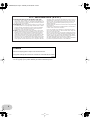 2
2
-
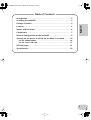 3
3
-
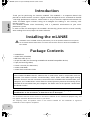 4
4
-
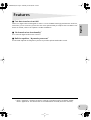 5
5
-
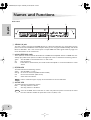 6
6
-
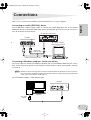 7
7
-
 8
8
-
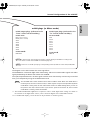 9
9
-
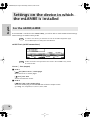 10
10
-
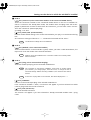 11
11
-
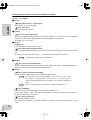 12
12
-
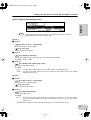 13
13
-
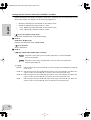 14
14
-
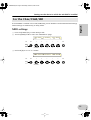 15
15
-
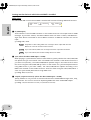 16
16
-
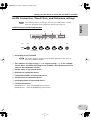 17
17
-
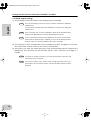 18
18
-
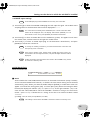 19
19
-
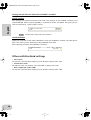 20
20
-
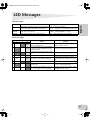 21
21
-
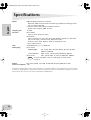 22
22
-
 23
23
Yamaha mLAN8E Manuale utente
- Categoria
- Attrezzatura musicale
- Tipo
- Manuale utente
in altre lingue
- English: Yamaha mLAN8E User manual
- français: Yamaha mLAN8E Manuel utilisateur
- español: Yamaha mLAN8E Manual de usuario
- Deutsch: Yamaha mLAN8E Benutzerhandbuch
- русский: Yamaha mLAN8E Руководство пользователя
- Nederlands: Yamaha mLAN8E Handleiding
- português: Yamaha mLAN8E Manual do usuário
- dansk: Yamaha mLAN8E Brugermanual
- čeština: Yamaha mLAN8E Uživatelský manuál
- polski: Yamaha mLAN8E Instrukcja obsługi
- svenska: Yamaha mLAN8E Användarmanual
- Türkçe: Yamaha mLAN8E Kullanım kılavuzu
- suomi: Yamaha mLAN8E Ohjekirja
- română: Yamaha mLAN8E Manual de utilizare
Documenti correlati
-
Yamaha mLAN8P Manuale del proprietario
-
Yamaha MY16 Manuale del proprietario
-
Yamaha S90 Manuale del proprietario
-
Yamaha mLAN16E Manuale del proprietario
-
Yamaha MOTIF8 Manuale utente
-
Yamaha MY8 Manuale utente
-
Yamaha A5000 Manuale utente
-
Yamaha CD8 Manuale utente
-
Yamaha i88x Manuale utente
-
Yamaha XS7 Manuale del proprietario