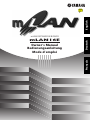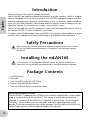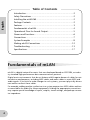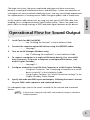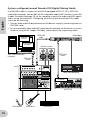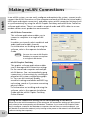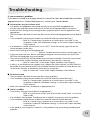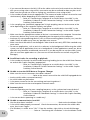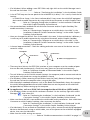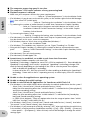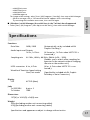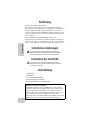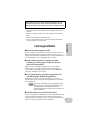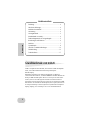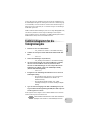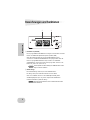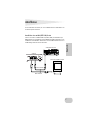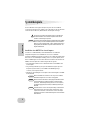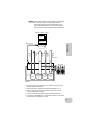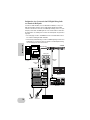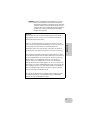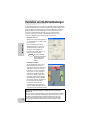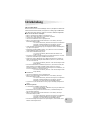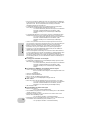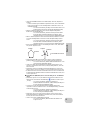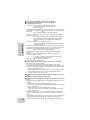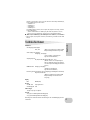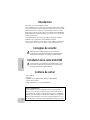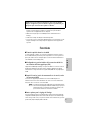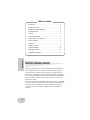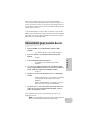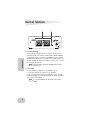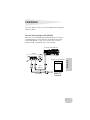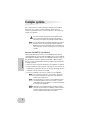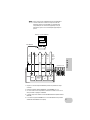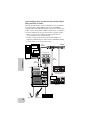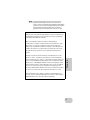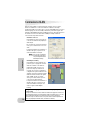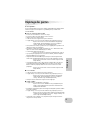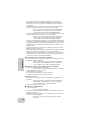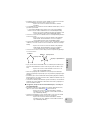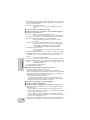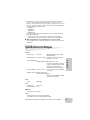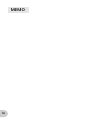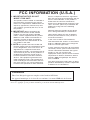Yamaha mLAN16E Manuale del proprietario
- Categoria
- Attrezzatura musicale
- Tipo
- Manuale del proprietario

Owner’s Manual
Bedienungsanleitung
Mode d’emploi
mLAN EXPANSION BOARD
mLAN16E
English
DeutschFrançais

2
English
Introduction
Thank you for purchasing the Yamaha mLAN16E.
The mLAN16E is an expansion board that features an mLAN interface. mLAN is a digital
network designed for music and is based on the IEEE1394 high performance serial bus
and data communication protocol. mLAN makes it easy to construct sophisticated net-
works for IEEE1394 (FireWire/i.LINK) audio and MIDI signals without having to re-con-
figure the cabling, as was necessary in older, conventional systems.
The mLAN16E adds two mLAN connectors to an mLAN16E-compatible device, such as
the Yamaha MOTIF ES music production synthesizer.
In order to take full advantage of the mLAN16E’s functionality, please read this manual
carefully. After reading this manual, please keep it available for future reference.
Safety Precautions
Before using the mLAN16E, be sure to read those sections in the owner’s manual
for your mLAN16E-compatible device on “Precautions” and “Installing Optional
Hardware.”
Installing the mLAN16E
For information on installing the mLAN16E, refer to the section in the owner’s
manual for your mLAN16E-compatible device on “Installing Optional Hardware.”
Package Contents
• mLAN16E unit
• Flat cable
• Tools for i88X/mLAN16E (CD-ROM)
• Owner’s Manual (this document)
• Tools for i88X/mLAN16E Installation Guide
About the included CD-ROM
The mLAN16E is shipped with a CD-ROM that contains software that is useful when
used in conjunction with the mLAN16E. This software includes drivers that are
required to connect the mLAN16E to a computer. It also includes “mLAN Graphic
Patchbay,” which enables you to route audio and MIDI signals between mLAN
devices. For more information, refer to the separate “Tools for i88X/mLAN16E Instal-
lation Guide” and the mLAN Graphic Patchbay PDF manuals.

3
English
• The illustrations and LCD screens shown in this Owner’s Manual are for instructional
purposes only and may appear somewhat different from those on your device.
• MIDI is a registered trademark of the Association of Musical Electronics Industry
(AMEI).
• mLAN is a trademark of Yamaha Corporation.
• Company names and product names in this Owner’s Manual are the trademarks or
registered trademarks of their respective owners.
Features
■ Fast data transfer via mLAN
mLAN is a digital network designed for music. It uses the IEEE1394 high performance
serial bus and allows you to construct systems that are more sophisticated yet simpler
than ever before. The mLAN16E can transmit data at a transfer rate of up to 400Mbps
(S400).
■ Intuitive mLAN connection setup and management via GUI
(Graphic User Interface)
The mLAN Graphic Patchbay software application enables you to establish connections
between mLAN devices using a computer graphic user interface, and simplifies the
routing and synchronization of audio/MIDI signals between mLAN devices.
■ Up to 16 audio channel I/Os and six MIDI connector I/Os
Connecting mLAN16E-equipped mLAN devices allows for data transmission via up to
16 audio channel Ins and Outs, and 8 MIDI connector Ins and Outs.
The number of audio and MIDI connectors used for data transfer varies
depending on the mLAN16E device. MOTIF ES can provide up to 4 Stereo In/
16 Mono (8 Stereo) Out audio channels and 4 In/4 Out MIDI connectors.
■ Additional options for the wordclock setting
You can set the operational sampling frequency of an mLAN16E-compatible device that
features a limited number of sampling frequencies as a wordclock master. Alternatively,
you can set it as a wordclock slave machine that runs at 44.1 kHz, 48 kHz, 88.2 kHz, or
96 kHz.
Yamaha is not held responsible for damage caused by improper use of or mod-
ifications to the device or for data that is lost or destroyed.
NOTE

4
English
Table of Contents
Introduction............................................................................. 2
Safety Precautions.................................................................... 2
Installing the mLAN16E............................................................ 2
Package Contents .................................................................... 2
Features ................................................................................... 3
Fundamentals of mLAN............................................................ 4
Operational Flow for Sound Output ......................................... 5
Names and Functions .............................................................. 6
Connections ............................................................................ 7
System Examples ..................................................................... 8
Making mLAN Connections ................................................... 12
Troubleshooting .................................................................... 13
Specifications......................................................................... 17
Fundamentals of mLAN
mLAN is a digital network for music that was developed based on IEEE1394, an indus-
try-standard high-performance data communications protocol.
Digital music environments that do not feature mLAN require dozens of cables for vari-
ous devices and purposes, including MIDI cables and audio cables to route MIDI and
audio signals. If you wish to make changes to such systems, you must physically discon-
nect and re-connect these cables.
For example, adding another synthesizer to a system requires two MIDI cables and two
or more cables for audio (for stereo equipment). Making the appropriate connections
may require special knowledge of inputs, outputs, stereo settings, and perhaps connec-
tor impedance.

5
English
The larger the system, the more complicated and expensive these connections
become, increasing the likelihood of errors and difficulties. It takes time and effort to
investigate such errors and their underlying causes. You may have already experienced
the unpleasantness of tracking various cables through a spider’s web of connections.
mLAN simplifies cable connections by using only one type of IEEE1394 cable, thus
enabling you to configure extremely sophisticated systems. There is no need to re-
patch cables to change routings of MIDI and audio signals between mLAN devices.
Operational Flow for Sound Output
1. Install Tools for i88X/mLAN16E.
..............See “Installing the Software” in the Installation Guide.
2. Connect the computer and mLAN devices using the IEEE1394 cables.
..............See page 7.
3. Turn on mLAN Manager (Windows only).
..............See “Confirming the installation” in the Installation Guide.
4. To connect a computer to a single mLAN device directly, first start mLAN
Auto Connector. To connect a computer to multiple mLAN devices, start
mLAN Graphic Patchbay.
..............See page 12
5. Configure connections in mLAN Auto Connector or mLAN Graphic Patchbay.
..............Using Auto Connector: See “Connecting a Computer to an mLAN
device via mLAN” in the Installation Guide.
..............Using Graphic Patchbay: See “mLAN Connection Settings” in the
Graphic Patchbay Online Manual.
6. Specify the audio and MIDI inputs and outputs, following the owner’s manual
for your DAW, audio sequencer and connected devices.
For subsequent steps, refer to the owner’s manual for the software and connected
devices.
In this manual, setting up audio, MIDI, and wordclock routings is referred as
“mLAN connection.”
NOTE

6
English
Names and Functions
A mLAN (IEEE1394) jacks
These 6-pin IEEE1394 standard jacks enable you to connect mLAN devices or
IEEE1394-compatible (FireWire/i.LINK) computers.
If the connecting device features a 6-pin IEEE1394 jack, use a standard 6-pin to 6-
pin IEEE1394 cable. If it features a 4-pin IEEE1394 jack, use a standard 6-pin to 4-pin
IEEE1394 cable. Do not connect the cables in a loop. (See page 15).
Yamaha recommends that you use an IEEE1394 cable with a length of 4.5
meters or less.
B ACTIVE indicator
This indicator lights up when the mLAN16E is operating.
The indicator turns off when an error occurs during an operation.
When you click the [ID] button in mLAN Auto Connector or mLAN Graphic Patch-
bay (page 12) to identify the corresponding mLAN device in the network, the indi-
cator flashes.
The indicator also lights up if an mLAN cable is not connected to the unit.
1 2
NOTE
NOTE

7
English
Connections
This section explains how to connect the mLAN16E to other mLAN devices and to your
computer.
Connecting an mLAN (IEEE1394) device
Connect the mLAN (IEEE1394) connector on the mLAN device and IEEE1394-compati-
ble computer to the mLAN connector on the mLAN16E using IEEE1394 (FireWire/
i.LINK) cables. At this time, you do not have to turn off the power to the mLAN device
or the mLAN16E-equipped device.
mLAN (IEEE1394) device
IEEE1394-compatible computer
IEEE1394
cable
IEEE1394 cable
mLAN16E

8
English
System Examples
This section introduces typical system examples that feature the mLAN16E. Refer to
these examples for information on connecting external devices, such as microphones,
musical instruments, and computers.
For information on installing the mLAN16E, refer to the section in the
owner’s manual for your mLAN16E-compatible device on “Installing
Optional Hardware.”
The number of audio channels and MIDI connectors used for data transfer
varies depending on the mLAN16E-compatible device. MOTIF ES can provide
up to 4 Stereo In/16 Mono (8 Stereo) Out audio channels and 4 In/4 Out MIDI
connectors.
Connecting a MOTIF ES to a computer
Use an IEEE1394 cable to connect the IEEE1394 connector on an IEEE1394-compatible
computer to the mLAN connector on an mLAN16E-equipped MOTIF ES. Use the mLAN
Auto Connector or mLAN Graphic Patchbay (See page 12) software application on the
computer to patch the audio and MIDI signals and to set up the wordclock. Connect-
ing the MOTIF ES to the computer via mLAN enables you to do the following:
• Transfer data of multiple audio channels between the MOTIF ES and the computer
• Simultaneously record in the sequence software (a) your performance on the MOTIF
ES and (b) the performance of the computer sequence software that uses the MOTIF
ES as a MIDI tone generator
• Monitor via the MOTIF ES the audio output from the computer and the audio out-
put from the MOTIF ES
If you select “Normal Voice” or “Plug-in Voice” in Voice mode on the MOTIF
ES, audio signals are output only from OUTPUT L/R.
For more information on the MOTIF ES inputs and outputs and corresponding
mLAN IN/OUT, refer to the “Connections,” “Quick Guide–Computer applica-
tions” and “Audio Input Part (AUDIO IN)” sections of the MOTIF ES Owner’s
Manual.
Use Auto Connector or Graphic Patchbay to change the number of audio
channels that communicate with the computer. To minimize the load on the
computer, do not make mLAN connections in Auto Connector or Graphic
Patchbay using any unused channels.
NOTE
NOTE
NOTE
NOTE

9
English
In the following diagram, an mLAN16E-equipped MOTIF ES is connected to
the computer. The relationship between each audio output from the
mLAN16E-equipped devices and the corresponding mLAN audio channel
may vary depending on the devices. For more information, refer to the owner’s
manuals for the corresponding devices.
*1 Refer to the MOTIF ES Owner’s Manual to set parameters for each connector.
*2 Set the MOTIF ES OutputSel parameter to ASSIGNABLE OUT 1-14.
*3 OUTPUT L and R correspond to mLAN OUT channels 15 and 16. You do not need to change
the setting on the MOTIF ES.
*4 Set up each channel using the MOTIF ES AUDIO IN feature.
*5 To monitor the ASSIGNABLE OUT 1-14 and AUDIO IN signals, set the MOTIF ES mLAN Mon-
itorSw parameter to On.
NOTE
MOTIF ES
VOL VOL
IEEE1394 cable
mLAN
OUT
15-16ch
mLAN
OUT
1-14ch
mLAN
OUT
1-4
Ports
mLAN
IN
1-4
Ports
mLAN
IN
1-8ch
(Stereo 4ch)
Monitor system
mLAN
16E
OUTPUT
L/R
*3
AUDIO
IN
*4
IEEE1394-compatible computer
Sequence
software
mLAN Auto Connector
/Graphic Patchbay
ASSIGNA-
BLE OUT
1-14
*2
MIDI
*1
*5
*5
MIDI
MIDI
AUDIO
AUDIO
AUDIO

10
English
System configured around Yamaha 01X Digital Mixing Studio
Use IEEE1394 cables to connect an mLAN16E-equipped MOTIF ES, 01X, IEEE1394-
compatible computer, and an i88X mLAN-compatible audio/MIDI interface. Use mLAN
Graphic Patchbay (See page 12) on the computer to patch the audio and MIDI signals
and to set up the wordclock. Configuring an mLAN system around the 01X enables
you to do the following:
• Transfer audio and MIDI data between mLAN devices simply by connecting them via
IEEE1394 cables
• Set up and modify audio and MIDI signal patches between mLAN devices in various
situations using mLAN Graphic Patchbay, without physically re-patching cables
Microphone Guitar/Bass Synthesizer
VOL VOL
IEEE1394
cable
IEEE1394
cable
IEEE1394
cable
Monitor system
IEEE1394-compatible
computer
Sequence
software
mLAN Graphic
Patchbay
mLAN16E
01X
mLAN i88X
ADAT recorder/Mixer
MOTIF ES

11
English
The number of available input and output channels may vary depending on
the specific mLAN devices connected. For the best performance, it is
recomended that you connect up to four mLAN devices (including a computer)
in a network. If the network contains an mLAN device that is only compatible
with a low transfer rate (200 Mbps (S200)), the number of devices and chan-
nels available for connection will be reduced.
Wordclocks
In a system that features multiple digitally-connected devices, all digital devices
must be synchronized when digital audio signals are transferred from one device to
another.
Even if the devices use matching sampling frequencies, if their audio processing tim-
ing is not synchronized, they might not receive signals correctly, and audible noise,
glitches or clicks may occur. Synchronization is achieved using a wordclock
(a clock signal that synchronizes all digital audio signals in a system).
In a typical digital audio system, one device operates as the wordclock “master” and
transmits a wordclock signal. The other devices operate as wordclock “slaves,” syn-
chronizing to the wordclock master. To connect the mLAN16E to external devices
via mLAN, in mLAN Auto Connector or mLAN Graphic Patchbay, select a device to
be the master, then set the other devices as slaves. If the mLAN16E is used as a
wordclock slave, it can operate at a sampling frequency of 44.1 kHz, 48 kHz,
88.2 kHz or 96 kHz. If the mLAN16E is used as the wordclock master, it will operate
at the wordclock used by the mLAN16E-equipped device.
For information on setting the sampling frequency and wordclock, refer to the
Installation Guide, or to the mLAN Graphic Patchbay Online Manual, or the owner’s
manual for your device.
NOTE

12
English
Making mLAN Connections
In an mLAN system, you can easily configure and maintain the system, connect or dis-
connect the mLAN connectors on the computer and each mLAN device (virtual audio /
MIDI input and output connectors), and make various mLAN connection settings (such
as synchronization) by using the mLAN Graphic Patchbay and mLAN Auto Connector
software applications. There is no need to re-patch audio and MIDI cables to accom-
modate various music production environments.
mLAN Auto Connectors
This software application enables you to
connect a computer to a single mLAN
device.
It enables you to easily select wordclock and
audio input and output channels.
For information on installing and using the
software, refer to the separate Installation
Guide.
You can also use mLAN Graphic
Patchbay to connect a computer
to a single mLAN device.
mLAN Graphic Patchbay
This graphic software application enables
you to manage mLAN connection settings
for the connected computer and multiple
mLAN devices. You can immediately grasp
connections in their entirety by viewing dis-
played mLAN system configuration graph-
ics. You can also intuitively modify
wordclock settings and audio and MIDI sig-
nal routing, much as if you were connecting
physical cables.
For information on installing and using the
software, refer to the separate Installation
Guide and the mLAN Graphic Patchbay
Online Manual.
Saving mLAN connection settings to the corresponding mLAN device
When you make mLAN connections on the computer, the connection settings will be automati-
cally saved in the corresponding mLAN devices. Therefore, if you used mLAN Graphic Patch-
bay to configure a network that excludes a computer, the next time you use the network, you
will be able to activate the network just by turning on the power to the network’s mLAN devices
(without starting the computer).
NOTE

13
English
Troubleshooting
If you encounter a problem...
If you hear no sound or a strange sound, first check the items described below and take
appropriate action. If the problem persists, consult your Yamaha dealer.
■ No sound or very low volume level
• Are speakers or headphones connected correctly to the mLAN16E-equipped device?
• Are your amp and other external devices for the mLAN16E-equipped device turned on?
• Are all the level settings (of any tone generators, playback devices and the application itself)
appropriate?
• The connection cable from the external device to the mLAN16E-equipped device may be bro-
ken.
• Is the wordclock setting correct for both the mLAN16E and the external device(s)?
.......Refer to “Connecting a Computer to an mLAN device via mLAN” in the
Installation Guide, and “Wordclock Settings” in the mLAN Graphic Patchbay
Online Manual.
• (For Windows) Is mLAN (mLAN Driver) set to “ON”? From the task bar, right click on the
mLAN Manager (mLAN icon).
• Are the other settings of mLAN appropriate?
...................................... Refer to “Unable to communicate via mLAN (page 14).”
• If there are more than four devices (including a computer) on the network, the limit of the
IEEE1394 BUS bandwidth may be exceeded.
• The limit of the IEEE1394 BUS bandwidth may have been exceeded. Check the current band-
width using mLAN Graphic Patchbay, and disconnect some devices if necessary.
.......Refer to “Menu Bar” in the mLAN Graphic Patchbay Online Manual.
• If there is an mLAN device that supports only S200 on the mLAN network, the IEEE1394 BUS
bandwidth may be reduced and its limit exceeded. Reduce the number of mLAN devices con-
nected to the network, or disconnect some devices as necessary.
.......Refer to “Menu Bar” in the mLAN Graphic Patchbay Online Manual.
■ Distorted sound
• The connection cable from the external device may be broken.
• Is the wordclock setting correct for both the mLAN16E and the external device(s)?
.......Refer to “Connecting a Computer to an mLAN device via mLAN” in the
Installation Guide and “Wordclock Settings” in the mLAN Graphic Patchbay
Online Manual.
• Make sure audio data was recorded at an appropriate level.
■ Noise is audible
• Is the latency setting of the mLAN Driver appropriate?
.......Refer to “mLAN Driver Setup” and “ASIO mLAN Control Panel” in the Instal-
lation Guide.
• (For Windows) Setting Hyper Threading to off in the BIOS settings may solve the problem.
• Is the wordclock setting correct for both the mLAN16E and the external device(s)?
.......Refer to “Connecting a Computer to an mLAN device via mLAN” in the
Installation Guide and “Wordclock Settings” in the mLAN Graphic Patchbay
Online Manual.
• If the speed of your computer's hard disk is slow, problems may occur during recording and
playback.

14
English
• If you connect/disconnect the LAN, USB or the cables to the mini jacks terminals on the Macin-
tosh you are using when using mLAN, some noise may be caused and/or data may be cut off.
Make sure that you do not insert or unplug any connections when using mLAN.
• Is the number of audio channels appropriate? The amount of audio channels that can be used
simultaneously differs depending on the computer capacity and speed.
.......Refer to “Connecting a Computer to an mLAN device via mLAN” in the
Installation Guide and “mLAN Connection Settings” in the mLAN Graphic
Patchbay Online Manual.
• Is the sampling rate (wordclock) appropriate? A high sampling rate can be the cause of the
noise depending on the computer capacity and speed.
.......Refer to “Connecting a Computer to an mLAN device via mLAN” in the
Installation Guide and “mLAN Connection Settings” in the mLAN Graphic
Patchbay Online Manual.
• Make sure that the appropriate number of devices is connected to the computer. Connection
of too many devices may cause noise, depending on the capacity of the computer.
• Are there any noise-producing devices (such as those containing power inverters, etc.) near the
cables? Move all cables away from any possible noise sources.
• Make sure the mLAN cable is not damaged. Cables that do not satisfy IEEE1394 standards may
cause noise.
• Do not run applications, such as anti-virus software, in the background. While using the mLAN
system, turn off all applications that run in background. If these applications remain on, driver
operation may become unstable and cause noise. If you do not plan to use the mLAN system,
you can turn these applications on. (You can turn the mLAN driver on and off using mLAN
Manager.)
■ Insufficient tracks for recording or playback
• Is the number of channels for mLAN audio receiving/sending (set on the mLAN Auto Connec-
tor and mLAN Graphic Patchbay) appropriate?
.......Refer to “Connecting a Computer to an mLAN device via mLAN” in the
Installation Guide and “mLAN Connection Settings” in the mLAN Graphic
Patchbay Online Manual.
■ Unable to transfer MIDI data or Program Changes
• Make sure the correct connectors have been selected.
...........................Refer to the owner’s manual for the mLAN16E-equipped device.
• Are the mLAN cables connected correctly?
• An mLAN cable may be broken.
• Is the power turned on for the transmitting and receiving devices?
• Make sure the transmission and reception channels match.
■ Incorrect pitch
• Is the unit operating on the same sampling frequency as the synchronized external device?
.......Refer to “Connecting a Computer to an mLAN device via mLAN” in the
Installation Guide and “Wordclock Settings” in the mLAN Graphic Patchbay
Online Manual.
• Is the master device operating in a stable way?
■ Unable to communicate via mLAN
• Has the driver been installed? ................................................... Refer to the Installation Guide.
• Is the mLAN cable properly connected? Check the connection; disconnect the mLAN cable
once, then insert it again.
• (For Windows) Is mLAN set to “ON”? From the task bar, right click on the mLAN Manager
icon. .............................Refer to “Confirming the installation” in the Installation Guide.

15
English
• (For Windows) When adding a new IEEE 1394 card, right click on the mLAN Manager icon in
the task bar and select “ON”.
.............................Refer to “Confirming the installation” in the Installation Guide.
• Is the ACTIVE lamp on the rear panel of the mLAN16E lit (in blue)? If it is not lit, check the fol-
lowings:
- In mLAN Driver Setup, is the Status indicator blue? If not, restart the mLAN16E-equipped
device and re-enable connection by using mLAN Auto Connector or mLAN Graphic Patch-
bay. .......Refer to “Changing settings after installation” in the Installation Guide and
the mLAN Graphic Patchbay Online Manual.
• Has connection been enabled with mLAN Auto Connector and/or Graphic Patchbay? Re-
enable connection if necessary.
.......Refer to “Connecting a Computer to an mLAN device via mLAN” in the
Installation Guide and “mLAN Connection Settings” in the mLAN Graphic
Patchbay Online Manual.
• Have you changed the device? Even if the model is the same, if the actual device is different, it
is necessary to re-enable connection by using Auto Connector and/or Graphic Patchbay.
.......Refer to “Connecting a Computer to an mLAN device via mLAN” in the
Installation Guide and “mLAN Connection Settings” in the mLAN Graphic
Patchbay Online Manual.
• Is there a loop connection? Check the cabling and make sure none of the devices are con-
nected in a loop.
• There may be a limit on the IEEE 1394 interface of your computer as to the number of ports
that can be used simultaneously. Check how many ports can be used simultaneously.
.......Refer to “Maximum Number of Connected Node” in the mLAN Graphic
Patchbay Online Manual.
•Turn off all devices on the mLAN network (except the computer) and re-connect each device
one-by-one until the device causing the problem is found.
• (For Windows) (When removing the mLAN bus from the [Safely Remove Hardware] setting of
the task bar.) Restart the computer when using mLAN again.
•With Macintosh notebook computers such as the iBook and PowerBook, always first connect
the mLAN16E-equipped device and mLAN cable then turn on the power of the mLAN16E-
equipped device, before starting up the computer.
■ An application, such as a DAW, fails to recognize the mLAN driver (MIDI/audio).
• (For Windows) Make sure mLAN has not been turned off. On the task bar, right-click mLAN
Manager ( ), then select ON.
.......Refer to “Confirming the installation” in the Installation Guide and “mLAN
Connection Settings” in the mLAN Graphic Patchbay Online Manual.
• Make sure the mLAN16E is connected to the mLAN cable and is powered on. Start mLAN Auto
Connector or mLAN Graphic Patchbay, then re-connect the device.
.......Refer to “Confirming the installation” in the Installation Guide and “mLAN
Connection Settings” in the mLAN Graphic Patchbay Online Manual.
• (For Macintosh) To use an iBook or PowerBook in the system, connect the mLAN16E-equipped
device to the Macintosh using an mLAN cable, turn on the power to the mLAN16E-equipped
device, then start the Macintosh.
• Make sure the mLAN settings are correct.
.................................. Refer to “Unable to communicate via mLAN” on page 14.”
Computer
Computer
mLAN device
mLAN device
: IEEE 1394-equipped device

16
English
■ The computer processing speed is too slow.
■ The computer’s CPU meter indicates a heavy processing load.
■ Playback response is delayed.
• Make sure your computer satisfies the system requirements.
.....................................Refer to “System Requirements” in the Installation Guide.
• (For Windows) If you do not use the mLAN system, on the task bar right-click mLAN Manager
( ), then select OFF (mLAN quits).
.............................Refer to “Confirming the installation” in the Installation Guide.
•Try reducing the number of audio channels in mLAN Auto Connector or Graphic Patchbay.
.......Refer to “Connecting the Computer and mLAN devices via mLAN” in the
Installation Guide and “mLAN Connection Settings” in the mLAN Graphic
Patchbay Online Manual.
•Try increasing the latency value.
..........Refer to “Changing the Settings after Installation” in the Installation Guide.
• (For Macintosh) If a dual-CPU model awakes from Sleep or Suspend mode, processing speed
may be slowed. In this event, restart the computer.
• (For Windows) Refer to “Hints when using audio data (Windows).”
.......Refer to the Installation Guide.
• (For Windows) The condition may improve if you set “Hyper Threading” to “Disable.”
• Using mLAN Graphic Patchbay, try reducing the number of devices connected to the com-
puter. .......Refer to “mLAN Connection Settings” in the mLAN Graphic Patchbay Online
Manual.
• (For Macintosh) Turn off virtual memory.
• (For Macintosh) Disable Apple Talk.
■ Inconsistency in wordclock, or unable to exit from Auto Connector
• (For Windows) Mobile computers with Intel CPU
SpeedStep™ technology is applied for some CPU’s (CPU for notebook PC). Please disable the
SpeedStep™ technology when mLAN is employed. SpeedStep™ technology changes CPU
clock dynamically depending on the loading on the CPU to save the power consumption.
- How to disable the SpeedStep™ technology;
In almost all of the PC’s, BIOS has a function to select enabling or disabling the SpeedStep™
technology. Please refer to the PC’s operating manual, or make inquiry to the PC manufac-
turer.
■ Unable to close the application or operating system
■ Unable to change the mLAN settings
■ Unable to uninstall mLAN Applications for Yamaha or mLAN Tools 2.0
• (For Windows) Is the mLAN (WDM) driver selected as the default audio device for the system?
- Select [Start | Control Panel | Sounds and Audio Devices | Voice].
Make sure that something other than “mLAN Audio 01” is selected for the [Voice playback]
and [Voice recording] settings.
- Select [Start | Control Panel | Sounds and Audio Devices | Audio].
Make sure that something other than “mLAN Audio 01” is selected for the [Sound play-
back] and [Sound recording] settings.
- In “MIDI music playback,” select any option other than the range of options from “mLAN
MIDI Out” through “mLAN MIDI Out (8).”
• (For Windows) Select [Start | Control Panel | Sounds and Audio Devices | Sounds]. And select
“No sounds” in the [Sound scheme], then execute again.
• (For Windows) If you cannot quit mLAN (by selecting “OFF” after right clicking the mLAN icon
in the task bar), end the processes listed below manually. ([Ctrl] + [Alt] + [Delete] → [Processes]
→ select process → [End process]) When finished, start mLAN Manager to change the mLAN
settings again.

17
English
- mLANVDevice.exe
- mLANTFamily.exe
- mLANSoftPH.exe
- mLANManager.exe
To change mLAN settings, select [Start | (All) Programs | Start Up], then start mLAN Manager.
- (When a message such as “file cannot be found” appears when uninstalling:)
Try executing the installation once more, then uninstall again.
■ (Windows) mLAN Manager (the mLAN icon in the Task bar) has disappeared.
• Select [Start | (All) Programs | Start Up (or mLAN Tools)], then select mLAN Manager.
Specifications
Functions
Data Rate S400, S200 (Automatically set by included mLAN
Graphic Patchbay.)
Audio Inputs and Outputs
16 Ins, 16 Outs (4 Stereo Ins, 16 Outs when MOTIF ES is
connected.)
Sampling rate 44.1kHz, 48kHz, 88.2kHz, 96kHz (+6%, –10%)
(Enables you to match other sampling fre-
quencies in the network without changing
the rate on the mother unit.)
MIDI connectors 6 Ins, 6 Outs (4 Ins, 4 Outs when MOTIF ES is con-
nected.)
Wordclock Transition Speed setting
Slow/Fast mode (Specified by included mLAN Graphic
Patchbay or Auto Connector.)
Display
LED ACTIVE (blue)
Jacks
To IEEE1394 6-pin x 2
To Mother 100P
Dimensions
127(W) x 164.5(D) x 36(H) mm
Weight
325g (excluding mother unit connecting cables)
415g (including mother unit connecting cables)
Specifications and appearance subject to change without notice.

2
Deutsch
Einführung
Vielen Dank für den Kauf der Yamaha mLAN16E.
Die mLAN16E ist eine Erweiterungskarte mit einer mLAN-Schnittstelle. mLAN ist ein
digitales Netzwerk für Musik und basiert auf dem seriellen IEEE-1394-Hochleistungsbus und
dem IEEE-1394-Datenkommunikationsprotokoll. Mit mLAN können Sie sehr einfach
anspruchsvolle Netzwerke für Audio-und MIDI-Signale aufbauen und verwalten, ohne wie
bei alten, herkömmlichen Systemen immer wieder einzelne Kabelverbindungen herstellen
oder lösen zu müssen.
Durch die mLAN16E erhält ein mLAN16E-kompatibles Gerät wie z.B. der
Musikproduktions-Synthesizer MOTIF ES von Yamaha zwei zusätzliche Anschlussbuchsen.
Um alle Vorteile der Funktionen der mLAN16E nutzen zu können, lesen Sie diese Anleitung
bitte genau durch. Bewahren Sie die Anleitung zum späteren Nachschlagen bitte gut auf.
Sicherheitsvorkehrungen
Lesen Sie vor dem Einsatz der mLAN16E in jedem Fall die Abschnitte in der
Bedienungsanleitung Ihres mLAN16E-kompatiblen Geräts über Sicherheitsvorkeh-
rungen und die Vorkehrungen zur Installation von Erweiterungskomponenten.
Installation der mLAN16E
Informationen zur Installation der mLAN16E finden Sie im Abschnitt der
Bedienungsanleitung Ihres mLAN16E-kompatiblen Geräts über die Installation
von Erweiterungskomponenten.
Lieferumfang
•
mLAN16P-Einheit
•
Flachbandkabel
•
Tools for i88X/mLAN16E (CD-ROM)
•
Bedienungsanleitung (dieses Handbuch)
•
Installationshandbuch für Tools for i88X/mLAN16E
Informationen zur beiliegenden CD-ROM
Die mLAN16E wird zusammen mit einer CD-ROM ausgeliefert, auf der nützliche
Software zur Verwendung mit der mLAN16E enthalten ist. Diese Software enthält
Treiber, die zum Anschluss der mLAN16E an einen Computer benötigt werden.
Außerdem enthalten ist die Software „mLAN Graphic Patchbay“, mit der Sie die
Audio- und MIDI-Signale zwischen mLAN-Geräten routen können. Weitere
Informationen finden Sie im Installationshandbuch für die CD-ROM „Tools for i88X/
mLAN16E“ und in der Online-Anleitung (PDF) der mLAN Graphic Patchbay.

3
Deutsch
•
Die Abbildungen und LCD-Anzeigen in dieser Bedienungsanleitung dienen lediglich
der Illustration und können vom tatsächlichen Erscheinungsbild auf Ihrem Gerät
abweichen.
•
MIDI ist eine eingetragene Marke der Association of Musical Electronics Industry
(AMEI).
•
mLAN ist ein Warenzeichen der Yamaha Corporation.
•
Die Firmen- und Produktnamen in dieser Bedienungsanleitung sind Marken bzw.
eingetragene Marken der jeweiligen Firmen.
Leistungsmerkmale
■
Schnelle Datenübertragung über mLAN
mLAN ist ein digitales, für Musik konzipiertes Netzwerk. Es verwendet den seriellen
IEEE-1394-Hochleistungsbus und ermöglicht den Aufbau von Systemen, die noch
komplexer und dabei einfacher zu handhaben sind als je zuvor. Die mLAN16E kann mit
einer Geschwindigkeit von bis zu 400Mbps (S400) Daten übertragen.
■
Intuitiver Aufbau und intuitive Verwaltung von mLAN-
Verbindungen über GUI (englisch: Graphic User Interface –
grafische Benutzeroberfläche)
Mithilfe der Software mLAN Graphic Patchbay können Sie über die grafische
Benutzeroberfläche eines Computers Verbindungen zwischen mLAN-Geräten
herstellen. Auch die Signalführung und Synchronisation von Audio-/MIDI-Signalen
zwischen den mLAN-Geräten wird vereinfacht.
■
Bis zu 16 Audio-Eingangs- und Audio-Ausgangskanäle sowie
sechs MIDI-Eingangs- und MIDI-Ausgangsbuchsen
Der Anschluss von Geräten mit mLAN16E-Erweiterungskarte ermöglicht die
Datenübertragung von bis zu 16 Audio-Ein- und Ausgangskanälen sowie 8 MIDI-Ein-
und Ausgangsbuchsen.
Wie viele Audio- und MIDI-Buchsen für die Datenübertragung verwendet
werden, variiert je nach mLAN16E-Gerät. Der MOTIF ES bietet bis zu 4
Stereo-Eingangskanäle / 16 Mono-Ausgangskanäle (8 Stereo-
Ausgangskanäle) für Audiodaten sowie jeweils 4 Buchsen für die Ein- und
Ausgabe von MIDI-Daten.
■
Zusätzliche Optionen für die Wordclock-Einstellung
Sie können die Frequenz für den Sampling-Betrieb eines mLAN16E-kompatiblen Geräts
mit begrenzter Anzahl von Sampling-Frequenzen zum Wordclock-Master (Haupt-
Taktgeber) machen. Alternativ können Sie sie zum untergeordneten „Wordclock-Slave“
machen, der mit 44,1 kHz, 48 kHz, 88,2 kHz oder 96 kHz läuft.
Yamaha kann nicht für solche Schäden verantwortlich gemacht werden, die
durch falsche Verwendung des Geräts oder durch Veränderungen am Gerät
hervorgerufen wurden, oder wenn Daten verloren gehen oder zerstört werden.
HINWEIS

4
Deutsch
Inhaltsverzeichnis
Einführung............................................................................... 2
Sicherheitsvorkehrungen.......................................................... 2
Installation der mLAN16E......................................................... 2
Lieferumfang ........................................................................... 2
Leistungsmerkmale .................................................................. 3
Grundmerkmale von mLAN ..................................................... 4
Funktionsdiagramm für die Tonsignalausgabe.......................... 5
Bezeichnungen und Funktionen............................................... 6
Anschlüsse ............................................................................... 7
Systembeispiele ....................................................................... 8
Herstellen von mLAN-Verbindungen ...................................... 12
Fehlerbehebung..................................................................... 13
Technische Daten .................................................................. 17
Grundmerkmale von mLAN
mLAN ist ein digitales Netzwerk für Musik, die auf der Basis von IEEE 1394 aufgebaut
wurde, einem Industriestandard-Protokoll für Hochgeschwindigkeits-
Datenübertragung.
Digital-Music-Umgebungen ohne mLAN erfordern Dutzende von Kabeln für
verschiedene Geräte und Zwecke, einschließlich MIDI-Kabeln und Audio-Kabeln für das
Routing von MIDI- und Audiosignalen. Wenn Sie in solchen Systemen etwas ändern
möchten, müssen Sie diese Kabel physisch herausziehen und anders anschließen.
Zum Beispiel erfordert die Erweiterung eines Systems um einen Synthesizer zwei MIDI-
Kabel und zwei oder mehr Kabel für die Audiosignale (für Stereogeräte). Das Herstellen
der richtigen Verbindungen erfordert möglicherweise Spezialkenntnisse bezüglich der
Eingänge, Ausgänge, Stereoeinstellungen sowie u.U. der Anschlusswiderstände.
La pagina sta caricando ...
La pagina sta caricando ...
La pagina sta caricando ...
La pagina sta caricando ...
La pagina sta caricando ...
La pagina sta caricando ...
La pagina sta caricando ...
La pagina sta caricando ...
La pagina sta caricando ...
La pagina sta caricando ...
La pagina sta caricando ...
La pagina sta caricando ...
La pagina sta caricando ...
La pagina sta caricando ...
La pagina sta caricando ...
La pagina sta caricando ...
La pagina sta caricando ...
La pagina sta caricando ...
La pagina sta caricando ...
La pagina sta caricando ...
La pagina sta caricando ...
La pagina sta caricando ...
La pagina sta caricando ...
La pagina sta caricando ...
La pagina sta caricando ...
La pagina sta caricando ...
La pagina sta caricando ...
La pagina sta caricando ...
La pagina sta caricando ...
La pagina sta caricando ...
La pagina sta caricando ...
La pagina sta caricando ...
-
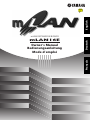 1
1
-
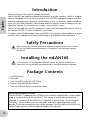 2
2
-
 3
3
-
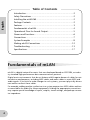 4
4
-
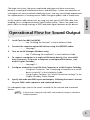 5
5
-
 6
6
-
 7
7
-
 8
8
-
 9
9
-
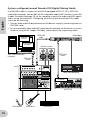 10
10
-
 11
11
-
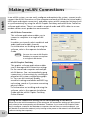 12
12
-
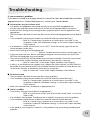 13
13
-
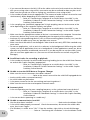 14
14
-
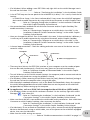 15
15
-
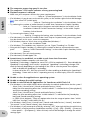 16
16
-
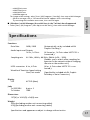 17
17
-
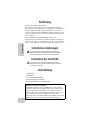 18
18
-
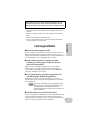 19
19
-
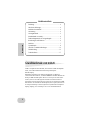 20
20
-
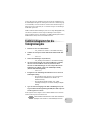 21
21
-
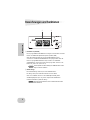 22
22
-
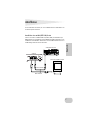 23
23
-
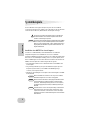 24
24
-
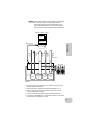 25
25
-
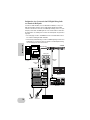 26
26
-
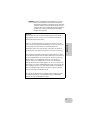 27
27
-
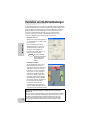 28
28
-
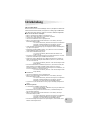 29
29
-
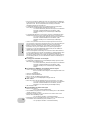 30
30
-
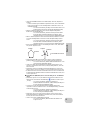 31
31
-
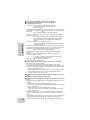 32
32
-
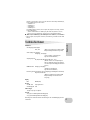 33
33
-
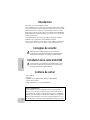 34
34
-
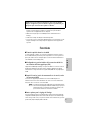 35
35
-
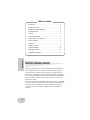 36
36
-
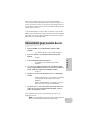 37
37
-
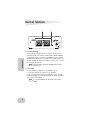 38
38
-
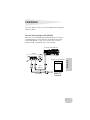 39
39
-
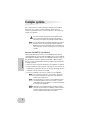 40
40
-
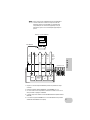 41
41
-
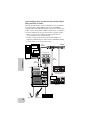 42
42
-
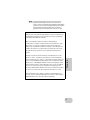 43
43
-
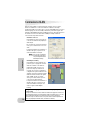 44
44
-
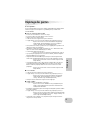 45
45
-
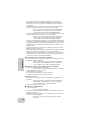 46
46
-
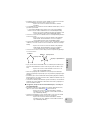 47
47
-
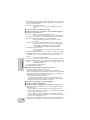 48
48
-
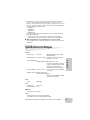 49
49
-
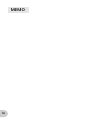 50
50
-
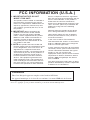 51
51
-
 52
52
Yamaha mLAN16E Manuale del proprietario
- Categoria
- Attrezzatura musicale
- Tipo
- Manuale del proprietario
in altre lingue
- English: Yamaha mLAN16E Owner's manual
- français: Yamaha mLAN16E Le manuel du propriétaire
- español: Yamaha mLAN16E El manual del propietario
- Deutsch: Yamaha mLAN16E Bedienungsanleitung
- русский: Yamaha mLAN16E Инструкция по применению
- Nederlands: Yamaha mLAN16E de handleiding
- português: Yamaha mLAN16E Manual do proprietário
- dansk: Yamaha mLAN16E Brugervejledning
- čeština: Yamaha mLAN16E Návod k obsluze
- polski: Yamaha mLAN16E Instrukcja obsługi
- svenska: Yamaha mLAN16E Bruksanvisning
- Türkçe: Yamaha mLAN16E El kitabı
- suomi: Yamaha mLAN16E Omistajan opas
- română: Yamaha mLAN16E Manualul proprietarului
Documenti correlati
-
Yamaha MY16 Manuale del proprietario
-
Yamaha i88x Manuale utente
-
Yamaha S90 ES Manuale utente
-
Yamaha mLAN8P Manuale del proprietario
-
Yamaha Recording Equipment Manuale utente
-
Yamaha mLAN8E Manuale utente
-
Yamaha MY8 Manuale utente
-
Yamaha XS7 Manuale del proprietario
-
Yamaha CD8 Manuale utente
-
Yamaha FW16E Manuale del proprietario