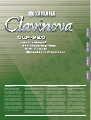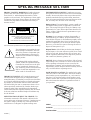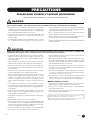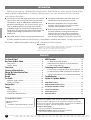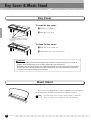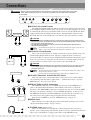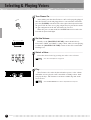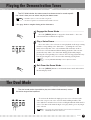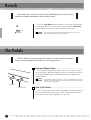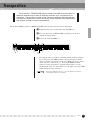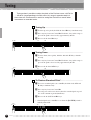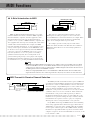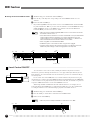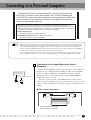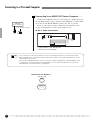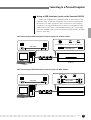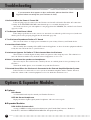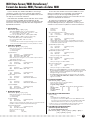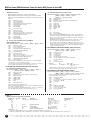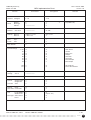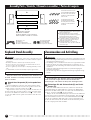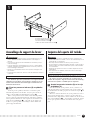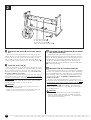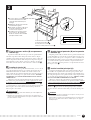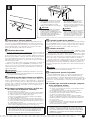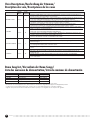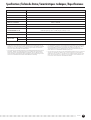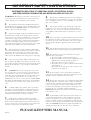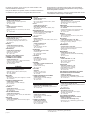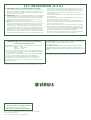Yamaha CLP-920 Manuale utente
- Categoria
- Sintetizzatore
- Tipo
- Manuale utente
Questo manuale è adatto anche per

IMPORTANT
Check your power supply
Make sure that your local AC
mains voltage matches the volt-
age specified on the name plate
on the bottom panel. In some ar-
eas a voltage selector may be
provided on the bottom panel of
the main keyboard unit near the
power cord. Make sure that the
voltage selector is set for the volt-
age in your area. The voltage se-
lector is set at 240V when the unit
is initially shipped. To change the
setting use a “minus” screwdriver
to rotate the selector dial so that
the correct voltage appears next
to the pointer on the panel.
WICHTIG
Überprüfung der Stromversorgung
Vergewissern Sie sich vor dem An-
schließen an das Stromnetz, daß die
örtliche Netzspannung den
Betriebsspannungswerten auf dem
Typenschild an der Unterseite des In-
struments entspricht. In bestimmten
Verkaufsgebieten ist das Instrument
mit einem Spannungswähler an der
Unterseite neben der Netzkabel-
durchführung ausgestattet. Falls vor-
handen, muß der Spannungswähler
auf die örtliche Netzspannung einge-
stellt werden. Der Spannungswähler
wurde werkseitig auf 240 V voreinge-
stellt. Zum Verstellen drehen Sie den
Spannungsregler mit einem Schlitz-
schraubendreher, bis der Zeiger auf
den korrekten Spannungswert weist.
IMPORTANT
Contrôler la source d’alimentation
Vérifiez que la tension spécifiée sur
le panneau arrière correspond à la
tension du secteur. Dans certaines
régions, l’instrument peut être
équipé d’un sélecteur de tension si-
tué sur le panneau inférieur du cla-
vier à proximité du cordon d’alimen-
tation. Vérifiez que ce sélecteur est
bien réglé en fonction de la tension
secteur de votre région. Le sélec-
teur de tension est réglé sur 240 V
au départ d’usine. Pour modifier ce
réglage, utilisez un tournevis à lame
plate pour tourner le sélecteur afin
de mettre l’indication correspondant
à la tension de votre région vis à vis
du repère triangulaire situé sur le
panneau.
IMPORTANTE
Verifique la alimentación de
corriente
Asegúrese de que tensión de ali-
mentación de CA de su área co-
rresponde con la tensión especifi-
cada en la placa de característi-
cas del panel inferior de la unidad
del teclado principal, cerca del
cable de alimentación. Asegúrese
de que el selector de tensión esté
ajustado a la tensión de su área.
El selector de tensión se ajusta a
240V cuando la unidad sale de
fábrica. Para cambiar el ajuste,
emplee un destornillador de cabe-
za “recta” para girar el selector de
modo que aparezca la tensión
correcta al lado del indicador del
panel.
ENGLISHDEUTSCHFRANÇAISESPAÑOL

92-469 1
ENVIRONMENTAL ISSUES: Yamaha strives to pro-
duce products that are both user safe and environmentally
friendly. We sincerely believe that our products and the
production methods used to produce them, meet these
goals. In keeping with both the letter and the spirit of the
law, we want you to be aware of the following:
Battery Notice: This product MAY contain a small non-
rechargable battery which (if applicable) is soldered in
place. The average life span of this type of battery is ap-
proximately five years. When replacement becomes nec-
essary, contact a qualified service representative to per-
form the replacement.
Warning: Do not attempt to recharge, disassemble, or
incinerate this type of battery. Keep all batteries away
from children. Dispose of used batteries promptly and as
regulated by applicable laws. Note: In some areas, the
servicer is required by law to return the defective parts.
However, you do have the option of having the servicer
dispose of these parts for you.
Disposal Notice: Should this product become damaged
beyond repair, or for some reason its useful life is consid-
ered to be at an end, please observe all local, state, and
federal regulations that relate to the disposal of products
that contain lead, batteries, plastics, etc.
NOTICE: Service charges incurred due to lack of knowl-
edge relating to how a function or effect works (when the
unit is operating as designed) are not covered by the
manufacturer’s warranty, and are therefore the owners
responsibility. Please study this manual carefully and con-
sult your dealer before requesting service.
NAME PLATE LOCATION: The graphic below indi-
cates the location of the name plate. The model number,
serial number, power requirements, etc., are located on
this plate. You should record the model number, serial
number, and the date of purchase in the spaces provided
below and retain this manual as a permanent record of
your purchase.
CAUTION
RISK OF ELECTRIC SHOCK
DO NOT OPEN
CAUTION: TO REDUCE THE RISK OF ELECTRIC SHOCK.
DO NOT REMOVE COVER (OR BACK).
NO USER-SERVICEABLE PARTS INSIDE.
REFER SERVICING TO QUALIFIED SERVICE PERSONNEL.
PRODUCT SAFETY MARKINGS: Yamaha electronic
products may have either labels similar to the graphics
shown below or molded/stamped facsimiles of these
graphics on the enclosure. The explanation of these graph-
ics appears on this page. Please observe all cautions indi-
cated on this page and those indicated in the safety in-
struction section.
See bottom of Keyboard enclosure for graphic symbol markings
The exclamation point within the equi-
lateral triangle is intended to alert the
user to the presence of important oper-
ating and maintenance (servicing) in-
structions in the literature accompany-
ing the product.
The lightning flash with arrowhead
symbol, within the equilateral triangle,
is intended to alert the user to the pres-
ence of uninsulated “dangerous volt-
age” within the product’s enclosure that
may be of sufficient magnitude to con-
stitute a risk of electrical shock.
IMPORTANT NOTICE: All Yamaha electronic prod-
ucts are tested and approved by an independent safety
testing laboratory in order that you may be sure that when
it is properly installed and used in its normal and custom-
ary manner, all foreseeable risks have been eliminated.
DO NOT modify this unit or commission others to do so
unless specifically authorized by Yamaha. Product per-
formance and/or safety standards may be diminished.
Claims filed under the expressed warranty may be denied
if the unit is/has been modified. Implied warranties may
also be affected.
SPECIFICATIONS SUBJECT TO CHANGE: The
information contained in this manual is believed to be
correct at the time of printing. However, Yamaha reserves
the right to change or modify any of the specifications
without notice or obligation to update existing units.
SPECIAL MESSAGE SECTION
Model _____________________________________
Serial No. __________________________________
Purchase Date ______________________________

3
CLP-920
• Take care that the key cover does not pinch your fingers, and do not insert a
finger or hand in the key cover gap.
• Never insert or drop paper or metallic or other objects between the slits of
the key cover and the keyboard. If this happens, immediately turn off the
power and remove the electric plug from the outlet and have the instrument
inspected by qualified Yamaha service personnel.
• Do not place the instrument against a wall (allow at least 3 cm/one-inch
from the wall), since this can cause inadequate air circulation, and possibly
result in the instrument overheating.
• Read carefully the attached documentation explaining the assembly pro-
cess. Failure to assemble the instrument in the proper sequence might re-
sult in damage to the instrument or even injury.
• Do not operate the instrument for a long period of time at a high or uncom-
fortable volume level, since this can cause permanent hearing loss. If you
experience any hearing loss or ringing in the ears, consult a physician.
■USING THE BENCH (if included)
• Do not play carelessly with or stand on the bench. Using it as a tool or step-
ladder or for any other purpose might result in accident or injury.
• Only one person should sit on the bench at a time, in order to prevent the
possibility of accident or injury.
• If the bench screws become loose due to extensive long-term use, tighten
them periodically using the included tool.
Yamaha cannot be held responsible for damage caused by improper use or modi-
fications to the instrument, or data that is lost or destroyed.
Always turn the power off when the instrument is not in use.
PRECAUTIONS
PLEASE READ CAREFULLY BEFORE PROCEEDING
* Please keep these precautions in a safe place for future reference.
WARNING
Always follow the basic precautions listed below to avoid the possibility of serious injury or even death from electrical shock,
short-circuiting, damages, fire or other hazards. These precautions include, but are not limited to, the following:
• Do not open the instrument or attempt to disassemble the internal parts or
modify them in any way. The instrument contains no user-serviceable parts.
If it should appear to be malfunctioning, discontinue use immediately and
have it inspected by qualified Yamaha service personnel.
• Do not expose the instrument to rain, use it near water or in damp or wet
conditions, or place containers on it containing liquids which might spill
into any openings.
• If the power cord or plug becomes frayed or damaged, or if there is a sudden
loss of sound during use of the instrument, or if any unusual smells or
smoke should appear to be caused by it, immediately turn off the power
switch, disconnect the electric plug from the outlet, and have the instrument
inspected by qualified Yamaha service personnel.
• Only use the voltage specified as correct for the instrument. The required
voltage is printed on the name plate of the instrument.
• Before cleaning the instrument, always remove the electric plug from the
outlet. Never insert or remove an electric plug with wet hands.
• Check the electric plug periodically and remove any dirt or dust which may
have accumulated on it.
CAUTION
Always follow the basic precautions listed below to avoid the possibility of physical injury to you or others, or damage to the
instrument or other property. These precautions include, but are not limited to, the following:
• Do not place the power cord near heat sources such as heaters or radiators,
and do not excessively bend or otherwise damage the cord, place heavy
objects on it, or place it in a position where anyone could walk on, trip over,
or roll anything over it.
• When removing the electric plug from the instrument or an outlet, always
hold the plug itself and not the cord. Pulling by the cord can damage it.
• Do not connect the instrument to an electrical outlet using a multiple-con-
nector. Doing so can result in lower sound quality, or possibly cause over-
heating in the outlet.
• Remove the electric plug from the outlet when the instrument is not to be
used for extended periods of time, or during electrical storms.
• Before connecting the instrument to other electronic components, turn off
the power for all components. Before turning the power on or off for all
components, set all volume levels to minimum. Also, be sure to set the
volumes of all components at their minimum levels and gradually raise the
volume controls while playing the instrument to set the desired listening
level.
• Do not expose the instrument to excessive dust or vibrations, or extreme
cold or heat (such as in direct sunlight, near a heater, or in a car during the
day) to prevent the possibility of panel disfiguration or damage to the inter-
nal components.
• Do not use the instrument near other electrical products such as televisions,
radios, or speakers, since this might cause interference which can affect
proper operation of the other products.
• Do not place the instrument in an unstable position where it might acciden-
tally fall over.
• Before moving the instrument, remove all connected cables.
• When cleaning the instrument, use a soft, dry or slightly damp cloth. Do not
use paint thinners, solvents, cleaning fluids, or chemical-impregnated wip-
ing cloths. Also, do not place vinyl, plastic or rubber objects on the instru-
ment, since this might discolor the panel or keyboard.
• Do not rest your weight on, or place heavy objects on the instrument, and do
not use excessive force on the buttons, switches or connectors.
(1)B-6

4
CLP-920
Contents
The Control Panel......................................................... 5
Key Cover & Music Stand............................................ 6
●
Key Cover .............................................................. 6
●
Music Stand........................................................... 6
Connections .................................................................. 7
Selecting & Playing Voices .......................................... 8
Playing the Demonstration Tunes ............................... 9
The Dual Mode ............................................................. 9
Reverb ........................................................................ 10
The Pedals .................................................................. 10
●
Damper (Right) Pedal .......................................... 10
●
Soft (Left) Pedal................................................... 10
Transposition .............................................................. 11
Tuning.......................................................................... 12
●
Tuning Up ............................................................ 12
●
Tuning Down ........................................................ 12
●
To Restore Standard Pitch................................... 12
Introduction
Thank you for choosing a Yamaha CLP-920 Clavinova. Your Clavinova is a fine musical instrument that
employs advanced Yamaha music technology. With the proper care, your Clavinova will give you many
years of musical pleasure.
● The Clavinova CLP-920 digital piano offers unmatched
sonic realism and natural grand-piano type playability
with Yamaha’s original “AWM Stereo Sampling” tone
generation technology for rich, musical voices, and a
special “Graded Hammer” keyboard which provides
graded key weight and response throughout the key-
board range. The grand piano voice features totally new
samples painstakingly recorded from a full concert
grand piano.
● Dual mode allows 2 voices to be played simultaneously.
● The digital reverb effect adds extra depth and
expressiveness to the Clavinova’s sound.
● With MIDI compatibility and a range of MIDI
functions, the Clavinova can easily be incorpo-
rated into advanced MIDI systems.
● Built-in computer interface for direct connection to
personal computers running advanced music
software. The music stand can be removed to
allow placement of a laptop-type personal com-
puter or other equipment on top of the instrument.
In order to make the most of your Clavinova’s performance potential and features, we urge you to read
this Owner’s Manual thoroughly, and keep it in a safe place for later reference.
Included Accessories
● Owner’s Manual
● Bench
(included or optional depending on locale)
MIDI Functions ........................................................... 13
●
A Brief Introduction to MIDI ................................. 13
●
MIDI Transmit & Receive Channel Selection ....... 13
●
Local Control ON/OFF......................................... 14
Connecting to a Personal Computer.......................... 15
●
Connecting to an Apple Macintosh Series Computer..
15
●
Connecting to an IBM-PC/AT Series Computer .. 16
●
Using a USB Interface (such as the Yamaha UX256)
.. 17
Troubleshooting.......................................................... 18
Options & Expander Modules ................................... 18
MIDI Data Format....................................................... 19
MIDI Implementation Chart ...................................... 21
Keyboard Stand Assembly ....................................... 22
Voice Descriptions .................................................... 28
Demo Song List ......................................................... 28
Specifications ............................................................ 29
■ Trademarks
• Apple and Macintosh are trademarks of Apple Computer, Inc., registered in the U.S. and other countries.
• IBM-PC/AT is a trademark of International Business Machines Corporation.
• Windows is the registered trademark of Microsoft® Corporation.
All other trademarks are the property of their respective holders.
“The Clavinova-Computer Connection” is a supplementary guidebook that
describes, for beginners, what you can do with your Clavinova and a
personal computer and how to set up a Clavinova-Computer system (the
manual is not written for any specific models). The document is available as
a PDF file (in English) at the following Internet address:
Clavinova Home Page:
http://www.yamaha.co.jp/english/product/cl/
Yamaha Manual Library (Electronic Musical Instruments)
http://www2.yamaha.co.jp/manual/english/

5
CLP-920
The Control Panel
Soft pedal
1 [POWER] Switch
Press the [POWER] switch once to turn the power
ON, a second time to turn the power OFF. When the
power is turned ON, the POWER indicator (located to
the left of the keyboard) will light.
2 [MASTER VOLUME] Control
The [MASTER VOLUME] control adjusts the
volume (level) of sound produced by the Clavinova’s
internal stereo sound system. The [MASTER VOL-
UME] control also adjusts headphone volume when a
pair of headphones is plugged into the PHONES jack
(page 8).
3 [DEMO] Button
Activates the demo playback mode in which you
can select playback of different demonstration se-
quences for each of the Clavinova’s voices. See page
9 for details.
4 Voice Selectors
Simply press any of the voice selectors to select
the corresponding voice. The voice selector LED will
light to indicate which voice is currently selected.
There is also a dual mode in which two voices can
be played simultaneously across the full range of the
keyboard (see page 9 for details).
Damper pedal
PHONES jacks on bottom panel (see page 7)
6
5 [REVERB] Button
The [REVERB] effect switches the Clavinova’s
reverb effect on and off — see page 10 for details.
6 Pedals
The CLP-920’s soft (left) and damper (right)
pedals provide a range of expressive control capabili-
ties similar to the pedal functions on an acoustic
piano. See page 10 for details.
POWER
B0A0G0F0E0D0C0B-1A-1
C1 D1 E1 F1 G1 A1 B1 C2 D2 E2 F2 G2 A2 B2 C3 D3 E3 F3 G3 A3 B3 C4 D4 E4 F4 G4 A4 B4 C5 D5 E5 F5 G5 A5 B5 C6
D6 E6 F6 G6 A6 B6 C7
MIN
ON
MAX
MASTER VOLUME DEMO
REVERB
VOICE
GRAND
PIANO
E. PIANO CHURCH
ORGAN
STRINGS
CLP-
920
MIN
ON
MAX
MASTER VOLUME DEMO
REVERB
VOICE
GRAND
PIANO
E. PIANO CHURCH
ORGAN
STRINGS
1
3245

6
CLP-920
Key Cover & Music Stand
To open the key cover:
ZLift the cover slightly.
XSlide the cover open.
CAUTION
• Hold the cover with both hands when moving it, and do not release it until it is fully opened or closed. Be
careful to avoid catching fingers (yours or others) between the cover and main unit.
• Do not place objects on top of the key cover. Small objects placed on the key cover may fall inside the main
unit when the cover is opened and may not be able to be removed. This could cause electric shock, short
circuit, fire or other serious damage to the instrument.
To close the key cover:
ZSlide the cover toward you.
XGently lower the cover over the keys.
Be careful to avoid catching your
fingers when opening or closing
the cover.
The Clavinova is supplied with a music stand that can be attached to
the instrument by inserting it into the holes at the top of panel.
NOTE
• The music stand can be removed to allow placement of a laptop-type
personal computer or other equipment on top of the instrument.
Key Cover
Music Stand

7
CLP-920
TO HOST HOST SELECT
PC-1 PC-2
Mac
MIDI
PEDAL
AUX IN
RL
/
L+R
AUX OUT
RL
/
L+R
MIDI
INOUTTHRU
HOST SELECTTO HOST
MIDIMac
PC-2PC-1
Bottom Panel
Connections
1 AUX OUT L/L+R and R Jacks
The AUX OUT L/L+R and R jacks deliver the output of the Clavinova for connection
to an instrument amplifier, mixing console, PA system, or recording equipment. If you will
be connecting the Clavinova to a monaural sound system, use only the L/L+R jack. When
a plug is inserted into the L/L+R jack only, the left- and right-channel signals are com-
bined and delivered via the L/L+R jack so you don’t lose any of the Clavinova’s sound.
CAUTION
• When the Clavinova’s AUX OUT jacks are connected to an external sound system, first turn
the Clavinova power on, and then the power to the external amplifier/speaker system. Reverse
this order when turning the power off.
• The AUX OUT jack signal must never be returned to the AUX IN jacks, either directly or
through external equipment.
• The AUX OUT jack signal is not controlled by the Clavinova’s volume control. Use the
volume control on the external audio equipment to adjust the level.
2 AUX IN L/L+R and R Jacks
These jacks are intended for use with an external tone generator module such as the
Yamaha DOU-10 Disk Orchestra Unit. The stereo outputs from the external tone
generator module are connected to the AUX IN L/L+R and R jacks, allowing the sound
of the tone generator to be reproduced via the Clavinova’s internal sound system and
speakers. A line-level mono source can be connected to the L/L+R jack.
CAUTION
• When the Clavinova’s AUX IN jacks are connected to an external source, first turn the power
to the external device on, and then the power to the Clavinova. Reverse this order when
turning the power off.
• The input signal from the AUX IN jacks is controlled by the Clavinova’s volume control.
Reverb function will have no affect.
• The input signal from the AUX IN jacks is delivered to the AUX OUT jacks.
3 TO HOST Connector & HOST SELECT Switch
This jack and selector switch allow direct connection to a personal computer
for sequencing and other music applications — without the need for a separate
MIDI interface. See page 15 for details.
4 MIDI IN, THRU and OUT Connectors
The MIDI IN connector receives MIDI data from an external MIDI device
(such as the DOU-10 Disk Orchestra Unit) which can be used to control the
Clavinova. The MIDI THRU connector re-transmits any data received at the MIDI
IN connector, allowing “chaining” of several MIDI instruments or other devices.
The MIDI OUT connector transmits MIDI data generated by the Clavinova (e.g.
note and velocity data produced by playing the Clavinova keyboard).
More details on MIDI are given in “MIDI Functions” on page 13.
5 PEDAL Jack
This terminal is for connecting the pedal cord from the pedal box (refer to the
“Keyboard Stand Assembly” on pages 26-27).
● PHONES Jacks
(Bottom Panel)
Two sets of standard stereo headphones can be plugged in here for private
practice or late-night playing. The internal speaker system is automatically shut off
when a pair of headphones is plugged into either of the PHONES jacks.
Tone Generator
AUX OUT
RL
/
L+R
MIDI
INOUTTHRU
DOU-10
Personal Computer
Stereo System
AUX IN
RL
/
L+R
DOU-10
1
2
345
• Before connecting the Clavinova to other electronic components, turn off the power for all compo-
nents. Before turning the power on or off for all components, set all-volume levels to minimum.
CAUTION

8
CLP-920
Turn Power On...................................................................................................
After making sure that the Clavinova’s AC cord is properly plugged
into the Clavinova itself and plugged into a convenient AC wall outlet,
press the [POWER] switch located to the right of the keyboard to turn
the power ON. In some areas a plug adaptor may be provided to match
the pin configuration of the AC wall outlets in your area.
When the power is turned ON, the POWER indicator located to the
left of the keyboard will light.
Set the Volume ..................................................................................................
Initially set the [MASTER VOLUME] control about half way
between the “MIN” and “MAX” settings. Then, when you start playing,
re-adjust the [MASTER VOLUME] control for the most comfortable
listening level.
Select a Voice .....................................................................................................
Select the desired voice by pressing one of the voice selectors.
NOTE
• See “Voice Descriptions” on page 28.
POWER
Play................................................................................................................................
The Clavinova also offers keyboard touch response, so the volume
and timbre of notes played can be controlled according to how “hard”
you play the keys. The amount of variation available depends on the
selected voice.
NOTE
• The CHURCH ORGAN voice has no keyboard touch response.
Selecting & Playing Voices
MIN MAX
MASTER VOLUME
VOICE
GRAND
PIANO
E. PIANO CHURCH
ORGAN
STRINGS

9
CLP-920
The CLP-920 includes four demo tunes that demonstrate its sound capabili-
ties. Here is how you can select and play the demo tunes:
NOTE
• No MIDI reception occurs in the demo song mode.
• The demo song data is not transmitted via the MIDI connectors.
* See page 28 for a complete listing of the demo tunes.
Playing the Demonstration Tunes
Engage the Demo Mode .........................................................................
Play a Voice Demo.........................................................................................
Press one of the voice selectors to start playback of all songs starting
from the corresponding voice demo tune — featuring the voice nor-
mally selected by that voice selector button. The indicator of the se-
lected voice selector button will flash during playback. You can start
playback of any other voice demo tune during playback by simply
pressing the corresponding voice selector. You can stop playback at any
time by pressing the voice selector of the currently playing demo.
NOTE
• Use the [MASTER VOLUME] control to adjust the volume.
Press the [DEMO] button to engage the demo mode — the voice
selector indicators will flash in sequence.
Exit From the Demo Mode....................................................................
Press the [DEMO] button to exit from the demo mode and return to
the normal play mode.
The Dual Mode
The dual mode makes it possible to play two voices simultaneously across
the entire range of the keyboard.
To activate the dual mode simply press two voice selectors at the
same time (or press one voice selector while holding another). The
voice indicators of both selected voices will light when the dual mode is
active. To return to the normal single-voice play mode, press any single
voice selector.
NOTE
• The reverb effect (page 10) will be on for both voices if it has been
individually turned on for either voice.
DEMO
VOICE
GRAND
PIANO
E. PIANO CHURCH
ORGAN
STRINGS
DEMO
VOICE
GRAND
PIANO
E. PIANO CHURCH
ORGAN
STRINGS

10
CLP-920
The Pedals
Soft (Left) Pedal ...............................................................................................
The soft pedal reduces the volume and slightly changes the timbre of
notes played while the pedal is pressed. The soft pedal will not affect
notes which are already playing when it is pressed.
Damper (Right) Pedal ................................................................................
The damper pedal functions in the same way as a damper pedal on
an acoustic piano. When the damper pedal is pressed notes played have
a long sustain. Releasing the pedal immediately stops (damps) any
sustained notes.
NOTE
• If the damper pedal doesn’t work, or notes are sustained even when the
pedal is not pressed, make sure that the pedal cord is properly plugged
into the main unit (page 26).
The CLP-920 has two foot pedals that produce a range of expressive effects
similar to those produced by the pedals on an acoustic piano.
Soft pedal
Damper pedal
Reverb
Press the [REVERB] button to turn the reverb effect on (the indica-
tor will light). When the reverb effect is on, pressing the [REVERB]
button turns the reverb effect off (the indicator will go out).
NOTE
• The reverb on/off settings are individually memorized for each voice
(reverb is initially ON for all voices by default).
The reverb effect, turned on and off by the [REVERB] button, can be used to
add extra ambience and depth to the Clavinova sound.
ON
REVERB

11
CLP-920
Transposition
ZSimultaneously press and hold the A-1 and C#0 keys.
XPress any key between F#2 and F#3 according to the desired
amount of transposition.*
CRelease the A-1 and C#0 keys.
The A-1 and C#0 keys plus keys F#2 through F#3 on the keyboard are used for transposition.
The Clavinova’s TRANSPOSE function makes it possible to shift the pitch of
the entire keyboard up or down in semitone intervals up to a maximum of six
semitones. “Transposing” the pitch of the Clavinova keyboard facilitates playing
in difficult key signatures, and you can easily match the pitch of the keyboard to
the range of a singer or other instrumentalist.
* Pressing the C3 key produces normal keyboard pitch. Pressing the
key to the left of C3 (=B2) transposes the pitch of the keyboard
down a semitone, the next key to the left (=Bb2) transposes down a
whole tone (two semitones), etc., down to the F#2 key which
transposes down 6 semitones. Upward transposition is accom-
plished in the same way using the keys to the right of C3, up to F#3
which transposes up 6 semitones.
NOTE
• Notes below and above the A-1 — C7 of the Clavinova sound one
octave higher and lower, respectively.
A
-1
C#
0
C
3
F#
2
Normal
pitch.
Transpose
down.
Transpose
up.
F#
3
-5 -3 -1 0 +2 +4 +5
-6 -4 -2 +1
+3 +6

12
CLP-920
Tuning
Tuning makes it possible to adjust the pitch of the Clavinova over a 427.0 Hz
… 453.0 Hz (corresponding to the A3 note’s Hz) range in approximately 0.2
Hertz intervals. Pitch control is useful for tuning the Clavinova to match other
instruments or recorded music.
Tuning Up ...............................................................................................................
Z To tune up (raise pitch), hold the A-1 and B-1 keys simultaneously.
X Press any key between C3 and B3. Each time a key in this range is
pressed the pitch is increased by approximately 0.2 Hz.
C Release the A-1 and B-1 keys.
Tuning Down .......................................................................................................
Z To tune down (lower pitch), hold the A-1 and A#-1 keys simulta-
neously.
X Press any key between C3 and B3. Each time a key in this range is
pressed the pitch is decreased by approximately 0.2 Hz.
C Release the A-1 and A#-1 keys.
To Restore Standard Pitch*.................................................................
Z To restore standard pitch (A3 = 440 Hz), hold the A-1, A#-1 and
B-1 keys simultaneously.
X Press any key between C3 and B3.
(Pressing once will restore the keyboard to standard pitch, regard-
less of the amount of pitch adjustment.)
C Release the A-1, A#-1 and B-1 keys.
* Standard pitch (A3 = 440 Hz) is set when the [POWER] switch is
initially turned ON.
C
3
B
3
A
-1
B
-1
A
-1
A#
-1
C
3
B
3
C
3
A
-1
B
-1
A#
-1
B
3

13
CLP-920
MIDI Transmit & Receive Channel Selection ...................................................................................................
Tone Generator
MIDI IN
MIDI IN MIDI THRU
DOU-10
MIDI OUT
Clavinova
(Set to receive on MIDI
channel 2)
(Set to receive on MIDI channel 1)
MIDI Functions
● A Brief Introduction to MIDI
DOU-10
MIDI Cable
MIDI INMIDI OUT
Clavinova
DOU-10
Clavinova
Data Being Recorded
Playback Data
MIDI IN MIDI INMIDI OUTMIDI OUT
MIDI, the Musical Instrument Digital Interface, is a world-
standard communication interface that allows MIDI-compatible
musical instruments, computers, and other equipment to share
musical information and control one another. This makes it
possible to create “systems” of MIDI instruments, computers, and
other equipment that offer far greater versatility and control than is
available with isolated instruments. For example, most MIDI
keyboards (including the Clavinova, of course) transmit note and
velocity (touch response) information via the MIDI OUT connec-
tor whenever a note is played on the keyboard. If the MIDI OUT
connector is connected to the MIDI IN connector of a second
keyboard (synthesizer, etc.) or a tone generator (essentially a
synthesizer with no keyboard), the second keyboard or tone
generator will respond precisely to notes played on the original
transmitting keyboard. The result is that you can effectively play
two instruments at once, providing thick multi-instrument sounds.
This same type of musical information transfer is used for
MIDI sequence recording. A sequence recorder can be used to
“record” MIDI data received from a Clavinova, for example. When
the recorded data is played back, the Clavinova automatically
“plays” the recorded performance in precise detail.
The examples given above really only scratch the surface.
MIDI can do much, much more. The CLP-920 offers a number of
MIDI functions that allows it to be used in fairly sophisticated
MIDI systems.
The MIDI system allows transmission and reception of MIDI data
on 16 different channels. Multiple channels have been implemented to
allow selective control of certain instruments or devices connected in
series. For example, a single MIDI sequence recorder could be used to
“play” two different instruments or tone generators. One of the
instruments or tone generators could be set to receive only on channel
1, while the other is set to receive on channel 2. In this situation the
first instrument or tone generator will respond only to channel-1
information transmitted by the sequence recorder, while the second
instrument or tone generator will respond only to channel-2 informa-
tion. This allows the sequence recorder to “play” two completely
different parts on the receiving instruments or tone generators.
In any MIDI control setup, the MIDI channels of the transmitting
and receiving equipment must be matched for proper data transfer. A
“Multi-timbre” receive mode is also available, which allows simulta-
neous reception of different parts on all 16 MIDI channels, allowing
the Clavinova to play multi-channel song data received from a music
computer or sequencer. To select the multi-timbre receive mode, set the
receive channel to “ALL”.
NOTE
• The bottom-panel HOST SELECT switch must be set to “MIDI” in order to use the MIDI connectors. When
you use the TO HOST connector, set the HOST SELECT switch to the appropriate position for the type of
computer you are using (see page 15). In this situation, all MIDI settings described below will have affect on
the MIDI signal in and out of the TO HOST connector.
• Always use a high-quality MIDI cable to connect MIDI OUT to MIDI IN terminals. Never use MIDI cables
longer than about 15 meters, since cables longer than this can pick up noise which can cause data errors.

14
CLP-920
A
-1
C#
0
C
1
D#
2
C
4
D#
5
1356810121315 1356810121315
2 4 7 9 11 14 16 2 4 7 9 11 14 16
E
5
E
2
● Setting the Clavinova MIDI Channels
For setting the transmit
channel. (C1 ~ D#2)
For setting the receive
channel. (C4 ~ D#5)
For ALL mode
ZSimultaneously press and hold the A-1 and C#0 keys.
XPress the key on the keyboard corresponding to the desired MIDI transmit or receive
channel.*
CRelease the A-1 and C#0 keys.
* Keys C1 through D#2 on the keyboard are used to set the MIDI transmit channel. The E2
key turns transmission “OFF” if you don’t want the Clavinova to transmit MIDI data. Keys
C4 through D#5 are used to set the MIDI receive channel as shown in the illustration
below. The E5 key sets the receive mode to “ALL”.
NOTE
• When the power is initially turned ON, MIDI receive is set to the ALL mode and
the transmit channel is set to 1.
• In the dual mode the left-button voice will be transmitted on the specified transmit
channel number while the right-button voice will be transmitted on the next
channel number (i.e. the specified transmit channel number + 1). Neither voice
will be transmitted when the transmit channel is set to “OFF.”
• Demo song data is not transmitted via MIDI.
• No MIDI reception occurs when the demo song mode is engaged.
• Program change and other like channel messages received will not affect the
Clavinova’s panel settings or what is being played on the keyboard.
MIDI Functions
Local Control ON/OFF .............................................................................................................................................................
“Local Control” refers to the fact that, normally, the Clavinova keyboard controls its
internal tone generator, allowing the internal voices to be played directly from the keyboard.
This situation is “Local Control ON” since the internal tone generator is controlled locally by
its own keyboard.
Local control can be turned OFF, however, so that the Clavinova keyboard does not play
the internal voices, but the appropriate MIDI information is still transmitted via the MIDI OUT
connector when notes are played on the keyboard. At the same time, the internal tone generator
responds to MIDI information received via the MIDI IN connector.
When using the DOU-10 Disk Orchestra Unit with the Clavinova, for example, Local
Control should be turned OFF when recording using the DOU-10 voices only, and ON when
recording the Clavinova voices while listening to playback of the DOU-10 voices.
ZSimultaneously press and hold the A-1 and C#0 keys.
XPress the C6 key to switch the Local Control between OFF and ON.
CRelease the A-1 and C#0 keys.
NOTE
• When the power is initially turned ON, Local Control is set to “ON”.
OFF
A
-1
C#
0
C
6
DOU-10
MIDI OUT
MIDI
IN
Clavinova

15
CLP-920
Connecting to a Personal Computer
Although the Clavinova can be connected to a personal computer via the
MIDI IN/OUT connectors and a MIDI interface, the TO HOST connector and
HOST SELECT switch allow direct connection to Apple Macintosh or IBM-PC/AT
personal computers for sequencing and other music applications without the
need for a separate MIDI interface.
Connect the TO HOST connector of the Clavinova to the modem or
printer port on your Macintosh, depending on which port your MIDI
software is using for MIDI data communication, using a standard
Macintosh 8-pin system peripheral cable. Set the HOST SELECT
switch to the “Mac” position.
You may also have to make other MIDI interface settings on the
computer side, depending on the type of software you use (refer to your
software owner’s manual). In any case the clock speed should be set to
1 MHz.
Connecting to an Apple Macintosh Series
Computer
................................................................................................................
HOST SELECTTO HOST
MIDIMac
PC-2PC-1
Apple Macintosh
Series Computer
Set to the “Mac” position.
● “Mac” Cable Connections
2 (HSK i)1
1 (HSK 0)2
5 (RxD-)3
MINI DIN
8-PIN
4 GND4
3 (TxD-)5
8 (RxD+)6
7 (GP i)7
6 (TxD+)8
MINI DIN
8-PIN
• 8-pin system peripheral cable.
• Data transfer rate: 31,250 bps.
NOTE
• When connecting the Clavinova to a personal computer, first turn the power to both the Clavinova and the computer
OFF before connecting the cable and setting the HOST SELECT switch. After connecting the cable and making the
appropriate HOST SELECT switch setting, turn the power to the computer on first, then turn on the Clavinova.
• When not using the [TO HOST] terminal of the Clavinova, make sure the cable is disconnected from the [TO HOST]
terminal. If the cable is left connected, the Clavinova may not function properly.
• When the HOST SELECT switch is set to “Mac”, “PC-1”, or “PC-2, no data transfer occurs via the MIDI connectors.
To use the MIDI connectors for connection via a standard MIDI interface, set the HOST SELECT switch to “MIDI”.
“The Clavinova-Computer Connection” is a supplementary guidebook that describes, for
beginners, what you can do with your Clavinova and a personal computer and how to set up a
Clavinova-Computer system (the manual is not written for any specific models). The document
is available as a PDF file (in English) at the following Internet address:
Clavinova Home Page:
http://www.yamaha.co.jp/english/product/cl/
Yamaha Manual Library (Electronic Musical Instruments)
http://www2.yamaha.co.jp/manual/english/

16
CLP-920
Connecting to an IBM-PC/AT Series Computer ............
Connect the TO HOST connector of the Clavinova to the RS-232C port
on your IBM computer, using a standard 8-pin MINI DIN → 9-pin D-SUB
cross cable. Set the HOST SELECT switch to the “PC-2” position.
Refer to your software owner’s manual for information on any
settings you might have to make on the computer side.
Connecting to a Personal Computer
HOST SELECTTO HOST
MIDIMac
PC-2PC-1
IBM-PC/AT
Series Computer
Set to the “PC-2” position.
● “PC-2” Cable Connections
8 (CTS)1
7 (RST)2
2 (RxD)3
4 5 (GND)
8
3 (TxD) 5
MINI DIN
8-PIN
D-SUB
9-PIN
• 8-pin mini DIN
→
9-pin D-SUB cable.
• Data transfer rate: 38,400 bps.
● Connector Pin Numbers
1
5
9
4
8
3
7
2
6
1
34
678
5
2
MINI DIN 8-PIN
D-SUB 9-PIN
NOTE
• If your system doesn’t work properly with the connections and settings listed above, your software may require
different settings. Check your software operation manual and if it requires a 31,250 bps. data transfer rate, set the
HOST SELECT switch to “PC-1”.
• When using the TO HOST terminal to connect to a personal computer using Windows, a Yamaha MIDI driver must
be installed in the personal computer. The Yamaha MIDI driver can be obtained at Yamaha’s home page on the
World Wide Web, <http://www.yamaha.co.jp/english/xg/>.

17
CLP-920
Connecting to a Personal Computer
Using a USB Interface (such as the Yamaha UX256)
Connect the USB interface (Yamaha UX256 or equivalent) to your
computer using a USB cable. Install the driver software supplied with
the interface (or other appropriate driver software) on your computer
according to the supplied instructions. Connect your instrument to the
USB interface using either a standard Macintosh 8-pin system periph-
eral cable or MIDI cables. Refer to the manual supplied with your USB
interface for details.
Computer
USB cable
UX256 or equivalent
Clavinova
MIDI cables
MIDI
INOUT
HOST SELECT
MIDI
● Connecting the USB Interface and Instrument via a Serial Cable
● Connecting the USB Interface and Instrument via MIDI Cables
Computer
USB cable
UX256 or equivalent
Mini-DIN 8-pin
or
Clavinova
HOST SELECT
PC-1
HOST SELECT
Mac
Standard Macintosh 8-pin system peripheral cable

18
CLP-920
Troubleshooting
If you encounter what appears to be a malfunction, please check the follow-
ing points before assuming that your Clavinova is faulty.
1. No Sound When the Power is Turned ON
Is the AC plug properly connected to the Clavinova and an AC wall outlet? Check the AC connection
carefully. Is the MASTER VOLUME control turned up to a reasonable listening level?
Also make sure that a pair of headphones is not plugged into the PHONES jack, and the Local Control
(page 14) is ON.
2. The Damper Pedal Doesn’t Work
If the damper pedal doesn’t work, or notes are sustained even when the pedal is not pressed, make sure
that the pedal cord is properly plugged into the main unit (page 26).
3. The Clavinova Reproduces Radio or TV Sound
This can occur if there is a high-power transmitter in your vicinity. Contact your Yamaha dealer.
4. Intermittent Static Noise
This is usually due to turning ON or OFF a household appliance or other electronic equipment which is
fed by the same AC mains line as your Clavinova.
5. Interference Appears On Radio or TV Sets Located Near the Clavinova
The Clavinova contains digital circuitry which can generate radio-frequency noise. The solution is to
move the Clavinova further away from the affected equipment, or vice versa.
6. Noise is heard from the speakers or headphones.
The noise may be due to interference caused by the use of a mobile phone in close proximity to the
Clavinova.
Turn off the mobile phone, or use it further away from the Clavinova.
7. Distorted Sound When the Clavinova is Connected to An External Amplifier/Speaker System
If the Clavinova is connected to a stereo system or instrument amplifier and the sound is distorted,
reduce the volume of the external equipment to a level at which the distortion ceases.
Options & Expander Modules
● Options
BC-8 Bench
A comfortable bench styled to match your Yamaha Clavinova.
HPE-160 Stereo Headphones
High-performance lightweight dynamic headphones with extra-soft ear pads.
● Expander Modules
DOU-10 Disk Orchestra Unit
A range of MIDI recording and playback functions, plus Yamaha DOC software, Disklavier
PianoSoft™, and General MIDI/Standard MIDI File disk playback capability.

19
CLP-920
Damper Pedal 0 (off)
Sostenuto 0 (off)
Soft Pedal 0 (off)
(3) Local Control (reception only)
ccH Parameter Data Range (vvH)
7AH Local Control 00H (off), 7FH (on)
(4) All Notes Off
ccH Parameter Data Range (vvH)
7BH All Notes Off 00H
Switches OFF all the notes that are currently ON on the specified
channel. Any notes being held by the damper pedal will continue to
sound until the pedal is released.
(5) Omni Off (reception only)
ccH Parameter Data Range (vvH)
7CH Omni Off 00H
Same processing as for All Notes Off.
(6) Omni On (reception only)
ccH Parameter Data Range (vvH)
7DH Omni On 00H
Same processing as for All Notes Off.
(7) Mono (reception only)
ccH Parameter Data Range (vvH)
7EH Mono 00H
Same processing as for All Sound Off.
(8) Poly (reception only)
ccH Parameter Data Range (vvH)
7FH Poly 00H
Same processing as for All Sound Off.
• When a voice bank MSB/LSB is received, the number is stored in
the internal buffer regardless of the received order, then the stored
value is used to select the appropriate voice when a program
change message is received.
• The Multi-timbre and Poly modes are always active. No change
occurs when OMNI ON, OMNI OFF, MONO, or POLY mode mes-
sages are received.
4. PROGRAM CHANGE
Data format: [CnH] -> [ppH]
CnH = Program event (n = channel number)
ppH = Program change number
Program change number
Vioce Bank MSB Bank LSB
Program Change Number
GRAND PIANO 0 112 0
E.PIANO 0 112 5
CHURCH ORGAN 0 112 19
STRINGS 0 112 48
5. SYSTEM REALTIME MESSAGES
Active sensing
[FEH]
• Transmitted every 200 milliseconds.
• If a signal is not received via MIDI for more than 400 milliseconds,
the same processing will take place for All Sound Off, All Notes Off
and Reset All Controllers as when those signals are received.
• Caution: If an error occurs during MIDI reception, the Damper and Soft
effects for all channels are turned off and an All Note Off occurs.
6. SYSTEM EXCLUSIVE MESSAGES
(Universal System Exclusive)
(1) Universal Realtime Message
Data format: [F0H] -> [7FH] -> [XnH] -> [04H] -> [01H] ->
[ll H] -> [mmH] -> [F7H]
Si vous êtes très familier avec l’interface MIDI ou si vous
utilisez un ordinateur pour commander votre matériel de
musique au moyen de messages MIDI générés par
ordinateur, les données suivantes vous seront utiles et vous
aideront à commander le Clavinova.
SI usted está ya familiarizado con MIDI, o si emplea una
computadora para controlar sus aparatos musicales con
mensajes MIDI generados por computadora, los datos propor-
cionados en esta sección le ayudarán a controlar la Clavinova.
If you’re already very familiar with MIDI, or are using a
computer to control your music hardware with computer-
generated MIDI messages, the data provided in this section
can help you to control the Clavinova.
Falls Sie bereits mit MIDI vertraut sind oder einen Compu-
ter zur Erzeugung von MIDI-Steuermeldungen für die
Instrumente verwenden, können Sie sich zur Steuerung des
Clavinovas nach den im folgenden Abschnitt aufgeführten
Spezifikationen richten.
1. NOTE ON/OFF
Data format: [9nH] -> [kk] -> [vv]
9nH = Note ON/OFF event (n = channel number)
kk = Note number (Transmit: 0FH ~ 72H = Eb-1 ~ F#7 /
Receive: 00H ~ 7FH = C-2 ~ G8)*
vv = Velocity (Key ON = 01H ~ 7FH, Key OFF = 00H)
Data format: [8nH] -> [kk] -> [vv] (reception only)
8nH = Note OFF event (n = channel number)
kk = Note number: 00H ~ 7FH = C-2 ~ G8
vv = Velocity
* If received value exceeds the supported range for the selected
voice, the note is adjusted by the necessary number of octaves.
2. CONTROL CHANGE
Data format: [BnH] -> [cc] -> [vv]
BnH = Control change (n = channel number)
cc = Control number
vv = Data Range
(1) Bank Select
ccH Parameter Data Range (vvH)
00H Bank Select MSB 00H:Normal
20H Bank Select LSB 00H...7FH
Bank selection processing does not occur until receipt of next Pro-
gram Change message.
(2) Main Volume (reception only)
ccH Parameter Data Range (vvH)
07H Volume MSB 00H...7FH
(3) Expression
ccH Parameter Data Range (vvH)
0BH Expression MSB 00H...7FH
(4) Damper
ccH Parameter Data Range (vvH)
40H Damper MSB 00H...7FH
(5) Sostenuto
ccH Parameter Data Range (vvH)
42H Sostenuto 00H-3FH:off, 40H-7FH:on
(6) Soft Pedal
ccH Parameter Data Range (vvH)
43H Soft Pedal 00H-3FH:off, 40H-7FH:on
(7) Reverb Depth
ccH Parameter Data Range (vvH)
5BH Reverb Depth 00H...7FH
Adjusts the reverb send level.
3 MODE MESSAGES
Data format: [BnH] -> [cc] -> [vv]
BnH = Control event (n = channel number)
cc = Control number
vv = Data Range
(1) All Sound Off
ccH Parameter Data Range (vvH)
78H All Sound Off 00H
Switches off all sound from the channel. Does not reset Note On and
Hold On conditions established by Channel Messages.
(2) Reset All Controllers
ccH Parameter Data Range (vvH)
79H
Reset All Controllers
00H
Resets controllers as follows.
Controller Value
Expression 127 (max)
MIDI Data Format/MIDI-Datenformat/
Format des données MIDI/Formato de datos MIDI

20
CLP-920
MIDI Data Format/MIDI-Datenformat/Format des données MIDI/Formato de datos MIDI
MIDI Master Volume
• Simultaneously changes the volume of all channels.
• When a MIDI master volume message is received, the volume
only has affect on the MIDI receive channel, not the panel master
volume.
F0H = Exclusive status
7FH = Universal Realtime
7FH = ID of target device
04H = Sub-ID #1=Device Control Message
01H = Sub-ID #2=Master Volume
ll H = Volume LSB
mmH = Volume MSB
F7H = End of Exclusive
or
F0H = Exclusive status
7FH = Universal Realtime
XnH = When received, n=0~F. X = don’t care
04H = Sub-ID #1=Device Control Message
01H = Sub-ID #2=Master Volume
ll H = Volume LSB
mmH = Volume MSB
F7H = End of Exclusive
(2) Universal Non-Realtime Message (GM 0n)
General MIDI Mode On
Data format:
[F0H] -> [7EH] -> [XnH] -> [09H] -> [01H] -> [F7H]
F0H = Exclusive status
7EH = Universal Non-Realtime
7FH = ID of target device
09H = Sub-ID #1=General MIDI Message
01H = Sub-ID #2=General MIDI On
F7H = End of Exclusive
or
F0H = Exclusive status
7EH = Universal Non-Realtime
XnH = When received, n=0~F. X = don’t care
09H = Sub-ID #1=General MIDI Message
01H = Sub-ID #2=General MIDI On
F7H = End of Exclusive
When the General MIDI mode ON message is received, the MIDI
system will be reset to its default settings.
This message requires approximately 50ms to execute, so sufficient
time should be allowed before the next message is sent.
7. SYSTEM EXCLUSIVE MESSAGES (XG Standard)
(1) XG Native Parameter Change
Data format: [F0H] -> [43H] -> [1nH] -> [4CH] -> [hhH] ->
[mmH] -> [ll H] -> [ddH] -> [F7H]
F0H = Exclusive status
43H = YAMAHA ID
1nH = When received, n=0~F. When transmitted, n=0.
4CH = Model ID of XG
hhH = Address High
mmH = Address Mid
ll H = Address Low
ddH = Data
|
F7H = End of Exclusive
Data size must match parameter size.
When the XG System On message is received, the MIDI system will
be reset to its default settings.
The message requires approximately 50ms to execute, so sufficient
time should be allowed before the next message is sent.
(2) XG Native Bulk Data (reception only)
Data format: [F0H] -> [43H] -> [0nH] -> [4CH] -> [aaH] ->
[bbH] -> [hhH] -> [mmH] -> [llH] ->
[ddH] ->...-> [ccH] -> [F7H]
F0H Exclusive status
43H YAMAHA ID
0nH When received, n=0~F. When transmitted, n=0.
4CH Model ID of XG
aaH ByteCount
bbH ByteCount
hhH Address High
mmH Address Mid
ll H Address Low
ddH Data
| |
| |
ccH Check sum
F7H End of Exclusive
• Receipt of the XG SYSTEM ON message causes reinitialization of
relevant parameters and Control Change values. Allow sufficient
time for processing to execute (about 50 msec) before sending the
Clavinova another message.
• XG Native Parameter Change message may contain two or four
bytes of parameter data (depending on the parameter size).
• For information about the Address and Byte Count values, refer to
Table 1 below. Note that the table’s Total Size value gives the size of
a bulk block. Only the top address of the block (00H, 00H, 00H) is
valid as a bulk data address.
8. SYSTEM EXCLUSIVE MESSAGES (Special Control)
Data format: [F0H] -> [43H] -> [73H] -> [xxH] -> [11H] ->
[0nH] -> [ccH] -> [vvH] -> [F7H]
F0H = Exclusive status
43H = Yamaha ID
73H = Clavinova ID
67H =
CLP-920 ID
11H = Clavinova special control
0nH = Control MIDI change (n=channel number)
cc = Control number
vv = Value
F7H = End of Exclusive
Control 0n ccH vvH
Voice Reserve ch: 00H-0FH 45H 00H : Reserve off
7FH : on*
* When Volume, Expression is received for Reserve On, they will be
effective from the next Key On. Reserve Off is normal.
9. SYSTEM EXCLUSIVE MESSAGES (Others)
Data format:
[F0H] -> [43H] -> [1nH] -> [27H] -> [30H] ->
[00H] -> [00H] -> [mmH] -> [llH] -> [ccH] -> [F7H]
Master Tuning (XG and last message priority) simultaneously
changes the pitch of all channels.
F0H = Exclusive Status
43H = Yamaha ID
1nH = Transmission from n=CLP is always 0. 0-F is received.
27H = Model ID of TG100
30H = Sub ID
00H =
00H =
mmH = Master Tune MSB
ll H = Master Tune LSB
ccH = don’t care (under 7FH)
F7H = End of Exclusive
<Table 1>
MIDI Parameter Change table ( SYSTEM )
Address (H) Size (H) Data (H) Parameter Description Default value (H)
00 00 00 4
020C - 05F4(*1)
MASTER TUNE -50 - +50[cent] 00 04 00 00
01 1st bit 3 - 0 → bit 15 - 12 400
02 2nd bit 3 - 0 → bit 11 - 8
03 3rd bit 3 - 0 → bit 7 - 4
4th bit 3 - 0 → bit 3 - 0
04 1 00 - 7F MASTER VOLUME 0 - 127 7F
05 1 — —
06 1 34 - 4C(*2) TRANSPOSE -12 - +12[semitones] 40
7E 00 XG SYSTEM ON 00=XG sytem ON
7F 00 RESET ALL PARAMETERS 00=ON (receive only)
TOTAL SIZE 07
*1: Values lower than 020CH select -50 cents. Values higher than 05F4H select +50 cents.
*2: Values from 28H through 33H are interpreted as -12 through -1. Values from 4DH through 58H are interpreted as +1 through +12.
La pagina sta caricando ...
La pagina sta caricando ...
La pagina sta caricando ...
La pagina sta caricando ...
La pagina sta caricando ...
La pagina sta caricando ...
La pagina sta caricando ...
La pagina sta caricando ...
La pagina sta caricando ...
La pagina sta caricando ...
La pagina sta caricando ...
La pagina sta caricando ...
-
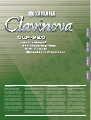 1
1
-
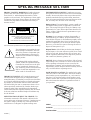 2
2
-
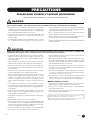 3
3
-
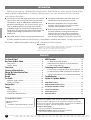 4
4
-
 5
5
-
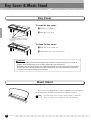 6
6
-
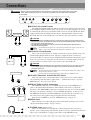 7
7
-
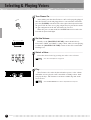 8
8
-
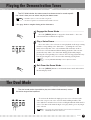 9
9
-
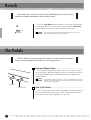 10
10
-
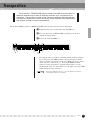 11
11
-
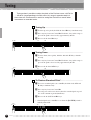 12
12
-
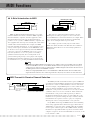 13
13
-
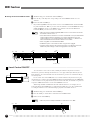 14
14
-
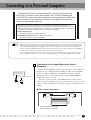 15
15
-
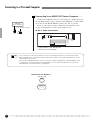 16
16
-
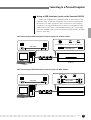 17
17
-
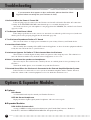 18
18
-
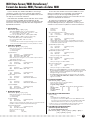 19
19
-
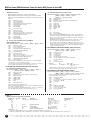 20
20
-
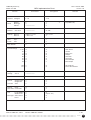 21
21
-
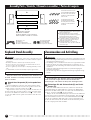 22
22
-
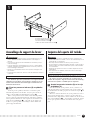 23
23
-
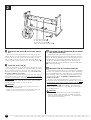 24
24
-
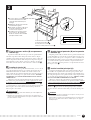 25
25
-
 26
26
-
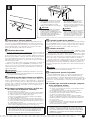 27
27
-
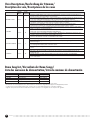 28
28
-
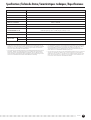 29
29
-
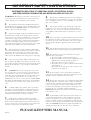 30
30
-
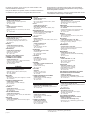 31
31
-
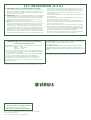 32
32
Yamaha CLP-920 Manuale utente
- Categoria
- Sintetizzatore
- Tipo
- Manuale utente
- Questo manuale è adatto anche per
in altre lingue
- English: Yamaha CLP-920 User manual
- français: Yamaha CLP-920 Manuel utilisateur
- español: Yamaha CLP-920 Manual de usuario
- Deutsch: Yamaha CLP-920 Benutzerhandbuch
- русский: Yamaha CLP-920 Руководство пользователя
- Nederlands: Yamaha CLP-920 Handleiding
- português: Yamaha CLP-920 Manual do usuário
- dansk: Yamaha CLP-920 Brugermanual
- čeština: Yamaha CLP-920 Uživatelský manuál
- polski: Yamaha CLP-920 Instrukcja obsługi
- svenska: Yamaha CLP-920 Användarmanual
- Türkçe: Yamaha CLP-920 Kullanım kılavuzu
- suomi: Yamaha CLP-920 Ohjekirja
- română: Yamaha CLP-920 Manual de utilizare