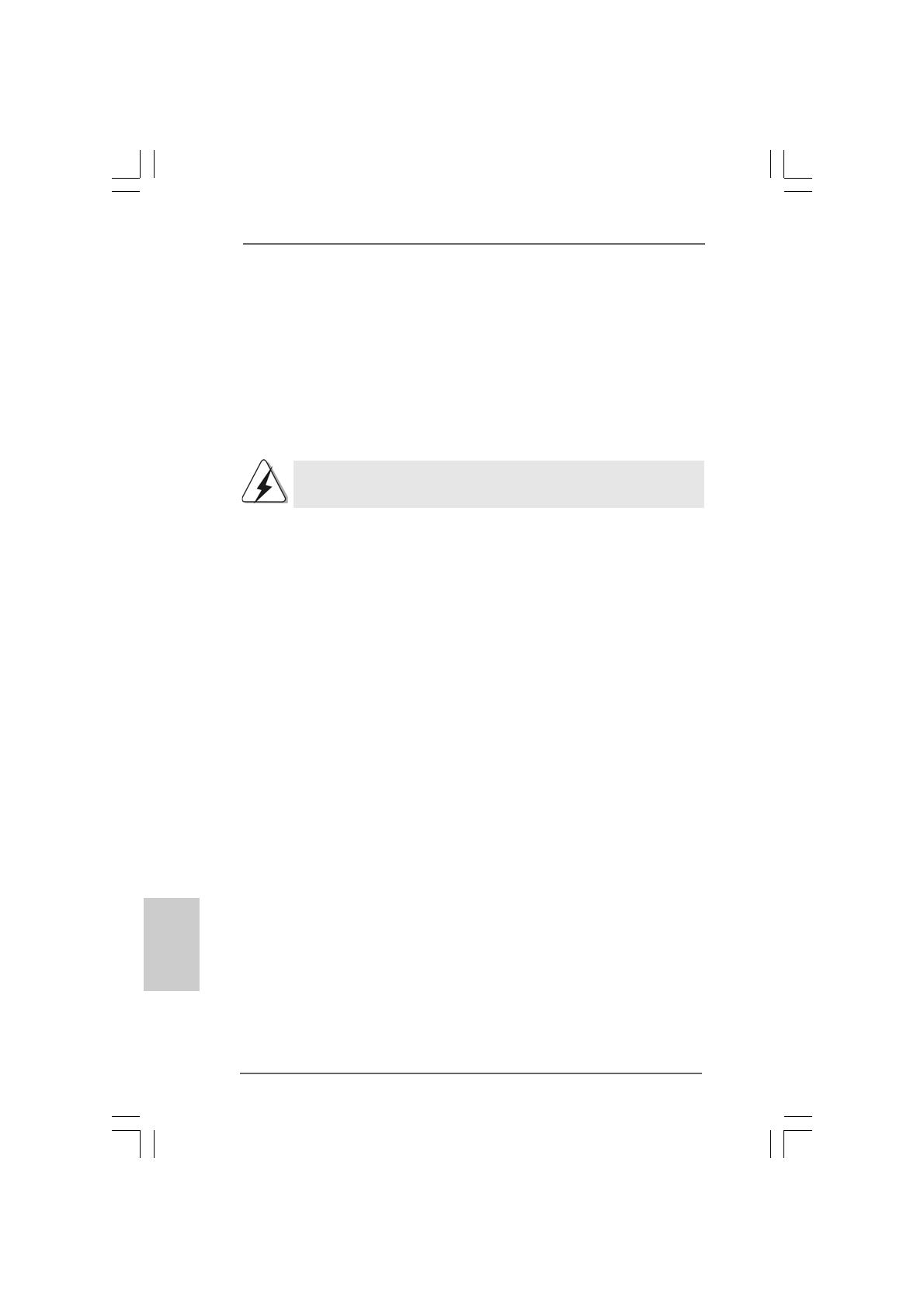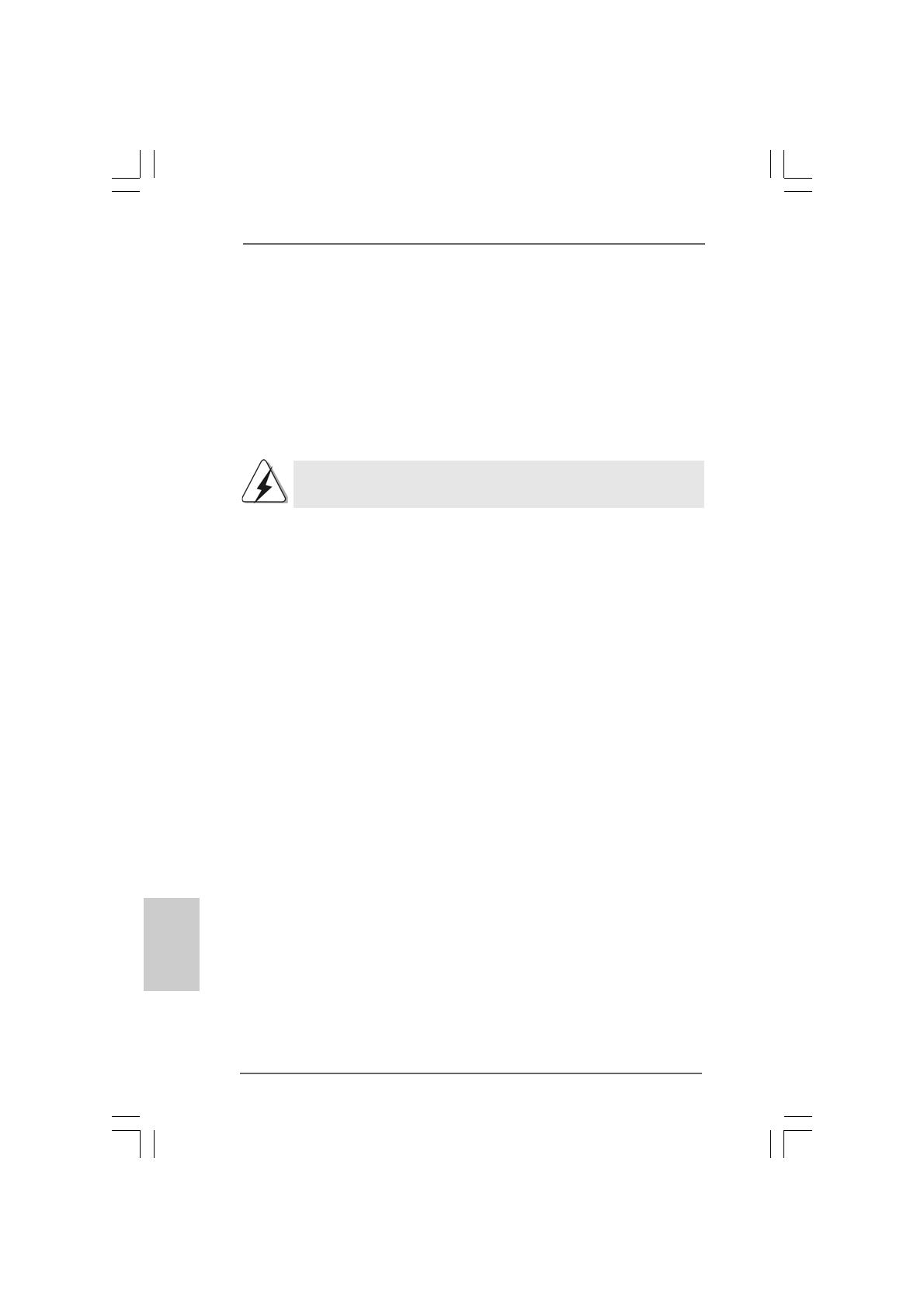
1616
1616
16
ASRock X38TurboTwins-WiFi / X38TurboTwins Motherboard
EnglishEnglish
EnglishEnglish
English
2.4 Expansion Slots (PCI and PCI Express Slots)2.4 Expansion Slots (PCI and PCI Express Slots)
2.4 Expansion Slots (PCI and PCI Express Slots)2.4 Expansion Slots (PCI and PCI Express Slots)
2.4 Expansion Slots (PCI and PCI Express Slots)
There are 3 PCI slots and 3 PCI Express slots on this motherboard.
PCI slots: PCI slots are used to install expansion cards that have the 32-bit PCI
interface.
PCIE slots: PCIE1 (PCIE x1 slot; White) is used for PCI Express cards with x1 lane
width cards, such as Gigabit LAN card, SATA2 card and ASRock
PCIE_DE card.
PCIE2 / PCIE3 (PCIE x16 slot; Green) is used for PCI Express cards with
x16 lane width graphics cards.
If you want to use ASRock DeskExpress function on this motherboard,
please install ASRock PCIE_DE card on PCIE1 slot.
Installing an expansion cardInstalling an expansion card
Installing an expansion cardInstalling an expansion card
Installing an expansion card
Step 1. Before installing the expansion card, please make sure that the power supply
is switched off or the power cord is unplugged. Please read the documentation
of the expansion card and make necessary hardware
settings for the card before you start the installation.
Step 2. Remove the bracket facing the slot that you intend to use. Keep the screws
for later use.
Step 3. Align the card connector with the slot and press firmly until the card is com-
pletely seated on the slot.
Step 4. Fasten the card to the chassis with screws.
2.5 CrossFire2.5 CrossFire
2.5 CrossFire2.5 CrossFire
2.5 CrossFire
TMTM
TMTM
TM
Operation Guide Operation Guide
Operation Guide Operation Guide
Operation Guide
This motherboard supports CrossFire
TM
feature. CrossFire
TM
technology offers the most
advantageous means available of combining multiple high performance Graphics
Processing Units (GPU) in a single PC. Combining a range of different operating modes
with intelligent software design and an innovative interconnect mechanism, CrossFire
TM
enables the highest possible level of performance and image quality in any 3D application.
Currently CrossFire
TM
feature is supported with Windows
®
XP with Service Pack 2 and
Vista
TM
OS. Please check AMD website for ATI
TM
CrossFire
TM
driver updates. For the
detailed operation procedures and compatible PCI Express graphics cards, please refer
to page 22 of “User Manual” in the support CD.
2.6 Surround Display Feature2.6 Surround Display Feature
2.6 Surround Display Feature2.6 Surround Display Feature
2.6 Surround Display Feature
This motherboard supports Surround Display upgrade. With the external add-on PCI
Express VGA cards, you can easily enjoy the benefits of Surround Display feature. For
the detailed instruction, please refer to the document at the following path in the
Support CD:
..\ Surround Display Information