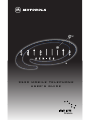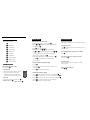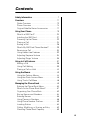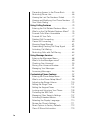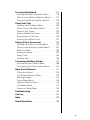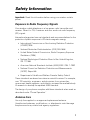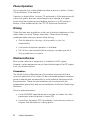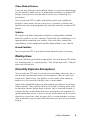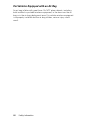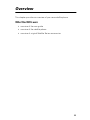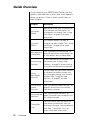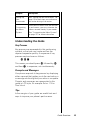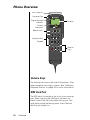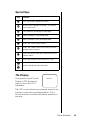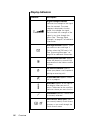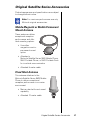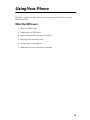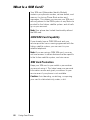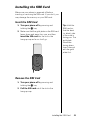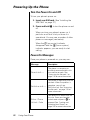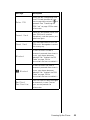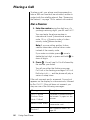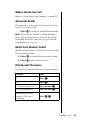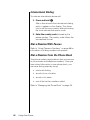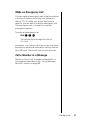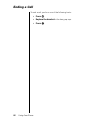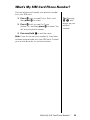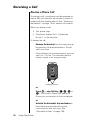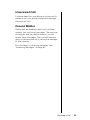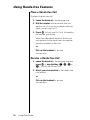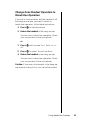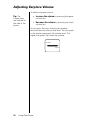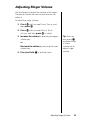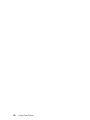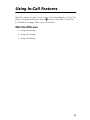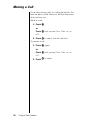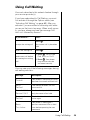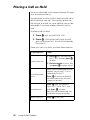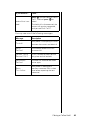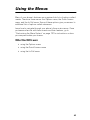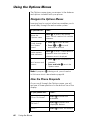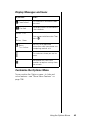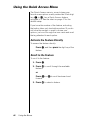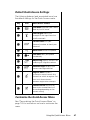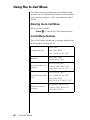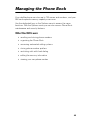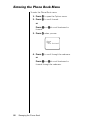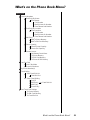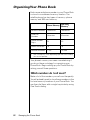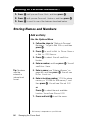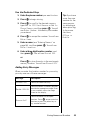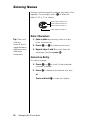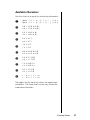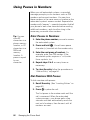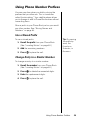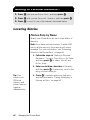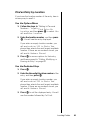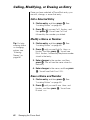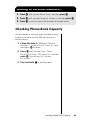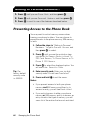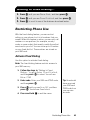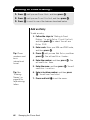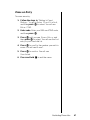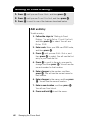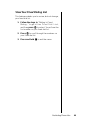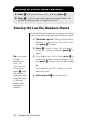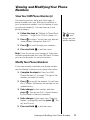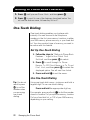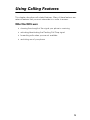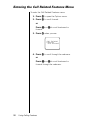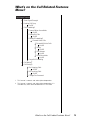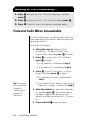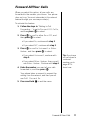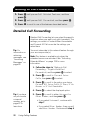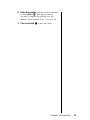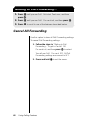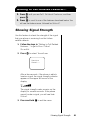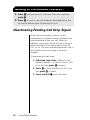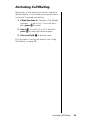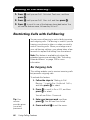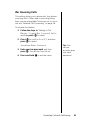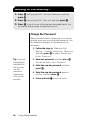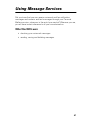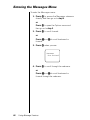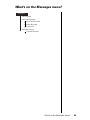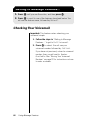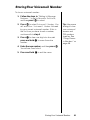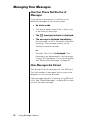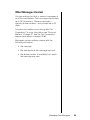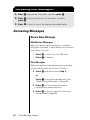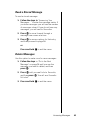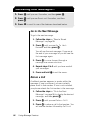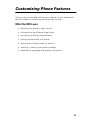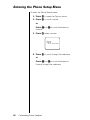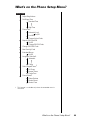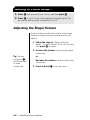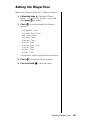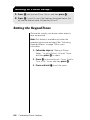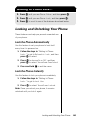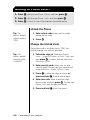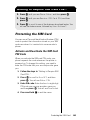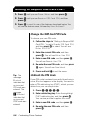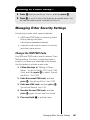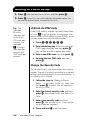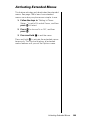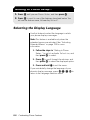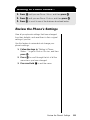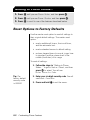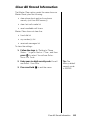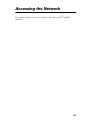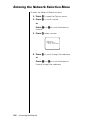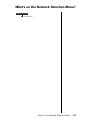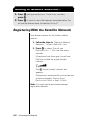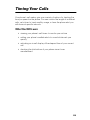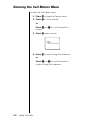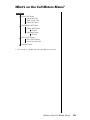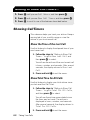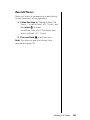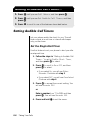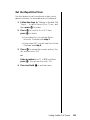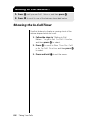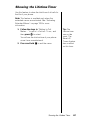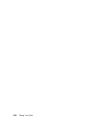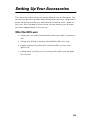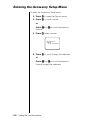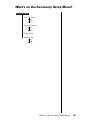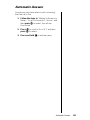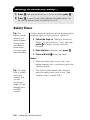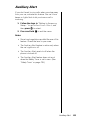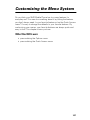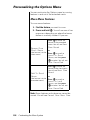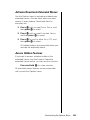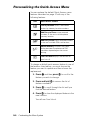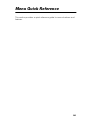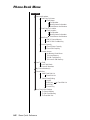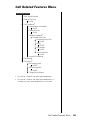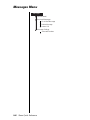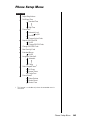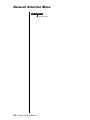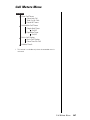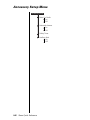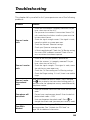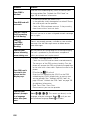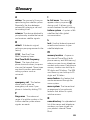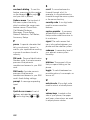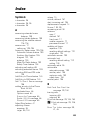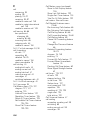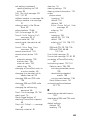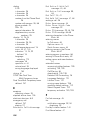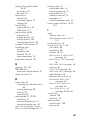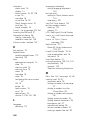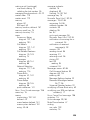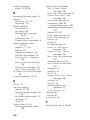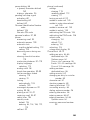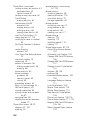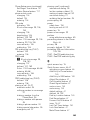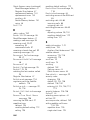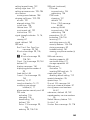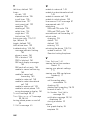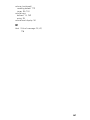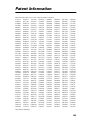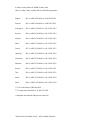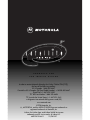9520 MOBILE TELEPHONE
USER’S GUIDE

Adjust earpiece volume:
Press upper and lower volume keys on the side of the phone.
Adjust ringer volume:
Press
E and then the upper and lower volume keys on the
side of the phone.
Clear the last digit in the display or exit a submenu:
Press ç .
Clear the entire display or exit the menu system:
Press and hold
ç .
Unlock the phone:
Enter your 4-digit unlock code (supplied to you by your
service provider).
Display your phone number:
Press
Q π .
Add a number to the phone book:
1. Enter the phone number and then press I.
2. Press ß or π to scroll to the desired memory type
and then press
ø.
3. Press ø to accept the number.
4. Enter a name, using ™-ª keys to enter letters
and ß or π to scroll between letters. Press ™-ª
as many times as necessary to reach desired letter.
When name is complete, press
ø.
Recall a number from the phone book:
1. Press Q.
2. Enter the three-digit location number of the entry, and
then press
ø.
3. Press ø to call the displayed entry.
Recall last ten numbers dialed:
1. Press
M until you see Phone Book, and then press ø.
2. Press
M to scroll to Last Ten Calls, and then press ø.
3. Press M to scroll to Last Calls Made and then press ø.
4. Press M to scroll to the number you are looking for.
5. Press ø to place a call to that number.
Phone Book
Special Features
Find Name
¡
E
Check Signal
Call Voicemail
Lock Now
Adjust Ring
Read Messages
Register Now
Forward On/Off
Mute Phone
™
£
¢
∞
§
¶
•
ª
Turn the phone's power on/off:
Press and hold S.
Place a call:
Enter the phone number, and then press
ø.
End a call: Press
ç.
Answer a call: Press ø.
Basic Operation
9520 MOBILE QUICK REFERENCE
5. Enter a three-digit location number, and then press ø
or press ø to store the entry in the next empty
memory location.
Quick Access Menu
*Default settings shown
Insert SIM Card:
1. Make sure the phone's power is turned off.
2. Insert card in hang-up cup SIM slot.
The blank side of the card should face
forward with the gold chip pointing down.

Welcome
The future of global telecommunications is here—a satellite telephone,
providing you with communication all over the world.
The company that brought you the world’s first commercially available
cellular phone has done it again! Motorola proudly introduces its
Satellite Series 9520 Mobile Phone for the Iridium
®
system.
All Motorola wireless phones are designed and manufactured to meet
Motorola’s exacting specifications and world-class quality standards.
During development, our laboratory testing team took the durable
phone through rigorous durability tests including temperature, humidity,
shock, dust, vibration, and drop tests—and it still worked! We are
confident that the phone you purchased meets your own exacting
standards.
Thank you for choosing Motorola, a global leader in communications
technology.
Enjoy your new Satellite Series 9520 Mobile Phone!

ii

iii
Contents
Safety Information
. . . . . . . . . . . . . . . . . . . . . . . . .7
Overview
. . . . . . . . . . . . . . . . . . . . . . . . . . . . . . .11
Guide Overview . . . . . . . . . . . . . . . . . . . . . . . .12
Phone Overview . . . . . . . . . . . . . . . . . . . . . . . .14
Original Satellite Series Accessories . . . . . . . .17
Using Your Phone
. . . . . . . . . . . . . . . . . . . . . . . .19
What Is a SIM Card? . . . . . . . . . . . . . . . . . . . . .20
Installing the SIM Card . . . . . . . . . . . . . . . . . . .21
Powering Up the Phone . . . . . . . . . . . . . . . . . .22
Placing a Call . . . . . . . . . . . . . . . . . . . . . . . . . .24
Ending a Call . . . . . . . . . . . . . . . . . . . . . . . . . .28
What’s My SIM Card Phone Number? . . . . . . .29
Receiving a Call . . . . . . . . . . . . . . . . . . . . . . . .30
Using Hands-free Features . . . . . . . . . . . . . . .32
Adjusting Earpiece Volume . . . . . . . . . . . . . . .34
Adjusting Ringer Volume . . . . . . . . . . . . . . . . .35
Using In-Call Features
. . . . . . . . . . . . . . . . . . . .37
Muting a Call . . . . . . . . . . . . . . . . . . . . . . . . . .38
Using Call Waiting . . . . . . . . . . . . . . . . . . . . . .39
Placing a Call on Hold . . . . . . . . . . . . . . . . . . .40
Using the Menus
. . . . . . . . . . . . . . . . . . . . . . . . .43
Using the Options Menus . . . . . . . . . . . . . . . . .44
Using the Quick Access Menu . . . . . . . . . . . . .46
Using The In-Call Menu . . . . . . . . . . . . . . . . . .48
Managing the Phone Book
. . . . . . . . . . . . . . . . .49
Entering the Phone Book Menu . . . . . . . . . . . .50
What’s on the Phone Book Menu? . . . . . . . . . .51
Organizing Your Phone Book . . . . . . . . . . . . . .52
Storing Names and Numbers . . . . . . . . . . . . . .54
Entering Names . . . . . . . . . . . . . . . . . . . . . . . .56
Using Pauses in Numbers . . . . . . . . . . . . . . . .58
Using Phone Number Prefixes . . . . . . . . . . . . .59
Locating Entries . . . . . . . . . . . . . . . . . . . . . . . .60
Calling, Modifying, or Erasing an Entry . . . . . .62
Checking Phone Book Capacity . . . . . . . . . . .63

iv
Preventing Access to the Phone Book . . . . . . 64
Restricting Phone Use . . . . . . . . . . . . . . . . . . . 65
Viewing the Last Ten Numbers Dialed . . . . . . . 70
Viewing and Modifying Your Phone Numbers . 71
One-Touch Dialing . . . . . . . . . . . . . . . . . . . . . . 72
Using Calling Features
. . . . . . . . . . . . . . . . . . . 73
Entering the Call Related Features Menu . . . . 74
What’s on the Call Related Features Menu? . . 75
Forward Calls When Unavailable . . . . . . . . . . 76
Forward All Your Calls . . . . . . . . . . . . . . . . . . . 77
Detailed Call Forwarding . . . . . . . . . . . . . . . . . 78
Cancel All Forwarding . . . . . . . . . . . . . . . . . . . 80
Showing Signal Strength . . . . . . . . . . . . . . . . . 81
Deactivating Pending Call Drop Signal . . . . . . 82
Activating Call Waiting . . . . . . . . . . . . . . . . . . . 83
Restricting Calls with Call Barring . . . . . . . . . . 84
Using Message Services
. . . . . . . . . . . . . . . . . . 87
Entering the Messages Menu . . . . . . . . . . . . . 88
What’s on the Messages menu? . . . . . . . . . . . 89
Checking Your Voicemail . . . . . . . . . . . . . . . . . 90
Storing Your Voicemail Number . . . . . . . . . . . . 91
Managing Your Messages . . . . . . . . . . . . . . . . 92
Accessing Messages . . . . . . . . . . . . . . . . . . . 94
Customizing Phone Features
. . . . . . . . . . . . . . 97
Entering the Phone Setup Menu . . . . . . . . . . . 98
What’s on the Phone Setup Menu? . . . . . . . . . 99
Adjusting the Ringer Volume . . . . . . . . . . . . . 100
Setting the Ringer Tone . . . . . . . . . . . . . . . . . 101
Setting the Keypad Tones . . . . . . . . . . . . . . . 102
Locking and Unlocking Your Phone . . . . . . . 103
Protecting the SIM Card . . . . . . . . . . . . . . . . 105
Managing Other Security Settings . . . . . . . . . 107
Activating Extended Menus . . . . . . . . . . . . . . 109
Selecting the Display Language . . . . . . . . . . 110
Review the Phone’s Settings . . . . . . . . . . . . . 111
Reset Options to Factory Defaults . . . . . . . . . 112
Clear All Stored Information . . . . . . . . . . . . . . 113

v
Accessing the Network
. . . . . . . . . . . . . . . . . . .115
Entering the Network Selection Menu . . . . . .116
What’s on the Network Selection Menu? . . . .117
Registering With the Satellite Network . . . . . .118
Timing Your Calls
. . . . . . . . . . . . . . . . . . . . . . .119
Entering the Call Meters Menu . . . . . . . . . . . .120
What’s on the Call Meters Menu? . . . . . . . . . .121
Showing Call Timers . . . . . . . . . . . . . . . . . . . .122
Setting Audible Call Timers . . . . . . . . . . . . . .124
Showing the In-Call Timer . . . . . . . . . . . . . . .126
Showing the Lifetime Timer . . . . . . . . . . . . . .127
Setting Up Your Accessories
. . . . . . . . . . . . . .129
Entering the Accessory Setup Menu . . . . . . .130
What’s on the Accessory Setup Menu? . . . . .131
Mute Car Radio . . . . . . . . . . . . . . . . . . . . . . .132
Automatic Answer . . . . . . . . . . . . . . . . . . . . .133
Safety Timer . . . . . . . . . . . . . . . . . . . . . . . . . .134
Auxiliary Alert . . . . . . . . . . . . . . . . . . . . . . . . .135
Customizing the Menu System
. . . . . . . . . . . .137
Personalizing the Options Menu . . . . . . . . . .138
Personalizing the Quick Access Menu . . . . . .140
Menu Quick Reference
. . . . . . . . . . . . . . . . . . .141
Phone Book Menu . . . . . . . . . . . . . . . . . . . . .142
Call Related Features Menu . . . . . . . . . . . . . .143
Messages Menu . . . . . . . . . . . . . . . . . . . . . . .144
Phone Setup Menu . . . . . . . . . . . . . . . . . . . . .145
Network Selection Menu . . . . . . . . . . . . . . . . .146
Call Meters Menu . . . . . . . . . . . . . . . . . . . . . .147
Accessory Setup Menu . . . . . . . . . . . . . . . . .148
Troubleshooting
. . . . . . . . . . . . . . . . . . . . . . . 149
Glossary
. . . . . . . . . . . . . . . . . . . . . . . . . . . . . . 151
Index
. . . . . . . . . . . . . . . . . . . . . . . . . . . . . . . . . 153
Patent Information
. . . . . . . . . . . . . . . . . . . . . 169

vi

7
Safety Information
Important:
Read this information before using your wireless mobile
phone.
Exposure to Radio Frequency Signals
Your wireless mobile telephone is a low power radio transmitter and
receiver. When it is ON, it receives and also sends out radio frequency
(RF) signals.
International agencies have set standards and recommendations for the
protection of public exposure to RF electromagnetic energy.
•
International Commission on Non-Ionizing Radiation Protection
(ICNIRP)1996
•
Verband Deutscher Elektrotechniker (VDE) DIN-0848
•
United States Federal Commission, Radio Frequency Exposure
Guidelines (1996)
•
National Radiological Protection Board of the United Kingdom,
GS 11,1988
•
American National Standards Institute (ANSI) IEEE. C95. 1-1992
•
National Council on Radiation Protection and Measurements
(NCRP). Report 86
•
Department of Health and Welfare Canada. Safety Code 6
These standards are based on extensive scientific review. For example,
over 120 scientists, engineers, and physicians from universities,
government health agencies, and industry reviewed the available body
of research to develop the updated ANSI standard.
The design of your phone complies with these standards when used as
described under “Phone Operation.”
Antenna Care
Use only the supplied or an approved replacement antenna.
Unauthorized antennas, modifications, or attachments could damage
the phone and may violate local agency regulations.

8
Safety Information
Phone Operation
Do not operate your mobile telephone when a person is within 4 inches
(10 centimeters) of the antenna.
A person or object within 4 inches (10 centimeters) of the antenna could
impair call quality and may cause the phone to operate at a higher
power level than necessary and expose that person to RF energy in
excess of that established by the FCC RF Exposure Guidelines.
Driving
Check the laws and regulations on the use of wireless telephones in the
areas where you drive. Always obey them. Observe the following
guidelines when using your phone while driving.
•
Give full attention to driving—driving safely is your first
responsibility.
•
Use hands-free phone operation, if available.
•
Pull off the road and park before making or answering a call if
driving conditions so require.
Electronic Devices
Most modern electronic equipment is shielded from RF signals.
However, certain equipment may not be shielded against the RF signals
from your wireless phone.
Pacemakers
The Health Industry Manufacturers Association recommends that a
minimum separation of six inches (6") be maintained between a wireless
phone’s antenna and a pacemaker to avoid potential interference with
the pacemaker. These recommendations are consistent with the
independent research by and recommendations of Wireless Technology
Research.
Persons with pacemakers:
•
should ALWAYS keep the phone more than six inches from their
pacemaker when the phone is turned ON
•
should turn the phone OFF immediately if you have any reason to
suspect that interference is taking place

Safety Information
9
Other Medical Devices
If you use any other personal medical device, consult the manufacturer
of your device to determine if it is adequately shielded from external RF
energy. Your physician may be able to assist you in obtaining this
information.
Turn your phone OFF in health care facilities when any regulations
posted in these areas instruct you to do so. Hospitals or health care
facilities may be using equipment that could be sensitive to external RF
energy.
Vehicles
RF signals may affect improperly installed or inadequately shielded
electronic systems in motor vehicles. Check with the manufacturer or its
representative regarding your vehicle. You should also consult the
manufacturer of any equipment that has been added to your vehicle.
Posted Facilities
Turn your phone OFF in any facility where posted notices so require.
Blasting Areas
To avoid interfering with blasting operations, turn your phone OFF when
in a “blasting area” or in areas posted: “Turn off two-way radio.” Obey all
signs and instructions.
Potentially Explosive Atmospheres
Turn your phone OFF and do not remove your battery when you are in
any area with a potentially explosive atmosphere. Obey all signs and
instructions. Sparks from your battery in such areas could cause an
explosion or fire resulting in bodily injury or even death.
Areas with a potentially explosive atmosphere are often but not always
clearly marked. They include, but are not limited to: fueling areas such
as gasoline stations; below deck on boats; fuel or chemical transfer or
storage facilities; areas where fuel odors are present (for example, if a
gas/propane leak occurs in a car or home); areas where the air contains
chemicals or particles, such as grain, dust, or metal powders; and any
other area where you normally would be advised to turn off your vehicle
engine.

10
Safety Information
For Vehicles Equipped with an Air Bag
An air bag inflates with great force. Do NOT place objects, including
both installed or portable wireless equipment, in the area over the air
bag or in the air bag deployment area. If in-vehicle wireless equipment
is improperly installed and the air bag inflates, serious injury could
result.

11
Overview
This chapter provides an overview of your new satellite phone.
What You Will Learn
•
overview of the user guide
•
overview of the satellite phone
•
overview of original Satellite Series accessories

12
Overview
Guide Overview
As you explore your 9520 Mobile Phone, use this
guide to see what key to press and what happens
when you press it. Here is what you will learn in
each chapter:
Chapter Description
Using Your
Phone
How do you make your first phone call?
This question and many others are
answered in this chapter. See “Using
Your Phone” on page 19 for more
information.
Using the
Menus
This chapter teaches you how to
navigate the menu system. See “Using
the Menus” on page 43 for more
information.
Managing the
Phone Book
See “Managing the Phone Book” on
page 49 to learn how to make the most
of your phone’s built-in Phone Book.
Using Calling
Features
If you subscribe to Call Barring or Call
Forwarding, see “Using Calling
Features” on page 73 to learn how to
use these network features and more.
Using
Messaging
Services
Did you know that you can be notified
of voicemail or receive numeric and
text messages through your Personal
Mailbox? See “Using Message
Services” on page 87 for more
information.
Customizing
Phone
Features
See “Customizing Phone Features” on
page 97 to learn how to customize
your phone’s features.
Accessing the
Network
See “Accessing the Network” on
page 115 to learn
how to register with
the satellite network.
Timing Your
Calls
View the time of your last call or set
your phone to remind you after you
have been talking for a certain period of
time. See “Timing Your Calls” on
page 119 for more information.

Guide Overview
13
Understanding the Guide
Key Presses
Key presses are represented in this guide using
symbols so that you may locate and use the
required sequence quickly. A sequence of key
presses may be shown as follows:
M
O C
This means you should press M followed by O
and then
C, in sequence, not simultaneously.
Prompts and Messages
Your phone responds to key presses by displaying
either a prompt that guides you to the next action or
a message confirming that your action is complete.
Prompts and messages are represented in this
guide in LCD style, for example:
Enter PIN or
Completed.
Tips
In the margins of your guide are useful hints and
ways to improve your phone’s performance.
Setting Up
Your
Accessories
See “Setting Up Your Accessories” on
page 129 to learn how to use features
that make driving a little easier.
Customizing
the Menu
System
Once you are familiar with the features
in your menus, you can customize the
menus to more closely fit your needs.
See “Customizing the Menu System”
on page 137 for more information.
Chapter Description

14 Overview
Phone Overview
Volume Keys
The Volume keys are on the side of the phone. They
adjust earpiece and ringer volume. See “Adjusting
Earpiece Volume” on page 34 for more information.
SIM Card Port
The SIM card is inserted in the slot in your hang-up
cup. When inserting the SIM card, the back (or
blank) side of the card should be facing you. The
gold plate should be facing down. Insert the end
with the gold plate first.
<< IRIDIUM / GSM1900 Test SIM
Display
Indicators
Special Keys
Signal Strength
Indicator
Alphanumeric
Keypad
Hang-up Cup
SIM Card/Port
Display
Special
Keys

Phone Overview 15
Special Keys
The Display
Your phone’s Liquid Crystal
Display (LCD) displays as
many as four rows of 16
characters.
The LCD on your phone may respond slowly to key
presses in extremely cold temperatures. This is
normal and does not affect the phone operation in
any way.
Key Function
S Turns the phone’s power on and off
O
Selects menu settings or options, or initiates
and answers calls
? Calls voicemail and displays messages
I Stores numbers in the phone book
Q Recalls numbers from the phone book
E Enters the Quick Access menu
M
Enters the Options menu and scrolls forward
through menu features
C
Clears characters from the screen or exits the
Options menu
/ Mutes the handset when you are in a call
*
or
#
Scrolls through the menu features
ABC123

16 Overview
Display Indicators
Indicator Description
rx
Signal Strength Indicator
indicates the strength of the signal
from the network. The more
segments displayed in the bar
graph, the stronger the signal.
You can check the strength of the
signal at any time through the
menu. See “Showing Signal
Strength” on page 81 for additional
information.
o
Message Indicator appears when
you receive a new message. It
flashes when the SIM card is full.
See “Accessing Messages” on
page 94 for additional information.
n
Home System Indicator appears
when the phone has successfully
registered with the Iridium satellite
system.
m
No Service Indicator appears
when your phone is not capable of
placing or receiving calls.
k
In Use Indicator appears when a
call is in progress.
s
Scroll Bar appears on the right of
the display when you are in a
menu. The button on the scroll bar
indicates where you are in the list.
z
Check Mark indicates a menu item
is currently selected.
B...P
Quick Access Menu Icons allow
you to easily identify Quick Access
features as you scroll through the
Quick Access menu.

Original Satellite Series Accessories 17
Original Satellite Series Accessories
Product appearance and specifications are subject
to change without notice.
Note: For maximum performance use only
Motorola original accessories.
Mobile Magnetic or Mobile Permanent
Mount Antenna
These antennas deliver
exceptional reception
performance and offer
dual mounting options.
• Use either
magnetic mount or
permanent mount
option
• Attaches to
Motorola Satellite Series 9520 Mobile Phone,
9500 Portable Phone, or 9570 Portable Dock
for in-vehicle communication
• Attached 5-meter cable
Fixed Mast Antenna
This antenna attaches to the
Motorola Satellite Series 9520 Mobile
Phone to deliver exceptional
reception performance in a marine
environment.
• Marine rated with mast mount
capability
• Attached 10-meter cable

18 Overview
La pagina si sta caricando...
La pagina si sta caricando...
La pagina si sta caricando...
La pagina si sta caricando...
La pagina si sta caricando...
La pagina si sta caricando...
La pagina si sta caricando...
La pagina si sta caricando...
La pagina si sta caricando...
La pagina si sta caricando...
La pagina si sta caricando...
La pagina si sta caricando...
La pagina si sta caricando...
La pagina si sta caricando...
La pagina si sta caricando...
La pagina si sta caricando...
La pagina si sta caricando...
La pagina si sta caricando...
La pagina si sta caricando...
La pagina si sta caricando...
La pagina si sta caricando...
La pagina si sta caricando...
La pagina si sta caricando...
La pagina si sta caricando...
La pagina si sta caricando...
La pagina si sta caricando...
La pagina si sta caricando...
La pagina si sta caricando...
La pagina si sta caricando...
La pagina si sta caricando...
La pagina si sta caricando...
La pagina si sta caricando...
La pagina si sta caricando...
La pagina si sta caricando...
La pagina si sta caricando...
La pagina si sta caricando...
La pagina si sta caricando...
La pagina si sta caricando...
La pagina si sta caricando...
La pagina si sta caricando...
La pagina si sta caricando...
La pagina si sta caricando...
La pagina si sta caricando...
La pagina si sta caricando...
La pagina si sta caricando...
La pagina si sta caricando...
La pagina si sta caricando...
La pagina si sta caricando...
La pagina si sta caricando...
La pagina si sta caricando...
La pagina si sta caricando...
La pagina si sta caricando...
La pagina si sta caricando...
La pagina si sta caricando...
La pagina si sta caricando...
La pagina si sta caricando...
La pagina si sta caricando...
La pagina si sta caricando...
La pagina si sta caricando...
La pagina si sta caricando...
La pagina si sta caricando...
La pagina si sta caricando...
La pagina si sta caricando...
La pagina si sta caricando...
La pagina si sta caricando...
La pagina si sta caricando...
La pagina si sta caricando...
La pagina si sta caricando...
La pagina si sta caricando...
La pagina si sta caricando...
La pagina si sta caricando...
La pagina si sta caricando...
La pagina si sta caricando...
La pagina si sta caricando...
La pagina si sta caricando...
La pagina si sta caricando...
La pagina si sta caricando...
La pagina si sta caricando...
La pagina si sta caricando...
La pagina si sta caricando...
La pagina si sta caricando...
La pagina si sta caricando...
La pagina si sta caricando...
La pagina si sta caricando...
La pagina si sta caricando...
La pagina si sta caricando...
La pagina si sta caricando...
La pagina si sta caricando...
La pagina si sta caricando...
La pagina si sta caricando...
La pagina si sta caricando...
La pagina si sta caricando...
La pagina si sta caricando...
La pagina si sta caricando...
La pagina si sta caricando...
La pagina si sta caricando...
La pagina si sta caricando...
La pagina si sta caricando...
La pagina si sta caricando...
La pagina si sta caricando...
La pagina si sta caricando...
La pagina si sta caricando...
La pagina si sta caricando...
La pagina si sta caricando...
La pagina si sta caricando...
La pagina si sta caricando...
La pagina si sta caricando...
La pagina si sta caricando...
La pagina si sta caricando...
La pagina si sta caricando...
La pagina si sta caricando...
La pagina si sta caricando...
La pagina si sta caricando...
La pagina si sta caricando...
La pagina si sta caricando...
La pagina si sta caricando...
La pagina si sta caricando...
La pagina si sta caricando...
La pagina si sta caricando...
La pagina si sta caricando...
La pagina si sta caricando...
La pagina si sta caricando...
La pagina si sta caricando...
La pagina si sta caricando...
La pagina si sta caricando...
La pagina si sta caricando...
La pagina si sta caricando...
La pagina si sta caricando...
La pagina si sta caricando...
La pagina si sta caricando...
La pagina si sta caricando...
La pagina si sta caricando...
La pagina si sta caricando...
La pagina si sta caricando...
La pagina si sta caricando...
La pagina si sta caricando...
La pagina si sta caricando...
La pagina si sta caricando...
La pagina si sta caricando...
La pagina si sta caricando...
La pagina si sta caricando...
La pagina si sta caricando...
La pagina si sta caricando...
La pagina si sta caricando...
La pagina si sta caricando...
La pagina si sta caricando...
La pagina si sta caricando...
La pagina si sta caricando...
La pagina si sta caricando...
La pagina si sta caricando...
La pagina si sta caricando...
La pagina si sta caricando...
La pagina si sta caricando...
La pagina si sta caricando...
-
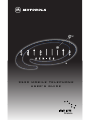 1
1
-
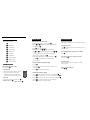 2
2
-
 3
3
-
 4
4
-
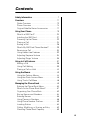 5
5
-
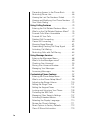 6
6
-
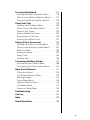 7
7
-
 8
8
-
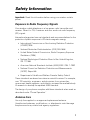 9
9
-
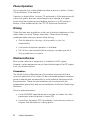 10
10
-
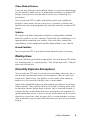 11
11
-
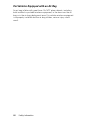 12
12
-
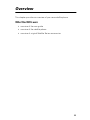 13
13
-
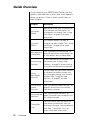 14
14
-
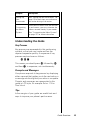 15
15
-
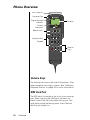 16
16
-
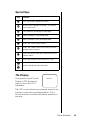 17
17
-
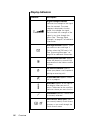 18
18
-
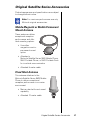 19
19
-
 20
20
-
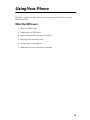 21
21
-
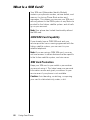 22
22
-
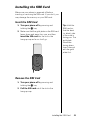 23
23
-
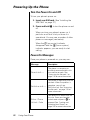 24
24
-
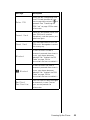 25
25
-
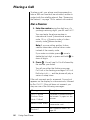 26
26
-
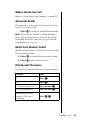 27
27
-
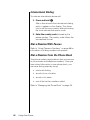 28
28
-
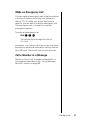 29
29
-
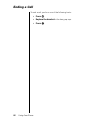 30
30
-
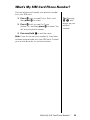 31
31
-
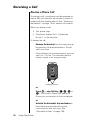 32
32
-
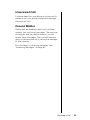 33
33
-
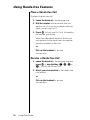 34
34
-
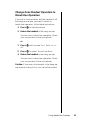 35
35
-
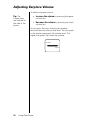 36
36
-
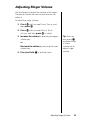 37
37
-
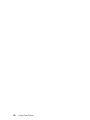 38
38
-
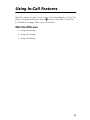 39
39
-
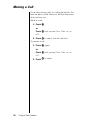 40
40
-
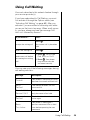 41
41
-
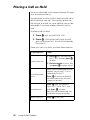 42
42
-
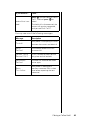 43
43
-
 44
44
-
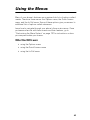 45
45
-
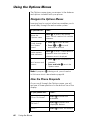 46
46
-
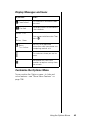 47
47
-
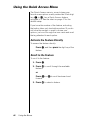 48
48
-
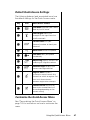 49
49
-
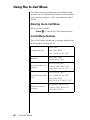 50
50
-
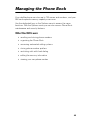 51
51
-
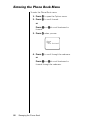 52
52
-
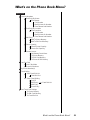 53
53
-
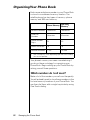 54
54
-
 55
55
-
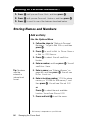 56
56
-
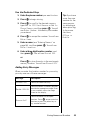 57
57
-
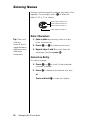 58
58
-
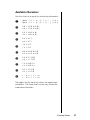 59
59
-
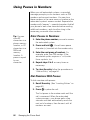 60
60
-
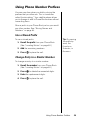 61
61
-
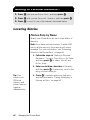 62
62
-
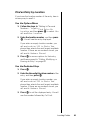 63
63
-
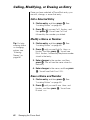 64
64
-
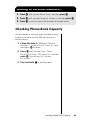 65
65
-
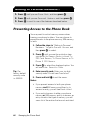 66
66
-
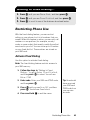 67
67
-
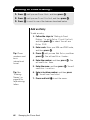 68
68
-
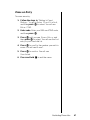 69
69
-
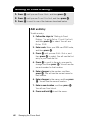 70
70
-
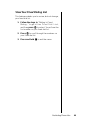 71
71
-
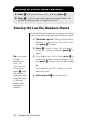 72
72
-
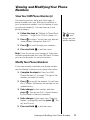 73
73
-
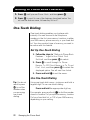 74
74
-
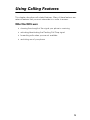 75
75
-
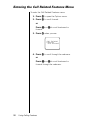 76
76
-
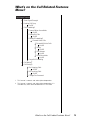 77
77
-
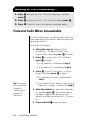 78
78
-
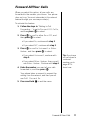 79
79
-
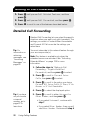 80
80
-
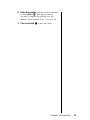 81
81
-
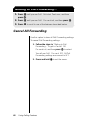 82
82
-
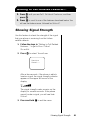 83
83
-
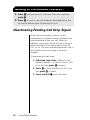 84
84
-
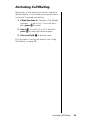 85
85
-
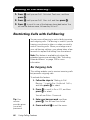 86
86
-
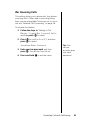 87
87
-
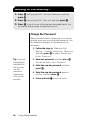 88
88
-
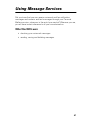 89
89
-
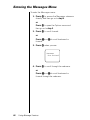 90
90
-
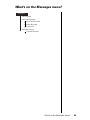 91
91
-
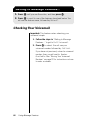 92
92
-
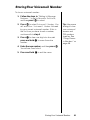 93
93
-
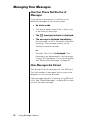 94
94
-
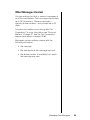 95
95
-
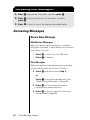 96
96
-
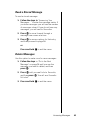 97
97
-
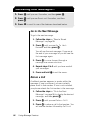 98
98
-
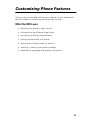 99
99
-
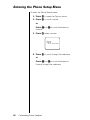 100
100
-
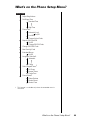 101
101
-
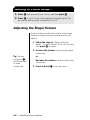 102
102
-
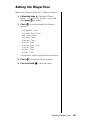 103
103
-
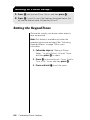 104
104
-
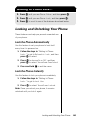 105
105
-
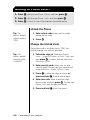 106
106
-
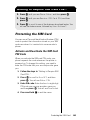 107
107
-
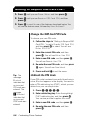 108
108
-
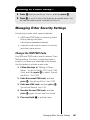 109
109
-
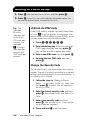 110
110
-
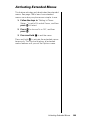 111
111
-
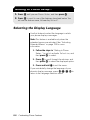 112
112
-
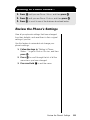 113
113
-
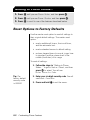 114
114
-
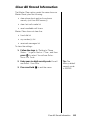 115
115
-
 116
116
-
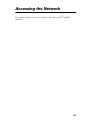 117
117
-
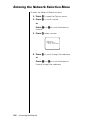 118
118
-
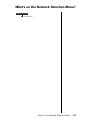 119
119
-
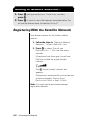 120
120
-
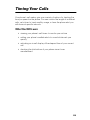 121
121
-
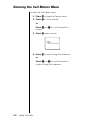 122
122
-
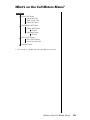 123
123
-
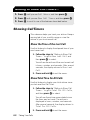 124
124
-
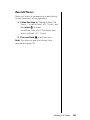 125
125
-
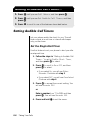 126
126
-
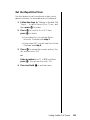 127
127
-
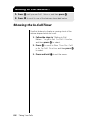 128
128
-
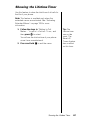 129
129
-
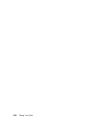 130
130
-
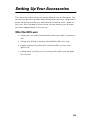 131
131
-
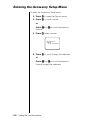 132
132
-
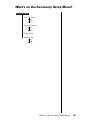 133
133
-
 134
134
-
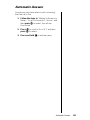 135
135
-
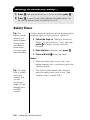 136
136
-
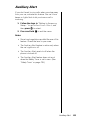 137
137
-
 138
138
-
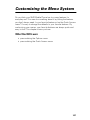 139
139
-
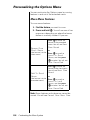 140
140
-
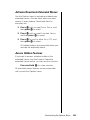 141
141
-
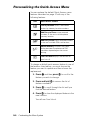 142
142
-
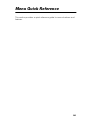 143
143
-
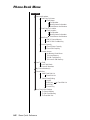 144
144
-
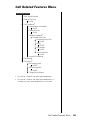 145
145
-
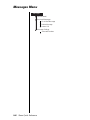 146
146
-
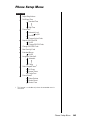 147
147
-
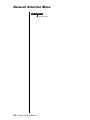 148
148
-
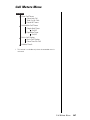 149
149
-
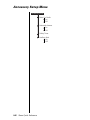 150
150
-
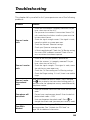 151
151
-
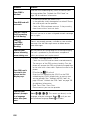 152
152
-
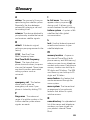 153
153
-
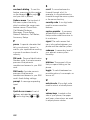 154
154
-
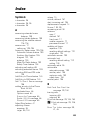 155
155
-
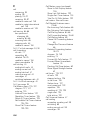 156
156
-
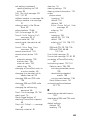 157
157
-
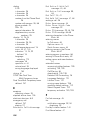 158
158
-
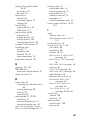 159
159
-
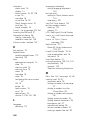 160
160
-
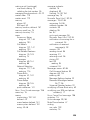 161
161
-
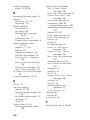 162
162
-
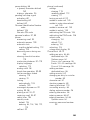 163
163
-
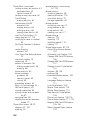 164
164
-
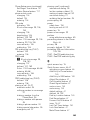 165
165
-
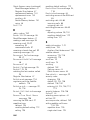 166
166
-
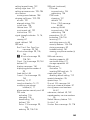 167
167
-
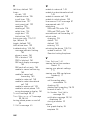 168
168
-
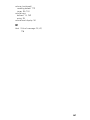 169
169
-
 170
170
-
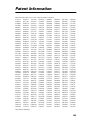 171
171
-
 172
172
-
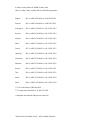 173
173
-
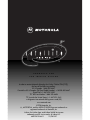 174
174
in altre lingue
- English: Motorola 9520 User manual
Documenti correlati
-
Motorola Satellite Series 9500 Manuale utente
-
Motorola 9505 Manuale utente
-
Motorola C330 Manuale utente
-
Motorola MicroTAC Select 6000e Manuale utente
-
Motorola C333 GSM Manuale utente
-
Motorola V70 Manuale del proprietario
-
Motorola DIGITAL WIRELESS TELEPHONE Manuale utente
-
Motorola ST7000 Guida di riferimento
-
Motorola IHDT6DQ1 Manuale utente
-
Motorola T720I - 3 Manuale del proprietario