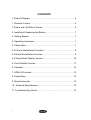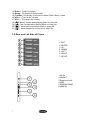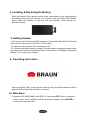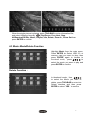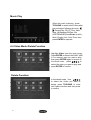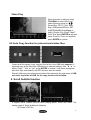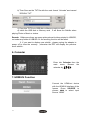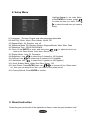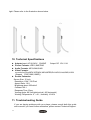Braun 1587 8GB Manuale utente
- Categoria
- Cornici per foto digitali
- Tipo
- Manuale utente

2
Cautions
Precautions and maintenance
● For indoor use only
● To avoid risk of fire or electric shock, do not expose the unit to moisture or
condensation.
● To avoid overheating, do not block the ventilation holes on the back of the
Digital Photo Frame.
● Keep the Digital Photo Frame out of direct sunlight.
● Always use the eject buttons on the memory storage card slots to remove the
storage cards.
● Do not dismantle the Digital Photo Frame. There is a risk of electric shock
and there are no user-serviceable parts inside. Dismantling the Digital Photo
Frame will void your warranty.
Cleaning the LCD Screen
● Treat the screen carefully. Because the screen of the Digital Photo Frame is
made of glass and it would easily be broken or scratched.
● If fingerprints or dust accumulate on the LCD screen, we recommend using a
soft, non-abrasive cloth such as a camera lens cloth to clean the LCD
screen.
● Moisten the cleaning cloth with the cleaning solution and apply the cloth to
the screen.
WARNING:
Please power off the unit before inserting or removing a card or
USB device.
Failure to do so may cause damage to the card/USB and the unit.
To reduce the risk of fire or electric shock, do not expose this
appliance to rain or moisture.
This device is designed for private use only!

3
Introduction:
Thank you for your purchase of the Digital Photo Frame. It is designed to allow
quick and easy view of photos taken from your digital camera, mobile phone, or
from a memory storage card. Please read this User Manual carefully to learn
the correct way to use the Digital Photo Frame.
Features:
1. Support picture format: JPEG ,BMP,PNG
2. Support audio format: MP3,WMA,WMV
3. Support video format:
rm,rmvb,Avi,Divx,MP4,3GP,MOV,MKV,MPEG, DivX4/5/6,Xvid,WMV,H.264
(Support (720P,1080i,1080P))
4. Support memory card: SD/SDHC/MMC
5. USB connection: USB 2.0
6. Built in 8GB SD card as internal memory
7. HDMI interface: Support HDMI-IN function
8. Slideshow with background music
9. Support Scroll Subtitle when playing photo ,Music ,Movie
10. Built-in clock, schedule auto on/off.
11. Support copy files from USB to SD card
12. Adjustable brightness, contrast, saturation
13. OSD languages: German, English and other languages selectable
Packaging Check List:
1. 15 inch digital photo frame 1 piece
2. AC/DC adapter 1 piece
3. Remote control 1 piece
4. User manual 1 piece
5. Stand 1 piece

4
CONTENTS
1 Product Diagram ........................................................................... 5
1.1 Remote Control .......................................................................... 5
1.2 Rear and Left Side of Frame ...................................................... 6
2. Installing & Replacing the Battery ................................................ 7
3. Getting Started ............................................................................. 7
4. Operating Instruction .................................................................... 7
4.1 Main Menu ................................................................................. 7
4.2 Picture Mode/Delete Function .................................................... 8
4.3 Music Mode/Delete Function ...................................................... 9
4.4 Video Mode /Delete Function ................................................... 10
5. Scroll Subtitle function ............................................................... 11
6. Calendar .................................................................................... 12
7. HDMI-IN Function ...................................................................... 12
8. Setup Menu ...... ..........................................................................13
9. Stand Instruction ........................................................................ 13
10. Technical Specifications ........................................................... 14
11. Troubleshooting Guide ............................................................. 14

5
1 Product Diagram
1.1 Remote Control
1) Mute─ Silence the voice temporarily
2) SOURCE─ Press it to choose the input Source ( HDMI-IN /DMP)
3) POWER ─ Switch On/Off.
4) Photo –Press directly to play Photo
5) Music –Press directly to play Music
6) Movie─ Press directly to play Movie
7) ─ Play/pause: Press directly to begin playback under stop or pause
status, and repress it, it will pause again.
8) Exit─ Return to upper page
9)◄ ─ Functional selection button from right to left cursor
10) ►─ Functional selection button from left to right cursor
11) ▲─ Functional selection button from down t to up cursor
12) ▼─ Functional selection button from up to down cursor

6
13) Enter-─ Press to confirm
14) Setup─ Go directly to Setup mode.
15) Toolbar─ Go directly to info bar or delete Photo, Music ,Video
16) VOL + ─Turn up the volume
17) VOL- ─ Turn down the volume.
18) ─ Back Forward when playing Music or video file
19) ─Fast Forward when playing Music or video file
20) ─ Move back to previous music or video file
21) ─ Move forward to next music or video file
1.2 Rear and Left Side of Frame
1. EXIT
2. ENTER
3. UP
4. DOWN
5. LEFT
6. RIGHT
7. SETUP
1.DC IN
2.ON/OFF
3.Earphone Jack
4.USB
5.SD/SDHC/MMC
6.HDMI IN

7
2. Installing & Replacing the Battery
Place the upside of the remote control down, press down on the ridged area of
the battery cover and pull towards you to remove the tray. Place one CR2025
lithium button-cell battery on the tray with the positive “+”side facing you.
Reinsert the tray.
3. Getting Started
3.1 Plug one end of the included AC adapter into a standard 80-240V AC electrical
outlet and the other end into the DC in of the frame.
3.2. Remove the protective film covering the LCD.
3.3. Remove the plastic battery insulator from the battery compartment and make
sure the remote control has a battery inside. Please refer to “Installing & Replacing
Battery” if you need a new battery.
4. Operating Instruction
After turning the Units, it will show the start-up logo, and then slideshow will be
played automatically from the built –in memory .
4.1 Main Menu
It supports SD/ SDHC/ MMC and USB 2.0 . then press EXIT twice to access to
photo, music, video, calendar and Setup choose interface. Press ENTER to
confirm the item you want.

8
Note: 1) Make sure there are supported picture, music and video files in the Card or
USB device.
2) you can also select Photo, Music, Photo+ Music ,Movie ,Phot to Movie ,off
in the Setup Menu
4.2 Picture Mode/Delete Function
Delete function:
Highlight Photo from the main menu,
Press ENTER to Select USB 2.0 or
memory card you want to play , then
press ENTER again to access to
thumbnail mode, press to
select the picture you want to play
and press ENTER to confirm
In thumbnail mode , Use to
select the picture you want to delete ,
press TOOLBAR to enter into Delete
interface and then press ENTER to
select “YES “ to confirm

9
When the single picture is playing, press TOOLBAR to enter information Bar,
and select following items by : Play/Pause, Prev, Next, Stop,
All/Random/Off/One ,Music, Playlist, Info, Rotate, Zoom In , Zoom Out than
press ENTER to confirm.
4.3 Music Mode/Delete Function
Delete Function :
Highlight Music from the main menu,
Press ENTER to Select USB 2.0 or
memory card you want to play, then
press ENTER again to access to
thumbnail mode, press to
select the music you want to play and
press ENTER to confirm
In thumbnail mode , Use
to select the Music you want to
delete, press TOOLBAR to enter into
Delete interface and then press
ENTER to select “YES “ to confirm

10
Music Play
.
4.4 Video Mode /Delete Function
Delete Function:
Highlight Video from the main menu,
Press ENTER to Select the RAID, USB
2.0 or memory card you want to play ,
then press ENTER again to access to
thumbnail mode, press to
select the video you want to play and
press ENTER to confirm
When the music is playing , press
TOOLBAR to enter music information
bar and select following itmes by
: Pause/Play, FB, FF, Prev, Next,
Stop, All/Random/Off/One ,Set
A/SETB/NONE(Press Enter to shift) ,,
Mute, Playlist, Info, Goto Time, then
press ENTER to operate.
In thumbnail mode , Use
to select the Video you want to
delete, press TOOLBAR to enter
into Delete interface and then press
to confirm

11
Video Play
4.5 Auto Copy function for picture/music/video files
Create a txt file named “copy“ and put this txt file in the USB disk (copy.txt). It
supports copy all the files from USB device to internal memory. Use ◀ ▶ to
select ”Copy” - “Yes” or “ No”, press ENTER to confirm. It will show a progress
bar. After copy successfully, the DPF will auto start the media.
Remark: Make sure the photo/music/videos files existed in the sub menu of USB,
not under any folder of USB. Or the copy function will be failed.
5. Scroll Subtitle function
It support Scroll Subtitle function when playing photo, music and video. The
setting steps of Scroll Subtitle as following
a) Create a TXT file
When the video is playing, press
TOOLBAR to enter video, and
select following items by :
Pause/Play, FB, FF, Prev, Next,
Stop, All/Random/Off/One ,SET
A/SETB/NONE((Press Enter to
shift)), Playlist, Info, SlowF, StepF,
Goto Time (pess ENTER to set goto
time), Zoom in, Zoom out and then
press ENTER to confirm.

12
b) Then Save as the TXT file with the code format “Unicode” and named
“SCROLL.TXT”
c) Copy this TXT file to USB disk or Memory card you want
d) Insert the USB disk or Memory card , it will show the Subtitle when
playing Photo or Music or videos
Remark: 1.Make sure there are some pictures/music/videos existed in USB/SD,
not under any folder of USB/SD. Or the scrolling function will be failed.
2. If you want to display new subtitle , please unplug the adapter to
power off to clear the memory ,otherwise the DPF still display the previous
scroll subtitle .
6. Calendar
7. HDMI-IN Function
Connect the HDMI-out device
with the HDMI-IN interface of the
frames .Press SOURCE to
choose HDMI to select input
Source “HDMI”
Enter into Calendar from the
main menu, Browse the
calendar by .

13
8. Setup Menu
8.1 Language: German, English and other languages selectable
8.2 Auto Play: Photo ,Music ,Photo+Music ,Movie, Off
8.3 Repeat Mode : All, Random, one ,off
8.4 Slideshow Mode: Off, Random, Blocks, Diagonal Blocks, Wipe, Slide, Fade
8.5 Slideshow Time : 3S/5S/10S/30S/60S
8.6 Clock: Press ENTER to enter, and then press to adjust the time you
want to set: Date, Month, Year, Hour, Minute, Sec
8.7 Display Mode : Auto, Fit, Panorama
8.8 Brightness : Use to select from 0 (lowest) to 100 (highest)
8.9 Contrast: Use to select from 0 (lowest) to 100 (highest)
8.10 Saturation: Use to select from 0 (lowest) to 100 (highest)
8.11 Scroll Subtitle: Black ,White ,Red, Blue, Green , Off
8.12 Auto Power: Press ENTER, then use to choose off /on, When select
“on“ ,then you can setup Hour ,Min, you want to Auto power on/off
8.13 Factory Default: Press ENTER to confirm.
9. Stand Instruction
Screw the post into the slot of the digital photo frame, rotate the post clockwise until
Highlight Setup in the main Menu,
press ENTER to access, press
to select the item you want ,Press
to select the sub-item you want to
setup

14
tight. Please refer to the illustration shown below.
10. Technical Specifications
Adapter:Input: AC 80-240V 50/60HZ Output: DC 12V /1.5A
Picture Formats: JPEG ,BMP,PNG
Audio Formats: MP3,WMA,WMV
Video Formats:
rm,rmvb,Avi,Divx,MP4,3GP,MOV,MKV,MPEG,DivX4/5/6,Xvid,WMV,H.264
(Support (720P,1080i,1080P))
Screen Parameter:
Screen Size: 15 inch
Resolution: 1024* 768 Pixel
Aspect Ratio: 16:9
Brightness:about 350cd/m2
Contrast:700:1
Response Time: 20ms
Viewing Angle: 89°(left/right/vertical), 89°(horizontal)
Working Temperature: 0℃~40℃, Humidity: 10-85%
11. Troubleshooting Guide
If you are having problems with your player, please consult both this guide
and manual.If you need further assistance, please contact Technical Support.

15
No power:
Please check whether the plug is inserted correctly.
Remote control no function:
Please check whether the battery has power (the battery can be used for half
a year in normal conditions). Replace with new battery if necessary.
Can not read the CARD or USB:
Please confirm whether there is storage in the card or USB device.
Empty devices cannot be read.
Can not play the file:
Please confirm if the file format is compatible with the player.
Display too bright or too dark:
Please adjust the brightness or contrast in the setup menu.
The color is light or no color:
Please adjust the color and contrast setup.
No sound:
Please check whether the volume is correct and the player is not in Mute
mode.
Technical support
We strive to provide the best customer service. If you need help with your
BRAUN product, contact BRAUN Technical Support before returning the
device. You can reach us in one of the following ways:
Email: post@braun-phototechnik.de
Web: www.braun-phototechnik.de
+49 (0) 7457 / 9465-60
Declaration on CE regulations
This device has been tested and complies with the requirements for a digital
device in accordance with CE regulations. These limits are intended to
provide adequate protection against detrimental disturbances in domestic
installations.
BRAUN PHOTO TECHNIK GmbH
Merkurstrasse 8
72184 Eutingen / Germany
Phone: +49 (0) 7457 / 9465-60
-
 1
1
-
 2
2
-
 3
3
-
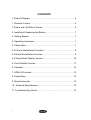 4
4
-
 5
5
-
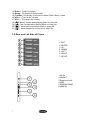 6
6
-
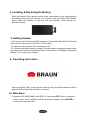 7
7
-
 8
8
-
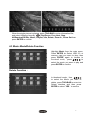 9
9
-
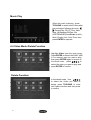 10
10
-
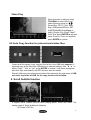 11
11
-
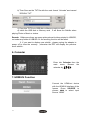 12
12
-
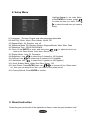 13
13
-
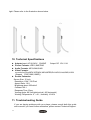 14
14
-
 15
15
Braun 1587 8GB Manuale utente
- Categoria
- Cornici per foto digitali
- Tipo
- Manuale utente
in altre lingue
- English: Braun 1587 8GB User manual