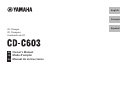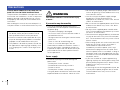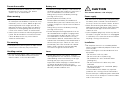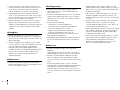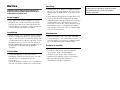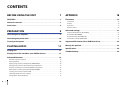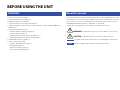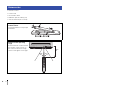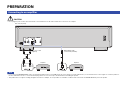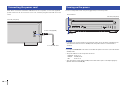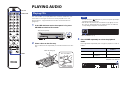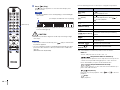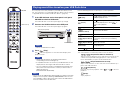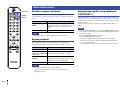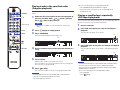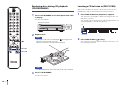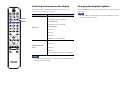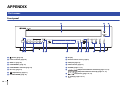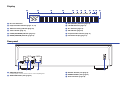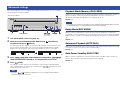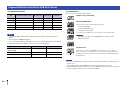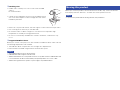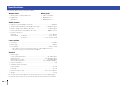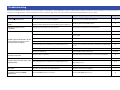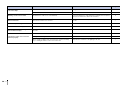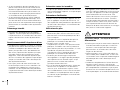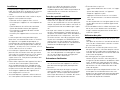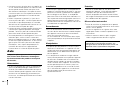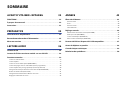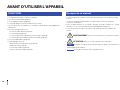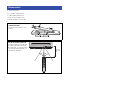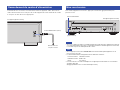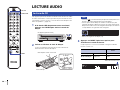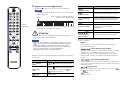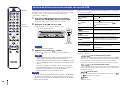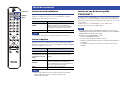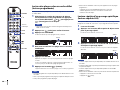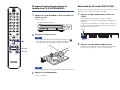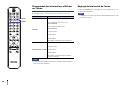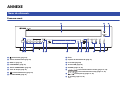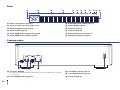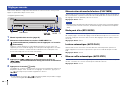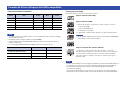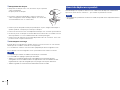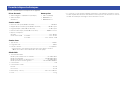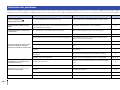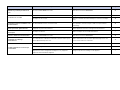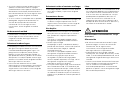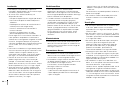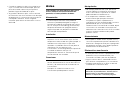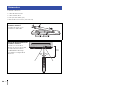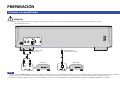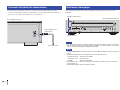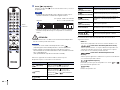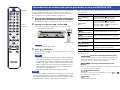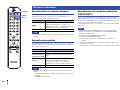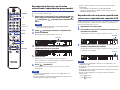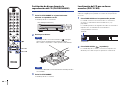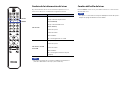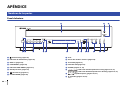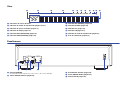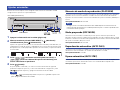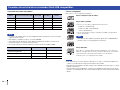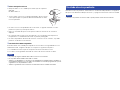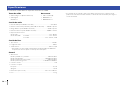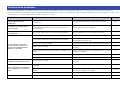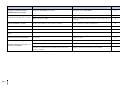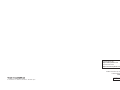Yamaha CD-C603RK Manuale del proprietario
- Categoria
- Lettore CD
- Tipo
- Manuale del proprietario
Questo manuale è adatto anche per

Owner’s Manual
Mode d’emploi
Manual de instrucciones
CD Changer
CD Changeur
Cambiador de CD
EN
FR
ES
English
Français
Español

2En
PLEASE READ CAREFULLY BEFORE USE. BE
SURE TO FOLLOW THESE INSTRUCTIONS.
The precautions listed below are to prevent risk of
harm to the user and others, as well as to prevent
property damage, and to help the user use this
unit properly and safely. Be sure to follow these
instructions.
After reading this manual, be sure to keep it in a
safe place where it can be referenced at any time.
WARNING
This content indicates “risk of serious injury
or death.”
If you notice any abnormality
• If any of the following abnormalities occur,
immediately turn off the power and disconnect
the power plug.
- The power cord/plug is damaged.
- An unusual smell, unusual sound or smoke is
emitted from the unit.
- Foreign material or water gets into the interior
of the unit.
- There is a loss of sound during use.
- There is a crack or damage in the unit.
Continued use could cause electric shocks, a
fire, or malfunctions. Immediately request an
inspection or repair from the dealer where you
purchased the unit or from qualified Yamaha
service personnel.
Power supply
• Do not do anything that could damage the
power cord.
- Do not place it near a heater.
- Do not bend it excessively or alter it.
- Do not scratch it.
- Do not place it under a heavy object.
Using the power cord with the core of the cord
exposed could cause electric shocks or a fire.
• Do not touch the power plug or cord if there is a
chance of lightning. Failure to observe this may
cause electric shocks.
• Use this unit with the power supply voltage
printed on it. Failure to connect to an
appropriate AC outlet may cause a fire, electric
shocks, or malfunctions.
• Be sure to use the supplied power cord. Failure
to observe the above may cause a fire, burns,
or malfunctions.
• Do not use the supplied power cord for other
units. Failure to observe the above may cause a
fire, burns, or malfunctions.
• Check the electric plug periodically and remove
any dirt or dust which may have accumulated
on it. Failure to observe this may cause a fire or
electric shocks.
• When setting up the unit, make sure that the AC
outlet you are using is easily accessible. If
some trouble or malfunction occurs,
immediately turn off the power switch and
disconnect the plug from the AC outlet. Even
when the power switch is turned off, as long as
the power cord is not unplugged from the wall
AC outlet, the unit will not be disconnected from
the power source.
• If you hear thunder or suspect approaching
lightning, quickly turn off the power switch and
pull the power plug from the AC outlet. Failure
to observe this may cause a fire or
malfunctions.
• If not using the unit for long periods of time, be
sure to pull the power plug from the AC outlet.
Failure to observe this may cause a fire or
malfunctions.
PRECAUTIONS
• Be sure to request inspections or repairs from
the dealer where you purchased the unit or
from qualified Yamaha service personnel.
• Yamaha cannot be held responsible for injury
to you or damage of the products caused by
improper use or modifications to the unit.
• This product is for ordinary homes. Do not use
for applications requiring high reliability, such
as managing lives, health care or high-value
assets.

En 3
Do not disassemble
• Do not disassemble or modify this unit. Failure
to observe this may cause a fire, electric
shocks, injury, or malfunctions.
Water warning
• Do not expose the unit to rain, use it near water
or in damp or wet conditions, or place on it any
containers (such as vases, bottles or glasses)
containing liquids which might spill into any
openings or places where water may drop. A
liquid such as water getting into the unit may
cause a fire, electric shocks, or malfunctions.
• Never insert or remove an electric plug with wet
hands. Do not handle this unit with wet hands.
Failure to observe this may cause electric
shocks or malfunctions.
Fire warning
• Do not place any burning items or open flames
near the unit, since they may cause a fire.
Handling caution
• Be careful not to drop or apply strong impact to
this unit. Failure to observe this may cause
electric shocks, a fire, or malfunctions.
Battery use
• Do not disassemble a battery. If the contents of
the battery get on your hands or in your eyes, it
can cause blindness or chemical burns.
Doing so may result in the battery bursting,
causing a fire or injury.
• Do not dispose of a battery in fire.
Do not expose the battery to conditions of
extreme low air pressure, cold or heat (such as
in direct sunlight or a fire) or excessive dust or
humidity.
Doing so may result in the battery bursting,
causing a fire or injury.
• Do not attempt to recharge batteries that are
not intended to be charged. Charging could
cause the battery to burst or leak, which can
cause blindness, chemical burns, or injury.
• If the batteries do leak, avoid contact with the
leaked fluid. If the battery fluid should come in
contact with your eyes, mouth, or skin, wash
immediately with water and consult a doctor.
Battery fluid is corrosive and may possibly
cause loss of sight or chemical burns.
Laser
• Do not look into the laser source. If there is
nothing to block it, this unit emits a visible laser.
Avoid looking at the laser directly. Laser light
entering your eyes may cause visual
impairment. When the plug is inserted into the
AC outlet, do not place your eyes near
openings of the disk tray or other openings, and
do not try to look inside the unit.
CAUTION
This content indicates “risk of injury.”
Power supply
• Do not use an AC outlet where the power plug
fits loosely when inserted. Failure to observe
this may cause a fire, electric shocks, or burns.
• When disconnecting the power plug, always
hold the plug itself and not the cord. Pulling by
the cord can damage it and cause electric
shocks or a fire.
• Insert the power plug firmly all the way into the
AC outlet. Using the unit when it is not plugged
in sufficiently can cause dust to accumulate on
the plug, causing a fire or burns.
Installation
• Do not place the unit in an unstable position
where it might accidentally drop or fall over and
cause injuries.
• When installing this unit, do not obstruct heat
dissipation.
- Do not cover it with any cloth.
- Do not install it on a carpet or rug.
- Do not block this unit's ventilation holes
(cooling slits).
- Do not install the unit in other ways than
indicated.
- Do not use the device in a confined, poorly-
ventilated location.
Failure to observe the above may trap heat
inside the unit, causing a fire or malfunctions.
Ensure that there is adequate space around the
unit: at least 2.5 cm on top, 2.5 cm on the sides,
and 2.5 cm on the rear.

4En
• Do not install the unit in places where it may
come into contact with corrosive gases or salt
air or places that have excessive smoke or
steam. Doing so may result in malfunction.
• Avoid being near the unit during a disaster,
such as an earthquake. Since the unit may turn
over or fall and cause injury, quickly move away
from the unit and go to a safe place.
• Before moving this unit, be sure to turn off the
power switch and disconnect all connection
cables. Failure to observe this may damage the
cables or cause you or someone else to trip
and fall.
Hearing loss
• Before connecting the unit to other devices,
turn off the power for all devices. Failing to do
so may result in hearing loss, electric shock, or
device damage.
• When turning on the AC power in your audio
system, always turn on the amplifier or receiver
LAST, to avoid hearing loss and speaker
damage. When turning the power off, the
amplifier or receiver should be turned off FIRST
for the same reason. Failure to observe the
above may cause hearing impairment or
speaker damage.
Maintenance
• Remove the power plug from the AC outlet
before cleaning the unit. Failure to observe this
may cause electric shocks.
Handling caution
• Do not insert your hand or fingers into the
openings of this unit. Failure to observe this
may cause injury.
• Do not insert foreign materials such as metal or
paper into the openings of this unit. Failure to
observe this may cause a fire, electric shocks,
or malfunctions.
• Do not do the following:
- Stand on or sit on the equipment.
- Put heavy items on top of the equipment.
- Place the equipment in a stack.
- Apply unreasonable force to buttons,
switches, input/output terminals, etc.
Failure to observe this may cause injuries or
damage to the equipment.
• Avoid pulling the connected cables to prevent
injuries or damage to the unit by causing it to
fall.
Battery use
• Do not use batteries other than specified
batteries.
Doing so may cause fire or burns, or result in
fluid leakage that may cause skin inflammation.
• Do not use new batteries together with old
ones. Using new ones with old ones could
cause a fire, burns, or inflammation due to fluid
leaks.
• Do not mix battery types, such as alkaline
batteries with manganese batteries, or batteries
from different makers, or different types of
batteries from the same maker, since this can
cause a fire, burns, or inflammation due to fluid
leaks.
• Keep batteries away from children. A child
could accidentally swallow a battery. Failure to
observe this may also cause inflammation due
to battery fluid leaks.
• Do not put in a pocket or bag, carry, or store
batteries together with pieces of metal. The
battery could short, burst, or leak, causing a fire
or injury.
• Always make sure all batteries are inserted in
conformity with the +/− polarity markings.
Failure to do so might result in a fire, burns, or
inflammation due to fluid leaks.
• When the batteries run out, or if the unit is not to
be used for a long time, remove the batteries
from the remote control to prevent possible
leakage of the battery fluid.
• When storing or discarding batteries, insulate
the terminal area by applying tape, or some
other protection. Mixing them with other
batteries or metal objects can cause a fire,
burns, or inflammation due to fluid.

En 5
Notice
Indicates points that you must observe in
order to prevent product failure, damage or
malfunction and data loss.
Power supply
• If you plan not to use this product for a long
period of time, remove the power cord plug
from the AC outlet. Even when A (Power) on
the front panel is turned off, a small amount of
current still flows through this product.
Installation
• Do not use this unit in a location that is exposed
to direct sunlight that becomes extremely hot,
such as near a heater, or extremely cold, or that
is subject to excessive dust or vibration. Failure
to observe this may cause the unit's panel to
become deformed, the internal components to
malfunction, or for operation to become
unstable.
Connections
• If connecting external units, be sure to
thoroughly read the manual for each unit and
connect them in accordance with the
instructions.
Failure to properly handle a unit in accordance
with the instructions could cause malfunctions.
Handling
• Do not place vinyl, plastic, or rubber products
on this unit. Failure to observe this may cause
discoloration or deformation in the panel of this
unit.
• If the ambient temperature changes drastically
(such as during unit transportation or under
rapid heating or cooling) and there is a chance
condensation may have formed in the unit,
leave the unit for several hours without turning
on the power until it is completely dry before
use. Using the unit while there is condensation
can cause malfunctions.
Maintenance
• When cleaning the unit, use a dry, soft cloth.
Using chemicals such as benzine or thinner,
cleaning agents, or chemical scrubbing cloths
can cause discoloration or deformation.
Disposal or transfer
• If you plan to transfer ownership of this product,
include this document and the supplied
accessories along with the product.
• Follow the rules of your local authority to
dispose of this product and its accessories.
• Be sure to discard used batteries in
accordance with local regulations.
(504-M01 FDA laser 01)
CAUTION—Use of controls or adjustments or
performance of procedures other than those
specified herein may result in hazardous
radiation exposure.

6En
CONTENTS
BEFORE USING THE UNIT 7
FEATURES . . . . . . . . . . . . . . . . . . . . . . . . . . . . . . . . . . . . . . . . . . . . . . . . . . . . . . . 7
About this manual. . . . . . . . . . . . . . . . . . . . . . . . . . . . . . . . . . . . . . . . . . . . . . . . 7
Accessories . . . . . . . . . . . . . . . . . . . . . . . . . . . . . . . . . . . . . . . . . . . . . . . . . . . . . . 8
PREPARATION 9
Connecting to an amplifier. . . . . . . . . . . . . . . . . . . . . . . . . . . . . . . . . . . . . . . . 9
Connecting the power cord . . . . . . . . . . . . . . . . . . . . . . . . . . . . . . . . . . . . . .10
Turning on the power . . . . . . . . . . . . . . . . . . . . . . . . . . . . . . . . . . . . . . . . . . .10
PLAYING AUDIO 11
Playing CDs . . . . . . . . . . . . . . . . . . . . . . . . . . . . . . . . . . . . . . . . . . . . . . . . . . . . .11
Playing music files stored on your USB flash drive . . . . . . . . . . . . . . . . .13
Advanced functions . . . . . . . . . . . . . . . . . . . . . . . . . . . . . . . . . . . . . . . . . . . . .14
Random-sequence playback . . . . . . . . . . . . . . . . . . . . . . . . . . . . . . . . . . . . . . . . . . . . . . . . . . . . . . . . . 14
Repeat playback . . . . . . . . . . . . . . . . . . . . . . . . . . . . . . . . . . . . . . . . . . . . . . . . . . . . . . . . . . . . . . . . . . . . . 14
Enjoying high-quality sound playback (PURE DIRECT) . . . . . . . . . . . . . . . . . . . . . . . . . . . . . . . . . 14
Playing tracks in the specified order (Program playback) . . . . . . . . . . . . . . . . . . . . . . . . . . . . . . 15
Playing a specified part repeatedly (A-B Repeat playback) . . . . . . . . . . . . . . . . . . . . . . . . . . . . . 15
Replacing discs during CD playback (PLAYXCHANGE) . . . . . . . . . . . . . . . . . . . . . . . . . . . . . . . . . 16
Locating a CD to listen to (DISC SCAN) . . . . . . . . . . . . . . . . . . . . . . . . . . . . . . . . . . . . . . . . . . . . . . . . 16
Switching information on the display. . . . . . . . . . . . . . . . . . . . . . . . . . . . . . . . . . . . . . . . . . . . . . . . . 17
Changing the display brightness . . . . . . . . . . . . . . . . . . . . . . . . . . . . . . . . . . . . . . . . . . . . . . . . . . . . . 17
APPENDIX 18
Part names . . . . . . . . . . . . . . . . . . . . . . . . . . . . . . . . . . . . . . . . . . . . . . . . . . . . .18
Front panel. . . . . . . . . . . . . . . . . . . . . . . . . . . . . . . . . . . . . . . . . . . . . . . . . . . . . . . . . . . . . . . . . . . . . . . . . . . 18
Display. . . . . . . . . . . . . . . . . . . . . . . . . . . . . . . . . . . . . . . . . . . . . . . . . . . . . . . . . . . . . . . . . . . . . . . . . . . . . . . 19
Rear panel . . . . . . . . . . . . . . . . . . . . . . . . . . . . . . . . . . . . . . . . . . . . . . . . . . . . . . . . . . . . . . . . . . . . . . . . . . . 19
Remote control. . . . . . . . . . . . . . . . . . . . . . . . . . . . . . . . . . . . . . . . . . . . . . . . . . . . . . . . . . . . . . . . . . . . . . . 20
Advanced settings . . . . . . . . . . . . . . . . . . . . . . . . . . . . . . . . . . . . . . . . . . . . . .21
Playback Mode Memory (PLAY MEM). . . . . . . . . . . . . . . . . . . . . . . . . . . . . . . . . . . . . . . . . . . . . . . . . . 21
Ready Mode (RDY MODE). . . . . . . . . . . . . . . . . . . . . . . . . . . . . . . . . . . . . . . . . . . . . . . . . . . . . . . . . . . . . 21
Automatic Playback (AUTO PLAY) . . . . . . . . . . . . . . . . . . . . . . . . . . . . . . . . . . . . . . . . . . . . . . . . . . . . . 21
Auto Power Standby (AUTO STBY) . . . . . . . . . . . . . . . . . . . . . . . . . . . . . . . . . . . . . . . . . . . . . . . . . . . . 21
Supported file formats/discs/USB flash drives. . . . . . . . . . . . . . . . . . . . .22
Moving this product. . . . . . . . . . . . . . . . . . . . . . . . . . . . . . . . . . . . . . . . . . . . .23
Specifications. . . . . . . . . . . . . . . . . . . . . . . . . . . . . . . . . . . . . . . . . . . . . . . . . . . 24
Troubleshooting . . . . . . . . . . . . . . . . . . . . . . . . . . . . . . . . . . . . . . . . . . . . . . . . 25

En 7
BEFORE USING THE UNIT
• 5-Disc Carousel Auto-changer
• PLAYXCHANGE function (page 16)
• REMOTE IN/OUT jacks (page 9)
• Supports playback of CD-R and CD-RW discs
• Supports playback of files stored on USB flash drives or data CDs (MP3/WMA/AAC/
WAV/FLAC)
• Convenient playback functions
Random-sequence playback (page 14)
Repeat playback (page 14)
Program playback (audio CDs only) (page 15)
A-B Repeat playback (audio CDs only) (page 15)
• PURE DIRECT function (page 14)
• Various advanced settings
Playback Mode Memory (page 21)
Ready Mode (page 21)
Automatic Playback (page 21)
Auto Power Standby (page 21)
• This manual explains operations performed primarily on the supplied remote control.
• All illustrations in this manual are provided for the purpose of operational instruction.
• In this manual, a music CD is referred to as an audio CD, and a CD that contains
MP3/WMA/AAC/WAV/FLAC data is referred to as a data CD.
• Specifications and appearance are subject to change without notice.
•
WARNING
is intended to alert you to the risk of death or serious injury.
• CAUTION is intended to alert you to the risk of personal injury.
• should be observed to avoid malfunction and damage to this product.
• provides supplemental information that might be handy.
FEATURES About this manual
Notice
Note

8En
• Remote control
• Power cord
• RCA stereo cable
• Batteries (AA, R6, UM-3) (x2)
• Owner's Manual (this manual)
Accessories
Inserting batteries into the
remote control
Insert the batteries in the proper
orientation.
Remote control operating
range
Point the remote control toward
the remote control sensor on
the unit from within the range
shown in the figure on the right.
Batteries (AA, R6, UM-3)
30° 30°
Within
6m

En 9
PREPARATION
CAUTION
• Do not plug the power cords for this unit and other connected devices into AC outlets until all other connections are complete.
Note
• If you connect the REMOTE IN/OUT jacks to an infrared transmitter/receiver or the IN/OUT jacks for remote signals on another audio device, you can transmit remote control signals to or from this product or
the other audio device. To do so, use monaural mini-plug cables. You can connect up to six Yamaha devices including this product.
• This product does not support recording via digital connection. For example, it is not possible to record audio on a CD recorder connected to the DIGITAL OUTPUT jack on this product.
Connecting to an amplifier
AmplifierAmplifier
RCA stereo cable
(supplied)
Optical digital cable
(commercially available)
This unit (rear panel)

10 En
After all the connections between audio devices are complete, connect the supplied
power cord to the AC IN connector on this unit, and then plug the other end into an AC
outlet.
To turn on the power to the unit, press A (Power) on the front panel.
Notice
• If you plan not to use this product for a long period of time, remove the power cord plug from the
AC outlet. Even when the unit is in Standby mode, this product still uses a small amount of
electricity.
Note
• If you press STANDBY/ON on the remote control while the power to the unit is on, the unit will enter
Standby mode.
• The power indicator on the unit operates as follows:
Brightly lit: Power is on
Dimly lit: Standby mode
Off: Power is off
• This unit features an Auto Power Standby function that reduces power consumption (page 21).
(Default: Auto Power Standby On)
Connecting the power cord
To an AC wall outlet
Power cord (supplied)
This unit (rear panel)
Turning on the power
A (Power)
Power indicator
This unit (front panel)

En 11
MODE
OPEN
/
CLOSE
CD
/
USB
PLAYING AUDIO
This unit enables you to play data CDs as well as audio CDs. For
information on the type of CDs that can be played on this unit,
please refer to “Supported file formats/discs/USB flash drives”
(page 22).
1If the USB indicator on the front panel is lit, press
CD/USB to switch to Disc mode.
2Place a disc on the disc tray.
Press OPEN/CLOSE repeatedly to extend and retract the disc
tray.
Note
• You can also press (Open/Close) on the front panel repeatedly to
extend and retract the disc tray.
• After the disc tray retracts, disc slot indicators (1-5) light up. If some
disc slots are empty while discs are loading, the disc slot indicators
corresponding to empty disc slots will turn off.
3Press MODE repeatedly to select the playback
mode.
Pressing MODE repeatedly will change the playback mode as
follows:
Playing CDs
This unit (front panel)
Disc tray
Disc slot number
Label side facing up
Playback mode Playback mode
indicator
1-disc mode One CD is played. Lit
All-disc mode Each CD will be played
in sequence. Off
Disc slot indicators (1-5)
2
13
45
2
13
45
Playback mode indicator

12 En
4Press (Play).
The indicator appears on the information display and
playback starts.
Note
• The disc slot indicator for the currently-playing or selected CD lights
up as follows:
• During data CD playback, the playback media indicator corresponding
to the file format lights up.
CAUTION
• Do not insert your hand or finger into the disc tray slots. Doing so might
cause injury.
Note
• After you place a CD on the disc tray, press (Play) to retract the disc
tray and start playback.
• You can configure this product so that playback automatically starts when
power to the unit is turned on or when you switch to Disc or USB mode
(page 21).
(Default: Automatic Playback On)
Use the following remote control keys to navigate the operation.
The control buttons on the front panel function as follows:
DISC 1-5:
Selects and plays the CD in disc slots 1-5.
(Skip backward/Search backward):
Skips back to the previous track. Skips back to the top of the
current track if pressed during playback. It also searches
tracks backward if you press and hold the button.
(Skip forward/Search forward):
Skips to the next track. It also searches tracks forward if you
press and hold the button.
(Play/Pause):
Resumes or pauses playback. Press or to resume
playback.
(Stop):
Stops playback.
TRACK
2
13
45
Lit (For example, the CD in disc slot 1 is playing)
Available keys Function
(Play) The indicator appears on the information
display and playback starts.
(Pause)
The indicator appears on the information
display and playback pauses. Press or
to resume playback.
(Stop) Stops playback.
(Search backward) Searches tracks backward.
(Search forward) Searches tracks forward.
(Skip backward)
Skips back to the previous track. Skips back to
the top of the current track if pressed during
playback.
(Skip forward) Skips to the next track.
Numeric keys Enter a track number to directly select the
corresponding track.
DISC SKIP , Selects the next or previous CD.
FOLDER ,
(Data CD only) Selects the next or previous folder.
Numeric keys

En 13
CD
/
USB
You can play music files (stored on your USB flash drive) on this
unit. For information on supported USB flash drives, please refer to
“Supported file formats/discs/USB flash drives” (page 22).
1If the USB indicator on the front panel is off, press
CD/USB to switch to USB mode.
The USB indicator on the front panel lights up orange.
2Connect the USB flash drive to the USB jack.
The USB indicator on the front panel lights up green.
Notice
• Do not use USB extension cables.
3Press (Play).
The indicator appears on the information display and
playback starts.
Note
• During audio file playback, the playback media indicator
corresponding to the file format lights up.
• If compatible music files are stored on your USB flash drive, the unit
will play them in chronological order based on date of creation.
• You can configure this product so that playback automatically starts
when power to the unit is turned on or when you switch to Disc or
USB mode (page 21).
(Default: Automatic Playback On)
Notice
• Do not remove the USB flash drive during playback, or while the information
display on the front panel is indicating “USB READING”. In this case, first
press CD/USB to switch to Disc mode, make sure that the USB indicator
turns off, and then remove the flash drive.
Use the following remote control keys to control operation.
The control buttons on the front panel function as follows:
(Skip backward/Search backward):
Skips back to the previous track. Skips back to the top of the
current track if pressed during playback. It also searches
tracks backward if you press and hold the button.
(Skip forward/Search forward):
Skips to the next track. It also searches tracks forward if you
press and hold the button.
(Play/Pause):
Resumes or pauses playback. Press or to resume
playback.
(Stop):
Stops playback.
Playing music files stored on your USB flash drive
This unit (front panel)
USB flash drive
Available keys Function
(Play) The indicator appears on the information
display and playback starts.
(Pause)
The indicator appears on the information
display and playback pauses. Press or
to resume playback.
(Stop) Stops playback.
(Search backward) Searches tracks backward.
(Search forward) Searches tracks forward.
(Skip backward)
Skips back to the previous track. Skips back to
the top of the current track if pressed during
playback.
(Skip backward) Skips to the next track.
Numeric keys Enter a track number to directly select the
corresponding track.
FOLDER , Selects the next or previous folder.
Numeric keys

14 En
REPEAT
RANDOM
PURE DIRECT
Random-sequence playback
Press RANDOM to play tracks in random order. Pressing RANDOM
repeatedly will change the Random-sequence playback setting as
follows:
Note
• Extending the disc tray will cancel Random-sequence playback.
Repeat playback
Press REPEAT to play tracks repeatedly. Pressing REPEAT
repeatedly will change the Repeat playback setting as follows:
Note
• Do one of the following to cancel Repeat playback:
– Turn off the power to the unit or set the unit to Standby mode.
– Extend the disc tray.
Enjoying high-quality sound playback
(PURE DIRECT)
If the PURE DIRECT function is turned on, digital audio will not be
output. In this way, the PURE DIRECT function reduces noise that
would affect sound quality, enabling you to enjoy playback of high-
quality sound.
Pressing PURE DIRECT repeatedly will toggle PURE DIRECT on
and off.
Note
• To use the PURE DIRECT function, connect the ANALOG OUTPUT jacks
on the rear panel to the amplifier. The OPTICAL DIGITAL OUTPUT jack will
not output any signals.
• When the PURE DIRECT function is turned on:
– The PURE DIRECT indicator lights up.
– The front panel display will be turned off while content is playing.
– Only a minimum number of indicators and messages will appear while
you are operating the unit.
– This setting will be maintained after you turn off the power to the unit.
Advanced functions
Indicator Setting
RNDM
Plays all tracks in random order.
If playback mode is set to All-disc mode, each
CD on the tray will play its tracks in random
order.
Off Turns off Random-sequence playback.
Indicator Setting
REP Plays one track repeatedly.
REP FOLDER
(Data CDs and USB flash
drives only)
Plays tracks in the current folder repeatedly.
REP ALL
Plays all tracks repeatedly.
If playback mode is set to All-disc mode, all CDs
will play in sequence, and then repeat.
Off Turns off Repeat playback.

En 15
Playing tracks in the specified order
(Program playback)
You can play tracks of an audio CD on the disc tray in the specified
order.
1Select the disc slot number for the CD to program by
pressing the DISC SKIP or button, and then
press (Play) to play the disc.
Note
• You can also use DISC 1-5 on the front panel to select the slot
number.
2Press (Stop) to stop playback.
3Press PROGRAM.
The PROG (PROGRAM) indicator lights up.
4Use the numeric keys to enter the track number of a
song.
5Press ENTER.
Repeat steps 4 and 5 to program each track.
Press CLEAR to cancel each programmed track starting with
the last track you programmed.
6Press (Play).
The unit starts to play the tracks in the programmed order.
Note
• Program playback does not work with data CDs or USB flash drives.
• You cannot set up program playback across discs.
• You can program up to 24 tracks.
• Do one of the following to clear all programmed tracks:
– Press CLEAR while Program playback is stopped.
– Turn off the power to the unit or set the unit in Standby mode.
– Extend the disc tray.
Playing a specified part repeatedly
(A-B Repeat playback)
You can specify the start and end points of a track during audio CD
playback to play the specified part repeatedly.
1Play an audio CD.
2Press A/B at the point you want to start Repeat
playback.
The A-B indicator lights up as follows:
3Press A/B again at the point you want to end Repeat
playback.
The A-B indicator lights up as follows, and Repeat playback
starts.
Note
• A-B Repeat playback does not work with data CDs or USB flash drives.
• You cannot specify a part across discs for A-B Repeat playback.
• You cannot specify the A-B Repeat playback setting when the PURE
DIRECT function is turned on.
• Do one of the following to cancel the A-B Repeat setting:
– Press A/B again.
– Press (Stop).
TRACK PROG
2
13
45
Lit
TRACK PROG
2
13
45
TRACK REP A -
2
13
45
Lit
TRACK REP A - B
2
13
45
Lit
PROGRAM
DISC SKIP
ENTER
A
/
B
CLEAR
Numeric keys

16 En
Replacing discs during CD playback
(PLAYXCHANGE)
You can replace discs during CD playback.
1Press PLAYXCHANGE on the front panel while a CD
is playing.
The disc tray extends.
2Replace discs.
Notice
• Do not place a disc in the slot marked with in the figure below
(farthest from the front edge of the tray).
Otherwise, this product or the disc may be damaged.
Note
• The DISC SKIP buttons will not work while the disc tray is extended.
3Press PLAYXCHANGE.
The disc tray retracts.
Locating a CD to listen to (DISC SCAN)
This function enables you to play a 10-second section of each
loaded CD to help you find a CD that you want to listen to.
1Press DISC SCAN while playback is stopped.
The unit starts scanning discs. While scanning, the disc slot
indicators (1-5) flash.
The unit plays 10 seconds for each CD. During playback, the
corresponding disc slot indicator lights up.
2Press DISC SCAN or (Play).
The unit stops scanning, and starts playback from track 1 of
the currently playing CD.
This unit (front panel)
TRACK
2
13
45
Lit
Flashing
DISC SCAN
DISC SKIP

En 17
Switching information on the display
Pressing DISPLAY repeatedly during playback will switch the
information on the display as follows:
Note
• The information display indicates up to 28 characters (1-byte alphanumeric
characters and several symbols).
Changing the display brightness
Press DIMMER repeatedly to switch between four stages of display
brightness.
Note
• This setting will be maintained after the unit enters Standby mode or after
you turn off the power to the unit.
Playback media Information on the display
Audio CD
Elapsed time
Remaining time of the current track
(TRACK REMAIN)
Remaining time of the current CD
(TOTAL REMAIN)
Track name*
Artist name*
Album title*
* If CD-text has been embedded
Data CD, USB flash
drive
Elapsed time
Track name*
Artist name*
Album title*
* If track information (tag) has been embedded
DIMMER
DISPLAY

18 En
APPENDIX
Front panel
1A (Power) (page 10)
2Power indicator (page 10)
3DISC 1-5 (page 12)
4PURE DIRECT (page 14)
5PURE DIRECT indicator (page 14)
6Disc tray (page 11)
7 (Open/Close) (page 11)
8PLAYXCHANGE (page 16)
9Display
0Remote control sensor (page 8)
AUSB jack (page 13)
BUSB indicator (page 13)
CCD/USB (pages 11, 13)
D (Skip backward/Search backward) (pages 12, 13)
(Skip forward/Search forward) (pages 12, 13)
E (Play/Pause) (pages 12, 13)
F (Stop) (pages 12, 13)
Part names
12 09
6 7 8
453CA B D E F

En 19
Display
1Disc slot indicators
2Playback media indicator (pages 12, 13)
3Advanced setting indicator (page 21)
4Time indicator (page 17)
5PROG (PROGRAM) indicator (page 15)
6RNDM (RANDOM) indicator (page 14)
7REP (REPEAT) indicator (page 14)
8FOLDER indicator (page 14)
9ALL indicator (page 14)
0A-B Indicator (page 15)
APlayback mode indicator (page 11)
BInformation display (page 17)
Rear panel
1SERVICE connector
Used for repairs or other services. Do not connect anything here.
2ANALOG OUTPUT jacks (page 9)
3DIGITAL OUTPUT jack (page 9)
4REMOTE IN/OUT jacks (page 9)
5AC IN connector (page 10)
TRACKMP3 WMA AAC WAV FLAC RESUM RDY TOTAL REMAIN PROG RNDM REP FOLDER ALL A - B
2
13
45
21 3 4 5 6 7 8 9 0 AB
1 2 53 4

20 En
Remote control
1STANDBY/ON (page 10)
2Remote control signal transmitter (page 8)
3CD/USB (pages 11, 13)
4PROGRAM (page 15)
5DIMMER (page 17)
6Numeric keys (pages 12, 13, 15)
7 (Search backward), (Search forward) (pages 12, 13)
(Pause) (pages 12, 13)
(Skip backward), (Skip forward) (pages 12, 13)
(Play) (pages 12, 13, 15, 16)
(Stop) (pages 12, 13, 15)
FOLDER , (pages 12, 13)
8DISC SKIP , (pages 12, 15)
9MODE (page 11)
0PURE DIRECT (page 14)
AOPEN/CLOSE (page 11)
BREPEAT (page 14)
CRANDOM (page 14)
DDISPLAY (page 17)
EA/B (page 15)
FCLEAR (page 15)
GENTER (page 15)
HDISC SCAN (page 16)
3
4
5
6
7
8
9
E
C
0
B
F
G
H
2
1
A
D
La pagina si sta caricando...
La pagina si sta caricando...
La pagina si sta caricando...
La pagina si sta caricando...
La pagina si sta caricando...
La pagina si sta caricando...
La pagina si sta caricando...
La pagina si sta caricando...
La pagina si sta caricando...
La pagina si sta caricando...
La pagina si sta caricando...
La pagina si sta caricando...
La pagina si sta caricando...
La pagina si sta caricando...
La pagina si sta caricando...
La pagina si sta caricando...
La pagina si sta caricando...
La pagina si sta caricando...
La pagina si sta caricando...
La pagina si sta caricando...
La pagina si sta caricando...
La pagina si sta caricando...
La pagina si sta caricando...
La pagina si sta caricando...
La pagina si sta caricando...
La pagina si sta caricando...
La pagina si sta caricando...
La pagina si sta caricando...
La pagina si sta caricando...
La pagina si sta caricando...
La pagina si sta caricando...
La pagina si sta caricando...
La pagina si sta caricando...
La pagina si sta caricando...
La pagina si sta caricando...
La pagina si sta caricando...
La pagina si sta caricando...
La pagina si sta caricando...
La pagina si sta caricando...
La pagina si sta caricando...
La pagina si sta caricando...
La pagina si sta caricando...
La pagina si sta caricando...
La pagina si sta caricando...
La pagina si sta caricando...
La pagina si sta caricando...
La pagina si sta caricando...
La pagina si sta caricando...
La pagina si sta caricando...
La pagina si sta caricando...
La pagina si sta caricando...
La pagina si sta caricando...
La pagina si sta caricando...
La pagina si sta caricando...
La pagina si sta caricando...
La pagina si sta caricando...
La pagina si sta caricando...
La pagina si sta caricando...
La pagina si sta caricando...
La pagina si sta caricando...
-
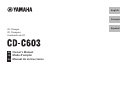 1
1
-
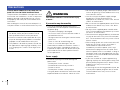 2
2
-
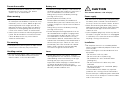 3
3
-
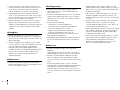 4
4
-
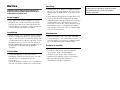 5
5
-
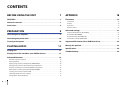 6
6
-
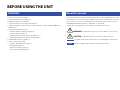 7
7
-
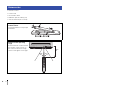 8
8
-
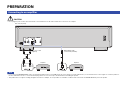 9
9
-
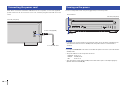 10
10
-
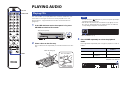 11
11
-
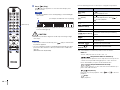 12
12
-
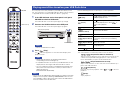 13
13
-
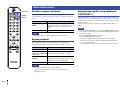 14
14
-
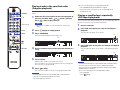 15
15
-
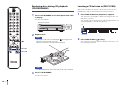 16
16
-
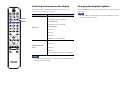 17
17
-
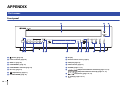 18
18
-
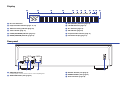 19
19
-
 20
20
-
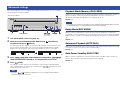 21
21
-
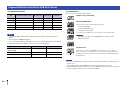 22
22
-
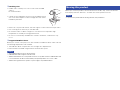 23
23
-
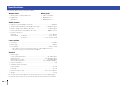 24
24
-
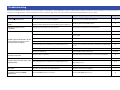 25
25
-
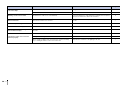 26
26
-
 27
27
-
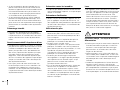 28
28
-
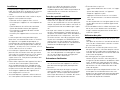 29
29
-
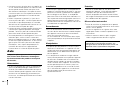 30
30
-
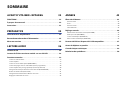 31
31
-
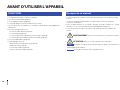 32
32
-
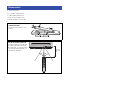 33
33
-
 34
34
-
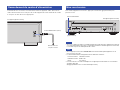 35
35
-
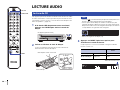 36
36
-
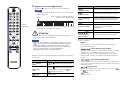 37
37
-
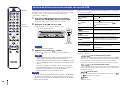 38
38
-
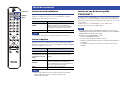 39
39
-
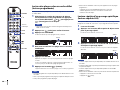 40
40
-
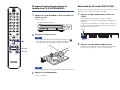 41
41
-
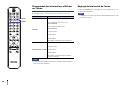 42
42
-
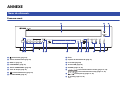 43
43
-
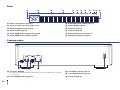 44
44
-
 45
45
-
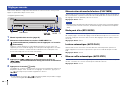 46
46
-
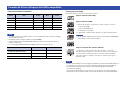 47
47
-
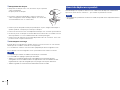 48
48
-
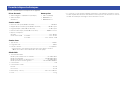 49
49
-
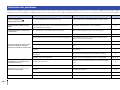 50
50
-
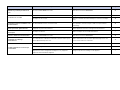 51
51
-
 52
52
-
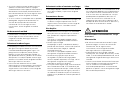 53
53
-
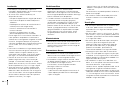 54
54
-
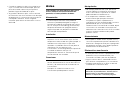 55
55
-
 56
56
-
 57
57
-
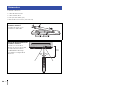 58
58
-
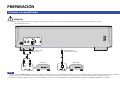 59
59
-
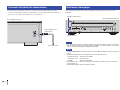 60
60
-
 61
61
-
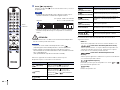 62
62
-
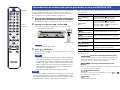 63
63
-
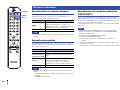 64
64
-
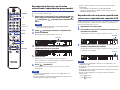 65
65
-
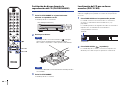 66
66
-
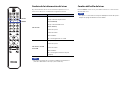 67
67
-
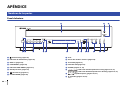 68
68
-
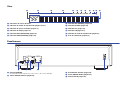 69
69
-
 70
70
-
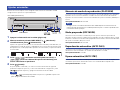 71
71
-
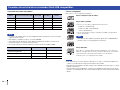 72
72
-
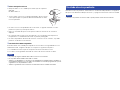 73
73
-
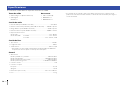 74
74
-
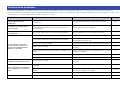 75
75
-
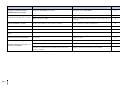 76
76
-
 77
77
-
 78
78
-
 79
79
-
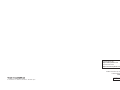 80
80
Yamaha CD-C603RK Manuale del proprietario
- Categoria
- Lettore CD
- Tipo
- Manuale del proprietario
- Questo manuale è adatto anche per
in altre lingue
- English: Yamaha CD-C603RK Owner's manual
- français: Yamaha CD-C603RK Le manuel du propriétaire
- español: Yamaha CD-C603RK El manual del propietario
- Deutsch: Yamaha CD-C603RK Bedienungsanleitung
- русский: Yamaha CD-C603RK Инструкция по применению
- Nederlands: Yamaha CD-C603RK de handleiding
- português: Yamaha CD-C603RK Manual do proprietário
- dansk: Yamaha CD-C603RK Brugervejledning
- čeština: Yamaha CD-C603RK Návod k obsluze
- polski: Yamaha CD-C603RK Instrukcja obsługi
- svenska: Yamaha CD-C603RK Bruksanvisning
- suomi: Yamaha CD-C603RK Omistajan opas
- română: Yamaha CD-C603RK Manualul proprietarului