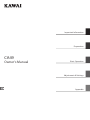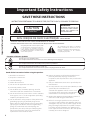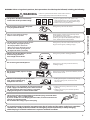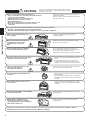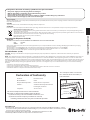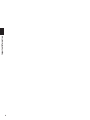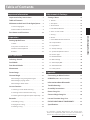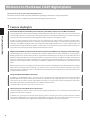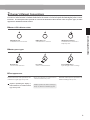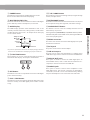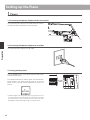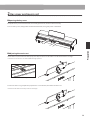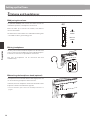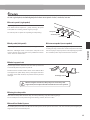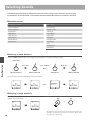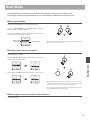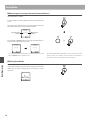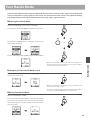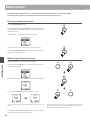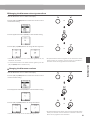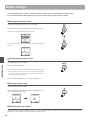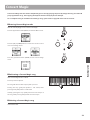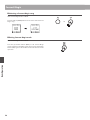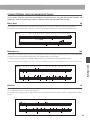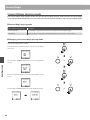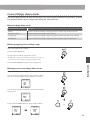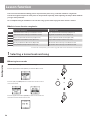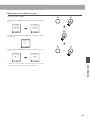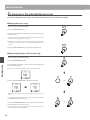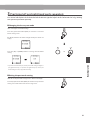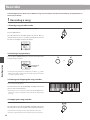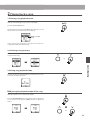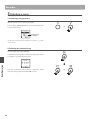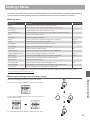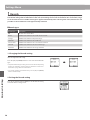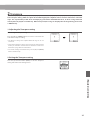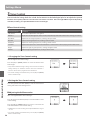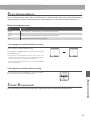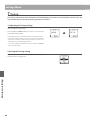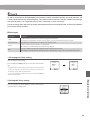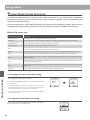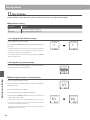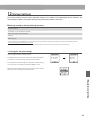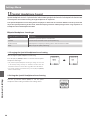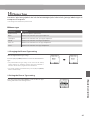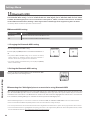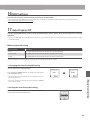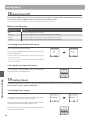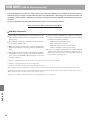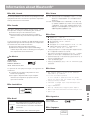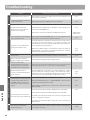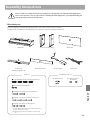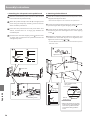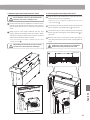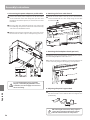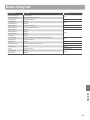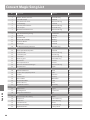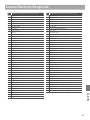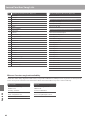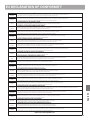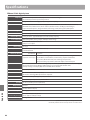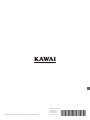Kawai CN34 Manuale del proprietario
- Categoria
- Strumenti musicali
- Tipo
- Manuale del proprietario

CA49
Owner’s Manual
Important Information
Preparation
Basic Operation
Adjustments & Settings
Appendix
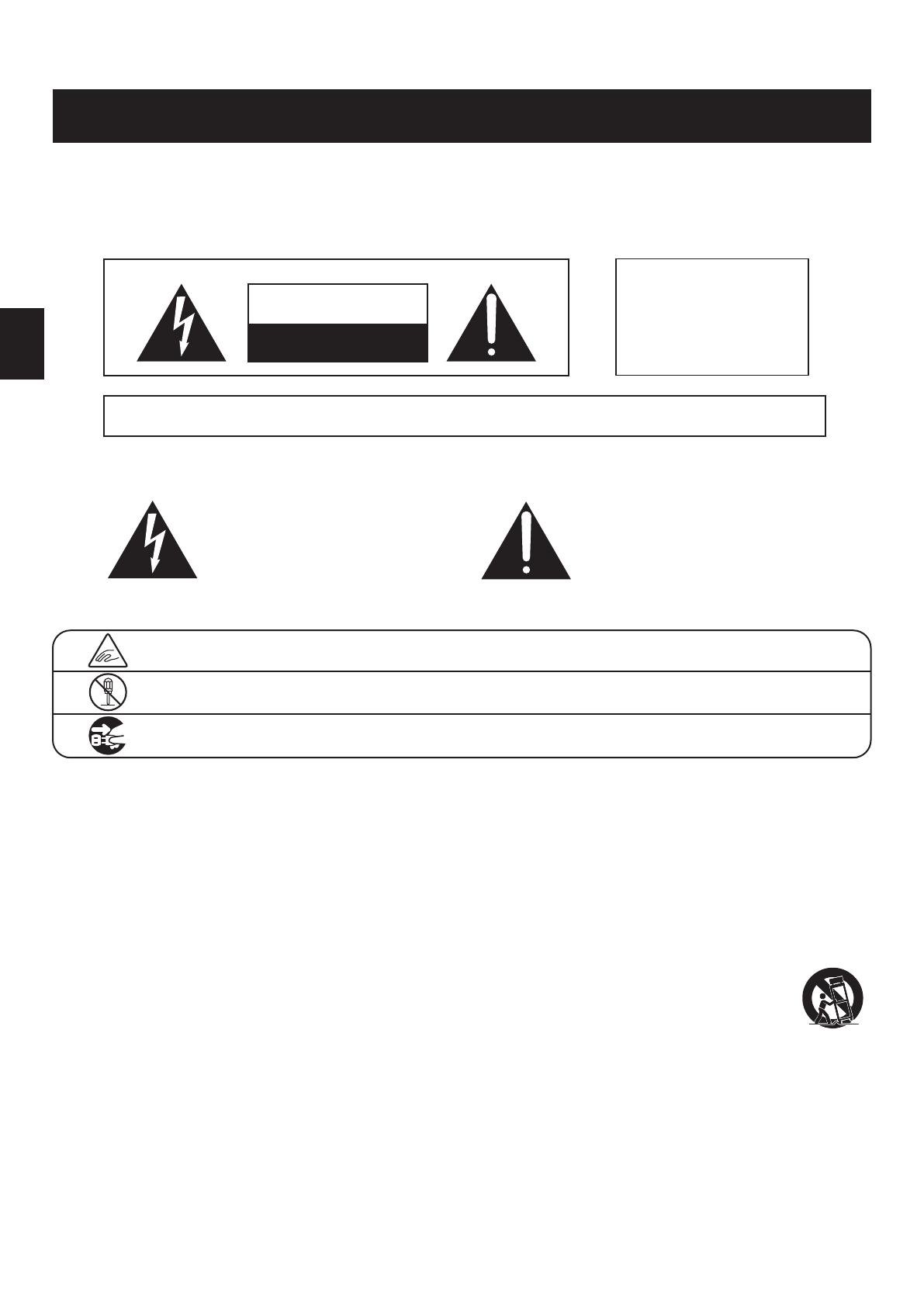
Important Safety Instructions
Denotes that care should be taken.
The example instructs the user to take care not to allow ngers to be trapped.
Denotes a prohibited operation.
The example instructs that disassembly of the product is prohibited.
Denotes an operation that should be carried out.
The example instructs the user to remove the power cord plug from the AC outlet.
Examples of Picture Symbols
Read all the instructions before using the product.
CAUTION
RISK OF ELECTRIC SHOCK
DO NOT OPEN
AVIS : RISQUE DE CHOC ELECTRIQUE - NE PAS OUVRIR.
TO REDUCE THE RISK OF ELECTRIC SHOCK, DO NOT OPEN THE AC ADAPTOR.
NO USER-SERVICEABLE PARTS INSIDE. REFER SERVICING TO QUALIFIED SERVICE PERSONNEL.
The lighting ash with arrowhead symbol, within
an equilateral triangle, is intended to alert the user
to the presence of uninsulated "dangerous
voltage" within the product's enclosure that may
be of sucient magnitude to constitute a risk of
electric shock to persons.
The exclamation point within an equilateral
triangle is intended to alert the user to the
presence of important operating and maintenance
(servicing) instructions in the leterature
accompanying the product.
WARNING
TO REDUCE THE RISK OF FIRE
OR ELECTRIC SHOCK, DO NOT
EXPOSE THIS PRODUCT TO
RAIN OR MOISTURE.
INSTRUCTIONS PERTAINING TO A RISK OF FIRE, ELECTRIC SHOCK, OR INJURY TO PERSONS
SAVE THESE INSTRUCTIONS
1) Read these instructions.
2) Keep these instructions.
3) Heed all warnings.
4) Follow all instructions.
5) Do not use this apparatus near water.
6) Clean only with dry cloth.
7) Do not block any ventilation openings. Install in
accordance with the manufacturer's instructions.
8) Do not install near any heat sources such as radiators,
heat registers, stoves, or other apparatus (including
amplifiers) that produce heat.
9) Do not defeat the safety purpose of the polarized or
grounding-type plug. A polarized plug has two
blades with one wider than the other. A grounding
type plug has two blades and a third grounding
prong. The wide blade or the third prongs are
provided for your safety. If the provided plug does
not fit into your outlet, consult an electrician for
replacement of the obsolete outlet.
10) Protect the power cord from being walked on or
pinched particularly at plugs, convenience
receptacles, and the point where they exit from the
apparatus.
11) Only use attachments/accessories specified by the
manufacturer.
12) Use only with the cart, stand, tripod, bracket, or table
specified by the manufacturer, or
sold with the apparatus. When a cart is used,
use caution when moving the cart/apparatus
combination to avoid injury from tip-over.
13) Unplug this apparatus during lightning storms or
when unused for long periods of time.
14) Refer all servicing to qualified service personnel.
Servicing is required when the apparatus has been
damaged in any way, such as power-supply cord or
plug is damaged, liquid has been spilled or objects
have fallen into the apparatus, the apparatus has
been exposed to rain or moisture, does not operate
normally, or has been dropped.
2
Important Information

3
Important Information
WARNING
The product should be connected to
an AC outlet of the specied voltage.
• If you are going to use an AC power cord,
make sure that its has the correct plug shape
and conforms to the specied power voltage.
• Failure to do so may result in re.
120V 240V230V
Indicates a potential hazard that could result in death or
serious injury if the product is handled incorrectly.
Do not insert or disconnect the power
cord plug with wet hands.
Doing so may cause electric shock.
WARNING - When using electric products, basic precautions should always be followed, including the following.
The product is not completely disconnected from the
power supply even when the power switch is turned
o. If the product will not be used for a long time,
unplug the AC power cord from the AC outlet.
• Failure to do so may cause re in case of
lightning.
• Failure to do so may over-heat the product,
resulting in re.
Do not disassemble, repair or modify
the product.
Doing so may result in product breakdown, electric
shock or short-circuit.
This product may be equipped with a polarized line plug (one blade wider
than the other). This is a safety feature.
If you are unable to insert the plug into the outlet, contact an electrician to
replace your obsolete outlet.
Do not defeat the safety purpose of the plug.
When disconnecting the AC power cord's
plug, always hold the plug
and pull it to remove it.
• Pulling the AC power cord itself may damage
the cord, causing a re, electric shock or
short-circuit.
Doing so may cause the product to fall over,
resulting in injury.
Do not lean against the keyboard.
When using the headphones, do not
listen for long periods of
time at high volume levels.
Doing so may result in hearing problems.
It is a good practice to have the instrument near the AC outlet and the power cord plug in a position
so that it can readily be disconnected in an emergency because electricity is always charging
while the plug is in the AC outlet even in a power switch o condition.
The chair must be used properly (it must be
used only when playing the product).
• Do not play with it or stand on it.
• Only one person is allowed to sit on it.
• Do not sit on it when opening the lid.
• Re-tighten the bolts occasionally.
Doing so may cause the chair to fall over or your
ngers to be trapped, resulting in injury.
Entry of water, needles or hair pins may result
in breakdown or short-circuit.
The product shall not be exposed to dripping or
splashing. No objects lled with liquids, such as
vases, shall be placed on the product.
Take care not to allow any foreign
matter to enter the product.

4
Important Information
Doing so may cause the product to become
deformed or fall over, resulting in breakdown
or injury.
Do not stand on the product or exert
excessive force.
• Doing so may result in discoloration or deformation
of the product.
• When cleaning the product, put a soft cloth in
lukewarm water, squeeze it well, then wipe the
product.
Do not wipe the product with benzene
or thinner.
Failure to do so may damage them, resulting in
re, electric shock or short-circuit.
When connecting the AC power cord
and other cords, take care
not to get them tangled.
• Doing so may cause the product to generate
noise.
• If the product generates noise, move the
product suciently away from the electrical
appliance or connect it to another AC outlet.
Do not place the product near electrical
appliances such as TVs and radios.
Please lift up the product when moving it.
Please note that the product is heavy and must
be carried by more than two persons.
Dropping the product may result in breakdown.
Do not drag the product on the oor.
Take care not to drop the product.
Doing so may cause the illumination to fall over,
resulting in re.
Do not place naked ame, such as lighted
candles on the product.
CAUTION
Indicates a potential hazard that could result in injury or
damage to the product or other property if the product
is handled incorrectly.
Using the product in such areas may result in
product breakdown.
Use the product only in moderate climates (not
in tropical climates).
Do not use the product in the following areas.
• Areas, such as those near windows, where the product is
exposed to direct sunlight
• Extremely hot areas, such as near a heater
• Extremely cold areas, such as outside
• Extremely humid areas
• Areas where a large amount of sand or dust is present
• Areas where the product is exposed to excessive
vibrations
Closing it roughly may trap your ngers,
resulting in injury.
When you close the keyboard cover,
close it gently.
Failure to do so may cause breakdown of this
product and other devices.
Before connecting cords, make sure
that the power to this product
and other devices is turned
OFF.
OFF
The product should be located so that its location or position does not interfere with its proper ventilation. Ensure a
minimum distance of 5cm around the product for sucient ventilation.
Failure to do so may over-heat the product,
resulting in re.
Ensure that the ventilation is not
impeded by covering the ventilation
openings with items, such as newspaper,
table-cloths, curtains, etc.
Use only the AC adaptor included with this instrument to power the instrument.
• Do not use other AC adaptors to power this instrument.
• Do not use the included AC adaptor or AC power cord to power other equipment.

5
Important Information
The product should be serviced by qualied service personnel when:
• The power supply cord or the plug has been damaged.
• Objects have fallen, or liquid has been spilled into the product.
• The product has been exposed to rain.
• The product does not appear to operate normally or exhibits a marked change in performance.
• The product has been dropped, or the enclosure damaged.
Notes on Repair
Should an abnormality occur in the product, immediately turn the power OFF, disconnect the power cord plug, and then contact the shop from which
the product was purchased.
CAUTION:
To prevent electric shock, match wide blade of plug to wide slot, fully insert.
ATTENTION:
Pour éviter les chocs électriques, introduire la lame la plus large de la che dans la borne correspondante de la prise et pousser jusqu'au fond.
An information on Disposal for users
If your product is marked with this recycling symbol it means that, at the end of its life, you must dispose of it separately by taking it to an
appropriate collection point.
You should not mix it with general household waste. Disposing of this product correctly will prevent potential negative eects on the environment
and human health which could otherwise arise due to inappropriate waste handling.
For further details, please contact your local authority.
(European Union only)
Instruction for AC power cord (U.K.)
IMPORTANT
THE WIRES IN THIS MAINS LEAD ARE COLOURED IN ACCORDANCE WITH THE FOLLOWING CODE.
BLUE : NEUTRAL
BROWN : LIVE
As the colours of the wires in the mains lead of this apparatus may not correspond with the coloured markings identifying the terminals in your plug,
proceed as follows:
The wire which is coloured BLUE must be connected to the terminal which is marked with the letter N or coloured BLACK.
The wire which is coloured BROWN must be connected to the terminal which is marked with the letter L or coloured RED.
Do not plug either terminal of the power cord to the the ground od AC outlet on the wall.
FCC Information (U.S.A)
CAUTION : Changes or modications not expressly approved by the party responsible for compliance could void the user’s authority to operate the
equipment.
NOTE : This equipment has been tested and found to comply with the limits for a Class B digital device, pursuant to Part 15 of the FCC Rules. These limits are
designed to provide reasonable protection against harmful interference in a residential installation. This equipment generates, uses and can radiate radio
frequency energy and, if not installed and used in accordance with the instructions, may cause harmful interference to radio communications. However, there
is no guarantee that interference will not occur in a particular installation. If this equipment does cause harmful interference to radio or television reception,
which can be determined by turning the equipment o and on, the user is encouraged to try to correct the interference by one or more of the following
measures:
• Reorient or relocate the receiving antenna.
• Increase the separation between the equipment and receiver.
• Connect the equipment into an outlet on a circuit dierent from that to which the receiver is connected.
• Consult the dealer or an experienced radio/TV technician for help.
The nameplate label is located on
the
underside of the instrument, as
indicated below.
Declaration of Conformity
Products : Electronic Piano
Model Number : CA49
Responsible Party Name : Kawai America Corporation
Address : 2055 East University Drive Rancho
Dominguez, CA 90220
Telephone 310-631-1771
This device complies with Part 15 of the FCC Rules.
Operation is subject to the following two conditions:
(1) this device may not cause harmful interference, and
(2) this device must accept any interference received,
including interference that may cause undesired operation.
This applies only to products distributed by Kawai America Corporation.
About Bluetooth
• The Bluetooth® word mark and logos are registered trademarks owned by the Bluetooth SIG, Inc. and any
use of such marks by Kawai Musical Instruments Mfg. Co., Ltd. is under license. Other trademarks and trade
names are those of their respective owners.
• Frequency Band of Radio: 2400~2483.5 MHz Maximum Transmit Power: 2.5 mW
• Availability of Bluetooth function dependent on market location.
Nameplate

6
Important Information

7
Important Information
Table of Contents
Important Information
Important Safety Instructions ..................2
Table of Contents ................................7
Welcome to the Kawai CA49 digital piano ....8
1. Feature Highlights .............................8
2. Owner’s Manual Conventions ...................9
Part Names and Functions .....................10
Preparation
Setting up the Piano ...........................12
1. Power .........................................12
2. Key cover and music rest ......................13
3. Volume and headphones ......................14
4. Pedals ........................................15
Basic Operation
Selecting Sounds ...............................16
Dual Mode .......................................17
Four Hands Mode ...............................19
Metronome ......................................20
Demo Songs .....................................22
Concert Magic ...................................23
Concert Magic song arrangement types .........25
Concert Magic playing mode ....................26
Concert Magic demo mode ......................27
Lesson function .................................28
1. Selecting a lesson book and song. . . . . . . . . . . . . .28
2. Listening to the selected lesson song ..........30
3. Practicing left and right-hand parts separately ...31
Recorder .........................................32
1. Recording a song .............................32
2. Playing back a song ...........................33
3. Deleting a song ...............................34
Adjustments & Settings
Settings Menu ..................................35
1. Reverb ........................................36
2. Transpose .....................................37
3. Tone Control ..................................38
4. Low Volume Balance ..........................39
5. Dual / 6. Four Hands ...........................39
7. Tuning ........................................40
8. Touch .........................................41
9. Smart Mode Virtual Technician ................42
10. Damper Noise ...............................43
11. Key Volume ..................................44
12. Startup Settings .............................45
13. Spatial Headphone Sound ...................46
14. Phones Type .................................47
15. Bluetooth MIDI ..............................48
16. MIDI Settings ................................49
17. Auto Display O .............................49
18. Auto Power O ..............................50
19. Factory Reset ................................50
Appendix
Connecting to Other Devices. . . . . . . . . . . . . . . . . .51
USB MIDI (USB to Host connector) .................52
Information about Bluetooth® ................53
Troubleshooting ................................54
Assembly Instructions .........................55
Demo Song List .................................59
Concert Magic Song List .......................60
Lesson Function Song Lists ....................61
EU DECLARATION OF CONFORMITY ..........63
Specications ...................................64
* For information regarding MIDI functions and settings, please
download the supplementary PDF manual from the Kawai Global
website: https://www.kawai-global.com/support/manual

8
Important Information
Welcome to the Kawai CA49 digital piano
Thank you for purchasing this Kawai CA49 digital piano.
This owner’s manual contains important information regarding the instrument’s usage and operation.
Please read all sections carefully, keeping this manual handy for future reference.
1
Feature Highlights
Grand Feel Compact wooden-key action with Ivory Touch key surfaces and “Let-O” mechanism
The CA49 digital piano utilises Kawai’s Grand Feel Compact keyboard action, which draws upon 90 years of acoustic piano
craftsmanship to provide an exceptionally realistic playing experience. All 88 black and white keys are crafted entirely from
long pieces of wood, with nely textured Ivory Touch key surfaces applied to assist playing control.
As with an acoustic grand piano action, the keys rest on a metal balance pin and move with a smooth seesaw-like motion,
while the extended pivot length ensures a consistent, evenly-balanced touch weight – even when playing towards the back
of the key. The Grand Feel Compact action also incorporates grade-weighted hammers, bass region counterweights, and
let-o simulation for added authenticity, while its accurate triple-sensor key detection system allows rapidly repeated notes
such as trills to be performed smoothly, without unnatural breaks in sound.
Shigeru Kawai SK-EX and Kawai EX instruments reproduced with Harmonic Imaging sound technology
The CA49 digital piano captures the magnicent tone of Kawai’s agship Shigeru Kawai SK-EX full concert grand piano.
Widely regarded as the “premier pianos of Japan”, Shigeru Kawai instruments grace the stages of concert halls and musical
institutions throughout the world, and are prized for their exceptional tonal clarity. In addition, the CA49 also features the
distinctive sound of Kawai’s highly acclaimed EX concert grand piano, which has frequently been selected by professional
pianists in such prestigious events as the Chopin, Tchaikovsky, and Rubinstein international piano competitions, among
others.
Both instruments have been carefully recorded, meticulously analysed, and faithfully reproduced with full 88-key sampling
using Harmonic Imaging™ sound technology. This unique process accurately recreates the broad dynamic range of the
original grand pianos, aording pianists an extraordinary level of expressiveness ranging from the softest pianissimo to the
strongest, boldest fortissimo.
Integrated Bluetooth® MIDI connectivity
In addition to standard MIDI jacks for connecting to other instruments, the CA49 digital piano also boasts integrated
Bluetooth MIDI technology that allows the instrument to communicate with supported smart devices wirelessly. Once
connected to a phone, tablet, or laptop, CA49 digital piano owners can enjoy a wide variety of exciting music-related apps
that enhance their learning and playing experience without additional cables.
* Availability of Bluetooth function dependent on market location.
Internal Song recorder, Built-in Lesson Function
The CA49 digital piano features a three song recorder, allowing performances to be recorded to internal memory and
played back at the touch of a button.
In addition, the convenient lesson feature allows aspiring pianists to learn the piano using a built-in collection of etudes
from Czerny and Burgmüller, or songs from the popular Alfred course books. The left and right hand parts for each piece
can be practiced separately, while adjusting the tempo allows more dicult passages to be perfected.

9
Important Information
Welcome to the Kawai CA49 digital piano
2
Owner’s Manual Conventions
This owner’s manual utilises a number of illustrative conventions in order to explain the CA49 digital piano’s various
functions. The examples below provide an overview of the button LED indicator states and press types, and the
appearance of dierence kinds of text.
Button LED indicator states
LED indicator o:
Sound/Function is not selected.
LED indicator on:
Sound/Function is selected.
LED indicator ashing:
Sound/Function is selected in a
temporary state.
Button press types
Normal press:
Select a sound or function.
Press twice:
Select a sound or function.
Press multiple times:
Cycle through sounds or settings.
× 2
× 4
Text appearance
Normal instruction and explanation text
is written in regular type at 9 pt. size.
* Notes about functions are marked with an
asterisk and written in 8 pt. size.
Reminders about previous operations are
written in italic type at 9 pt. size.
Captions explaining the display or
button functions, are written in bold
type at 8.5 pt. size.
Example operations are written in italic type
at 8 pt. size, and enclosed within a grey box.

10
Important Information
Part Names and Functions
p
hf
g
j k
i
ed
c
a
b
l
m
on
CA49

11
Important Information
Part Names and Functions
a POWER button
This button is used to turn the CA49 digital piano on/o.
Be sure to turn o the instrument after playing.
b MASTER VOLUME slider
This slider controls the master volume level of the CA49 digital
piano’s built-in speakers or headphones, if connected.
c OLED Display
The OLED display provides useful information such as the
currently selected sound name, settings values, and the status
of other functions when active. An example of the main play
screen is shown below.
Bluetooth
status
Scrollbar
Selected
sound
Function #2
Function #1
Transpose status
* A protective plastic lm is attached to the display during production.
Please remove this lm before attempting to play the instrument.
de FUNCTION buttons
These buttons are used to select functions/options shown at
the bottom of the display An example is shown below.
f REC button
This button is used to record performances to the CA49 digital
piano’s internal memory.
g PLAY / STOP button
This button is used to start/stop the playback of Recorder songs
stored in memory and CA49 digital piano’s built-in Lessons
songs.
hi UP / DOWN button
These buttons are used cycle through sounds, navigate through
menus, and adjust values.
j METRONOME button
This button is used to turn the metronome function on/o, and
also to adjust its tempo, time signature, and volume settings.
k SOUND SELECT button
This button is used to select the sound(s) that will be heard
when the keys are pressed.
Pressing both the [METRONOME] and [SOUND SELECT] buttons
simultaneously will activate DUAL mode, allowing two dierent
voices to be played together.
l PEDAL connector
This connector is used to connect the CA49 digital piano’s pedal
board to the instrument.
m DC IN jack
This jack is used to connect the AC adaptor.
n USB to Host port
This port is use to connect the instrument to a computer using
a USB “B to A” type cable in order to send and receive MIDI data.
o MIDI IN / OUT jacks
These jacks are used to connect the CA49 digital piano to
external MIDI devices, such as other musical instruments or a
computer, in order to send and receive MIDI data.
p PHONES jacks
These jacks are used to connect stereo headphones to the
CA49 digital piano. 1/4” and 1/8” connectors are provided for
convenience, and both can be used simultaneously, allowing
two pairs of headphones to be connected at the same time.

Setting up the Piano
12
Setting up the Piano
Preparation
Setting up the Piano
1
Power
1. Connecting the power adaptor to the instrument
Connect the AC power adaptor to the DC IN terminal located on
the underside of the instrument, as indicated below.
2. Connecting the power adaptor to an outlet
Connect the AC power adaptor to an AC outlet.
3. Turning on the power
Press the POWER button, located on the right hand side of the
instrument’s front panel.
The instrument will turn on, and the words “SK Concert Grand”
will be shown in the display, indicating that the SK Concert
Grand sound is selected, and the instrument is ready to be
played.
* The CA49 digital piano incorporates power saving features that can
turn o the display and the instrument automatically after a specied
period of inactivity. For more information, please refer to the “Auto
Display O” and “Auto Power O” settings on pages 49 and 50.

13
Setting up the Piano
Preparation
Setting up the Piano
2
Key cover and music rest
Opening the key cover
Gently lift the key cover with both hands, then slowly push it back, into the instrument’s body.
To close the key cover, slowly pull the handle with both hands, then gently lower it downward.
Adjusting the music rest
Lift the music rest, then lower the metal prop (rear side) into the recessed holder to set the desired music rest angle.
* The music rest can be set to one of three dierent angle positions.
To lower the music rest, gently lift the prop from the recessed holder, then lower the music rest.
* Please lower the music rest slowly in order to avoid injury.
Prop and holder

Setting up the Piano
14
Setting up the Piano
Preparation
3
Volume and headphones
Adjusting the volume
The [MASTER VOLUME] slider controls the volume level of the
instrument’s speakers, or headphones if connected.
Move the slider up to increase the volume, and down to
decrease the volume.
Use this slider to set the volume to a comfortable listening level
– the middle is often a good starting point.
Using headphones
Use the jacks located beneath the keyboard on the left hand
side, to connect stereo headphones to the CA49 digital piano.
1/4” and 1/8” connectors are provided for convenience.
Two pairs of headphones can be connected and used
simultaneously.
Attaching the headphone hook (optional)
A headphone hook is included with the CA49 digital piano and
can be used to hang headphones when not in use.
If desired, attach the headphone hook to the underside of the
keyboard as shown in the illustration opposite.
* For more information, please refer to the “Assembly Instructions” on
page 58
Increase
volume
Decrease
volume

15
Setting up the Piano
Preparation
4
Pedals
As with a grand piano, the CA49 digital piano features three pedals: sustain, sostenuto, and soft.
Sustain pedal (right pedal)
Depressing this pedal sustains the sound after one’s hands have
been lifted from the keyboard – greatly enriching the piano
sound, while also assisting smooth “legato” passages.
The sustain pedal is capable of responding to half pedaling.
Soft pedal (left pedal)
Depressing this pedal softens the sound, reducing its volume.
When the Jazz Organ sound is selected, the soft pedal is also
used to alternate the speed of the rotary simulation between
“Slow” and “Fast” eect modes.
Sostenuto pedal (centre pedal)
Depressing this pedal after playing the keyboard and before
releasing the keys, sustains the sound of only those notes that
have been played. Any keys that are subsequently played after
the sostenuto pedal is depressed will not be sustained.
Pedal support bolt
A pedal support bolt is attached at the base of the pedal board
to aid stability when the pedals are pushed.
Turn the bolt anti-clockwise until it makes contact with the oor
and supports the pedals rmly. If the pedal support bolt does
not make contact with the oor, the pedal board may become
damaged.
When moving the instrument, always adjust or remove the pedal
support bolt, then readjust when the instrument is in its new position.
Caring for the pedals
If the surface of the pedals becomes dirty, clean the pedals using a dry dish-washing sponge.
Do not attempt to clean the pedals using rust-removing solvents, abrasives or les.
Grand Feel Pedal System
The CA49 digital piano features the Grand Feel Pedal System, which replicates the sustain, soft, and sostenuto pedal weighting of a
Shigeru Kawai SK Concert Grand piano.
Soft pedal
Sostenuto pedal
Sustain pedal
Pedal support bolt

16
Basic Operation
Selecting Sounds
The CA49 digital piano features 19 dierent instrument sounds, which can be selected in one of two ways.
By default the “SK Concert Grand” sound will be selected automatically when the instrument is turned on.
Available sounds
Acoustic piano sound Other sounds
SK Concert Grand Classic E.Piano
EX Concert Grand Modern E.Piano
Upright Piano Jazz Organ
Studio Grand Church Organ
Studio Grand 2 Harpsichord
Mellow Grand Vibraphone
Mellow Grand 2 String Ensemble
Modern Piano Slow Strings
Choir
New Age Pad
Atmosphere
Selecting a sound: Method 1
Press the [SOUND SELECT] button repeatedly to cycle through the 19 available instrument sounds.
[Power On]
Press once Press 17 times Press once
SK Concert Grand SK Concert GrandEX Concert Grand Atmosphere
The name of the selected sound will be shown in the display:
Selecting a sound: Method 2
Press the [UP] or [DOWN] buttons to cycle through the 19
available instrument sounds.
* The preferred sound can be stored to the Startup Setting memory for
automatic selection when the instrument is turned on. Please refer to
page 45 for more information.
or

17
Basic Operation
Dual Mode
The Dual Mode function allows two sounds to be layered together, creating a more complex sound.
For example, a piano sound layered with strings, or an electric piano combined with a harpsichord etc.
Entering Dual Mode
While the normal playing screen is shown in the display:
Press the [METRONOME] and [SOUND SELECT] buttons
simultaneously to enable Dual Mode.
The Dual screen will be shown in the display, with the names of
the main and layered sounds indicated.
Layered sound
Main sound
(selected)
Changing the main/layered sounds
While Dual Mode is enabled:
Press the [SOUND SELECT] button to move the selection cursor
over the main or layered sound.
Press the [UP] or [DOWN] buttons to change the assigned sound.
Adjusting the main/layered sound volume balance
Continued overleaf.
or
* When Dual Mode is enabled, the Slow Strings sound will automatically
be selected as the layered sound.
* The preferred Dual Mode sound combination can be stored to the
Startup Setting memory for automatic selection when the instrument
is turned on. Please refer to page 45 for more information.
* To reset the layered sound to the default Slow Strings sound, press the
[UP] and [DOWN] buttons simultaneously.

Dual Mode
18
Basic Operation
Adjusting the main/layered sound volume balance
While Dual Mode is enabled:
Press the [1] function button (EDIT) to show the Dual Mode edit
screen.
The right number represents the main sound volume, while the
left number represents the layered sound volume.
Main sound
volume
Layered sound
volume
Press the [UP] or [DOWN] buttons to change the volume balance
between the main and layered sounds.
* To reset the Dual Mode volume balance to the default value, press the
[UP] and [DOWN] buttons simultaneously.
Exiting Dual Mode
Press the [2] function button (BACK) to exit Dual Mode and
return to the Settings menu, then press the [2] function button
(EXIT) again to exit the Settings menu and return to normal
operation.
or
* The preferred Dual Mode volume balance can be stored to the Startup
Setting memory for automatic selection when the instrument is
turned on. Please refer to page 45 for more information.

19
Basic Operation
Four Hands Mode
The Four Hands Mode function divides the keyboard into two sections, with the sustain (right) and soft (left) pedal
acting as independent sustain pedals for each section. The octave/pitch of each section is also adjusted, allowing
two people to perform piano duets within the same key range using a single instrument.
Entering Four Hands Mode
While the normal playing screen is shown in the display:
Press the [1] function button (MENU) to show the Settings menu.
Press the [UP] or [DOWN] buttons to move the selection cursor
over the 4Hands function.
Press the [1] function button (ENTER) to enter Four Hands Mode.
Changing the Four Hands Mode sound
Press the [SOUND SELECT] button or [UP] / [DOWN] buttons to
change the selected sound.
Exiting Four Hands Mode
While Four Hands Mode is enabled:
Press the [2] function button (BACK) to exit Four Hands Mode
and return to the Settings menu, then press the [2] function
button (EXIT) again to exit the Settings menu and return to
normal operation.
* When Four Hands Mode is enabled, the Split Point dividing the left
and right sections is set to key F4, and cannot be changed. In addition,
the Recorder function will be disabled.
* When Four Hands Mode is enabled, the selected sound will be used
for both the left and right sections.
* To reset the Four Hands Mode sound to the default SK Concert Grand
sound, press the [UP] and [DOWN] buttons simultaneously.
or
× 4
× 2

Metronome
20
Basic Operation
Metronome
The Metronome function provides a steady beat to aid practicing the piano at a consistent tempo.
The tempo, time signature, and volume of the metronome can be freely adjusted.
Turning the Metronome on/o
Press the [METRONOME] button.
The LED indicator for the [METRONOME] button will turn on to
indicate that the metronome function is in use, and a 1/4 beat
will start to count.
The Metronome screen will be shown in the display.
* By default the metronome will count with a 1/4 beat at 120 bpm.
Press the [METRONOME] button again to stop the metronome
and return to normal operation.
Adjusting the Metronome tempo
While the Metronome screen is shown in the display:
Press the [UP] or [DOWN] buttons to move the selection cursor
over the Tempo setting.
Press the [1] function button (ENTER) to enter the Tempo setting.
Press the [UP] or [DOWN] buttons to adjust the tempo.
* The metronome tempo can be adjusted within the range of 10~300
bpm.
Press the [2] function button (BACK) to exit the Tempo setting
screen and return to the metronome screen.
or
or
* The preferred metronome tempo can be stored to the Startup Setting
memory for automatic selection when the instrument is turned on.
Please refer to page 45 for more information.
La pagina si sta caricando...
La pagina si sta caricando...
La pagina si sta caricando...
La pagina si sta caricando...
La pagina si sta caricando...
La pagina si sta caricando...
La pagina si sta caricando...
La pagina si sta caricando...
La pagina si sta caricando...
La pagina si sta caricando...
La pagina si sta caricando...
La pagina si sta caricando...
La pagina si sta caricando...
La pagina si sta caricando...
La pagina si sta caricando...
La pagina si sta caricando...
La pagina si sta caricando...
La pagina si sta caricando...
La pagina si sta caricando...
La pagina si sta caricando...
La pagina si sta caricando...
La pagina si sta caricando...
La pagina si sta caricando...
La pagina si sta caricando...
La pagina si sta caricando...
La pagina si sta caricando...
La pagina si sta caricando...
La pagina si sta caricando...
La pagina si sta caricando...
La pagina si sta caricando...
La pagina si sta caricando...
La pagina si sta caricando...
La pagina si sta caricando...
La pagina si sta caricando...
La pagina si sta caricando...
La pagina si sta caricando...
La pagina si sta caricando...
La pagina si sta caricando...
La pagina si sta caricando...
La pagina si sta caricando...
La pagina si sta caricando...
La pagina si sta caricando...
La pagina si sta caricando...
La pagina si sta caricando...
La pagina si sta caricando...
La pagina si sta caricando...
La pagina si sta caricando...
La pagina si sta caricando...
-
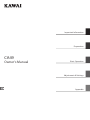 1
1
-
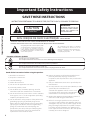 2
2
-
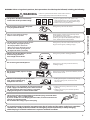 3
3
-
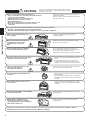 4
4
-
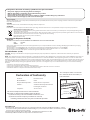 5
5
-
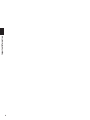 6
6
-
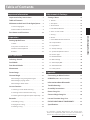 7
7
-
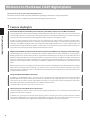 8
8
-
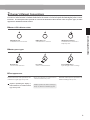 9
9
-
 10
10
-
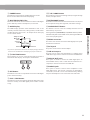 11
11
-
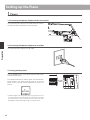 12
12
-
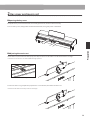 13
13
-
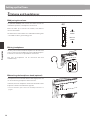 14
14
-
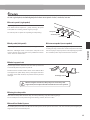 15
15
-
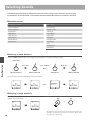 16
16
-
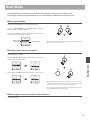 17
17
-
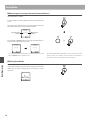 18
18
-
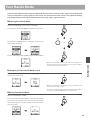 19
19
-
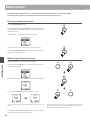 20
20
-
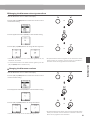 21
21
-
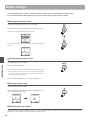 22
22
-
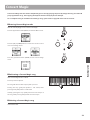 23
23
-
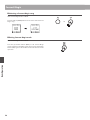 24
24
-
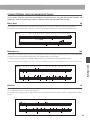 25
25
-
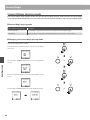 26
26
-
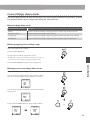 27
27
-
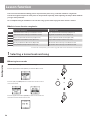 28
28
-
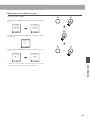 29
29
-
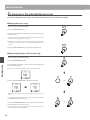 30
30
-
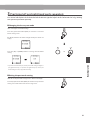 31
31
-
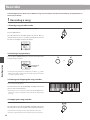 32
32
-
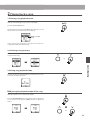 33
33
-
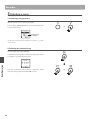 34
34
-
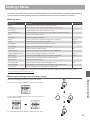 35
35
-
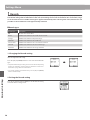 36
36
-
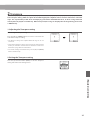 37
37
-
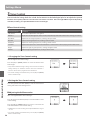 38
38
-
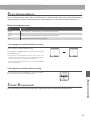 39
39
-
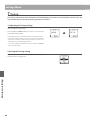 40
40
-
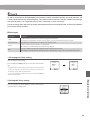 41
41
-
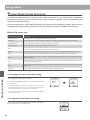 42
42
-
 43
43
-
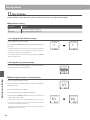 44
44
-
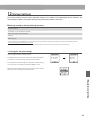 45
45
-
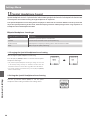 46
46
-
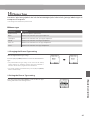 47
47
-
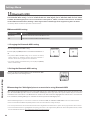 48
48
-
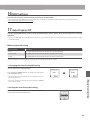 49
49
-
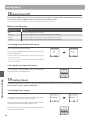 50
50
-
 51
51
-
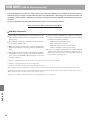 52
52
-
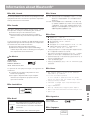 53
53
-
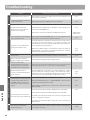 54
54
-
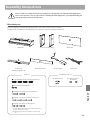 55
55
-
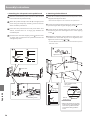 56
56
-
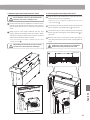 57
57
-
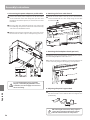 58
58
-
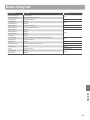 59
59
-
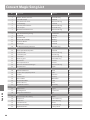 60
60
-
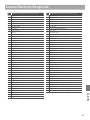 61
61
-
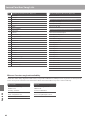 62
62
-
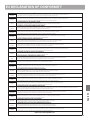 63
63
-
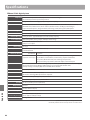 64
64
-
 65
65
-
 66
66
-
 67
67
-
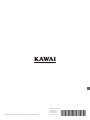 68
68
Kawai CN34 Manuale del proprietario
- Categoria
- Strumenti musicali
- Tipo
- Manuale del proprietario
in altre lingue
- English: Kawai CN34 Owner's manual
Documenti correlati
-
Kawai AnyTime ATX3L Manuale del proprietario
-
Kawai AnyTime ATX3L Manuale del proprietario
-
Kawai AnyTime ATX3L Manuale del proprietario
-
Kawai NV5S Manuale del proprietario
-
Kawai AnyTime ATX3L Manuale del proprietario
-
Kawai AnyTime ATX3L Manuale del proprietario
-
Kawai AnyTime ATX3L Manuale del proprietario
-
Kawai VPC1 88 Key USB MIDI Controller Keyboard Manuale utente
-
Kawai AnyTime ATX3L Manuale del proprietario
-
Kawai NV5S Manuale del proprietario