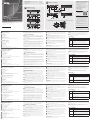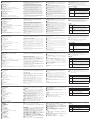A
Hardware Review
CE620L Front & Rear View
1
RS-232 Port
2
Power / Link LEDs
3
Power Jack
4
HDBaseT Out Port
5
DVI-D Input Port
6
USB Type B Port
7
Mini Stereo Jack (Mic/Speaker)
8
F/W Upgrade and HDBT Long Reach Mode (DIP Switch)
CE620R Front & Rear View
1
RS-232 Port
2
Wake Up PC Pushbutton
3
Power / Link / Video Out LEDs
4
Power Jack
5
HDBaseT In Port
6
DVI-D Output Port
7
USB Type A Ports
8
Mini Stereo Jack (Mic/Speaker)
9
F/W Upgrade and HDBT Long Reach Mode (DIP Switch)
Note:
The F/W Upgrade switch is reserved for technical support. If you would
like to do fi rmware upgrade yourself, please contact your dealer.
B
Hardware Installation
Setting up the CE620 USB DVI HDBaseT2.0 KVM Extender is simply a
matter of plugging in the cables. Make sure that all the equipment to be
connected is powered off; then refer to the installation diagram above,
and do the following:
1
Connect the audio plug of the KVM cable set supplied with the
package to the microphone/speaker ports located on the CE620L. Plug
the other end of the cable into the microphone/speaker ports on the
local computer.
2
Connect the USB connector of the KVM cable set supplied with the
package to the USB Type B Port on the CE620L. Plug the other end of
the cable into a USB Type A port on the local computer.
3
Connect the DVI connector of the KVM cable set supplied with the
package to the DVI-D Input Port located on the CE620L. Plug the other
end of the cable into the DVI port on the local computer.
4
Plug either end of an Ethernet cable into the CE620L's HDBaseT Out
Port. Plug the other end of the Ethernet cable into the HDBaseT In Port
of the CE620R.
5
Plug one of the power adapters (supplied with this package) into a
power source; then plug the adapter's power cable into the CE620L's
Power Jack.
6
Use a DVI cable to connect the DVI-D Output Port on the CE620R to
your monitor.
7
Plug the cables from the USB devices (mouse, keyboard, etc.), into
their respective USB ports on the CE620R.
8
Plug the cables from the microphone and speakers, into their respective
audio ports on the CE620R.
9
Plug the second power adapter (supplied with this package) into a
power source; then plug the adapter's power cable into the CE620R's
Power Jack.
10
For control of serial devices and/or to use the Wake Up PC feature,
connect a local computer to the RS-232 Serial port on the local unit.
11
Connect a Hardware/Software Controller to the RS-232 Serial port on
the remote unit.
12
If you want to extend the video up to 150 m with 1080p resolution,
turn on the LONG REACH switch.
Rack Mounting
For convenience and fl exibility, the CE620 can be mounted on system
racks. To rack mount a unit, do the following:
1
Using the screws provided in the Mounting Kit, screw the mounting
bracket into the top or bottom of the unit as show in the diagram
above.
2
Screw the bracket into any convenient location on the rack.
Note: Rack screws are not provided. We recommend that you use M5
Phillips recessed screws.
Operation
LED Indication
Power
(Green)
•Lightstoindicatethatthesystemisreceivingpower.
Link
(Orange)
•LightstoindicatethattheconnectionbetweentheLocal
and Remote units is ok.
•OFFwhenthereisaproblemwiththeconnection.
•FlashingindicatestheHDBaseTsignaltransmissionis
unstable.
Video Out
(Orange)
•StaticlightindicatesnormalvideodisplaywithoutHDCP.
•OFFindicatesthatthereisnovideoactivity.
B
Package Contents
1 CE620 USB DVI HDBaseT2.0 KVM Extender (Local Unit)
1 CE620 USB DVI HDBaseT2.0 KVM Extender (Remote Unit)
1 Custom DVI KVM Cable set
2 Power Adapters
Rack Mounting
Hardware Installation
© Copyright 2016 ATEN
®
International Co., Ltd.
ATEN and the ATEN logo are trademarks of ATEN International Co., Ltd. All rights reserved. All
other trademarks are the property of their respective owners.
Part No. PAPE-1223-G50G Printing Date: 10/2016
USB DVI HDBaseT2.0 KVM Extender
Quick Start Guide
CE620
CE620 USB DVI HDBaseT2.0 KVM Extender
www.aten.com
Extension KVM HDBaseT 2.0 DVI USB CE620
www.aten.com
USB-DVI-HDBaseT2.0-KVM-Extender CE620
www.aten.com
Extensor KVM HDBaseT2.0 DVI USB CE620
www.aten.com
Estensore KVM CE620 USB HDBaseT2.0
www.aten.com
Support and Documentation Notice
All information, documentation, fi rmware,
software utilities, and specifi cations
contained in this package are subject to
change without prior notifi cation by
the manufacturer.
To reduce the environmental impact of our
products, ATEN documentation and software
can be found online at
http://www.aten.com/download/
Technical Support
www.aten.com/support
이
기기는
업무용
(A
급
)
전자파적합기기로서
판매자
또는
사용자는
이
점을
주의하시기
바라며
,
가정외의
지역에서
사용하는
것을
목적으로
합니다
.
EMC Information
FEDERAL COMMUNICATIONS COMMISSION INTERFERENCE
STATEMENT:
This equipment has been tested and found to comply with the limits
for a Class A digital device, pursuant to Part 15 of the FCC Rules.
These limits are designed to provide reasonable protection against
harmful interference when the equipment is operated in a commercial
environment. This equipment generates, uses, and can radiate radio
frequency energy and, if not installed and used in accordance with
the instruction manual, may cause harmful interference to radio
communications. Operation of this equipment in a residential area
is likely to cause harmful interference in which case the user will be
required to correct the interference at his own expense.
FCC Caution: Any changes or modifi cations not expressly approved by
the party responsible for compliance could void the user's authority to
operate this equipment.
Warning: This equipment is compliant with Class A of CISPR 32. In a
residential environment this equipment may cause radio interference.
Suggestion: Shielded twisted pair (STP) cables must be used with the
unit to ensure compliance with FCC & CE standards.
This device complies with Part 15 of the FCC Rules. Operation is subject
to the following two conditions:(1) this device mat not cause harmful
interference, and(2) this device must accept any interference received,
including interference that may cause undesired operation.
Scan for
more information
21
CE620L (Rear)
CE620R (Rear)
CE620L (Front)
CE620R (Rear)
Ethernet
Cable
LOCAL PC
4
5
8
11
1012
7
6
9
RS-232
12
KVM Cable Set
3 2 1
2 Mounting Kits
8 Foot Pads
1 User Instructions
21 3
1 2
3 4 5 6 7 8
4 5 6 7 8 9
CE620L (Local Unit) Front View
CE620L (Local Unit) Rear View
CE620R (Remote Unit) Front View
CE620R (Remote Unit) Rear View
A
Présentation du matériel
Vue avant et arrière CE620L
1
Port RS-232
2
LED Alimentation / Liaison
3
Fiche d'alimentation
4
Port de sortie HDBaseT
5
Port d'entrée DVI-D
6
Port USB Type B
7
Mini Jack stéréo (Micro/Haut-parleur)
8
Mise à niveau F/W et HDBT Mode longue portée (Commutateur DIP)
Vue avant et arrière CE620R
1
Port RS-232
2
Bouton poussoir de réveil PC
3
LED Alimentation / Liaison / Sortie vidéo
4
Fiche d'alimentation
5
Port d’entrée HDBaseT
6
Port de sortie DVI-D
7
Ports USB Type A
8
Mini Jack stéréo (Micro/Haut-parleur)
9
Mise à niveau F/W et HDBT Mode longue portée (Commutateur DIP)
Remarque :
Le commutateur de mise à niveau du F/W est réservé à l’assistance technique.
Si vous voulez faire une mise à niveau du fi rmware vous-même, veuillez
contacter votre revendeur.
B
Installation du matériel
Confi gurer l’xtension KVM HDBaseT 2.0 DVI USB CE620 est simplement une
question de branchement des câbles. Assurez-vous que tous les équipements à
raccorder sont hors tension, consultez le diagramme d'installation ci-dessus et
effectuez ce qui suit :
1
Branchez la fi che audio du jeu de câbles KVM fourni dans l’emballage sur
les ports microphone / enceintes situés sur le CE620L. Branchez l'autre
extrémité du câble sur les ports microphone / enceintes de l'ordinateur
local.
2
Branchez le connecteur USB du jeu de câbles KVM fourni dans l’emballage
sur le port USB Type B sur le CE620L. Branchez l'autre extrémité du câble
sur les ports microphone / enceintes de l'ordinateur local.
3
Branchez le connecteur DVI du jeu de câbles KVM fourni dans l’emballage
sur le port d’entrée DVI-D situé sur le CE620L. Branchez l'autre extrémité
du câble sur le port DVI de l'ordinateur local.
4
Branchez l'une des extrémités d'un câble Ethernet sur le port de sortie
HDBaseT du CE620L. Branchez l'autre extrémité du câble Ethernet sur le
port d’entrée HDBaseT du CE620R.
5
Branchez l'un des adaptateurs secteurs (fournis dans l’emballage) sur une
source de courant, puis branchez le câble d’alimentation de l’adaptateur
sur la prise d'alimentation du CE620L.
6
Utilisez un câble DVI pour raccorder le port de sortie DVI-D du CE620R à
votre moniteur.
7
Branchez les câbles des périphériques USB (souris, clavier, etc.), sur leurs
ports USB respectifs du CE620R.
8
Branchez les câbles du microphone et des enceintes sur leurs ports audio
respectifs du CE620R.
9
Branchez le second adaptateur secteur (fourni dans l’emballage) sur une
source de courant, puis branchez le câble d’alimentation de l’adaptateur
sur la prise d'alimentation du CE620R.
10
Pour le contrôle des périphériques série et / ou pour utiliser la fonction
de réveil du PC, connectez un ordinateur local sur le port série RS-232 de
l'unité locale.
11
Connectez un contrôleur matériel / logiciel sur le port série RS-232 de
l'appareil distant.
12
Si vous souhaitez prolonger la vidéo jusqu'à 150 m avec une résolution en
1080p, activez le commutateur REACH LONG (Longue portée).
Montage en rack
Pour plus de commodité et de fl exibilité, le CE620 peut être monté sur des
racks système. Pour monter une unité en rack, effectuez ce qui suit :
1
À l'aide des vis fournies dans le Kit de montage, vissez le support de
montage dans les parties inférieure et supérieure de l’appareil comme
illustré sur le diagramme ci-dessus.
2
Vissez le support dans un quelconque emplacement pratique sur le rack.
Remarque : Les vis de rack ne sont pas fournies. Nous vous conseillons
d'utiliser des vis M5 Phillips à tête renfoncée.
Fonctionnement
LED Indication
Alimentation
(Verte)
•S’illuminepourindiquerquelesystèmereçoitde
l’alimentation.
Liaison
(Orange)
•S'illuminepourindiquerquelaconnexionentrelesunités
locale et distante est correcte.
•OFF(éteint)quandilyaunproblèmeaveclaconnexion.
•Leclignotementindiquequelatransmissiondusignal
HDBaseT est instable.
Sortie vidéo
(Orange)
•S’illuminedefaçonxepourindiquerunafchagevidéo
normal sans HDCP.
•OFF(éteint)indiquequ'iln'yapasd'activitévidéo.
A
Hardwareübersicht
CE620L – Ansicht von vorne und hinten
1
RS-232-Port
2
Betrieb- / Verbindung-LEDs
3
Netzanschluss
4
HDBaseT-Ausgang
5
DVI-D-Eingang
6
USB-Typ-B-Port
7
Ministereoanschluss (Mikrofon/Lautsprecher)
8
F/W-Aktualisierung und HDBT-Langstreckenmodus (DIP-Schalter)
CE620R – Ansicht von vorne und hinten
1
RS-232-Port
2
Drucktaste zur PC-Reaktivierung
3
Betrieb- / Verbindung- / Videoausgang-LEDs
4
Netzanschluss
5
HDBaseT-Eingang
6
DVI-D-Ausgang
7
USB-Typ-A-Ports
8
Ministereoanschluss (Mikrofon/Lautsprecher)
9
F/W-Aktualisierung und HDBT-Langstreckenmodus (DIP-Schalter)
Hinweis:
Der Schalter zur F/W-Aktualisierung ist dem technischen Support vorbehalten.
Wenden Sie sich an Ihren Händler, falls Sie selbst eine Firmware-Aktualisierung
durchführen möchten.
B
Hardwareinstallation
Die Einrichtung des USB-DVI-HDBaseT2.0-KVM-Extender CE620 erfordert
lediglich das Anschließen von Kabeln. Stellen Sie sicher, dass alle Geräte, die
angeschlossen werden sollen, ausgeschaltet sind; halten Sie sich dann an die
obige Installationsabbildung und gehen Sie wie folgt vor:
1
Verbinden Sie den Audiostecker des mitgelieferten KVM-Kabelsets mit
den Mikrofon-/Lautsprecheranschlüssen am CE620L. Verbinden Sie das
andere Kabelende mit den Mikrofon-/Lautsprecheranschlüssen am lokalen
Computer.
2
Verbinden Sie den USB-Anschluss des mitgelieferten KVM-Kabelsets mit dem
USB-Typ-B-Port am CE620L. Verbinden Sie das andere Kabelende mit einem
USB-Typ-A-Port am lokalen Computer.
3
Verbinden Sie den DVI-Anschluss des mitgelieferten KVM-Kabelsets mit dem
DVI-D-Eingang am CE620L. Verbinden Sie das andere Kabelende mit dem
DVI-Port am lokalen Computer.
4
Verbinden Sie ein Ende eines Ethernet-Kabels mit dem HDBaseT-Ausgang
am CE620L. Verbinden Sie das andere Ende des Ethernet-Kabels mit dem
HDBaseT-Eingang am CE620R.
5
Verbinden Sie eines der Netzteile (mitgeliefert) mit einer Steckdose; schließen
Sie dann das Netzkabel des Netzteils am Netzanschluss des CE620L an.
6
Verbinden Sie den DVI-D-Ausgang am CE620R über ein DVI-Kabel mit Ihrem
Monitor.
7
Schließen Sie die Kabel von den USB-Geräten (Maus, Tastatur usw.) an den
entsprechenden USB-Ports am CE620R an.
8
Schließen Sie die Kabel von Mikrofon und Lautsprechern an die
entsprechenden Audioanschlüsse am CE620R an.
9
Verbinden Sie das zweite Netzteile (mitgeliefert) mit einer Steckdose;
schließen Sie dann das Netzkabel des Netzteils am Netzanschluss des
CE620R an.
10
Verbinden Sie zur Steuerung von seriellen Geräten und/oder zur Nutzung
der PC-Reaktivierung einen lokalen Computer mit dem seriellen RS-232-
Anschluss am lokalen Gerät.
11
Verbinden Sie einen Hardware-/Softwarecontroller mit dem seriellen RS-232-
Port am externen Gerät.
12
Wenn Sie die Videoreichweite bei einer Aufl ösung von 1080p auf bis zu 150
m erweitern möchten, schalten Sie den LANGSTRECKEN-Schalter ein.
Rack-Montage
Aus Komfort- und Flexibilitätsgründen kann der CE620 an Systemracks montiert
werden. Gehen Sie zur Montage eines Gerätes in einem Rack wie folgt vor:
1
Befestigen Sie die Montagehalterung mit den im Montageset enthaltenen
Schrauben wie oben abgebildet im oberen oder unteren Bereich des
Gerätes.
2
Befestigen Sie die Halterung mittels Schrauben an einer geeigneten Stelle
im Rack.
Hinweis: Rackschrauben sind nicht im Lieferumfang enthalten. Wie
empfehlen, vertiefte M5-Phillips-Schrauben zu verwenden.
Bedienung
LED Anzeige
Betrieb (grün)
•ZeigtdurchLeuchtenan,dassdasSystemmitStromversorgt
wird.
Verbindung
(orange)
•ZeigtdurchLeuchtenan,dassdieVerbindungzwischen
lokalen und externen Geräten funktioniert.
•Aus,wenneinProblemmitderVerbindungvorliegt.
•ZeigtdurchBlinkenan,dassdieHDBaseT-Signalübertragung
instabil ist.
Videoausgang
(orange)
•ZeigtdurchstatischesLeuchteneinenormaleVideoanzeige
ohne HDCP an.
•Aus,fallskeineVideoaktivitäterfolgt.
A
Resumen de hardware
Vistas frontal y trasera de CE620L
1
Puerto RS-232
2
LED de Alimentación/Enlace
3
Conector de alimentación
4
Puerto de salida HDBaseT
5
Puerto de entrada de DVI-D
6
Puerto USB Tipo B
7
Conector mini estéreo (micrófono / altavoz)
8
Actualización de F/W y de Modo largo alcance HDBT (Interruptor DIP)
Vistas frontal y trasera de CE620R
1
Puerto RS-232
2
Pulsador reactivación del PC
3
LED de Alimentación/Enlace/Salida de vídeo
4
Conector de alimentación
5
Puerto de entrada HDBaseT
6
Puerto de salida DVI-D
7
Puerto USB Tipo A
8
Conector mini estéreo (micrófono / altavoz)
9
Actualización de F/W y de Modo largo alcance HDBT (Interruptor DIP)
Nota:
El interruptor de actualización del F/W está reservado para el soporte técnico.
Si desea realizar la actualización del fi rmware usted mismo, póngase en
contacto con su distribuidor.
B
Instalación del hardware
La confi guración del extensor KVM HDBaseT2.0 DVI USB CE620 es
simplemente una cuestión de conectar los cables. Asegúrese de que todo el
equipo a conectar esté apagado, a continuación, consulte el diagrama de
instalación anterior y realice lo siguiente:
1
Del juego de cables del KVM suministrado con el paquete, conecte la clavija
de audio a los puertos de micrófono/altavoz situado en el CE620L. Enchufe
el otro extremo del cable en los puertos de micrófono/altavoz en el equipo
local.
2
Del juego de cables del KVM suministrado con el paquete, enchufe el
conector USB al puerto USB tipo B situado en el CE620L. Enchufe el otro
extremo del cable a un puerto USB de tipo A en el equipo local.
3
Del juego de cables del KVM suministrado con el paquete, enchufe el
conector DVI al puerto de entrada DVI-D se encuentra en la CE620L.
Enchufe el otro extremo del cable en el puerto DVI en el equipo local.
4
Enchufe cualquier extremo de un cable Ethernet en puerto de salida
HDBaseT del CE620L. Enchufe el otro extremo del cable Ethernet en el
puerto HDBaseT del CE620R.
5
Enchufe uno de los adaptadores de alimentación (proporcionado con este
paquete) a una fuente de alimentación; a continuación, conecte el cable de
alimentación del adaptador en la toma del CE620L.
6
Utilice un cable DVI para conectar el puerto de salida DVI-D situado en el
CE620R a su monitor.
7
Conecte los cables de los dispositivos USB (ratón, teclado, etc.), en sus
respectivos puertos USB en el CE620R.
8
Conecte los cables del micrófono y altavoces, en sus respectivos puertos de
audio en el CE620R.
9
Enchufe el segundo adaptador de alimentación (proporcionado con este
paquete) a una fuente de alimentación; a continuación, conecte el cable de
alimentación del adaptador en la toma del CE620R.
10
Para el control de los dispositivos serie y/o para utilizar la función reactivar
PC, conecte un ordenador local al puerto serie RS-232 en la unidad local.
11
Conectar un controlador de hardware/software al puerto serie RS-232 en la
unidad remota.
12
Si desea extender la función de vídeo hasta 150 m con una resolución de
1080p, encienda el interruptor de LONG REACH (LARGO ALCANCE).
Montaje en rack
Para comodidad y fl exibilidad, el CE620 se pueden montar en racks del
sistema. Para montar una unidad en un rack, haga lo siguiente:
1
Utilizando los tornillos incluidos en el kit de montaje, atornille el soporte de
montaje en la parte superior o inferior de la unidad como se muestra en el
diagrama anterior.
2
Atornille el soporte en cualquier lugar conveniente en el bastidor.
Nota: Los tornillos del rack no se proporcionan. Es recomendable utilizar
tornillos de estrella (Phillips) M5 de cabeza avellanada.
Funcionamiento
LED Indicación
Alimentación
(Verde)
•Seenciendeparaindicarqueelsistemaestárecibiendo
alimentación.
Conexión
(Naranja)
•Seenciendeparaindicarquelaconexiónentrelasunidades
locales y remotas es correcta.
•SemuestraAPAGADOcuandohayunproblemaconla
conexión.
•Cuandoparpadea,indicaquelatransmisióndelaseñal
HDBaseT es inestable.
Salida
de vídeo
(naranja)
•Laluzestáticaindicaquelavisualizacióndevídeoesnormal
sin HDCP.
•APAGADOindicaquenohayningunaactividaddevídeo.
A
Descrizione hardware
Vista frontale e posteriore di CE620L
1
Porta RS-232
2
LED Alimentazione / Collegamento
3
Connettore d'alimentazione
4
Porta output HDBaseT
5
Porta di ingresso DVI-D
6
Porta USB di tipo B
7
Connettore stereo mini (microfono/altoparlante)
8
Aggiornamento FW e modalità HDBT Long Reach (Lunga portata HDBT)
(interruttore DIP)
Vista frontale e posteriore di CE620R
1
Porta RS-232
2
Tasto riattivazione PC
3
LED Alimentazione / Collegamento / Uscita video
4
Connettore d'alimentazione
5
Porta input HDBaseT
6
Porta output DVI-D
7
Porte USB di tipo A
8
Connettore stereo mini (microfono/altoparlante)
9
Aggiornamento FW e modalità Lunga portata HDBT (interruttore DIP)
Nota:
L’interruttore F/W Upgrade (Aggiornamento FW) è riservato per l’assistenza
tecnica. Contattare il rivenditore se si vuole aggiornare il fi rmware da sé.
B
Installazione dell'hardware
L’installazione dell’estensore KVM CE620 USB HDBaseT2.0 è semplicemente
una questione di collegamento dei cavi. Assicurarsi che tutte le apparecchiature
da collegare siano spente; quindi fare riferimento al diagramma di installazione
di cui sopra e procedere come segue:
1
Collegare il connettore audio del set di cavi KVM fornito in dotazione alle
porte microfono/altoparlante di CE620L. Collegare l'altra estremità del cavo
alle porte microfono/altoparlante del computer locale.
2
Collegare il connettore USB del set di cavi KVM fornito in dotazione alla
porta USB di tipo B di CE620L. Collegare l'altra estremità del cavo a una
porta USB di tipo A del computer locale.
3
Collegare il connettore DVI del set di cavi KVM fornito in dotazione alla
porta Input DVI-D di CE620L. Collegare l'altra estremità del cavo alla porta
DVI del computer locale.
4
Collegare l'altra estremità di un cavo Ethernet alla porta output HDBaseT
di CE620L. Collegare l'altra estremità del cavo Ethernet alla porta input
HDBaseT di CE620R.
5
Collegare uno degli adattatori di corrente (forniti in dotazione) ad una
presa di corrente; quindi collegare il cavo di alimentazione dell'adattatore al
connettore di alimentazione di CE620L.
6
Utilizzare un cavo DVI per collegare la porta output DVI-D di CE620R al
monitor.
7
Collegare i cavi dai dispositivi USB (mouse, tastiera, eccetera) alle rispettive
porte USB di CE620R.
8
Collegare i cavi dal microfono e dagli altoparlanti alle rispettive porte audio
di CE620R.
9
Collegare il secondo adattatore di corrente (forniti in dotazione) ad una
presa di corrente; quindi collegare il cavo di alimentazione dell'adattatore al
connettore di alimentazione di CE620R.
10
Per il controllo dei dispositivi seriali e/o per utilizzare la funzione di
riattivazione PC, collegare un computer locale alla porta seriale RS-232
dell'unità locale.
11
Collegare un controller hardware/software alla porta seriale RS-232
dell'unità remota.
12
Se si vuole estendere il video fi no a 150 m con una risoluzione di 1080p,
accendere l'interruttore LONG REACH (Lunga portata).
Montaggio in rack
Per comodità e fl essibilità, è possibile mostare il CE620 sui rack del sistema.
Fare come segue per installare l’unità su rack:
1
Utilizzando le viti fornite nel Kit di installazione, fi ssare la staffa di
montaggio sulla parte superiore o inferiore dell'unità, come mostrato nello
schema di cui sopra.
2
Fissare la staffa nella posizione più comoda del rack.
Nota: Le viti rack non sono fornite in dotazione. Si consiglia di utilizzare viti
Phillips M5 ad incasso.
Funzionamento
LED Indicazioni
Alimentazione
(verde)
•Siaccendeperindicarecheilsistemaèalimentato.
Collegamento
(arancione)
•Siaccendeperindicarechelaconnessionetraleunitàlocali
e remote è OK.
•SPENTOquandoc'èunproblemaconlaconnessione.
•LampeggianteindicalatrasmissionedelsegnaleHDBaseT
non è stabile.
Output Video
(arancione)
•Lucestaticaindicalanormalevisualizzazionevideosenza
HDCP.
•SPENTOindical’assenzadiattivitàvideo.
A
Hardware Review
La pagina si sta caricando...
-
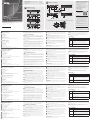 1
1
-
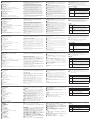 2
2
ATEN CE620-AT-U Guida Rapida
- Tipo
- Guida Rapida
- Questo manuale è adatto anche per
in altre lingue
- English: ATEN CE620-AT-U Quick start guide
- français: ATEN CE620-AT-U Guide de démarrage rapide
- español: ATEN CE620-AT-U Guía de inicio rápido
- Deutsch: ATEN CE620-AT-U Schnellstartanleitung
- русский: ATEN CE620-AT-U Инструкция по началу работы
- português: ATEN CE620-AT-U Guia rápido
- 日本語: ATEN CE620-AT-U クイックスタートガイド