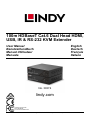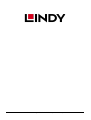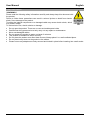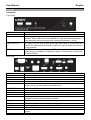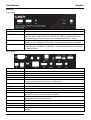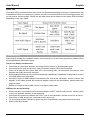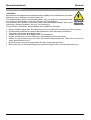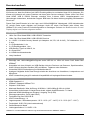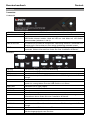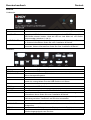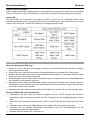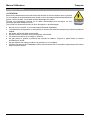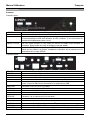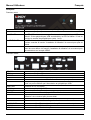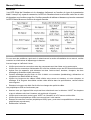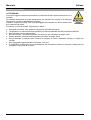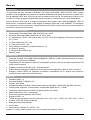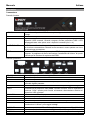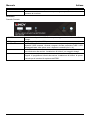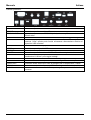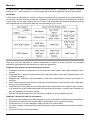Lindy 100m Cat.6 Dual Head HDMI, USB & RS-232 Extender Manuale utente
- Tipo
- Manuale utente

© LINDY Group - SECOND EDITION (November 2020)
100m HDBaseT Cat.6 Dual Head HDMI,
USB, IR & RS-232 KVM Extender
User Manual English
Benutzerhandbuch Deutsch
Manuel Utilisateur Français
Manuale Italiano
No. 39374
lindy.com
Tested to
comply with
FCC
Standards
For Home and Office Use!

© LINDY Group - SECOND EDITION (November 2020)

!!! IMPORTANT !!!
Only use a direct cat.5e/6/7 cable connection
between the HDBaseT ports. Do not connect
these ports to a Network or Ethernet equipment
!!! WICHTIG !!!
Verwenden Sie AUSSCHLIEßLICH eine direkte
Kabelverbindung zwischen den HDBaseT
Anschlüssen aber NIEMALS eine
Netzwerkverbindung oder Ethernet oder
irgendwelche aktiven Komponenten
!!! ATTENTION !!!
N'utilisez qu'une connexion par câble Ethernet
directe entre les ports, sans passer par le
réseau Ethernet, un commutateur ou un
quelconque périphérique connecté à votre
réseau!
!!! IMPORTANTE !!!
Utilizzate un cavo dedicato per la connessione
tra le due unita’, non collegatelo ad uno rete
Ethernet o ad altri component attivi.

User Manual English
Safety Instructions
! WARNING !
Please read the following safety information carefully and always keep this document with
the product.
Failure to follow these precautions can result in serious injuries or death from electric
shock, fire or damage to the product.
Touching the internal components or a damaged cable may cause electric shock, which
may result in death.
To reduce risk of fire, electric shocks or damage:
Do not open the product. There are no user serviceable parts inside.
Qualified servicing personnel must only carry out any repairs or maintenance.
Never use damaged cables.
Do not expose the product to water or places of moisture.
This product is intended for indoor use only.
Do not place the product near direct heat sources. Always place it in a well-ventilated place.
Do not place heavy items on the product or the cables.
Please ensure any adapters are firmly secured and locked in place before inserting into a wall socket

User Manual English
Introduction
Thank you for purchasing the 100m Cat.6 Dual Head HDMI, USB & RS-232 Extender. This product has
been designed to provide trouble free, reliable operation. It benefits from both a LINDY 2-year warranty
and free lifetime technical support. To ensure correct use, please read this manual carefully and retain it
for future reference.
This dual head KVM extender is capable of transmitting two 1920x1080@60Hz video signals, USB, bi-
directional IR, serial, digital and analogue audio, all over HDBaseT2.0 using a single Cat.6 (or higher)
cable in a point to point configuration. This allows for the creation of a remote-control zone with a dual
display set up.
Package Contents
100m Cat.6 Dual Head HDMI, USB & RS-232 Transmitter
100m Cat.6 Dual Head HDMI, USB & RS-232 Receiver
2 x 12VDC 1.5A multi-country power supply (UK, EU, US & AUS adapters), barrel size: 5.5 / 2.1mm
2 x IR transmitter cable, 1.4m
2 x IR receiver cable, 1.4m
USB type A (male) to Mini-B (male), 1m
8 x Rubber feet
4 x Screw type HDMI cable stand-offs
Lindy manual
Features
Transmit 2 1920x1080@60Hz signals up to 100m & USB using HDBaseT over a single Cat.6 cable.
Compatible with various USB devices including printers & scanners, storage drives, hubs & human
interface devices (HID) such as mice, keyboards and webcams.
Supports both RS-232 controls and bi-directional IR.
Analogue & digital audio pass-through allows the connection of amplifiers, speakers and microphones.
HDCP support ensures maximum compatibility with copy protected content.
Specification
HDMI standard: 1.4
HDBaseT Standard: HDBaseT 2.0
Chipset: VS2K series
Maximum bandwidth: 8.92Gbps
Max resolution: 1920x1080p @ 60Hz 4:4:4 8bit
Supported audio formats: 2 channel stereo audio, digital audio formats up to 7.1 channel.
Maximum Input / Output HDMI cable length: 2m (6.56ft)
Transmission medium: Cat.6 (or higher)
Control methods: RS-232 & IR
HDCP support: 1.4
Storage temperature: -20°C - 60°C (-4°F - 140°F)
Operating temperature: 0°C - 50°C (32°F - 122°F)
Humidity: 0-85% RH (non-condensing)
Housing material: Metal
Power requirement: 2 x 12VDC 1.5A
HDBaseT™ and the HDBaseT Alliance logo are trademarks of the HDBaseT Alliance.

User Manual English
Overview
Transmitter
Front Panel:
USB QC
Connect USB devices. This port also supports Quick Charge.
USB
Connect USB devices.
▲USB LED
The USB LED will emit a solid orange light when there are no USB devices
detected. When USB devices are detected, the LED will intermittently flash “x”
times depending on how many devices are detected (between 1 and 4).
▲STATUS LED
The status LED will emit a solid green light when there is a successful link
between the transmitter and receiver. It will emit a solid red light when there is
no link detected.
EDID
The EDID button is used to copy the EDID of each display from each source.
Please see the “Installation & Operation” section of this manual for instruction
on copying EDID’s.
Rear Panel:
RS-232
Connect to a PC for serial control.
IR OUT
Connect an IR transmitter.
IR IN
Connect an IR receiver.
TOSLINK IN
Connect a TOSLINK (optical) cable from a PC to pass-through digital audio.
HOST
Please see the “Installation & Operation” section of this manual for detail.
USB 1
Connect a USB device. Please note: When the “Host” Switch is set to “Host”
this port will only provide power to the USB device.
MINI USB
Connect to a PC or Laptop.
USB 2
Connect a USB device.
GROUND
Ground connection
POWER
Connect an included 12VDC 1.5A multi-country power supply.
EXTEND / SERVICE
Extend / Service switch assists in serial control. Please see the “Installation &
Operation” section of this manual for full detail.
CAT OUT
Connect up to a 100m (328.08ft) Cat.6 (or higher) cable.
HDMI 1
Connect an HDMI cable from a PC.
AUDIO IN
Connect a 3.5mm stereo audio cable from a PC to pass-through analogue audio.
HDMI 2
Connect an HDMI cable from a PC.
MIC OUT
Connect a 3.5mm audio cable to pass-through a microphone input from the
receiver.

User Manual English
Receiver
Front Panel:
USB QC
Connect USB devices. This port also supports Quick Charge.
USB
Connect USB devices.
▲USB LED
The USB LED will emit a solid orange light when there are no USB devices
detected. When USB devices are detected, the LED will intermittently flash “x”
times depending on how many devices are detected (between 1 and 4).
▲STATUS LED
The Status LED shows current links between the transmitter and receiver.
Please see the “Installation & Operation” section of the manual for full details.
EDID
The EDID button is used to copy the EDID of each display from each source.
Please see the “Installation & Operation” section of this manual for instruction
on copying EDID’s.
Rear Panel:
RS-232
Connect to a serial control device.
IR IN
Connect an IR receiver.
IR OUT
Connect an IR transmitter.
TOSLINK OUT
Connect a TOSLINK (optical) cable to an amplifier or active speaker system.
HOST
Please see the “Installation & Operation” section of this manual for detail.
USB 1
Connect a USB device. Please note: When the “Host” Switch is set to “Host”
this port will only provide power to the USB device.
MINI USB
Connect to a PC or Laptop.
USB 2
Connect a USB device.
GROUND
Ground connection
POWER
Connect an included 12VDC 1.5A multi-country power supply.
EXTEND / SERVICE
Extend / Service switch assists in serial control. Please see the “Installation &
Operation” section of this manual for full detail.
CAT IN
Connect up to a 100m (328.08ft) Cat.6 (or higher) cable to establish a link
between the transmitter and receiver.
HDMI 1
Connect an HDMI cable to a display or projector
AUDIO OUT
Connect a 3.5mm stereo audio cable to an amplifier or speakers.
HDMI 2
Connect an HDMI cable to a display or projector.
MIC IN
Connect a 3.5m audio cable to pass-through a microphone input from the
receiver.

User Manual English
Installation & Operation
For installation of this extender, please follow the steps below. Before installation ensure that all devices
are powered off. This installation example will be for a dual screen configuration. To install this product
using a single display, take care to connect a single HDMI cable from the source device.
Please note: Before completing the installation process, we recommend that all products are properly
grounded. For the transmitter and receiver, this can be done using the ground terminal on the bottom left
of the rear panel on both units.
1. Using two HDMI cables, connect two HDMI ports on a PC or graphics card to the HDMI 1 and 2 Ports
on the transmitter.
2. Connect the included Mini USB cable to the “Host” port on the transmitter and a USB Type A port on
the PC.
3. In order to control the source PC over serial, connect a serial cable from the female RS-232 port on
the transmitter to the PC.
4. For audio pass-through. Connect either a TOSLINK (optical) or 3.5mm stereo audio cable from the
source PC to the “TOSLINK IN” or “AUDIO IN” ports on the transmitter respectively. To add a
microphone input, connect a 3.5mm audio cable from the “MIC OUT” port on the transmitter to a mic
input on the source PC.
5. Connect either the IR receiver or IR transmitter cable to the “IR IN” or “IR OUT” ports respectively for
IR control. This operates bi-directionally.
6. Connect one end of a Cat.6 (or higher) cable to the “CAT OUT” port on the transmitter.
7. Take the other end of the Cat.6 cable and connect this to the “CAT IN” port on the receiver. This will
establish an HDBaseT connection between the two units.
8. Using two HDMI cables, connect the HDMI ports on the receiver to an HDMI port on each display.
9. For serial control, connect the male RS-232 port on the receiver to a serial device.
10. Connect any audio devices to the receiver using either a TOSLINK (optical) or 3.5mm stereo audio
cable.
11. Connect a microphone to the “MIC IN” port on the receiver.
12. Connect USB HID: mice, keyboards, hubs, printers, scanners etc to the receiver using the USB Ports
on the receiver.
13. Connect both 12VDC 1.5A multi-country power supply to power outlets and the “POWER” ports on the
transmitter receiver.
14. Power on the displays, and finally the source device.
EDID Button
To copy an EDID from an individual, or dual displays, press down the EDID button on the front panel of
either the transmitter or receiver for 3 seconds. The status LED will begin to flash alternate colours. The
EDID has been successfully copied.
To enable EDID pass-through, press down the EDID button on the transmitter or receiver for 6 seconds.
This will also reset a previously copied EDID.
Host Switch
The host switch is used to determine where the source PC is controlled from. To control the source PC
from the remote location, ensure the switch is set to the “Host” position on the receiver. It is vital that when
it is set up in this way, that the corresponding unit is not set to the “Host” position.
Extend / Service Switch
The Extend / Service switch allows for the extension of serial control. Please ensure this is always set to
the “E” position. Positions 1 and 2 are designated for future firmware updates.

User Manual English
Status LED
The status LED’s on the transmitter and receiver will illuminate depending on the type of transmission that
is established. When no connection is present, the LED on the transmitter will emit a solid green light, and
on the receiver a solid red light. Please see the table below which shows how the status LED illuminates
depending on the input signal.
Troubleshooting
After carefully reading the installation section of this manual, If you are having any issues, please consult
the troubleshooting information below:
There is no display on the screen.
Check that all connections between all components are secure in the appropriate ports.
Check that the DC plug and jacks are firmly connected, and the LED’s are illuminated.
Power off all devices, then power back on in the following order, the transmitter, the receiver, both
displays and finally the source device(s).
Some display devices may have trouble successfully establishing a ‘handshake’ unplug and re-connect
the HDMI cables from the display.
Check the length of HDMI cable(s) used between the source and transmitter, and the receiver and
displays. If the cables exceed the maximum lengths outlined in the specification, please reduce the
length of cable.
Reduce the length of Cat.6 cable used or try a higher quality cable.
USB devices are not working.
Ensure that the correct host device is selected using the “HOST” switch on the receiver, and the switch
is set in the opposite direction on the transmitter.
Check that the connection between the “HOST” port on the transmitter, and the source PC is secure.
Check that no USB devices are connected to the inactive unit.
Try connecting another USB device (there may be incompatibilities using asynchronous devices)
Power cycle the extender.

Benutzerhandbuch Deutsch
Sicherheitshinweise
! GEFAHR !
Bitte lesen Sie die folgenden Sicherheitshinweise sorgfältig durch und bewahren Sie dieses
Dokument immer zusammen mit dem Produkt auf.
Die Nichtbeachtung dieser Vorsichtsmaßnahmen kann zu schweren Verletzungen oder
zum Tod durch Stromschlag, Feuer oder Schäden am Produkt führen.
Das Berühren der internen Komponenten oder eines beschädigten Kabels kann einen
elektrischen Schlag verursachen, der zum Tod führen kann.
Um die Gefahr von Bränden, Stromschlägen oder Schäden zu verringern:
Öffnen Sie das Produkt nicht. Es befinden sich keine vom Benutzer zu wartenden Teile im Inneren.
Ausschließlich qualifiziertes Personal darf Reparaturen oder Wartungen durchführen.
Verwenden Sie niemals beschädigte Kabel.
Setzen Sie das Produkt nicht Wasser oder Feuchtigkeit aus.
Dieses Produkt ist nur für den Gebrauch in geschlossenen Räumen bestimmt.
Stellen Sie das Produkt nicht in der Nähe von direkten Wärmequellen auf. Stellen Sie es immer an
einem gut belüfteten Ort auf.
Stellen Sie keine schweren Gegenstände auf das Produkt oder die Kabel.
Bitte stellen Sie vor der Verwendung sicher, dass alle Adapter sicher und fest eingerastet sind.

Benutzerhandbuch Deutsch
Einführung
Wir freuen uns, dass Ihre Wahl auf ein LINDY-Produkt gefallen ist und danken Ihnen für Ihr Vertrauen. Sie
können sich jederzeit auf unsere Produkte und einen guten Service verlassen. Dieser 100m Cat.6 Dual
Head HDMI, USB & RS232 Extender unterliegt einer 2-Jahres LINDY Herstellergarantie und
lebenslangem kostenlosen, technischen Support. Bitte lesen Sie diese Anleitung sorgfältig und bewahren
Sie sie auf.
Dieser Dual Head Extender ist in der Lage, zwei 1920x1080@60Hz Videosignale, USB, bidirektionales
IR, serielle Daten sowie digitales und analoges Audio mit einem Cat.6-Kabel (oder höher) über
HDBaseT2.0 in einer Punkt-zu-Punkt-Konfiguration zu übertragen. So kann eine Bedienkonsole mit zwei
Displays digital vom Rechner abgesetzt werden.
Lieferumfang
100m Cat.6 Dual Head HDMI, USB & RS232 Transmitter
100m Cat.6 Dual Head HDMI, USB & RS232 Receiver
2 x 12VDC 1.5A Multi-Country Netzteil (mit Adaptern: UK, EU, US & AUS ), DC-Hohlstecker: 5.5 /
2.1mm
2 x IR-Senderkabel, 1.4m
2 x IR-Empfängerkabel, 1.4m
USB-Stecker Type A an Mini-B, 1m
8 x Gummifüße
4 x HDMI-Anschlussschraube
Lindy Handbuch
Eigenschaften
Überträgt zwei 1920x1080@60Hz-Signale sowie USB bis zu 100m mit einem Cat.6 Kabel über
HDBaseT
Kompatibel mit einer Vielzahl von USB-Geräten inklusive Druckern und Scannern, Speichermedien,
Hubs & Human-Interface-Geräten (HID) wie Mäuse, Tastaturen oder Webcams
Unterstützt RS232-Fernbedienung und bidirektionales IR
Analoges & digitales Audio Pass-through erlaubt den Anschluss von Verstärkern, Lautsprechern und
Mikrofonen
HDCP-Unterstützung sorgt für maximale Kompatibilität mit kopiergeschützten Inhalten
Spezifikationen
HDMI-Standard 1.4
HDBaseT-Standard: HDBaseT 2.0
Chipsatz: VS2K-Serie
Maximale Bandbreite / Max Auflösung: 8.92Gbit/s / 1920x1080p @ 60Hz 4:4:4 8bit
Unterstützte Audioformate: 2-Kanal-Stereo-Audio, digitale Audioformate bis 7.1-Kanal
Maximale HDMI-Kabellänge am Eingang / Ausgang: 2m (6.56ft)
Übertragungsmedium: Cat.6 (oder höher)
Fernbedienung über RS232 & IR
HDCP-Unterstützung: 1.4
Lagertemperatur / Betriebstemperatur: -20°C - 60°C (-4°F - 140°F) / 0°C - 50°C (32°F - 122°F)
Feuchtigkeit: 0-85% RH (nicht kondensierend)
Gehäusematerial: Metall
Leistungsaufnahme: 2 x 12VDC 1.5A
HDBaseT™ und das HDBaseT Alliance Logo sind Warenzeichen der HDBaseT Alliance.

Benutzerhandbuch Deutsch
Übersicht
Transmitter
Vorderseite:
USB QC
Zum Anschluss von USB-Geräten; unterstützt auch Quick Charge.
USB
Zum Anschluss von USB-Geräten
▲USB LED
Wenn keine USB-Geräte erkannt werden, leuchtet die USB-LED orange. Wenn
USB-Geräte erkannt werden, blinkt die LED so viele Male auf, wie Geräte
erkannt werden (zwischen 1 und 4).
▲STATUS LED
Die Status-LED leuchtet bei erfolgreicher Verbindung zwischen Transmitter und
Receiver grün. Sie leuchtet rot, wenn keine Verbindung zustande kommt.
EDID
Die EDID-Taste wird zum Kopieren der EDID jedes Displays von jeder Quelle
verwendet. Weitere Informationen finden Sie unter “Installation & Betrieb”.
Rückseite:
RS-232
Anschluss an einen PC für serielle Bedienung
IR OUT
Anschluss eines IR-Transmitters
IR IN
Anschluss eines IR-Receivers
TOSLINK IN
Anschluss eines optischen TOSLINK-Kabels vom PC für digitales Audio Pass-
through.
HOST
Weitere Informationen hierzu finden Sie unter “Installation & Betrieb”.
USB 1
Anschluss eines USB-Geräts. Achtung: Wenn der “Host”-Schalter auf “Host”
gestellt ist, versorgt dieser Port das USB-Gerät nur mit Strom.
MINI USB
Anschluss von PC oder Laptop
USB 2
Anschluss eines USB-Geräts
GROUND
Erdung
POWER
Anschluss des mitgelieferten 12VDC 1.5A Multi-Country Netzteils
EXTEND / SERVICE
Der Schalter ‘Extend / Service’ unterstützt bei der seriellen Bedienung. Weitere
Informationen hierzu finden Sie unter “Installation & Betrieb”.
CAT OUT
Anschluss eines 100m (328.08ft) Cat.6-Kabel (oder höher)
HDMI 1
Anschluss eines HDMI-Kabels vom PC
AUDIO IN
Anschluss eines 3.5mm Stereo-Audiokabels vom PC für analoges Audio Pass-
through.
HDMI 2
Anschluss eines HDMI-Kabels vom PC
MIC OUT
Anschluss eines 3.5mm Audiokabels zum Durchleiten eines
Mikrofoneingangssignals vom Receiver.

Benutzerhandbuch Deutsch
Receiver
Vorderseite:
USB QC
Zum Anschluss von USB-Geräten; unterstützt auch Quick Charge.
USB
Zum Anschluss von USB-Geräten
▲USB LED
Wenn keine USB-Geräte erkannt werden, leuchtet die USB-LED orange. Wenn
USB-Geräte erkannt werden, blinkt die LED so viele Male auf, wie Geräte
erkannt werden (zwischen 1 und 4).
▲STATUS LED
Die Status-LED zeigt aktuelle Verbindungen zwischen Transmitter und Receiver
an. Weitere Informationen finden Sie unter “Installation & Betrieb”.
EDID
Die EDID-Taste wird zum Kopieren der EDID jedes Displays von jeder Quelle
verwendet. Weitere Informationen finden Sie unter “Installation & Betrieb”.
Rückseite:
RS-232
Anschluss eines seriellen Steuergeräts
IR IN
Anschluss eines IR-Receivers
IR OUT
Anschluss eines IR-Transmitters
TOSLINK OUT
Anschluss eines optischen TOSLINK-Kabels an einen Verstärker oder an ein
aktives Lautsprechersystem.
HOST
Weitere Informationen hierzu finden Sie unter “Installation & Betrieb”.
USB 1
Anschluss eines USB-Geräts. Achtung: Wenn der “Host”-Schalter auf “Host”
gestellt ist, versorgt dieser Port das USB-Gerät nur mit Strom.
MINI USB
Anschluss von PC oder Laptop
USB 2
Anschluss eines USB-Geräts
GROUND
Erdung
POWER
Anschluss des mitgelieferten 12VDC 1.5A Multi-Country Netzteils
EXTEND / SERVICE
Der Schalter ‘Extend / Service’ unterstützt bei der seriellen Bedienung. Weitere
Informationen hierzu finden Sie unter “Installation & Betrieb”.
CAT IN
Anschluss eines 100m-langen (328.08ft) Cat.6-Kabels (oder höher) um eine
Verbindung zwischen Transmitter und Receiver herzustellen.
HDMI 1
Anschluss eines HDMI-Kabels an ein Display oder einen Projektor
AUDIO OUT
Anschluss eines 3.5mm Stereo-Audiokabels an einen Verstärker oder
Lautsprecher.
HDMI 2
Anschluss eines HDMI-Kabels an ein Display oder einen Projektor
MIC IN
Anschluss eines 3.5mm Audiokabels zum Durchleiten eines
Mikrofoneingangssignals vom Receiver.

Benutzerhandbuch Deutsch
Installation & Betrieb
Folgen Sie zur Installation dieses Extenders bitte den untenstehenden Anweisungen. Zunächst stellen Sie
sicher, dass die Geräte ausgeschaltet sind. Dieses Installationsbeispiel bezieht sich auf eine Konfiguration
mit zwei Bildschirmen. Bei der Installation mit einem Display achten Sie bitte darauf, dass ein HDMI-Kabel
vom Quellgerät aus angeschlossen wird.
Achten Sie darauf, dass vor dem Abschluss der Installation alle Geräte geerdet sind. Dies ist bei
Transmitter und Receiver mit dem Erdungsanschluss unten links an der Rückseite beider Einheiten
möglich.
1. Verbinden Sie mit zwei HDMI-Kabeln zwei HDMI Ports eines PCs oder einer Grafikkarte mit den
HDMI Ports 1 und 2 des Transmitters.
2. Schließen Sie das mitgelieferte Mini-USB-Kabel am “Host” Port des Transmitters an und am USB
Typ A Port des PCs.
3. Zur seriellen Steuerung des Quell-PCs schließen Sie ein serielles Kabel am RS232 Port des
Transmitters und am PC am.
4. Für Audio Pass-through verbinden Sie den Quell-PC mit einem optischen TOSLINK- oder 3.5mm
Stereo-Audiokabel mit dem “TOSLINK IN” oder “AUDIO IN” Port des Transmitters. Um einen
Mikrofoneingang hinzuzufügen, schließen Sie ein 3.5mm Audiokabel am “MIC OUT” Port des
Transmitters und an einem Mikrofoneingang des Quell-PCs an.
5. Verbinden Sie entweder das IR-Empfänger- oder Senderkabel mit dem “IR IN” oder “IR OUT” Port
zur Infrarotsteuerung (bidirektional).
6. Verbinden Sie ein Ende eines Cat.6-Kabels (oder höher) mit dem Port “CAT OUT” auf dem
Transmitter.
7. Das andere Ende des Cat.6-Kabels schließen Sie am “CAT IN” Port des Receivers an, um eine
HDBaseT-Verbindung zwischen Transmitter und Receiver einzurichten.
8. Mit zwei HDMI-Kabeln verbinden Sie die HDMI Ports am Receiver mit dem HDMI Port der Displays.
9. Zur seriellen Steuerung verbinden Sie den RS232 Port am Receiver mit einem seriellen Gerät.
10. Audiogeräte können mit einem optischen TOSLINK- oder 3.5mm Stereo-Audiokabel am Receiver
angeschlossen werden.
11. Ein Mikrofon schließen Sie am “MIC IN” Port des Receivers an.
12. Anschluss von USB HID-Geräten: Mäuse, Tastaturen, Hubs, Drucker, Scanner etc. werden über
die USB Ports am Receiver angeschlossen.
13. Schließen Sie beide 12VDC 1.5A Multi-Country Netzteile an Steckdosen und den “POWER” Ports
von Transmitter und Receiver an.
14. Schalten Sie die Displays ein und zum Schluss das Quellgerät.
EDID-Taste
Um die EDID von einem oder zwei Displays zu kopieren, drücken Sie 3 Sekunden lang die EDID-Taste
auf der Vorderseite von Transmitter oder Receiver. Die Status-LED wird anfangen in verschiedenen
Farben zu blinken und die EDID-Daten sind kopiert.
Für EDID Pass-through drücken Sie 6 Sekunden lang die EDID-Taste auf Transmitter oder Receiver.
Dadurch wird auch die zuvor kopierte EDID zurückgesetzt.
Host-Schalter
Mit diesem Schalter wird festgelegt, von wo der Quell-PC gesteuert wird. Um den Quell-PC vom
abgesetzten Arbeitsplatz aus zu bedienen, muss der Schalter auf der “Host”- Position des Receivers
stehen. In diesem Fall darf der Schalter beim Transmitter nicht auf der Position “Host” stehen.

Benutzerhandbuch Deutsch
‘Extend / Service’-Schalter
Dieser Schalter erlaubt die Verlängerung der seriellen Steuerung. Achten Sie darauf, dass der Schalter
immer auf Position “E” steht. Die Positionen 1 und 2 sind für zukünftige Firmwareupdates vorgesehen.
Status-LED
Die Status-LEDs am Transmitter und Receiver leuchten je nach Art der Verbindung. Wenn keine
Verbindung zustande kommt, leuchtet die LED auf dem Transmitter grün und auf dem Receiver rot. In der
Tabelle unten sehen Sie, wie die LED abhängig vom Eingangssignal leuchtet.
Fehlersuche
Wenn das Display kein Bild zeigt:
Stellen Sie sicher, dass alle Verbindungen zwischen den Komponenten sicher und an den richtigen
Ports angeschlossen sind.
Stellen Sie sicher, dass die Stromstecker fest angeschlossen sind und dass die LEDs leuchten.
Schalten Sie alle Geräte aus und in der folgenden Reihenfolge wieder ein: Transmitter, Receiver, beide
Displays und zum Schluss die Quellgeräte.
Einige Displays können Probleme beim ‘Handshake’ haben. In diesem Fall ziehen Sie das HDMI-Kabel
vom Display ab und verbinden es erneut.
Überprüfen Sie die Länge der HDMI-Kabel zwischen Quelle und Transmitter sowie zwischen Receiver
und Displays. Wenn die Kabel die in der Spezifikation genannten maximalen Längen überschreiten,
verwenden Sie bitte kürzere Kabel.
Reduzieren Sie die Länge des verwendeten Cat.6-Kabels oder nehmen Sie ein höherwertiges Kabel.
Wenn die USB-Geräte nicht funktionieren:
Vergewissern Sie sich, dass das korrekte Hostgerät mit dem “HOST”-Schalter des Receivers
ausgewählt wurde und dass der Schalter auf dem Transmitter auf der entgegengesetzten Position
steht.
Prüfen Sie, ob die Verbindung zwischen dem “HOST” Port des Transmitters und dem Quell-PC sicher
ist.
Stellen Sie sicher, dass keine USB-Geräte an einer inaktiven Einheit angeschlossen sind
Versuchen Sie, ein anderes USB-Geräte anzuschließen (es kann Inkompatibilitäten bei der
Verwendung asynchroner geräte geben)
Schalten Sie den Extender aus und wieder ein.

Manuel Utilisateur Français
Consignes de sécurité
! ATTENTION !
Merci de lire attentivement ces instructions de sécurité et de les conserver avec le produit.
Le non-respect de ces précautions peut causer un choc électrique entrainant des blessures
graves, voire mortelles, un incendie ou des dommages au produit.
Toucher les composants internes ou un câble endommagé peut provoquer un choc
électrique pouvant entraîner la mort.
Pour éviter les risques d'incendie, de choc électrique ou de dommages:
Ne pas ouvrir le produit. Il ne contient pas d'éléments réparables.
Les opérations de réparation ou d'entretien ne doivent être effectués que par du personnel qualifié et
habilité.
Ne jamais utiliser de câble endommagé.
Ne pas mouiller le produit et ne pas l'exposer à l'humidité.
Ce produit est réservé à un usage en intérieur.
Ne pas placer le produit à proximité de sources de chaleur. Toujours le placer dans un endroit
suffisamment ventilé.
Ne pas déposer de charge lourde sur le produit ou sur les câbles.
Veuillez vous assurer que l'adaptateur utilisé est fermement fixé et verrouillé en place avant de l'insérer
dans une prise murale.

Manuel Utilisateur Français
Introduction
Nous sommes heureux que votre choix se soit porté sur un produit LINDY et vous remercions de votre
confiance. Vous pouvez compter à tout moment sur la qualité de nos produits et de notre service. Cet
Extender Dual Head HDMI Cat.6, USB & RS-232 100m est soumis à une durée de garantie LINDY de 2
ans et d’une assistance technique gratuite à vie. Merci de lire attentivement ces instructions et de les
conserver pour future référence.
Cet extender Dual Head est capable de transmettre deux signaux vidéo 1920x1080@60Hz, USB, IR
bidirectionnel, série, numérique et audio analogique, en HDBaseT2.0 en utilisant un seul câble Cat.6 (ou
supérieur) dans une configuration point à point. Ceci permet la création d'une zone de contrôle à distance
avec un double affichage.
Contenu de l’embellage
Emetteur Cat.6 Dual Head HDMI, USB & RS-232 100m (Transmitter)
Récepteur Cat.6 Dual Head HDMI, USB & RS-232 100m (Receiver)
2 x alimentation multi-pays 12VDC 1.5A (adaptateurs UK, EU, US & AUS), prise DC: 5.5 / 2.1mm
2 x Câble émetteur IR, 1.4m
2 x Câble récepteur IR, 1.4m
Câble USB type A (mâle) vers Mini-B (mâle), 1m
8 x pied caoutchouc
4 x socles de câble HDMI à vis
Manuel LINDY
Caractéristiques
Transmet 2 signaux 1920x1080@60Hz jusqu’à 100m & USB en HDBaseT via un câble Cat.6.
Compatible avec une variété de périphériques USB incluant imprimantes & scanners, disques de
stockage, hubs & et interfaces HID comme les souris, claviers et webcams.
Prise en charge du contrôle RS-232 et IR bidirectionnel.
Bypass audio analogique et numérique permettant la connexion d’amplificateurs, haut-parleurs et
microphones.
Prise en charge HDCP pour un maximum de compatibilité avec les contenus protégés.
Spécification
Norme HDMI: 1.4
Norme HDBaseT: HDBaseT 2.0
Chipset: série VS2K
Bande passante maximale / Résolution maximale: 8.92Gbit/s / 1920x1080p @ 60Hz 4 :4 :4 8bit
Formats audios prise en charge: audio stéréo 2 canaux, formats audio numériques jusqu’à 7.1 canaux.
Longueur maximale de câbles HDMI en entrée / sortie: 5m (16.4ft)
Média de transmission: Cat.6 (ou supérieur)
Méthodes de contrôle: RS-232 & IR
Prise en charge HDCP: 1.4
Température de stockage: -20°C - 60°C (-4°F - 140°F)
Température de fonctionnement: 0°C - 50°C (32°F - 122°F)
Humidité relative: 0-85% RH (sans condensation)
Matériau du boitier: métal
Couleur: noir
Consommation électrique: 2 x 12VDC 1.5A
HDBaseT™ et le logo HDBaseT Alliance sont des marques déposées de l’HDBaseT Alliance.

Manuel Utilisateur Français
Vue d’ensemble
Emetteur
Panneau avant:
USB QC
Connecte les périphériques USB. Ce port supporte aussi Quick Charge.
USB
Connecte les périphériques USB.
▲LED USB
La LED USB s’éclaire en orange fixe lorsqu’aucun périphérique USB n’est détecté.
Si des périphériques USB sont détectés, la LED va flasher “x” fois en fonction du
nombre de périphériques (entre 1 et 4).
▲LED STATUS
La LED d’état s’éclaire en vert lorsqu’une liaison est établie entre émetteur et
récepteur. Elle s’éclaire en rouge si la liaison n’est pas établie.
EDID
Le bouton EDID est utilisé pour copier l’EDID de chacun des écrans des sources.
Merci de vous référer à la section “Installation & utilisation” de ce manuel pour les
instructions sur la copie d’EDID.
Panneau arrière:
RS-232
Connecte un PC pour le contrôle par série.
IR OUT
Connecte un émetteur IR.
IR IN
Connecte un récepteur IR.
TOSLINK IN
Connecte un câble TOSLINK (optique) d’un PC pour le bypass audio numérique.
HOST
Voir la section “Installation & Utilisation” de ce manuel pour plus de détail.
USB 1
Connecte un périphérique USB. Note: si le sélecteur “Host” est positionné sur
“Host” ce port ne délivre que l’alimentation au périphérique USB.
MINI USB
Connecte un PC ou un PC ou Laptop.
USB 2
Connecte un périphérique USB.
GROUND
Connexion masse (Ground)
POWER
Connecte l’alimentation multi-pays 12VDC 1.5A fournie.
EXTEND /
SERVICE
Sélecteur Extend / Service pour le contrôle série. Voir la section “Installation &
Utilisation” de ce manuel pour plus de détail.
CAT OUT
Connecte un câble Cat.6 (ou supérieur) de jusqu’à 100m (328.08ft).
HDMI 1
Connecte un câble HDMI au PC.
AUDIO IN
Connecte un câble 3.5mm audio stéréo au PC pour le bypass audio analogique.
HDMI 2
Connecte un câble HDMI au PC.
MIC OUT
Connecte un câble 3.5mm audio pour le bypass entrée microphone du récepteur.

Manuel Utilisateur Français
Récepteur
Panneau avant:
USB QC
Connecte les périphériques USB. Ce port supporte également Quick Charge.
USB
Connecte les périphériques USB.
▲USB LED
La LED USB s’éclaire en orange fixe lorsqu’aucun périphérique USB n’est
détecté. Si des périphériques USB sont détectés, la LED va flasher “x” fois en
fonction du nombre de périphériques (entre 1 et 4).
▲STATUS LED
La LED d'état indique les liaisons actuelles entre l'émetteur et le récepteur.
Veuillez consulter la section "Installation & Utilisation" du manuel pour plus de
détails.
EDID
Le bouton EDID est utilisé pour copier l’EDID de chacun des écrans des sources.
Merci de vous référer à la section “Installation & utilisation” de ce manuel pour
les instructions sur la copie d’EDID.
Panneau arrière:
RS-232
Connecte un périphérique de contrôle série.
IR IN
Connecte un récepteur IR.
IR OUT
Connecte un émetteur IR.
TOSLINK OUT
Connecte un câble TOSLINK (optique) d’amplificateur ou de haut-parleurs.
HOST
Voir la section “Installation & Utilisation” de ce manuel pour plus de détail.
USB 1
Connecte un périphérique USB. Note: si le sélecteur “Host” est positionné sur
“Host” ce port ne délivre que l’alimentation au périphérique USB.
MINI USB
Connecte un PC ou Laptop.
USB 2
Connecte un périphérique USB.
GROUND
Connexion de masse (Ground)
POWER
Connecte l’alimentation multi-pays 12VDC 1.5A fournie.
EXTEND / SERVICE
Sélecteur Extend / Service pour le contrôle série. Voir la section “Installation &
Utilisation” de ce manuel pour plus de détail.
CAT IN
Connecte un câble Cat.6 (ou supérieur) de jusqu’à 100m (328.08ft).
HDMI 1
Connecte un câble HDMI à l’affichage.
AUDIO OUT
Connecte un câble 3.5mm audio stéréo d’amplificateur ou de haut-parleurs.
HDMI 2
Connecte un câble HDMI à l’affichage.
MIC IN
Connecte un câble 3.5m de microphone.

Manuel Utilisateur Français
Utilisation
Pour l'installation de cet extendeur, veuillez suivre les étapes ci-dessous. Avant l'installation, assurez-vous
que tous les appareils sont hors tension. Cet exemple d'installation s'applique à une configuration à double
écran. Pour installer ce produit avec un seul écran, veillez à connecter un seul câble HDMI à partir du
périphérique source.
Note: Avant de terminer le processus d'installation, nous recommandons que tous les produits soient
correctement mis à la terre. Pour l'émetteur et le récepteur, cela peut se faire à l'aide de la borne de masse
située en bas à gauche du panneau arrière des deux unités.
1. Avec deux câbles HDMI, connectez deux ports HDMI d’un PC ou d’une carte graphique sur les ports
HDMI 1 et 2 de l’émetteur.
2. Connectez le câble Mini USB fourni sur le port “Host” de l’émetteur et au port USB Type A de
l’ordinateur.
3. Afin de contrôler le PC source via série, connectez un câble série du port RS-232 femelle de l’émetteur
au PC.
4. Pour le bypass audio. Connectez un câble TOSLINK (optique) ou 3.5mm audio stéréo du PC source
au port “TOSLINK IN” ou “AUDIO IN” de l’émetteur. Pour ajouter un microphone, connectez un câble
audio 3.5mm du port “MIC OUT” sur l’émetteur à un port entrée micro sur le PC source.
5. Connectez un câble récepteur IR ou émetteur IR au port “IR IN” ou “IR OUT” pour le contrôle
infrarouge. Cette fonction est bidirectionnelle.
6. Connectez une extrémité du câble Cat.6 (ou supérieur) au port “CAT OUT” de l’émetteur.
7. Connectez ensuite l’autre extrémité du câble Cat.6 au port “CAT IN” du récepteur. Ceci va établir une
connexion HDBaseT entre les deux unités.
8. Avec deux câbles HDMI, connectez les ports HDMI du récepteur à un port HDMI de chaque affichage.
9. Pour le contrôle série, connectez le port RS-232 mâle du récepteur à un périphérique série.
10. Connectez un périphérique audio sur le récepteur en utilisant un câble TOSLINK (optique) ou 3.5mm
audio stéréo.
11. Connectez un microphone au port “MIC IN” sur le récepteur.
12. USB HID: souris, clavier, hubs, imprimantes, scanners, etc., se connectent au récepteur en utilisant
les ports USB sur le récepteur.
13. Connectez les deux alimentations multi-pays 12VDC 1.5A aux prises secteur et aux ports “POWER”
de l’émetteur et du récepteur.
14. Alimentez les affichages et finalement la source.
Bouton EDID
Pour copier l’EDID d’un seul ou des deux écrans, appuyez sur le bouton EDID sur le panneau avant de
l’émetteur ou du récepteur pendant 3 secondes. La LED d’état va commencer à clignoter en alternant les
couleurs. L’EDID a été copié avec succès.
Pour activer le bypass EDID, appuyez sur le bouton EDID de l’émetteur ou du récepteur pendant 6
secondes. Cela va également réinitialiser un EDID précédemment copié.
Sélecteur Host
Le sélecteur host est utilisé pour déterminer d’où est contrôlé le PC source. Pour contrôler le PC source
à distance, assurez-vous que le sélecteur est positionné sur “Host” sur le récepteur. Il est indispensable
que l'unité correspondante ne soit pas réglée sur la position "Host" lors de cette configuration.
Sélecteur Extend / Service
Le sélecteur Extend / Service permet d'étendre la commande série. Veillez à ce qu'il soit toujours réglé
sur la position "E". Les positions 1 et 2 sont destinées aux mises à jour futures du firmware.
La pagina si sta caricando...
La pagina si sta caricando...
La pagina si sta caricando...
La pagina si sta caricando...
La pagina si sta caricando...
La pagina si sta caricando...
La pagina si sta caricando...
La pagina si sta caricando...
La pagina si sta caricando...
La pagina si sta caricando...
-
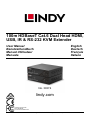 1
1
-
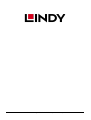 2
2
-
 3
3
-
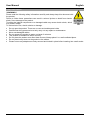 4
4
-
 5
5
-
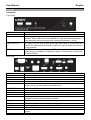 6
6
-
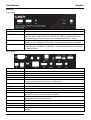 7
7
-
 8
8
-
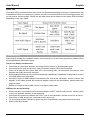 9
9
-
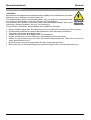 10
10
-
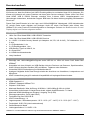 11
11
-
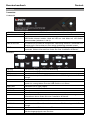 12
12
-
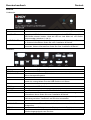 13
13
-
 14
14
-
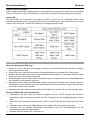 15
15
-
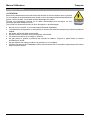 16
16
-
 17
17
-
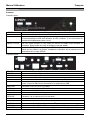 18
18
-
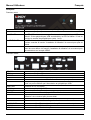 19
19
-
 20
20
-
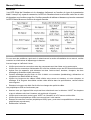 21
21
-
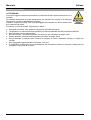 22
22
-
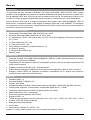 23
23
-
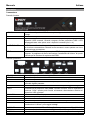 24
24
-
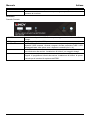 25
25
-
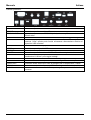 26
26
-
 27
27
-
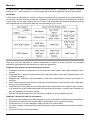 28
28
-
 29
29
-
 30
30
Lindy 100m Cat.6 Dual Head HDMI, USB & RS-232 Extender Manuale utente
- Tipo
- Manuale utente
in altre lingue
Documenti correlati
-
Lindy 70m Cat.6 HDMI 4K60, Audio, IR & RS-232 HDBaseT Extender Manuale utente
-
Lindy 38349 Manuale utente
-
Lindy 100m USB 2.0 Cat.5 Extender Manuale utente
-
Lindy 70m Cat.6 HDMI 4K60, IR & RS-232 HDBaseT Receiver Manuale utente
-
Lindy 100m C6 HDBaseT 2.0 HDMI & USB KVM Extender Manuale utente
-
Lindy 100m C6 HDBaseT HDMI & IR Extender Manuale utente
-
Lindy 70m Cat.6 HDMI 4K60, IR & RS-232 HDBaseT UK Wall Plate Extender, Transmitter Manuale utente
-
Lindy 100m C6 HDBaseT HDMI & IR Extender, Transmitter Manuale utente
-
Lindy 38116 Manuale utente
-
Lindy 150m Cat.6 DisplayPort 1.2, USB, IR & RS-232 HDBaseT KVM Extender Manuale utente
Altri documenti
-
ATEN CE820 Guida Rapida
-
ZENDURE Superhub Manuale utente
-
ATEN CE624-AT-U Guida Rapida
-
ATEN CE620 Guida Rapida
-
NEC NP01SW1 Manuale del proprietario
-
Legrand 4K HDMI HDBaseT + USB Over Cat Extender Manuale del proprietario
-
Cables to Go 30011 Manuale del proprietario
-
Cables to Go 30012 Manuale del proprietario
-
Techly IDATA HDMI-WL53 Manuale utente